change time TOYOTA MIRAI 2020 Accessories, Audio & Navigation (in English)
[x] Cancel search | Manufacturer: TOYOTA, Model Year: 2020, Model line: MIRAI, Model: TOYOTA MIRAI 2020Pages: 288, PDF Size: 7.9 MB
Page 93 of 288
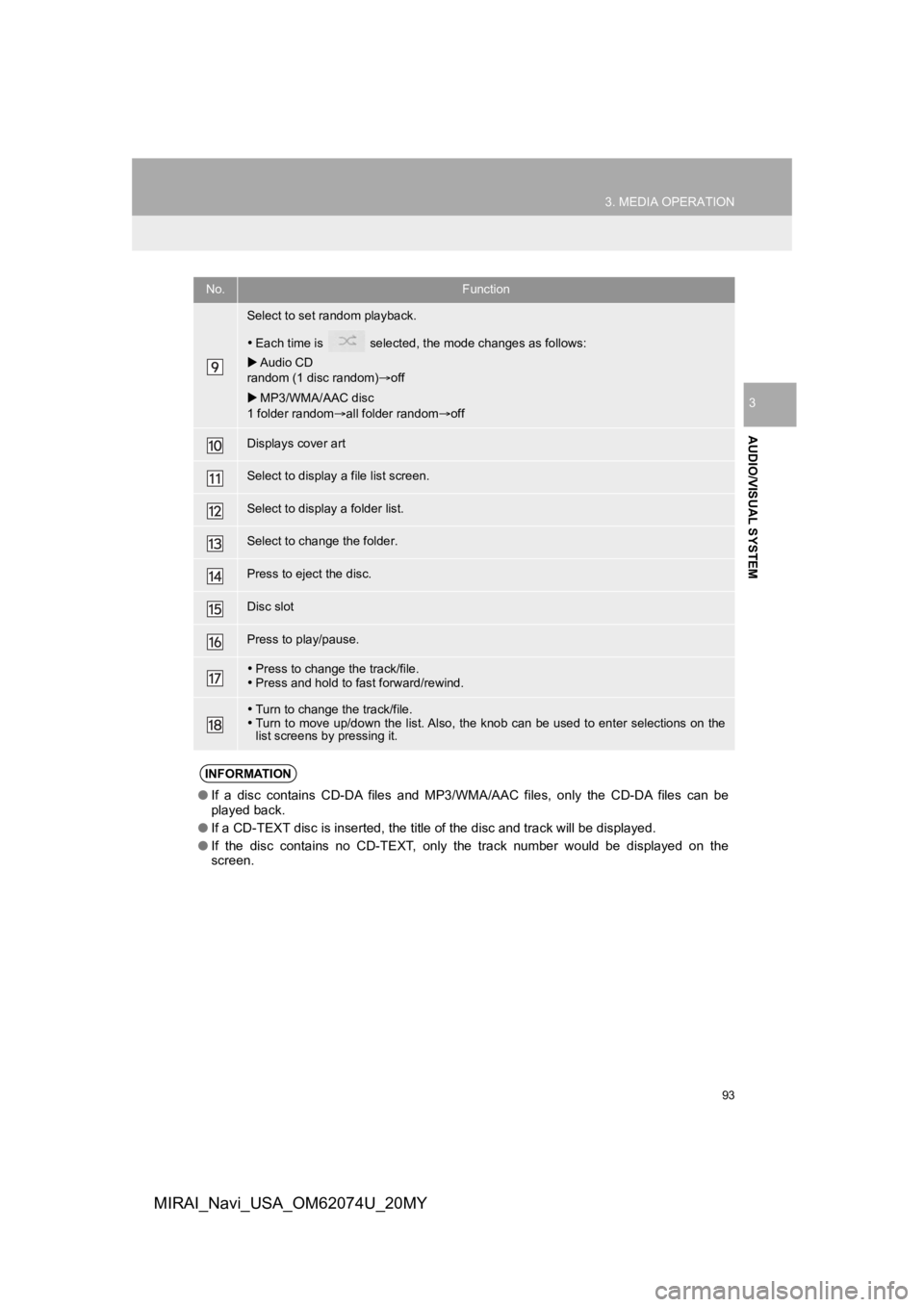
93
3. MEDIA OPERATION
AUDIO/VISUAL SYSTEM
3
MIRAI_Navi_USA_OM62074U_20MY
Select to set random playback.
Each time is selected, the mode changes as follows:
Audio CD
random (1 disc random) off
MP3/WMA/AAC disc
1 folder random all folder random off
Displays cover art
Select to display a file list screen.
Select to display a folder list.
Select to change the folder.
Press to eject the disc.
Disc slot
Press to play/pause.
Press to change the track/file.
Press and hold to fast forward/rewind.
Turn to change the track/file.
Turn to move up/down the list. Also, the knob can be used to en ter selections on the
list screens by pressing it.
INFORMATION
● If a disc contains CD-DA files and MP3/WMA/AAC files, only the CD-DA files can be
played back.
● If a CD-TEXT disc is inserted, the title of the disc and track will be displayed.
● If the disc contains no CD-TEXT, only the track number would be displayed on the
screen.
No.Function
Page 95 of 288
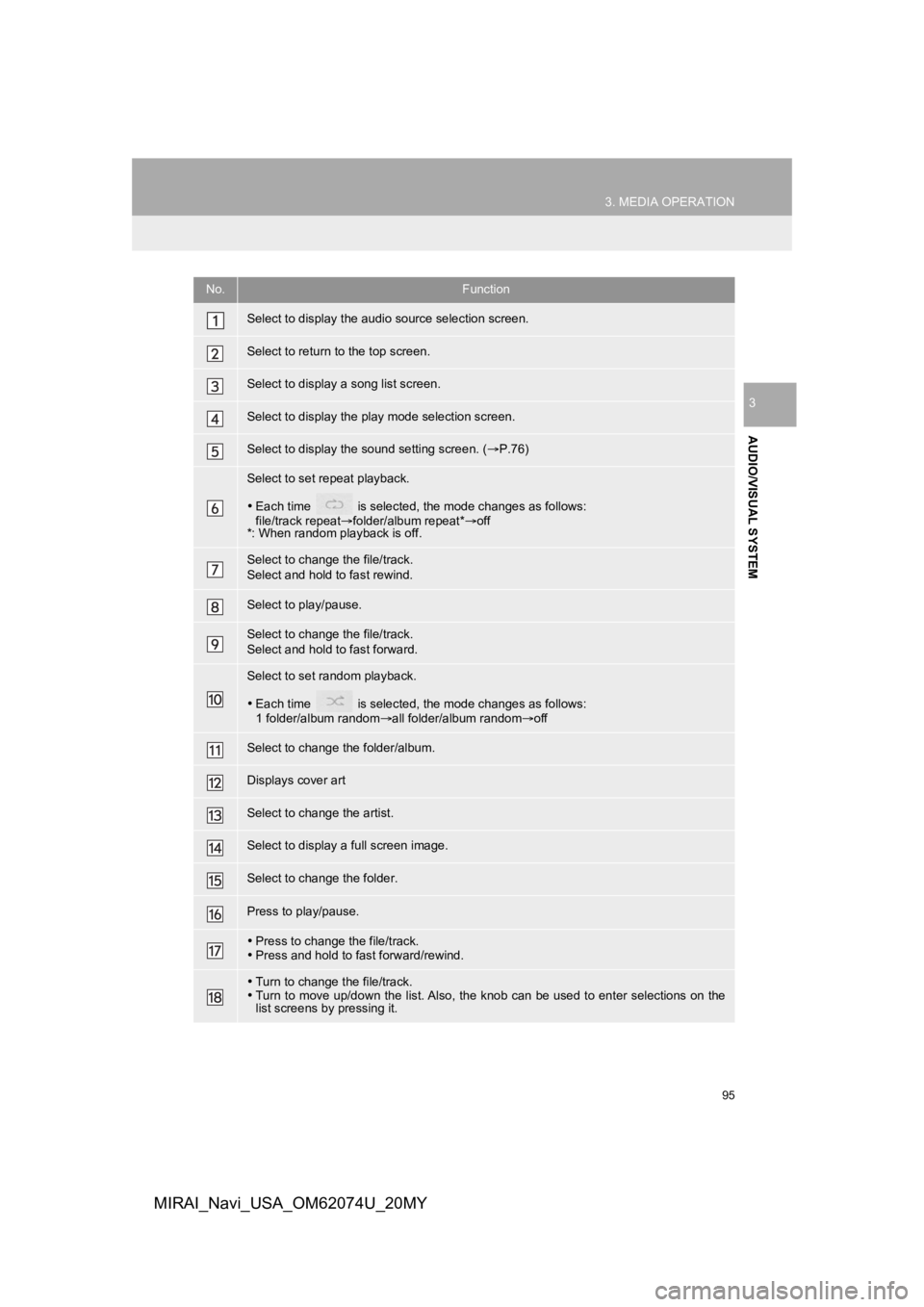
95
3. MEDIA OPERATION
AUDIO/VISUAL SYSTEM
3
MIRAI_Navi_USA_OM62074U_20MY
No.Function
Select to display the audio source selection screen.
Select to return to the top screen.
Select to display a song list screen.
Select to display the play mode selection screen.
Select to display the sound setting screen. (P.76)
Select to set repeat playback.
Each time is selected, the mode changes as follows:
file/track repeat folder/album repeat* off
*: When random playback is off.
Select to change the file/track.
Select and hold to fast rewind.
Select to play/pause.
Select to change the file/track.
Select and hold to fast forward.
Select to set random playback.
Each time is selected, the mode changes as follows:
1 folder/album random all folder/album random off
Select to change the folder/album.
Displays cover art
Select to change the artist.
Select to display a full screen image.
Select to change the folder.
Press to play/pause.
Press to change the file/track.
Press and hold to fast forward/rewind.
Turn to change the file/track.
Turn to move up/down the list. Also, the knob can be used to en ter selections on the
list screens by pressing it.
Page 98 of 288
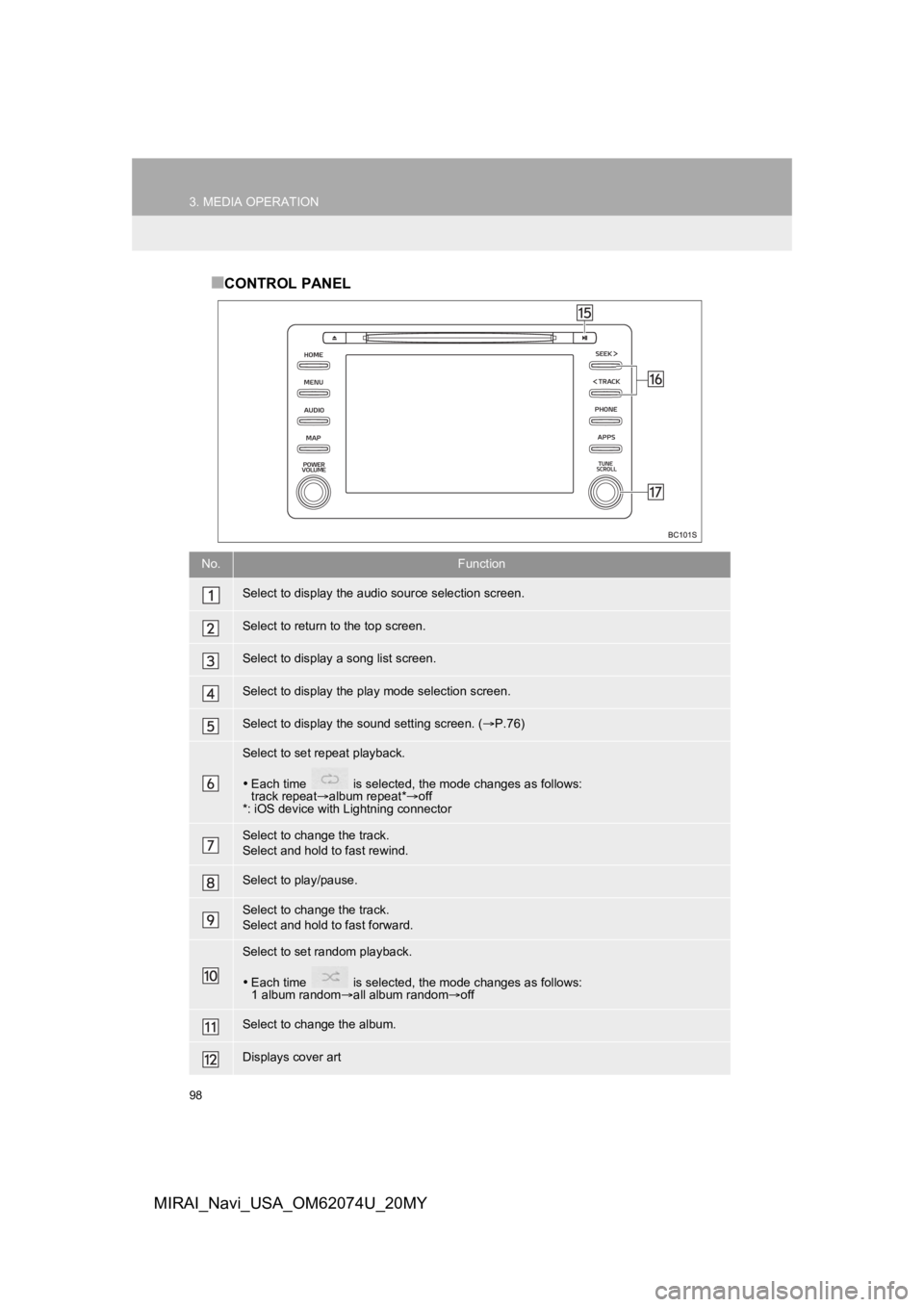
98
3. MEDIA OPERATION
MIRAI_Navi_USA_OM62074U_20MY
■CONTROL PANEL
No.Function
Select to display the audio source selection screen.
Select to return to the top screen.
Select to display a song list screen.
Select to display the play mode selection screen.
Select to display the sound setting screen. ( P.76)
Select to set repeat playback.
Each time is selected, the mode changes as follows:
track repeat album repeat* off
*: iOS device with Lightning connector
Select to change the track.
Select and hold to fast rewind.
Select to play/pause.
Select to change the track.
Select and hold to fast forward.
Select to set random playback.
Each time is selected, the mode changes as follows:
1 album random all album random off
Select to change the album.
Displays cover art
Page 99 of 288
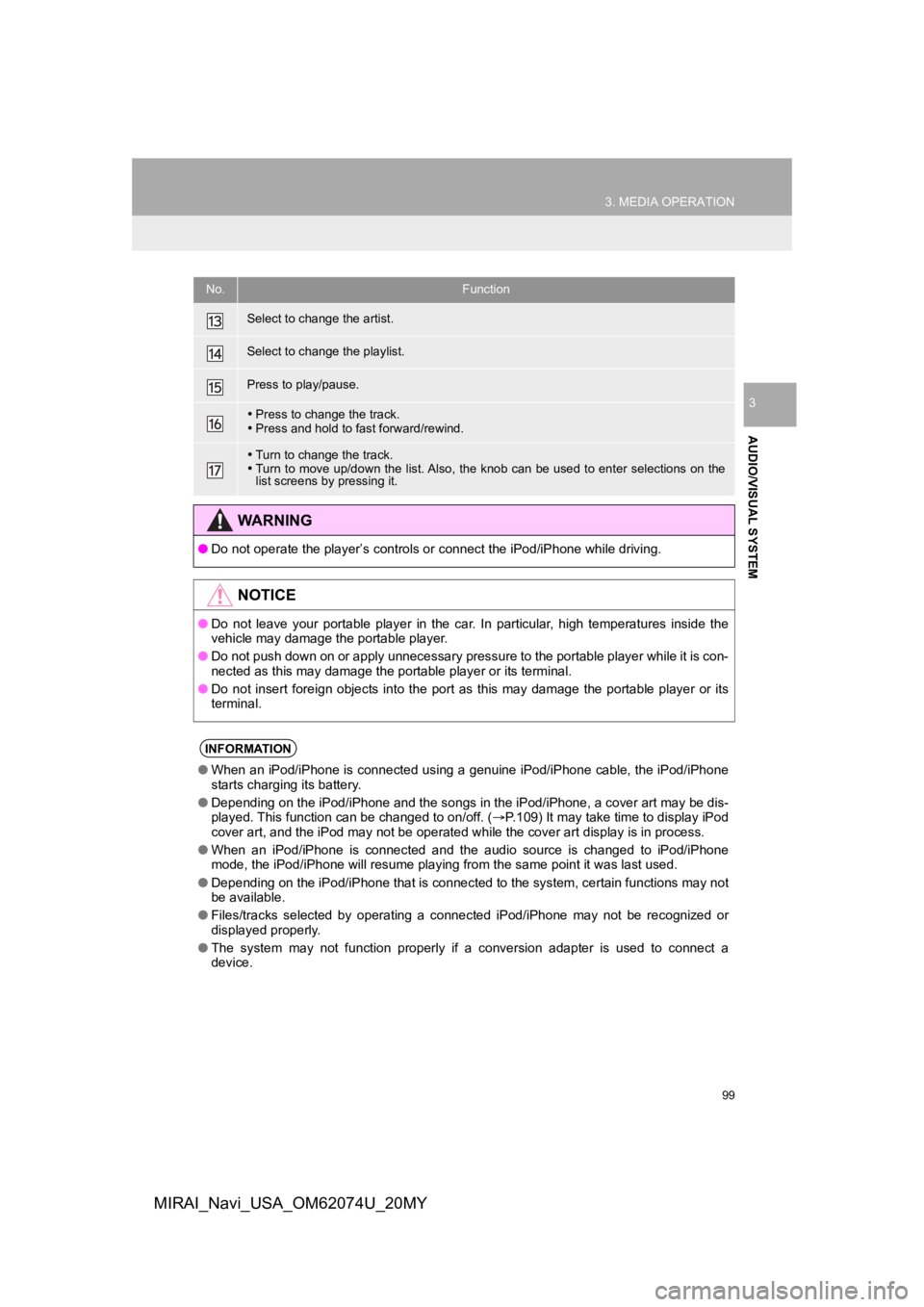
99
3. MEDIA OPERATION
AUDIO/VISUAL SYSTEM
3
MIRAI_Navi_USA_OM62074U_20MY
Select to change the artist.
Select to change the playlist.
Press to play/pause.
Press to change the track.
Press and hold to fast forward/rewind.
Turn to change the track.
Turn to move up/down the list. Also, the knob can be used to en ter selections on the
list screens by pressing it.
WA R N I N G
● Do not operate the player’s controls or connect the iPod/iPhone while driving.
NOTICE
●Do not leave your portable player in the car. In particular, hi gh temperatures inside the
vehicle may damage the portable player.
● Do not push down on or apply unnecessary pressure to the portable player while it is con-
nected as this may damage the portable player or its terminal.
● Do not insert foreign objects into the port as this may damage the portable player or its
terminal.
INFORMATION
● When an iPod/iPhone is connected using a genuine iPod/iPhone cable, the iPod/iPhone
starts charging its battery.
● Depending on the iPod/iPhone and the songs in the iPod/iPhone, a cover art may be dis-
played. This function can be changed to on/off. ( P.109) It may take time to display iPod
cover art, and the iPod may not be operated while the cover art display is in process.
● When an iPod/iPhone is connected and the audio source is change d to iPod/iPhone
mode, the iPod/iPhone will resume playing from the same point i t was last used.
● Depending on the iPod/iPhone that is connected to the system, c ertain functions may not
be available.
● Files/tracks selected by operating a connected iPod/iPhone may not be recognized or
displayed properly.
● The system may not function properly if a conversion adapter is used to connect a
device.
No.Function
Page 101 of 288
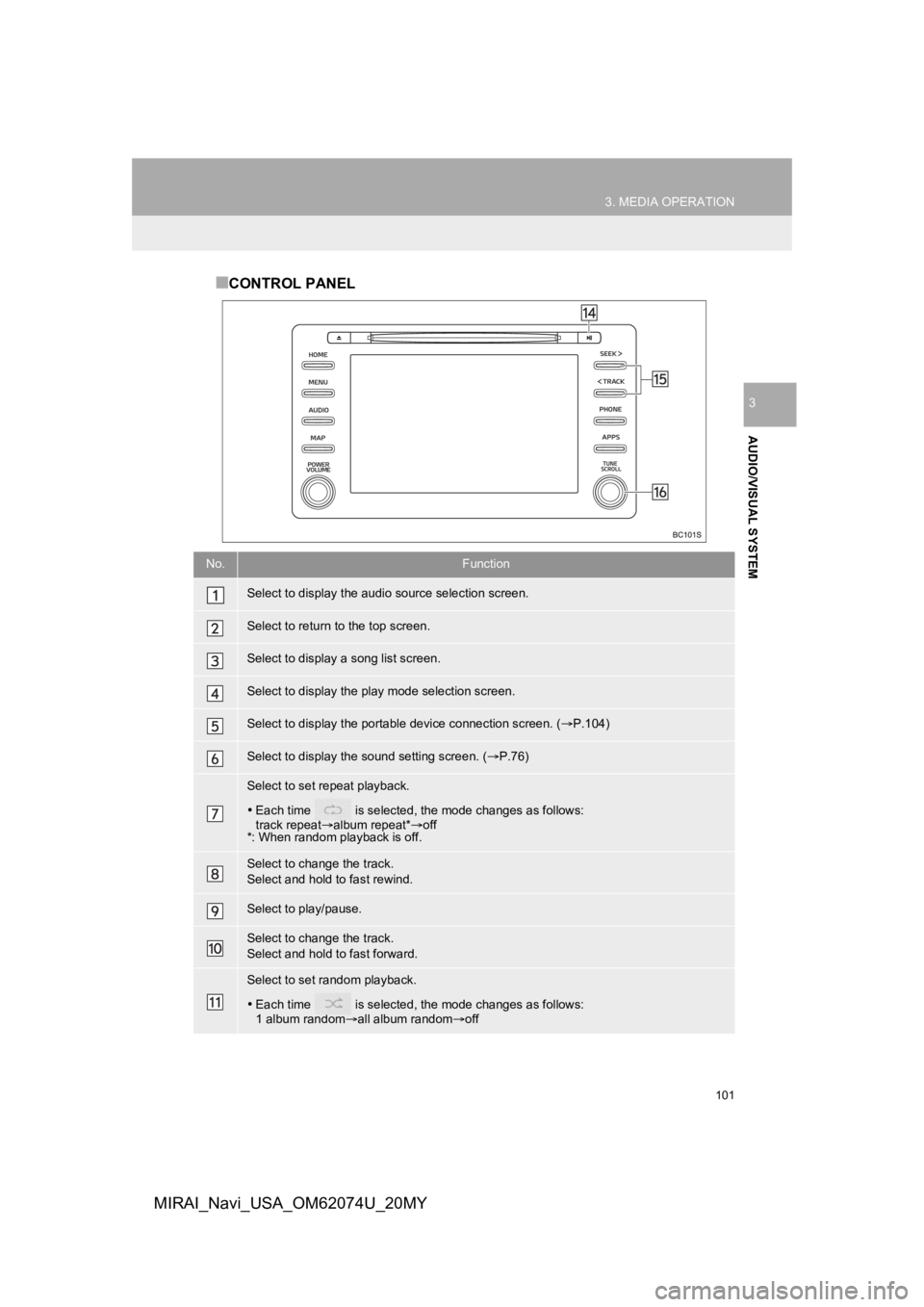
101
3. MEDIA OPERATION
AUDIO/VISUAL SYSTEM
3
MIRAI_Navi_USA_OM62074U_20MY
■CONTROL PANEL
No.Function
Select to display the audio source selection screen.
Select to return to the top screen.
Select to display a song list screen.
Select to display the play mode selection screen.
Select to display the portable device connection screen. ( P.104)
Select to display the sound setting screen. ( P.76)
Select to set repeat playback.
Each time is selected, the mode changes as follows:
track repeat album repeat*off
*: When random playback is off.
Select to change the track.
Select and hold to fast rewind.
Select to play/pause.
Select to change the track.
Select and hold to fast forward.
Select to set random playback.
Each time is selected, the mode changes as follows:
1 album random all album random off
Page 111 of 288
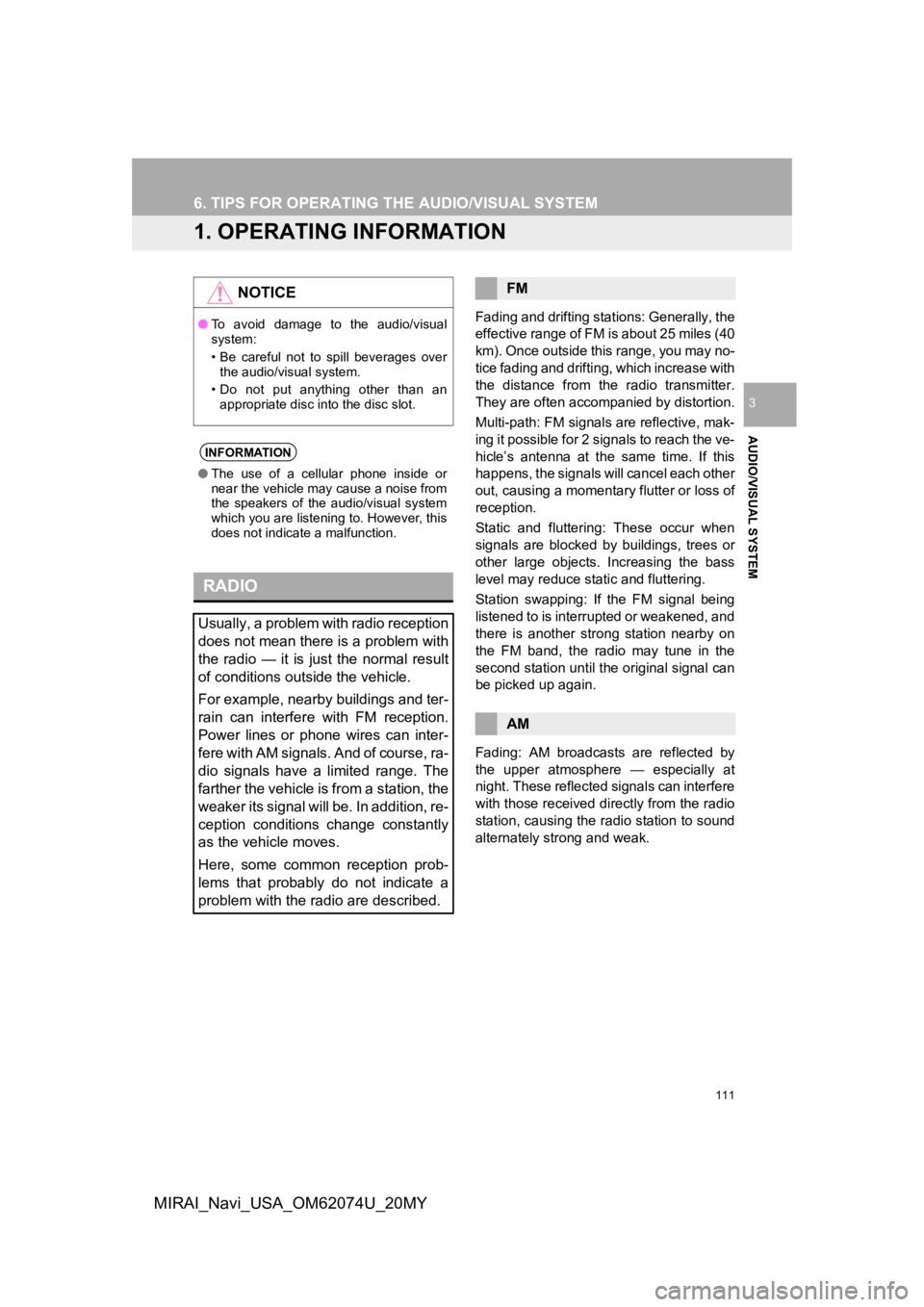
111
AUDIO/VISUAL SYSTEM
3
MIRAI_Navi_USA_OM62074U_20MY
6. TIPS FOR OPERATING THE AUDIO/VISUAL SYSTEM
1. OPERATING INFORMATION
Fading and drifting stations: Generally, the
effective range of FM is about 25 miles (40
km). Once outside this range, you may no-
tice fading and drifti ng, which increase with
the distance from the radio transmitter.
They are often accompanied by distortion.
Multi-path: FM signals are reflective, mak-
ing it possible for 2 signals to reach the ve-
hicle’s antenna at the same time. If this
happens, the signals will cancel each other
out, causing a momentar y flutter or loss of
reception.
Static and fluttering: These occur when
signals are blocked by buildings, trees or
other large objects. Increasing the bass
level may reduce static and fluttering.
Station swapping: If the FM signal being
listened to is interrupted or weakened, and
there is another str ong station nearby on
the FM band, the radio may tune in the
second station until the original signal can
be picked up again.
Fading: AM broadcasts are reflected by
the upper atmosphere — especially at
night. These reflected signals can interfere
with those received directly from the radio
station, causing the radio station to sound
alternately strong and weak.
NOTICE
● To avoid damage to the audio/visual
system:
• Be careful not to spill beverages over
the audio/visual system.
• Do not put anything other than an appropriate disc into the disc slot.
INFORMATION
● The use of a cellular phone inside or
near the vehicle may cause a noise from
the speakers of the audio/visual system
which you are listening to. However, this
does not indicate a malfunction.
RADIO
Usually, a problem with radio reception
does not mean there is a problem with
the radio — it is just the normal result
of conditions outside the vehicle.
For example, nearby buildings and ter-
rain can interfere with FM reception.
Power lines or phone wires can inter-
fere with AM signals. And of course, ra-
dio signals have a limited range. The
farther the vehicle is from a station, the
weaker its signal will be. In addition, re-
ception conditions change constantly
as the vehicle moves.
Here, some common reception prob-
lems that probably do not indicate a
problem with the radio are described.
FM
AM
Page 118 of 288
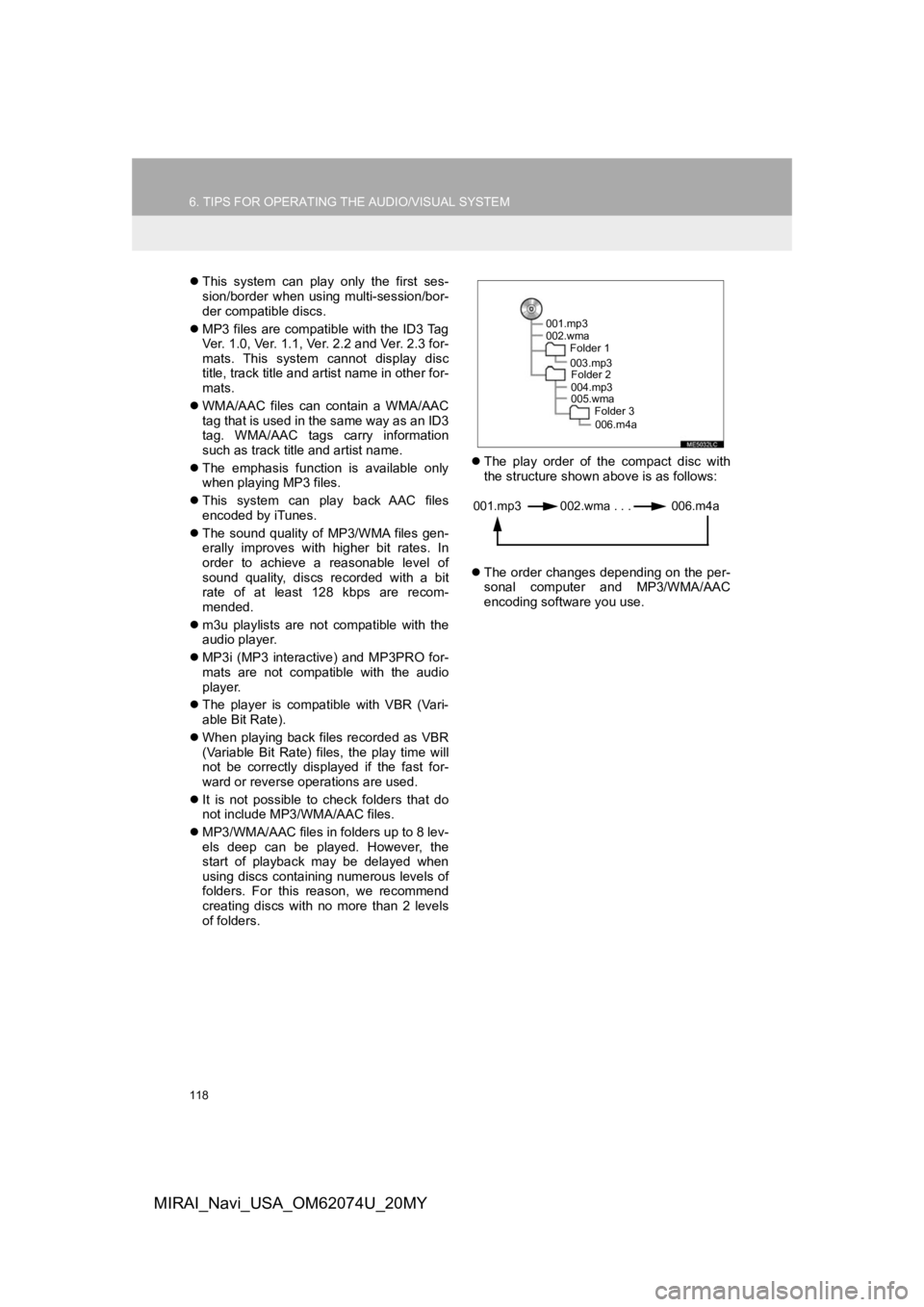
118
6. TIPS FOR OPERATING THE AUDIO/VISUAL SYSTEM
MIRAI_Navi_USA_OM62074U_20MY
This system can play only the first ses-
sion/border when using multi-session/bor-
der compatible discs.
MP3 files are compatible with the ID3 Tag
Ver. 1.0, Ver. 1.1, Ver. 2.2 and Ver. 2.3 for-
mats. This system cannot display disc
title, track title and artist name in other for-
mats.
WMA/AAC files can contain a WMA/AAC
tag that is used in the same way as an ID3
tag. WMA/AAC tags carry information
such as track title and artist name.
The emphasis function is available only
when playing MP3 files.
This system can play back AAC files
encoded by iTunes.
The sound quality of MP3/WMA files gen-
erally improves with higher bit rates. In
order to achieve a reasonable level of
sound quality, discs recorded with a bit
rate of at least 128 kbps are recom-
mended.
m3u playlists are not compatible with the
audio player.
MP3i (MP3 interactive) and MP3PRO for-
mats are not compatible with the audio
player.
The player is compatible with VBR (Vari-
able Bit Rate).
When playing back files recorded as VBR
(Variable Bit Rate) files, the play time will
not be correctly displayed if the fast for-
ward or reverse operations are used.
It is not possible to check folders that do
not include MP3/WMA/AAC files.
MP3/WMA/AAC files in folders up to 8 lev-
els deep can be played. However, the
start of playback may be delayed when
using discs containing numerous levels of
folders. For this reason, we recommend
creating discs with no more than 2 levels
of folders.
The play order of the compact disc with
the structure shown above is as follows:
The order changes depending on the per-
sonal computer and MP3/WMA/AAC
encoding software you use.
001.mp3
002.wma
Folder 1
003.mp3Folder 2
004.mp3
005.wma Folder 3
006.m4a
001.mp3 002.wma . . . 006.m4a
Page 126 of 288
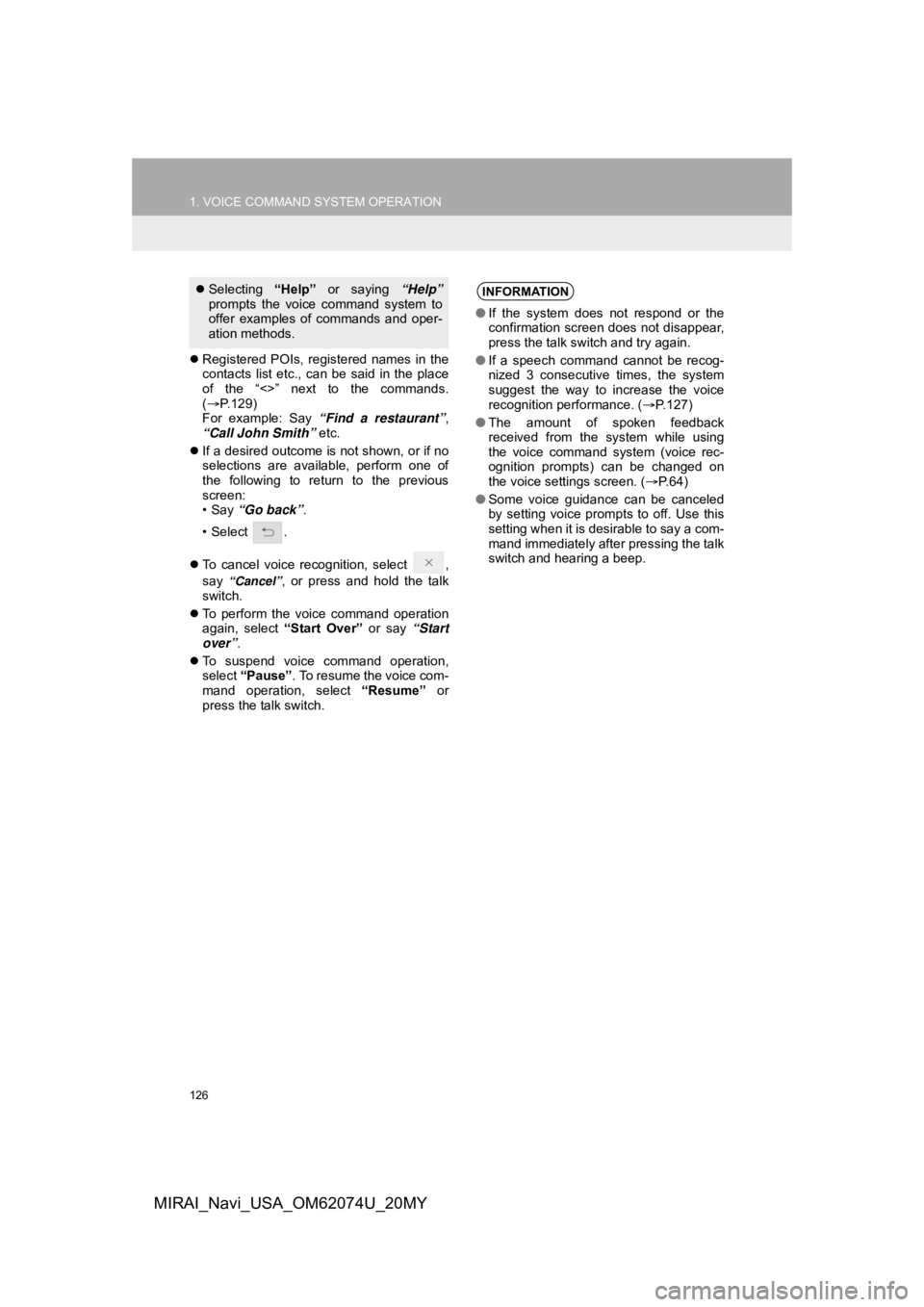
126
1. VOICE COMMAND SYSTEM OPERATION
MIRAI_Navi_USA_OM62074U_20MY
Registered POIs, registered names in the
contacts list etc., can be said in the place
of the “<>” next to the commands.
( P.129)
For example: Say “Find a restaurant” ,
“Call John Smith” etc.
If a desired outcome is not shown, or if no
selections are available, perform one of
the following to return to the previous
screen:
•Say “Go back” .
•Select .
To cancel voice recognition, select ,
say
“Cancel”, or press and hold the talk
switch.
To perform the voice command operation
again, select “Start Over” or say “Start
over”.
To suspend voice command operation,
select “Pause”. To resume the voice com-
mand operation, select “Resume” or
press the talk switch.
Selecting “Help” or saying “Help”
prompts the voice command system to
offer examples of commands and oper-
ation methods.INFORMATION
● If the system does not respond or the
confirmation screen does not disappear,
press the talk switch and try again.
● If a speech command cannot be recog-
nized 3 consecutive times, the system
suggest the way to increase the voice
recognition performance. ( P.127)
● The amount of spoken feedback
received from the system while using
the voice command system (voice rec-
ognition prompts) can be changed on
the voice settings screen. ( P. 6 4 )
● Some voice guidance can be canceled
by setting voice prompts to off. Use this
setting when it is desirable to say a com-
mand immediately after pressing the talk
switch and hearing a beep.
Page 183 of 288
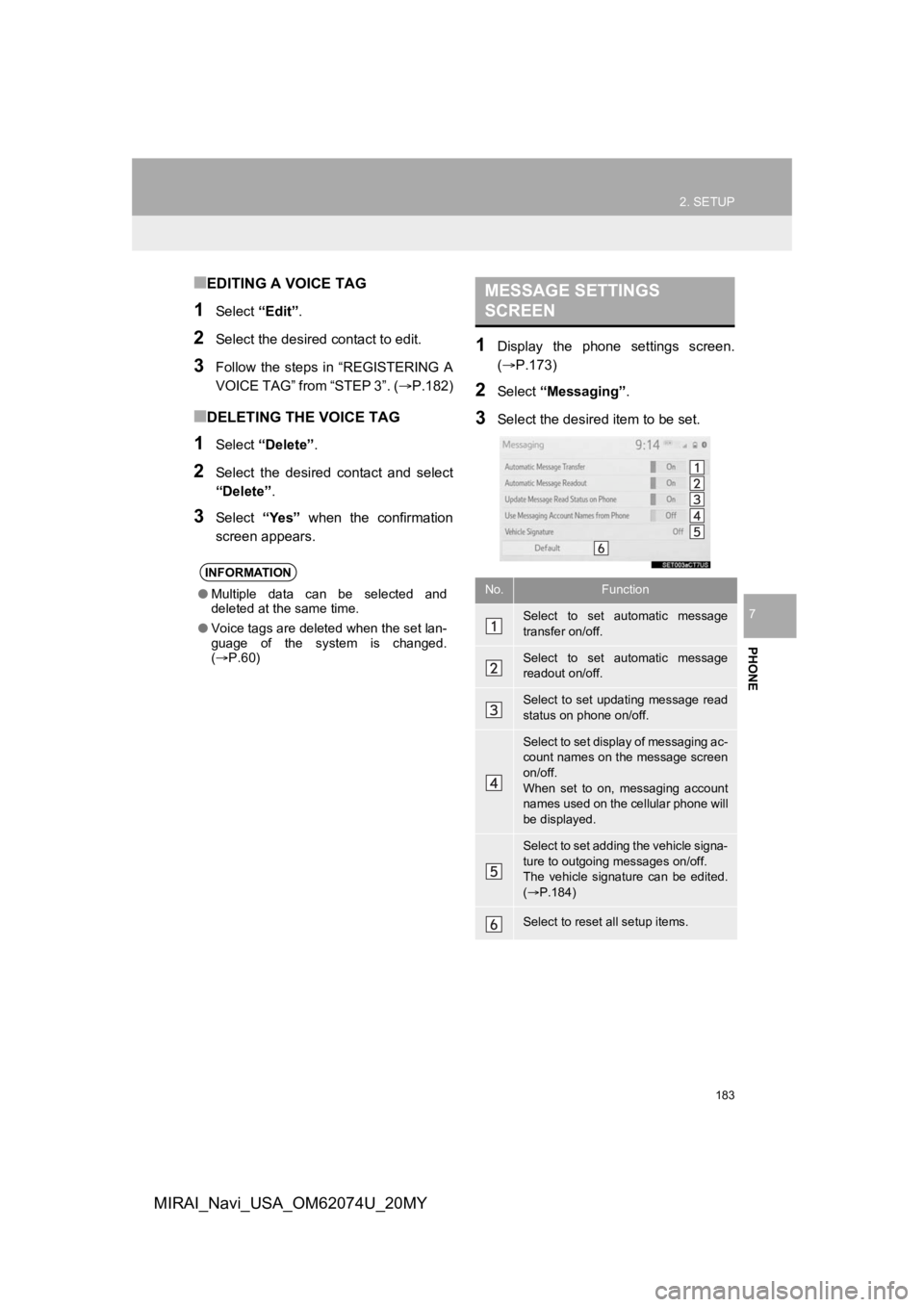
183
2. SETUP
PHONE
7
MIRAI_Navi_USA_OM62074U_20MY
■EDITING A VOICE TAG
1Select “Edit”.
2Select the desired contact to edit.
3Follow the steps in “REGISTERING A
VOICE TAG” from “STEP 3”. ( P.182)
■DELETING THE VOICE TAG
1Select “Delete” .
2Select the desired contact and select
“Delete”.
3Select “Yes” when the confirmation
screen appears.
1Display the phone settings screen.
(P.173)
2Select “Messaging” .
3Select the desired item to be set.
INFORMATION
●Multiple data can be selected and
deleted at the same time.
● Voice tags are deleted when the set lan-
guage of the system is changed.
( P.60)
MESSAGE SETTINGS
SCREEN
No.Function
Select to set automatic message
transfer on/off.
Select to set automatic message
readout on/off.
Select to set updating message read
status on phone on/off.
Select to set display of messaging ac-
count names on the message screen
on/off.
When set to on, messaging account
names used on the cellular phone will
be displayed.
Select to set adding the vehicle signa-
ture to outgoing messages on/off.
The vehicle signature can be edited.
( P.184)
Select to reset all setup items.
Page 189 of 288
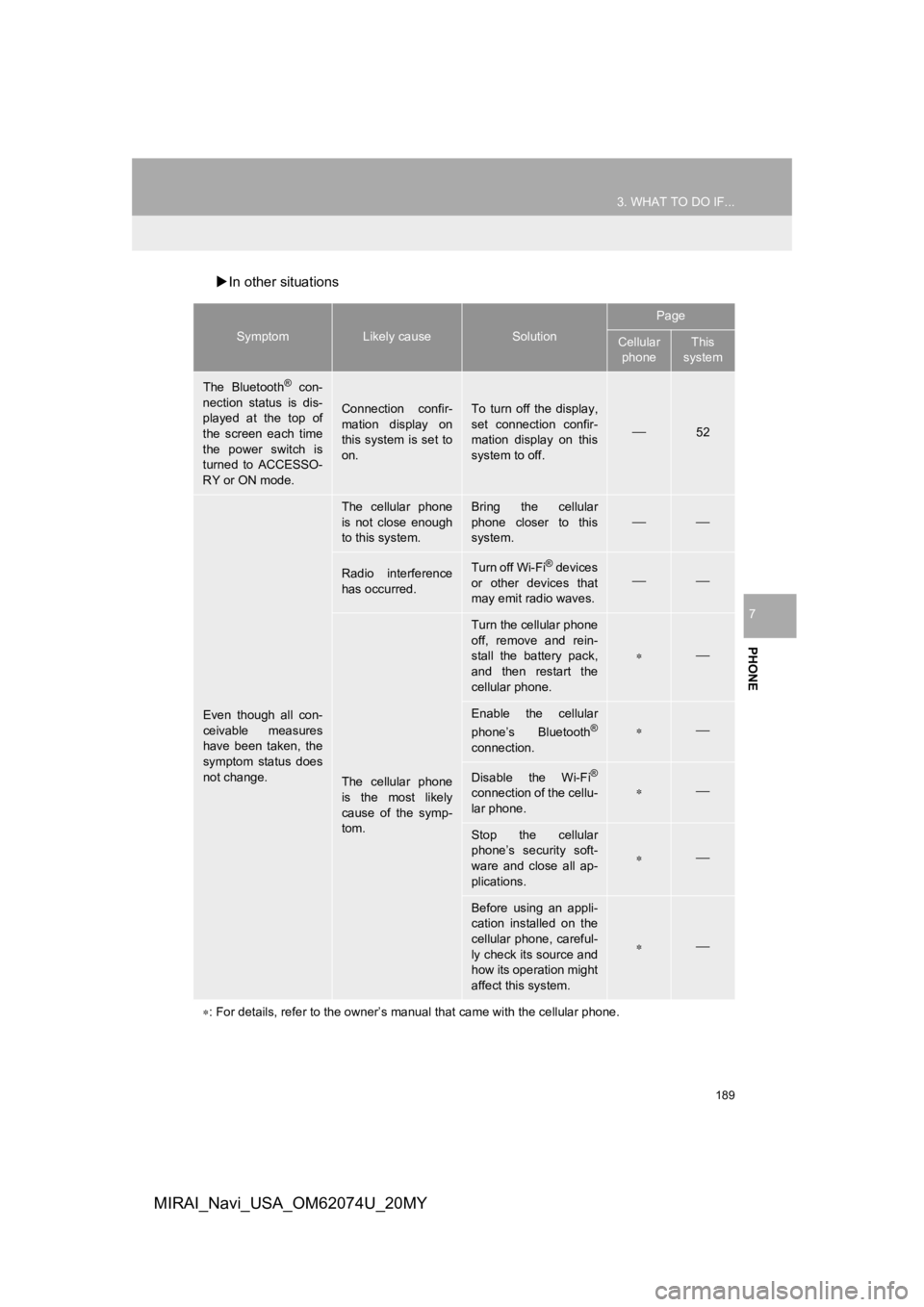
189
3. WHAT TO DO IF...
PHONE
7
MIRAI_Navi_USA_OM62074U_20MY
In other situations
SymptomLikely causeSolution
Page
Cellular
phoneThis
system
The Bluetooth® con-
nection status is dis-
played at the top of
the screen each time
the power switch is
turned to ACCESSO-
RY or ON mode.
Connection confir-
mation display on
this system is set to
on.To turn off the display,
set connection confir-
mation display on this
system to off.
52
Even though all con-
ceivable measures
have been taken, the
symptom status does
not change.
The cellular phone
is not close enough
to this system.Bring the cellular
phone closer to this
system.
Radio interference
has occurred.Turn off Wi-Fi® devices
or other devices that
may emit radio waves.
The cellular phone
is the most likely
cause of the symp-
tom.
Turn the cellular phone
off, remove and rein-
stall the battery pack,
and then restart the
cellular phone.
Enable the cellular
phone’s Bluetooth®
connection.
Disable the Wi-Fi®
connection of the cellu-
lar phone.
Stop the cellular
phone’s security soft-
ware and close all ap-
plications.
Before using an appli-
cation installed on the
cellular phone, careful-
ly check its source and
how its operation might
affect this system.
: For details, refer to the owner’s manual that came with the ce llular phone.