TOYOTA MIRAI 2020 Accessories, Audio & Navigation (in English)
Manufacturer: TOYOTA, Model Year: 2020, Model line: MIRAI, Model: TOYOTA MIRAI 2020Pages: 288, PDF Size: 7.9 MB
Page 211 of 288
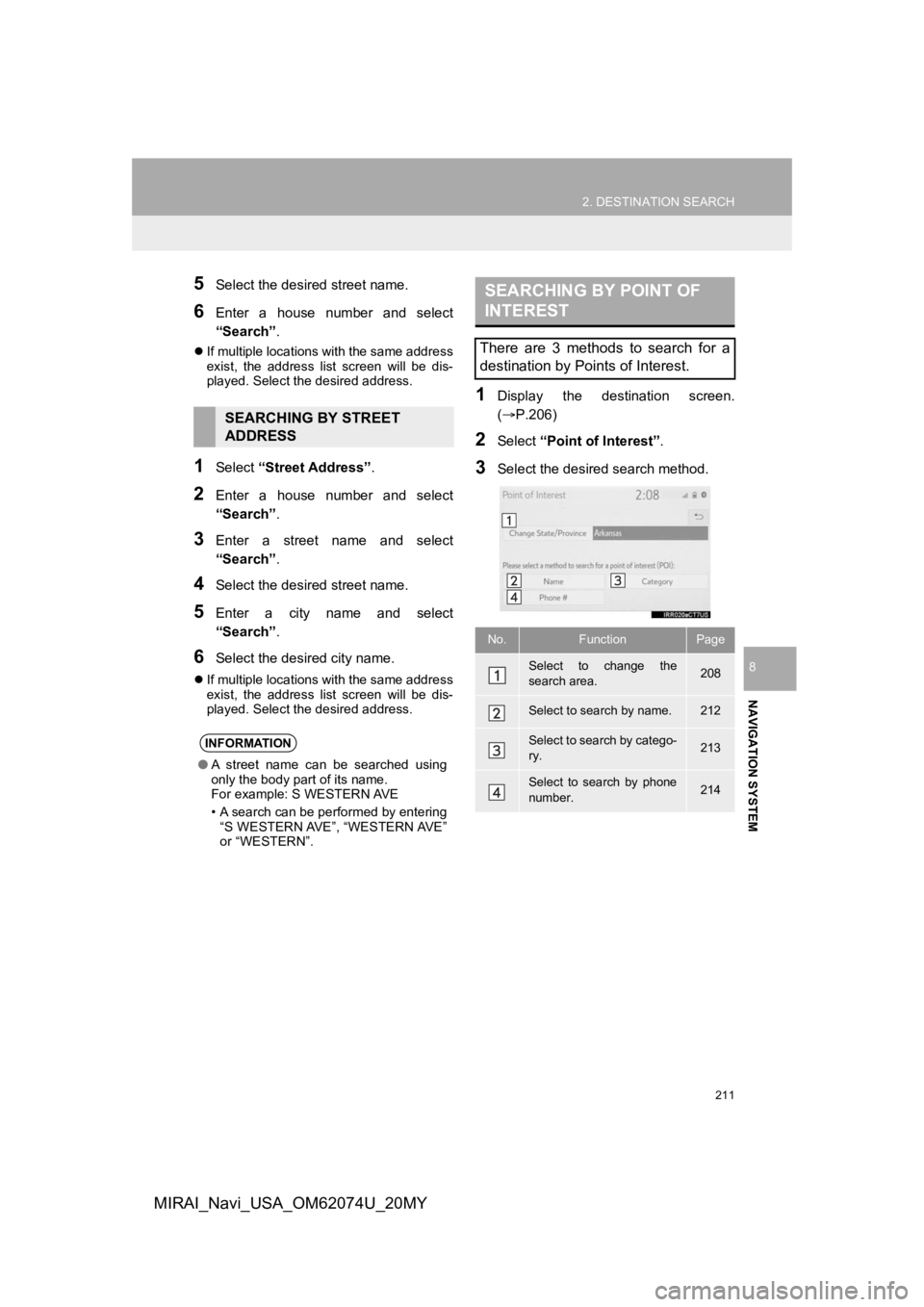
211
2. DESTINATION SEARCH
NAVIGATION SYSTEM
8
MIRAI_Navi_USA_OM62074U_20MY
5Select the desired street name.
6Enter a house number and select
“Search”.
If multiple locations with the same address
exist, the address list screen will be dis-
played. Select the desired address.
1Select “Street Address” .
2Enter a house number and select
“Search”.
3Enter a street name and select
“Search”.
4Select the desired street name.
5Enter a city name and select
“Search”.
6Select the desired city name.
If multiple locations with the same address
exist, the address list screen will be dis-
played. Select the desired address.
1Display the destination screen.
(P.206)
2Select “Point of Interest” .
3Select the desired search method.
SEARCHING BY STREET
ADDRESS
INFORMATION
●A street name can be searched using
only the body part of its name.
For example: S WESTERN AVE
• A search can be performed by entering
“S WESTERN AVE”, “WESTERN AVE”
or “WESTERN”.
SEARCHING BY POINT OF
INTEREST
There are 3 methods to search for a
destination by Points of Interest.
No.FunctionPage
Select to change the
search area.208
Select to search by name.212
Select to search by catego-
ry.213
Select to search by phone
number.214
Page 212 of 288
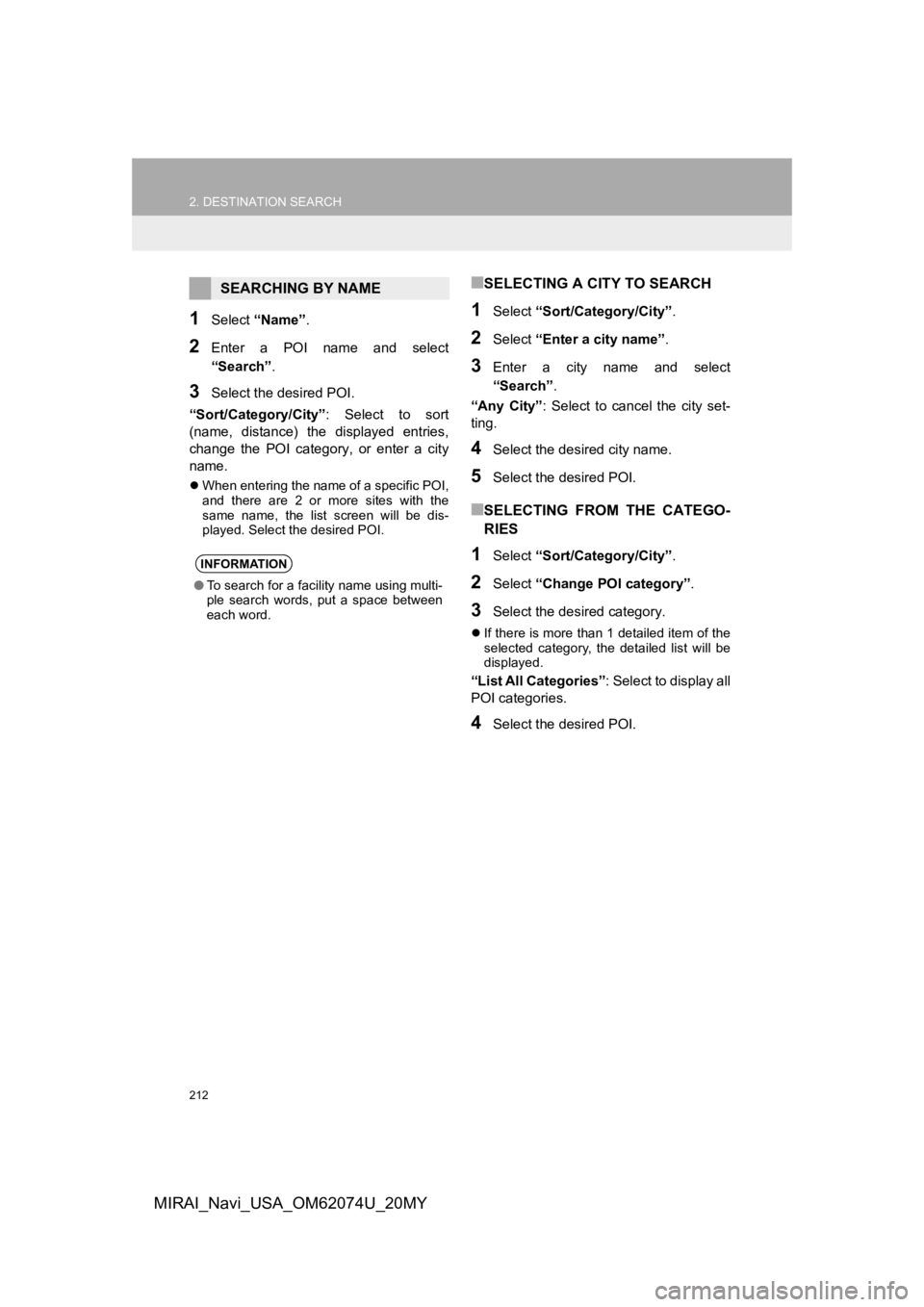
212
2. DESTINATION SEARCH
MIRAI_Navi_USA_OM62074U_20MY
1Select “Name” .
2Enter a POI name and select
“Search” .
3Select the desired POI.
“Sort/Category/City” : Select to sort
(name, distance) the displayed entries,
change the POI category, or enter a city
name.
When entering the name of a specific POI,
and there are 2 or more sites with the
same name, the list screen will be dis-
played. Select the desired POI.
■SELECTING A CITY TO SEARCH
1Select “Sort/Category/City” .
2Select “Enter a city name”.
3Enter a city name and select
“Search” .
“Any City” : Select to cancel the city set-
ting.
4Select the desired city name.
5Select the desired POI.
■SELECTING FROM THE CATEGO-
RIES
1Select “Sort/Category/City” .
2Select “Change POI category” .
3Select the desired category.
If there is more than 1 detailed item of the
selected category, the detailed list will be
displayed.
“List All Categories” : Select to display all
POI categories.
4Select the desired POI.
SEARCHING BY NAME
INFORMATION
● To search for a facility name using multi-
ple search words, put a space between
each word.
Page 213 of 288
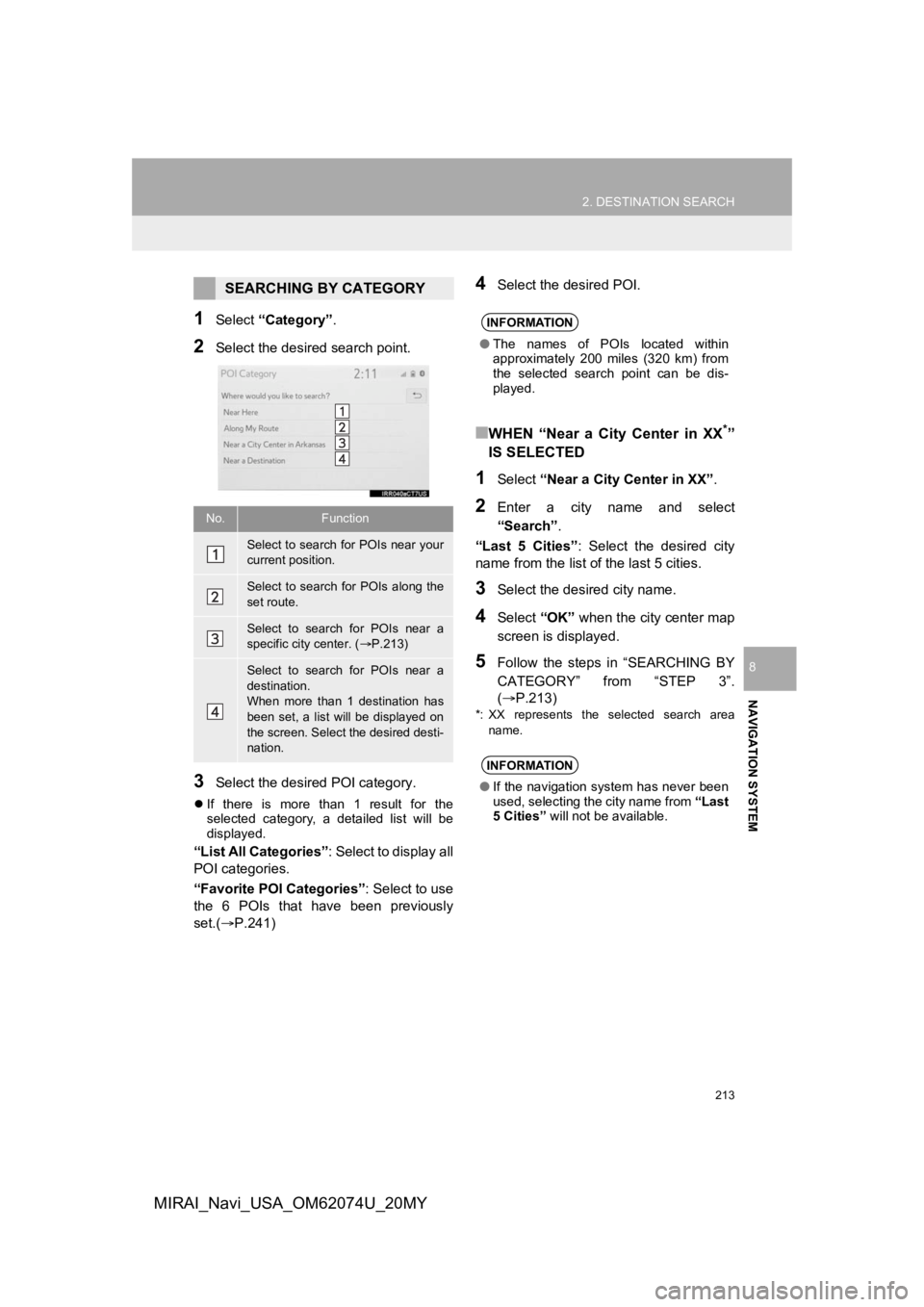
213
2. DESTINATION SEARCH
NAVIGATION SYSTEM
8
MIRAI_Navi_USA_OM62074U_20MY
1Select “Category” .
2Select the desired search point.
3Select the desired POI category.
If there is more than 1 result for the
selected category, a detailed list will be
displayed.
“List All Categories” : Select to display all
POI categories.
“Favorite POI Categories” : Select to use
the 6 POIs that have been previously
set.( P.241)
4Select the desired POI.
■WHEN “Near a City Center in XX*”
IS SELECTED
1Select “Near a City Center in XX” .
2Enter a city name and select
“Search”.
“Last 5 Cities” : Select the desired city
name from the list of the last 5 cities.
3Select the desired city name.
4Select “OK” when the city center map
screen is displayed.
5Follow the steps in “SEARCHING BY
CATEGORY” from “STEP 3”.
(P.213)
*: XX represents the selected search area name.
SEARCHING BY CATEGORY
No.Function
Select to search for POIs near your
current position.
Select to search for POIs along the
set route.
Select to search for POIs near a
specific city center. ( P.213)
Select to search for POIs near a
destination.
When more than 1 destination has
been set, a list will be displayed on
the screen. Select the desired desti-
nation.
INFORMATION
● The names of POIs located within
approximately 200 miles (320 km) from
the selected search point can be dis-
played.
INFORMATION
●If the navigation system has never been
used, selecting the city name from “Last
5 Cities” will not be available.
Page 214 of 288
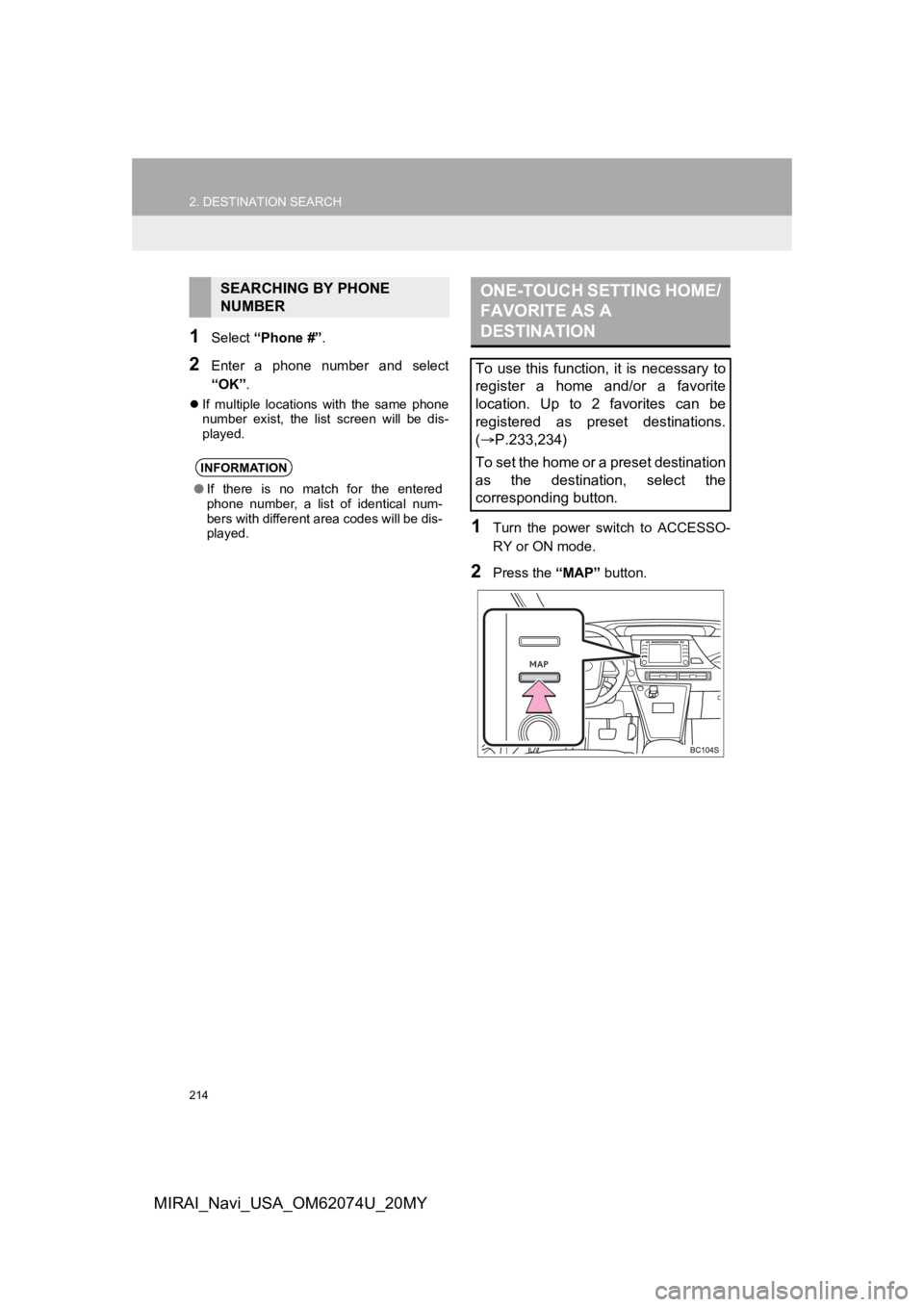
214
2. DESTINATION SEARCH
MIRAI_Navi_USA_OM62074U_20MY
1Select “Phone #” .
2Enter a phone number and select
“OK”.
If multiple locations with the same phone
number exist, the list screen will be dis-
played.
1Turn the power switch to ACCESSO-
RY or ON mode.
2Press the “MAP” button.
SEARCHING BY PHONE
NUMBER
INFORMATION
●If there is no match for the entered
phone number, a list of identical num-
bers with different area codes will be dis-
played.
ONE-TOUCH SETTING HOME/
FAVORITE AS A
DESTINATION
To use this function, it is necessary to
register a home and/or a favorite
location. Up to 2 favorites can be
registered as preset destinations.
(P.233,234)
To set the home or a preset destination
as the destination, select the
corresponding button.
Page 215 of 288
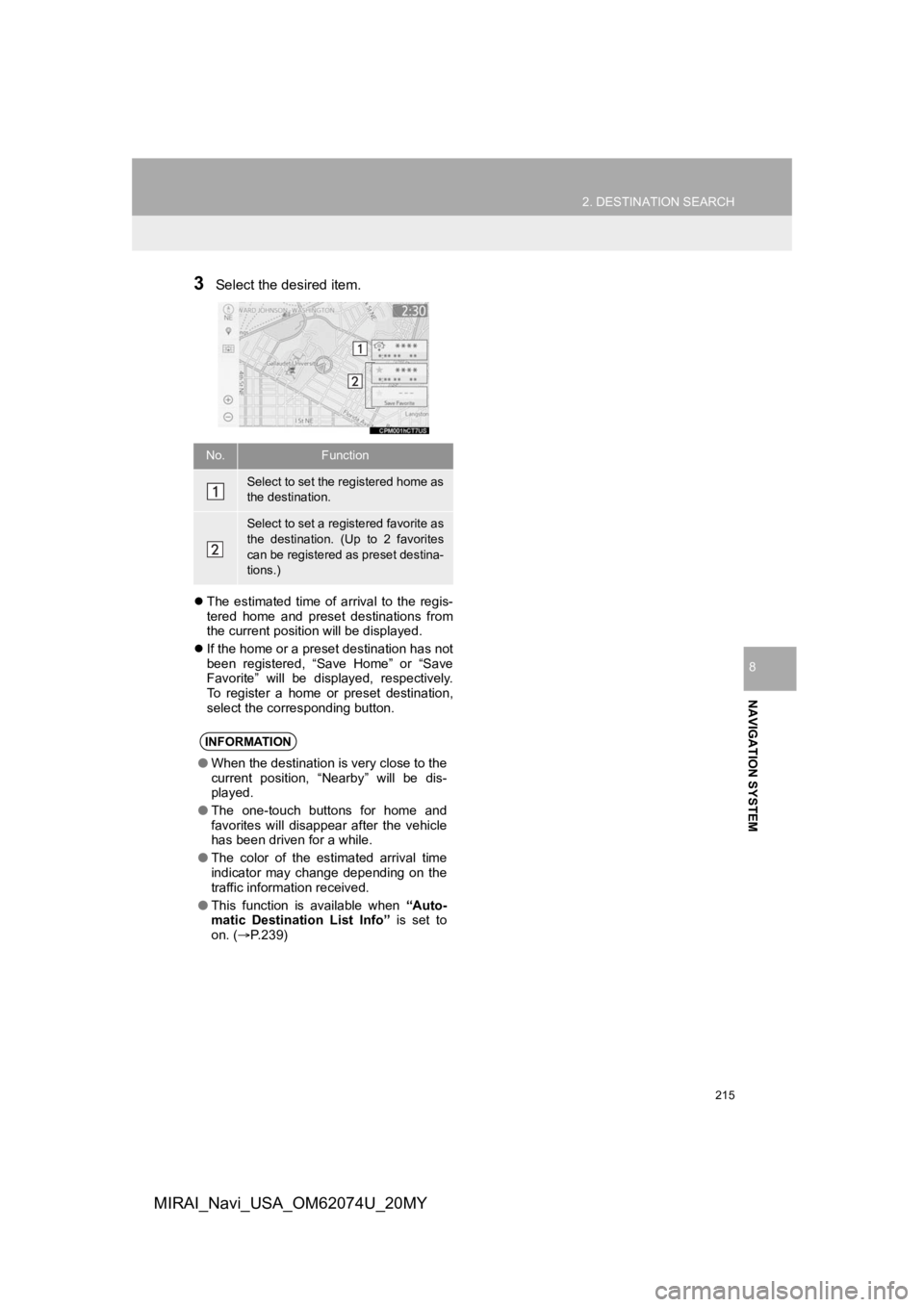
215
2. DESTINATION SEARCH
NAVIGATION SYSTEM
8
MIRAI_Navi_USA_OM62074U_20MY
3Select the desired item.
The estimated time of arrival to the regis-
tered home and preset destinations from
the current position will be displayed.
If the home or a preset destination has not
been registered, “Save Home” or “Save
Favorite” will be displayed, respectively.
To register a home or preset destination,
select the corresponding button.
No.Function
Select to set the registered home as
the destination.
Select to set a registered favorite as
the destination. (Up to 2 favorites
can be registered as preset destina-
tions.)
INFORMATION
●When the destination is very close to the
current position, “Nearby” will be dis-
played.
● The one-touch buttons for home and
favorites will disappear after the vehicle
has been driven for a while.
● The color of the estimated arrival time
indicator may change depending on the
traffic information received.
● This function is available when “Auto-
matic Destination List Info” is set to
on. ( P.239)
Page 216 of 288
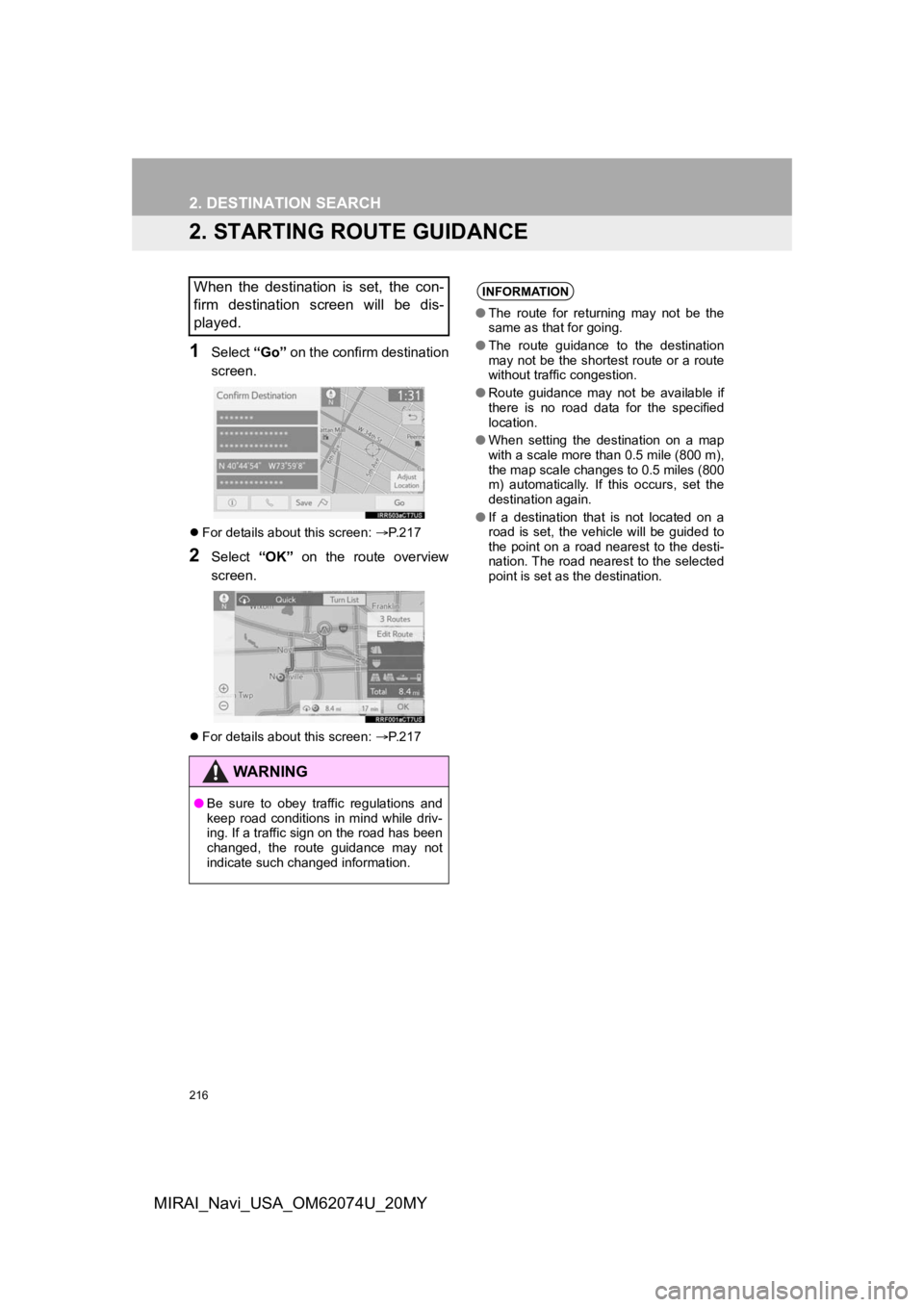
216
2. DESTINATION SEARCH
MIRAI_Navi_USA_OM62074U_20MY
2. STARTING ROUTE GUIDANCE
1Select “Go” on the confirm destination
screen.
For details about this screen: P.217
2Select “OK” on the route overview
screen.
For details about this screen: P.217
When the destination is set, the con-
firm destination screen will be dis-
played.
WA R N I N G
● Be sure to obey traffic regulations and
keep road conditions in mind while driv-
ing. If a traffic sign on the road has been
changed, the route guidance may not
indicate such changed information.
INFORMATION
●The route for returning may not be the
same as that for going.
● The route guidance to the destination
may not be the shortest route or a route
without traffic congestion.
● Route guidance may not be available if
there is no road data for the specified
location.
● When setting the destination on a map
with a scale more than 0.5 mile (800 m),
the map scale changes to 0.5 miles (800
m) automatically. If this occurs, set the
destination again.
● If a destination that is not located on a
road is set, the vehicle will be guided to
the point on a road nearest to the desti-
nation. The road nearest to the selected
point is set as the destination.
Page 217 of 288
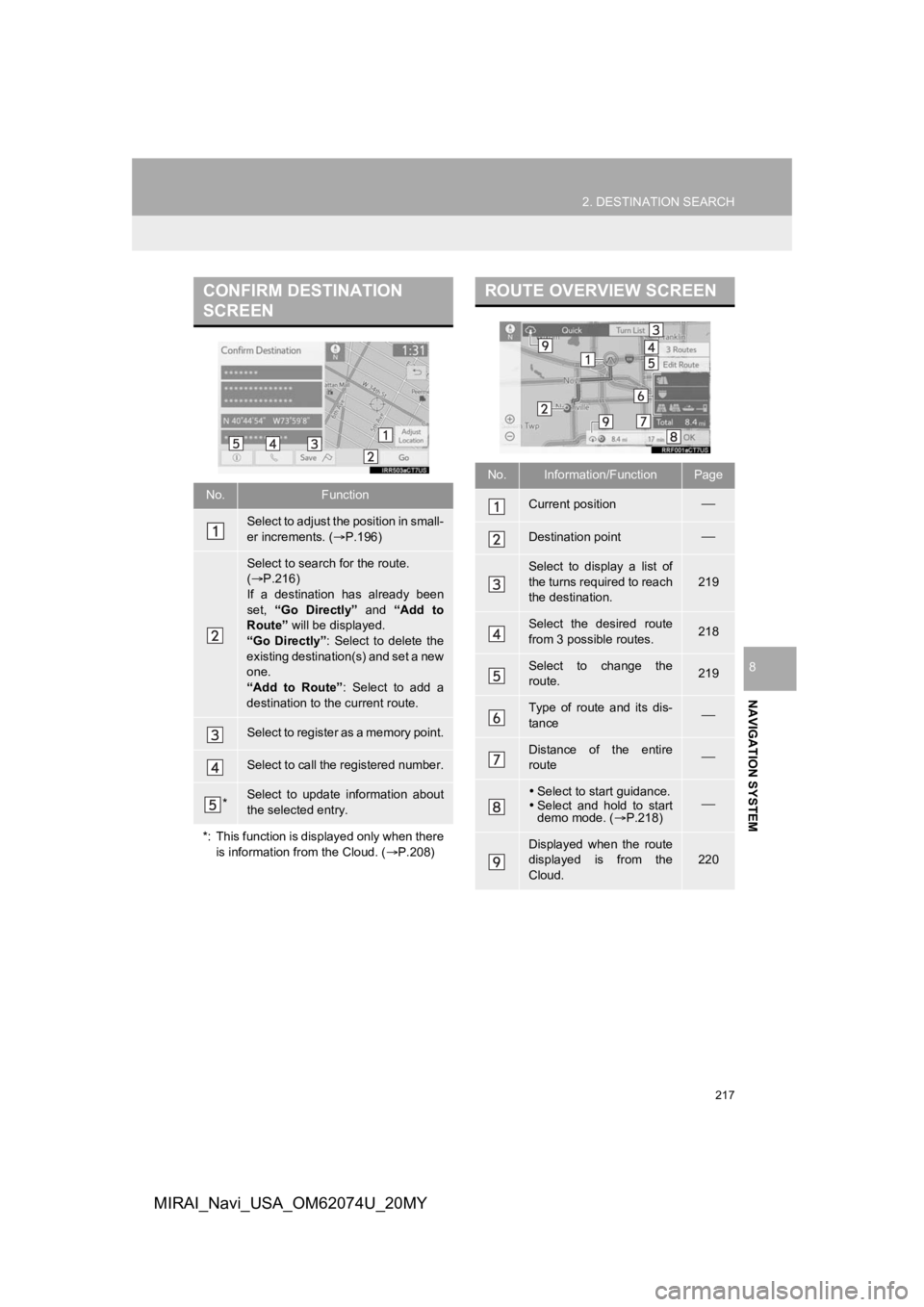
217
2. DESTINATION SEARCH
NAVIGATION SYSTEM
8
MIRAI_Navi_USA_OM62074U_20MY
CONFIRM DESTINATION
SCREEN
No.Function
Select to adjust the position in small-
er increments. (P.196)
Select to search for the route.
( P.216)
If a destination has already been
set, “Go Directly” and “Add to
Route” will be displayed.
“Go Directly” : Select to delete the
existing destination(s) and set a new
one.
“Add to Route” : Select to add a
destination to the current route.
Select to register as a memory point.
Select to call the registered number.
*Select to update information about
the selected entry.
*: This function is displayed only when there is information from the Cloud. ( P.208)
ROUTE OVERVIEW SCREEN
No.Information/FunctionPage
Current position
Destination point
Select to display a list of
the turns required to reach
the destination.
219
Select the desired route
from 3 possible routes.218
Select to change the
route.219
Type of route and its dis-
tance
Distance of the entire
route
Select to start guidance.
Select and hold to start
demo mode. ( P.218)
Displayed when the route
displayed is from the
Cloud.
220
Page 218 of 288
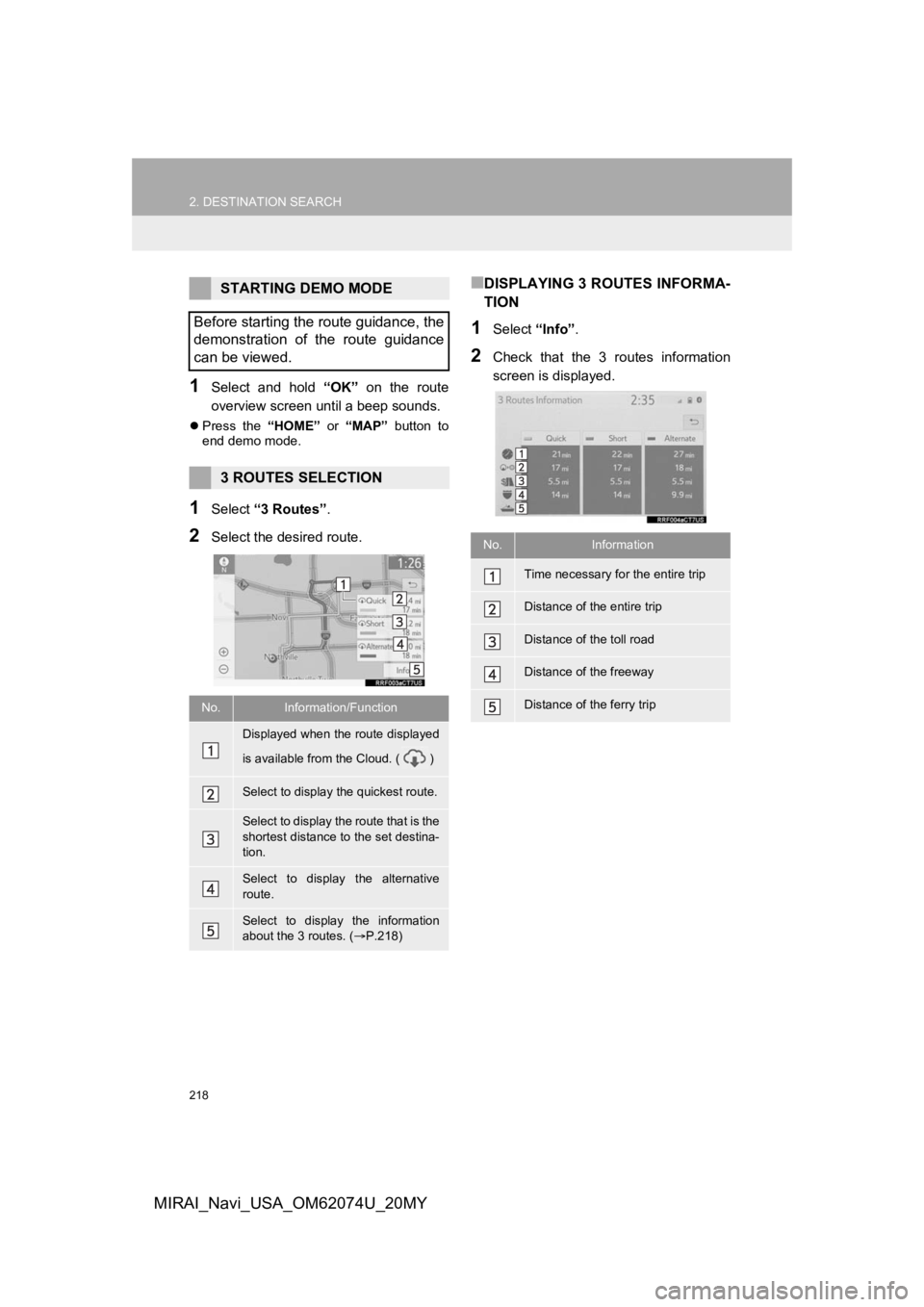
218
2. DESTINATION SEARCH
MIRAI_Navi_USA_OM62074U_20MY
1Select and hold “OK” on the route
overview screen unt il a beep sounds.
Press the “HOME” or “MAP” button to
end demo mode.
1Select “3 Routes” .
2Select the desired route.
■DISPLAYING 3 ROUTES INFORMA-
TION
1Select “Info”.
2Check that the 3 routes information
screen is displayed.
STARTING DEMO MODE
Before starting the route guidance, the
demonstration of the route guidance
can be viewed.
3 ROUTES SELECTION
No.Information/Function
Displayed when the route displayed
is available from the Cloud. ( )
Select to display the quickest route.
Select to display the route that is the
shortest distance to the set destina-
tion.
Select to display the alternative
route.
Select to display the information
about the 3 routes. ( P.218)
No.Information
Time necessary for the entire trip
Distance of the entire trip
Distance of the toll road
Distance of the freeway
Distance of the ferry trip
Page 219 of 288
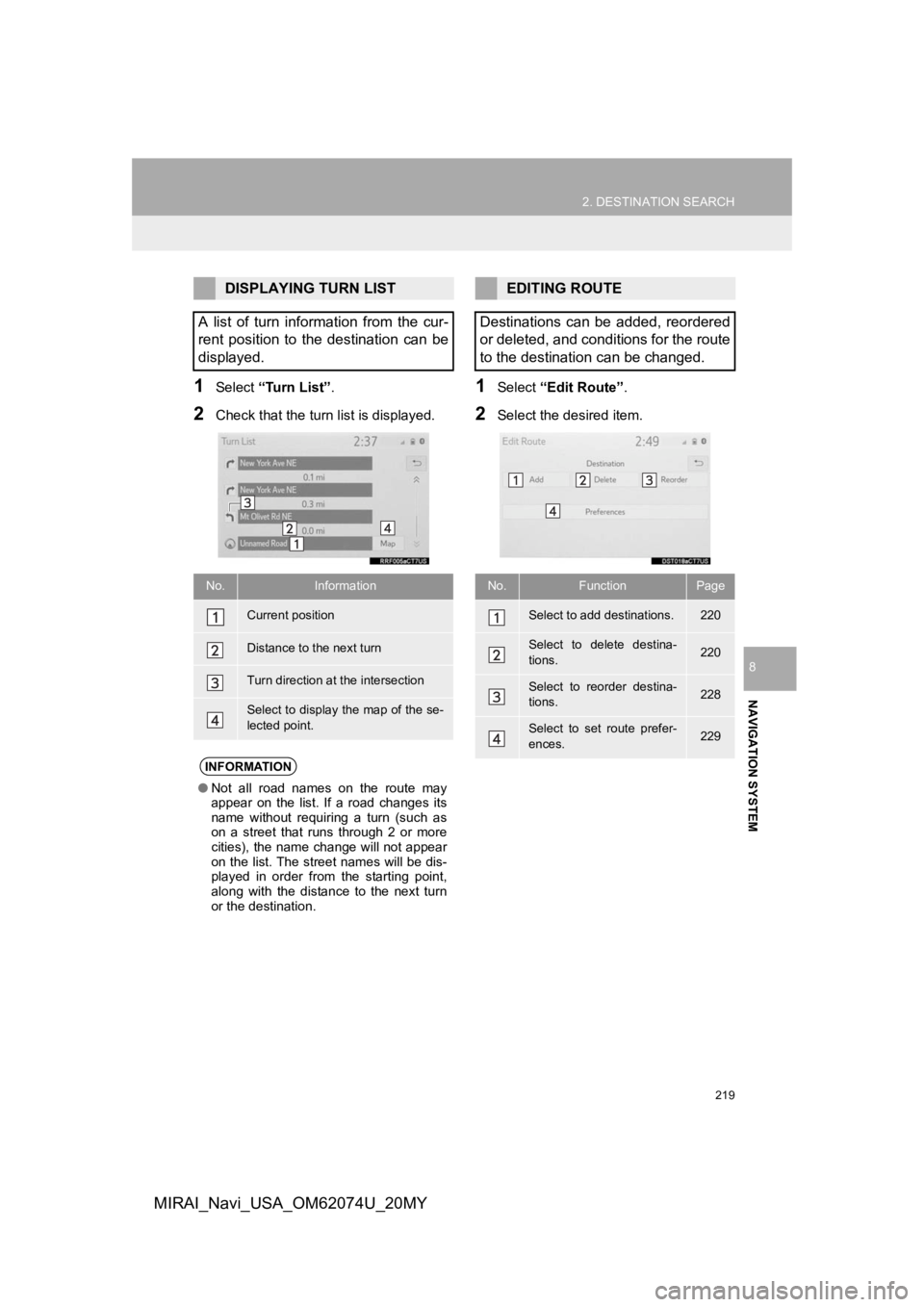
219
2. DESTINATION SEARCH
NAVIGATION SYSTEM
8
MIRAI_Navi_USA_OM62074U_20MY
1Select “Turn List” .
2Check that the turn list is displayed.
1Select “Edit Route” .
2Select the desired item.
DISPLAYING TURN LIST
A list of turn information from the cur-
rent position to the destination can be
displayed.
No.Information
Current position
Distance to the next turn
Turn direction at the intersection
Select to display the map of the se-
lected point.
INFORMATION
● Not all road names on the route may
appear on the list. If a road changes its
name without requiring a turn (such as
on a street that runs through 2 or more
cities), the name change will not appear
on the list. The street names will be dis-
played in order from the starting point,
along with the distance to the next turn
or the destination.
EDITING ROUTE
Destinations can be added, reordered
or deleted, and conditions for the route
to the destination can be changed.
No.FunctionPage
Select to add destinations.220
Select to delete destina-
tions.220
Select to reorder destina-
tions.228
Select to set route prefer-
ences.229
Page 220 of 288
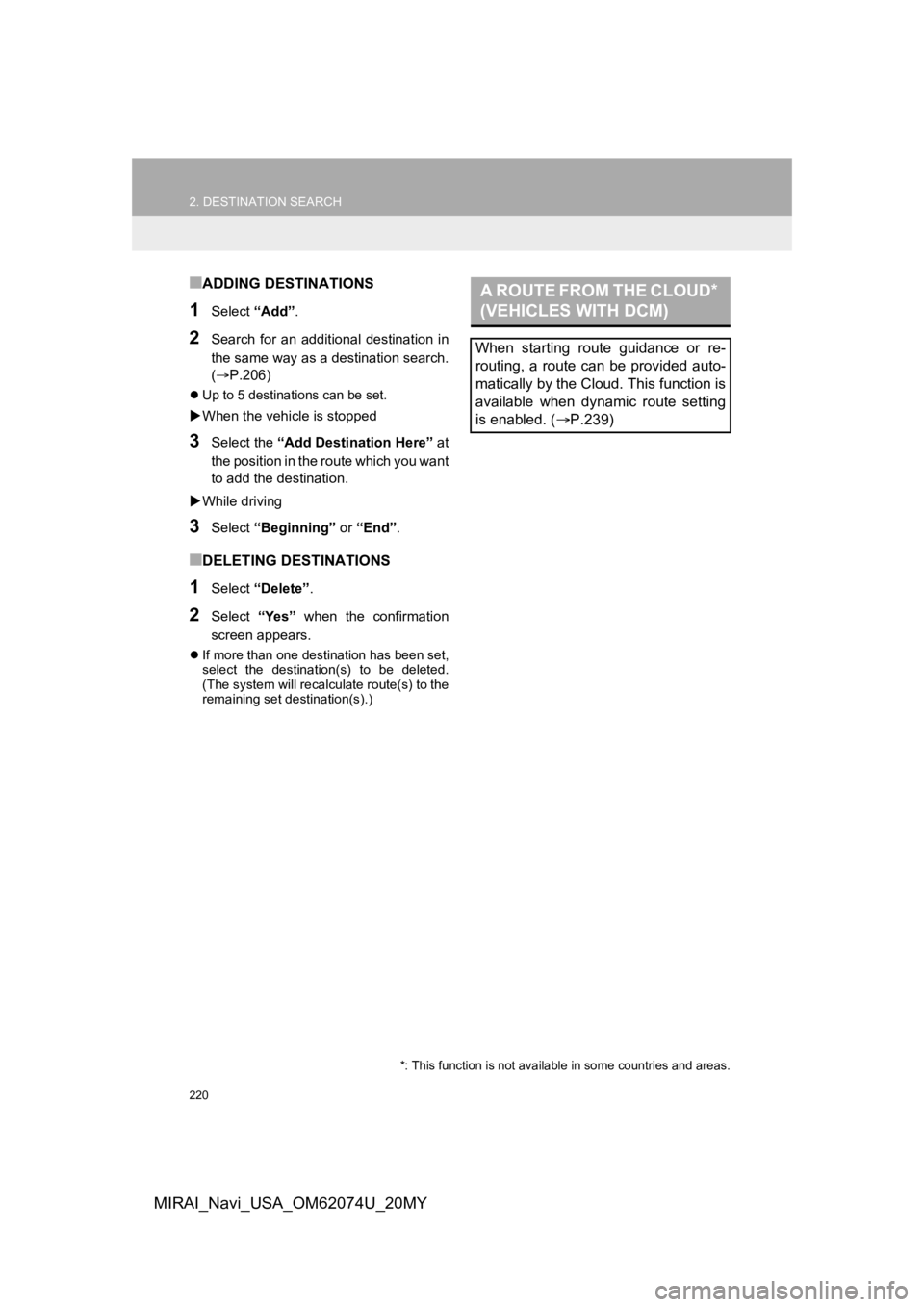
220
2. DESTINATION SEARCH
MIRAI_Navi_USA_OM62074U_20MY
■ADDING DESTINATIONS
1Select “Add”.
2Search for an additional destination in
the same way as a destination search.
(P.206)
Up to 5 destinations can be set.
When the vehicle is stopped
3Select the “Add Destination Here” at
the position in the r oute which you want
to add the destination.
While driving
3Select “Beginning” or “End”.
■DELETING DESTINATIONS
1Select “Delete” .
2Select “Yes” when the confirmation
screen appears.
If more than one destination has been set,
select the destination(s) to be deleted.
(The system will recalculate route(s) to the
remaining set destination(s).)
A ROUTE FROM THE CLOUD*
(VEHICLES WITH DCM)
When starting route guidance or re-
routing, a route can be provided auto-
matically by the Cloud. This function is
available when dynamic route setting
is enabled. ( P.239)
*: This function is not availabl e in some countries and areas.