TOYOTA MIRAI 2020 Accessories, Audio & Navigation (in English)
Manufacturer: TOYOTA, Model Year: 2020, Model line: MIRAI, Model: TOYOTA MIRAI 2020Pages: 288, PDF Size: 7.9 MB
Page 221 of 288
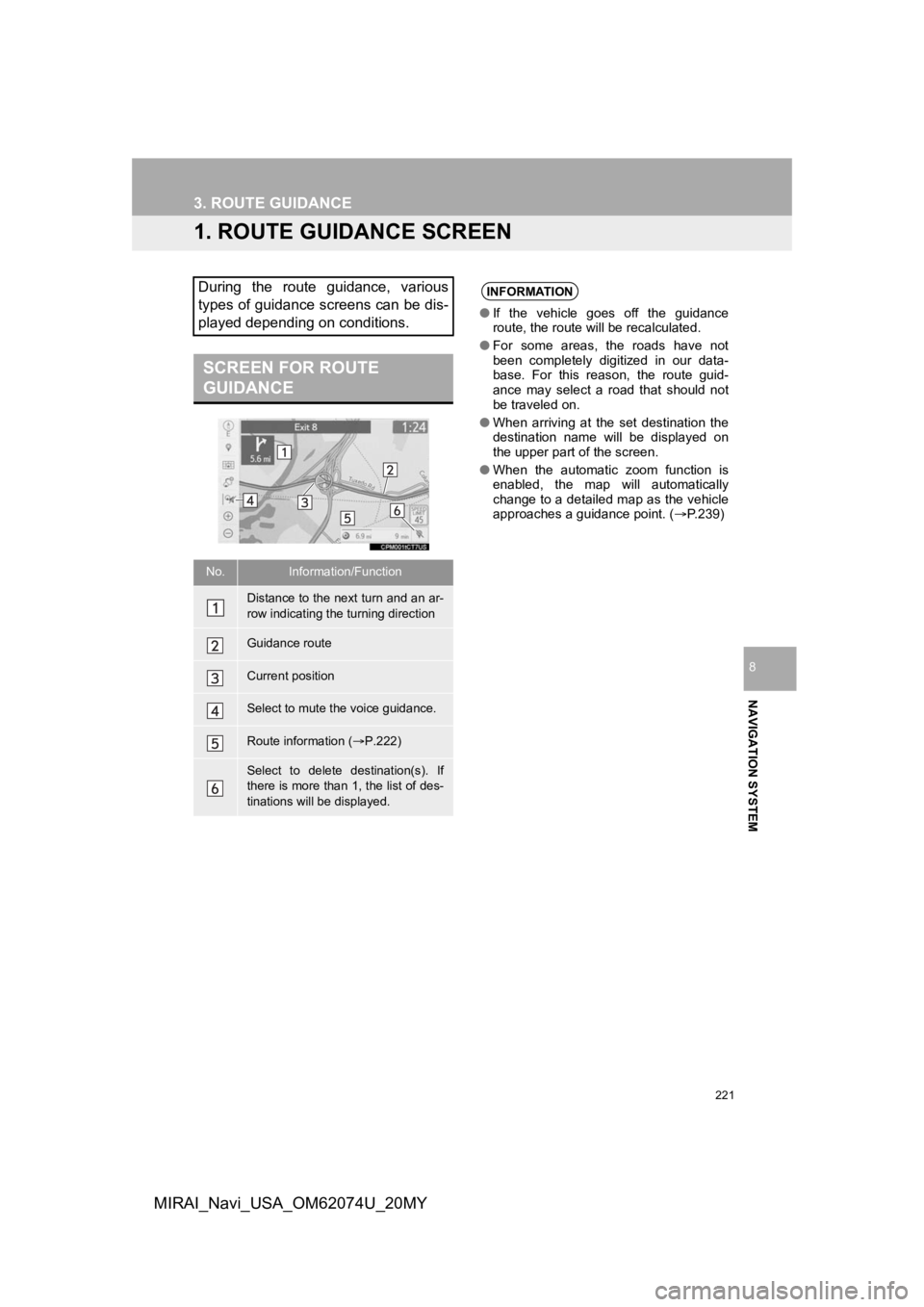
221
NAVIGATION SYSTEM
8
MIRAI_Navi_USA_OM62074U_20MY
3. ROUTE GUIDANCE
1. ROUTE GUIDANCE SCREEN
During the route guidance, various
types of guidance screens can be dis-
played depending on conditions.
SCREEN FOR ROUTE
GUIDANCE
No.Information/Function
Distance to the next turn and an ar-
row indicating the turning direction
Guidance route
Current position
Select to mute the voice guidance.
Route information ( P.222)
Select to delete destination(s). If
there is more than 1, the list of des-
tinations will be displayed.
INFORMATION
● If the vehicle goes off the guidance
route, the route will be recalculated.
● For some areas, the roads have not
been completely digitized in our data-
base. For this reason, the route guid-
ance may select a road that should not
be traveled on.
● When arriving at the set destination the
destination name will be displayed on
the upper part of the screen.
● When the automatic zoom function is
enabled, the map will automatically
change to a detailed map as the vehicle
approaches a guidance point. ( P.239)
Page 222 of 288
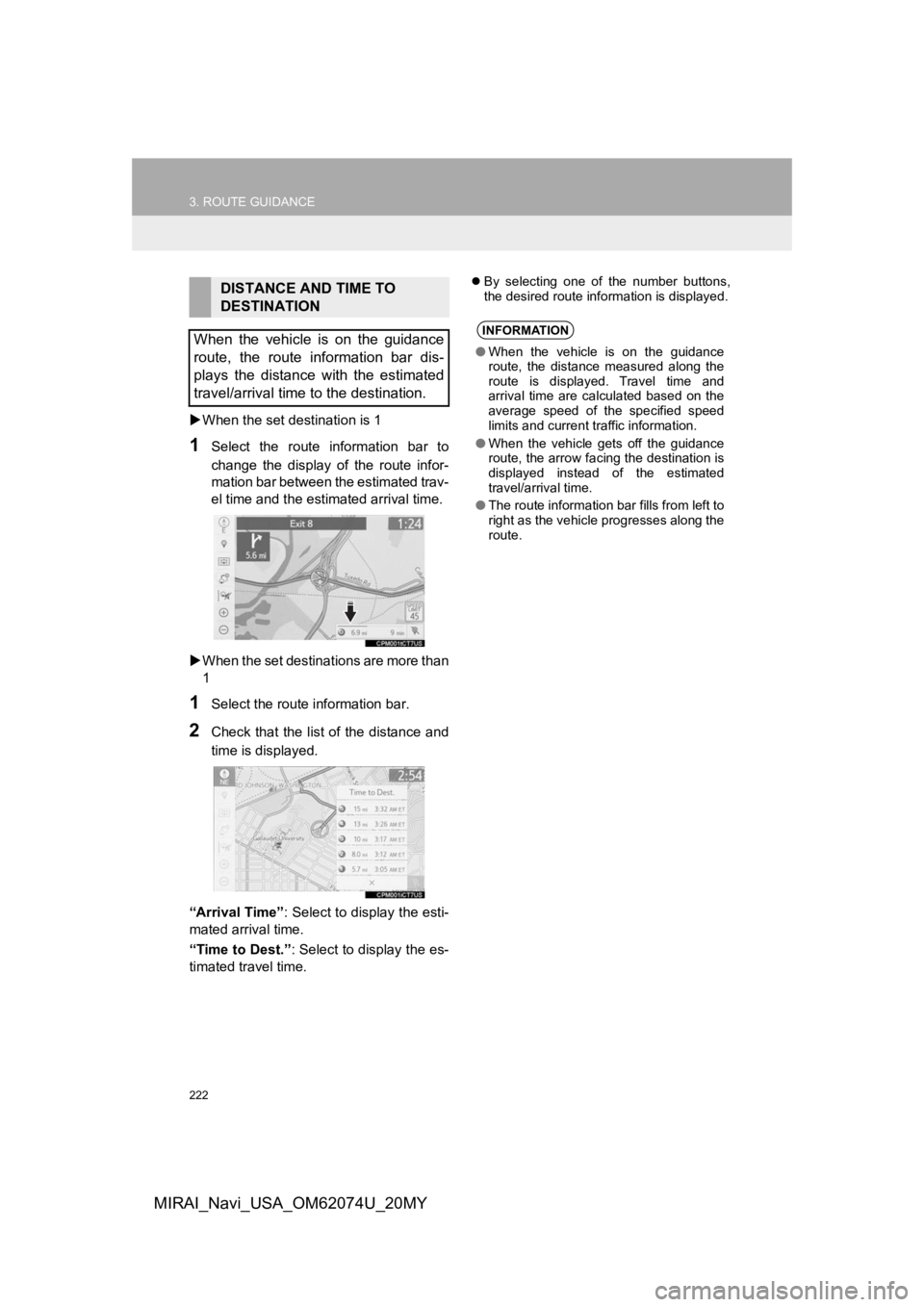
222
3. ROUTE GUIDANCE
MIRAI_Navi_USA_OM62074U_20MY
When the set destination is 1
1Select the route information bar to
change the display of the route infor-
mation bar between the estimated trav-
el time and the estimated arrival time.
When the set destinations are more than
1
1Select the route information bar.
2Check that the list of the distance and
time is displayed.
“Arrival Time” : Select to display the esti-
mated arrival time.
“Time to Dest.” : Select to display the es-
timated travel time.
By selecting one of the number buttons,
the desired route information is displayed.DISTANCE AND TIME TO
DESTINATION
When the vehicle is on the guidance
route, the route information bar dis-
plays the distance with the estimated
travel/arrival time to the destination.
INFORMATION
● When the vehicle is on the guidance
route, the distance measured along the
route is displayed. Travel time and
arrival time are calculated based on the
average speed of the specified speed
limits and current traffic information.
● When the vehicle gets off the guidance
route, the arrow facing the destination is
displayed instead of the estimated
travel/arrival time.
● The route information bar fills from left to
right as the vehicle progresses along the
route.
Page 223 of 288
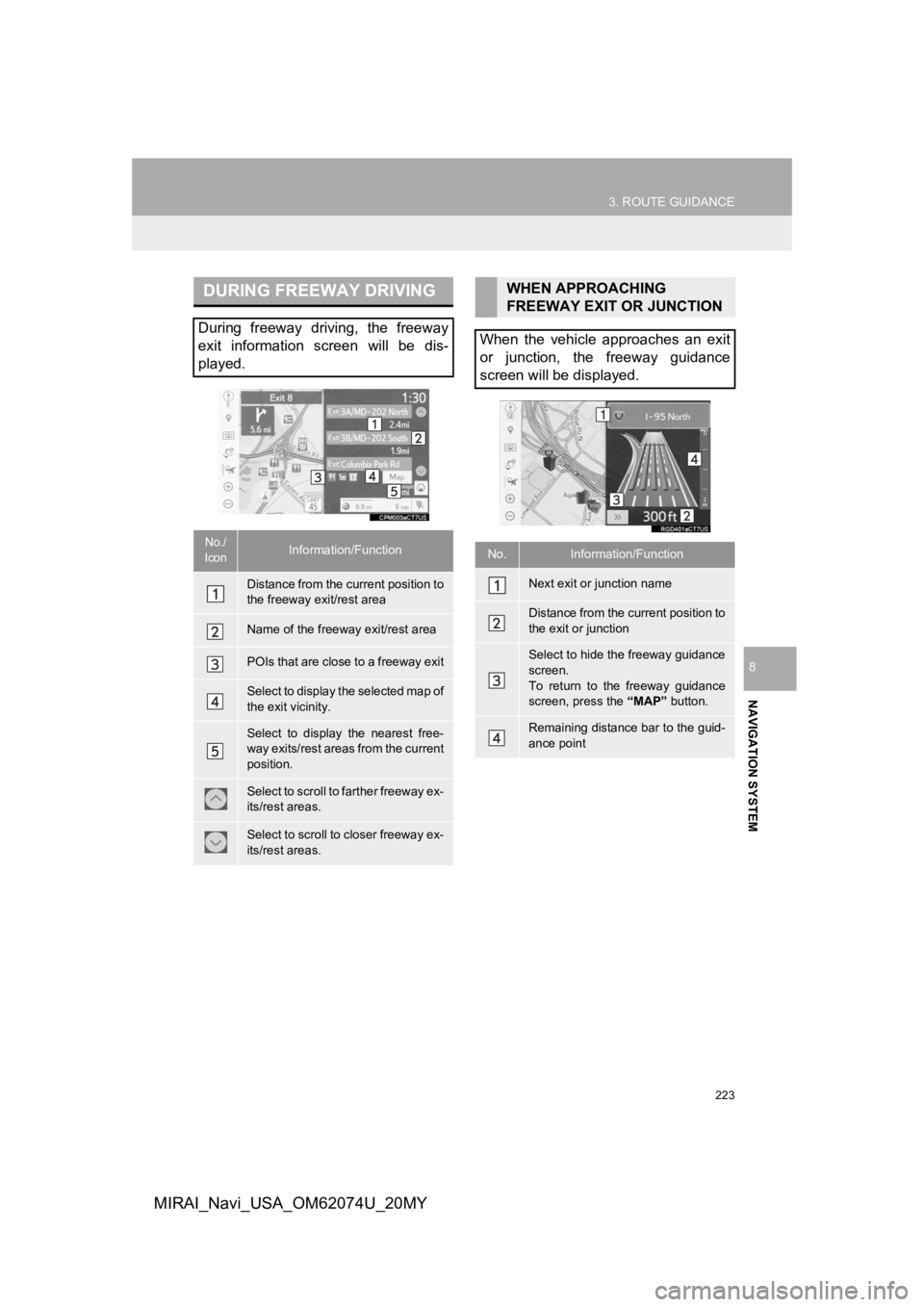
223
3. ROUTE GUIDANCE
NAVIGATION SYSTEM
8
MIRAI_Navi_USA_OM62074U_20MY
DURING FREEWAY DRIVING
During freeway driving, the freeway
exit information screen will be dis-
played.
No./
IconInformation/Function
Distance from the current position to
the freeway exit/rest area
Name of the freeway exit/rest area
POIs that are close to a freeway exit
Select to display the selected map of
the exit vicinity.
Select to display the nearest free-
way exits/rest areas from the current
position.
Select to scroll to farther freeway ex-
its/rest areas.
Select to scroll to closer freeway ex-
its/rest areas.
WHEN APPROACHING
FREEWAY EXIT OR JUNCTION
When the vehicle approaches an exit
or junction, the freeway guidance
screen will be displayed.
No.Information/Function
Next exit or junction name
Distance from the current position to
the exit or junction
Select to hide the freeway guidance
screen.
To return to the freeway guidance
screen, press the “MAP” button.
Remaining distance bar to the guid-
ance point
Page 224 of 288
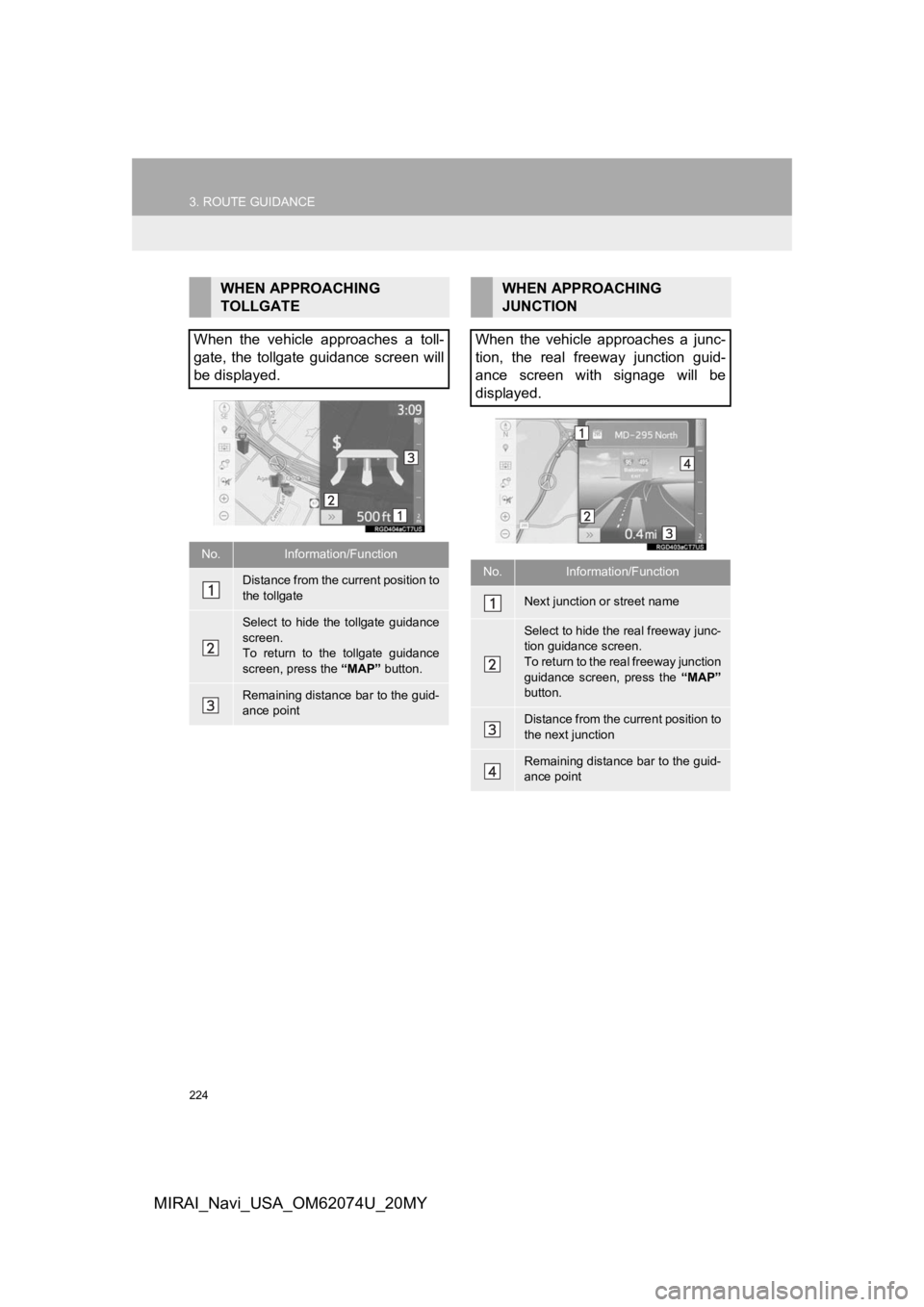
224
3. ROUTE GUIDANCE
MIRAI_Navi_USA_OM62074U_20MY
WHEN APPROACHING
TOLLGATE
When the vehicle approaches a toll-
gate, the tollgate guidance screen will
be displayed.
No.Information/Function
Distance from the current position to
the tollgate
Select to hide the tollgate guidance
screen.
To return to the tollgate guidance
screen, press the “MAP” button.
Remaining distance bar to the guid-
ance point
WHEN APPROACHING
JUNCTION
When the vehicle approaches a junc-
tion, the real freeway junction guid-
ance screen with signage will be
displayed.
No.Information/Function
Next junction or street name
Select to hide the real freeway junc-
tion guidance screen.
To return to the real freeway junction
guidance screen, press the “MAP”
button.
Distance from the current position to
the next junction
Remaining distance bar to the guid-
ance point
Page 225 of 288

225
3. ROUTE GUIDANCE
NAVIGATION SYSTEM
8
MIRAI_Navi_USA_OM62074U_20MY
1Select “Turn List” on the map mode
screen. ( P.198)
2Check that the turn list screen is dis-
played.
WHEN APPROACHING AN
INTERSECTION
When the vehicle approaches an inter-
section where it is necessary to turn,
the intersection guidance screen will
be displayed.
No.Information/Function
Next street name
Distance to the intersection
Select to hide the intersection guid-
ance screen.
To return to the intersection guid-
ance screen, press the “MAP” but-
ton.
Remaining distance bar to the guid-
ance point
TURN LIST SCREEN
No.Information/Function
Turn direction
Distance between turns
Next street or destination name
Page 226 of 288
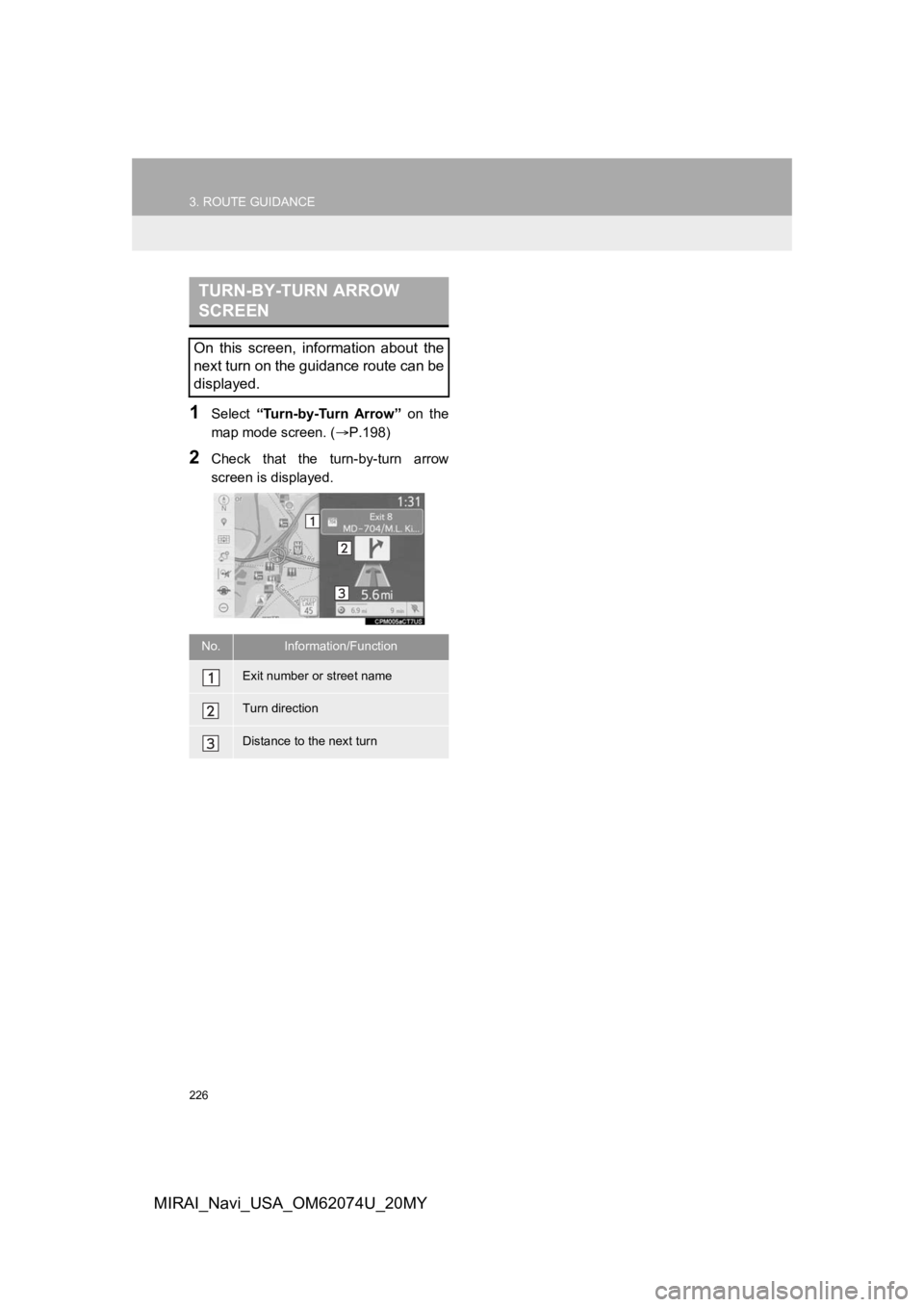
226
3. ROUTE GUIDANCE
MIRAI_Navi_USA_OM62074U_20MY
1Select “Turn-by-Turn Arrow” on the
map mode screen. ( P.198)
2Check that the turn-by-turn arrow
screen is displayed.
TURN-BY-TURN ARROW
SCREEN
On this screen, information about the
next turn on the guidance route can be
displayed.
No.Information/Function
Exit number or street name
Turn direction
Distance to the next turn
Page 227 of 288
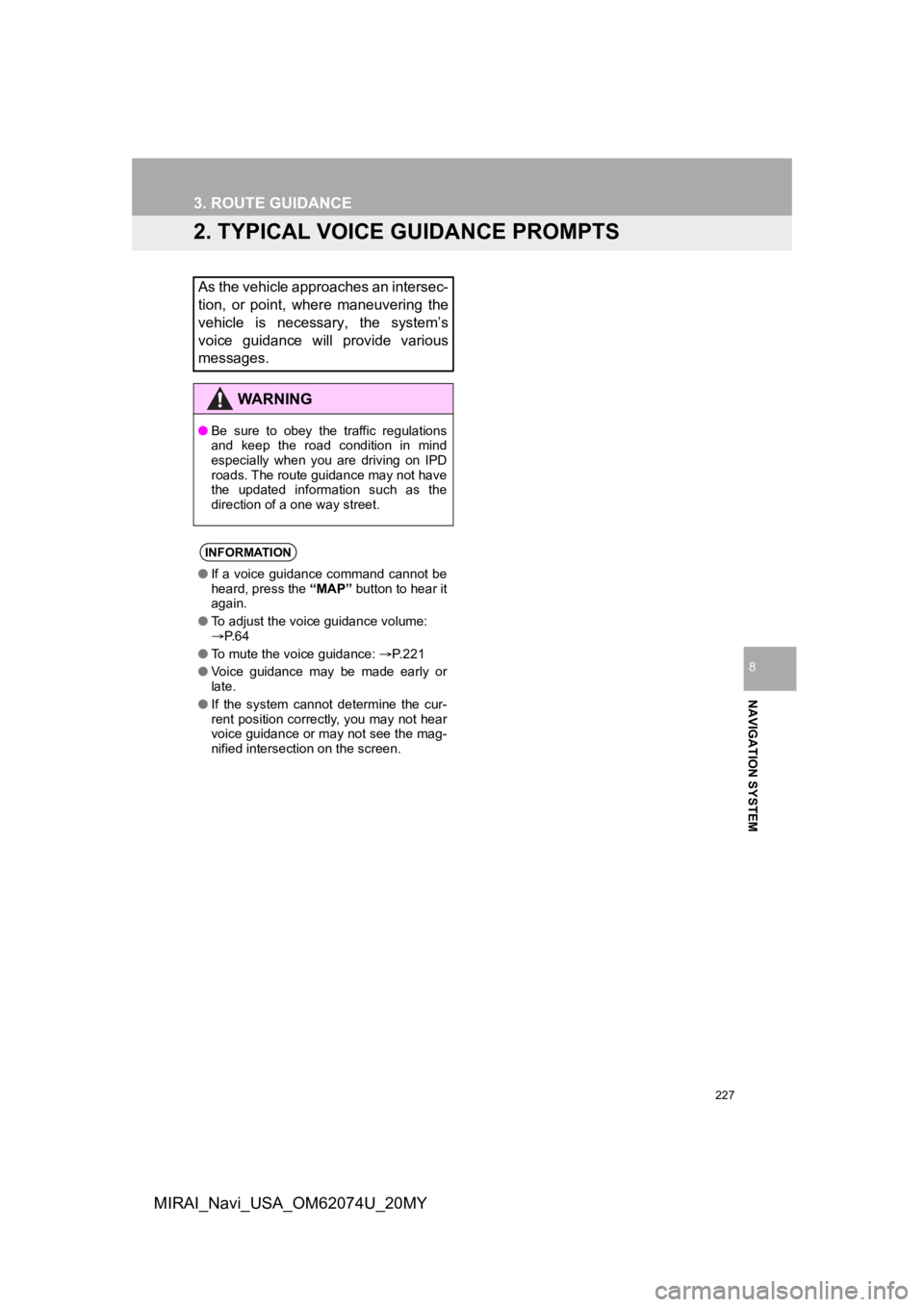
227
3. ROUTE GUIDANCE
NAVIGATION SYSTEM
8
MIRAI_Navi_USA_OM62074U_20MY
2. TYPICAL VOICE GUIDANCE PROMPTS
As the vehicle approaches an intersec-
tion, or point, where maneuvering the
vehicle is necessary, the system’s
voice guidance will provide various
messages.
WA R N I N G
●Be sure to obey the traffic regulations
and keep the road condition in mind
especially when you are driving on IPD
roads. The route guidance may not have
the updated information such as the
direction of a one way street.
INFORMATION
●If a voice guidance command cannot be
heard, press the “MAP” button to hear it
again.
● To adjust the voice guidance volume:
P. 6 4
● To mute the voice guidance: P. 2 2 1
● Voice guidance may be made early or
late.
● If the system cannot determine the cur-
rent position correctly, you may not hear
voice guidance or may not see the mag-
nified intersection on the screen.
Page 228 of 288
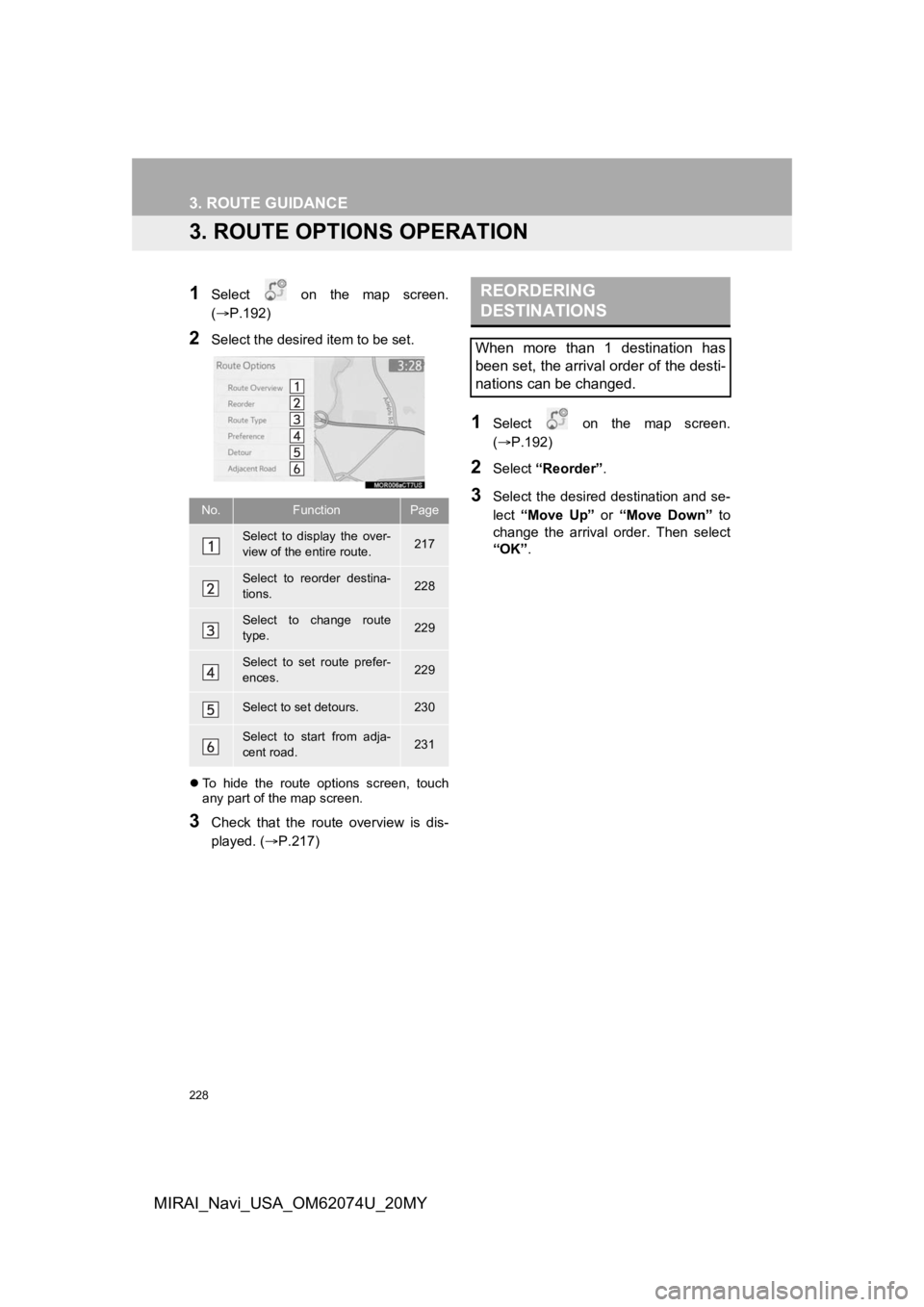
228
3. ROUTE GUIDANCE
MIRAI_Navi_USA_OM62074U_20MY
3. ROUTE OPTIONS OPERATION
1Select on the map screen.
(P.192)
2Select the desired item to be set.
To hide the route options screen, touch
any part of the map screen.
3Check that the route overview is dis-
played. ( P.217)
1Select on the map screen.
(P.192)
2Select “Reorder” .
3Select the desired destination and se-
lect “Move Up” or “Move Down” to
change the arrival order. Then select
“OK” .No.FunctionPage
Select to display the over-
view of the entire route.217
Select to reorder destina-
tions.228
Select to change route
type.229
Select to set route prefer-
ences.229
Select to set detours.230
Select to start from adja-
cent road.231
REORDERING
DESTINATIONS
When more than 1 destination has
been set, the arrival order of the desti-
nations can be changed.
Page 229 of 288
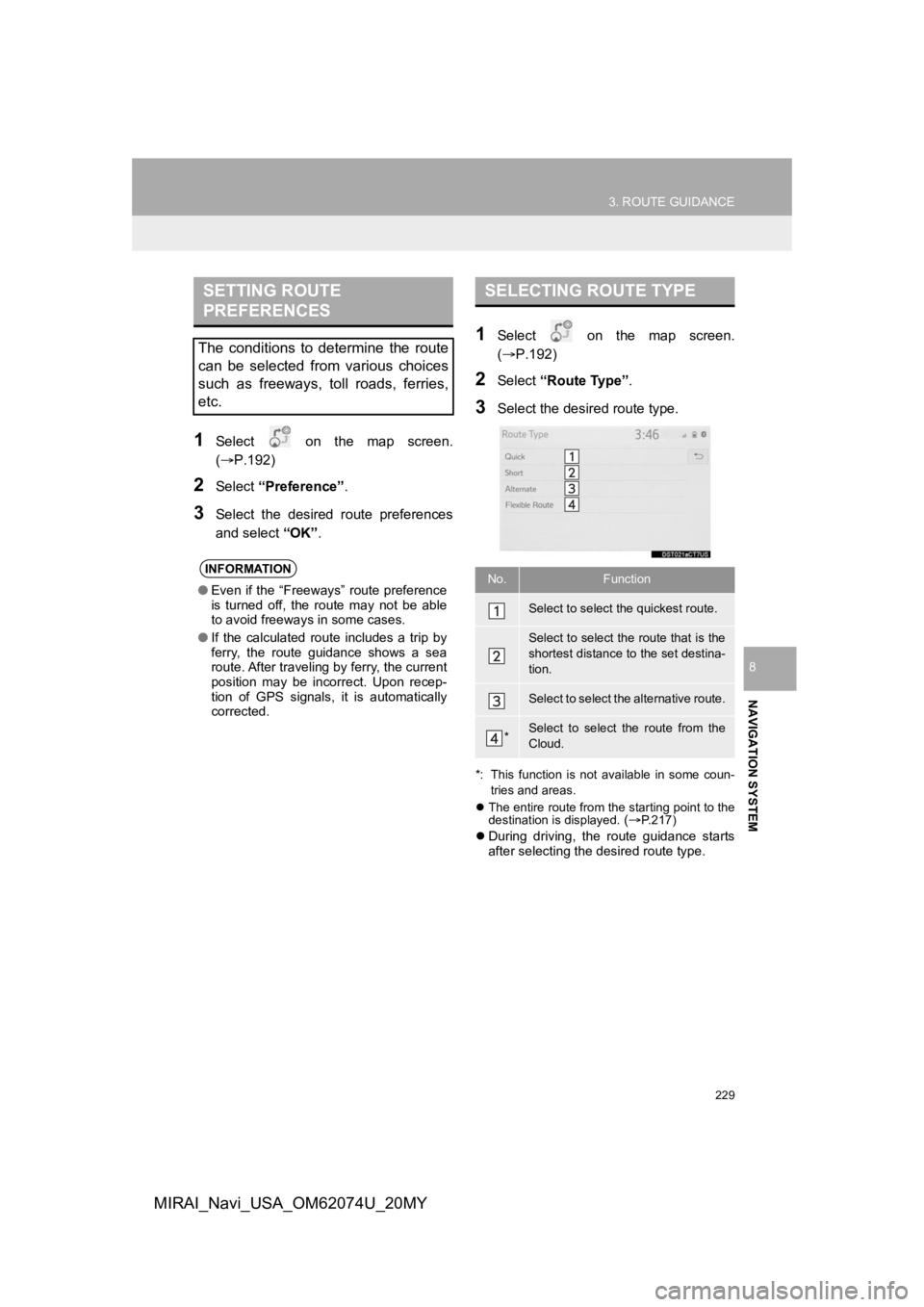
229
3. ROUTE GUIDANCE
NAVIGATION SYSTEM
8
MIRAI_Navi_USA_OM62074U_20MY
1Select on the map screen.
(P.192)
2Select “Preference” .
3Select the desired route preferences
and select “OK”.
1Select on the map screen.
(P.192)
2Select “Route Type”.
3Select the desired route type.
*: This function is not available in some coun-
tries and areas.
The entire route from the starting point to the
destination is displayed.
(P.217)
During driving, the route guidance starts
after selecting the desired route type.
SETTING ROUTE
PREFERENCES
The conditions to determine the route
can be selected from various choices
such as freeways, toll roads, ferries,
etc.
INFORMATION
● Even if the “Freeways” route preference
is turned off, the route may not be able
to avoid freeways in some cases.
● If the calculated route includes a trip by
ferry, the route guidance shows a sea
route. After traveling by ferry, the current
position may be incorrect. Upon recep-
tion of GPS signals, it is automatically
corrected.
SELECTING ROUTE TYPE
No.Function
Select to select the quickest route.
Select to select the route that is the
shortest distance to the set destina-
tion.
Select to select the alternative route.
*Select to select the route from the
Cloud.
Page 230 of 288
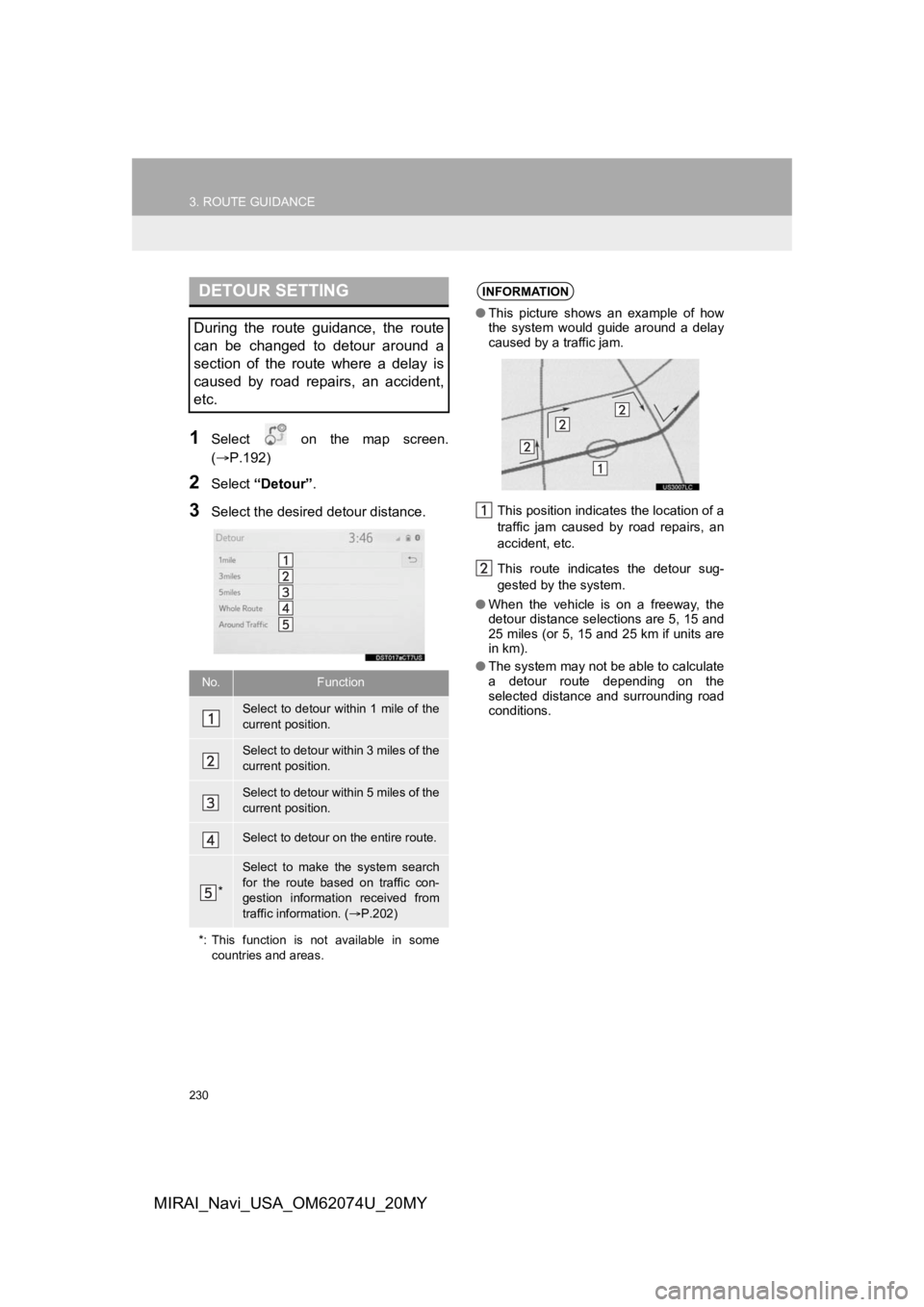
230
3. ROUTE GUIDANCE
MIRAI_Navi_USA_OM62074U_20MY
1Select on the map screen.
(P.192)
2Select “Detour” .
3Select the desired detour distance.
DETOUR SETTING
During the route guidance, the route
can be changed to detour around a
section of the route where a delay is
caused by road repairs, an accident,
etc.
No.Function
Select to detour within 1 mile of the
current position.
Select to detour within 3 miles of the
current position.
Select to detour within 5 miles of the
current position.
Select to detour on the entire route.
*
Select to make the system search
for the route based on traffic con-
gestion information received from
traffic information. ( P.202)
*: This function is not available in some countries and areas.
INFORMATION
●This picture shows an example of how
the system would guide around a delay
caused by a traffic jam.
This position indicates the location of a
traffic jam caused by road repairs, an
accident, etc.
This route indicates the detour sug-
gested by the system.
● When the vehicle is on a freeway, the
detour distance selections are 5, 15 and
25 miles (or 5, 15 and 25 km if units are
in km).
● The system may not be able to calculate
a detour route depending on the
selected distance and surrounding road
conditions.