navigation system TOYOTA MIRAI 2020 Accessories, Audio & Navigation (in English)
[x] Cancel search | Manufacturer: TOYOTA, Model Year: 2020, Model line: MIRAI, Model: TOYOTA MIRAI 2020Pages: 288, PDF Size: 7.9 MB
Page 1 of 288
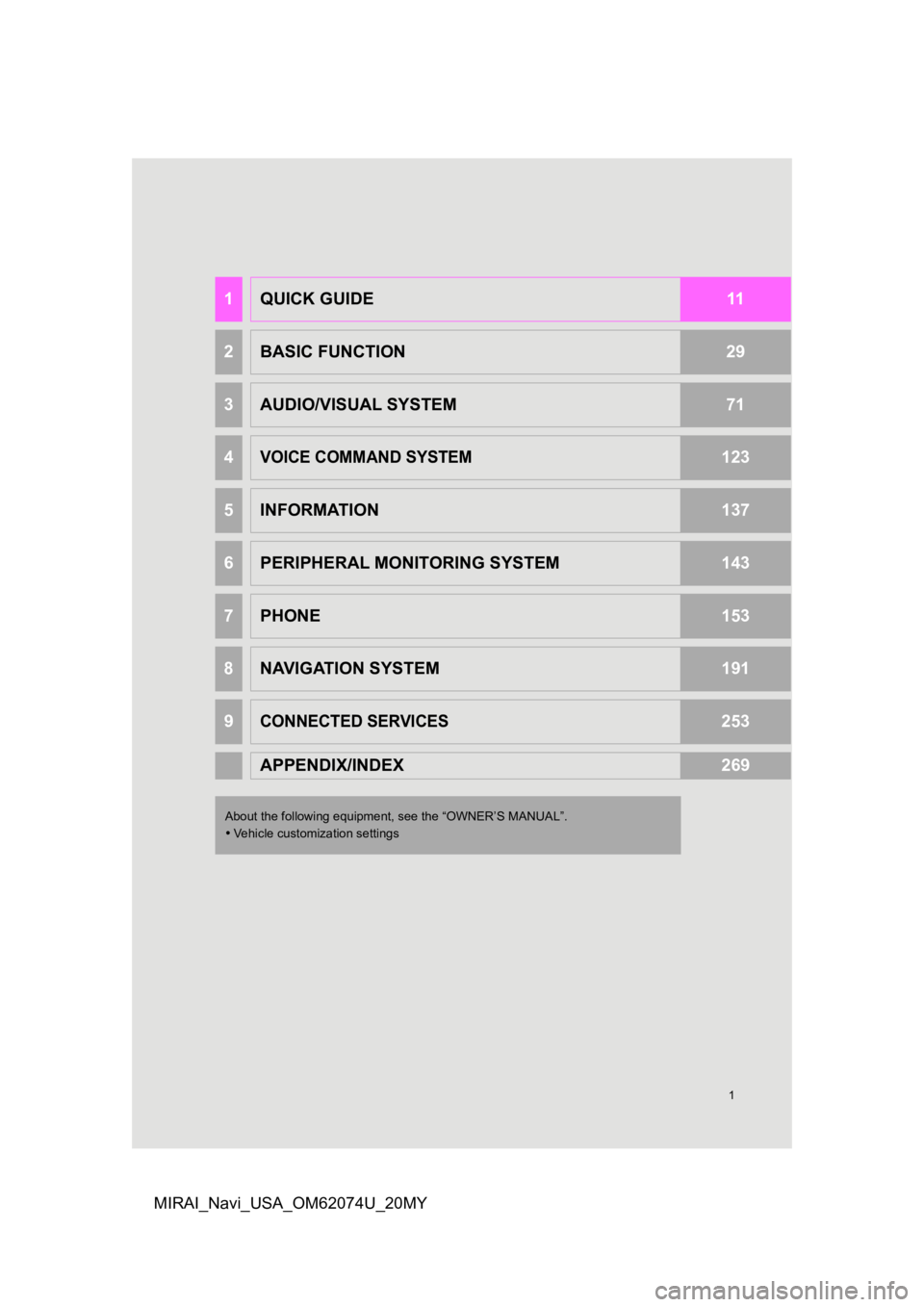
1
MIRAI_Navi_USA_OM62074U_20MY
1QUICK GUIDE11
2BASIC FUNCTION29
3AUDIO/VISUAL SYSTEM71
4VOICE COMMAND SYSTEM123
5INFORMATION137
6PERIPHERAL MONITORING SYSTEM143
7PHONE153
8NAVIGATION SYSTEM191
9CONNECTED SERVICES253
APPENDIX/INDEX269
About the following equipment, see the “OWNER’S MANUAL”.
Vehicle customization settings
Page 2 of 288
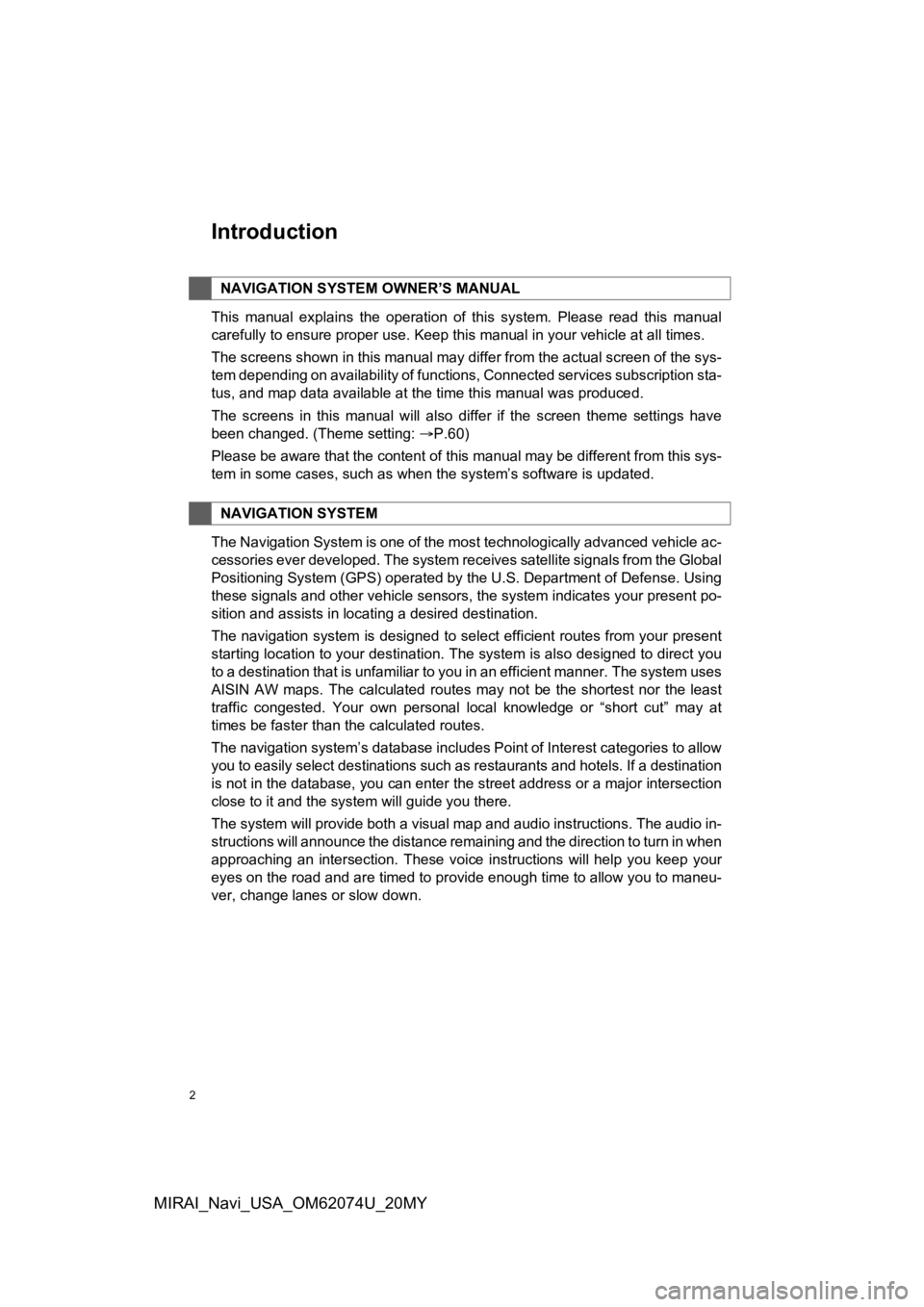
2
MIRAI_Navi_USA_OM62074U_20MY
Introduction
This manual explains the operation of this system. Please read this manual
carefully to ensure proper use. Keep this manual in your vehicle at all times.
The screens shown in this manual may differ from the actual scr een of the sys-
tem depending on availability of functions, Connected services subscription sta-
tus, and map data available at the time this manual was produce d.
The screens in this manual will also differ if the screen theme settings have
been changed. (Theme setting: P.60)
Please be aware that the content of this manual may be different from this sys-
tem in some cases, such as when the system’s software is updated.
The Navigation System is one of the most technologically advanc ed vehicle ac-
cessories ever developed. The system receives satellite signals from the Global
Positioning System (GPS) operated by the U.S. Department of Def ense. Using
these signals and other vehicle sensors, the system indicates your present po-
sition and assists in locating a desired destination.
The navigation system is designed to select efficient routes from your present
starting location to your destination. The system is also desig ned to direct you
to a destination that is unfamiliar to you in an efficient manner. The system uses
AISIN AW maps. The calculated routes may not be the shortest no r the least
traffic congested. Your own personal local knowledge or “short cut” may at
times be faster than the calculated routes.
The navigation system’s database includes Point of Interest cat egories to allow
you to easily select destinations such as restaurants and hotel s. If a destination
is not in the database, you can enter the street address or a major intersection
close to it and the system will guide you there.
The system will provide both a visual map and audio instruction s. The audio in-
structions will announce the distance remaining and the directi on to turn in when
approaching an intersection. These voice instructions will help you keep your
eyes on the road and are timed to provide enough time to allow you to maneu-
ver, change lanes or slow down.
NAVIGATION SYSTEM OWNER’S MANUAL
NAVIGATION SYSTEM
Page 3 of 288
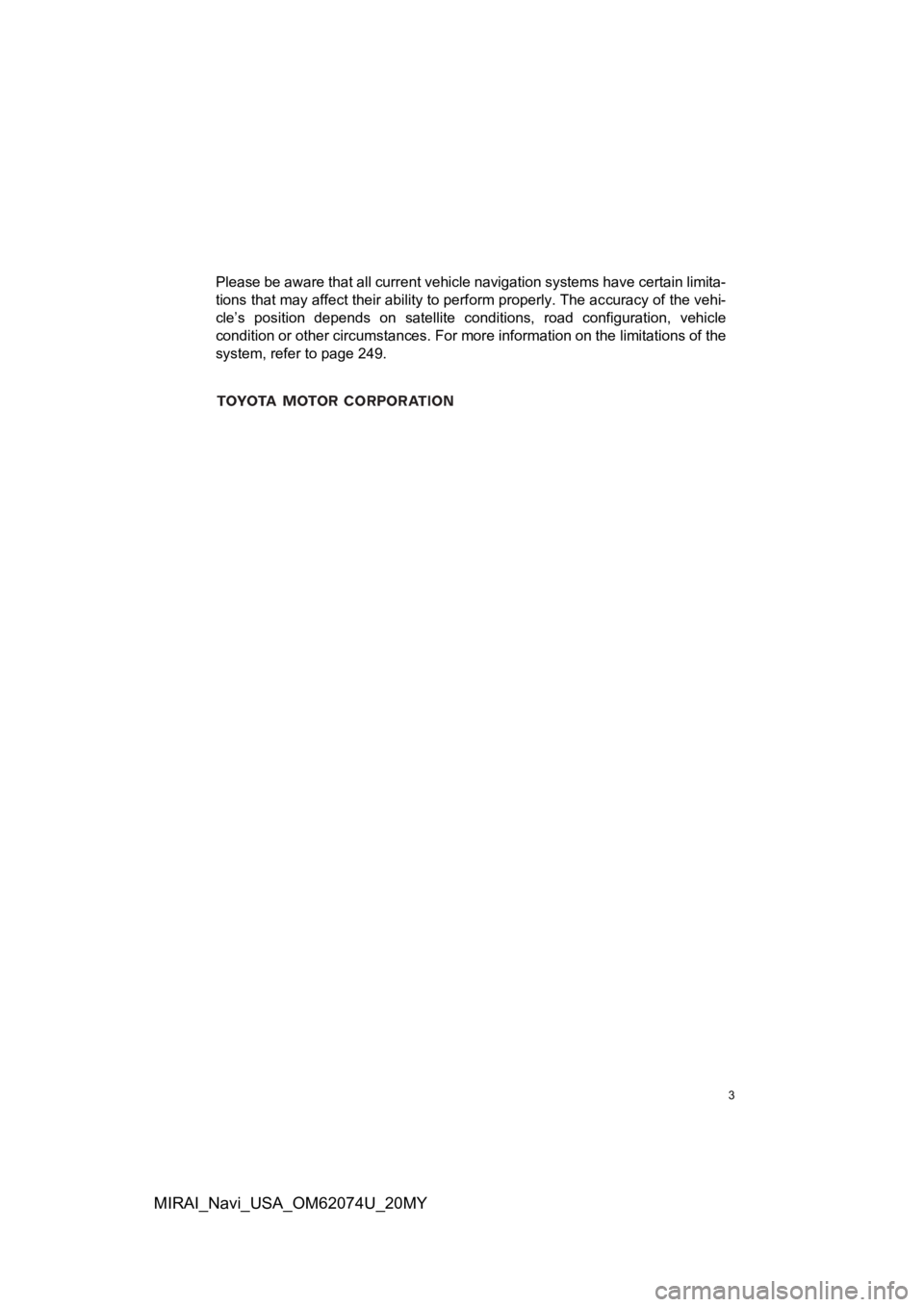
3
MIRAI_Navi_USA_OM62074U_20MY
Please be aware that all current vehicle navigation systems have certain limita-
tions that may affect their ability to perform properly. The accuracy of the vehi-
cle’s position depends on satellite conditions, road configurat ion, vehicle
condition or other circumstances. For more information on the l imitations of the
system, refer to page 249.
Page 7 of 288
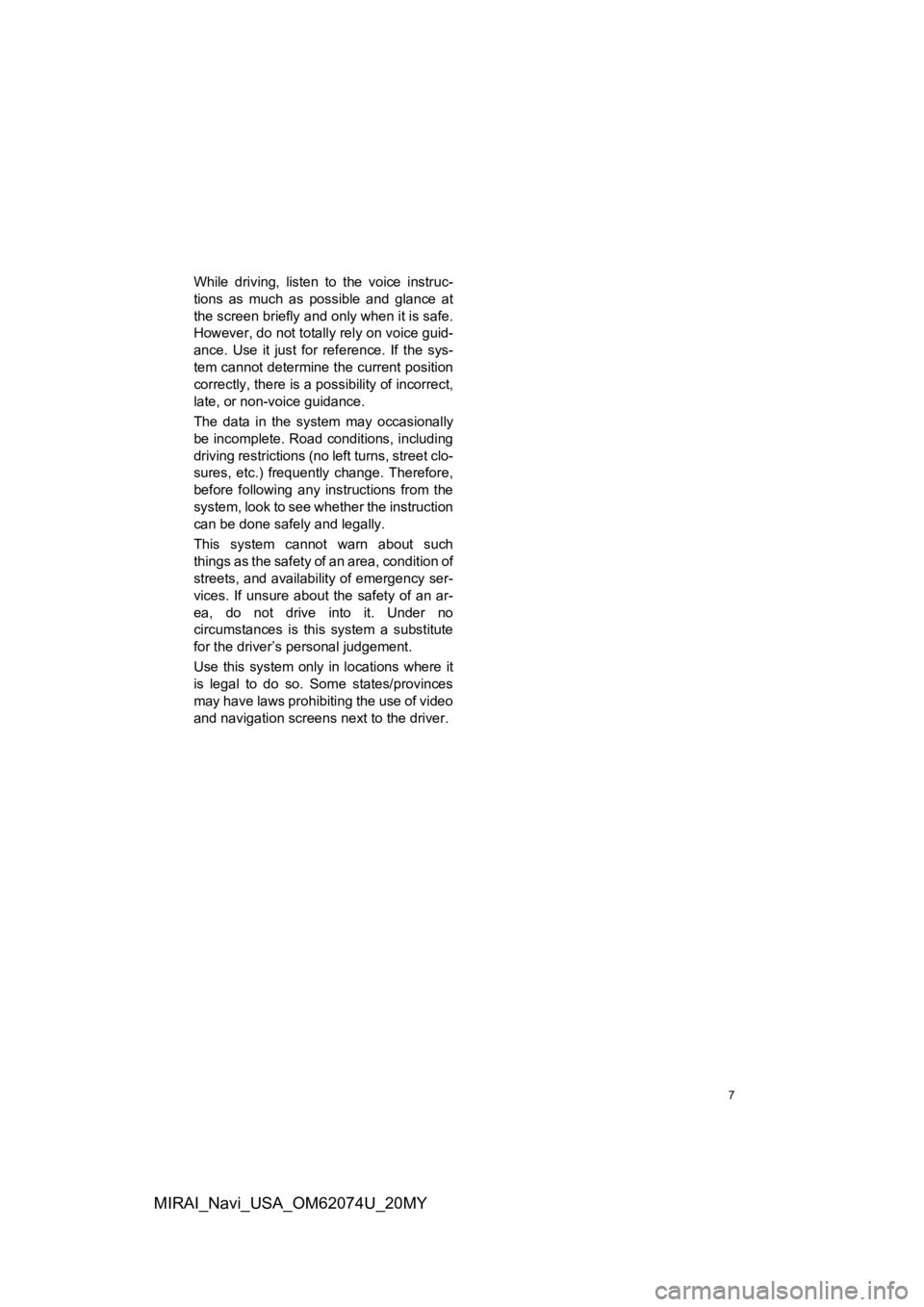
7
MIRAI_Navi_USA_OM62074U_20MY
While driving, listen to the voice instruc-
tions as much as possible and glance at
the screen briefly and only when it is safe.
However, do not totally rely on voice guid-
ance. Use it just for reference. If the sys-
tem cannot determine the current position
correctly, there is a possibility of incorrect,
late, or non-voice guidance.
The data in the system may occasionally
be incomplete. Road conditions, including
driving restrictions (no left turns, street clo-
sures, etc.) frequently change. Therefore,
before following any instructions from the
system, look to see whet her the instruction
can be done safely and legally.
This system cannot warn about such
things as the safety of an area, condition of
streets, and availability of emergency ser-
vices. If unsure about the safety of an ar-
ea, do not drive into it. Under no
circumstances is this system a substitute
for the driver’s personal judgement.
Use this system only in locations where it
is legal to do so. Some states/provinces
may have laws prohibiting the use of video
and navigation screens next to the driver.
Page 8 of 288
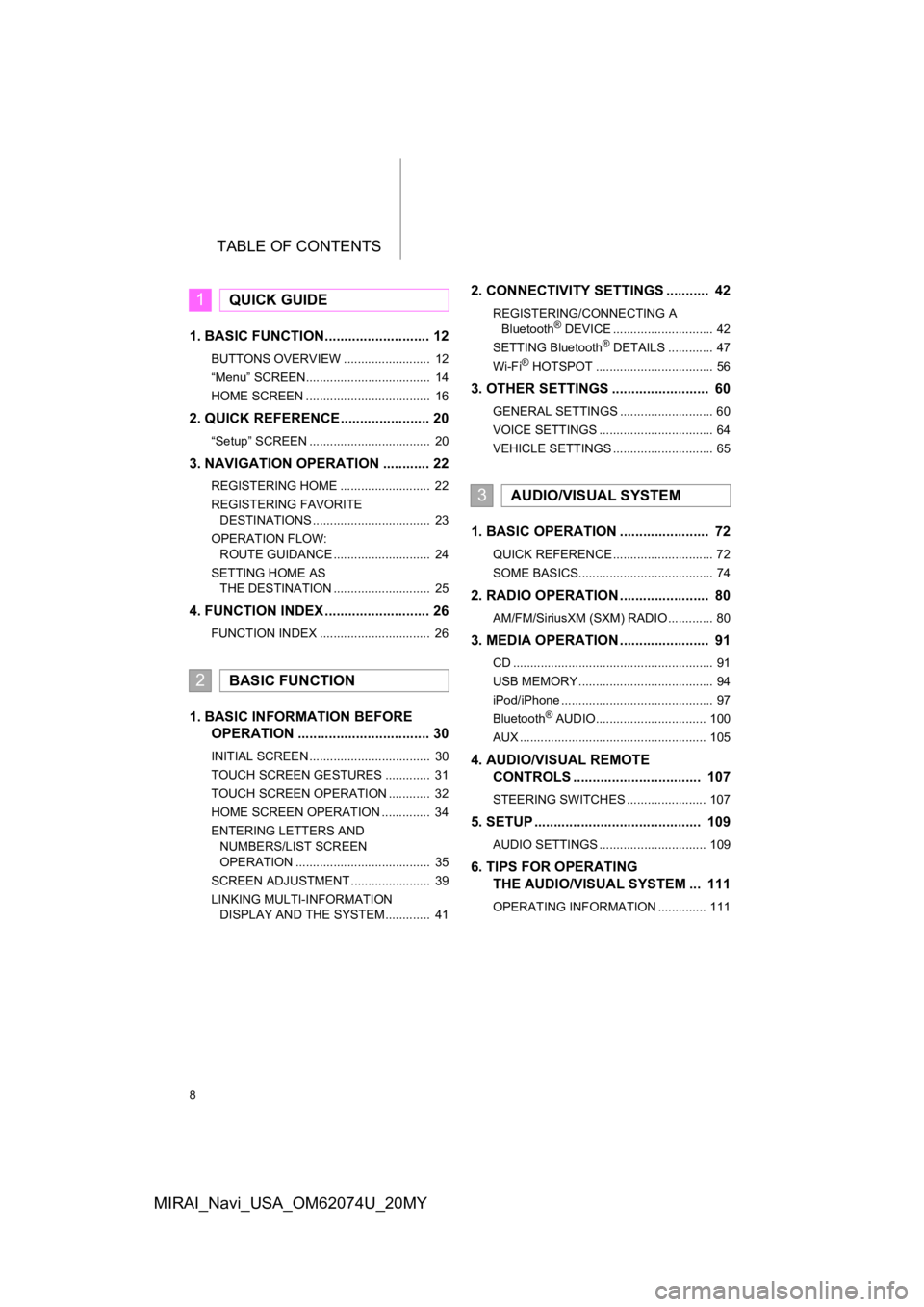
TABLE OF CONTENTS
8
MIRAI_Navi_USA_OM62074U_20MY
1. BASIC FUNCTION........................... 12
BUTTONS OVERVIEW ......................... 12
“Menu” SCREEN.................................... 14
HOME SCREEN .................................... 16
2. QUICK REFERENCE....................... 20
“Setup” SCREEN ................................... 20
3. NAVIGATION OPERATION ............ 22
REGISTERING HOME .......................... 22
REGISTERING FAVORITE DESTINATIONS .................................. 23
OPERATION FLOW: ROUTE GUIDANCE ............................ 24
SETTING HOME AS THE DESTINATION ............................ 25
4. FUNCTION INDEX ..... ...................... 26
FUNCTION INDEX ................................ 26
1. BASIC INFORMATION BEFORE
OPERATION .................................. 30
INITIAL SCREEN ................................... 30
TOUCH SCREEN GESTURES ............. 31
TOUCH SCREEN OPERATION ............ 32
HOME SCREEN OPERATION .............. 34
ENTERING LETTERS AND
NUMBERS/LIST SCREEN
OPERATION ....................................... 35
SCREEN ADJUSTMENT ....................... 39
LINKING MULTI-INFORMATION DISPLAY AND THE SYSTEM............. 41
2. CONNECTIVITY SETTINGS ........... 42
REGISTERING/CONNECTING A
Bluetooth® DEVICE ............................. 42
SETTING Bluetooth® DETAILS ............. 47
Wi-Fi® HOTSPOT .................................. 56
3. OTHER SETTINGS ......................... 60
GENERAL SETTINGS ........................... 60
VOICE SETTINGS ................................. 64
VEHICLE SETTINGS ............................. 65
1. BASIC OPERATION ....................... 72
QUICK REFERENCE ............................. 72
SOME BASICS....................................... 74
2. RADIO OPERATION ....................... 80
AM/FM/SiriusXM (SXM) RADIO ............. 80
3. MEDIA OPERATION ....................... 91
CD .......................................................... 91
USB MEMORY ....................................... 94
iPod/iPhone ............................................ 97
Bluetooth
® AUDIO................................ 100
AUX ...................................................... 105
4. AUDIO/VISUAL REMOTE CONTROLS ................................. 107
STEERING SWITCHES ....................... 107
5. SETUP ........................................... 109
AUDIO SETTINGS ............................... 109
6. TIPS FOR OPERATING THE AUDIO/VISUAL SYSTEM ... 111
OPERATING INFORMATION .............. 111
1QUICK GUIDE
2BASIC FUNCTION
3AUDIO/VISUAL SYSTEM
Page 10 of 288
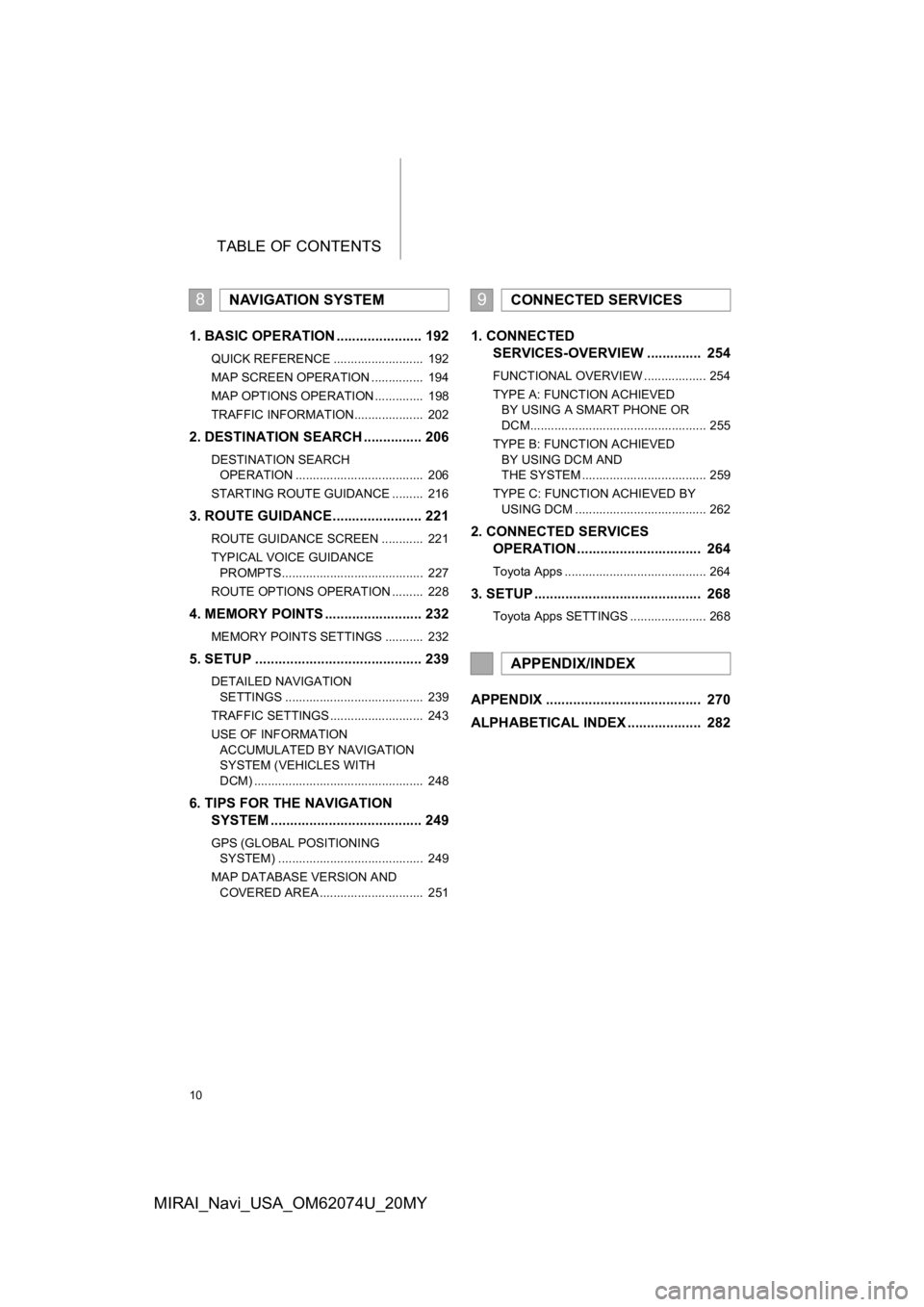
TABLE OF CONTENTS
10
MIRAI_Navi_USA_OM62074U_20MY
1. BASIC OPERATION ...................... 192
QUICK REFERENCE .......................... 192
MAP SCREEN OPERATION ............... 194
MAP OPTIONS OPERATION .............. 198
TRAFFIC INFORMATION.................... 202
2. DESTINATION SEARCH ............... 206
DESTINATION SEARCH OPERATION ..................................... 206
STARTING ROUTE GUIDANCE ......... 216
3. ROUTE GUIDANCE...... ................. 221
ROUTE GUIDANCE SCREEN ............ 221
TYPICAL VOICE GUIDANCE
PROMPTS......................................... 227
ROUTE OPTIONS OPERATION ......... 228
4. MEMORY POINTS ......................... 232
MEMORY POINTS SETTINGS ........... 232
5. SETUP ........................................... 239
DETAILED NAVIGATION SETTINGS ........................................ 239
TRAFFIC SETTINGS ........................... 243
USE OF INFORMATION ACCUMULATED BY NAVIGATION
SYSTEM (VEHICLES WITH
DCM) ................................................. 248
6. TIPS FOR THE NAVIGATION SYSTEM ....................................... 249
GPS (GLOBAL POSITIONING
SYSTEM) .......................................... 249
MAP DATABASE VERSION AND COVERED AREA .............................. 251
1. CONNECTED SERVICES-OVERVIEW .............. 254
FUNCTIONAL OVERVIEW .................. 254
TYPE A: FUNCTION ACHIEVED
BY USING A SMART PHONE OR
DCM................................................... 255
TYPE B: FUNCTION ACHIEVED BY USING DCM AND
THE SYSTEM .................................... 259
TYPE C: FUNCTION ACHIEVED BY USING DCM ...................................... 262
2. CONNECTED SERVICES OPERATION ................................ 264
Toyota Apps ......................................... 264
3. SETUP ........................................... 268
Toyota Apps SETTINGS ...................... 268
APPENDIX ........................................ 270
ALPHABETICAL INDEX ................... 282
8NAVIGATION SYSTEM9CONNECTED SERVICES
APPENDIX/INDEX
Page 15 of 288
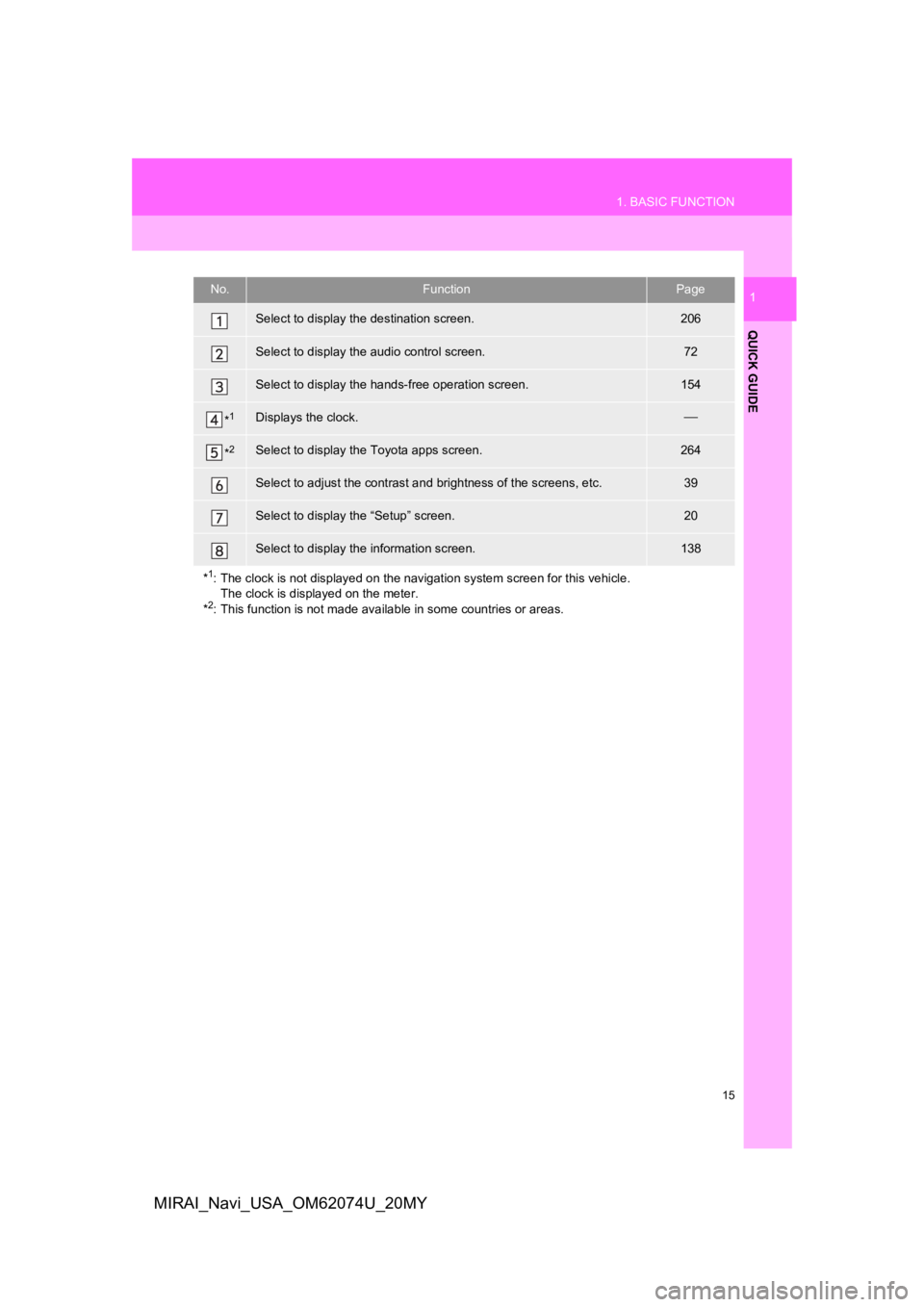
15
1. BASIC FUNCTION
QUICK GUIDE
1
MIRAI_Navi_USA_OM62074U_20MY
No.FunctionPage
Select to display the destination screen.206
Select to display the audio control screen.72
Select to display the hands-free operation screen.154
*1Displays the clock.
*2Select to display the Toyota apps screen.264
Select to adjust the contrast and brightness of the screens, etc.39
Select to display the “Setup” screen.20
Select to display the information screen.138
*
1: The clock is not displayed on t he navigation system screen for this vehicle.
The clock is displayed on the meter.
*
2: This function is not made available in some countries or areas.
Page 21 of 288
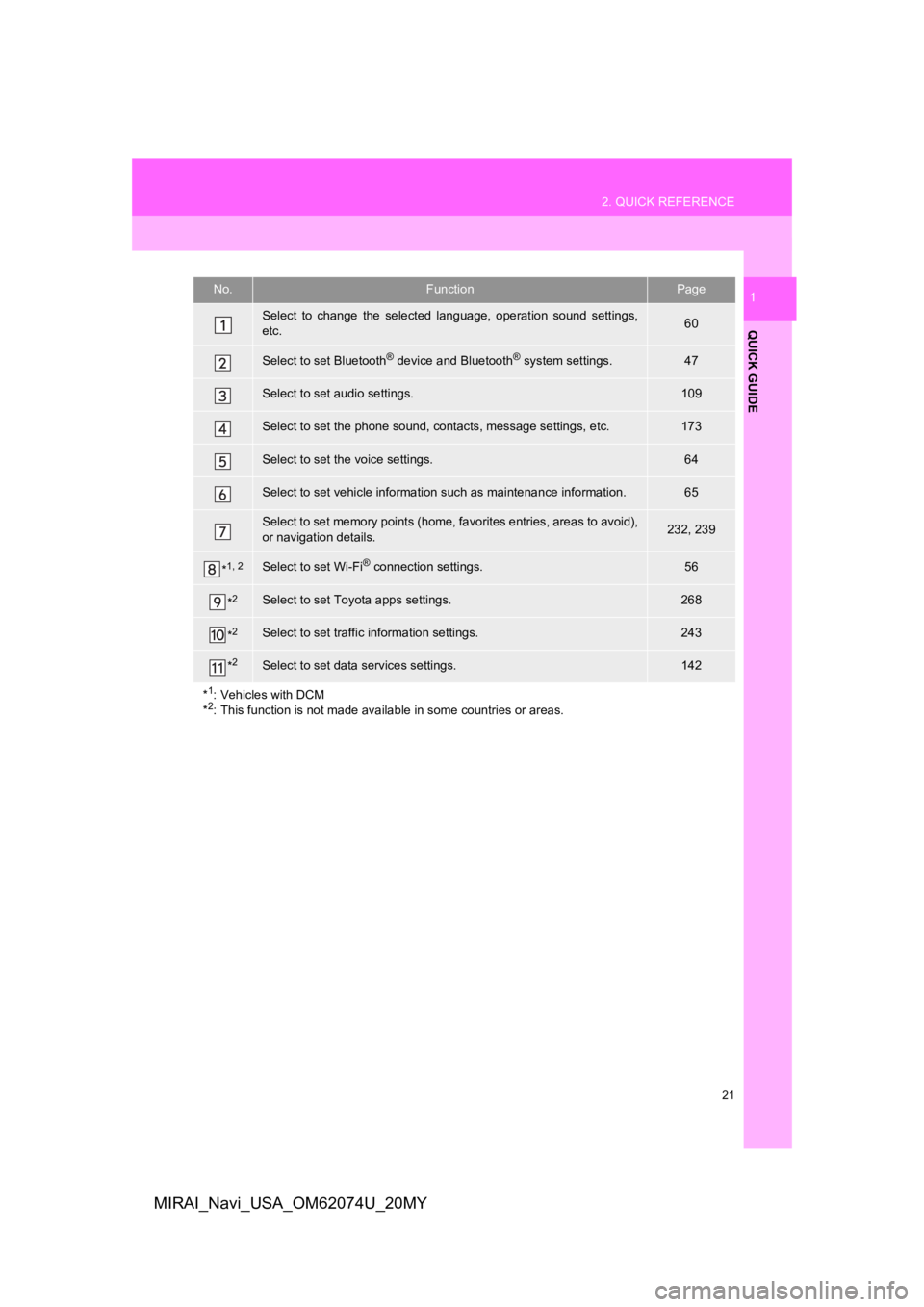
21
2. QUICK REFERENCE
QUICK GUIDE
1
MIRAI_Navi_USA_OM62074U_20MY
No.FunctionPage
Select to change the selected language, operation sound settings,
etc.60
Select to set Bluetooth® device and Bluetooth® system settings.47
Select to set audio settings.109
Select to set the phone sound, cont acts, message settings, etc.173
Select to set the voice settings.64
Select to set vehicle information such as maintenance informati on.65
Select to set memory points (home, favorites entries, areas to avoid),
or navigation details.232, 239
*1, 2Select to set Wi-Fi® connection settings.56
*2Select to set Toyota apps settings.268
*2Select to set traffic information settings.243
*2Select to set data services settings.142
*
1: Vehicles with DCM
*2: This function is not made available in some countries or areas.
Page 41 of 288
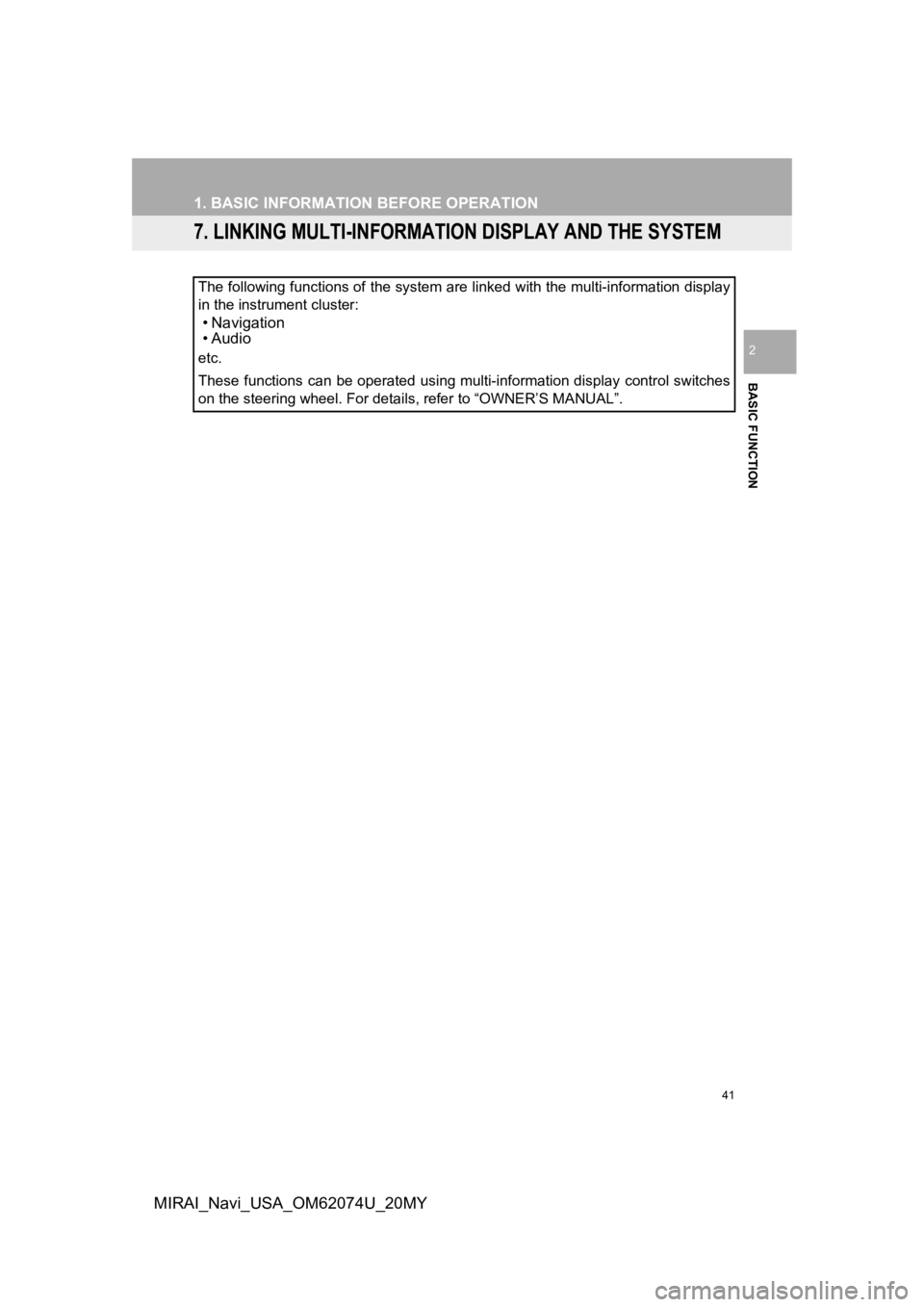
41
1. BASIC INFORMATION BEFORE OPERATION
BASIC FUNCTION
2
MIRAI_Navi_USA_OM62074U_20MY
7. LINKING MULTI-INFORMATION DISPLAY AND THE SYSTEM
The following functions of the system are linked with the multi-information display
in the instrument cluster:
• Navigation
•Audio
etc.
These functions can be operated using multi-information display control switches
on the steering wheel. For details, refer to “OWNER’S MANUAL”.
Page 130 of 288
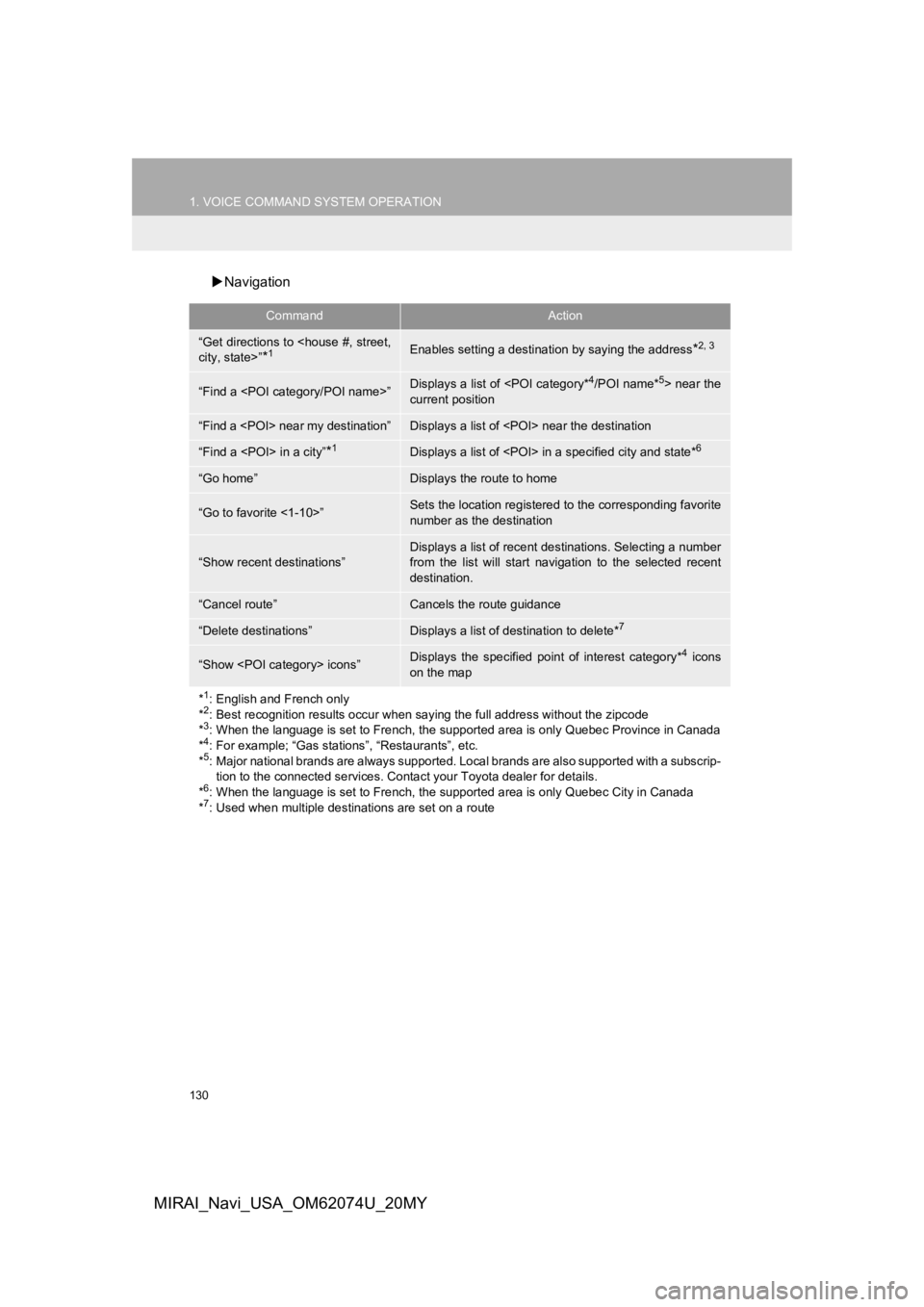
130
1. VOICE COMMAND SYSTEM OPERATION
MIRAI_Navi_USA_OM62074U_20MY
Navigation
CommandAction
“Get directions to
*1Enables setting a destina tion by saying the address*2, 3
“Find a
current position
“Find a
“Find a
“Go home”Displays the route to home
“Go to favorite <1-10>”Sets the location registered to the corresponding favorite
number as the destination
“Show recent destinations”
Displays a list of recent des tinations. Selecting a number
from the list will start navigation to the selected recent
destination.
“Cancel route”Cancels the route guidance
“Delete destinations”Displays a list of des tination to delete*7
“Show
on the map
*
1: English and French only
*2: Best recognition results occur when saying the full address without the zipcode
*3: When the language is set to French, the supported area is only Quebec Province in Canada
*4: For example; “Gas stations”, “Restaurants”, etc.
*5: Major national brands are always supported. Local brands are also supported with a subscrip- tion to the connected services . Contact your Toyota dealer for details.
*
6: When the language is set to French, the supported area is only Quebec City in Canada
*7: Used when multiple destinations are set on a route