navigation system TOYOTA MIRAI 2020 Accessories, Audio & Navigation (in English)
[x] Cancel search | Manufacturer: TOYOTA, Model Year: 2020, Model line: MIRAI, Model: TOYOTA MIRAI 2020Pages: 288, PDF Size: 7.9 MB
Page 239 of 288
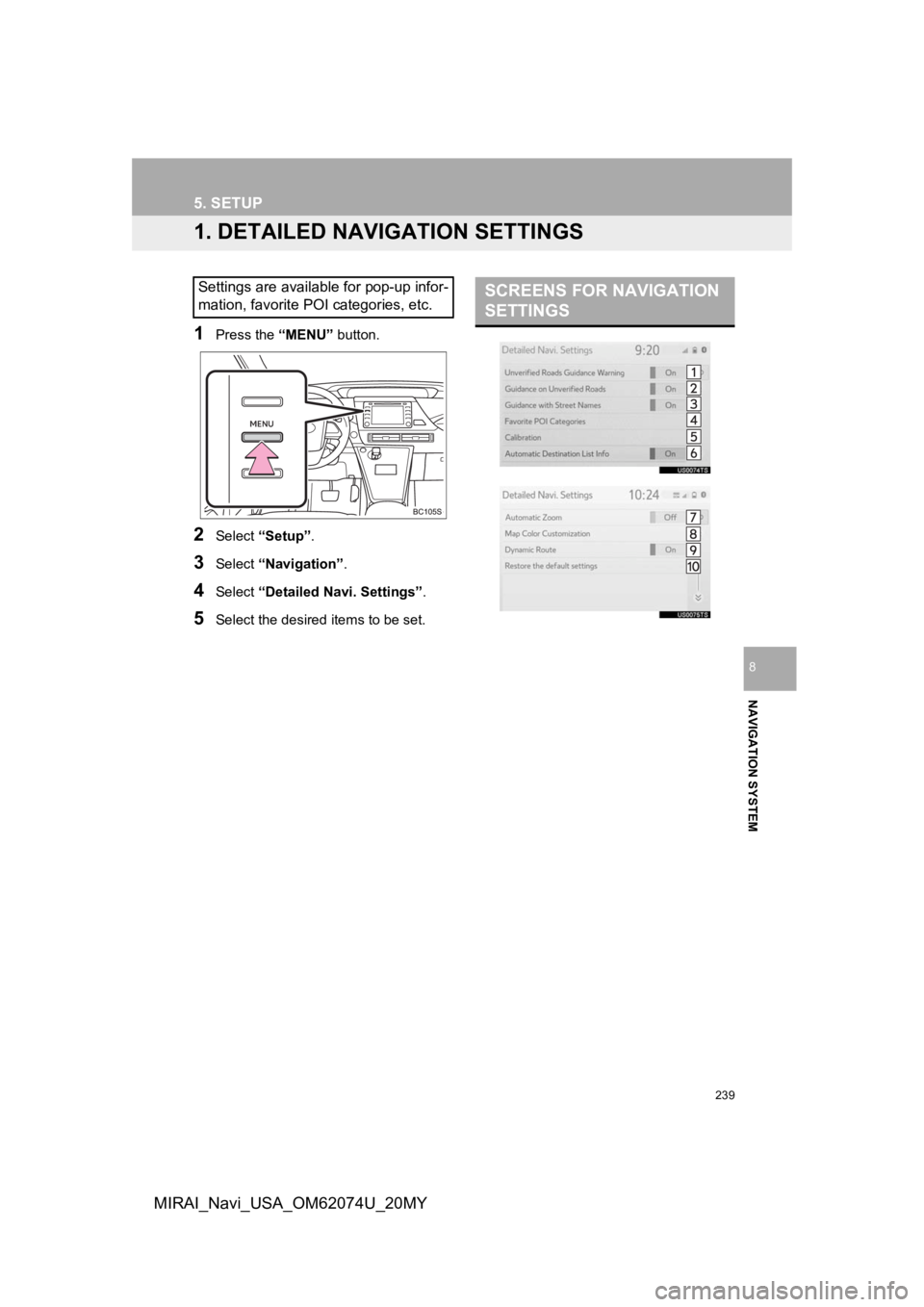
239
NAVIGATION SYSTEM
8
MIRAI_Navi_USA_OM62074U_20MY
5. SETUP
1. DETAILED NAVIGATION SETTINGS
1Press the “MENU” button.
2Select “Setup” .
3Select “Navigation” .
4Select “Detailed Navi. Settings” .
5Select the desired items to be set.
Settings are available for pop-up infor-
mation, favorite POI categories, etc.SCREENS FOR NAVIGATION
SETTINGS
Page 241 of 288
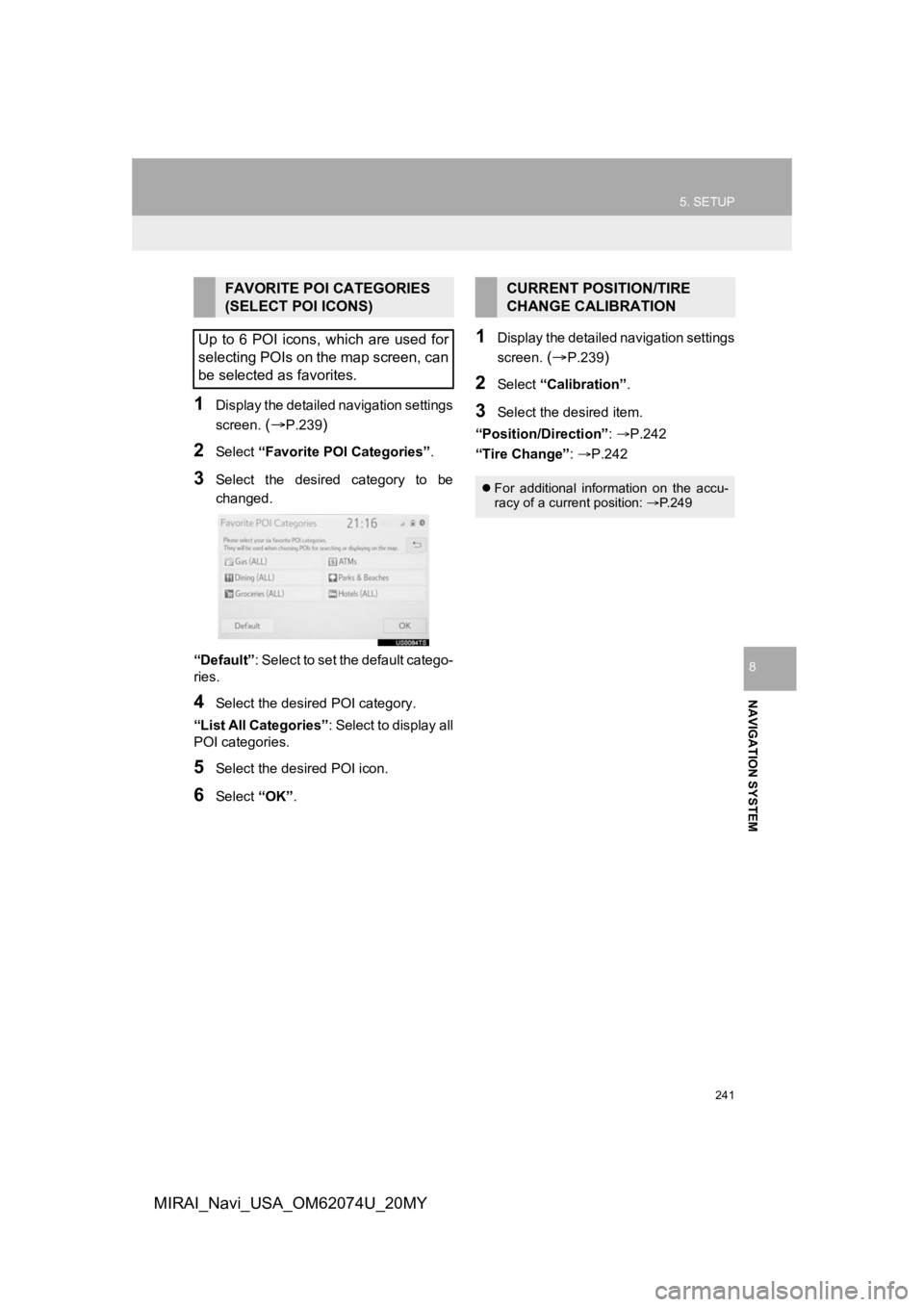
241
5. SETUP
NAVIGATION SYSTEM
8
MIRAI_Navi_USA_OM62074U_20MY
1Display the detailed navigation settings
screen.
(P.239)
2Select “Favorite POI Categories” .
3Select the desired category to be
changed.
“Default” : Select to set the default catego-
ries.
4Select the desired POI category.
“List All Categories” : Select to display all
POI categories.
5Select the desired POI icon.
6Select “OK”.
1Display the detailed navigation settings
screen.
(P.239)
2Select “Calibration”.
3Select the desired item.
“Position/Direction” : P.242
“Tire Change” : P.242
FAVORITE POI CATEGORIES
(SELECT POI ICONS)
Up to 6 POI icons, which are used for
selecting POIs on the map screen, can
be selected as favorites.CURRENT POSITION/TIRE
CHANGE CALIBRATION
For additional information on the accu-
racy of a current position: P.249
Page 243 of 288
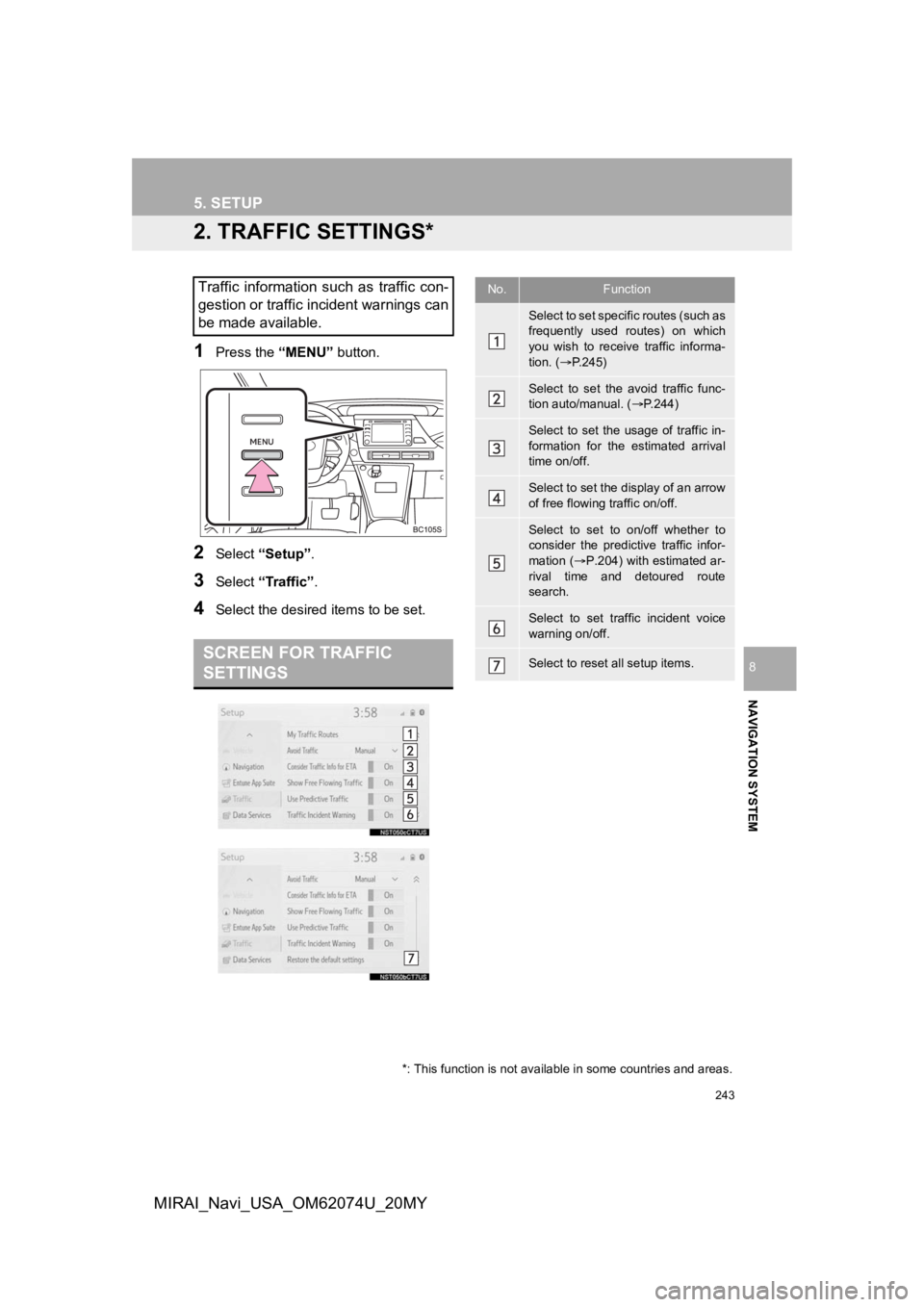
243
5. SETUP
NAVIGATION SYSTEM
8
MIRAI_Navi_USA_OM62074U_20MY
2. TRAFFIC SETTINGS*
1Press the “MENU” button.
2Select “Setup” .
3Select “Traffic” .
4Select the desired items to be set.
Traffic information such as traffic con-
gestion or traffic incident warnings can
be made available.
SCREEN FOR TRAFFIC
SETTINGS
No.Function
Select to set specific routes (such as
frequently used routes) on which
you wish to receive traffic informa-
tion. (P.245)
Select to set the avoid traffic func-
tion auto/manual. ( P.244)
Select to set the usage of traffic in-
formation for the estimated arrival
time on/off.
Select to set the display of an arrow
of free flowing traffic on/off.
Select to set to on/off whether to
consider the predictive traffic infor-
mation ( P.204) with estimated ar-
rival time and detoured route
search.
Select to set traffic incident voice
warning on/off.
Select to reset all setup items.
*: This function is not available in some countries and areas.
Page 244 of 288
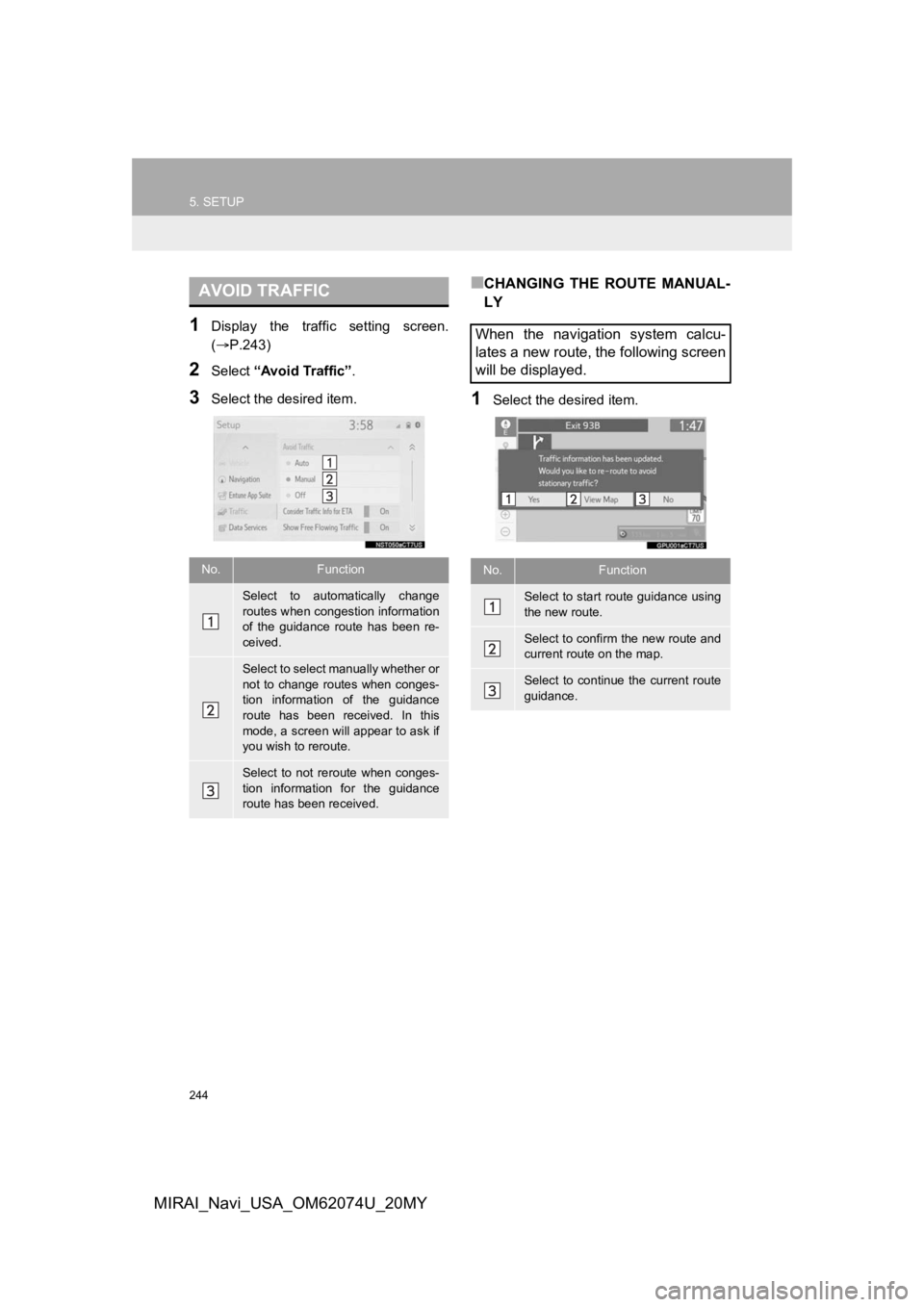
244
5. SETUP
MIRAI_Navi_USA_OM62074U_20MY
1Display the traffic setting screen.
(P.243)
2Select “Avoid Traffic” .
3Select the desired item.
■CHANGING THE ROUTE MANUAL-
LY
1Select the desired item.
AVOID TRAFFIC
No.Function
Select to automatically change
routes when congestion information
of the guidance route has been re-
ceived.
Select to select manually whether or
not to change routes when conges-
tion information of the guidance
route has been received. In this
mode, a screen will appear to ask if
you wish to reroute.
Select to not reroute when conges-
tion information for the guidance
route has been received.
When the navigation system calcu-
lates a new route, the following screen
will be displayed.
No.Function
Select to start route guidance using
the new route.
Select to confirm the new route and
current route on the map.
Select to continue the current route
guidance.
Page 245 of 288
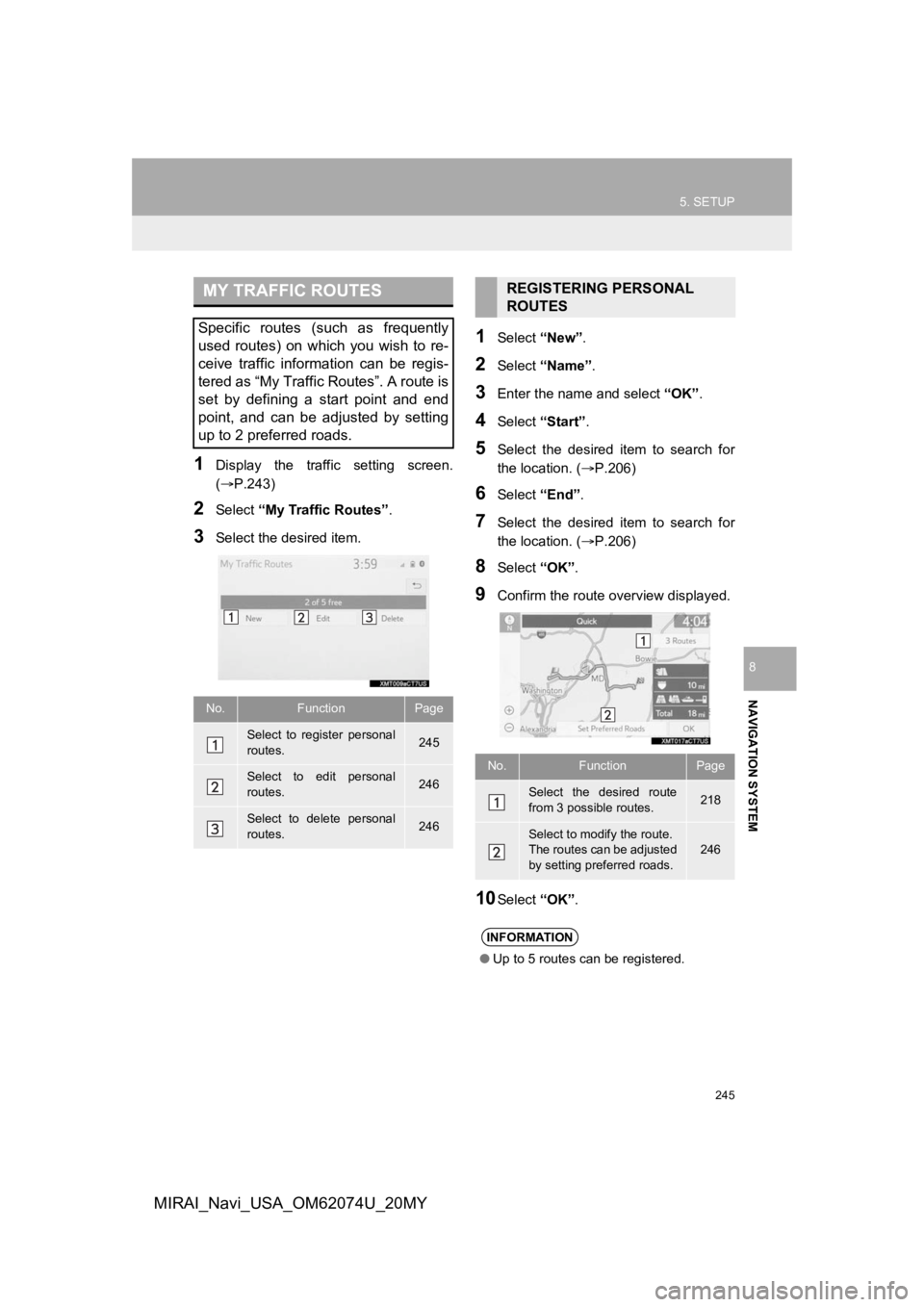
245
5. SETUP
NAVIGATION SYSTEM
8
MIRAI_Navi_USA_OM62074U_20MY
1Display the traffic setting screen.
(P.243)
2Select “My Traffic Routes” .
3Select the desired item.
1Select “New”.
2Select “Name” .
3Enter the name and select “OK”.
4Select “Start” .
5Select the desired item to search for
the location. ( P.206)
6Select “End”.
7Select the desired item to search for
the location. ( P.206)
8Select “OK”.
9Confirm the route overview displayed.
10Select “OK”.
MY TRAFFIC ROUTES
Specific routes (such as frequently
used routes) on which you wish to re-
ceive traffic information can be regis-
tered as “My Traffic Routes”. A route is
set by defining a start point and end
point, and can be adjusted by setting
up to 2 preferred roads.
No.FunctionPage
Select to register personal
routes.245
Select to edit personal
routes.246
Select to delete personal
routes.246
REGISTERING PERSONAL
ROUTES
No.FunctionPage
Select the desired route
from 3 possible routes.218
Select to modify the route.
The routes can be adjusted
by setting preferred roads.
246
INFORMATION
●Up to 5 routes can be registered.
Page 247 of 288
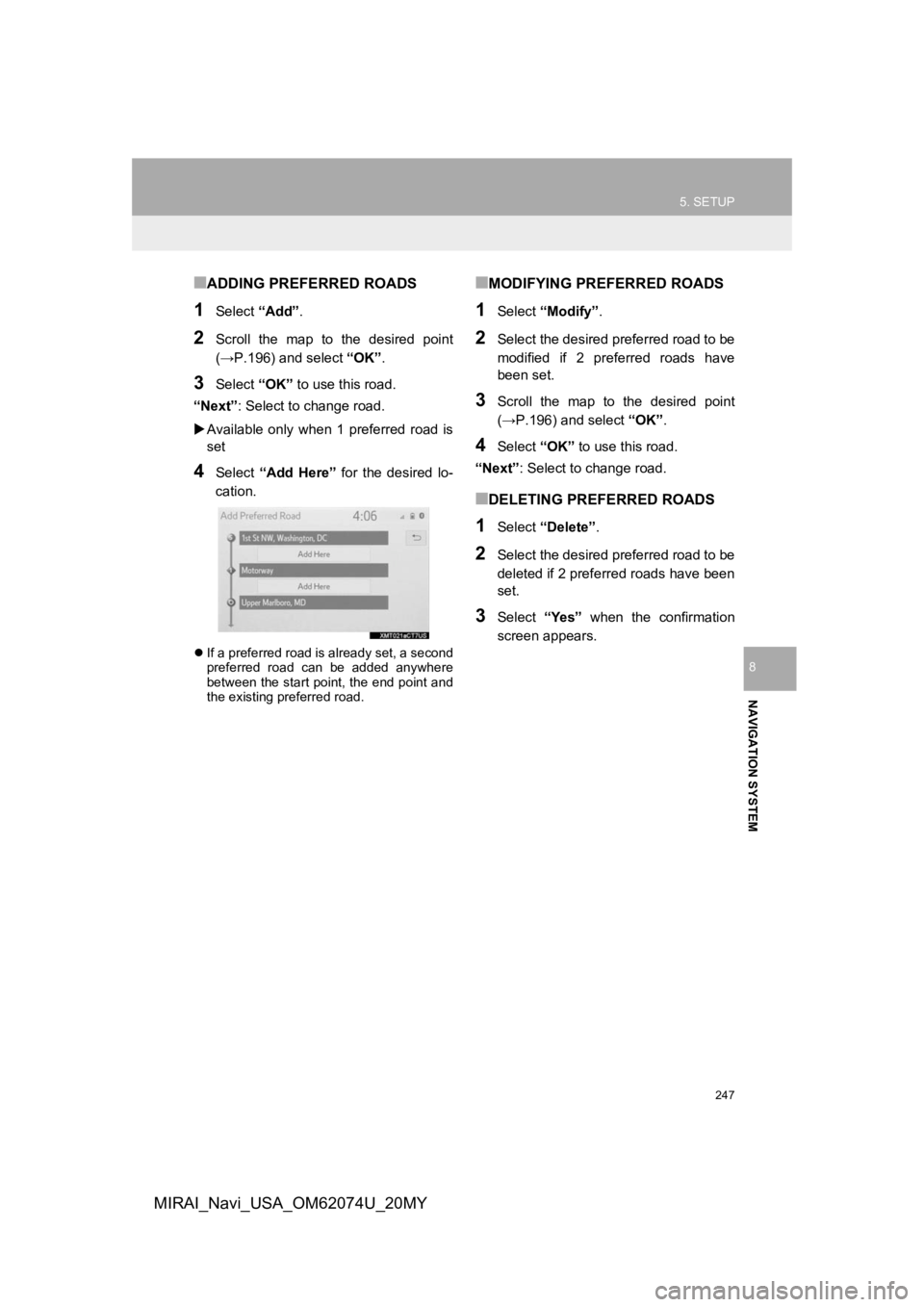
247
5. SETUP
NAVIGATION SYSTEM
8
MIRAI_Navi_USA_OM62074U_20MY
■ADDING PREFERRED ROADS
1Select “Add”.
2Scroll the map to the desired point
(→P.196) and select “OK”.
3Select “OK” to use this road.
“Next” : Select to change road.
Available only when 1 preferred road is
set
4Select “Add Here” for the desired lo-
cation.
If a preferred road is already set, a second
preferred road can be added anywhere
between the start point, the end point and
the existing preferred road.
■MODIFYING PREFERRED ROADS
1Select “Modify” .
2Select the desired preferred road to be
modified if 2 preferred roads have
been set.
3Scroll the map to the desired point
(→P.196) and select “OK”.
4Select “OK” to use this road.
“Next” : Select to change road.
■DELETING PREFERRED ROADS
1Select “Delete” .
2Select the desired preferred road to be
deleted if 2 preferred roads have been
set.
3Select “Yes” when the confirmation
screen appears.
Page 248 of 288
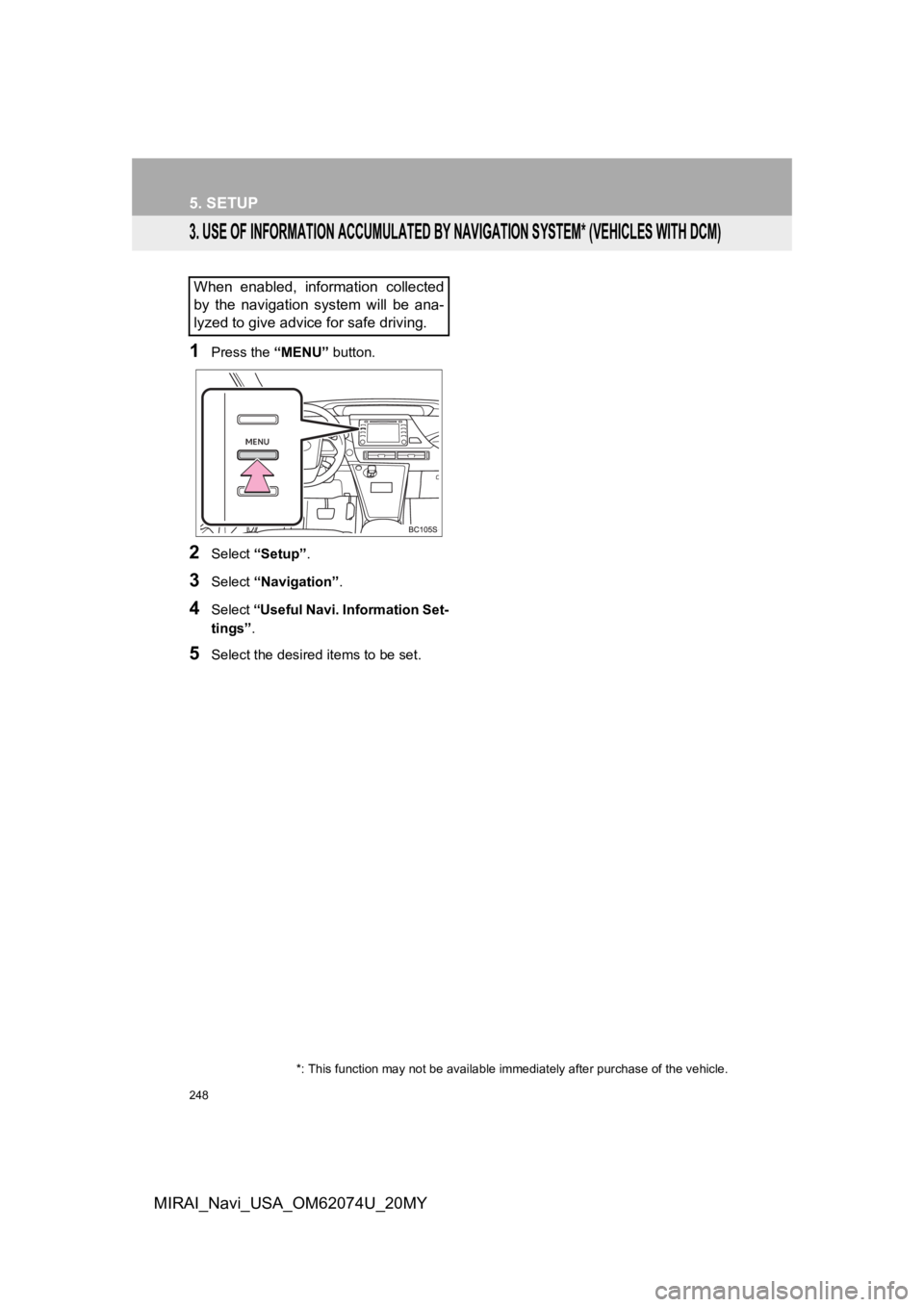
248
5. SETUP
MIRAI_Navi_USA_OM62074U_20MY
3. USE OF INFORMATION ACCUMULATED BY NAVIGATION SYSTEM* (VEHICLES WITH DCM)
1Press the “MENU” button.
2Select “Setup” .
3Select “Navigation” .
4Select “Useful Navi. Information Set-
tings” .
5Select the desired items to be set.
When enabled, information collected
by the navigation system will be ana-
lyzed to give advice for safe driving.
*: This function may not be avai lable immediately after purchase of the vehicle.
Page 249 of 288
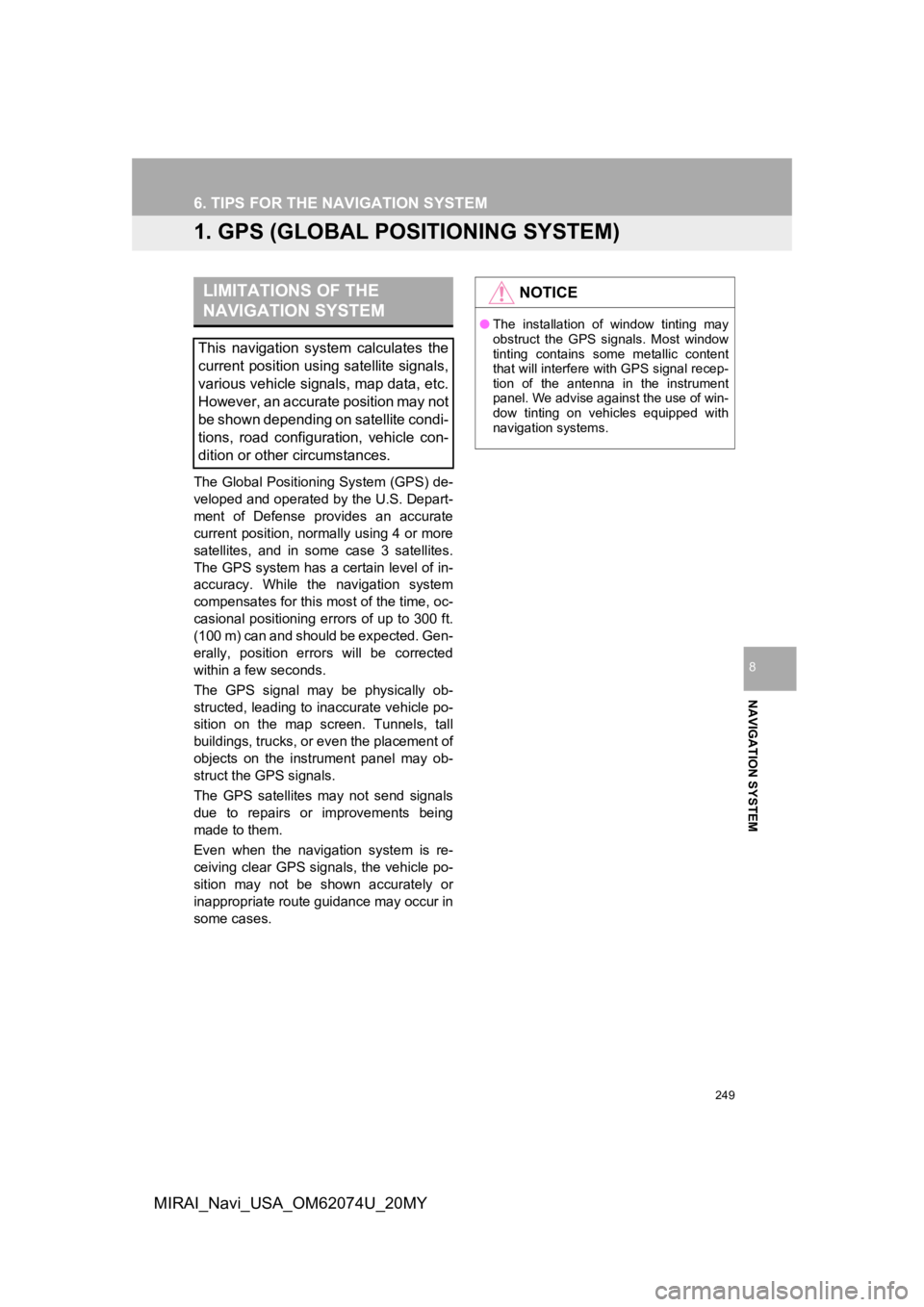
249
NAVIGATION SYSTEM
8
MIRAI_Navi_USA_OM62074U_20MY
6. TIPS FOR THE NAVIGATION SYSTEM
1. GPS (GLOBAL POSITIONING SYSTEM)
The Global Positioning System (GPS) de-
veloped and operated by the U.S. Depart-
ment of Defense provides an accurate
current position, normally using 4 or more
satellites, and in some case 3 satellites.
The GPS system has a certain level of in-
accuracy. While the navigation system
compensates for this most of the time, oc-
casional positioning errors of up to 300 ft.
(100 m) can and should be expected. Gen-
erally, position errors will be corrected
within a few seconds.
The GPS signal may be physically ob-
structed, leading to inaccurate vehicle po-
sition on the map screen. Tunnels, tall
buildings, trucks, or even the placement of
objects on the instrument panel may ob-
struct the GPS signals.
The GPS satellites may not send signals
due to repairs or improvements being
made to them.
Even when the naviga tion system is re-
ceiving clear GPS signals, the vehicle po-
sition may not be shown accurately or
inappropriate route guidance may occur in
some cases.
LIMITATIONS OF THE
NAVIGATION SYSTEM
This navigation system calculates the
current position using satellite signals,
various vehicle signals, map data, etc.
However, an accurate position may not
be shown depending on satellite condi-
tions, road configuration, vehicle con-
dition or other circumstances.
NOTICE
● The installation of window tinting may
obstruct the GPS signals. Most window
tinting contains some metallic content
that will interfere with GPS signal recep-
tion of the antenna in the instrument
panel. We advise against the use of win-
dow tinting on vehicles equipped with
navigation systems.
Page 250 of 288
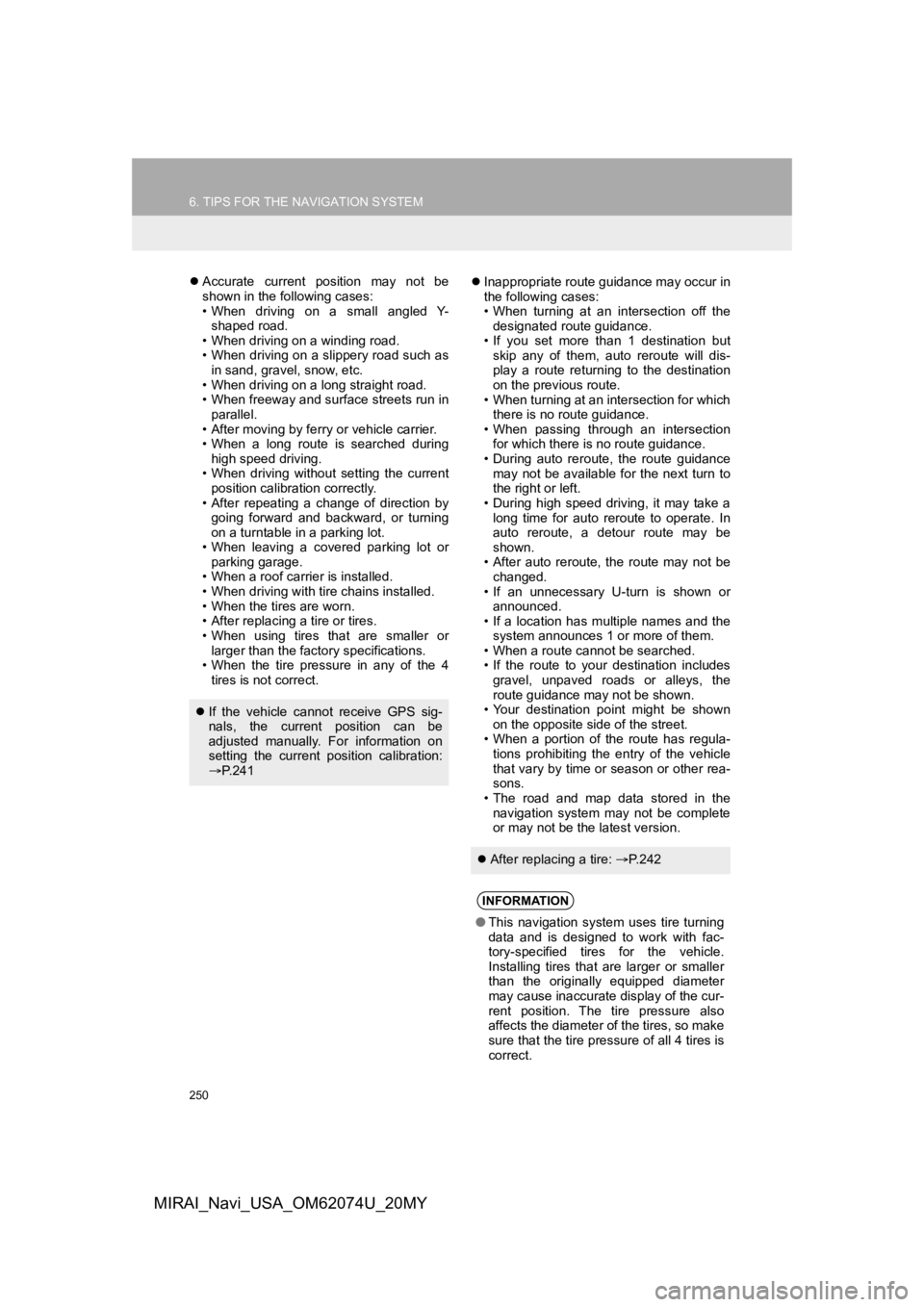
250
6. TIPS FOR THE NAVIGATION SYSTEM
MIRAI_Navi_USA_OM62074U_20MY
Accurate current position may not be
shown in the following cases:
• When driving on a small angled Y-
shaped road.
• When driving on a winding road.
• When driving on a slippery road such as in sand, gravel, snow, etc.
• When driving on a long straight road.
• When freeway and surface streets run in parallel.
• After moving by ferry or vehicle carrier.
• When a long route is searched during high speed driving.
• When driving without setting the current position calibration correctly.
• After repeating a change of direction by going forward and backward, or turning
on a turntable in a parking lot.
• When leaving a covered parking lot or parking garage.
• When a roof carrier is installed.
• When driving with tire chains installed.
• When the tires are worn.
• After replacing a tire or tires.
• When using tires that are smaller or larger than the factory specifications.
• When the tire pressure in any of the 4
tires is not correct.
Inappropriate route guidance may occur in
the following cases:
• When turning at an intersection off the
designated route guidance.
• If you set more than 1 destination but skip any of them, auto reroute will dis-
play a route returning to the destination
on the previous route.
• When turning at an intersection for which there is no route guidance.
• When passing through an intersection for which there is no route guidance.
• During auto reroute, the route guidance
may not be available for the next turn to
the right or left.
• During high speed driving, it may take a long time for auto reroute to operate. In
auto reroute, a detour route may be
shown.
• After auto reroute, the route may not be changed.
• If an unnecessary U-turn is shown or announced.
• If a location has multiple names and the
system announces 1 or more of them.
• When a route cannot be searched.
• If the route to your destination includes
gravel, unpaved roads or alleys, the
route guidance may not be shown.
• Your destination point might be shown
on the opposite side of the street.
• When a portion of the route has regula- tions prohibiting the entry of the vehicle
that vary by time or season or other rea-
sons.
• The road and map data stored in the
navigation system may not be complete
or may not be the latest version.
If the vehicle cannot receive GPS sig-
nals, the current position can be
adjusted manually. For information on
setting the current position calibration:
P. 2 4 1
After replacing a tire: P. 2 4 2
INFORMATION
● This navigation system uses tire turning
data and is designed to work with fac-
tory-specified tires for the vehicle.
Installing tires that are larger or smaller
than the originally equipped diameter
may cause inaccurate display of the cur-
rent position. The tire pressure also
affects the diameter of the tires, so make
sure that the tire pressure of all 4 tires is
correct.
Page 251 of 288
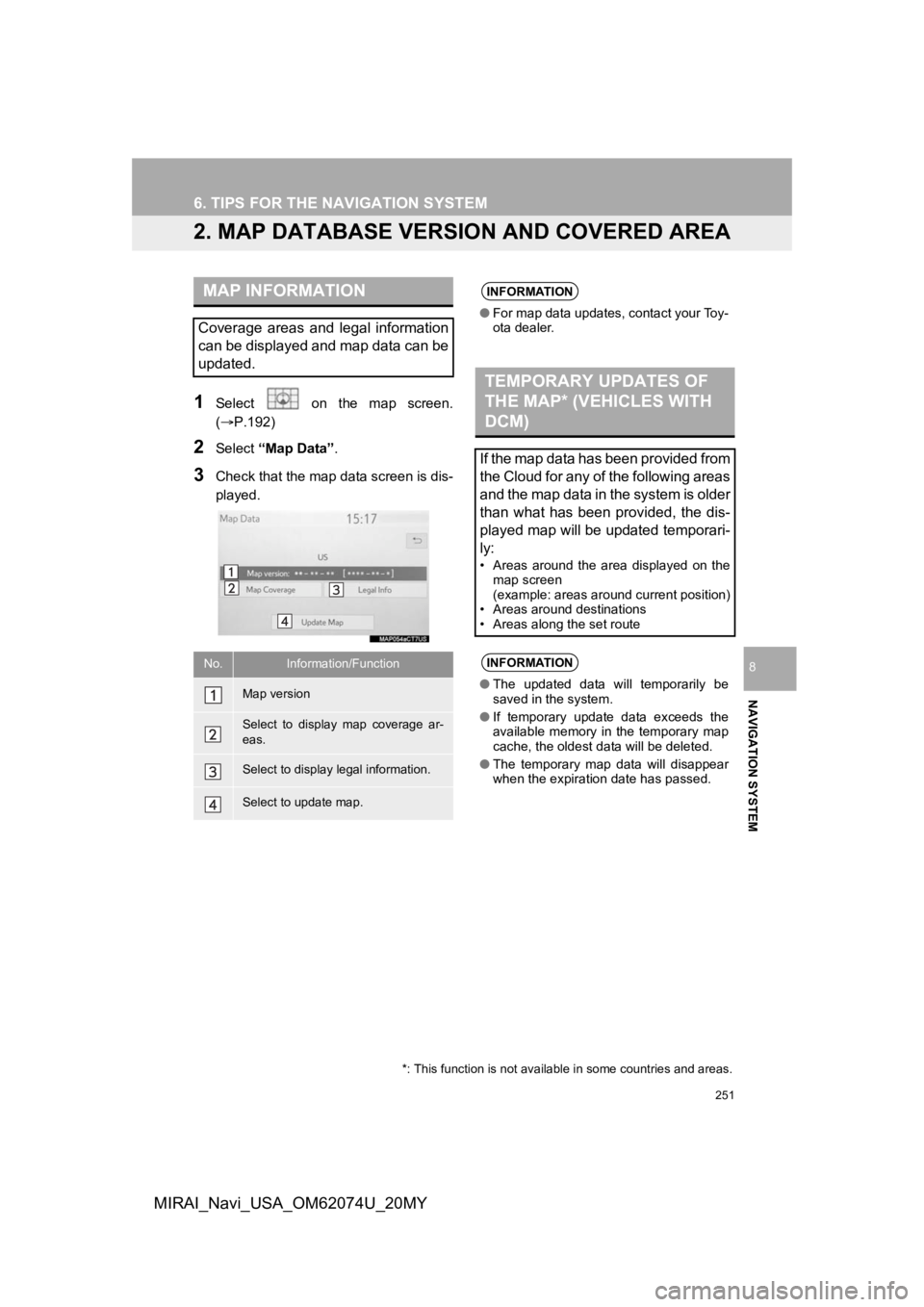
251
6. TIPS FOR THE NAVIGATION SYSTEM
NAVIGATION SYSTEM
8
MIRAI_Navi_USA_OM62074U_20MY
2. MAP DATABASE VERSION AND COVERED AREA
1Select on the map screen.
(P.192)
2Select “Map Data” .
3Check that the map data screen is dis-
played.
MAP INFORMATION
Coverage areas and legal information
can be displayed and map data can be
updated.
No.Information/Function
Map version
Select to display map coverage ar-
eas.
Select to display legal information.
Select to update map.
INFORMATION
●For map data updates, contact your Toy-
ota dealer.
TEMPORARY UPDATES OF
THE MAP* (VEHICLES WITH
DCM)
If the map data has been provided from
the Cloud for any of the following areas
and the map data in the system is older
than what has been provided, the dis-
played map will be updated temporari-
ly:
• Areas around the area displayed on the
map screen
(example: areas around current position)
• Areas around destinations
• Areas along the set route
INFORMATION
● The updated data will temporarily be
saved in the system.
● If temporary update data exceeds the
available memory in the temporary map
cache, the oldest data will be deleted.
● The temporary map data will disappear
when the expiration date has passed.
*: This function is not available in some countries and areas.