TOYOTA PRIUS PRIME 2018 Accessories, Audio & Navigation (in English)
Manufacturer: TOYOTA, Model Year: 2018, Model line: PRIUS PRIME, Model: TOYOTA PRIUS PRIME 2018Pages: 308, PDF Size: 4.66 MB
Page 201 of 308
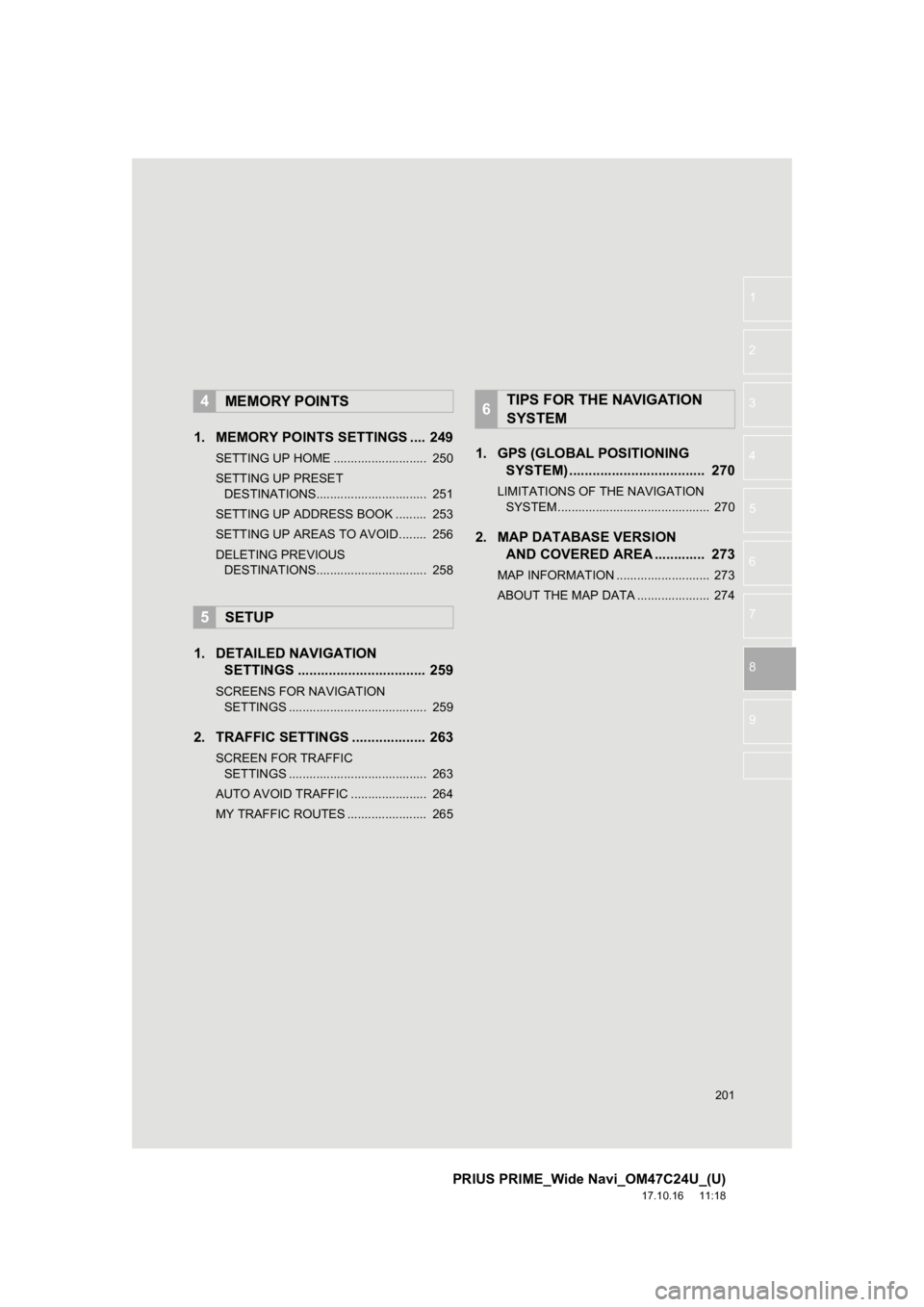
201
PRIUS PRIME_Wide Navi_OM47C24U_(U)
17.10.16 11:18
1
2
3
4
5
6
8
9
7
1. MEMORY POINTS SETTINGS .... 249
SETTING UP HOME ........................... 250
SETTING UP PRESET DESTINATIONS................................ 251
SETTING UP ADDRESS BOOK ......... 253
SETTING UP AREAS TO AVOID ........ 256
DELETING PREVIOUS DESTINATIONS................................ 258
1. DETAILED NAVIGATION SETTINGS ................................. 259
SCREENS FOR NAVIGATION
SETTINGS ........................................ 259
2. TRAFFIC SETTINGS ................... 263
SCREEN FOR TRAFFIC
SETTINGS ........................................ 263
AUTO AVOID TRAFFIC ...................... 264
MY TRAFFIC ROUTES ....................... 265
1. GPS (GLOBAL POSITIONING SYSTEM) .................... ............... 270
LIMITATIONS OF THE NAVIGATION
SYSTEM ............................................ 270
2. MAP DATABASE VERSION AND COVERED AREA ............. 273
MAP INFORMATION ........................... 273
ABOUT THE MAP DATA ..................... 274
4MEMORY POINTS
5SETUP
6TIPS FOR THE NAVIGATION
SYSTEM
Page 202 of 308
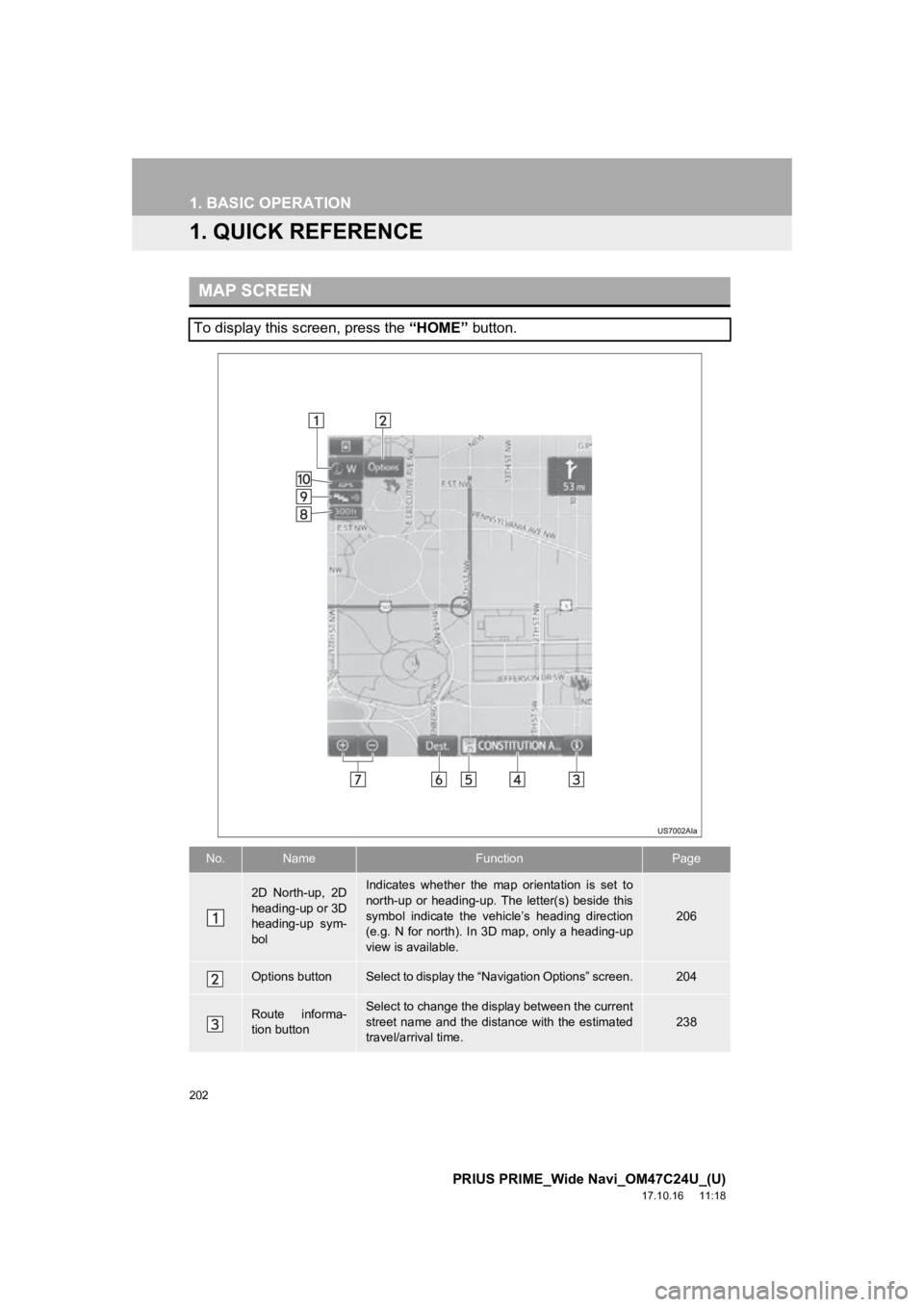
202
PRIUS PRIME_Wide Navi_OM47C24U_(U)
17.10.16 11:18
1. BASIC OPERATION
1. QUICK REFERENCE
MAP SCREEN
To display this screen, press the “HOME” button.
No.NameFunctionPage
2D North-up, 2D
heading-up or 3D
heading-up sym-
bolIndicates whether the map orientation is set to
north-up or heading-up. The letter(s) beside this
symbol indicate the vehicle’s heading direction
(e.g. N for north). In 3D map, only a heading-up
view is available.
206
Options buttonSelect to display the “Navigation Options” screen.204
Route informa-
tion buttonSelect to change the display between the current
street name and the distance with the estimated
travel/arrival time.
238
Page 203 of 308
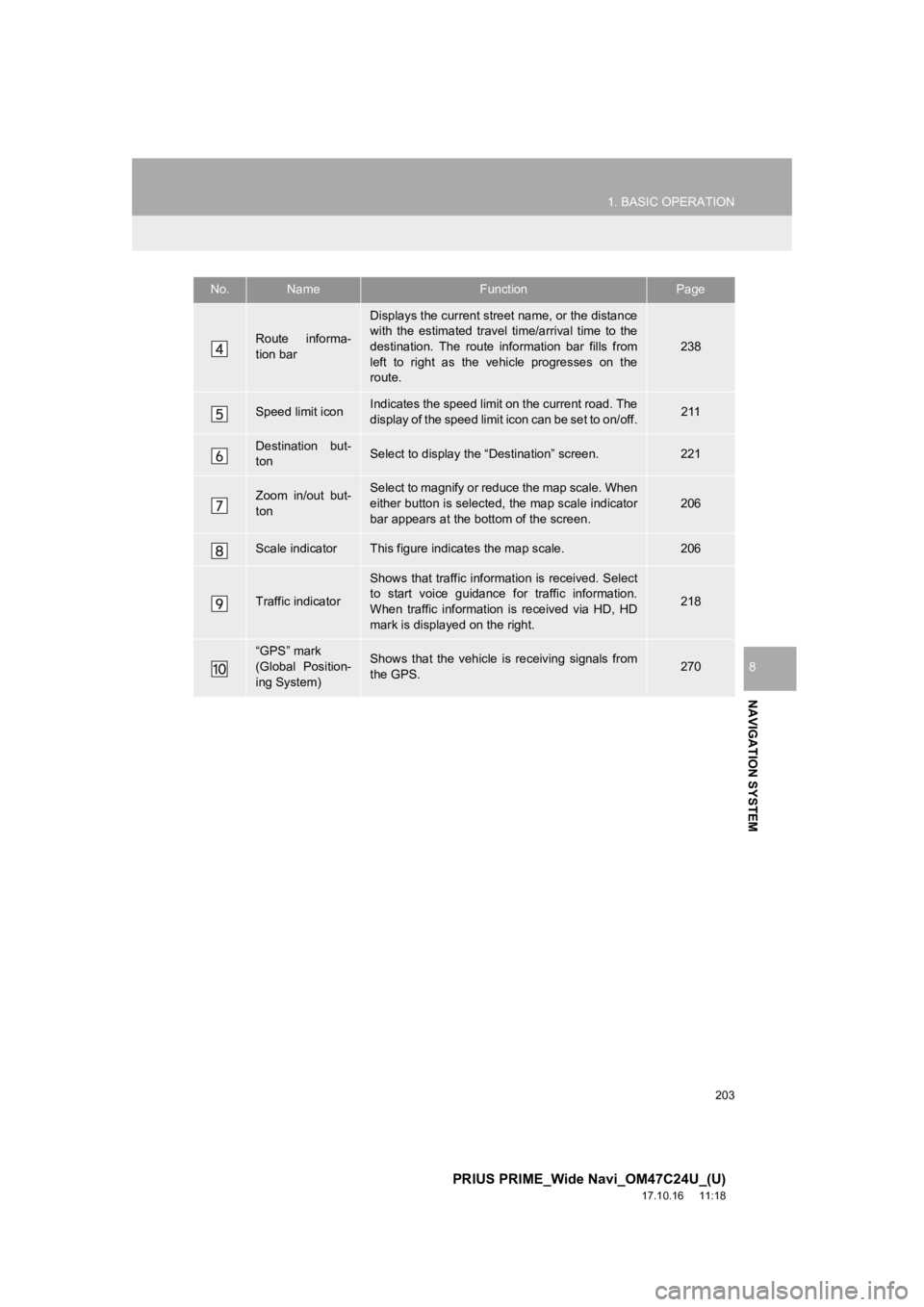
203
1. BASIC OPERATION
PRIUS PRIME_Wide Navi_OM47C24U_(U)
17.10.16 11:18
NAVIGATION SYSTEM
8
Route informa-
tion bar
Displays the current street name, or the distance
with the estimated travel time/arrival time to the
destination. The route information bar fills from
left to right as the vehicle progresses on the
route.
238
Speed limit iconIndicates the speed limit on the current road. The
display of the speed limit icon can be set to on/off.211
Destination but-
tonSelect to display the “Destination” screen.221
Zoom in/out but-
tonSelect to magnify or reduce the map scale. When
either button is selected, the map scale indicator
bar appears at the bottom of the screen.206
Scale indicatorThis figure indicates the map scale.206
Traffic indicator
Shows that traffic informat ion is received. Select
to start voice guidance for traffic information.
When traffic information is received via HD, HD
mark is displayed on the right.
218
“GPS” mark
(Global Position-
ing System)Shows that the vehicle is receiving signals from
the GPS.270
No.NameFunctionPage
Page 204 of 308
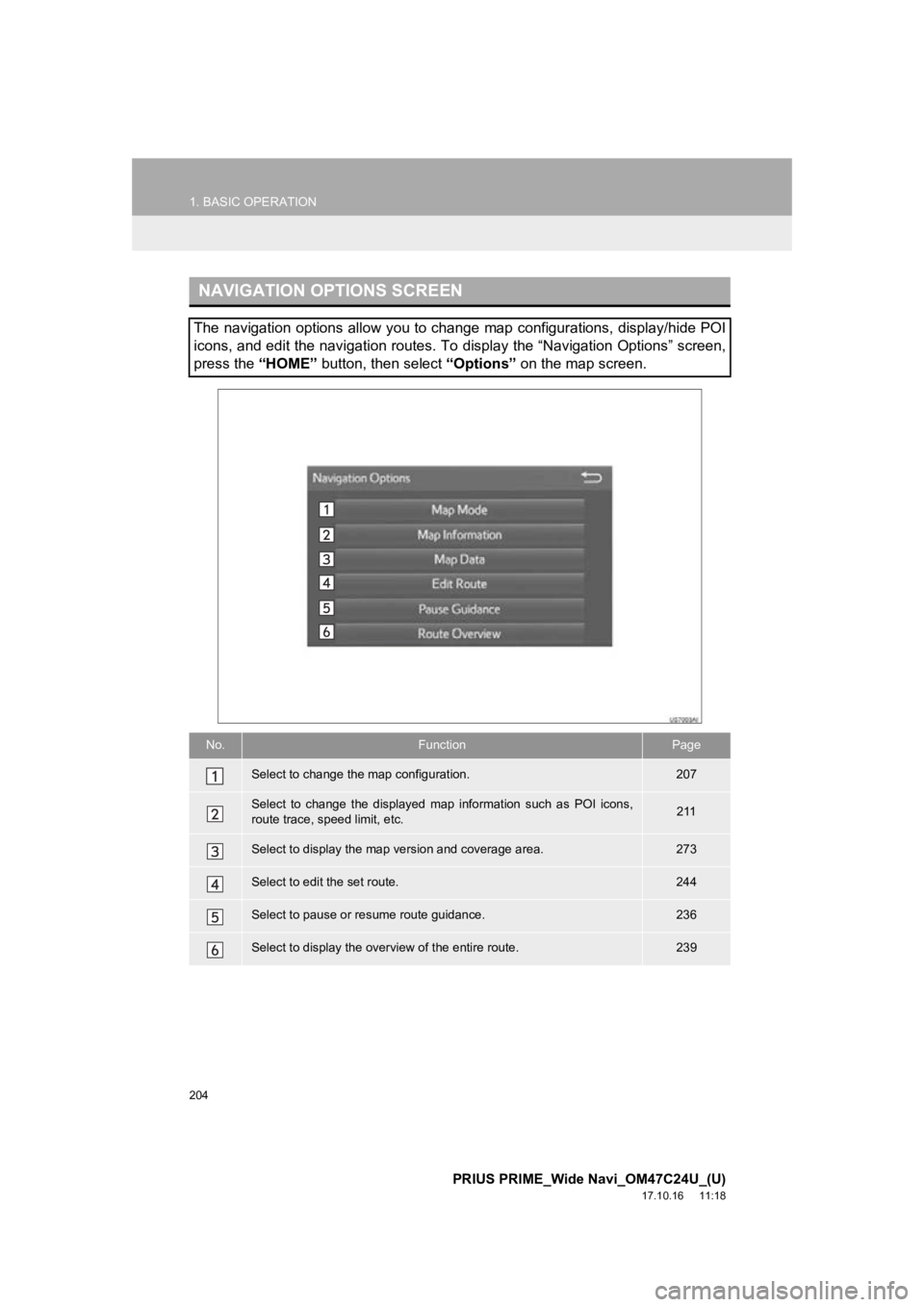
204
1. BASIC OPERATION
PRIUS PRIME_Wide Navi_OM47C24U_(U)
17.10.16 11:18
NAVIGATION OPTIONS SCREEN
The navigation options allow you to change map configurations, display/hide POI
icons, and edit the navigation routes. To display the “Navigati on Options” screen,
press the “HOME” button, then select “Options” on the map screen.
No.FunctionPage
Select to change the map configuration.207
Select to change the displayed map information such as POI icon s,
route trace, speed limit, etc.211
Select to display the map version and coverage area.273
Select to edit the set route.244
Select to pause or resume route guidance.236
Select to display the over view of the entire route.239
Page 205 of 308
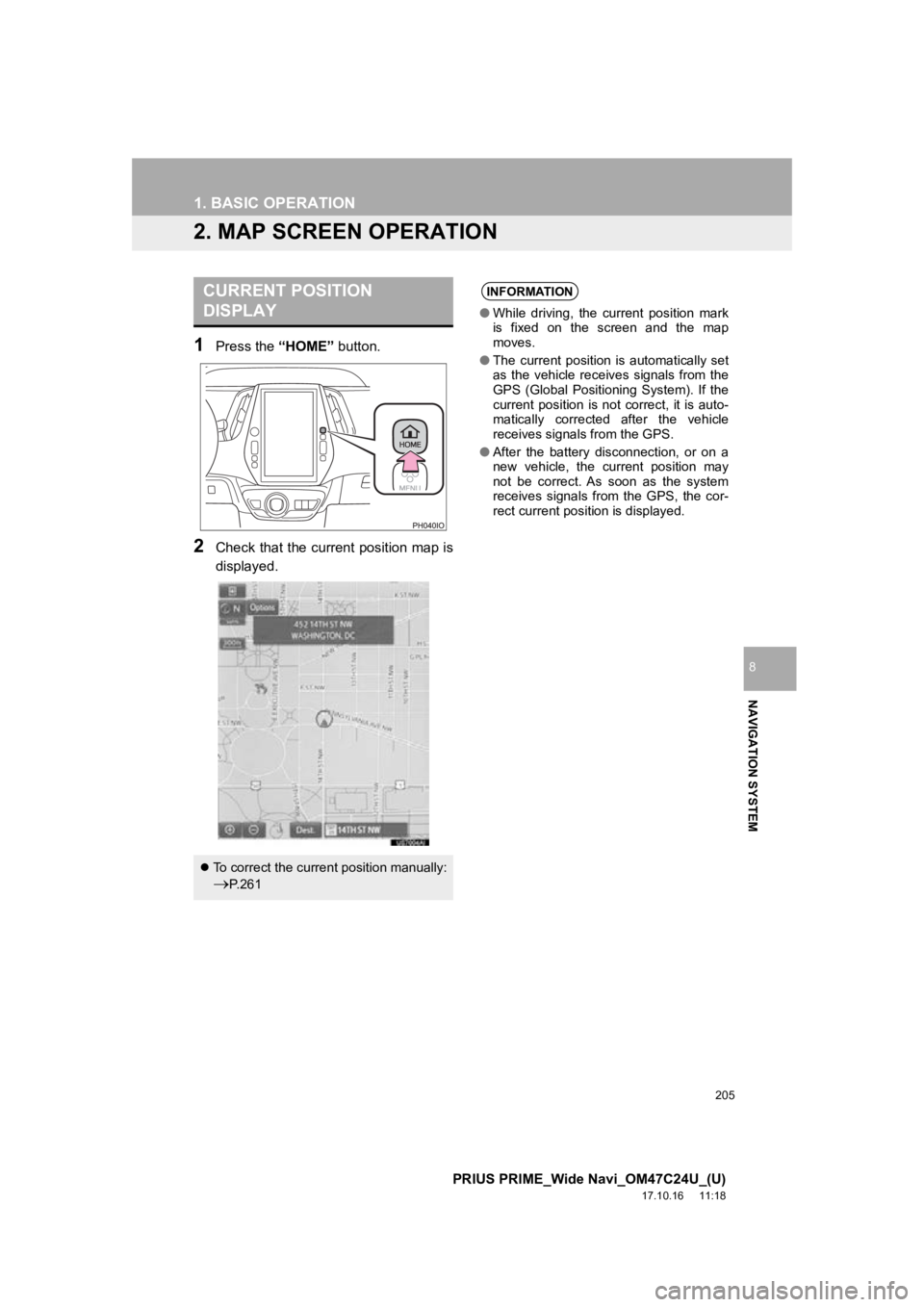
205
1. BASIC OPERATION
PRIUS PRIME_Wide Navi_OM47C24U_(U)
17.10.16 11:18
NAVIGATION SYSTEM
8
2. MAP SCREEN OPERATION
1Press the “HOME” button.
2Check that the current position map is
displayed.
CURRENT POSITION
DISPLAY
To correct the current position manually:
P. 2 6 1
INFORMATION
● While driving, the current position mark
is fixed on the screen and the map
moves.
● The current position is automatically set
as the vehicle receives signals from the
GPS (Global Positioning System). If the
current position is not correct, it is auto-
matically corrected after the vehicle
receives signals from the GPS.
● After the battery disconnection, or on a
new vehicle, the current position may
not be correct. As soon as the system
receives signals from the GPS, the cor-
rect current position is displayed.
Page 206 of 308
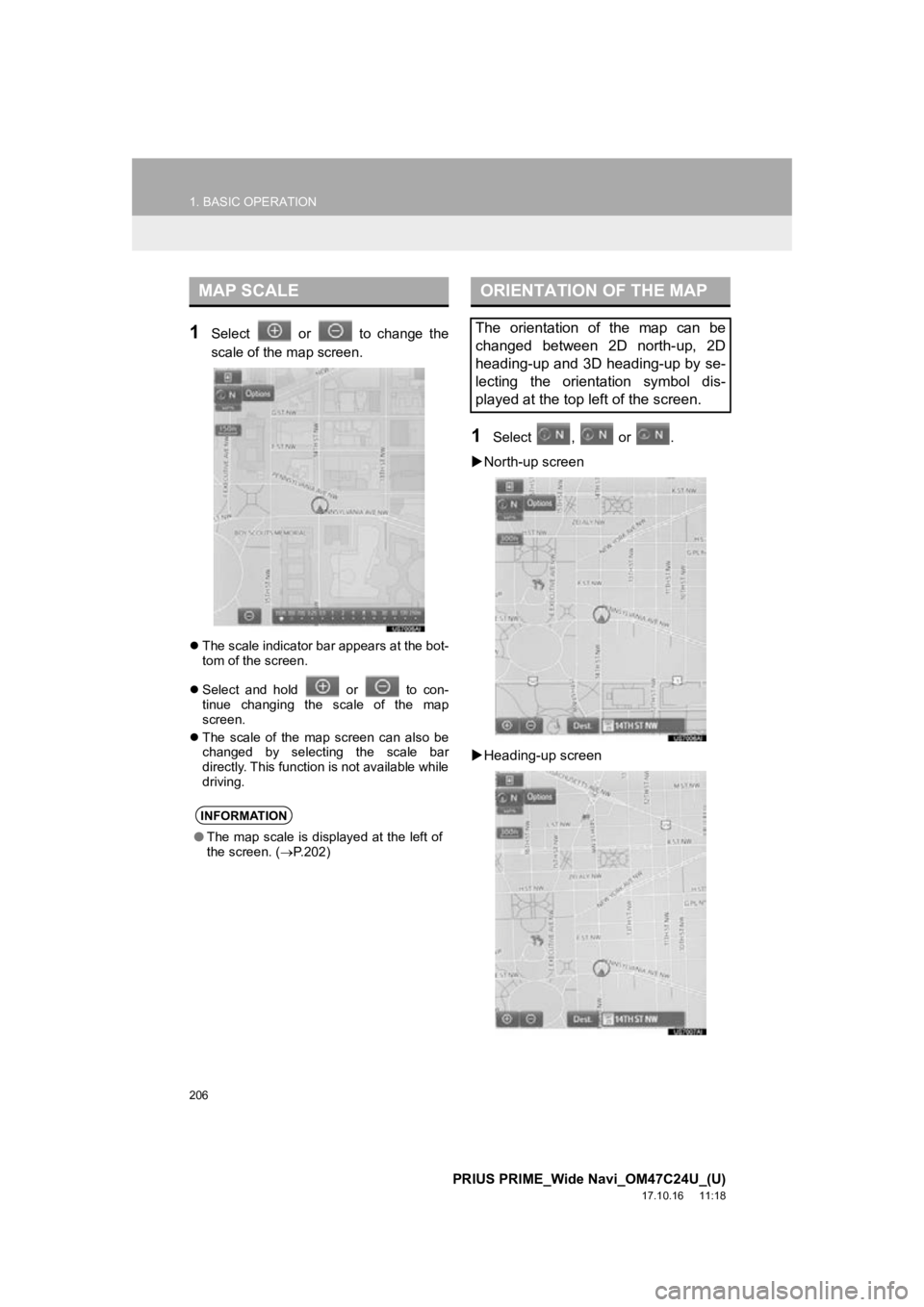
206
1. BASIC OPERATION
PRIUS PRIME_Wide Navi_OM47C24U_(U)
17.10.16 11:18
1Select or to change the
scale of the map screen.
The scale indicator bar appears at the bot-
tom of the screen.
Select and hold or to con-
tinue changing the scale of the map
screen.
The scale of the map screen can also be
changed by selecting the scale bar
directly. This function is not available while
driving.
1Select , or .
North-up screen
Heading-up screen
MAP SCALE
INFORMATION
● The map scale is displayed at the left of
the screen. ( P.202)
ORIENTATION OF THE MAP
The orientation of the map can be
changed between 2D north-up, 2D
heading-up and 3D heading-up by se-
lecting the orientation symbol dis-
played at the top left of the screen.
Page 207 of 308
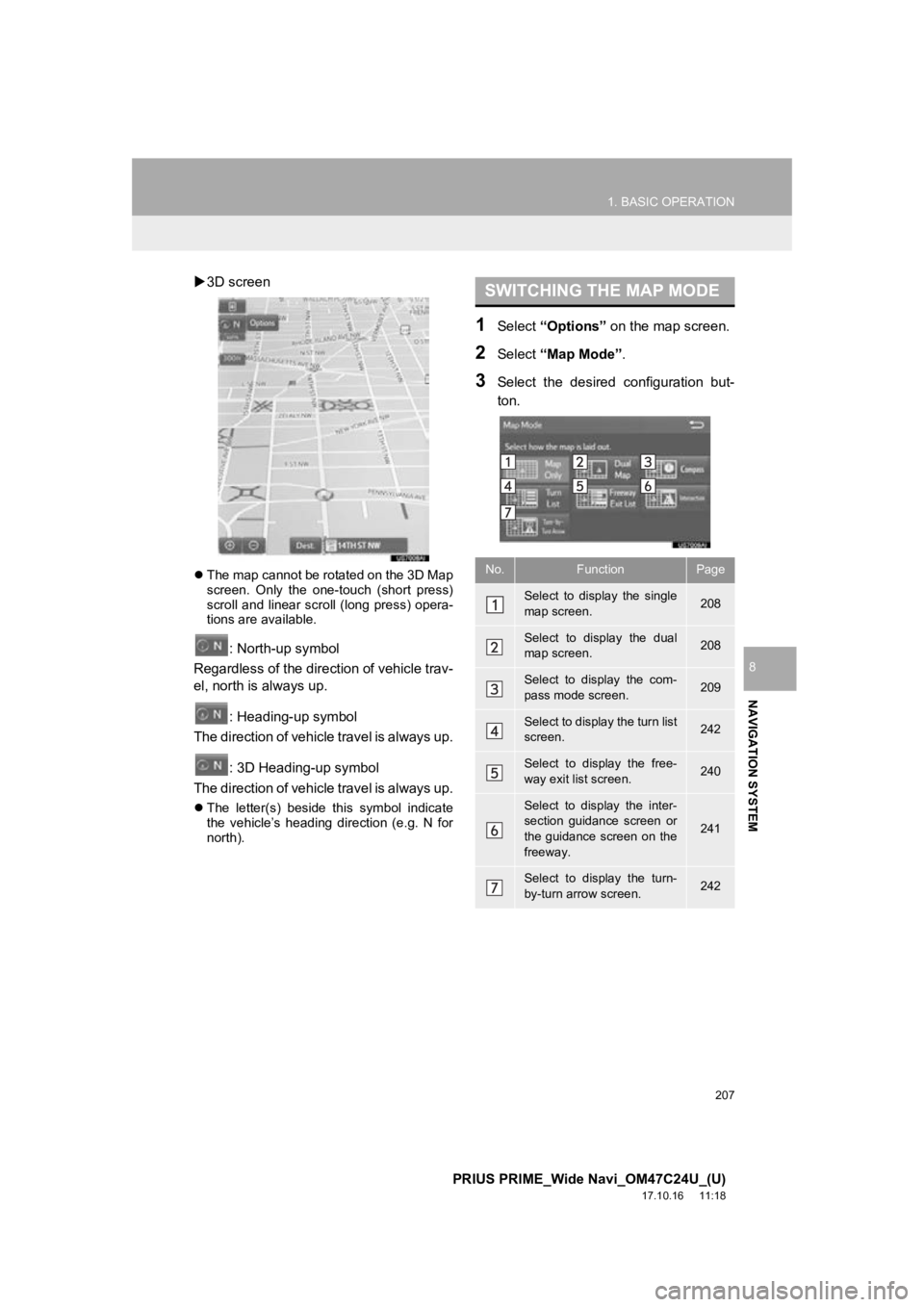
207
1. BASIC OPERATION
PRIUS PRIME_Wide Navi_OM47C24U_(U)
17.10.16 11:18
NAVIGATION SYSTEM
8
3D screen
The map cannot be rotated on the 3D Map
screen. Only the one-touch (short press)
scroll and linear scroll (long press) opera-
tions are available.
: North-up symbol
Regardless of the direction of vehicle trav-
el, north is always up.
: Heading-up symbol
The direction of vehicle travel is always up.
: 3D Heading-up symbol
The direction of vehicle travel is always up.
The letter(s) beside this symbol indicate
the vehicle’s heading direction (e.g. N for
north).
1Select “Options” on the map screen.
2Select “Map Mode” .
3Select the desired configuration but-
ton.
SWITCHING THE MAP MODE
No.FunctionPage
Select to display the single
map screen. 208
Select to display the dual
map screen.208
Select to display the com-
pass mode screen.209
Select to display the turn list
screen.242
Select to display the free-
way exit list screen.240
Select to display the inter-
section guidance screen or
the guidance screen on the
freeway.
241
Select to display the turn-
by-turn arrow screen.242
Page 208 of 308

208
1. BASIC OPERATION
PRIUS PRIME_Wide Navi_OM47C24U_(U)
17.10.16 11:18
Depending on the conditions, certain
screen configuration buttons cannot be
selected.
■MAP ONLY
■DUAL MAP
The map on the left is the main map.
Editing right map
1Select any point on the right side map.
2Select the desired item.
When set to on, the indicator will illumi-
nate.
The right side map can be edited.
No.FunctionPage
Select to change the orien-
tation of the map.206
Select to display POI icons.211
Select to show traffic infor-
mation. 218
Select to change the map
scale.206
Page 209 of 308
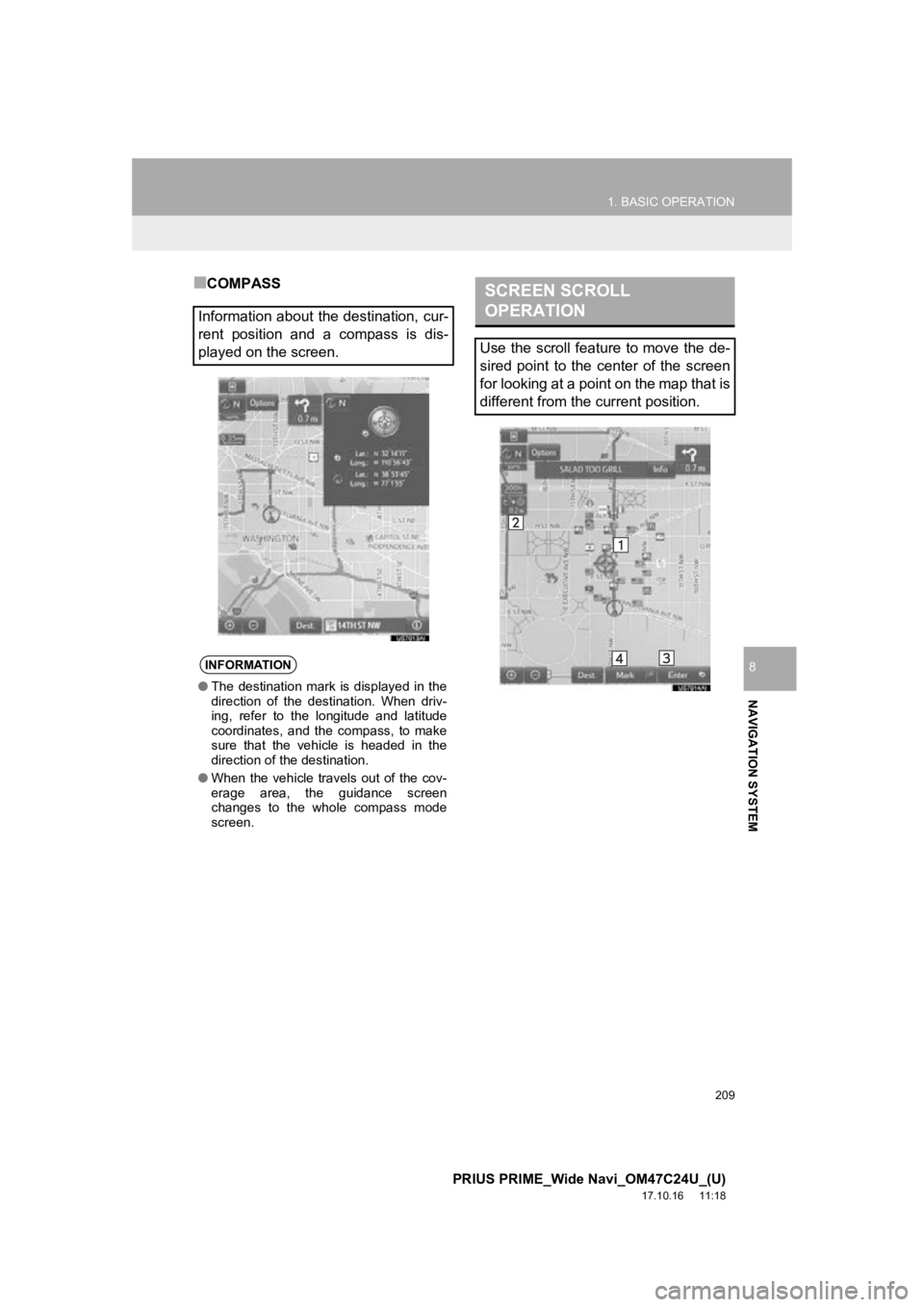
209
1. BASIC OPERATION
PRIUS PRIME_Wide Navi_OM47C24U_(U)
17.10.16 11:18
NAVIGATION SYSTEM
8
■COMPASS
Information about the destination, cur-
rent position and a compass is dis-
played on the screen.
INFORMATION
● The destination mark is displayed in the
direction of the destination. When driv-
ing, refer to the longitude and latitude
coordinates, and the compass, to make
sure that the vehicle is headed in the
direction of the destination.
● When the vehicle travels out of the cov-
erage area, the guidance screen
changes to the whole compass mode
screen.
SCREEN SCROLL
OPERATION
Use the scroll feature to move the de-
sired point to the center of the screen
for looking at a point on the map that is
different from the current position.
Page 210 of 308
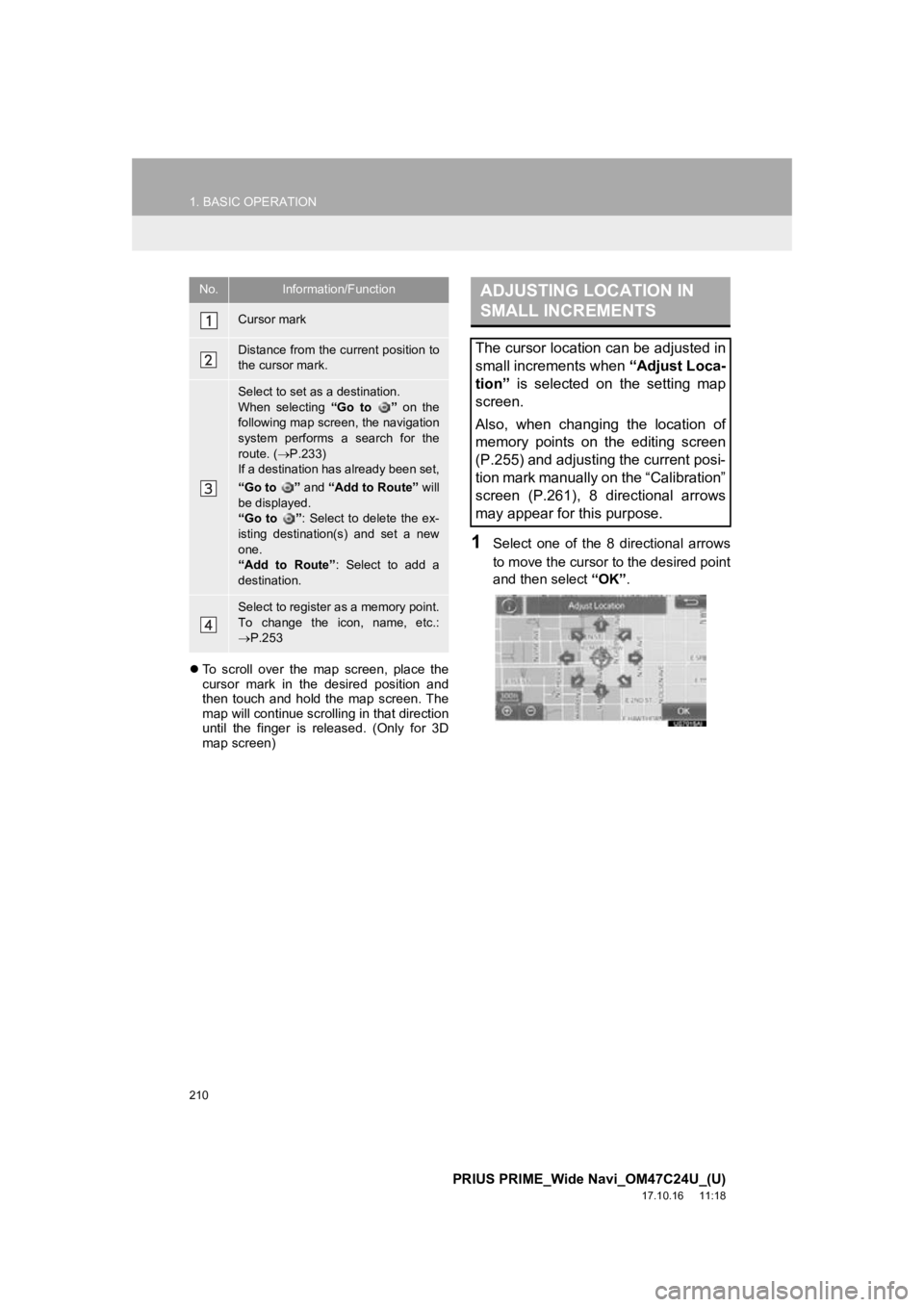
210
1. BASIC OPERATION
PRIUS PRIME_Wide Navi_OM47C24U_(U)
17.10.16 11:18
To scroll over the map screen, place the
cursor mark in the desired position and
then touch and hold the map screen. The
map will continue scrolling in that direction
until the finger is released. (Only for 3D
map screen)
1Select one of the 8 directional arrows
to move the cursor to the desired point
and then select “OK”.
No.Information/Function
Cursor mark
Distance from the current position to
the cursor mark.
Select to set as a destination.
When selecting “Go to ” on the
following map screen, the navigation
system performs a search for the
route. ( P.233)
If a destination has already been set,
“Go to ” and “Add to Route” will
be displayed.
“Go to ” : Select to delete the ex-
isting destination(s) and set a new
one.
“Add to Route” : Select to add a
destination.
Select to register as a memory point.
To change the icon, name, etc.:
P.253
ADJUSTING LOCATION IN
SMALL INCREMENTS
The cursor location can be adjusted in
small increments when “Adjust Loca-
tion” is selected on the setting map
screen.
Also, when changing the location of
memory points on the editing screen
(P.255) and adjusting the current posi-
tion mark manually on the “Calibration”
screen (P.261), 8 directional arrows
may appear for this purpose.