navigation system TOYOTA PRIUS PRIME 2019 Accessories, Audio & Navigation (in English)
[x] Cancel search | Manufacturer: TOYOTA, Model Year: 2019, Model line: PRIUS PRIME, Model: TOYOTA PRIUS PRIME 2019Pages: 308, PDF Size: 6.89 MB
Page 142 of 308
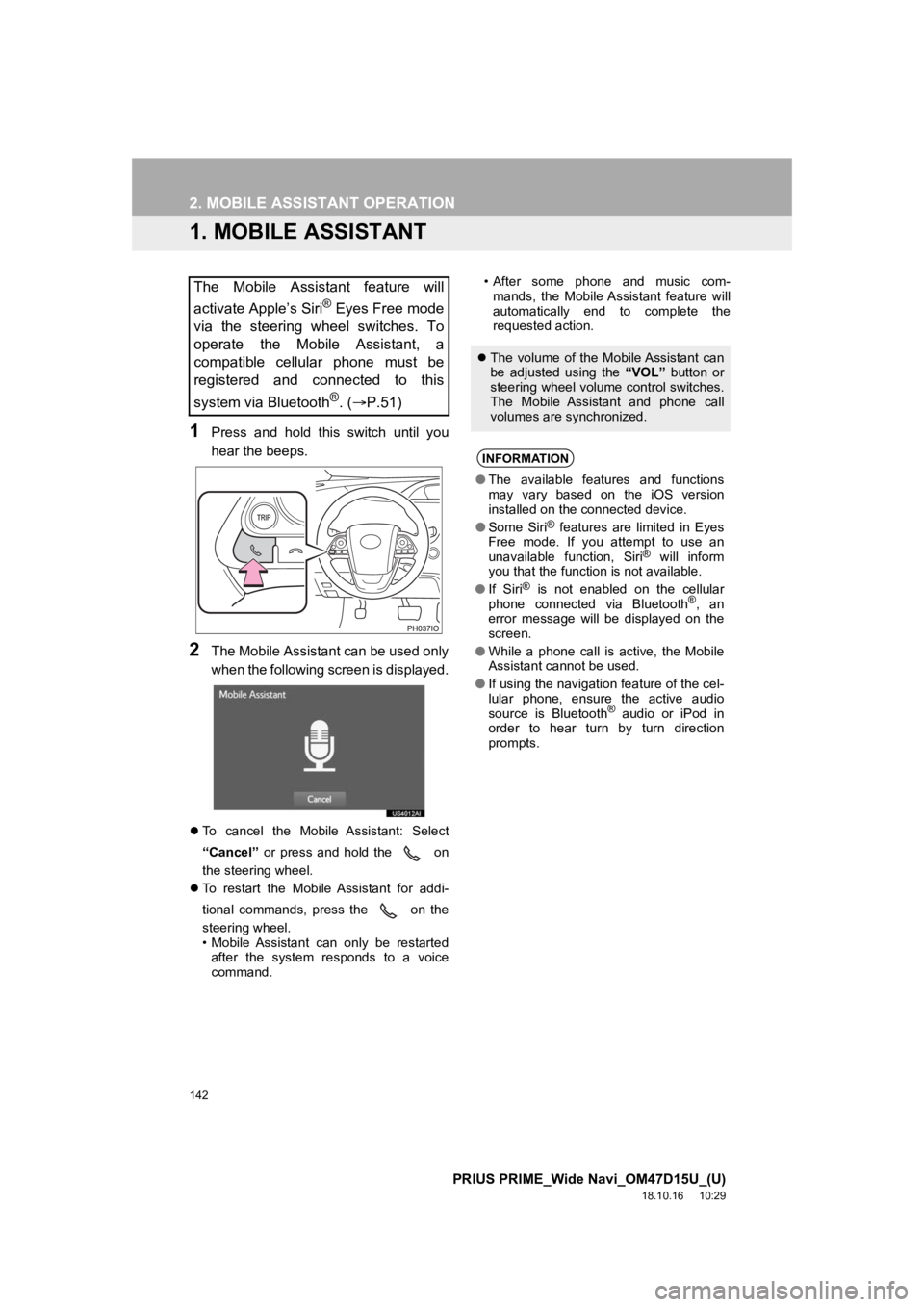
142
PRIUS PRIME_Wide Navi_OM47D15U_(U)
18.10.16 10:29
2. MOBILE ASSISTANT OPERATION
1. MOBILE ASSISTANT
1Press and hold this switch until you
hear the beeps.
2The Mobile Assistant can be used only
when the following screen is displayed.
To cancel the Mobile Assistant: Select
“Cancel” or press and hold the on
the steering wheel.
To restart the Mobile Assistant for addi-
tional commands, press the on the
steering wheel.
• Mobile Assistant can only be restarted
after the system responds to a voice
command. • After some phone and music com-
mands, the Mobile Assistant feature will
automatically end to complete the
requested action.
The Mobile Assistant feature will
activate Apple’s Siri
® Eyes Free mode
via the steering wheel switches. To
operate the Mobile Assistant, a
compatible cellular phone must be
registered and connected to this
system via Bluetooth
®. ( P.51)
The volume of the Mobile Assistant can
be adjusted using the “VOL” button or
steering wheel volume control switches.
The Mobile Assistant and phone call
volumes are synchronized.
INFORMATION
● The available features and functions
may vary based on the iOS version
installed on the connected device.
● Some Siri
® features are limited in Eyes
Free mode. If you attempt to use an
unavailable function, Siri
® will inform
you that the function is not available.
● If Siri
® is not enabled on the cellular
phone connected via Bluetooth®, an
error message will be displayed on the
screen.
● While a phone call is active, the Mobile
Assistant cannot be used.
● If using the navigation feature of the cel-
lular phone, ensure the active audio
source is Bluetooth
® audio or iPod in
order to hear turn by turn direction
prompts.
Page 154 of 308
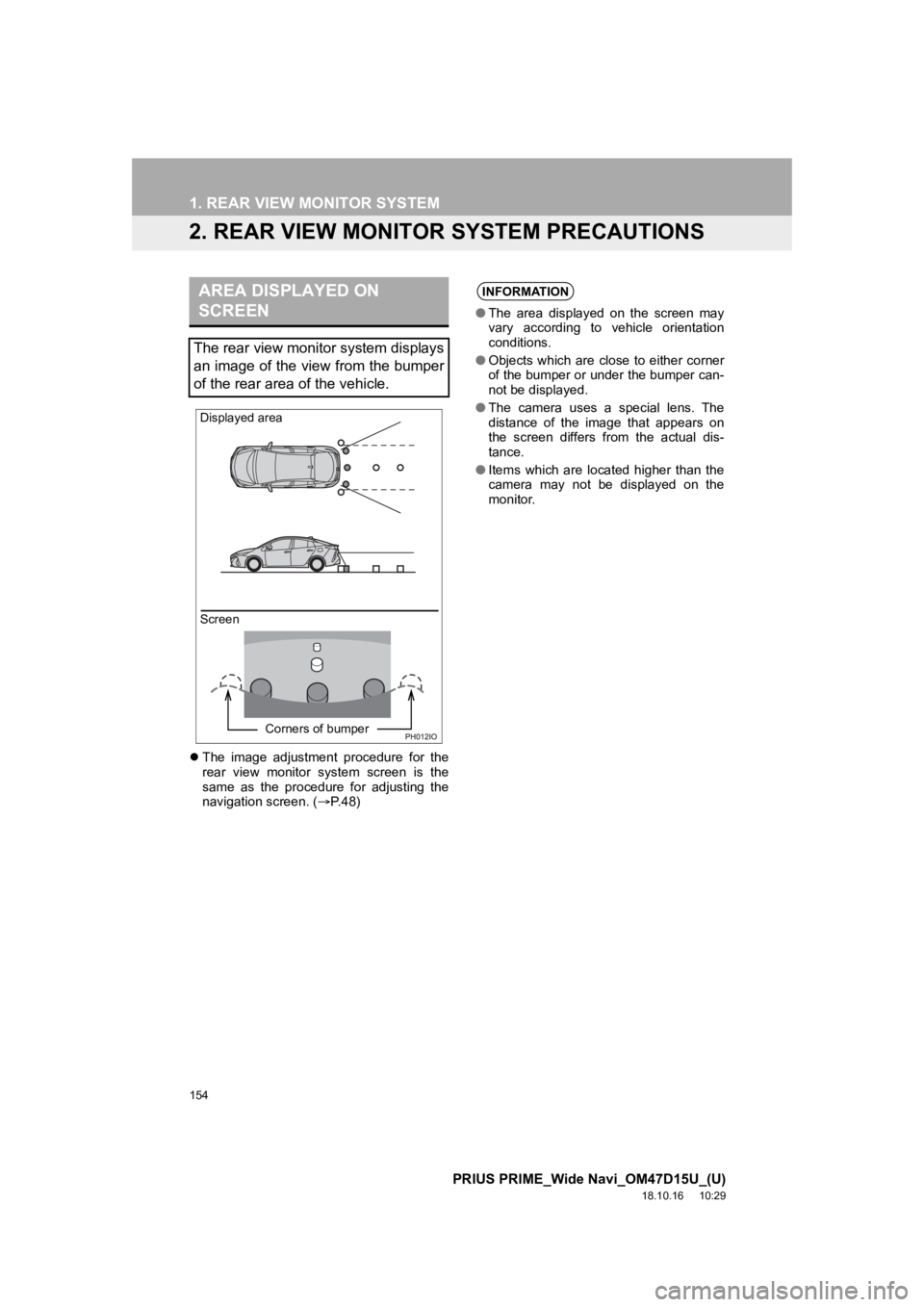
154
1. REAR VIEW MONITOR SYSTEM
PRIUS PRIME_Wide Navi_OM47D15U_(U)
18.10.16 10:29
2. REAR VIEW MONITOR SYSTEM PRECAUTIONS
The image adjustment procedure for the
rear view monitor system screen is the
same as the procedure for adjusting the
navigation screen. ( P.48)
AREA DISPLAYED ON
SCREEN
The rear view monitor system displays
an image of the view from the bumper
of the rear area of the vehicle.
Screen Displayed area
Corners of bumper
INFORMATION
●The area displayed on the screen may
vary according to vehicle orientation
conditions.
● Objects which are close to either corner
of the bumper or under the bumper can-
not be displayed.
● The camera uses a special lens. The
distance of the image that appears on
the screen differs from the actual dis-
tance.
● Items which are located higher than the
camera may not be displayed on the
monitor.
Page 159 of 308
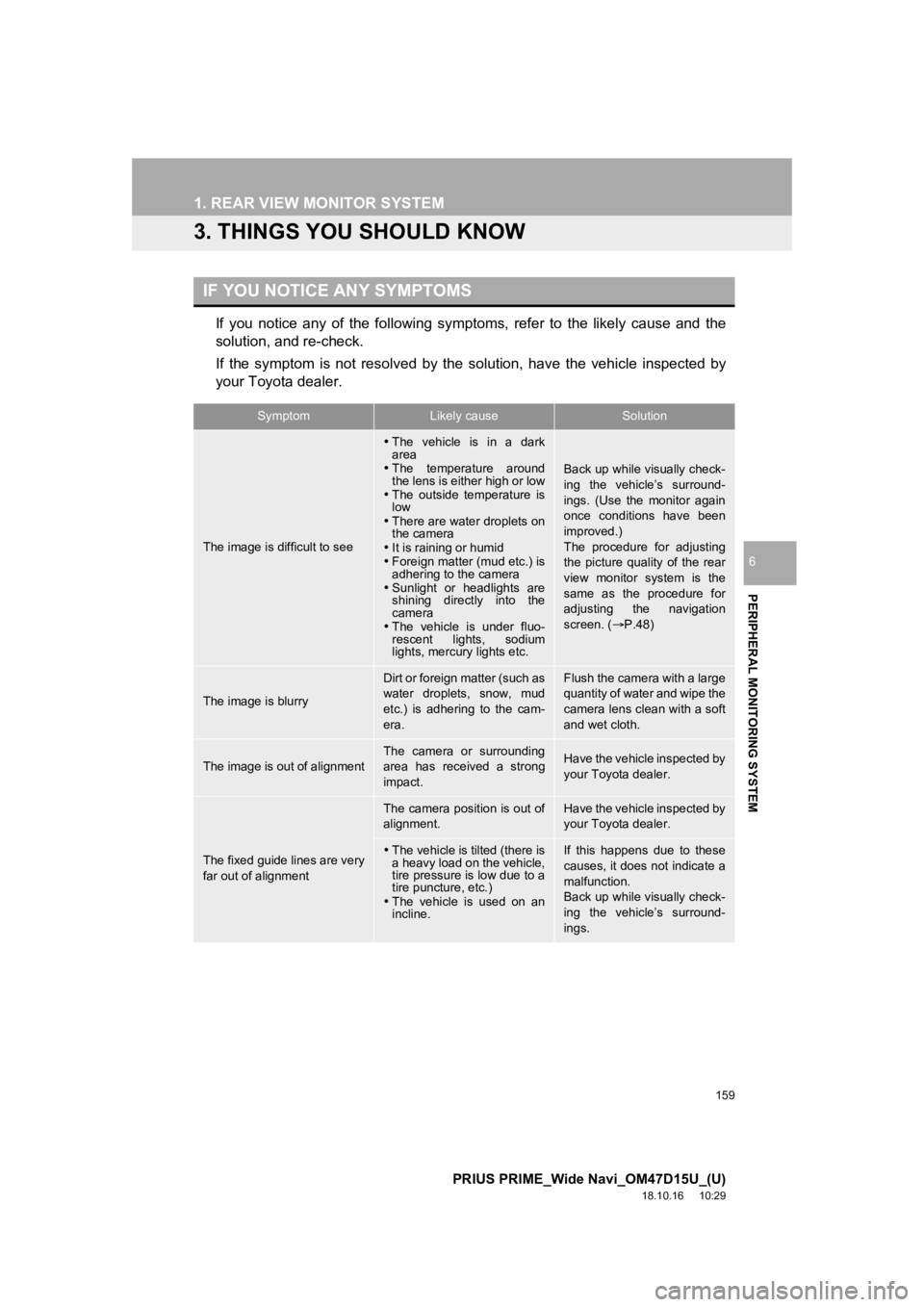
159
1. REAR VIEW MONITOR SYSTEM
PRIUS PRIME_Wide Navi_OM47D15U_(U)
18.10.16 10:29
PERIPHERAL MONITORING SYSTEM
6
3. THINGS YOU SHOULD KNOW
If you notice any of the following symptoms, refer to the likely cause and the
solution, and re-check.
If the symptom is not resolved by the solution, have the vehicl e inspected by
your Toyota dealer.
IF YOU NOTICE ANY SYMPTOMS
SymptomLikely causeSolution
The image is difficult to see
The vehicle is in a dark
area
The temperature around
the lens is either high or low
The outside temperature is
low
There are water droplets on
the camera
It is raining or humid
Foreign matter (mud etc.) is
adhering to the camera
Sunlight or headlights are
shining directly into the
camera
The vehicle is under fluo-
rescent lights, sodium
lights, mercury lights etc.
Back up while visually check-
ing the vehicle’s surround-
ings. (Use the monitor again
once conditions have been
improved.)
The procedure for adjusting
the picture quality of the rear
view monitor system is the
same as the procedure for
adjusting the navigation
screen. ( P.48)
The image is blurry
Dirt or foreign matter (such as
water droplets, snow, mud
etc.) is adhering to the cam-
era.Flush the camera with a large
quantity of water and wipe the
camera lens clean with a soft
and wet cloth.
The image is out of alignmentThe camera or surrounding
area has received a strong
impact.Have the vehicle inspected by
your Toyota dealer.
The fixed guide lines are very
far out of alignment
The camera position is out of
alignment.Have the vehicle inspected by
your Toyota dealer.
The vehicle is tilted (there is
a heavy load on the vehicle,
tire pressure is low due to a
tire puncture, etc.)
The vehicle is used on an
incline.If this happens due to these
causes, it does not indicate a
malfunction.
Back up while visually check-
ing the vehicle’s surround-
ings.
Page 180 of 308
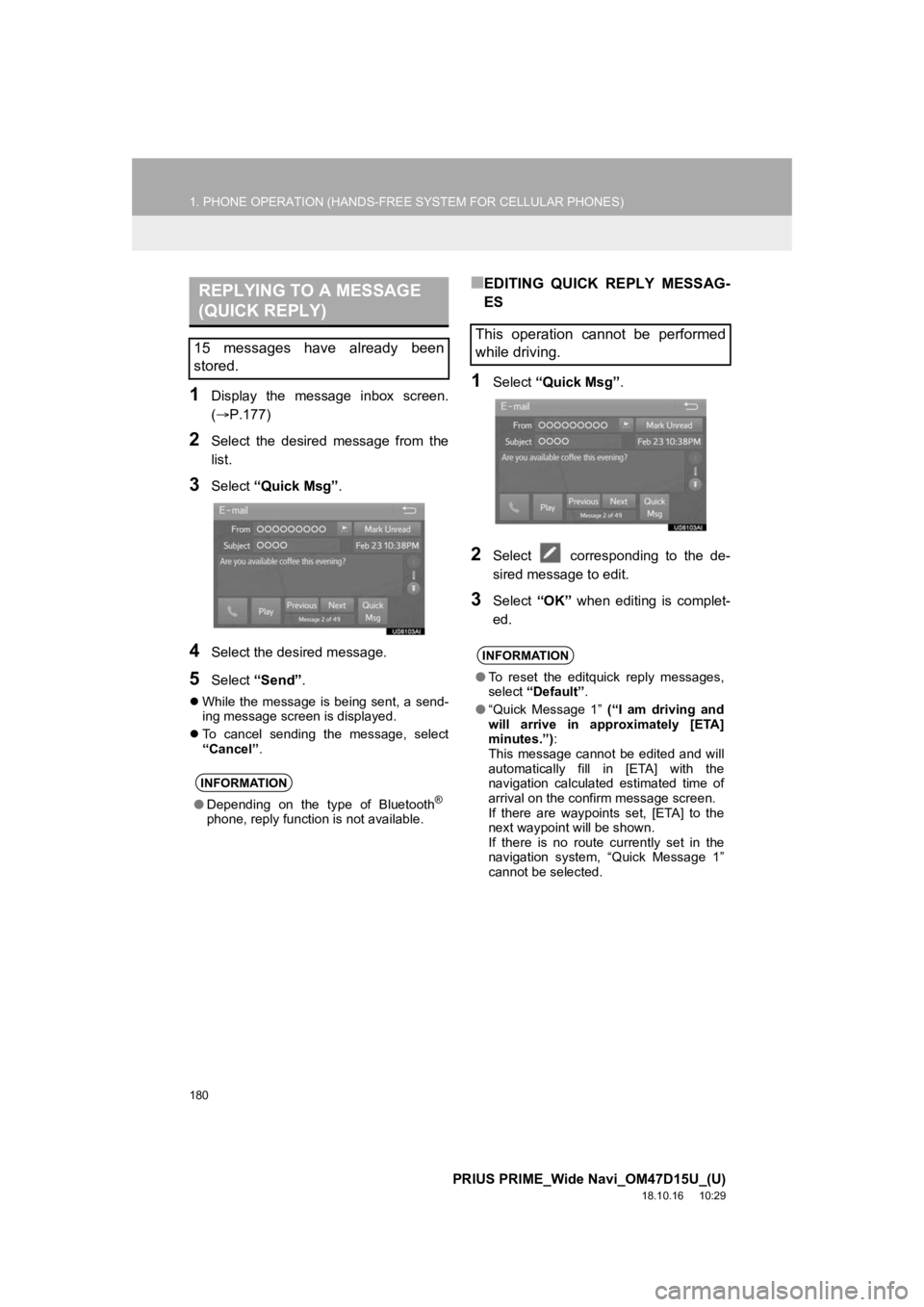
180
1. PHONE OPERATION (HANDS-FREE SYSTEM FOR CELLULAR PHONES)
PRIUS PRIME_Wide Navi_OM47D15U_(U)
18.10.16 10:29
1Display the message inbox screen.
(P.177)
2Select the desired message from the
list.
3Select “Quick Msg” .
4Select the desired message.
5Select “Send” .
While the message is being sent, a send-
ing message screen is displayed.
To cancel sending the message, select
“Cancel” .
■EDITING QUICK REPLY MESSAG-
ES
1Select “Quick Msg” .
2Select corresponding to the de-
sired message to edit.
3Select “OK” when editing is complet-
ed.
REPLYING TO A MESSAGE
(QUICK REPLY)
15 messages have already been
stored.
INFORMATION
● Depending on the type of Bluetooth®
phone, reply function is not available.
This operation cannot be performed
while driving.
INFORMATION
●To reset the editquick reply messages,
select “Default” .
● “Quick Message 1” (“I am driving and
will arrive in approximately [ETA]
minutes.”) :
This message cannot be edited and will
automatically fill in [ETA] with the
navigation calculated estimated time of
arrival on the confirm message screen.
If there are waypoints set, [ETA] to the
next waypoint will be shown.
If there is no route currently set in the
navigation system, “Quick Message 1”
cannot be selected.
Page 199 of 308

8
199
PRIUS PRIME_Wide Navi_OM47D15U_(U)
18.10.16 10:29
1
2
3
4
5
6
8
9
7
1. QUICK REFERENCE .................. 202
MAP SCREEN ..................................... 202
NAVIGATION OPTIONS SCREEN...... 204
2. MAP SCREEN OPERATION....... 205
CURRENT POSITION DISPLAY ......... 205
MAP SCALE ........................................ 206
ORIENTATION OF THE MAP ............. 206
SWITCHING THE MAP MODE............ 207
SCREEN SCROLL OPERATION ........ 209
ADJUSTING LOCATION IN SMALL INCREMENTS ................................... 210
3. MAP SCREEN INFORMATION ......................... 211
DISPLAYING MAP INFORMATION .... 211
DISPLAYING INFORMATION ABOUT
THE ICON WHERE THE CURSOR
IS SET ............................................... 216
STANDARD MAP ICONS .................... 217
4. TRAFFIC INFORMATION ........... 218
DISPLAYING TRAFFIC INFORMATION ON THE MAP .......... 220
1BASIC OPERATION
NAVIGATION SYSTEM
Page 201 of 308
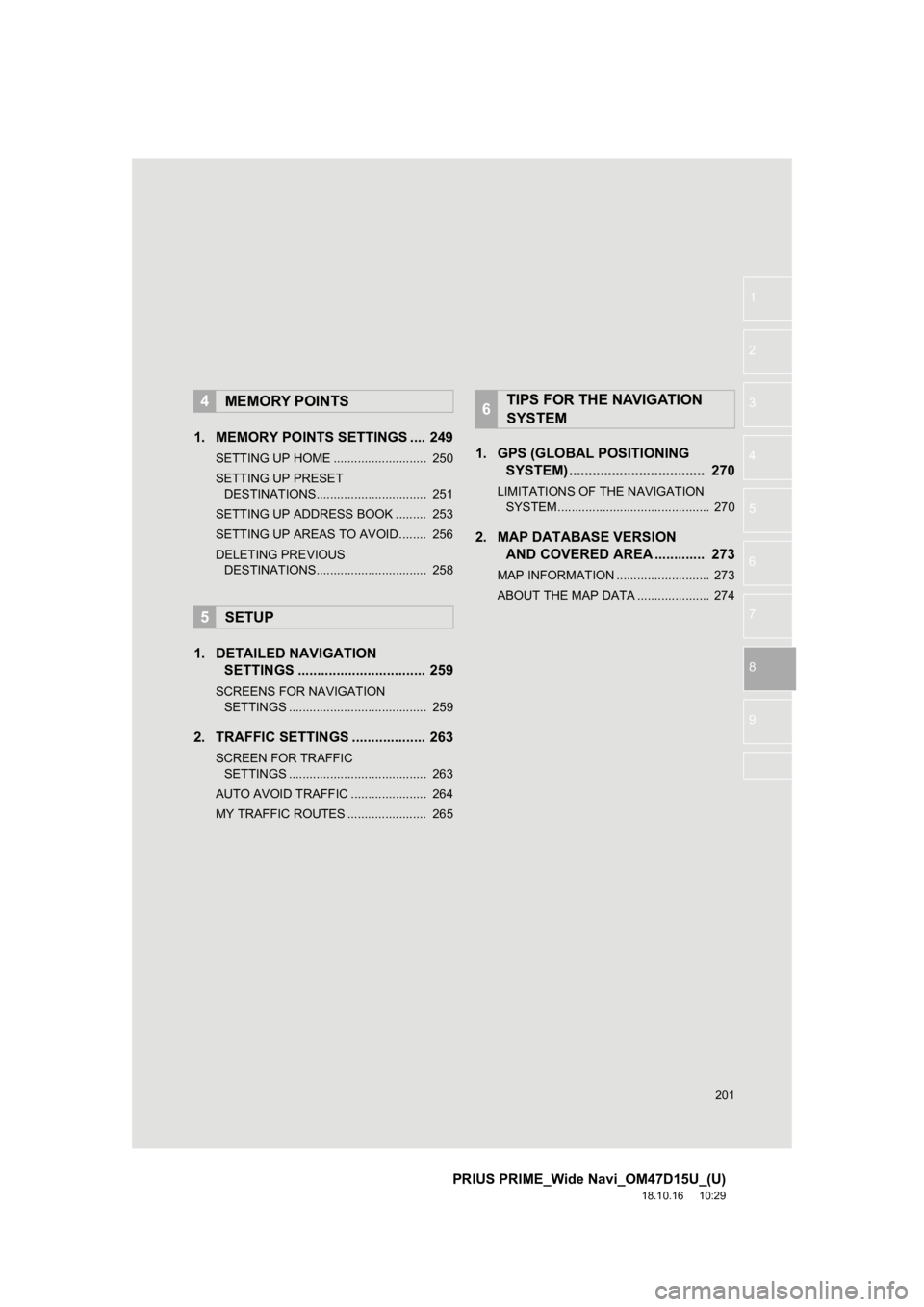
201
PRIUS PRIME_Wide Navi_OM47D15U_(U)
18.10.16 10:29
1
2
3
4
5
6
8
9
7
1. MEMORY POINTS SETTINGS .... 249
SETTING UP HOME ........................... 250
SETTING UP PRESET DESTINATIONS................................ 251
SETTING UP ADDRESS BOOK ......... 253
SETTING UP AREAS TO AVOID ........ 256
DELETING PREVIOUS DESTINATIONS................................ 258
1. DETAILED NAVIGATION SETTINGS ................................. 259
SCREENS FOR NAVIGATION
SETTINGS ........................................ 259
2. TRAFFIC SETTINGS ................... 263
SCREEN FOR TRAFFIC
SETTINGS ........................................ 263
AUTO AVOID TRAFFIC ...................... 264
MY TRAFFIC ROUTES ....................... 265
1. GPS (GLOBAL POSITIONING SYSTEM) .................... ............... 270
LIMITATIONS OF THE NAVIGATION
SYSTEM ............................................ 270
2. MAP DATABASE VERSION AND COVERED AREA ............. 273
MAP INFORMATION ........................... 273
ABOUT THE MAP DATA ..................... 274
4MEMORY POINTS
5SETUP
6TIPS FOR THE NAVIGATION
SYSTEM
Page 203 of 308
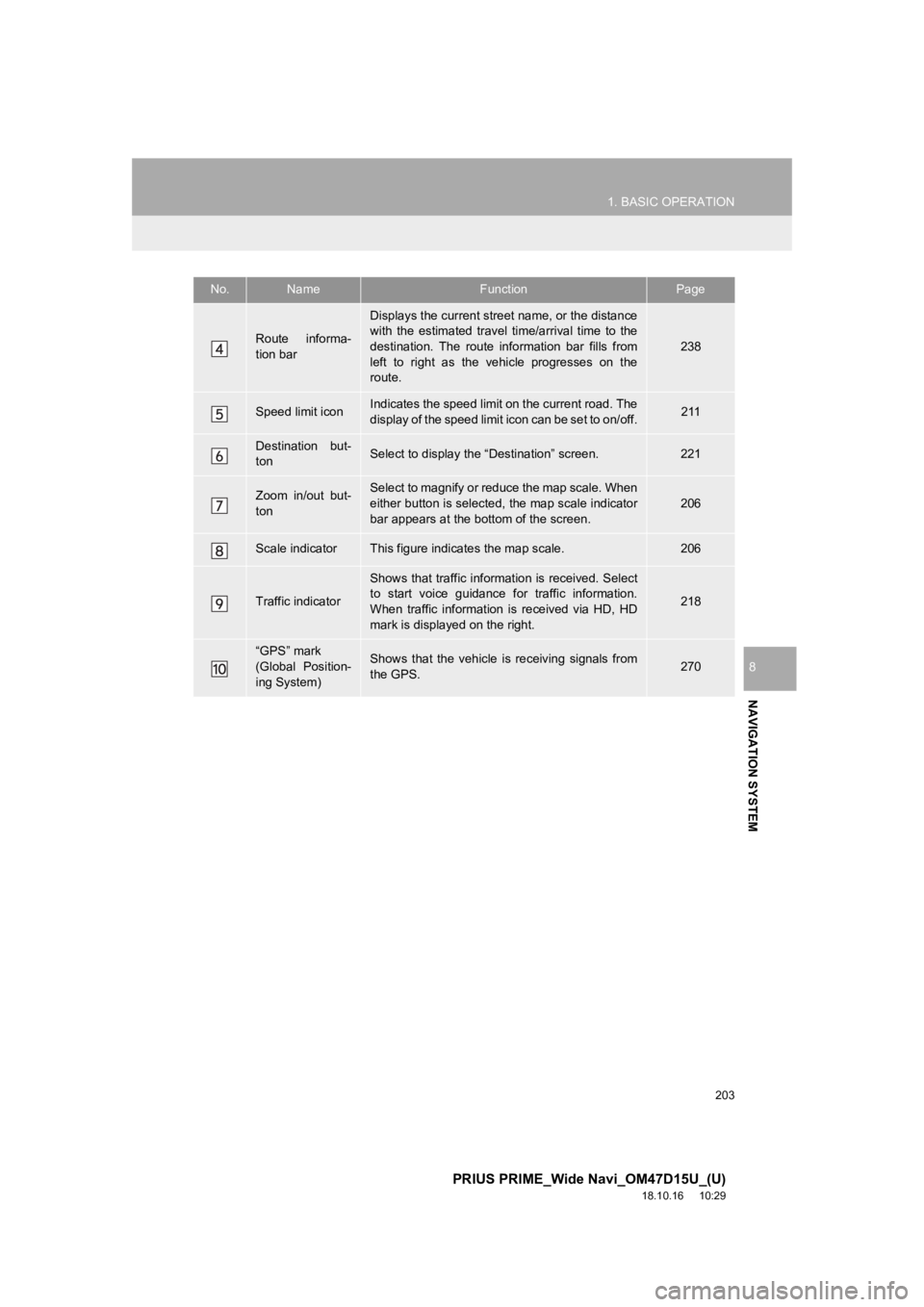
203
1. BASIC OPERATION
PRIUS PRIME_Wide Navi_OM47D15U_(U)
18.10.16 10:29
NAVIGATION SYSTEM
8
Route informa-
tion bar
Displays the current street name, or the distance
with the estimated travel time/arrival time to the
destination. The route information bar fills from
left to right as the vehicle progresses on the
route.
238
Speed limit iconIndicates the speed limit on the current road. The
display of the speed limit icon can be set to on/off.211
Destination but-
tonSelect to display the “Destination” screen.221
Zoom in/out but-
tonSelect to magnify or reduce the map scale. When
either button is selected, the map scale indicator
bar appears at the bottom of the screen.206
Scale indicatorThis figure indicates the map scale.206
Traffic indicator
Shows that traffic informat ion is received. Select
to start voice guidance for traffic information.
When traffic information is received via HD, HD
mark is displayed on the right.
218
“GPS” mark
(Global Position-
ing System)Shows that the vehicle is receiving signals from
the GPS.270
No.NameFunctionPage
Page 205 of 308
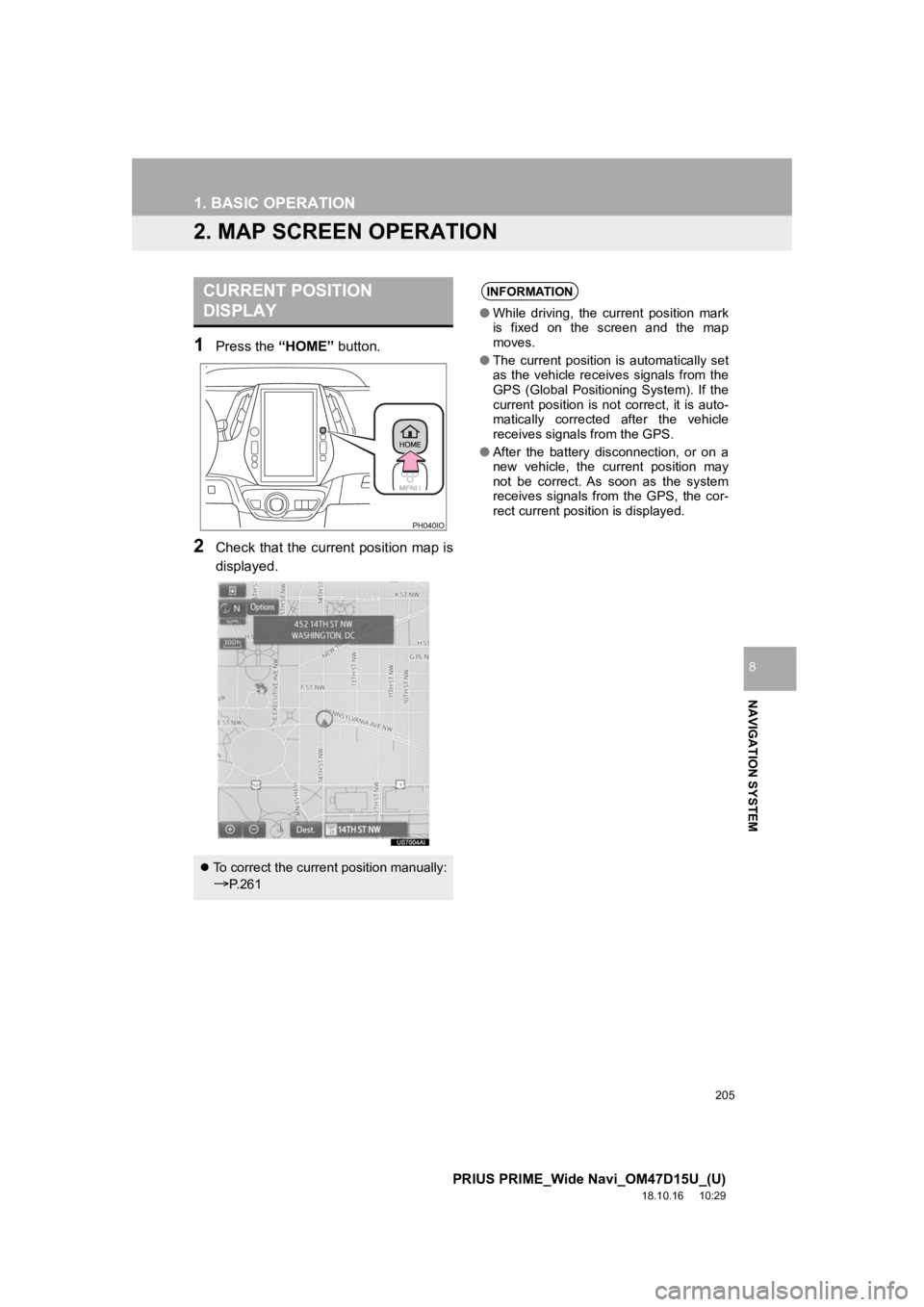
205
1. BASIC OPERATION
PRIUS PRIME_Wide Navi_OM47D15U_(U)
18.10.16 10:29
NAVIGATION SYSTEM
8
2. MAP SCREEN OPERATION
1Press the “HOME” button.
2Check that the current position map is
displayed.
CURRENT POSITION
DISPLAY
To correct the current position manually:
P. 2 6 1
INFORMATION
● While driving, the current position mark
is fixed on the screen and the map
moves.
● The current position is automatically set
as the vehicle receives signals from the
GPS (Global Positioning System). If the
current position is not correct, it is auto-
matically corrected after the vehicle
receives signals from the GPS.
● After the battery disconnection, or on a
new vehicle, the current position may
not be correct. As soon as the system
receives signals from the GPS, the cor-
rect current position is displayed.
Page 207 of 308
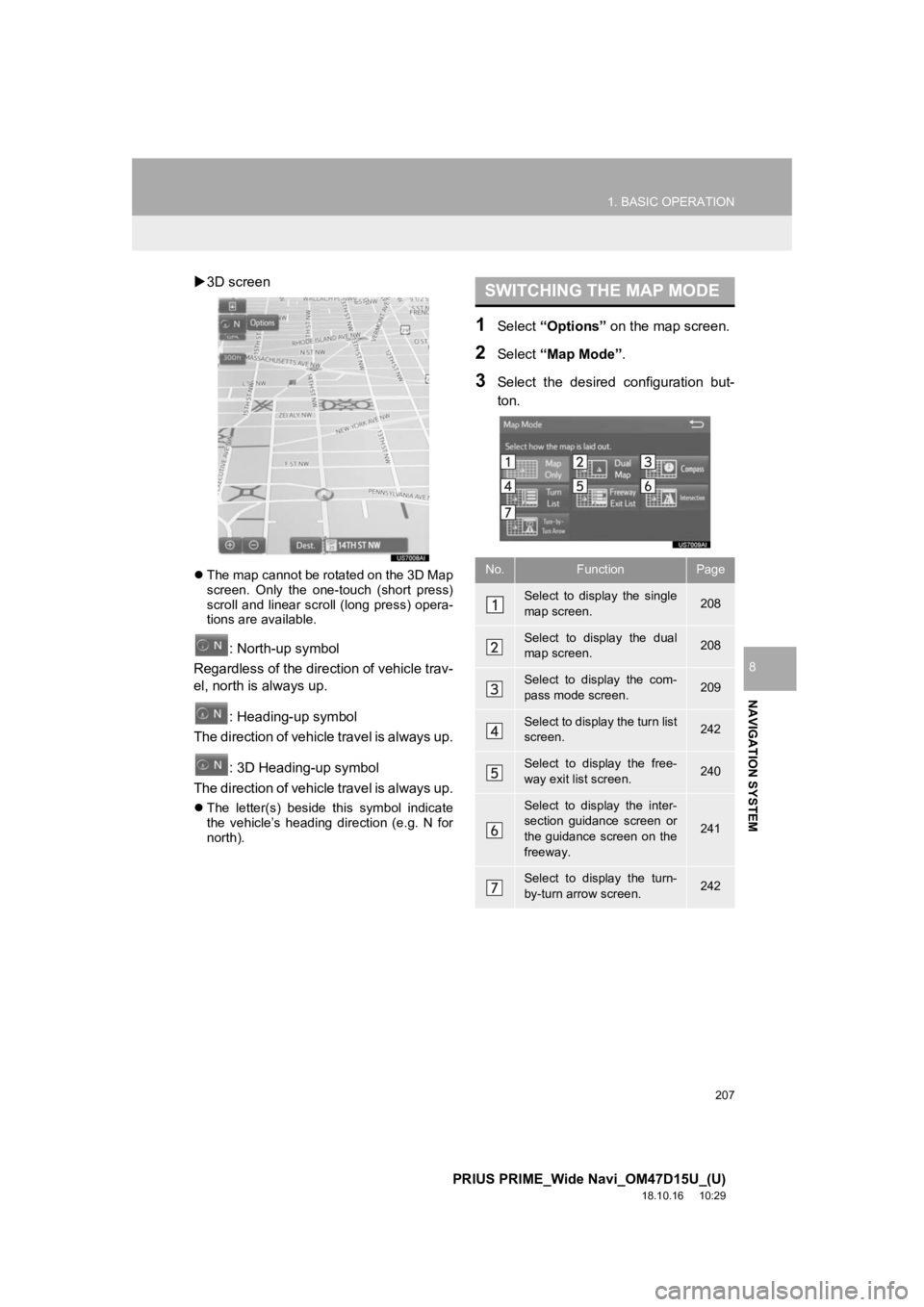
207
1. BASIC OPERATION
PRIUS PRIME_Wide Navi_OM47D15U_(U)
18.10.16 10:29
NAVIGATION SYSTEM
8
3D screen
The map cannot be rotated on the 3D Map
screen. Only the one-touch (short press)
scroll and linear scroll (long press) opera-
tions are available.
: North-up symbol
Regardless of the direction of vehicle trav-
el, north is always up.
: Heading-up symbol
The direction of vehicle travel is always up.
: 3D Heading-up symbol
The direction of vehicle travel is always up.
The letter(s) beside this symbol indicate
the vehicle’s heading direction (e.g. N for
north).
1Select “Options” on the map screen.
2Select “Map Mode” .
3Select the desired configuration but-
ton.
SWITCHING THE MAP MODE
No.FunctionPage
Select to display the single
map screen. 208
Select to display the dual
map screen.208
Select to display the com-
pass mode screen.209
Select to display the turn list
screen.242
Select to display the free-
way exit list screen.240
Select to display the inter-
section guidance screen or
the guidance screen on the
freeway.
241
Select to display the turn-
by-turn arrow screen.242
Page 209 of 308
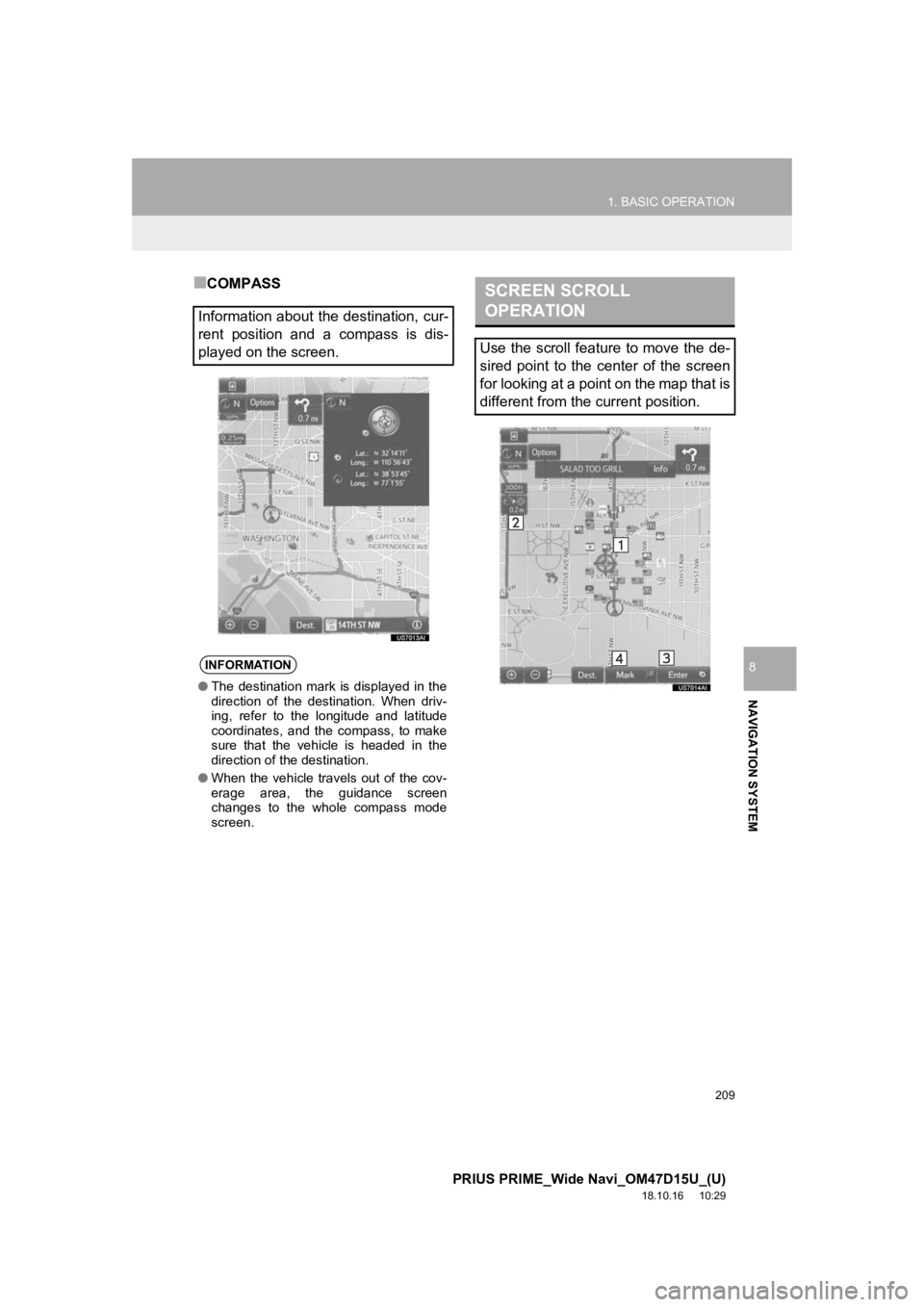
209
1. BASIC OPERATION
PRIUS PRIME_Wide Navi_OM47D15U_(U)
18.10.16 10:29
NAVIGATION SYSTEM
8
■COMPASS
Information about the destination, cur-
rent position and a compass is dis-
played on the screen.
INFORMATION
● The destination mark is displayed in the
direction of the destination. When driv-
ing, refer to the longitude and latitude
coordinates, and the compass, to make
sure that the vehicle is headed in the
direction of the destination.
● When the vehicle travels out of the cov-
erage area, the guidance screen
changes to the whole compass mode
screen.
SCREEN SCROLL
OPERATION
Use the scroll feature to move the de-
sired point to the center of the screen
for looking at a point on the map that is
different from the current position.