navigation system TOYOTA PRIUS PRIME 2019 Accessories, Audio & Navigation (in English)
[x] Cancel search | Manufacturer: TOYOTA, Model Year: 2019, Model line: PRIUS PRIME, Model: TOYOTA PRIUS PRIME 2019Pages: 308, PDF Size: 6.89 MB
Page 241 of 308
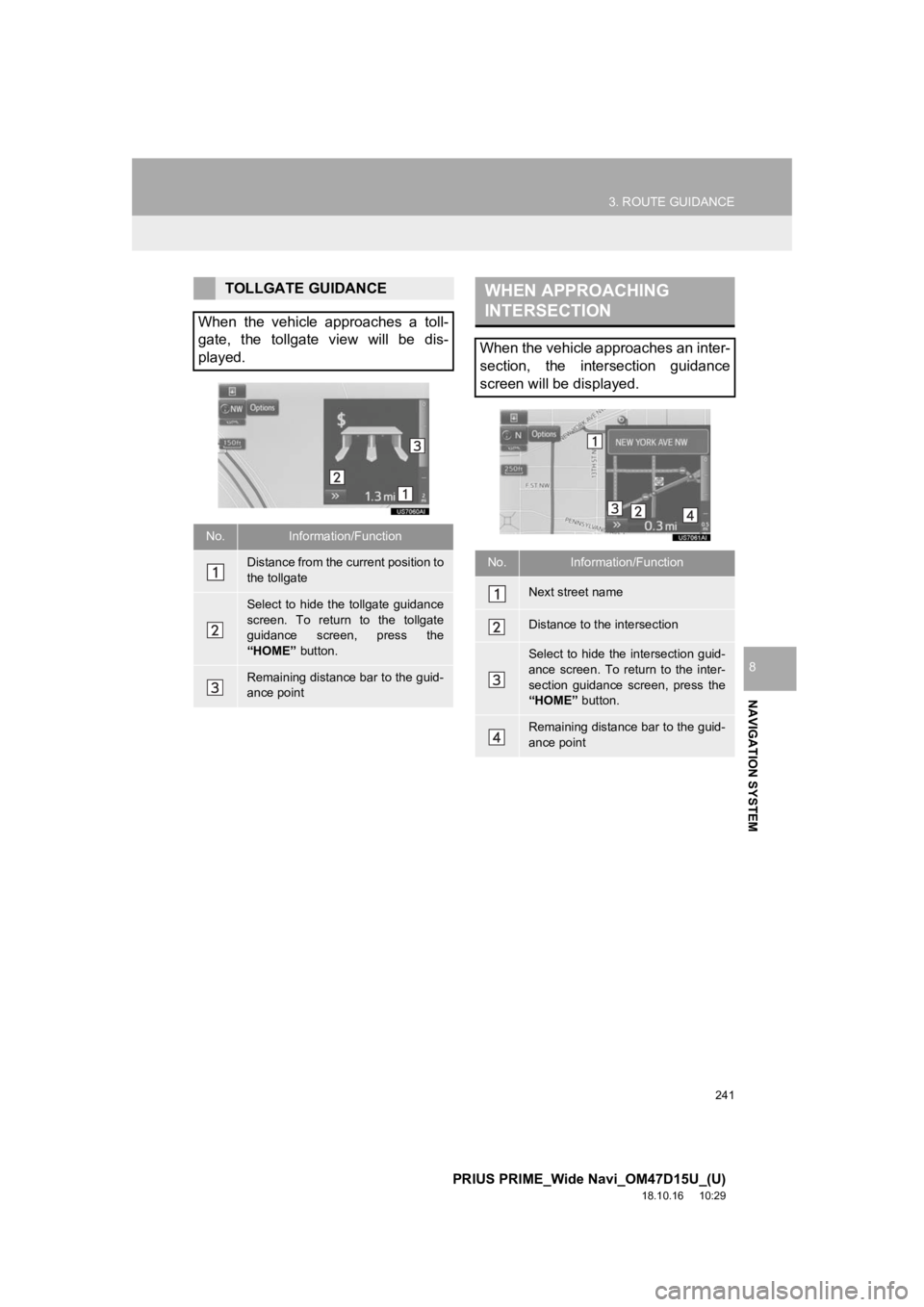
241
3. ROUTE GUIDANCE
PRIUS PRIME_Wide Navi_OM47D15U_(U)
18.10.16 10:29
NAVIGATION SYSTEM
8
TOLLGATE GUIDANCE
When the vehicle approaches a toll-
gate, the tollgate view will be dis-
played.
No.Information/Function
Distance from the current position to
the tollgate
Select to hide the tollgate guidance
screen. To return to the tollgate
guidance screen, press the
“HOME” button.
Remaining distance bar to the guid-
ance point
WHEN APPROACHING
INTERSECTION
When the vehicle approaches an inter-
section, the intersection guidance
screen will be displayed.
No.Information/Function
Next street name
Distance to the intersection
Select to hide the intersection guid-
ance screen. To return to the inter-
section guidance screen, press the
“HOME” button.
Remaining distance bar to the guid-
ance point
Page 243 of 308
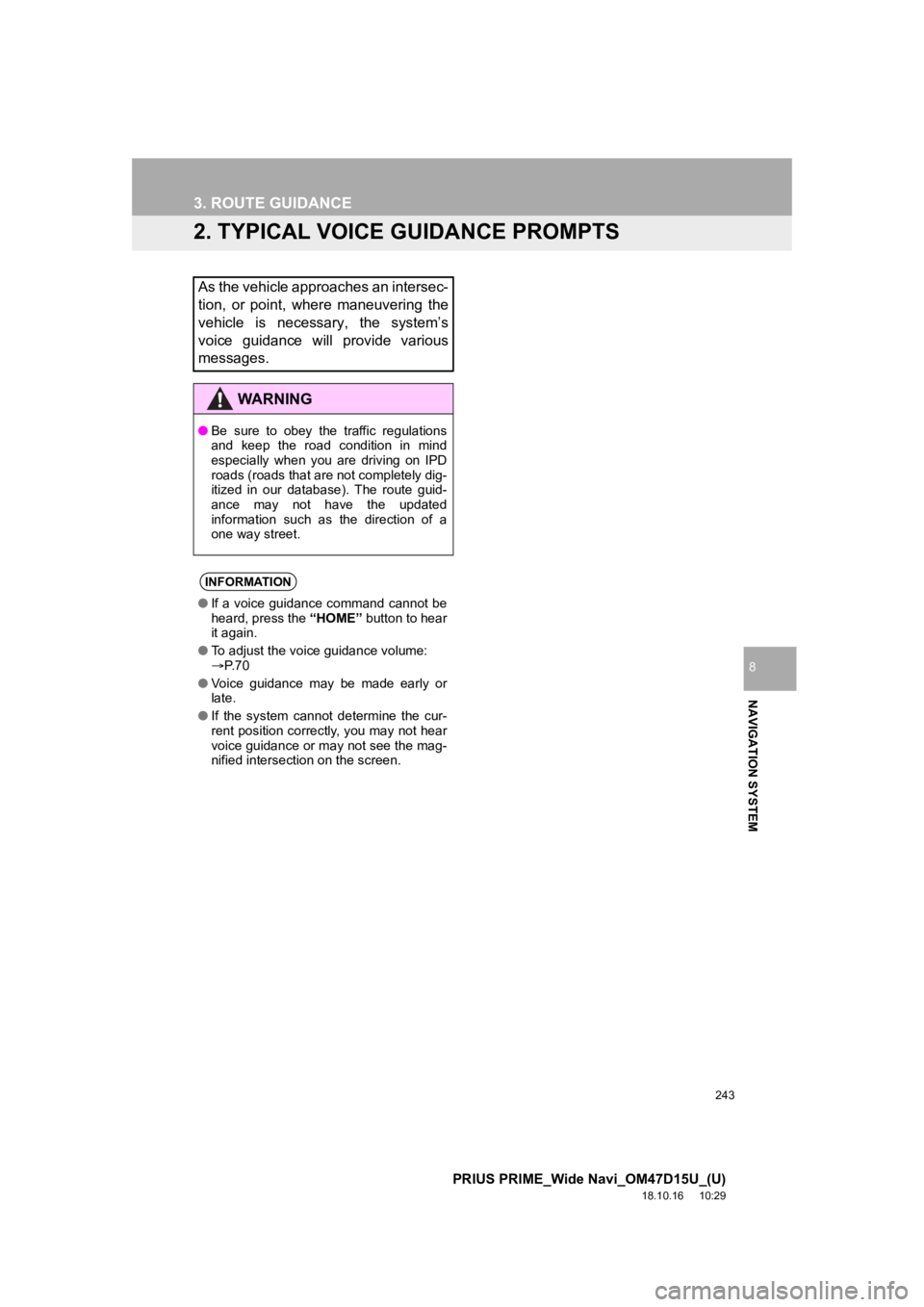
243
3. ROUTE GUIDANCE
PRIUS PRIME_Wide Navi_OM47D15U_(U)
18.10.16 10:29
NAVIGATION SYSTEM
8
2. TYPICAL VOICE GUIDANCE PROMPTS
As the vehicle approaches an intersec-
tion, or point, where maneuvering the
vehicle is necessary, the system’s
voice guidance will provide various
messages.
WA R N I N G
●Be sure to obey the traffic regulations
and keep the road condition in mind
especially when you are driving on IPD
roads (roads that are not completely dig-
itized in our database). The route guid-
ance may not have the updated
information such as the direction of a
one way street.
INFORMATION
●If a voice guidance command cannot be
heard, press the “HOME” button to hear
it again.
● To adjust the voice guidance volume:
P. 7 0
● Voice guidance may be made early or
late.
● If the system cannot determine the cur-
rent position correctly, you may not hear
voice guidance or may not see the mag-
nified intersection on the screen.
Page 245 of 308
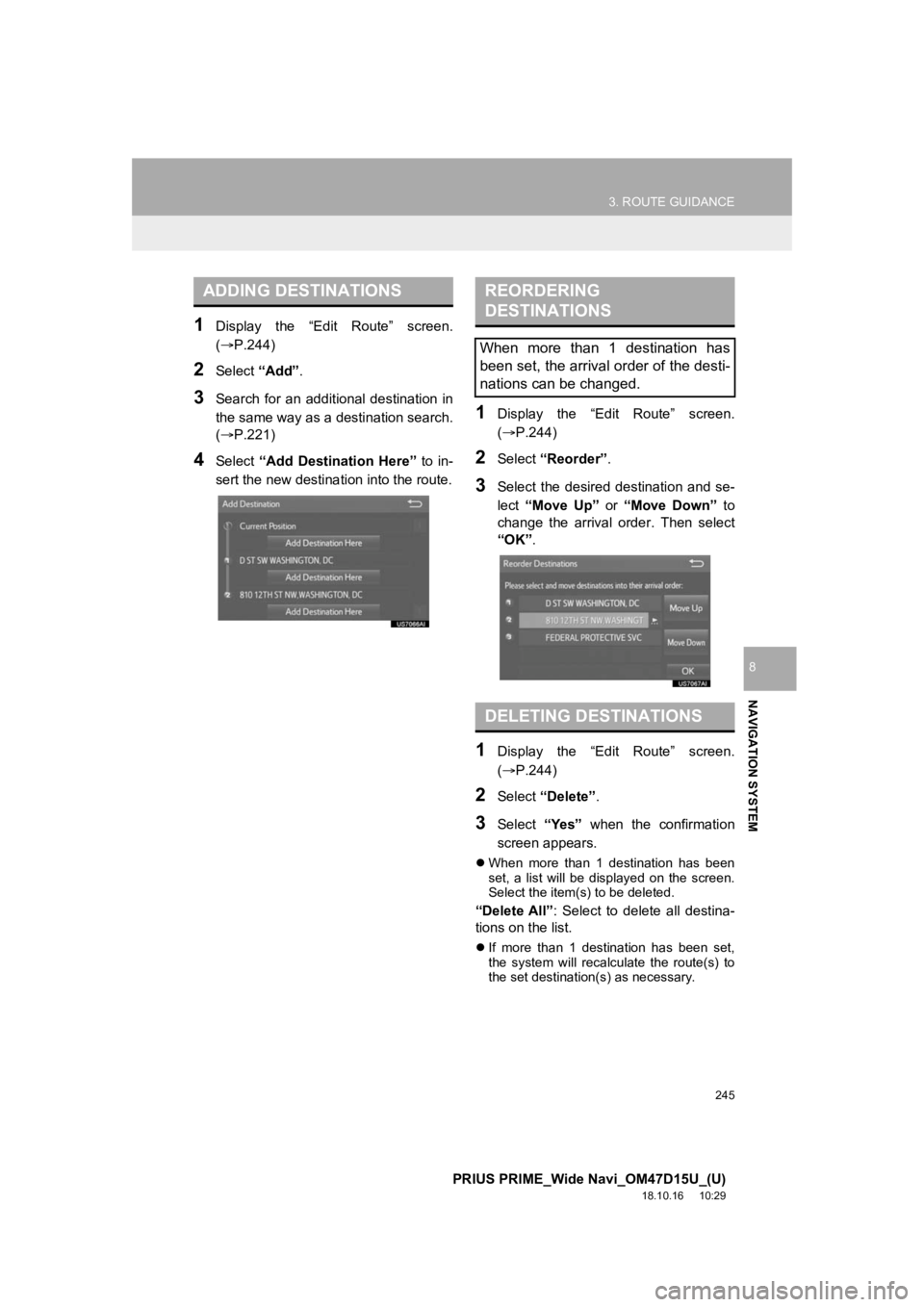
245
3. ROUTE GUIDANCE
PRIUS PRIME_Wide Navi_OM47D15U_(U)
18.10.16 10:29
NAVIGATION SYSTEM
8
1Display the “Edit Route” screen.
(P.244)
2Select “Add”.
3Search for an additional destination in
the same way as a destination search.
(P.221)
4Select “Add Destination Here” to in-
sert the new destina tion into the route.
1Display the “Edit Route” screen.
(P.244)
2Select “Reorder” .
3Select the desired destination and se-
lect “Move Up” or “Move Down” to
change the arrival order. Then select
“OK” .
1Display the “Edit Route” screen.
(P.244)
2Select “Delete” .
3Select “Yes” when the confirmation
screen appears.
When more than 1 destination has been
set, a list will be displayed on the screen.
Select the item(s) to be deleted.
“Delete All” : Select to delete all destina-
tions on the list.
If more than 1 destination has been set,
the system will recalculate the route(s) to
the set destination(s) as necessary.
ADDING DESTINATIONSREORDERING
DESTINATIONS
When more than 1 destination has
been set, the arrival order of the desti-
nations can be changed.
DELETING DESTINATIONS
Page 247 of 308
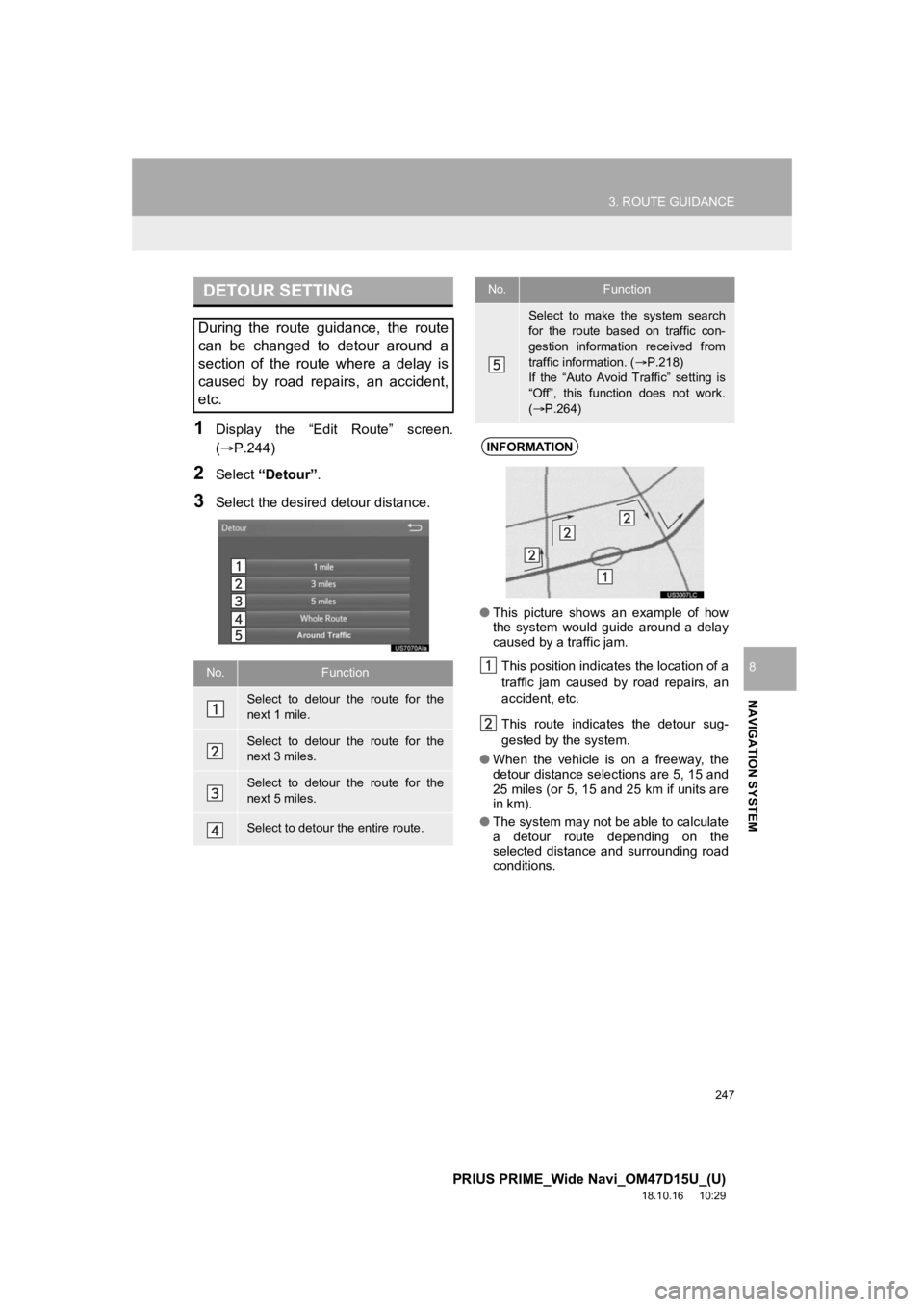
247
3. ROUTE GUIDANCE
PRIUS PRIME_Wide Navi_OM47D15U_(U)
18.10.16 10:29
NAVIGATION SYSTEM
8
1Display the “Edit Route” screen.
(P.244)
2Select “Detour” .
3Select the desired detour distance.
DETOUR SETTING
During the route guidance, the route
can be changed to detour around a
section of the route where a delay is
caused by road repairs, an accident,
etc.
No.Function
Select to detour the route for the
next 1 mile.
Select to detour the route for the
next 3 miles.
Select to detour the route for the
next 5 miles.
Select to detour the entire route.
Select to make the system search
for the route based on traffic con-
gestion information received from
traffic information. ( P.218)
If the “Auto Avoid Traffic” setting is
“Off”, this function does not work.
( P.264)
INFORMATION
● This picture shows an example of how
the system would guide around a delay
caused by a traffic jam.
This position indicates the location of a
traffic jam caused by road repairs, an
accident, etc.
This route indicates the detour sug-
gested by the system.
● When the vehicle is on a freeway, the
detour distance selections are 5, 15 and
25 miles (or 5, 15 and 25 km if units are
in km).
● The system may not be able to calculate
a detour route depending on the
selected distance and surrounding road
conditions.
No.Function
Page 249 of 308
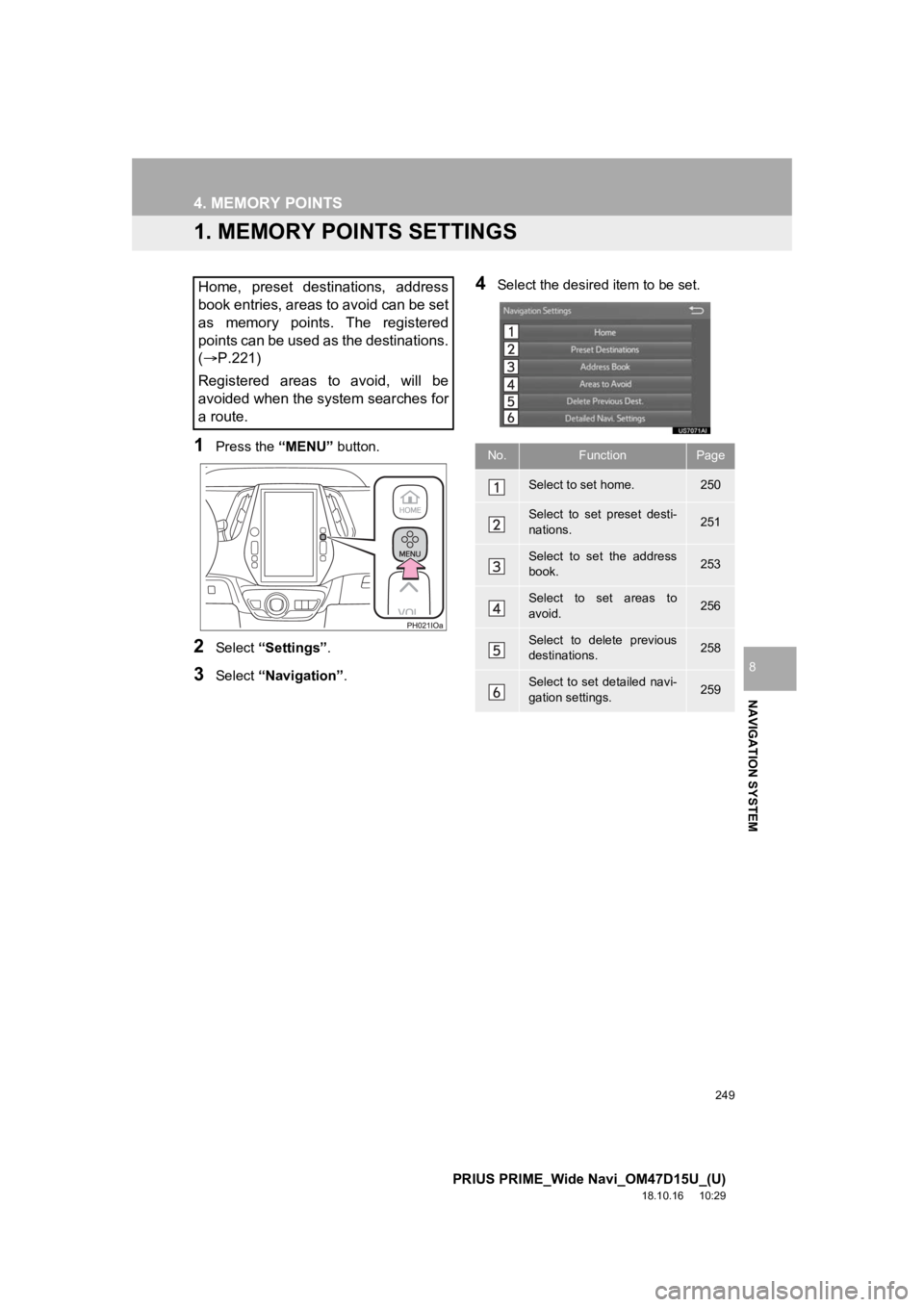
249
PRIUS PRIME_Wide Navi_OM47D15U_(U)
18.10.16 10:29
NAVIGATION SYSTEM
8
4. MEMORY POINTS
1. MEMORY POINTS SETTINGS
1Press the “MENU” button.
2Select “Settings” .
3Select “Navigation” .
4Select the desired item to be set.Home, preset destinations, address
book entries, areas to avoid can be set
as memory points. The registered
points can be used as the destinations.
(P.221)
Registered areas to avoid, will be
avoided when the system searches for
a route.
No.FunctionPage
Select to set home.250
Select to set preset desti-
nations.251
Select to set the address
book.253
Select to set areas to
avoid.256
Select to delete previous
destinations.258
Select to set detailed navi-
gation settings.259
Page 251 of 308
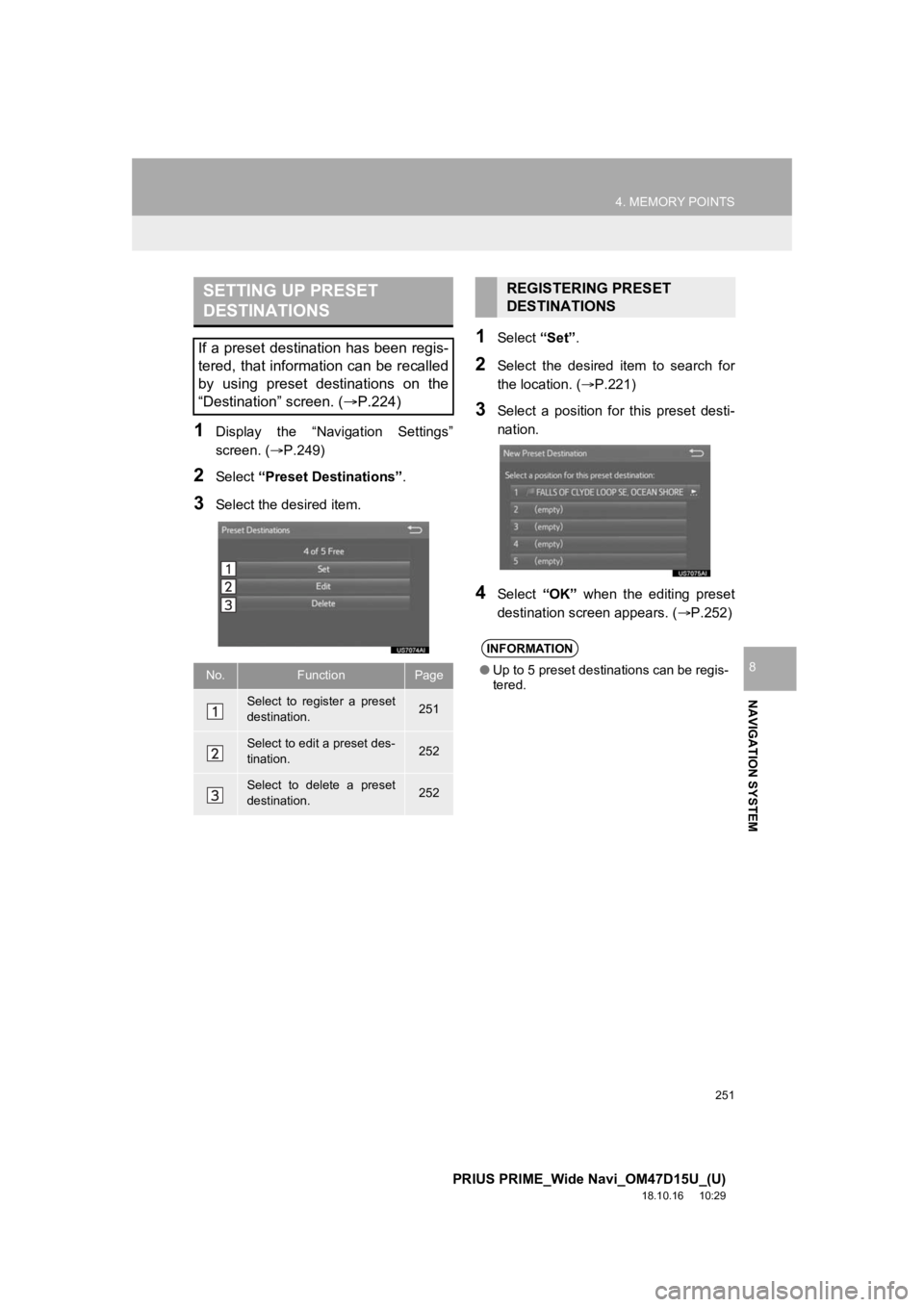
251
4. MEMORY POINTS
PRIUS PRIME_Wide Navi_OM47D15U_(U)
18.10.16 10:29
NAVIGATION SYSTEM
8
1Display the “Navigation Settings”
screen. (P.249)
2Select “Preset Destinations” .
3Select the desired item.
1Select “Set”.
2Select the desired item to search for
the location. ( P.221)
3Select a position for this preset desti-
nation.
4Select “OK” when the editing preset
destination screen appears. ( P.252)
SETTING UP PRESET
DESTINATIONS
If a preset destination has been regis-
tered, that information can be recalled
by using preset destinations on the
“Destination” screen. ( P.224)
No.FunctionPage
Select to register a preset
destination.251
Select to edit a preset des-
tination.252
Select to delete a preset
destination.252
REGISTERING PRESET
DESTINATIONS
INFORMATION
●Up to 5 preset destinations can be regis-
tered.
Page 253 of 308
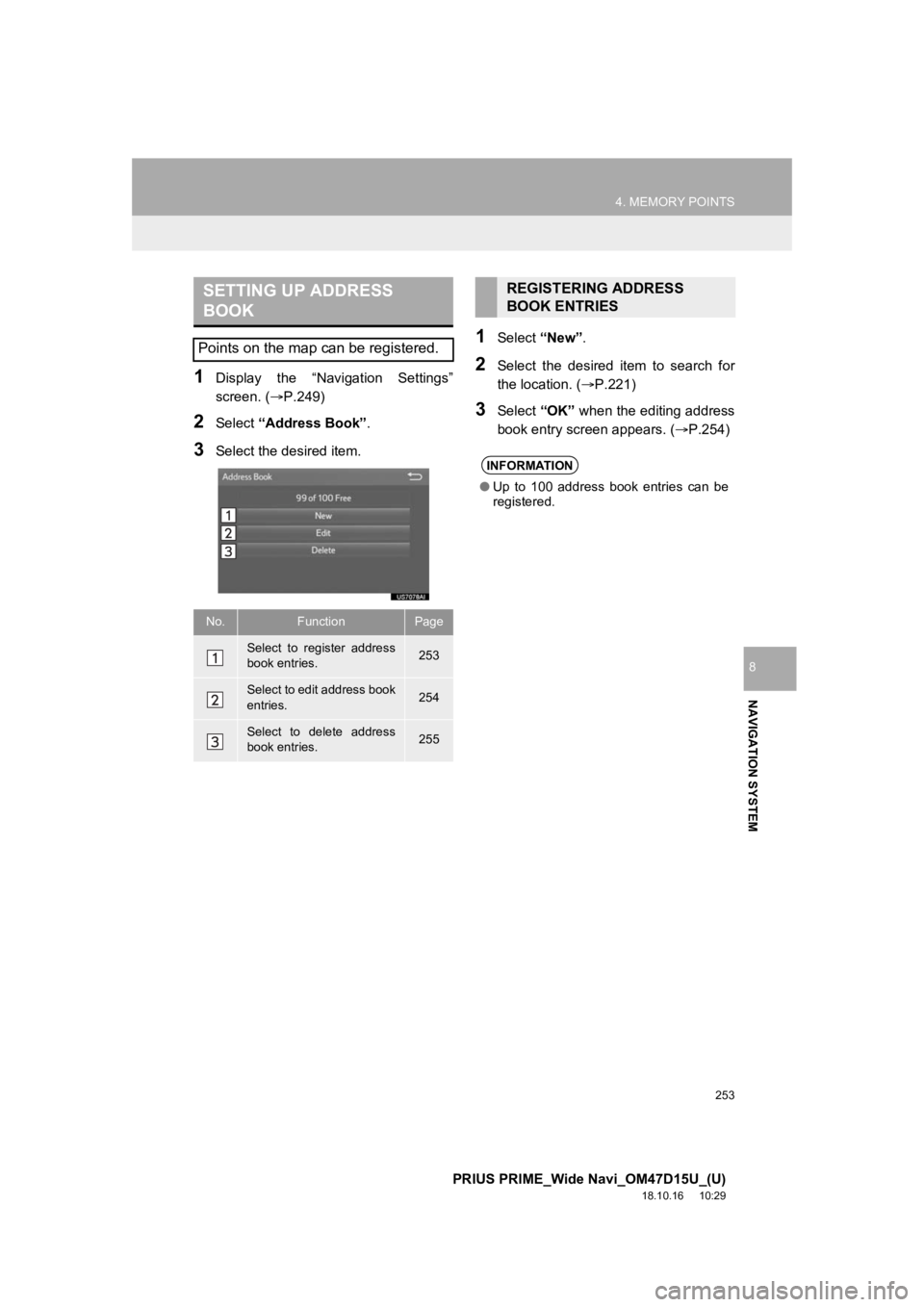
253
4. MEMORY POINTS
PRIUS PRIME_Wide Navi_OM47D15U_(U)
18.10.16 10:29
NAVIGATION SYSTEM
8
1Display the “Navigation Settings”
screen. (P.249)
2Select “Address Book” .
3Select the desired item.
1Select “New”.
2Select the desired item to search for
the location. ( P.221)
3Select “OK” when the editing address
book entry screen appears. ( P.254)
SETTING UP ADDRESS
BOOK
Points on the map can be registered.
No.FunctionPage
Select to register address
book entries.253
Select to edit address book
entries.254
Select to delete address
book entries.255
REGISTERING ADDRESS
BOOK ENTRIES
INFORMATION
● Up to 100 address book entries can be
registered.
Page 255 of 308
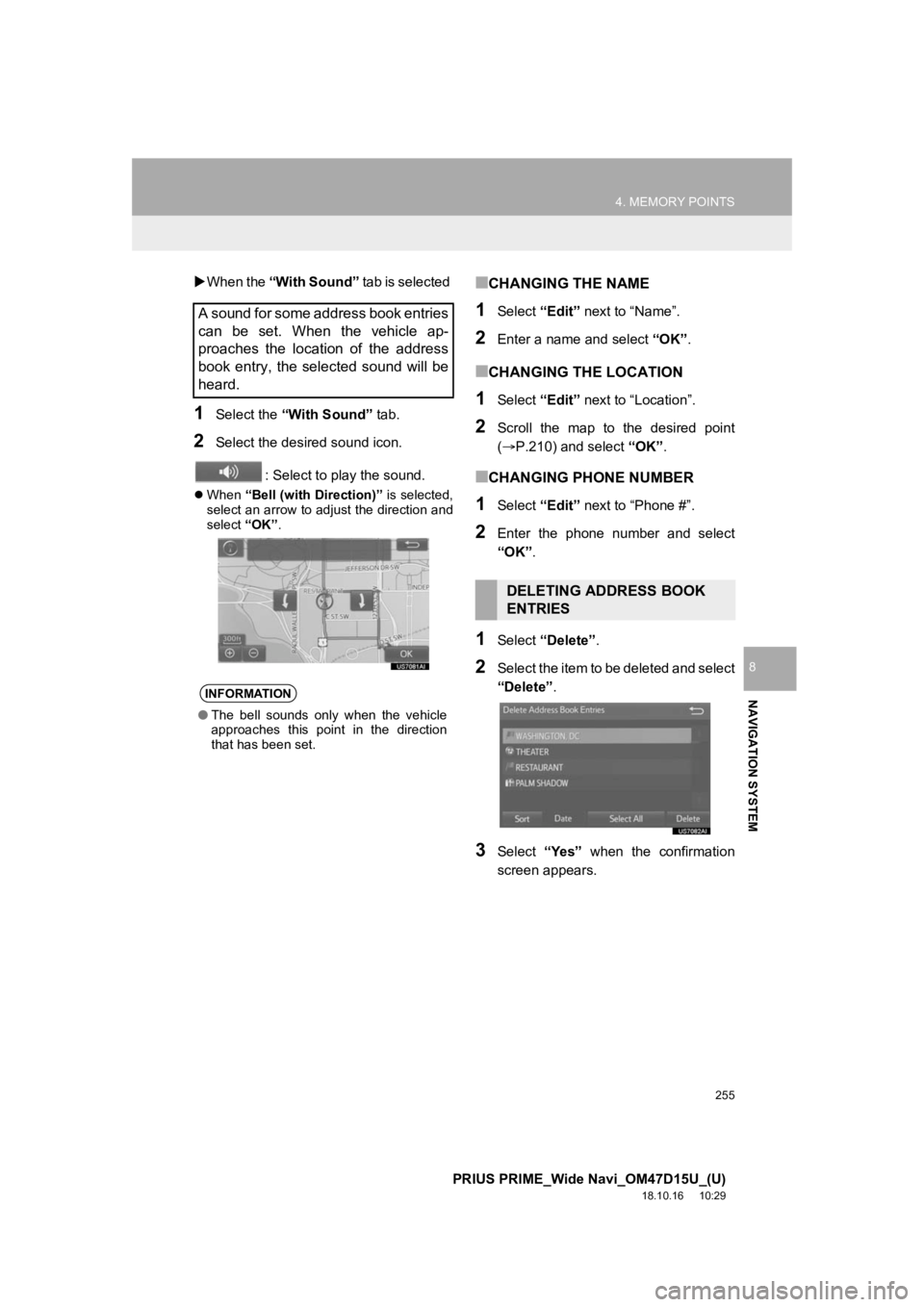
255
4. MEMORY POINTS
PRIUS PRIME_Wide Navi_OM47D15U_(U)
18.10.16 10:29
NAVIGATION SYSTEM
8
When the “With Sound” tab is selected
1Select the “With Sound” tab.
2Select the desired sound icon.
: Select to play the sound.
When “Bell (with Direction)” is selected,
select an arrow to adjust the direction and
select “OK”.
■CHANGING THE NAME
1Select “Edit” next to “Name”.
2Enter a name and select “OK”.
■CHANGING THE LOCATION
1Select “Edit” next to “Location”.
2Scroll the map to the desired point
(P.210) and select “OK”.
■CHANGING PHONE NUMBER
1Select “Edit” next to “Phone #”.
2Enter the phone number and select
“OK”.
1Select “Delete” .
2Select the item to be deleted and select
“Delete”.
3Select “Yes” when the confirmation
screen appears.
A sound for some address book entries
can be set. When the vehicle ap-
proaches the location of the address
book entry, the selected sound will be
heard.
INFORMATION
● The bell sounds only when the vehicle
approaches this point in the direction
that has been set.
DELETING ADDRESS BOOK
ENTRIES
Page 257 of 308
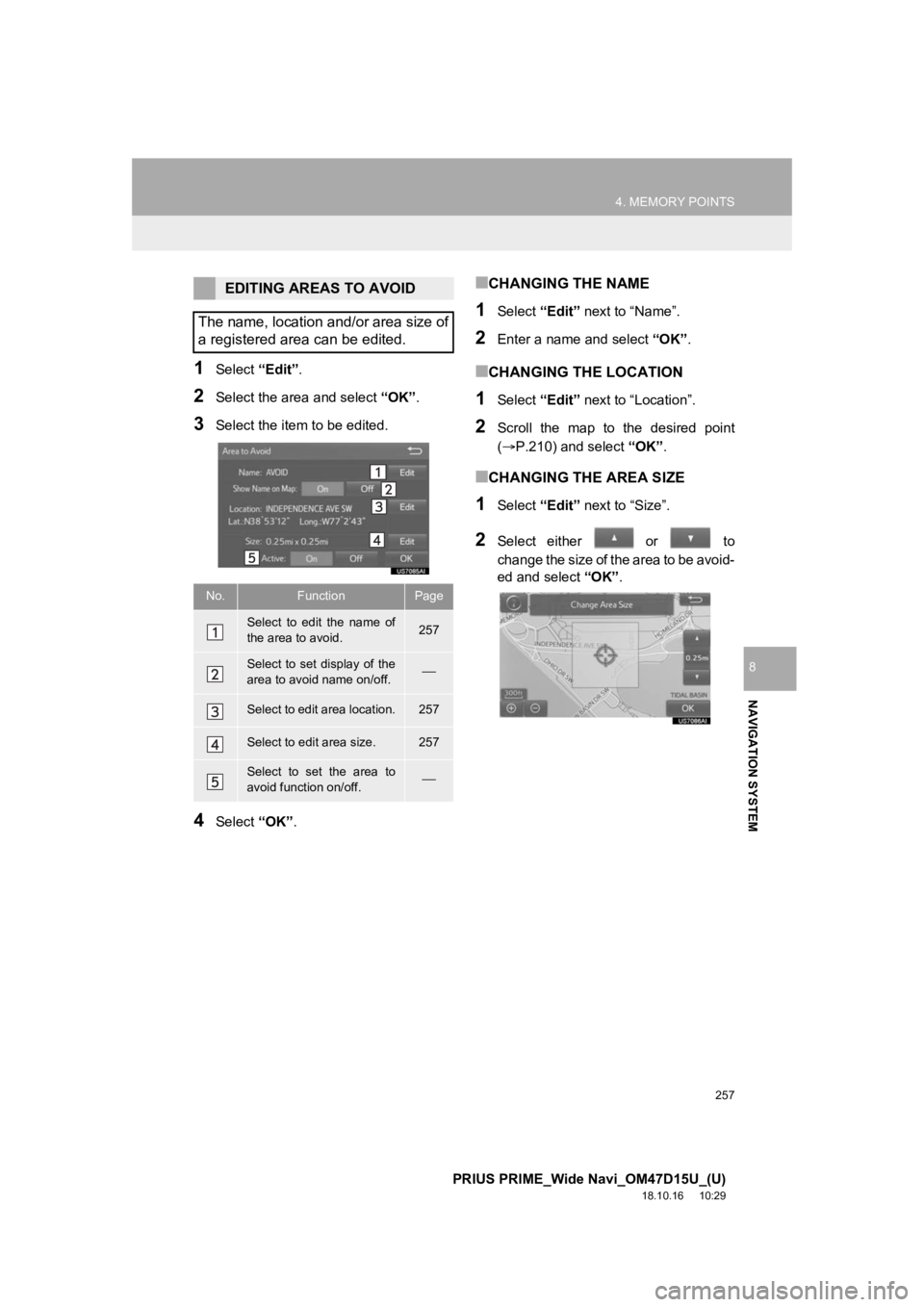
257
4. MEMORY POINTS
PRIUS PRIME_Wide Navi_OM47D15U_(U)
18.10.16 10:29
NAVIGATION SYSTEM
8
1Select “Edit”.
2Select the area and select “OK”.
3Select the item to be edited.
4Select “OK”.
■CHANGING THE NAME
1Select “Edit” next to “Name”.
2Enter a name and select “OK”.
■CHANGING THE LOCATION
1Select “Edit” next to “Location”.
2Scroll the map to the desired point
(P.210) and select “OK”.
■CHANGING THE AREA SIZE
1Select “Edit” next to “Size”.
2Select either or to
change the size of the area to be avoid-
ed and select “OK”.
EDITING AREAS TO AVOID
The name, location and/or area size of
a registered area can be edited.
No.FunctionPage
Select to edit the name of
the area to avoid.257
Select to set display of the
area to avoid name on/off.
Select to edit area location.257
Select to edit area size.257
Select to set the area to
avoid function on/off.
Page 259 of 308
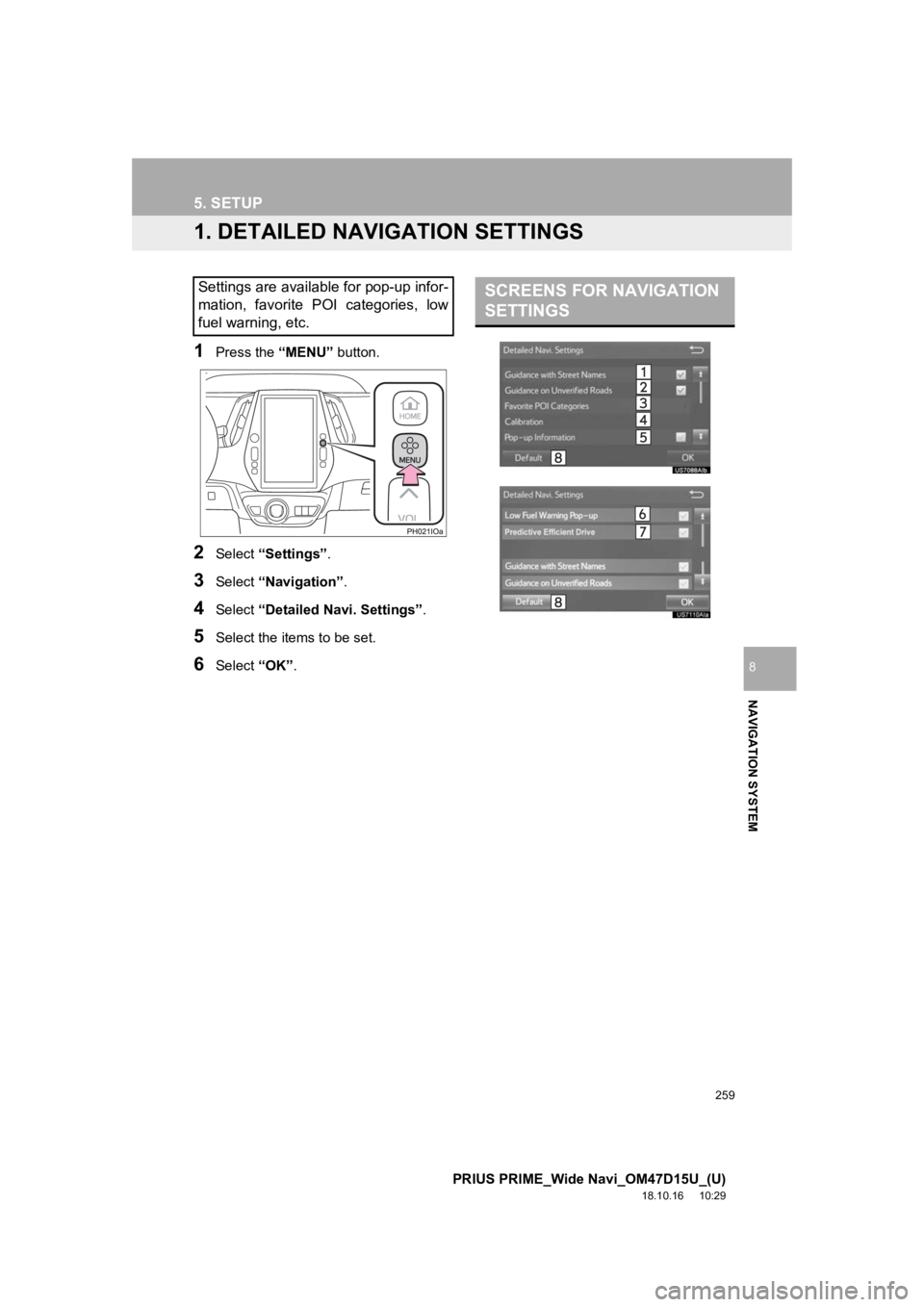
259
PRIUS PRIME_Wide Navi_OM47D15U_(U)
18.10.16 10:29
NAVIGATION SYSTEM
8
5. SETUP
1. DETAILED NAVIGATION SETTINGS
1Press the “MENU” button.
2Select “Settings” .
3Select “Navigation” .
4Select “Detailed Navi. Settings” .
5Select the items to be set.
6Select “OK”.
Settings are available for pop-up infor-
mation, favorite POI categories, low
fuel warning, etc.SCREENS FOR NAVIGATION
SETTINGS