TOYOTA PRIUS PRIME 2019 (in English) Owner's Guide
Manufacturer: TOYOTA, Model Year: 2019, Model line: PRIUS PRIME, Model: TOYOTA PRIUS PRIME 2019Pages: 68, PDF Size: 3.34 MB
Page 31 of 68
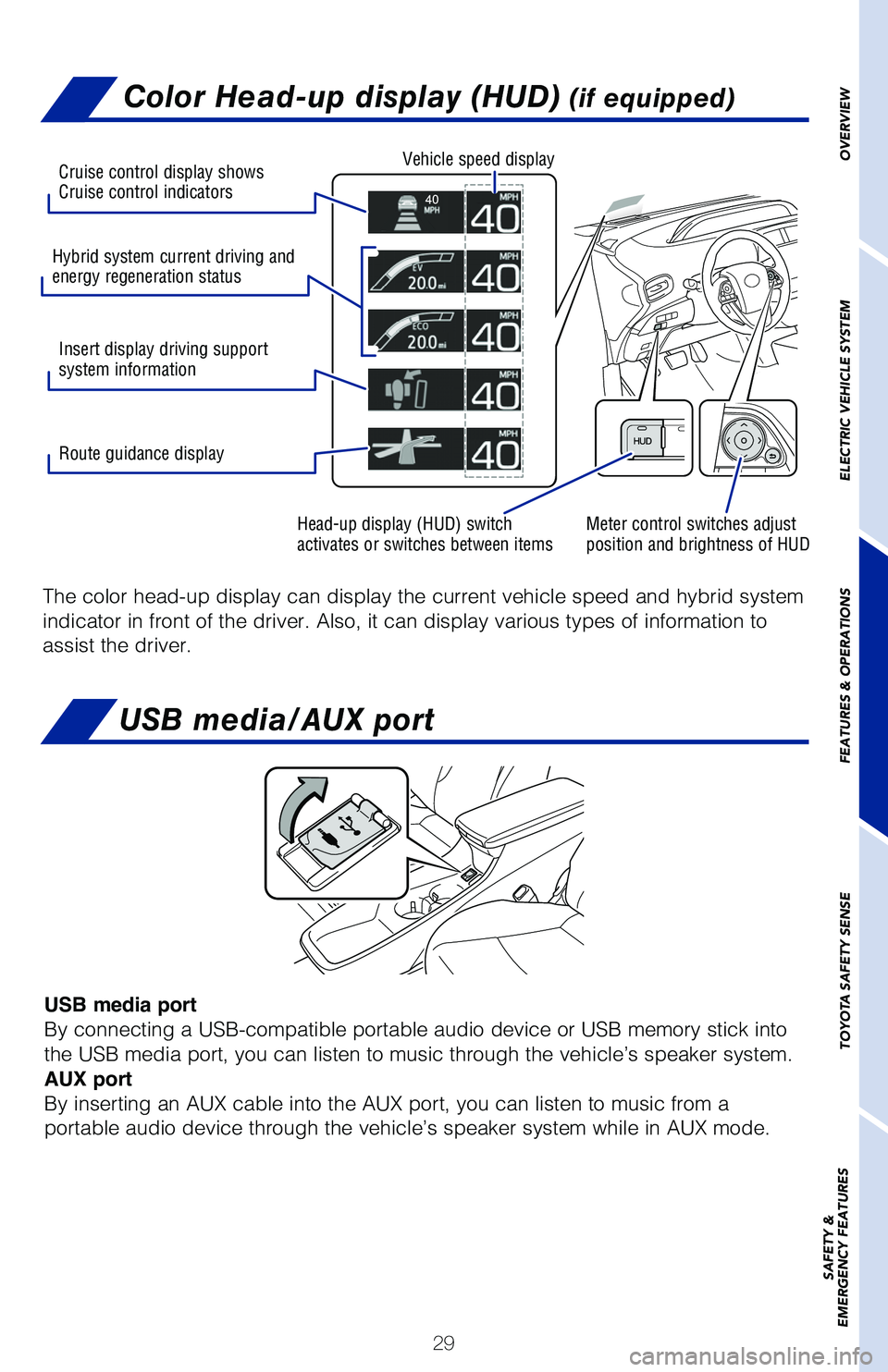
29
Color Head-up display (HUD) (if equipped)
The color head-up display can display the current vehicle speed and hybr\
id system
indicator in front of the driver. Also, it can display various types of \
information to
assist the driver.
Meter control switches adjust
position and brightness of HUD
Head-up display (HUD) switch
activates or switches between items Vehicle speed display
Hybrid system current driving and
energy regeneration status Insert display driving support
system information Cruise control display shows
Cruise control indicators
Route guidance display
OVERVIEW
ELECTRIC VEHICLE SYSTEM
FEATURES & OPERATIONS
TOYOTA SAFETY SENSE
SAFETY &
EMERGENCY FEATURES
USB media/AUX port
USB media port
By connecting a USB-compatible portable audio device or USB memory stick into
the USB media port, you can listen to music through the vehicle’s speaker system.
AUX port
By inserting an AUX cable into the AUX port, you can listen to music from a
portable audio device through the vehicle’s speaker system while in AUX mode.
Page 32 of 68
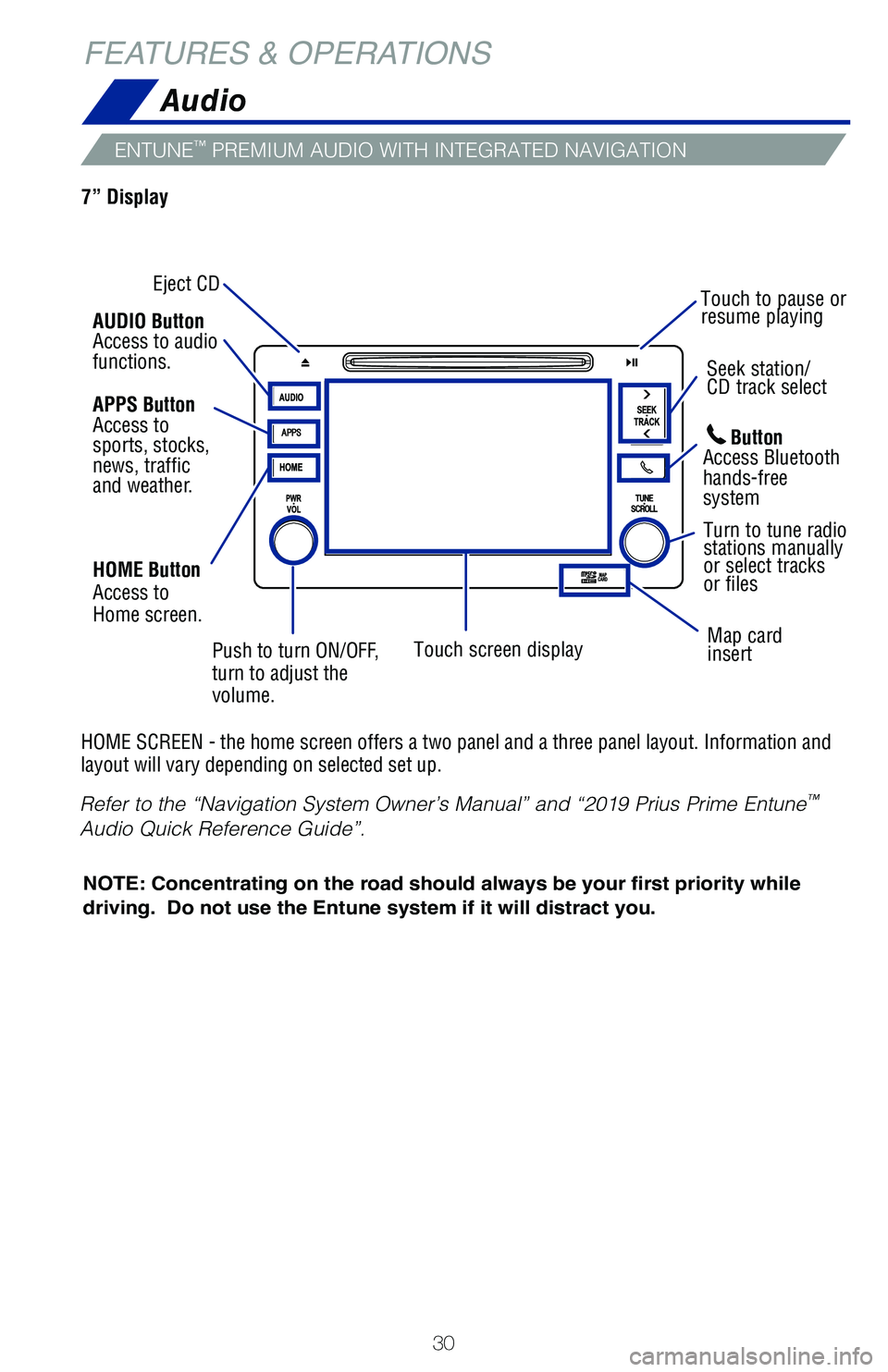
30
ENTUNE™ PREMIUM AUDIO WITH INTEGRATED NAVIGATION
Audio
HOME SCREEN - the home screen offers a two panel and a three panel layou\
t. Information and
layout will vary depending on selected set up.
FEATURES & OPERATIONS
Eject CDSeek station/
CD track select
Map card
insert
Touch screen display Turn to tune radio
stations manually
or select tracks
or files
Touch to pause or
resume playing
NOTE: Concentrating on the road should always be your first priority whi\
le
driving. Do not use the Entune system if it will distract you.
Button
Access Bluetooth
hands-free
system
AUDIO Button
Access to audio
functions.
HOME Button
Access to
Home screen.
7” Display
APPS Button
Access to
sports, stocks,
news, traffic
and weather.
Push to turn ON/OFF,
turn to adjust the
volume.
Refer to the “Navigation System Owner’s Manual” and “2019 Pr\
ius Prime Entune
™
Audio Quick Reference Guide”.
Page 33 of 68
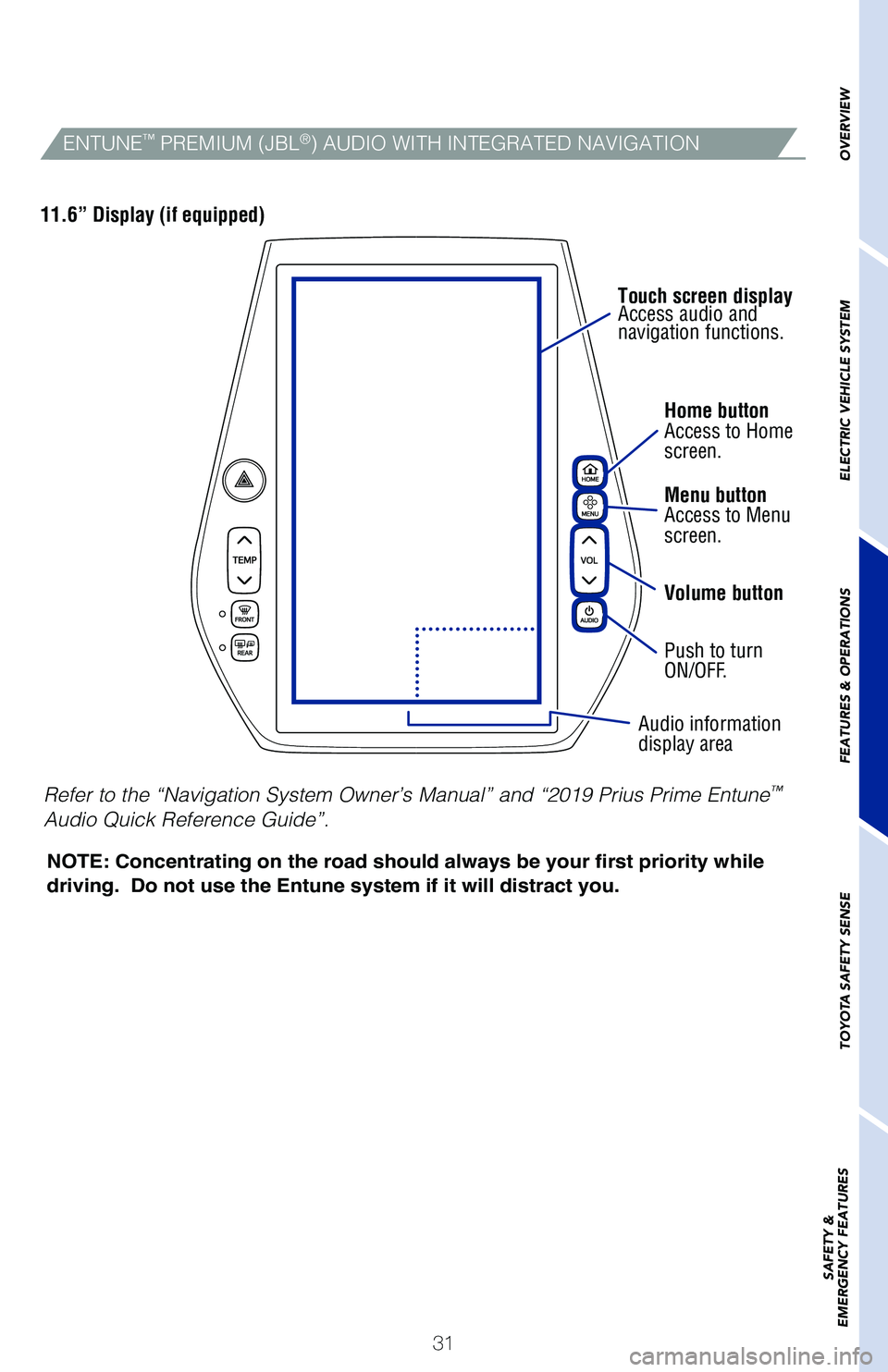
31Home button
Access to Home
screen.
Menu button
Access to Menu
screen.
Volume button
Push to turn
ON/OFF.
Audio information
display area
Touch screen display
Access audio and
navigation functions.
NOTE: Concentrating on the road should always be your first priority whi\
le
driving. Do not use the Entune system if it will distract you.
11.6” Display (if equipped)
OVERVIEW
ELECTRIC VEHICLE SYSTEM
FEATURES & OPERATIONS
TOYOTA SAFETY SENSE
SAFETY &
EMERGENCY FEATURESENTUNE™ PREMIUM (JBL®) AUDIO WITH INTEGRATED NAVIGATION
Refer to the “Navigation System Owner’s Manual” and “2019 Pr\
ius Prime Entune™
Audio Quick Reference Guide”.
Page 34 of 68
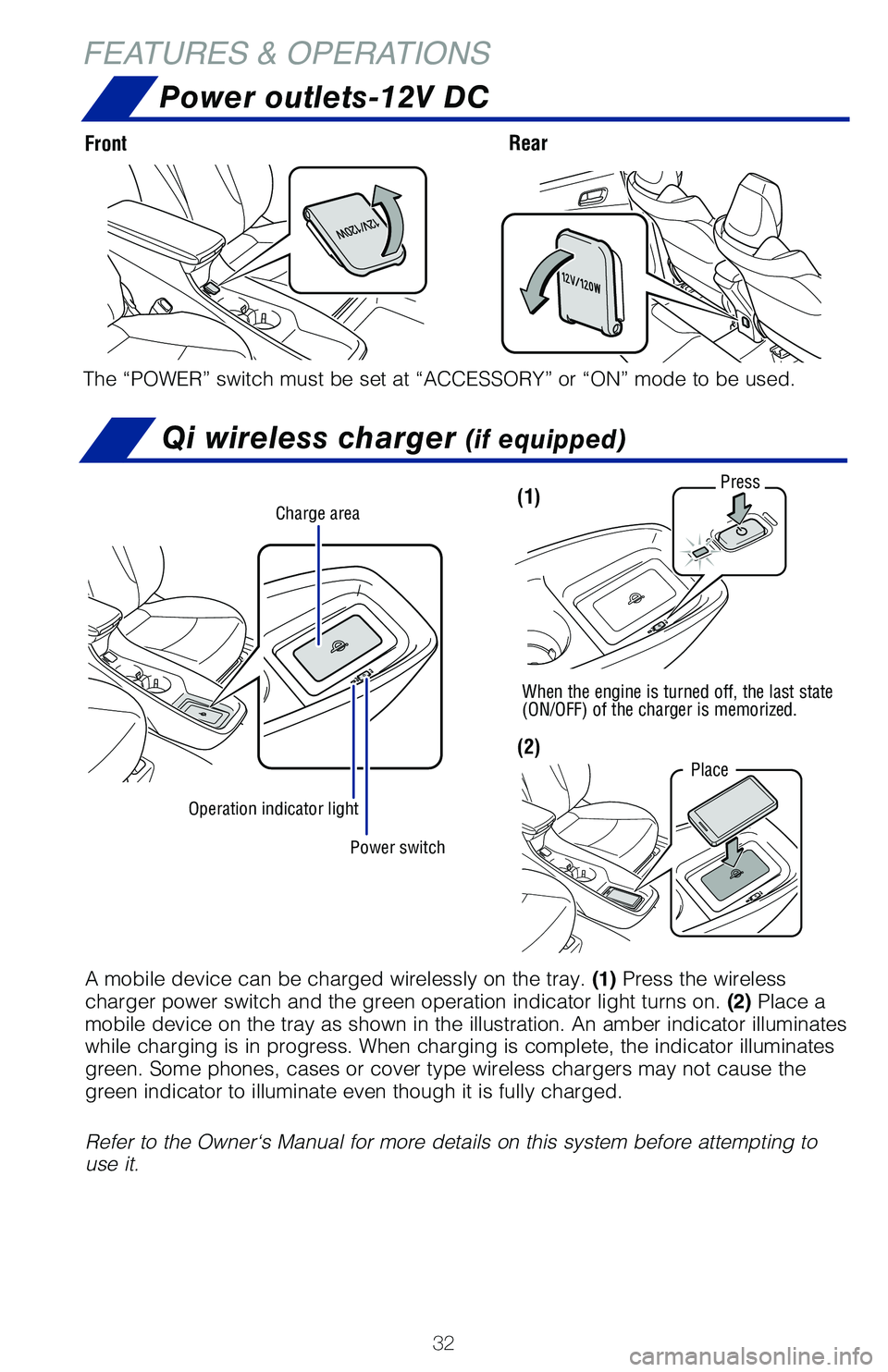
32
FEATURES & OPERATIONSPower outlets-12V DC
Front Rear
The “POWER” switch must be set at “ACCESSORY” or “ON” mode to be used.
Qi wireless charger (if equipped)
Power switch
Charge area
Operation indicator light
Press
When the engine is turned off, the last state
(ON/OFF) of the charger is memorized.
Place
(1)
(2)
A mobile device can be charged wirelessly on the tray. (1) Press the wireless
charger power switch and the green operation indicator light turns on. (2) Place a
mobile device on the tray as shown in the illustration. An amber indicat\
or illuminates
while charging is in progress. When charging is complete, the indicator \
illuminates
green. Some phones, cases or cover type wireless chargers may not cause \
the
green indicator to illuminate even though it is fully charged.
Refer to the Owner‘s Manual for more details on this system before at\
tempting to
use it.
Page 35 of 68
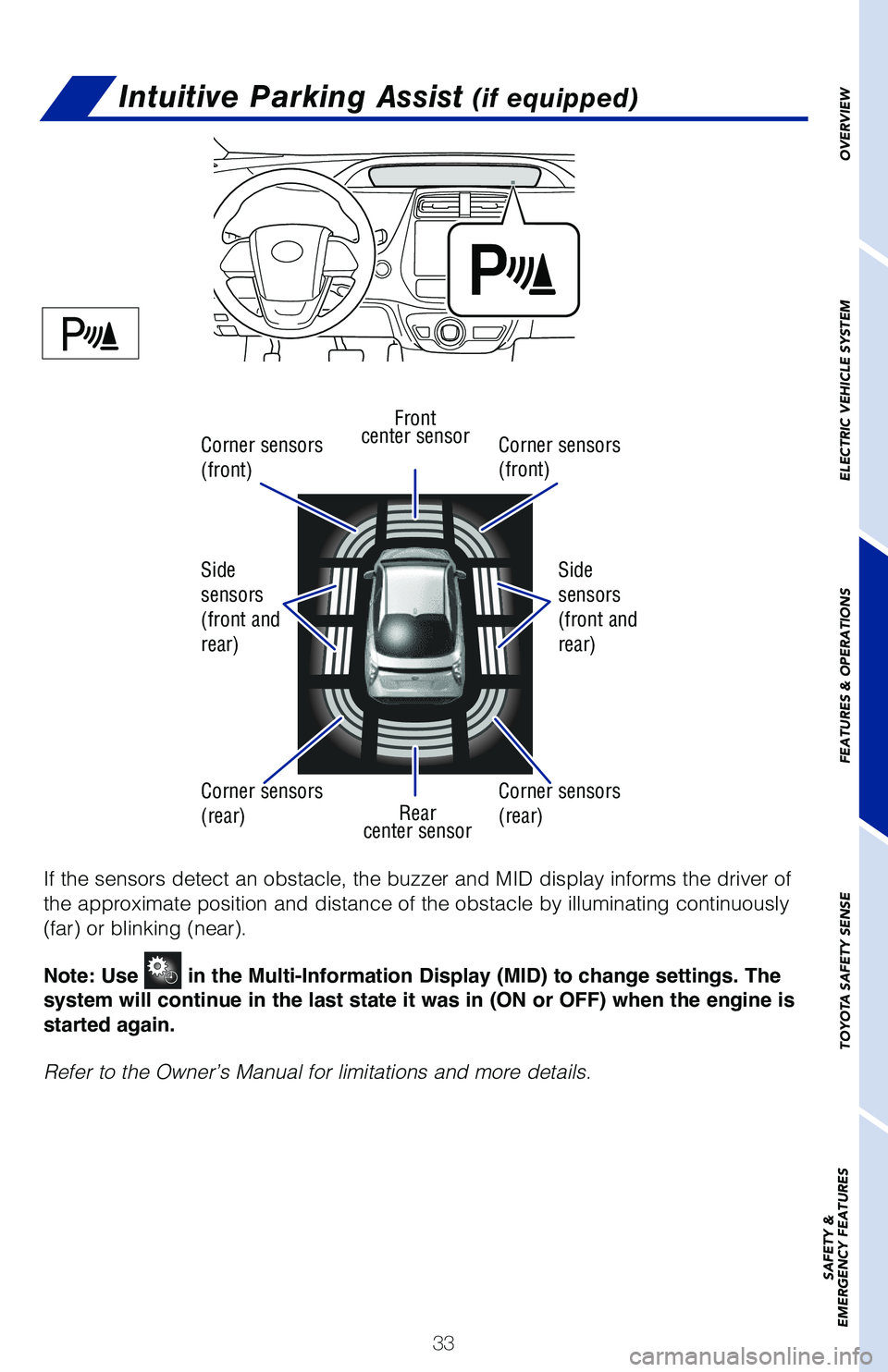
33
OVERVIEW
ELECTRIC VEHICLE SYSTEM
FEATURES & OPERATIONS
TOYOTA SAFETY SENSE
SAFETY &
EMERGENCY FEATURES
Intuitive Parking Assist (if equipped)
If the sensors detect an obstacle, the buzzer and MID display informs th\
e driver of
the approximate position and distance of the obstacle by illuminating co\
ntinuously
(far) or blinking (near).
Note: Use
in the Multi-Information Display (MID) to change settings. The
system will continue in the last state it was in (ON or OFF) when the engine is
started again.
Refer to the Owner’s Manual for limitations and more details.
Front
center sensor
Rear
center sensor
Corner sensors
(front)
Corner sensors
(rear) Side
sensors
(front and
rear)
Side
sensors
(front and
rear)
Corner sensors
(front)
Corner sensors
(rear)
Page 36 of 68
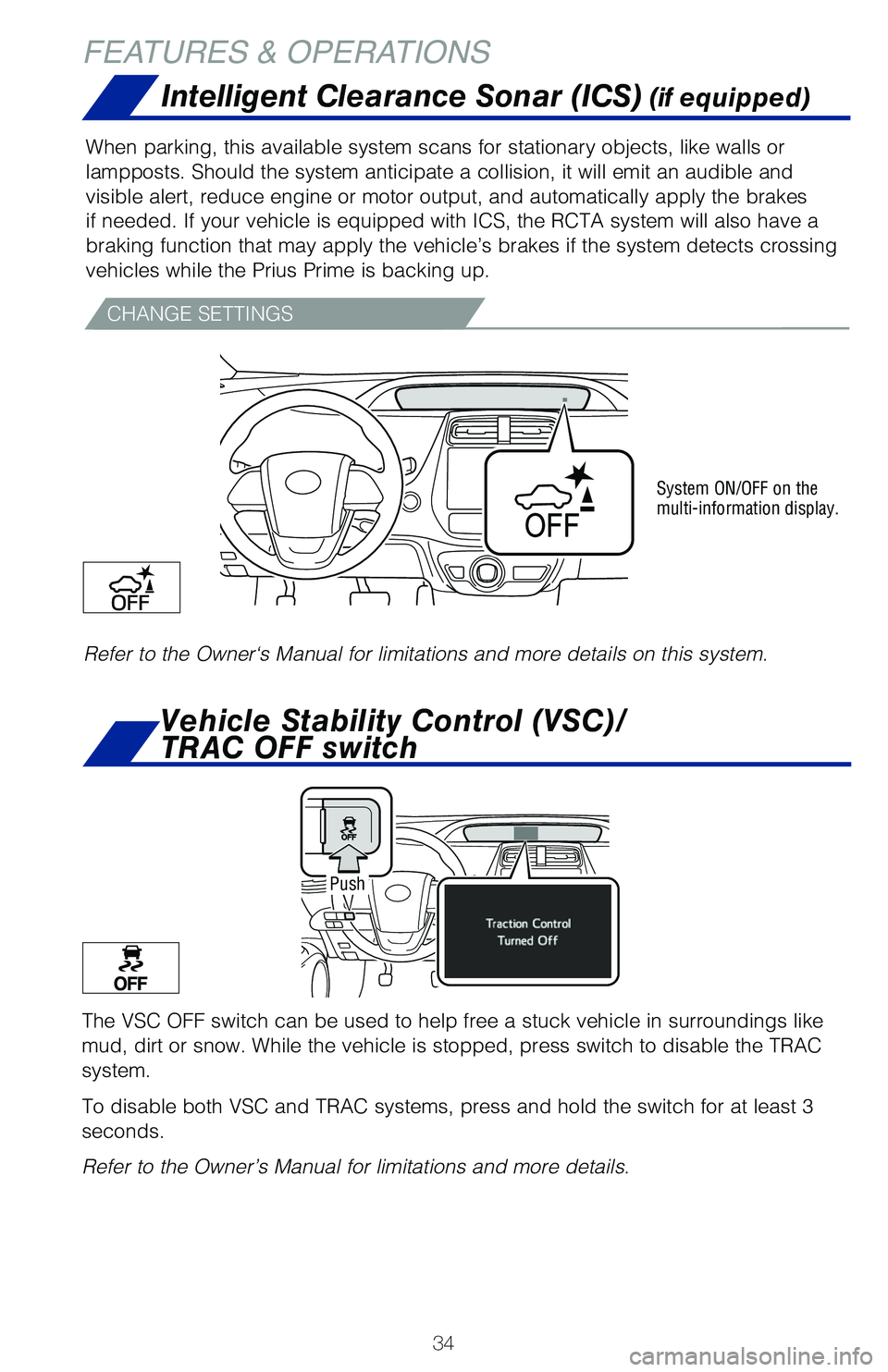
34
Intelligent Clearance Sonar (ICS) (if equipped)
When parking, this available system scans for stationary objects, like w\
alls or
lampposts. Should the system anticipate a collision, it will emit an aud\
ible and
visible alert, reduce engine or motor output, and automatically apply th\
e brakes
if needed. If your vehicle is equipped with ICS, the RCTA system will al\
so have a
braking function that may apply the vehicle’s brakes if the system de\
tects crossing
vehicles while the Prius Prime is backing up.
Refer to the Owner‘s Manual for limitations and more details on this \
system.
System ON/OFF on the
multi-information display.
CHANGE SETTINGS
FEATURES & OPERATIONS
The VSC OFF switch can be used to help free a stuck vehicle in surroundi\
ngs like
mud, dirt or snow. While the vehicle is stopped, press switch to disable\
the TRAC
system.
To disable both VSC and TRAC systems, press and hold the switch for at l\
east 3
seconds.
Refer to the Owner’s Manual for limitations and more details.
Push
Vehicle Stability Control (VSC)/
TRAC OFF switch
Page 37 of 68
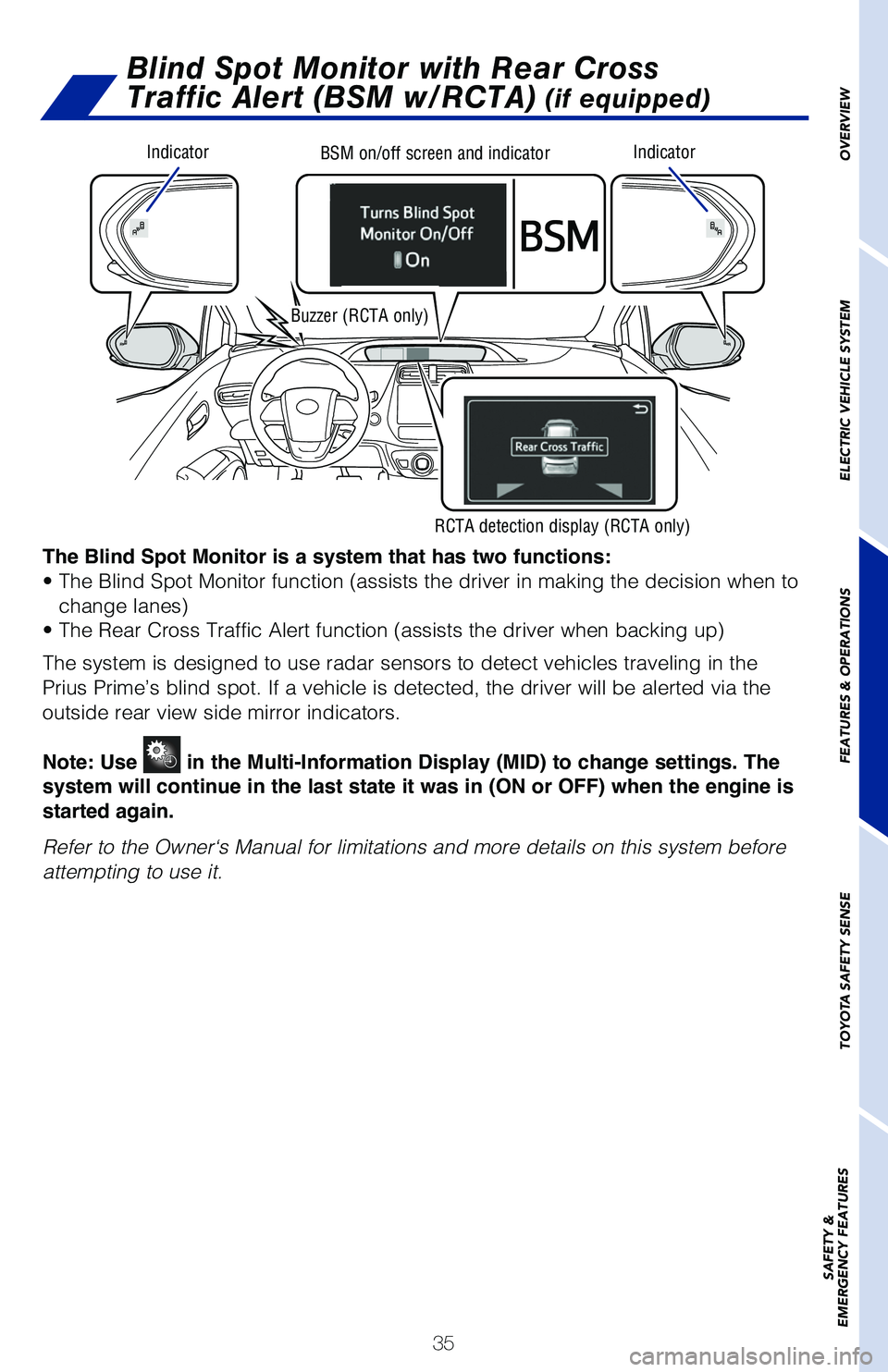
35
OVERVIEW
ELECTRIC VEHICLE SYSTEM
FEATURES & OPERATIONS
TOYOTA SAFETY SENSE
SAFETY &
EMERGENCY FEATURES
Blind Spot Monitor with Rear Cross
Traffic Alert (BSM w/RCTA)
(if equipped)
IndicatorIndicatorBSM on/off screen and indicator
Buzzer (RCTA only)
RCTA detection display (RCTA only)
The Blind Spot Monitor is a system that has two functions:
• The Blind Spot Monitor function (assists the driver in making the decision when to
change lanes)
• The Rear Cross Traffic Alert function (assists the driver when backing up)
The system is designed to use radar sensors to detect vehicles traveling\
in the
Prius Prime’s blind spot. If a vehicle is detected, the driver will b\
e alerted via the
outside rear view side mirror indicators.
Note: Use
in the Multi-Information Display (MID) to change settings. The
system will continue in the last state it was in (ON or OFF) when the engine is
started again.
Refer to the Owner‘s Manual for limitations and more details on this \
system before
attempting to use it.
Page 38 of 68

36
FEATURES & OPERATIONS
The Intelligent Parking Assist (IPA) system automatically operates the steering
wheel to provide support when backing into an area near a target parking\
spot,
and when departing from a parallel parking spot. (Changing the shift position
and speed adjustment when moving forward or backing up are not performed\
automatically.)
While the IPA is operating, if the system detects an obstacle that could\
result in
a collision, the emergency brakes operate, regardless of whether the Int\
elligent
Clearance Sonar function is on or off.
* Refer to section S-APGS (Simple Advanced Parking Guidance System) in\
the
Owner’s Manual for limitations and more details.
TURNING IPA ASSIST MODE ON
IPA GUIDANCE SCREEN
IPA switch icon
Steering wheel auto operation displayIntuitive parking assist
display/door position
(open/close) display
Assistance level
indicator
Stop displayOperation display area
Advice display
Intelligent Parking Assist (IPA)* (if equipped)
Page 39 of 68
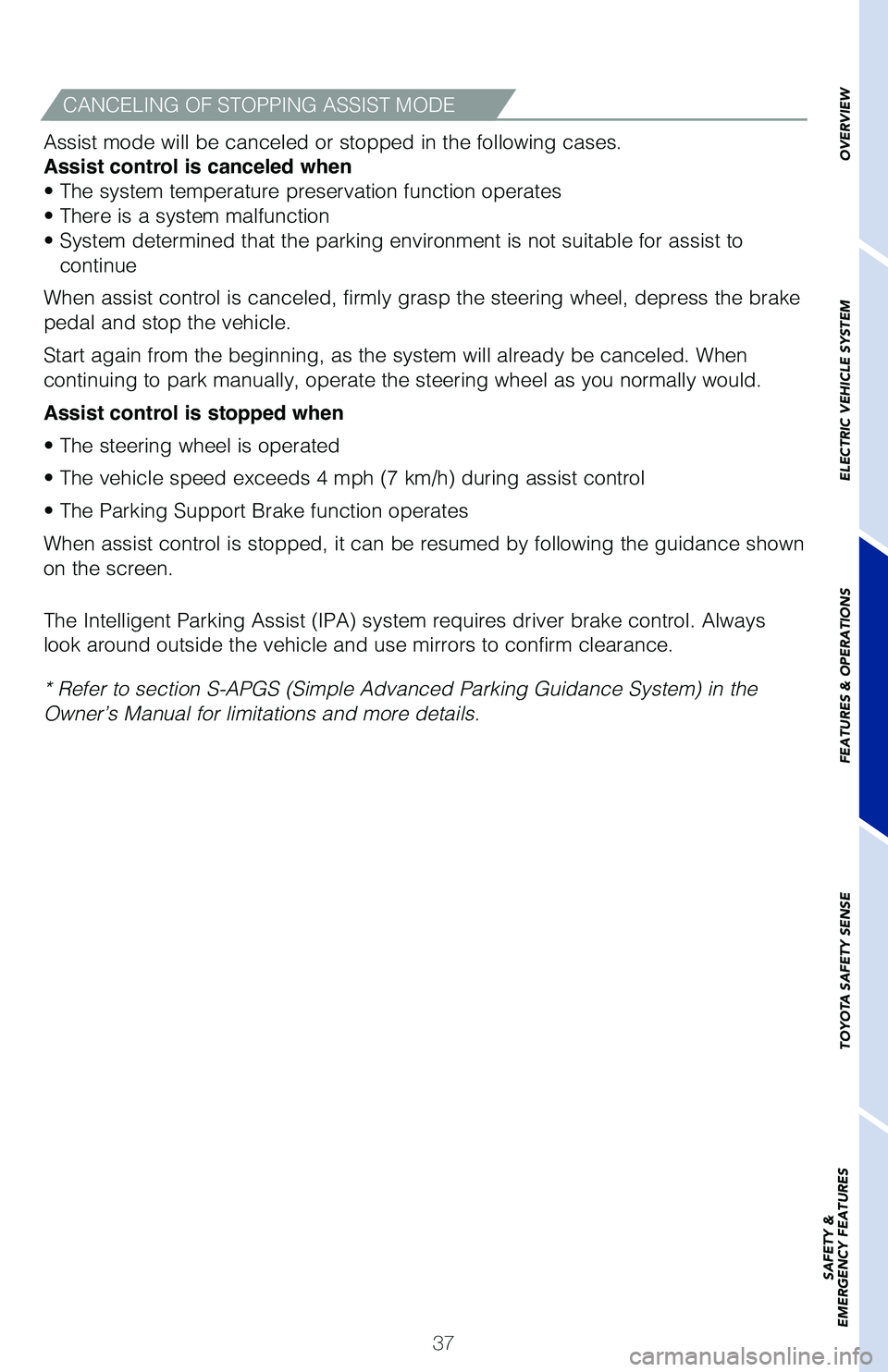
37
OVERVIEW
ELECTRIC VEHICLE SYSTEM
FEATURES & OPERATIONS
TOYOTA SAFETY SENSE
SAFETY &
EMERGENCY FEATURESAssist mode will be canceled or stopped in the following cases.
Assist control is canceled when
• The system temperature preservation function operates
• There is a system malfunction
• System determined that the parking environment is not suitable for \
assist to
continue
When assist control is canceled, firmly grasp the steering wheel, depres\
s the brake
pedal and stop the vehicle.
Start again from the beginning, as the system will already be canceled. \
When
continuing to park manually, operate the steering wheel as you normally \
would.
Assist control is stopped when
• The steering wheel is operated
• The vehicle speed exceeds 4 mph (7 km/h) during assist control
• The Parking Support Brake function operates
When assist control is stopped, it can be resumed by following the guida\
nce shown
on the screen.
The Intelligent Parking Assist (IPA) system requires driver brake control. Always
look around outside the vehicle and use mirrors to confirm clearance.
* Refer to section S-APGS (Simple Advanced Parking Guidance System) in\
the
Owner’s Manual for limitations and more details.
CANCELING OF STOPPING ASSIST MODE
Page 40 of 68
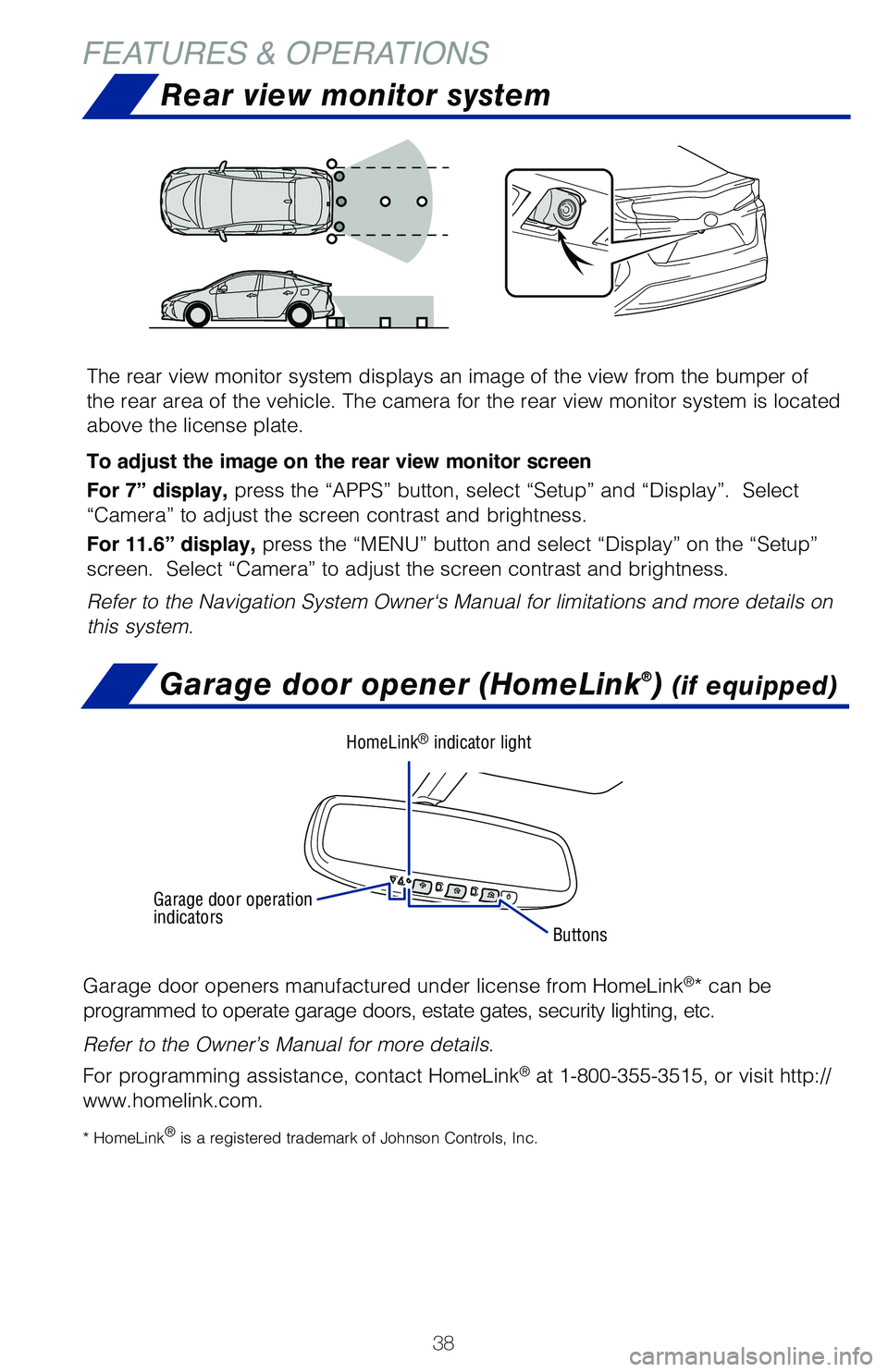
38
FEATURES & OPERATIONSRear view monitor system
The rear view monitor system displays an image of the view from the bump\
er of
the rear area of the vehicle. The camera for the rear view monitor syste\
m is located
above the license plate.
To adjust the image on the rear view monitor screen
For 7” display, press the “APPS” button, select “Setup” and “Display”.\
Select
“Camera” to adjust the screen contrast and brightness.
For 11.6” display, press the “MENU” button and select “Display” on the “Setup”
screen. Select “Camera” to adjust the screen contrast and brightn\
ess.
Refer to the Navigation System Owner‘s Manual for limitations and mor\
e details on
this system.
Garage door opener (HomeLink®) (if equipped)
Garage door openers manufactured under license from HomeLink®* can be
programmed to operate garage doors, estate gates, security lighting, etc\
.
Refer to the Owner’s Manual for more details.
For programming assistance, contact HomeLink
® at 1-800-355-3515, or visit http://
www.homelink.com.
* HomeLink® is a registered trademark of Johnson Controls, Inc.
Buttons
HomeLink® indicator light
Garage door operation
indicators