key TOYOTA PRIUS PRIME 2023 User Guide
[x] Cancel search | Manufacturer: TOYOTA, Model Year: 2023, Model line: PRIUS PRIME, Model: TOYOTA PRIUS PRIME 2023Pages: 680, PDF Size: 14.97 MB
Page 103 of 680
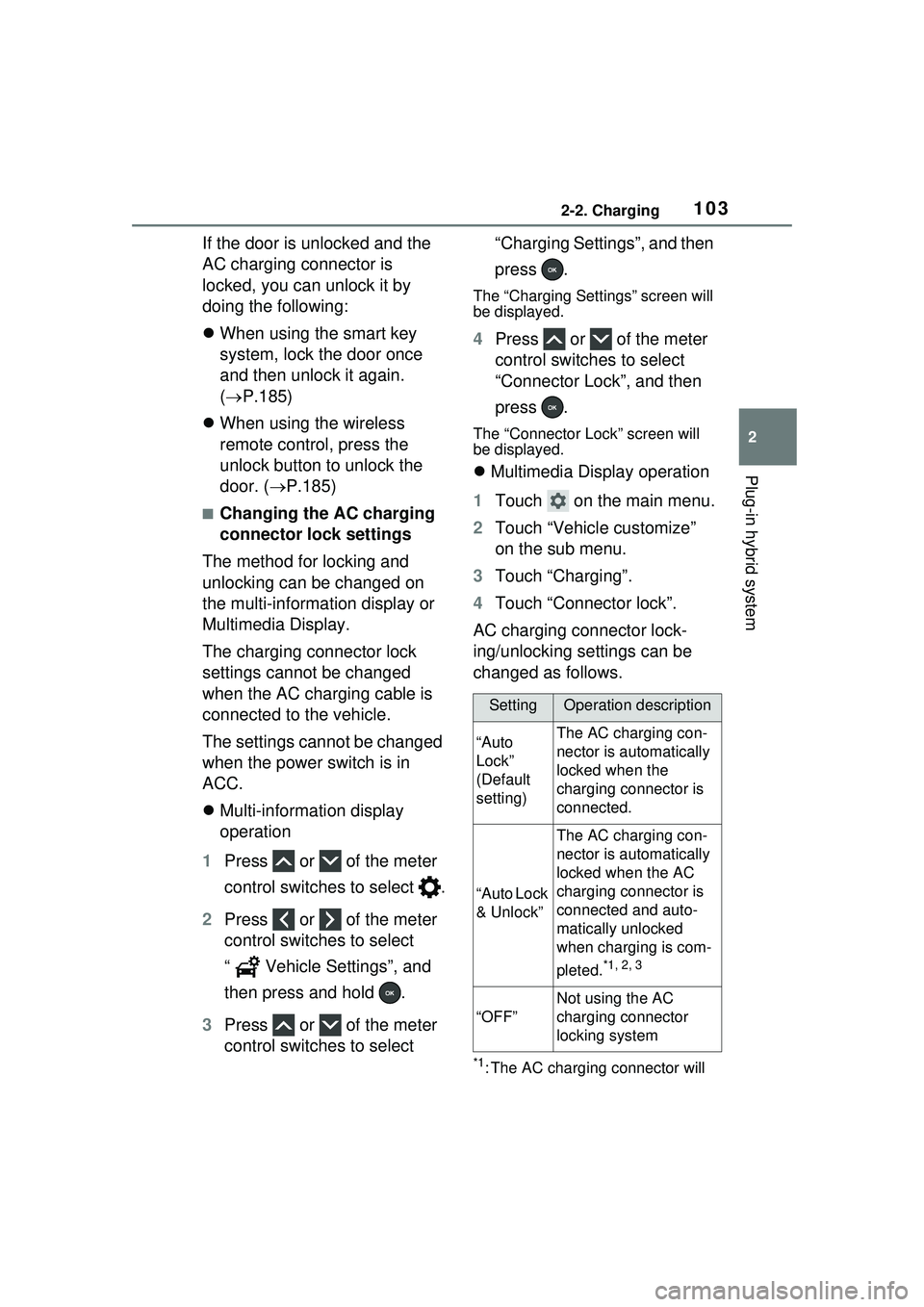
1032-2. Charging
2
Plug-in hybrid system
If the door is unlocked and the
AC charging connector is
locked, you can unlock it by
doing the following:
When using the smart key
system, lock the door once
and then unlock it again.
( P.185)
When using the wireless
remote control, press the
unlock button to unlock the
door. ( P.185)
■Changing the AC charging
connector lock settings
The method for locking and
unlocking can be changed on
the multi-information display or
Multimedia Display.
The charging connector lock
settings cannot be changed
when the AC charging cable is
connected to the vehicle.
The settings cannot be changed
when the power switch is in
ACC.
Multi-information display
operation
1 Press or of the meter
control switches to select .
2 Press or of the meter
control switches to select
“ Vehicle Settings”, and
then press and hold .
3 Press or of the meter
control switches to select “Charging Settings”, and then
press .
The “Charging Settings” screen will
be displayed.
4
Press or of the meter
control switches to select
“Connector Lock”, and then
press .
The “Connector Lock” screen will
be displayed.
Multimedia Display operation
1 Touch on the main menu.
2 Touch “Vehicle customize”
on the sub menu.
3 Touch “Charging”.
4 Touch “Connector lock”.
AC charging connector lock-
ing/unlocking settings can be
changed as follows.
*1: The AC charging connector will
SettingOperation description
“Auto
Lock”
(Default
setting)The AC charging con-
nector is automatically
locked when the
charging connector is
connected.
“Auto Lock
& Unlock”
The AC charging con-
nector is automatically
locked when the AC
charging connector is
connected and auto-
matically unlocked
when charging is com-
pleted.
*1, 2, 3
“OFF”
Not using the AC
charging connector
locking system
Page 104 of 680
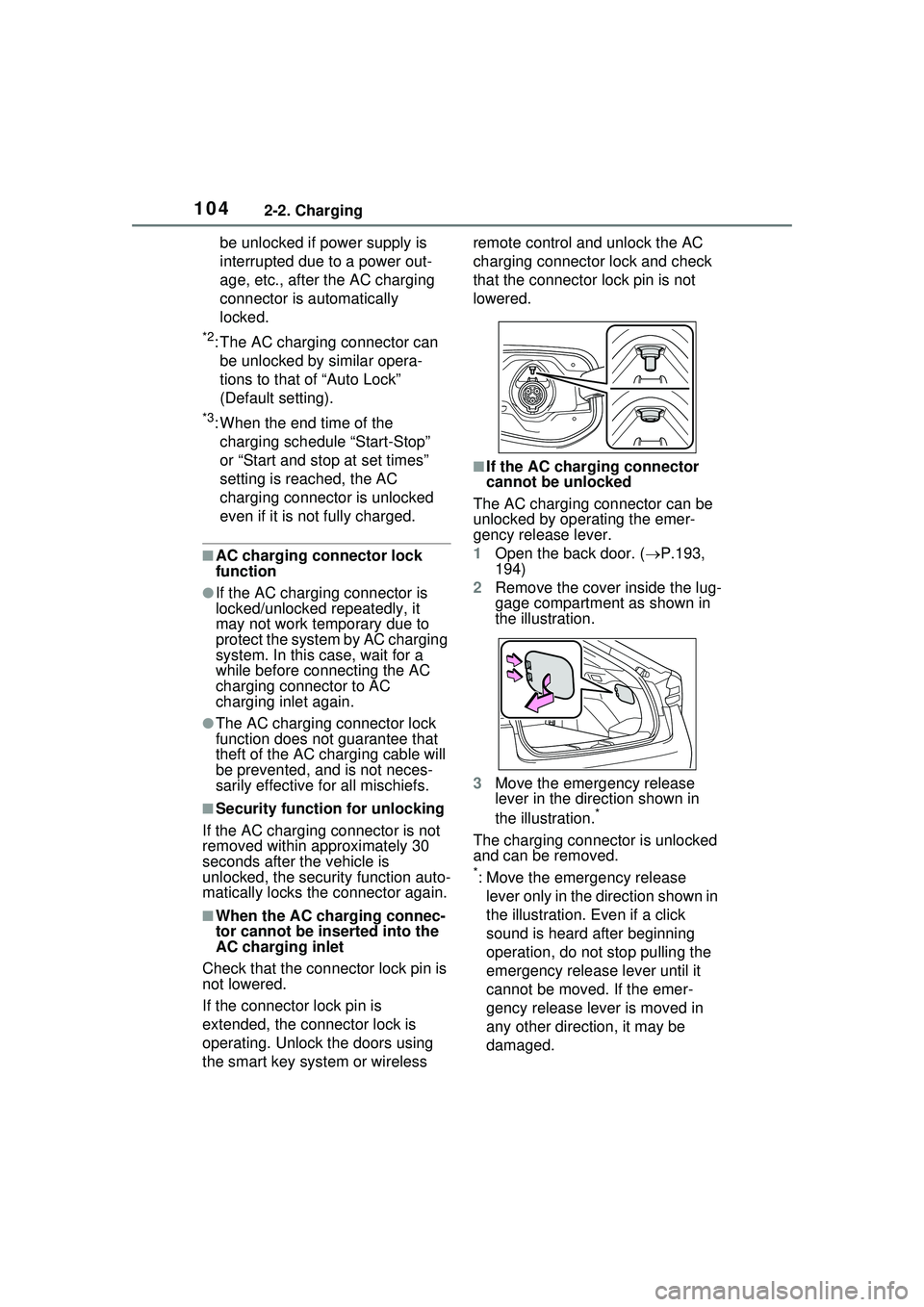
1042-2. Charging
be unlocked if power supply is
interrupted due to a power out-
age, etc., after the AC charging
connector is automatically
locked.
*2: The AC charging connector can be unlocked by similar opera-
tions to that of “Auto Lock”
(Default setting).
*3: When the end time of the charging schedule “Start-Stop”
or “Start and stop at set times”
setting is reached, the AC
charging connector is unlocked
even if it is not fully charged.
■AC charging connector lock
function
●If the AC charging connector is
locked/unlocked repeatedly, it
may not work temporary due to
protect the system by AC charging
system. In this case, wait for a
while before co nnecting the AC
charging connector to AC
charging inlet again.
●The AC charging connector lock
function does not guarantee that
theft of the AC charging cable will
be prevented, and is not neces-
sarily effective for all mischiefs.
■Security function for unlocking
If the AC charging connector is not
removed within approximately 30
seconds after the vehicle is
unlocked, the security function auto-
matically locks the connector again.
■When the AC charging connec-
tor cannot be inserted into the
AC charging inlet
Check that the connector lock pin is
not lowered.
If the connector lock pin is
extended, the connector lock is
operating. Unlock the doors using
the smart key system or wireless remote control and unlock the AC
charging connector lock and check
that the connector
lock pin is not
lowered.
■If the AC charging connector
cannot be unlocked
The AC charging connector can be
unlocked by operating the emer-
gency release lever.
1 Open the back door. ( P.193,
194)
2 Remove the cover inside the lug-
gage compartment as shown in
the illustration.
3 Move the emergency release
lever in the direction shown in
the illustration.
*
The charging connector is unlocked
and can be removed.
*: Move the emergency release
lever only in the direction shown in
the illustration. Even if a click
sound is heard after beginning
operation, do not stop pulling the
emergency release lever until it
cannot be moved. If the emer-
gency release lever is moved in
any other direction, it may be
damaged.
Page 122 of 680
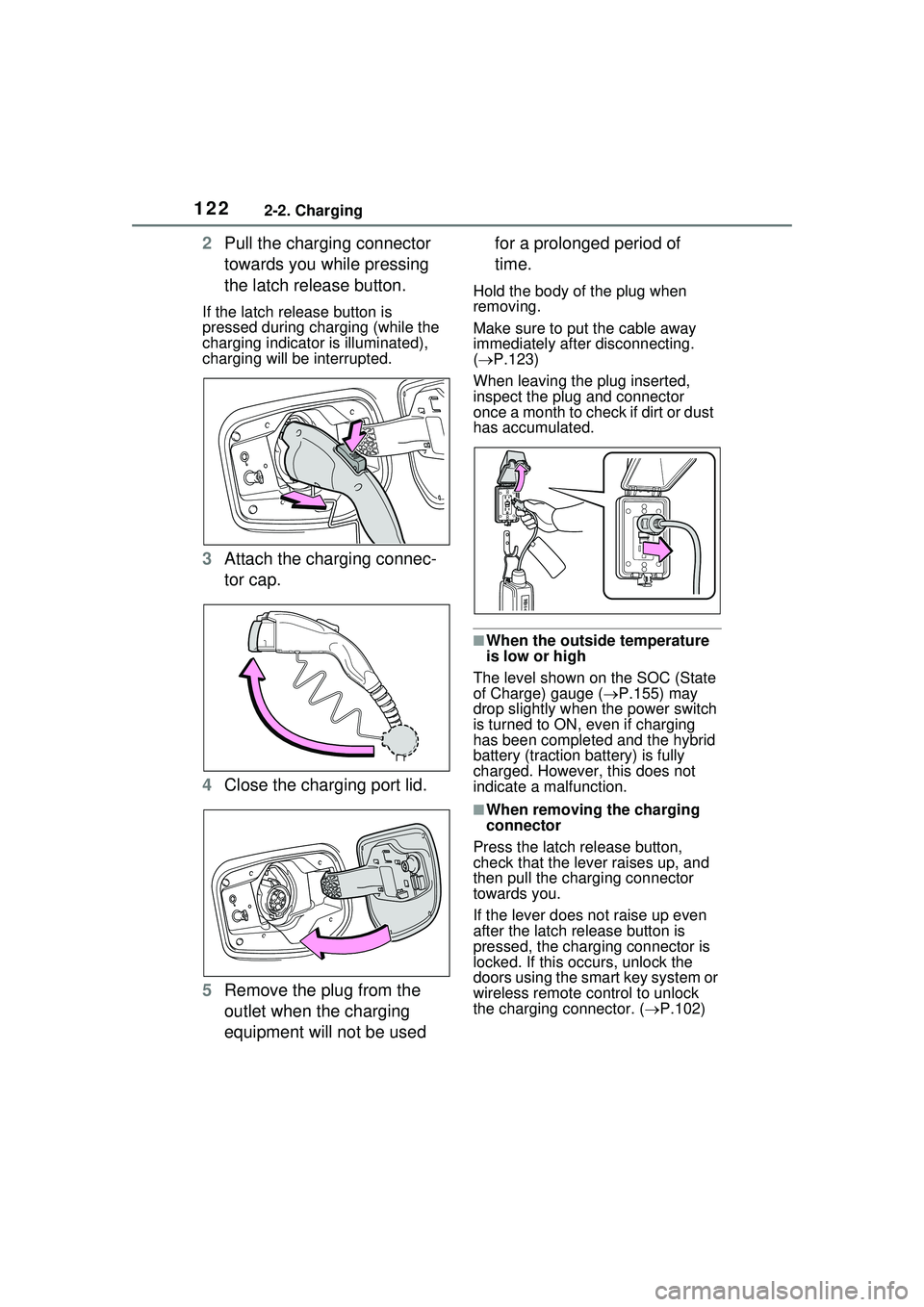
1222-2. Charging
2Pull the charging connector
towards you while pressing
the latch release button.
If the latch release button is
pressed during charging (while the
charging indicator is illuminated),
charging will be interrupted.
3Attach the charging connec-
tor cap.
4 Close the charging port lid.
5 Remove the plug from the
outlet when the charging
equipment will not be used for a prolonged period of
time.
Hold the body of the plug when
removing.
Make sure to put the cable away
immediately after disconnecting.
(
P.123)
When leaving the plug inserted,
inspect the plug and connector
once a month to check if dirt or dust
has accumulated.
■When the outside temperature
is low or high
The level shown on the SOC (State
of Charge) gauge ( P.155) may
drop slightly when the power switch
is turned to ON, even if charging
has been completed and the hybrid
battery (traction battery) is fully
charged. However, this does not
indicate a malfunction.
■When removing the charging
connector
Press the latch release button,
check that the lever raises up, and
then pull the charging connector
towards you.
If the lever does not raise up even
after the latch release button is
pressed, the charging connector is
locked. If this occurs, unlock the
doors using the smart key system or
wireless remote control to unlock
the charging connector. ( P.102)
Page 152 of 680
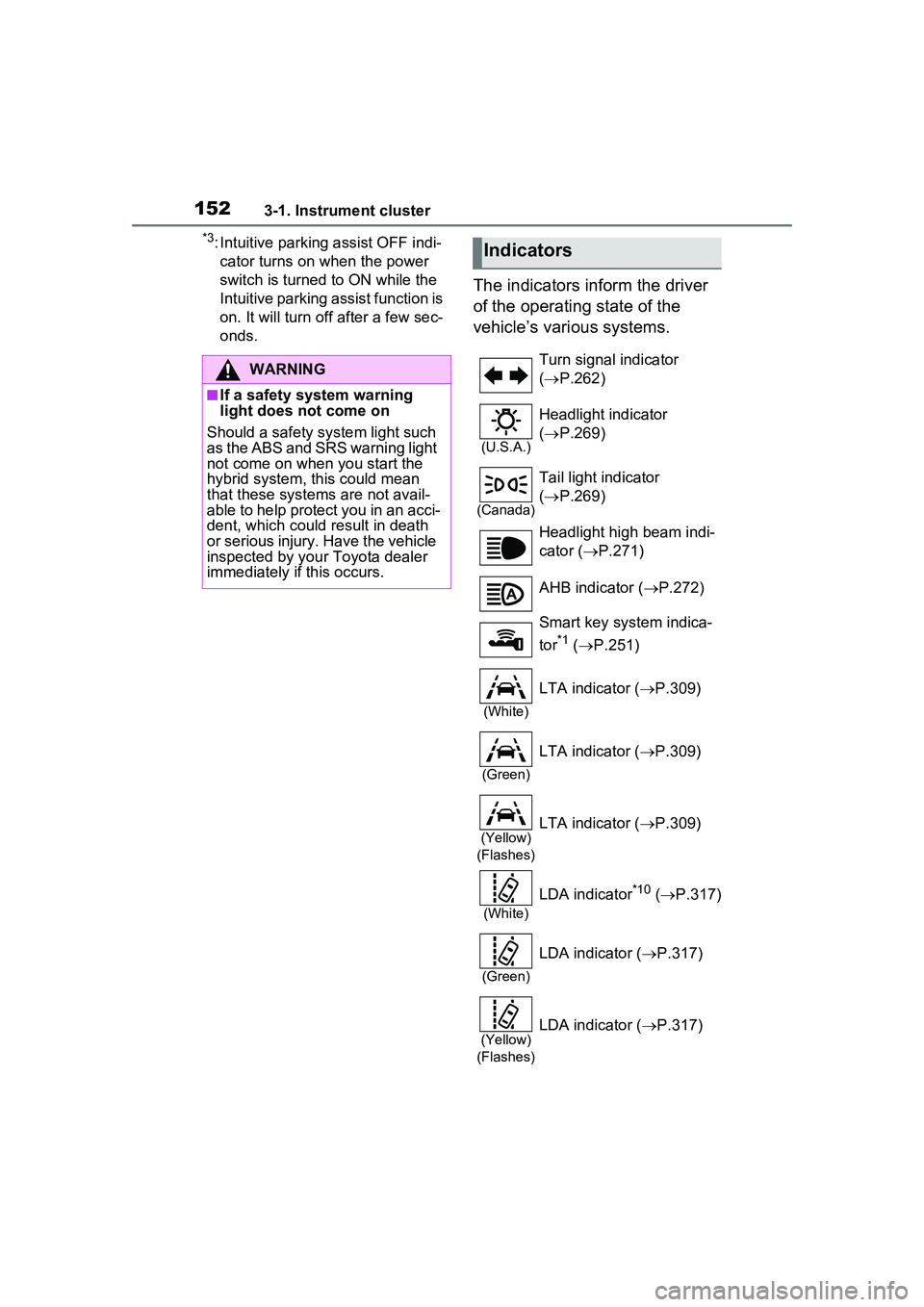
1523-1. Instrument cluster
*3: Intuitive parking assist OFF indi-cator turns on when the power
switch is turned to ON while the
Intuitive parking assist function is
on. It will turn off after a few sec-
onds.
The indicators inform the driver
of the operating state of the
vehicle’s various systems.
WARNING
■If a safety system warning
light does not come on
Should a safety system light such
as the ABS and SRS warning light
not come on when you start the
hybrid system, this could mean
that these systems are not avail-
able to help protect you in an acci-
dent, which could result in death
or serious injury. Have the vehicle
inspected by your Toyota dealer
immediately if this occurs.
Indicators
Turn signal indicator
( P.262)
(U.S.A.)
Headlight indicator
( P.269)
(Canada)
Tail light indicator
( P.269)
Headlight high beam indi-
cator ( P.271)
AHB indicator ( P.272)
Smart key system indica-
tor
*1 ( P.251)
(White)
LTA indicator ( P.309)
(Green)
LTA indicator ( P.309)
(Yellow)
(Flashes)LTA indicator ( P.309)
(White)
LDA indicator*10 ( P.317)
(Green)
LDA indicator ( P.317)
(Yellow)
(Flashes)LDA indicator ( P.317)
Page 170 of 680
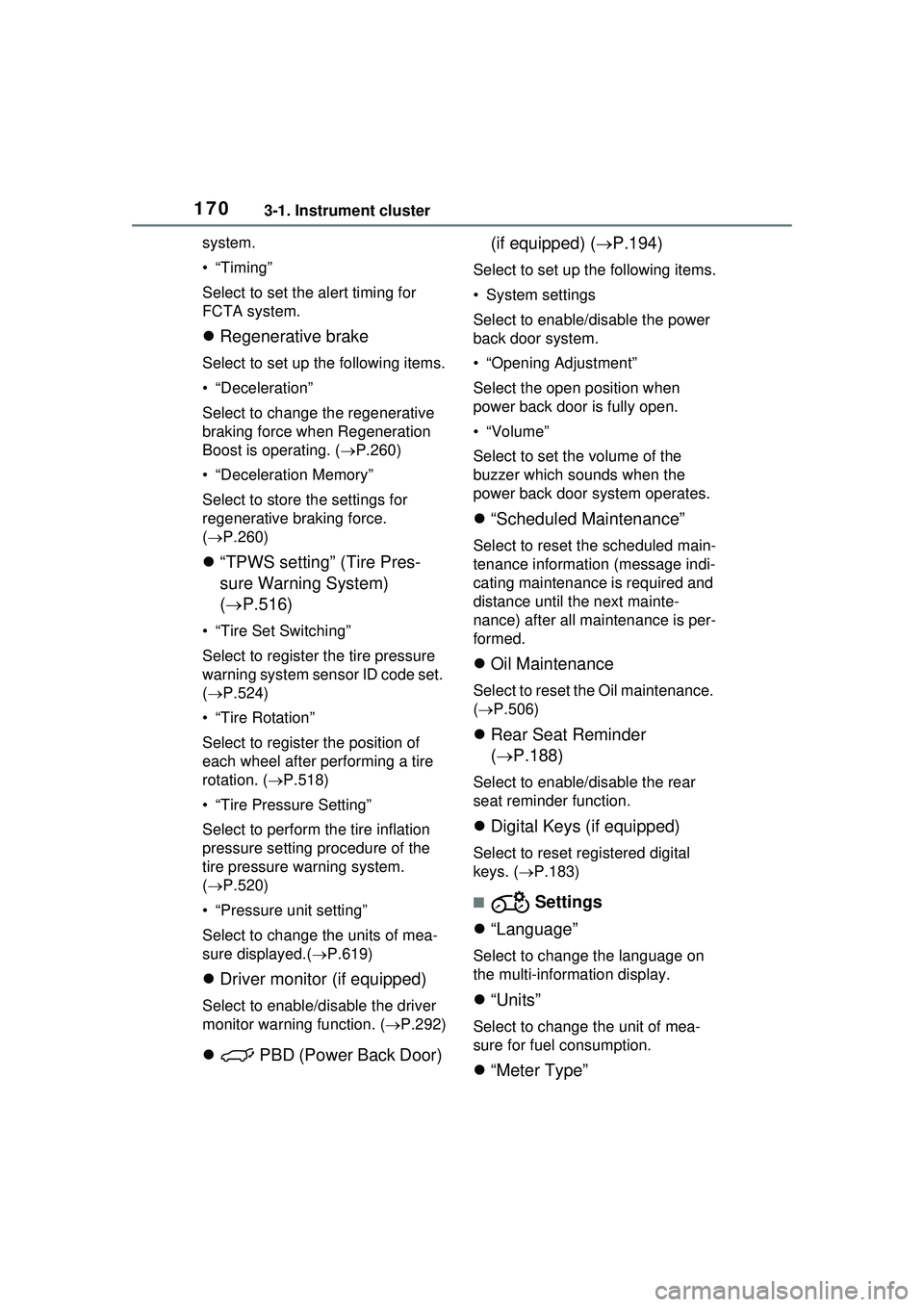
1703-1. Instrument cluster
system.
•“Timing”
Select to set the alert timing for
FCTA system.
Regenerative brake
Select to set up the following items.
• “Deceleration”
Select to change the regenerative
braking force when Regeneration
Boost is operating. ( P.260)
• “Deceleration Memory”
Select to store the settings for
regenerative braking force.
( P.260)
“TPWS setting” (Tire Pres-
sure Warning System)
( P.516)
• “Tire Set Switching”
Select to register the tire pressure
warning system sensor ID code set.
( P.524)
• “Tire Rotation”
Select to register the position of
each wheel after performing a tire
rotation. ( P.518)
• “Tire Pressure Setting”
Select to perform the tire inflation
pressure setting procedure of the
tire pressure warning system.
( P.520)
• “Pressure unit setting”
Select to change the units of mea-
sure displayed.( P.619)
Driver monitor (if equipped)
Select to enable/disable the driver
monitor warning function. ( P.292)
PBD (Power Back Door) (if equipped) (
P.194)
Select to set up the following items.
• System settings
Select to enable/d isable the power
back door system.
• “Opening Adjustment”
Select the open position when
power back door is fully open.
•“Volume”
Select to set the volume of the
buzzer which sounds when the
power back door system operates.
“Scheduled Maintenance”
Select to reset the scheduled main-
tenance information (message indi-
cating maintenance is required and
distance until the next mainte-
nance) after all maintenance is per-
formed.
Oil Maintenance
Select to reset th e Oil maintenance.
( P.506)
Rear Seat Reminder
( P.188)
Select to enable/disable the rear
seat reminder function.
Digital Keys (if equipped)
Select to reset registered digital
keys. ( P.183)
■ Settings
“Language”
Select to change the language on
the multi-information display.
“Units”
Select to change the unit of mea-
sure for fuel consumption.
“Meter Type”
Page 179 of 680
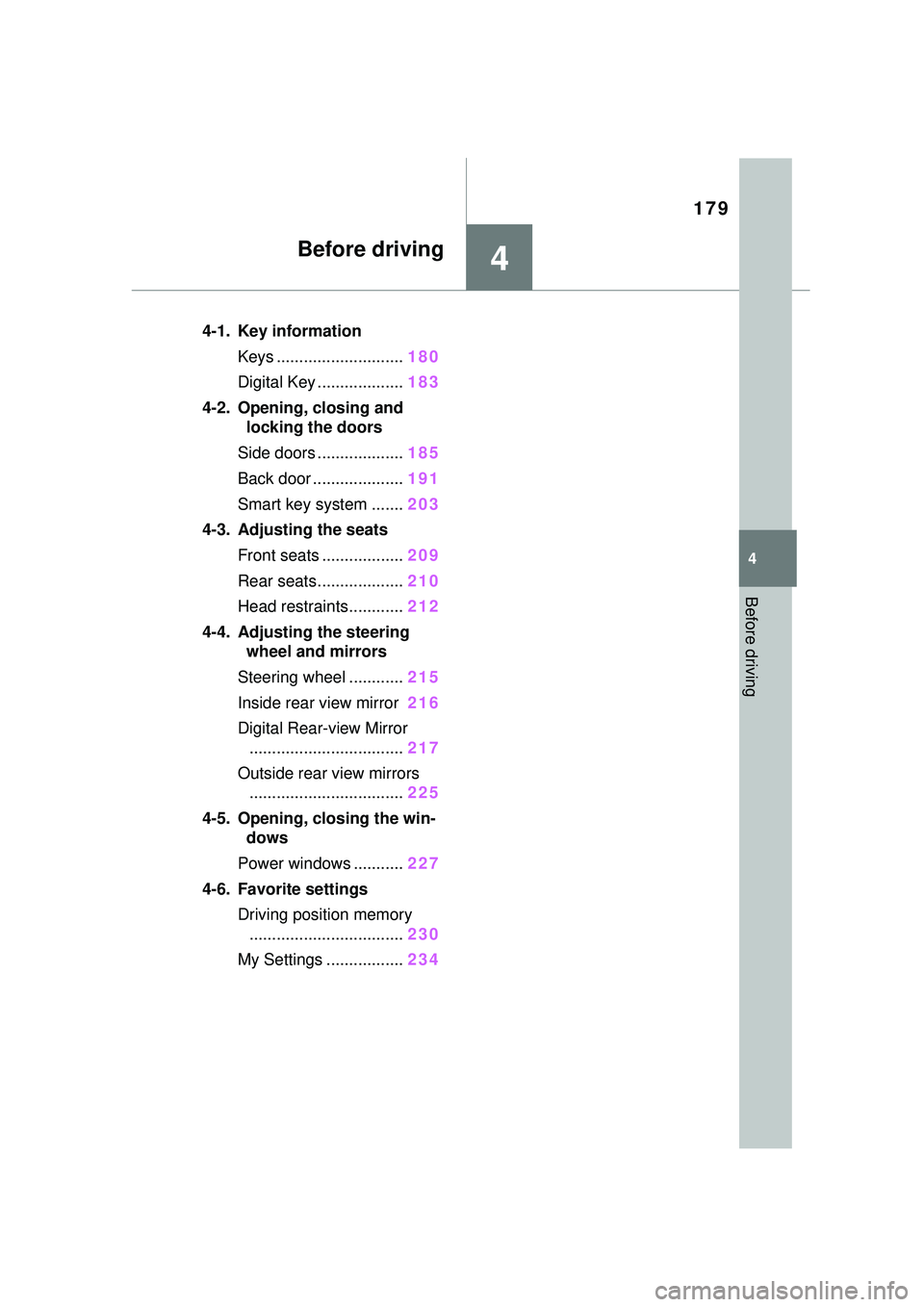
179
4
4
Before driving
Before driving
4-1. Key informationKeys ............................ 180
Digital Key ................... 183
4-2. Opening, closing and locking the doors
Side doors ................... 185
Back door .................... 191
Smart key system ....... 203
4-3. Adjusting the seats Front seats .................. 209
Rear seats................... 210
Head restraints............ 212
4-4. Adjusting the steering wheel and mirrors
Steering wheel ............ 215
Inside rear view mirror 216
Digital Rear-view Mirror .................................. 217
Outside rear view mirrors .................................. 225
4-5. Opening, closing the win- dows
Power windows ........... 227
4-6. Favorite settings Driving position memory.................................. 230
My Settings ................. 234
Page 180 of 680
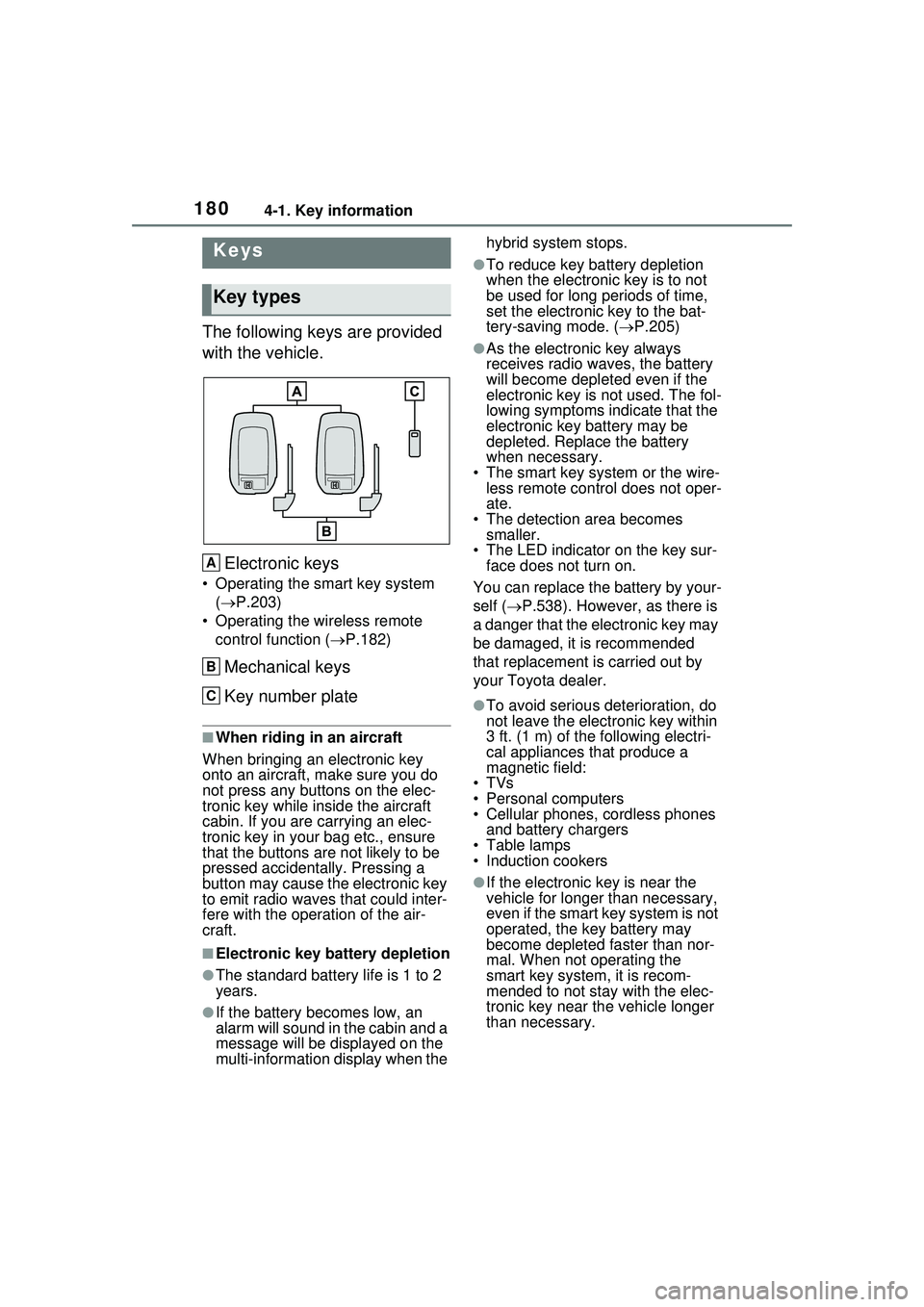
1804-1. Key information
4-1.Key information
The following keys are provided
with the vehicle.Electronic keys
• Operating the smart key system ( P.203)
• Operating the wireless remote control function ( P.182)
Mechanical keys
Key number plate
■When riding in an aircraft
When bringing an electronic key
onto an aircraft, make sure you do
not press any buttons on the elec-
tronic key while inside the aircraft
cabin. If you are carrying an elec-
tronic key in your bag etc., ensure
that the buttons are not likely to be
pressed accidentally. Pressing a
button may cause the electronic key
to emit radio waves that could inter-
fere with the oper ation of the air-
craft.
■Electronic key battery depletion
●The standard battery life is 1 to 2
years.
●If the battery becomes low, an
alarm will sound in the cabin and a
message will be displayed on the
multi-information display when the hybrid system stops.
●To reduce key ba
ttery depletion
when the electronic key is to not
be used for long periods of time,
set the electronic key to the bat-
tery-saving mode. ( P.205)
●As the electronic key always
receives radio waves, the battery
will become depleted even if the
electronic key is not used. The fol-
lowing symptoms indicate that the
electronic key battery may be
depleted. Replace the battery
when necessary.
• The smart key system or the wire- less remote control does not oper-
ate.
• The detection area becomes smaller.
• The LED indicator on the key sur- face does not turn on.
You can replace the battery by your-
self ( P.538). However, as there is
a danger that the electronic key may
be damaged, it is recommended
that replacement is carried out by
your Toyota dealer.
●To avoid serious deterioration, do
not leave the electronic key within
3 ft. (1 m) of the following electri-
cal appliances that produce a
magnetic field:
•TVs
• Personal computers
• Cellular phones, cordless phones and battery chargers
• Table lamps
• Induction cookers
●If the electronic key is near the
vehicle for longer than necessary,
even if the smart key system is not
operated, the key battery may
become depleted faster than nor-
mal. When not operating the
smart key system, it is recom-
mended to not stay with the elec-
tronic key near the vehicle longer
than necessary.
Keys
Key types
A
B
C
Page 181 of 680
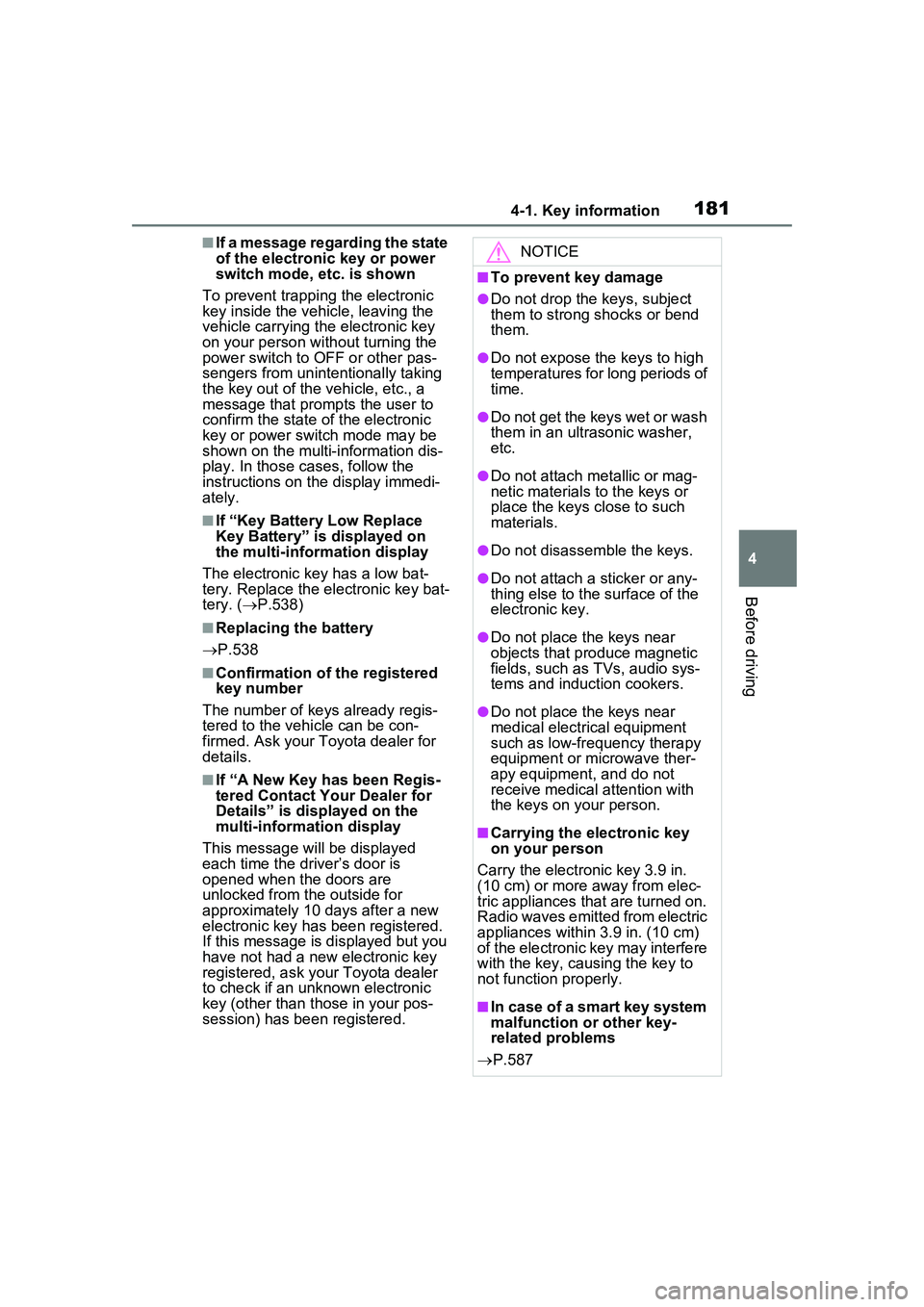
1814-1. Key information
4
Before driving
■If a message regarding the state
of the electronic key or power
switch mode, etc. is shown
To prevent trapping the electronic
key inside the vehicle, leaving the
vehicle carrying the electronic key
on your person without turning the
power switch to OFF or other pas-
sengers from unintentionally taking
the key out of the vehicle, etc., a
message that prompts the user to
confirm the state of the electronic
key or power switch mode may be
shown on the multi-information dis-
play. In those cases, follow the
instructions on the display immedi-
ately.
■If “Key Battery Low Replace
Key Battery” is displayed on
the multi-information display
The electronic key has a low bat-
tery. Replace the electronic key bat-
tery. ( P.538)
■Replacing the battery
P.538
■Confirmation of the registered
key number
The number of keys already regis-
tered to the vehicle can be con-
firmed. Ask your Toyota dealer for
details.
■If “A New Key has been Regis-
tered Contact Your Dealer for
Details” is displayed on the
multi-information display
This message will be displayed
each time the driver’s door is
opened when the doors are
unlocked from the outside for
approximately 10 days after a new
electronic key has been registered.
If this message is displayed but you
have not had a new electronic key
registered, ask your Toyota dealer
to check if an unknown electronic
key (other than those in your pos-
session) has been registered.
NOTICE
■To prevent key damage
●Do not drop the keys, subject
them to strong shocks or bend
them.
●Do not expose the keys to high
temperatures for long periods of
time.
●Do not get the keys wet or wash
them in an ultrasonic washer,
etc.
●Do not attach me tallic or mag-
netic materials to the keys or
place the keys close to such
materials.
●Do not disassemble the keys.
●Do not attach a sticker or any-
thing else to the surface of the
electronic key.
●Do not place the keys near
objects that produce magnetic
fields, such as TVs, audio sys-
tems and induction cookers.
●Do not place the keys near
medical electrical equipment
such as low-fr equency therapy
equipment or microwave ther-
apy equipment, and do not
receive medical attention with
the keys on your person.
■Carrying the electronic key
on your person
Carry the electronic key 3.9 in.
(10 cm) or more away from elec-
tric appliances that are turned on.
Radio waves emitted from electric
appliances within 3.9 in. (10 cm)
of the electronic key may interfere
with the key, causing the key to
not function properly.
■In case of a smart key system
malfunction or other key-
related problems
P.587
Page 182 of 680
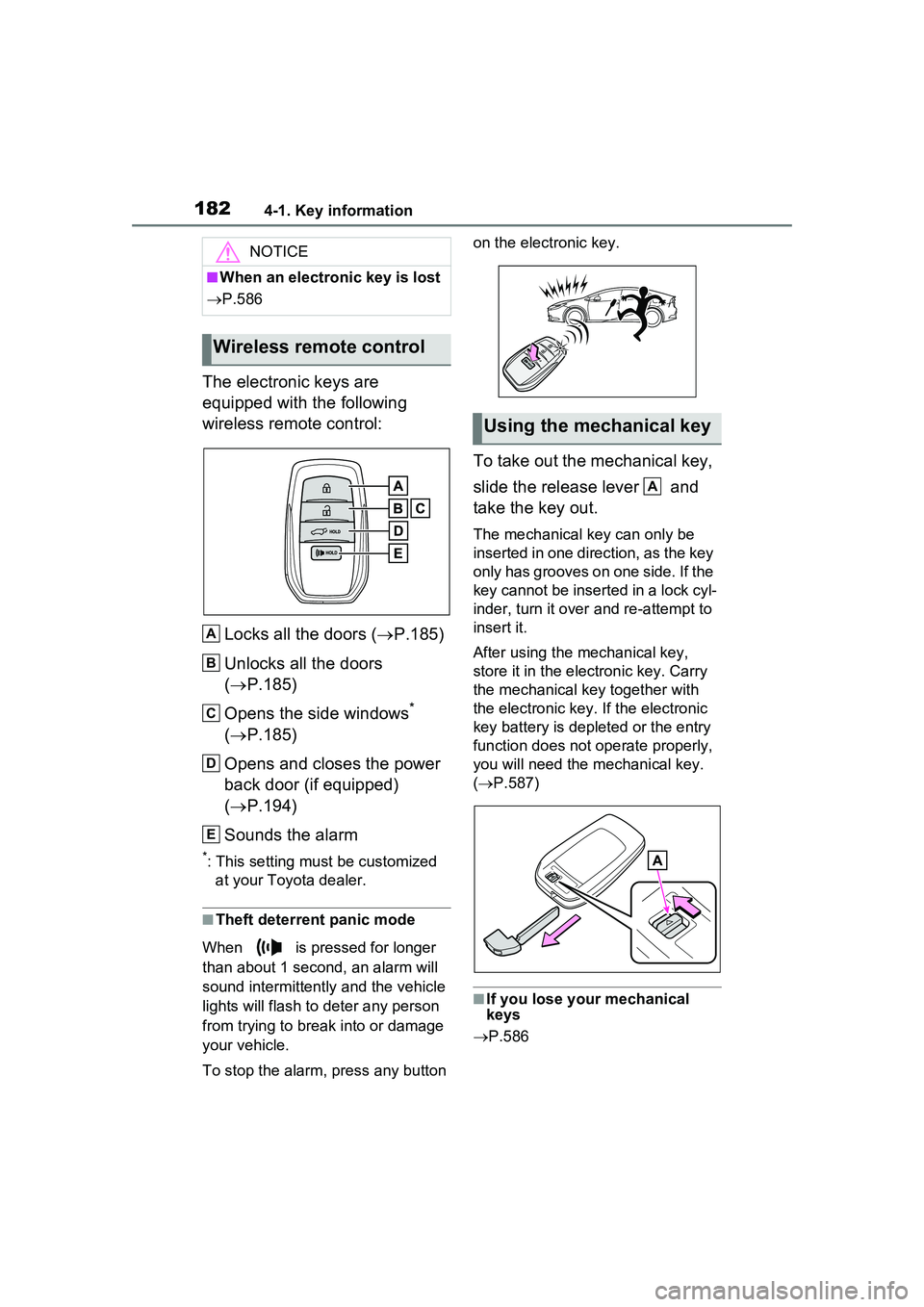
1824-1. Key information
The electronic keys are
equipped with the following
wireless remote control:Locks all the doors ( P.185)
Unlocks all the doors
( P.185)
Opens the side windows
*
( P.185)
Opens and closes the power
back door (if equipped)
( P.194)
Sounds the alarm
*: This setting must be customized at your Toyota dealer.
■Theft deterrent panic mode
When is pressed for longer
than about 1 second, an alarm will
sound intermittently and the vehicle
lights will flash to deter any person
from trying to break into or damage
your vehicle.
To stop the alarm, press any button on the electronic key.
To take out the mechanical key,
slide the release lever and
take the key out.
The mechanical key can only be
inserted in one direction, as the key
only has grooves on one side. If the
key cannot be inserted in a lock cyl-
inder, turn it over
and re-attempt to
insert it.
After using the mechanical key,
store it in the electronic key. Carry
the mechanical key together with
the electronic key. If the electronic
key battery is depleted or the entry
function does not operate properly,
you will need the mechanical key.
( P.587)
■If you lose your mechanical
keys
P.586
NOTICE
■When an electronic key is lost
P.586
Wireless remote control
A
B
C
D
E
Using the mechanical key
A
Page 183 of 680
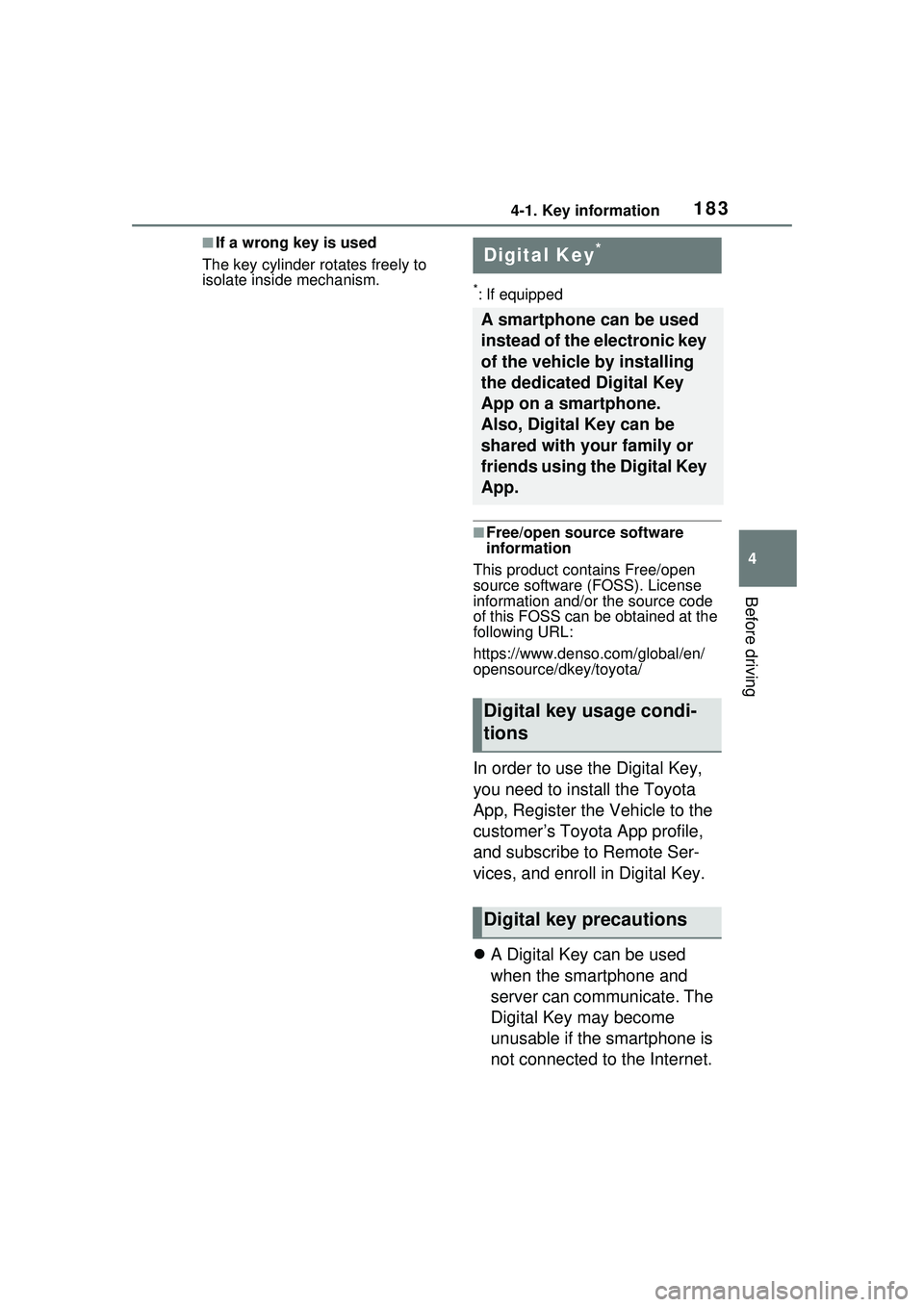
1834-1. Key information
4
Before driving
■If a wrong key is used
The key cylinder ro tates freely to
isolate inside mechanism.
*: If equipped
■Free/open source software
information
This product contains Free/open
source software (FOSS). License
information and/or the source code
of this FOSS can be obtained at the
following URL:
https://www.denso .com/global/en/
opensource/dkey/toyota/
In order to use the Digital Key,
you need to install the Toyota
App, Register the Vehicle to the
customer’s Toyota App profile,
and subscribe to Remote Ser-
vices, and enroll in Digital Key.
A Digital Key can be used
when the smartphone and
server can communicate. The
Digital Key may become
unusable if the smartphone is
not connected to the Internet.
Digital Key*
A smartphone can be used
instead of the electronic key
of the vehicle by installing
the dedicated Digital Key
App on a smartphone.
Also, Digital Key can be
shared with your family or
friends using the Digital Key
App.
Digital key usage condi-
tions
Digital key precautions