TOYOTA PRIUS V 2012 Accessories, Audio & Navigation (in English)
Manufacturer: TOYOTA, Model Year: 2012, Model line: PRIUS V, Model: TOYOTA PRIUS V 2012Pages: 409, PDF Size: 6.88 MB
Page 171 of 409
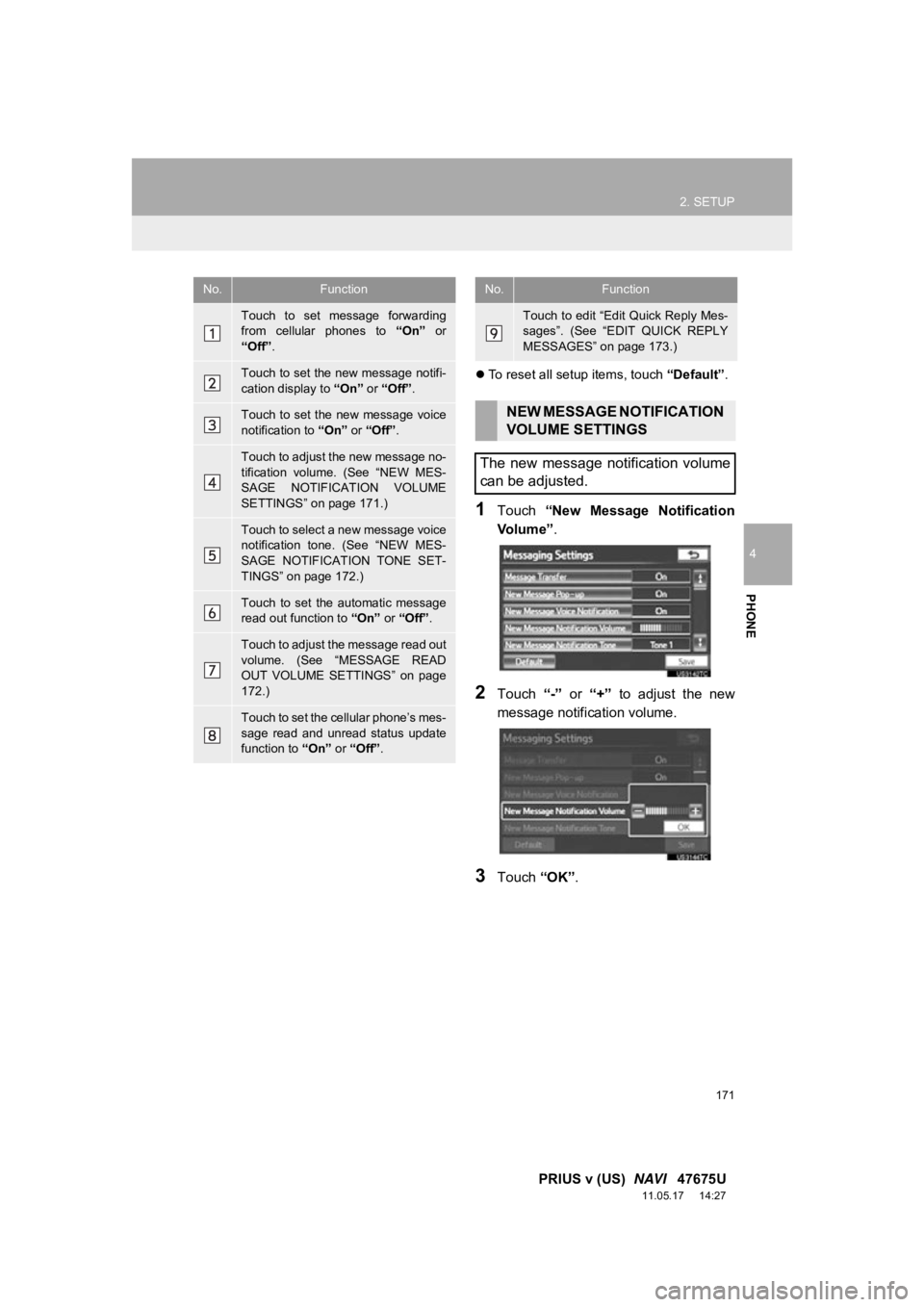
171
2. SETUP
4
PHONE
PRIUS v (US) NAVI 47675U
11.05.17 14:27
To reset all setup items, touch “Default”.
1Touch “New Message Notification
Vo l u m e ” .
2Touch “-” or “+” to adjust the new
message notifi cation volume.
3Touch “OK”.
No.Function
Touch to set message forwarding
from cellular phones to “On” or
“Off” .
Touch to set the new message notifi-
cation display to “On” or “Off” .
Touch to set the new message voice
notification to “On” or “Off” .
Touch to adjust the new message no-
tification volume. (See “NEW MES-
SAGE NOTIFICATION VOLUME
SETTINGS” on page 171.)
Touch to select a new message voice
notification tone. (See “NEW MES-
SAGE NOTIFICATION TONE SET-
TINGS” on page 172.)
Touch to set the automatic message
read out function to “On” or “Off” .
Touch to adjust the message read out
volume. (See “MESSAGE READ
OUT VOLUME SETTINGS” on page
172.)
Touch to set the cellular phone’s mes-
sage read and unread status update
function to “On” or “Off” .
Touch to edit “Edit Quick Reply Mes-
sages”. (See “EDIT QUICK REPLY
MESSAGES” on page 173.)
NEW MESSAGE NOTIFICATION
VOLUME SETTINGS
The new message notification volume
can be adjusted.
No.Function
Page 172 of 409
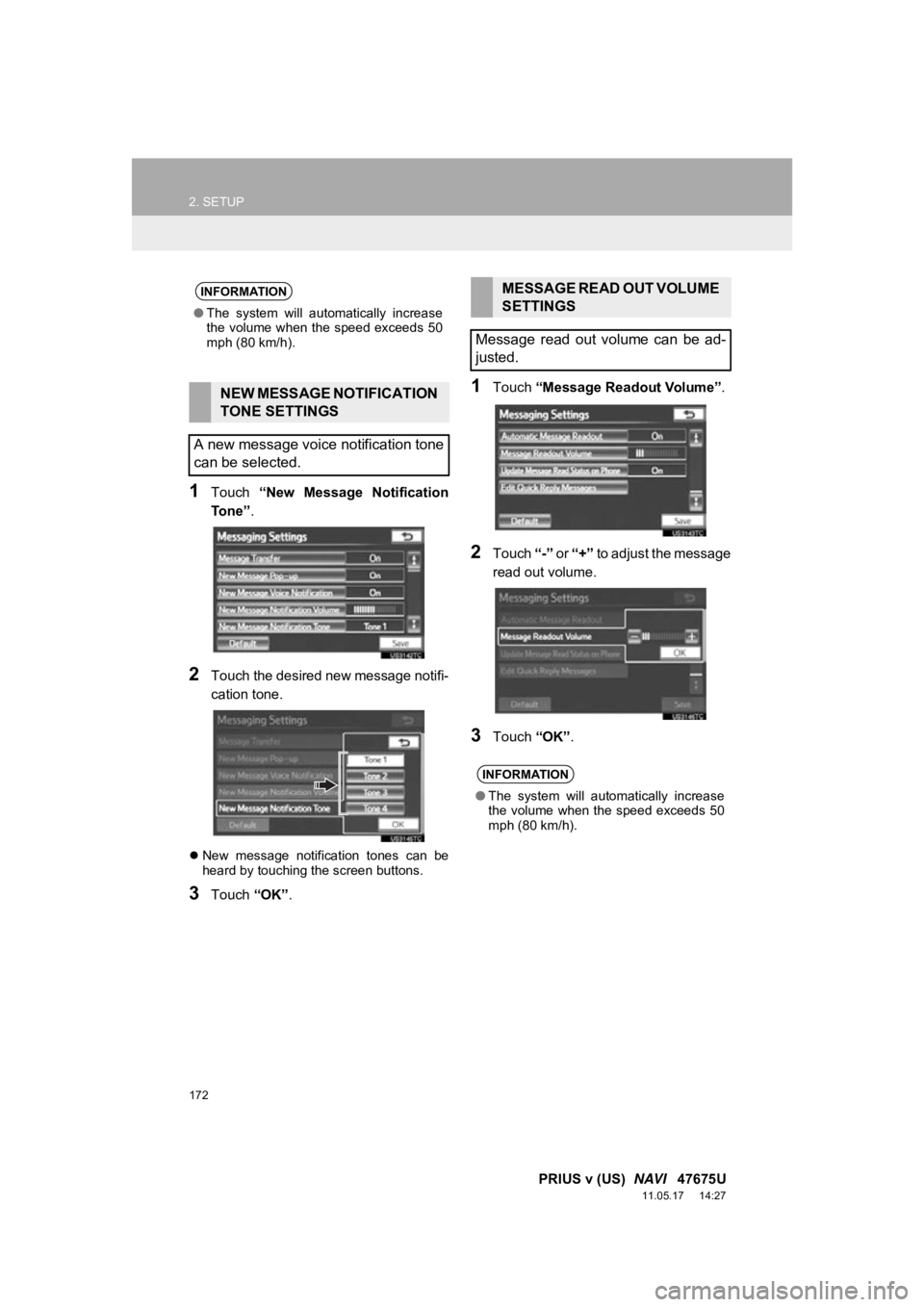
172
2. SETUP
PRIUS v (US) NAVI 47675U
11.05.17 14:27
1Touch “New Message Notification
To n e ” .
2Touch the desired new message notifi-
cation tone.
New message notification tones can be
heard by touching the screen buttons.
3Touch “OK”.
1Touch “Message Readout Volume” .
2Touch “-” or “+” to adjust the message
read out volume.
3Touch “OK”.
INFORMATION
●The system will automatically increase
the volume when the speed exceeds 50
mph (80 km/h).
NEW MESSAGE NOTIFICATION
TONE SETTINGS
A new message voice notification tone
can be selected.
MESSAGE READ OUT VOLUME
SETTINGS
Message read out volume can be ad-
justed.
INFORMATION
● The system will automatically increase
the volume when the speed exceeds 50
mph (80 km/h).
Page 173 of 409
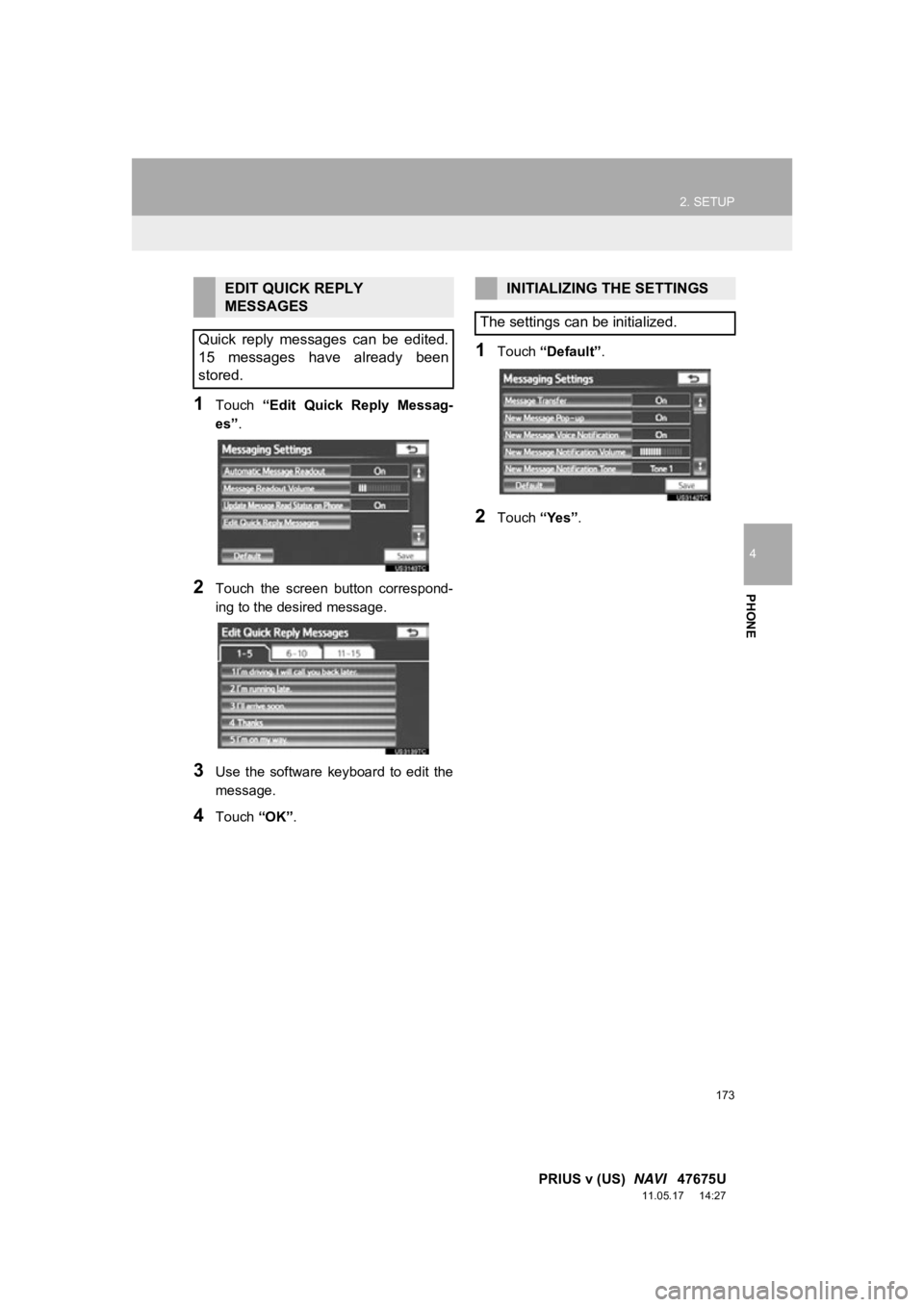
173
2. SETUP
4
PHONE
PRIUS v (US) NAVI 47675U
11.05.17 14:27
1Touch “Edit Quick Reply Messag-
es” .
2Touch the screen button correspond-
ing to the desired message.
3Use the software keyboard to edit the
message.
4Touch “OK”.
1Touch “Default” .
2Touch “Yes”.
EDIT QUICK REPLY
MESSAGES
Quick reply messages can be edited.
15 messages have already been
stored.INITIALIZING THE SETTINGS
The settings can be initialized.
Page 174 of 409
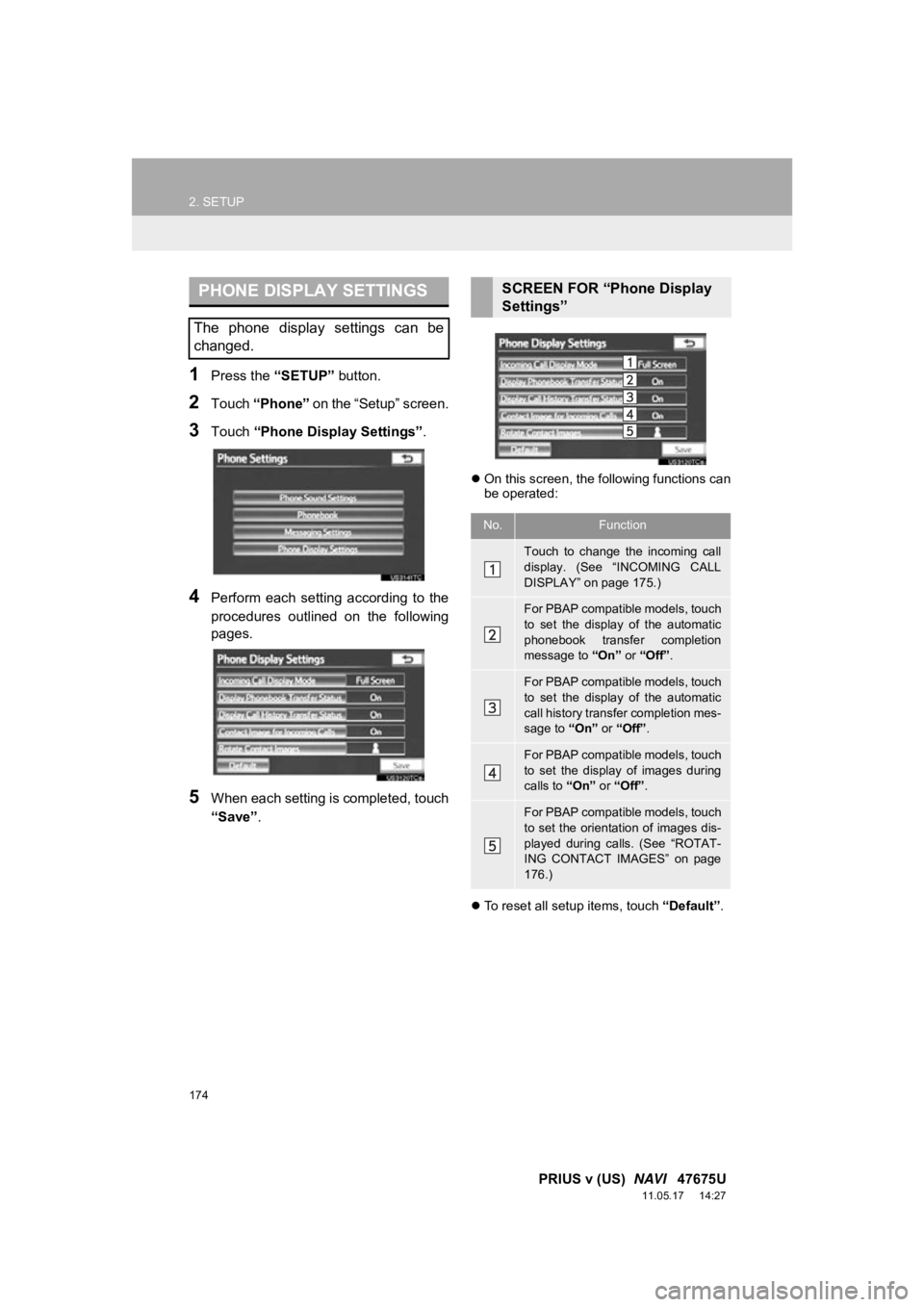
174
2. SETUP
PRIUS v (US) NAVI 47675U
11.05.17 14:27
1Press the “SETUP” button.
2Touch “Phone” on the “Setup” screen.
3Touch “Phone Display Settings” .
4Perform each setting according to the
procedures outlined on the following
pages.
5When each setting is completed, touch
“Save”.
On this screen, the following functions can
be operated:
To reset all setup items, touch “Default”.
PHONE DISPLAY SETTINGS
The phone display settings can be
changed.
SCREEN FOR “Phone Display
Settings”
No.Function
Touch to change the incoming call
display. (See “INCOMING CALL
DISPLAY” on page 175.)
For PBAP compatible models, touch
to set the display of the automatic
phonebook transfer completion
message to “On” or “Off” .
For PBAP compatible models, touch
to set the display of the automatic
call history transfer completion mes-
sage to “On” or “Off” .
For PBAP compatible models, touch
to set the display of images during
calls to “On” or “Off” .
For PBAP compatible models, touch
to set the orientation of images dis-
played during calls. (See “ROTAT-
ING CONTACT IMAGES” on page
176.)
Page 175 of 409
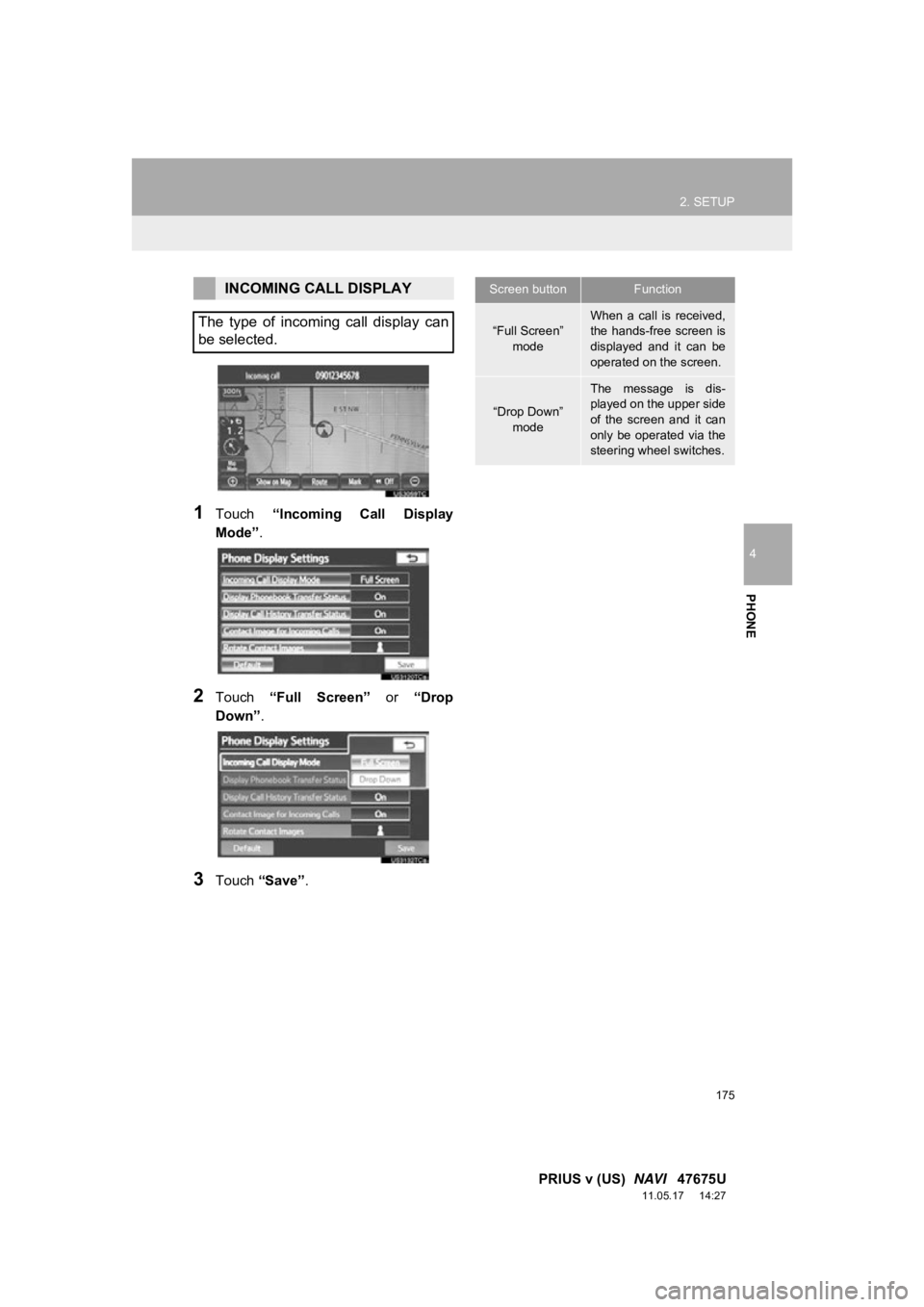
175
2. SETUP
4
PHONE
PRIUS v (US) NAVI 47675U
11.05.17 14:27
1Touch “Incoming Call Display
Mode” .
2Touch “Full Screen” or “Drop
Down” .
3Touch “Save” .
INCOMING CALL DISPLAY
The type of incoming call display can
be selected.Screen buttonFunction
“Full Screen” modeWhen a call is received,
the hands-free screen is
displayed and it can be
operated on the screen.
“Drop Down” mode
The message is dis-
played on the upper side
of the screen and it can
only be operated via the
steering wheel switches.
Page 176 of 409
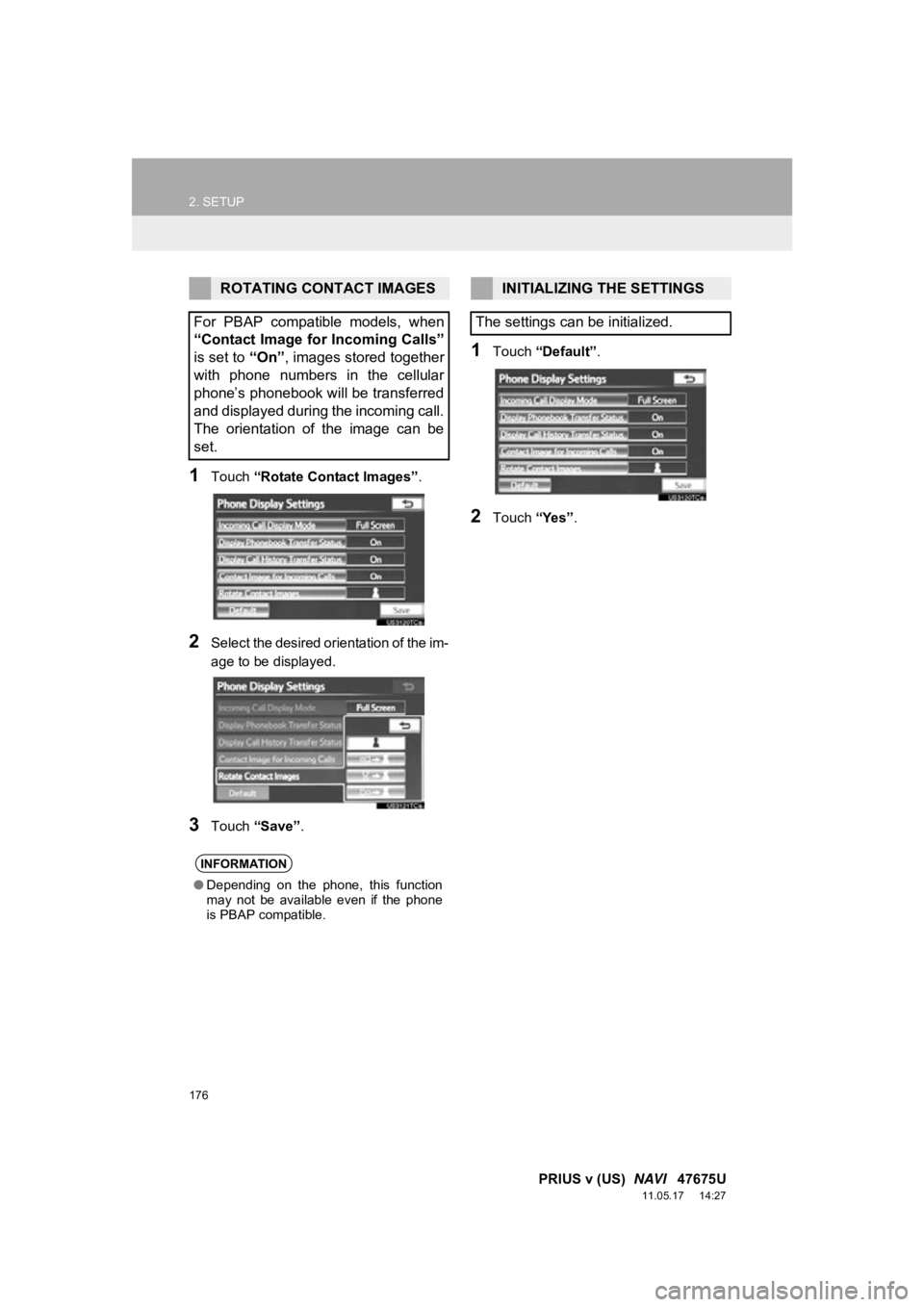
176
2. SETUP
PRIUS v (US) NAVI 47675U
11.05.17 14:27
1Touch “Rotate Contact Images” .
2Select the desired orientation of the im-
age to be displayed.
3Touch “Save” .
1Touch “Default” .
2Touch “Yes”.
ROTATING CONTACT IMAGES
For PBAP compatible models, when
“Contact Image for Incoming Calls”
is set to “On”, images stored together
with phone numbers in the cellular
phone’s phonebook will be transferred
and displayed during the incoming call.
The orientation of the image can be
set.
INFORMATION
● Depending on the phone, this function
may not be available even if the phone
is PBAP compatible.
INITIALIZING THE SETTINGS
The settings can be initialized.
Page 177 of 409
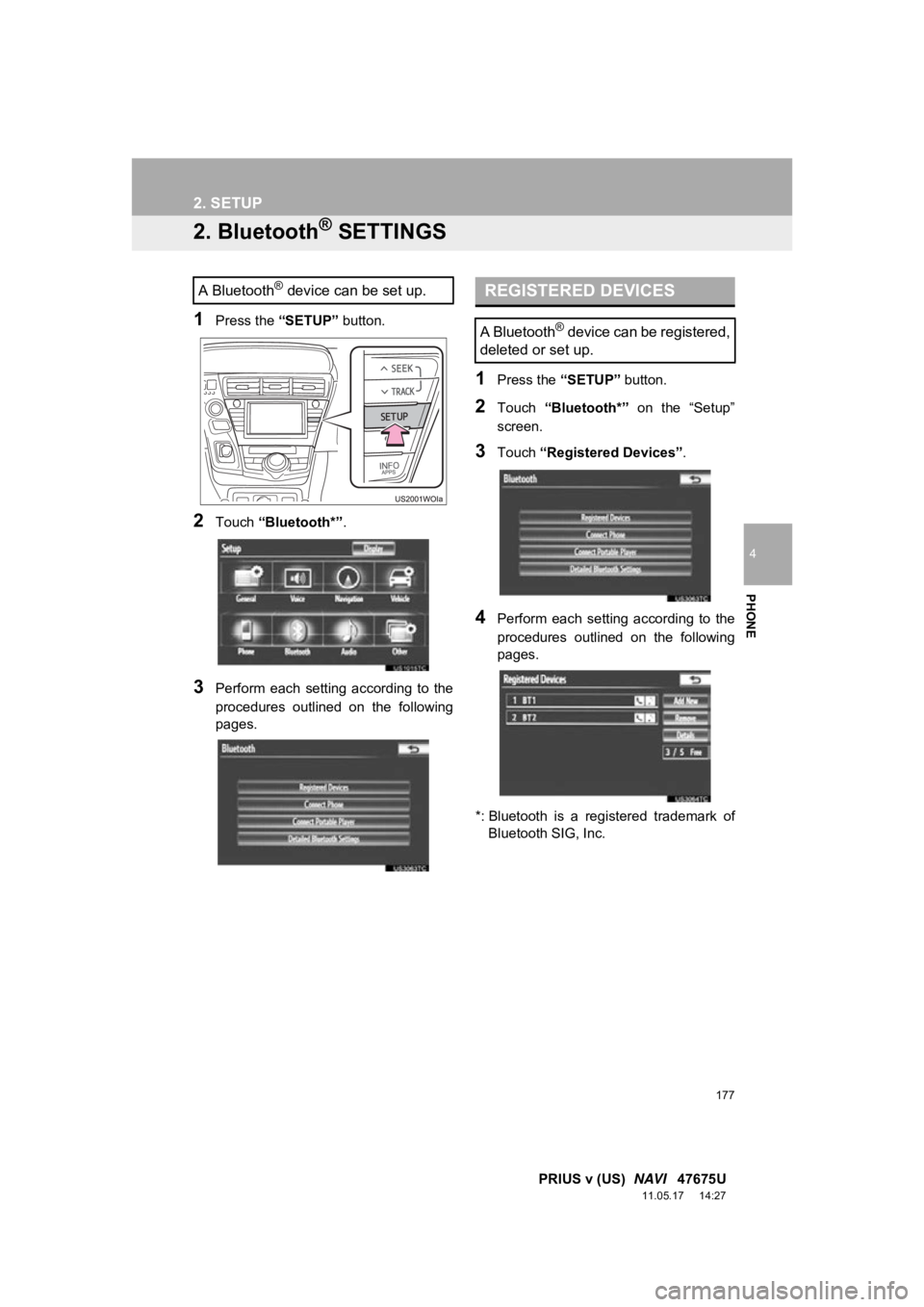
177
2. SETUP
4
PHONE
PRIUS v (US) NAVI 47675U
11.05.17 14:27
2. Bluetooth® SETTINGS
1Press the “SETUP” button.
2Touch “Bluetooth*” .
3Perform each setting according to the
procedures outlined on the following
pages.
1Press the “SETUP” button.
2Touch “Bluetooth*” on the “Setup”
screen.
3Touch “Registered Devices” .
4Perform each setting according to the
procedures outlined on the following
pages.
*: Bluetooth is a regi stered trademark of
Bluetooth SIG, Inc.
A Bluetooth® device can be set up.REGISTERED DEVICES
A Bluetooth® device can be registered,
deleted or set up.
Page 178 of 409
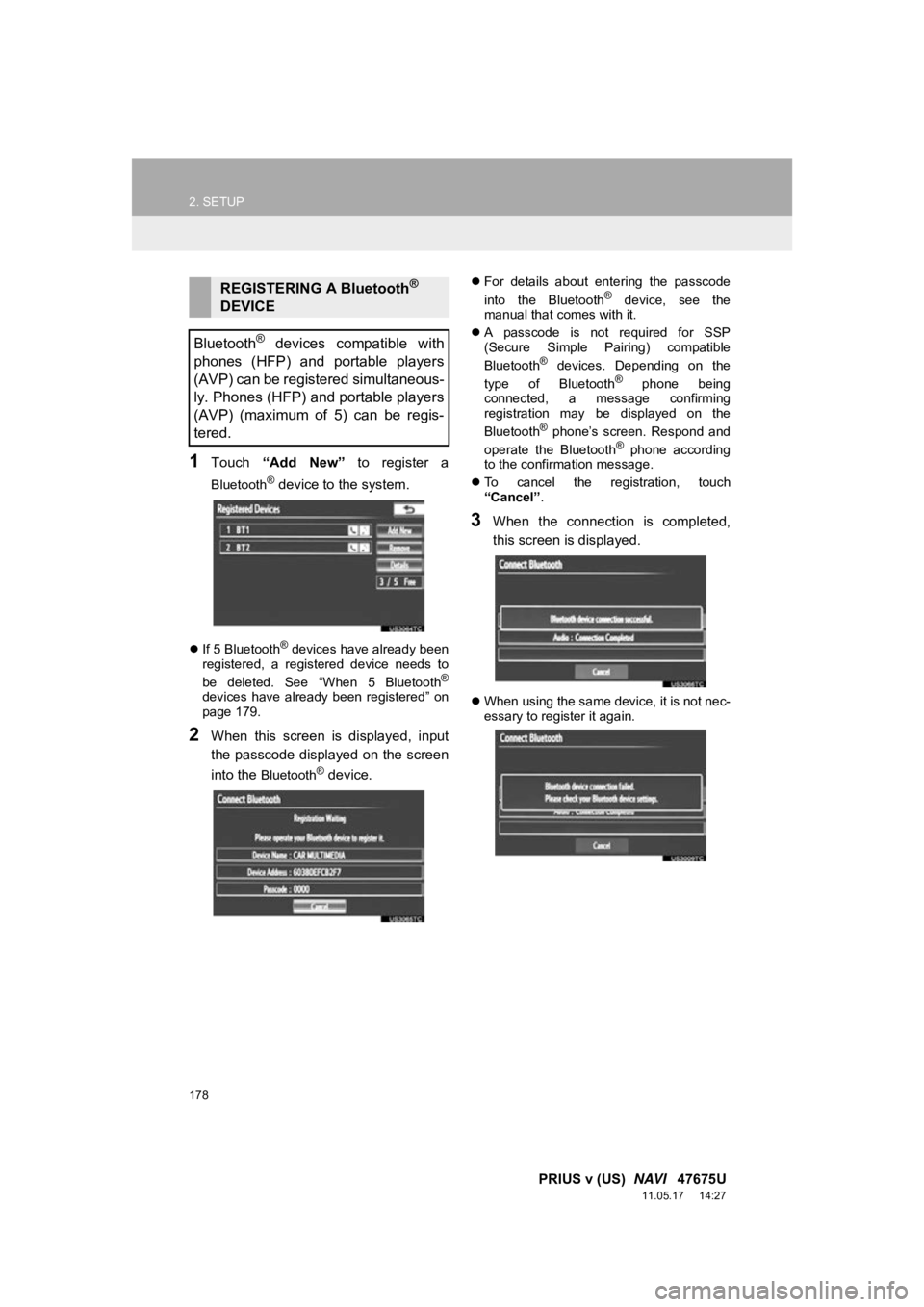
178
2. SETUP
PRIUS v (US) NAVI 47675U
11.05.17 14:27
1Touch “Add New” to register a
Bluetooth® device to the system.
If 5 Bluetooth® devices have already been
registered, a registered device needs to
be deleted. See “When 5 Bluetooth
®
devices have already been registered” on
page 179.
2When this screen is displayed, input
the passcode displayed on the screen
into the
Bluetooth® device.
For details about entering the passcode
into the Bluetooth® device, see the
manual that comes with it.
A passcode is not required for SSP
(Secure Simple Pairing) compatible
Bluetooth
® devices. Depending on the
type of Bluetooth® phone being
connected, a message confirming
registration may be displayed on the
Bluetooth
® phone’s screen. Respond and
operate the Bluetooth® phone according
to the confirmation message.
To cancel the registration, touch
“Cancel” .
3When the connection is completed,
this screen is displayed.
When using the same device, it is not nec-
essary to register it again.
REGISTERING A Bluetooth®
DEVICE
Bluetooth
® devices compatible with
phones (HFP) and portable players
(AVP) can be registered simultaneous-
ly. Phones (HFP) and portable players
(AVP) (maximum of 5) can be regis-
tered.
Page 179 of 409
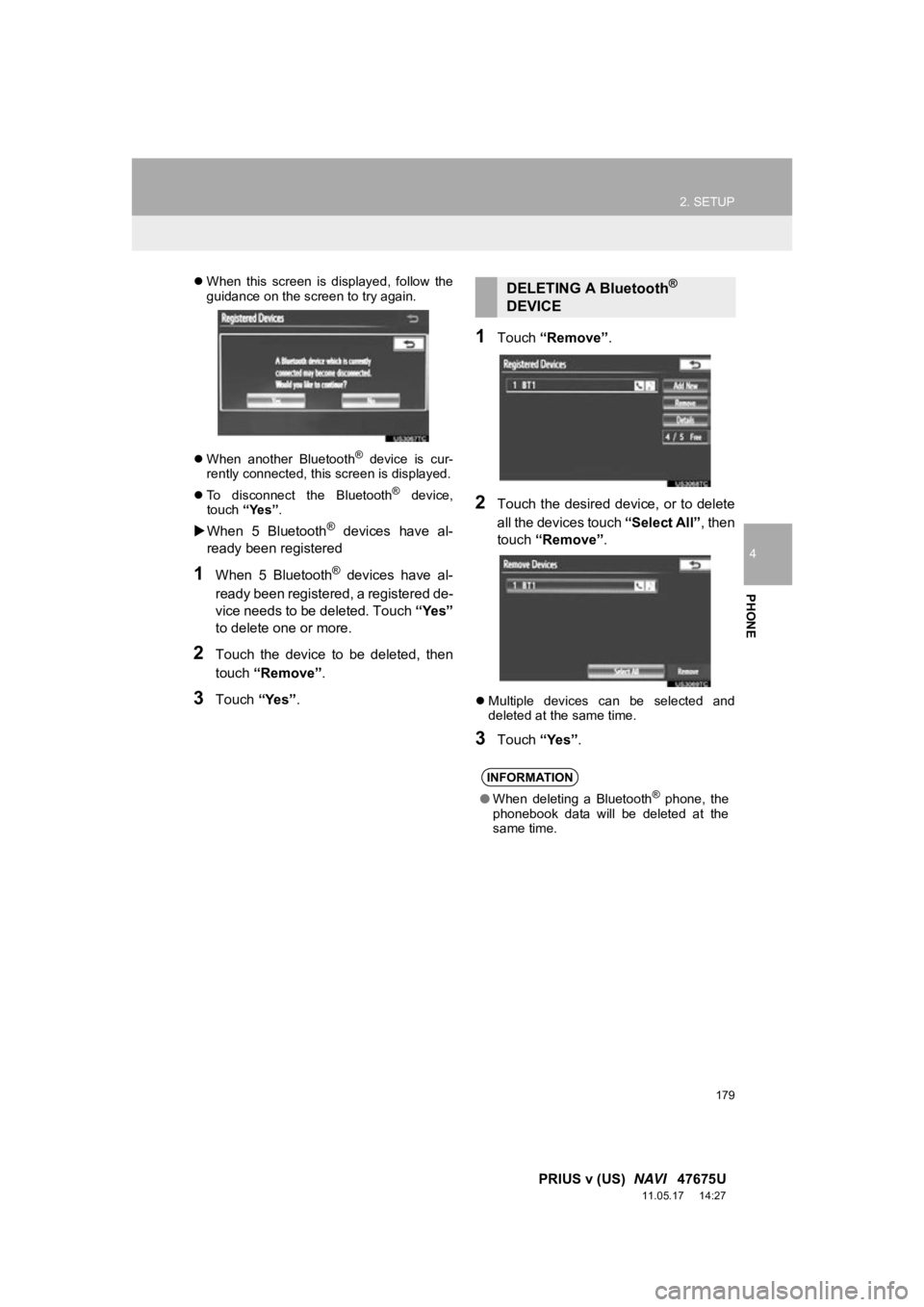
179
2. SETUP
4
PHONE
PRIUS v (US) NAVI 47675U
11.05.17 14:27
When this screen is displayed, follow the
guidance on the screen to try again.
When another Bluetooth
® device is cur-
rently connected, this screen is displayed.
To disconnect the Bluetooth
® device,
touch “Yes”.
When 5 Bluetooth® devices have al-
ready been registered
1When 5 Bluetooth® devices have al-
ready been registered, a registered de-
vice needs to be deleted. Touch “Yes”
to delete one or more.
2Touch the device to be deleted, then
touch “Remove” .
3Touch “Yes”.
1Touch “Remove” .
2Touch the desired device, or to delete
all the devices touch “Select All”, then
touch “Remove” .
Multiple devices can be selected and
deleted at the same time.
3Touch “Yes”.
DELETING A Bluetooth®
DEVICE
INFORMATION
● When deleting a Bluetooth® phone, the
phonebook data will be deleted at the
same time.
Page 180 of 409
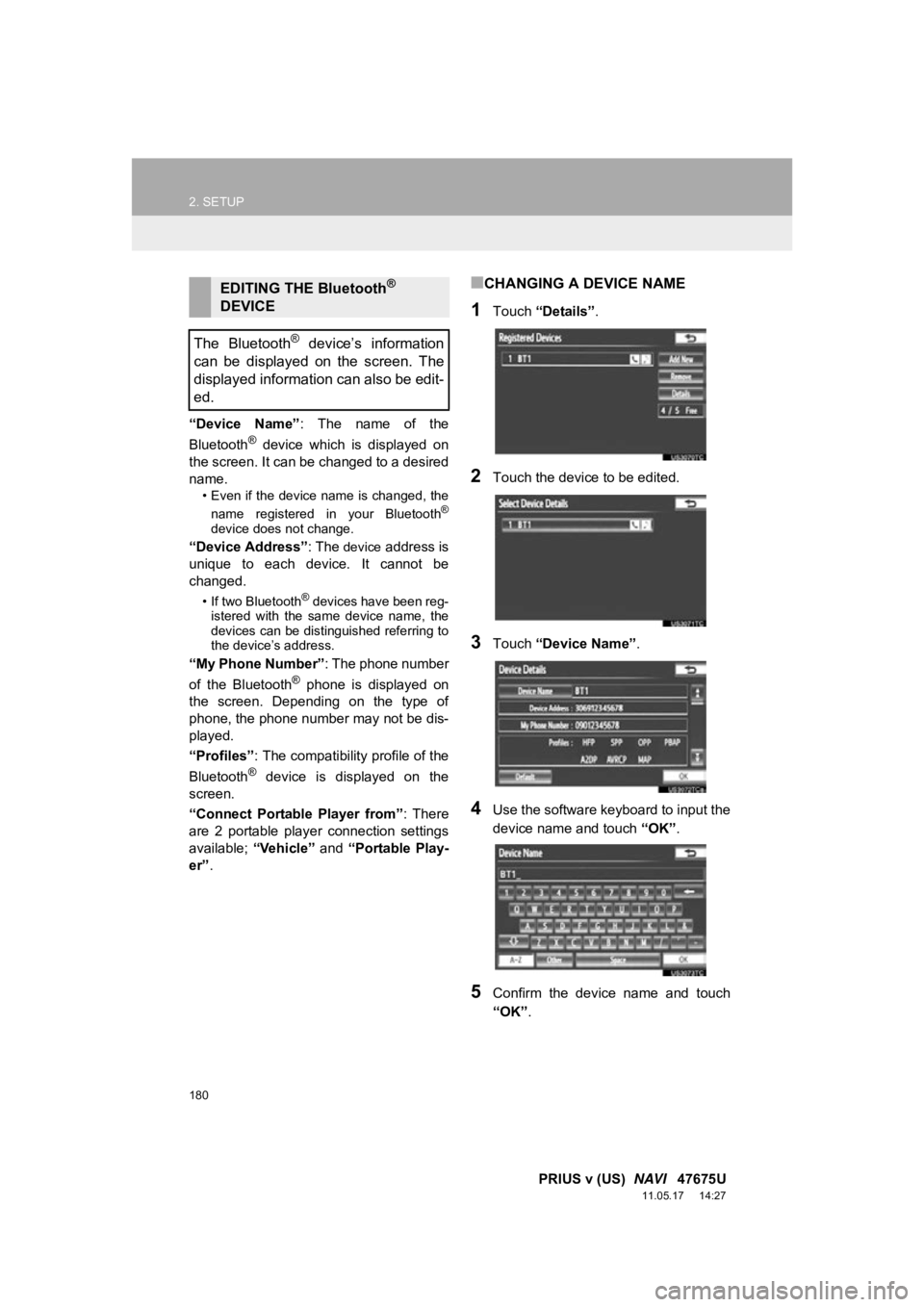
180
2. SETUP
PRIUS v (US) NAVI 47675U
11.05.17 14:27
“Device Name” : The name of the
Bluetooth® device which is displayed on
the screen. It can be changed to a desired
name.
• Even if the device name is changed, the
name registered in your Bluetooth®
device does not change.
“Device Address” : The device address is
unique to each device. It cannot be
changed.
• If two Bluetooth® devices have been reg-
istered with the same device name, the
devices can be distinguished referring to
the device’s address.
“My Phone Number” : The phone number
of the Bluetooth® phone is displayed on
the screen. Depending on the type of
phone, the phone number may not be dis-
played.
“Profiles” : The compatibility profile of the
Bluetooth
® device is displayed on the
screen.
“Connect Portable Player from” : There
are 2 portable player connection settings
available; “Vehicle” and “Portable Play-
er” .
■CHANGING A DEVICE NAME
1Touch “Details” .
2Touch the device to be edited.
3Touch “Device Name” .
4Use the software keyboard to input the
device name and touch “OK”.
5Confirm the device name and touch
“OK” .
EDITING THE Bluetooth®
DEVICE
The Bluetooth
® device’s information
can be displayed on the screen. The
displayed information can also be edit-
ed.