display TOYOTA PRIUS V 2013 Accessories, Audio & Navigation (in English)
[x] Cancel search | Manufacturer: TOYOTA, Model Year: 2013, Model line: PRIUS V, Model: TOYOTA PRIUS V 2013Pages: 411, PDF Size: 6.96 MB
Page 184 of 411
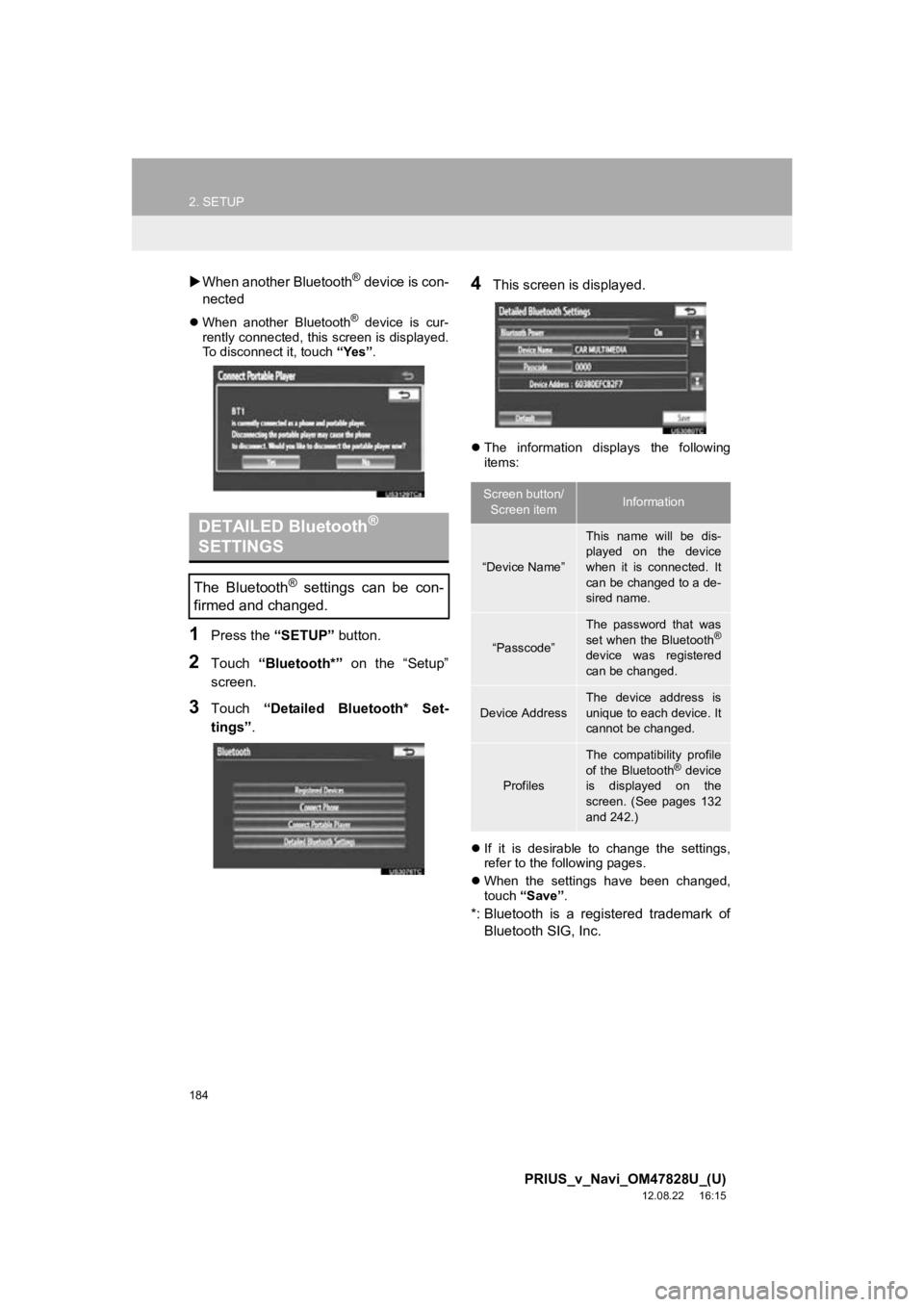
184
2. SETUP
PRIUS_v_Navi_OM47828U_(U)
12.08.22 16:15
When another Bluetooth® device is con-
nected
When another Bluetooth® device is cur-
rently connected, this screen is displayed.
To disconnect it, touch “Yes”.
1Press the “SETUP” button.
2Touch “Bluetooth*” on the “Setup”
screen.
3Touch “Detailed Bluetooth* Set-
tings” .
4This screen is displayed.
The information displays the following
items:
If it is desirable to change the settings,
refer to the following pages.
When the settings have been changed,
touch “Save” .
*: Bluetooth is a registered trademark of
Bluetooth SIG, Inc.
DETAILED Bluetooth®
SETTINGS
The Bluetooth® settings can be con-
firmed and changed.
Screen button/
Screen itemInformation
“Device Name”
This name will be dis-
played on the device
when it is connected. It
can be changed to a de-
sired name.
“Passcode”
The password that was
set when the Bluetooth®
device was registered
can be changed.
Device Address
The device address is
unique to each device. It
cannot be changed.
Profiles
The compatibility profile
of the Bluetooth® device
is displayed on the
screen. (See pages 132
and 242.)
Page 185 of 411
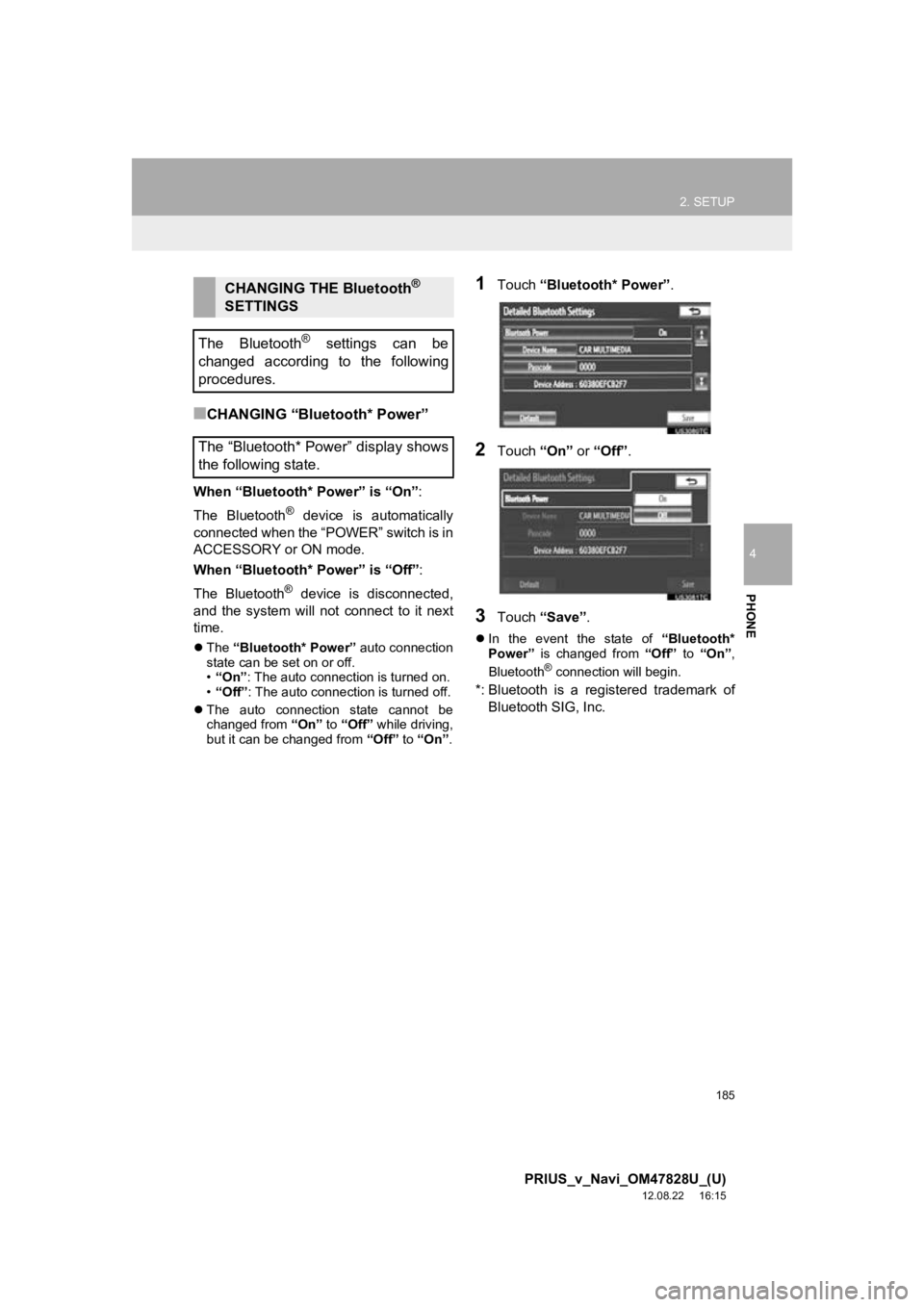
185
2. SETUP
4
PHONE
PRIUS_v_Navi_OM47828U_(U)
12.08.22 16:15
■CHANGING “Bluetooth* Power”
When “Bluetooth* Power” is “On”:
The Bluetooth
® device is automatically
connected when the “POWER” switch is in
ACCESSORY or ON mode.
When “Bluetooth* Power” is “Off”:
The Bluetooth
® device is disconnected,
and the system will not connect to it next
time.
The “Bluetooth* Power” auto connection
state can be set on or off.
• “On” : The auto connection is turned on.
• “Off” : The auto connection is turned off.
The auto connection state cannot be
changed from “On” to “Off” while driving,
but it can be changed from “Off” to “On” .
1Touch “Bluetooth* Power” .
2Touch “On” or “Off”.
3Touch “Save” .
In the event the state of “Bluetooth*
Power” is changed from “Off” to “On” ,
Bluetooth
® connection will begin.
*: Bluetooth is a regi stered trademark of
Bluetooth SIG, Inc.
CHANGING THE Bluetooth®
SETTINGS
The Bluetooth
® settings can be
changed according to the following
procedures.
The “Bluetooth* Power” display shows
the following state.
Page 187 of 411
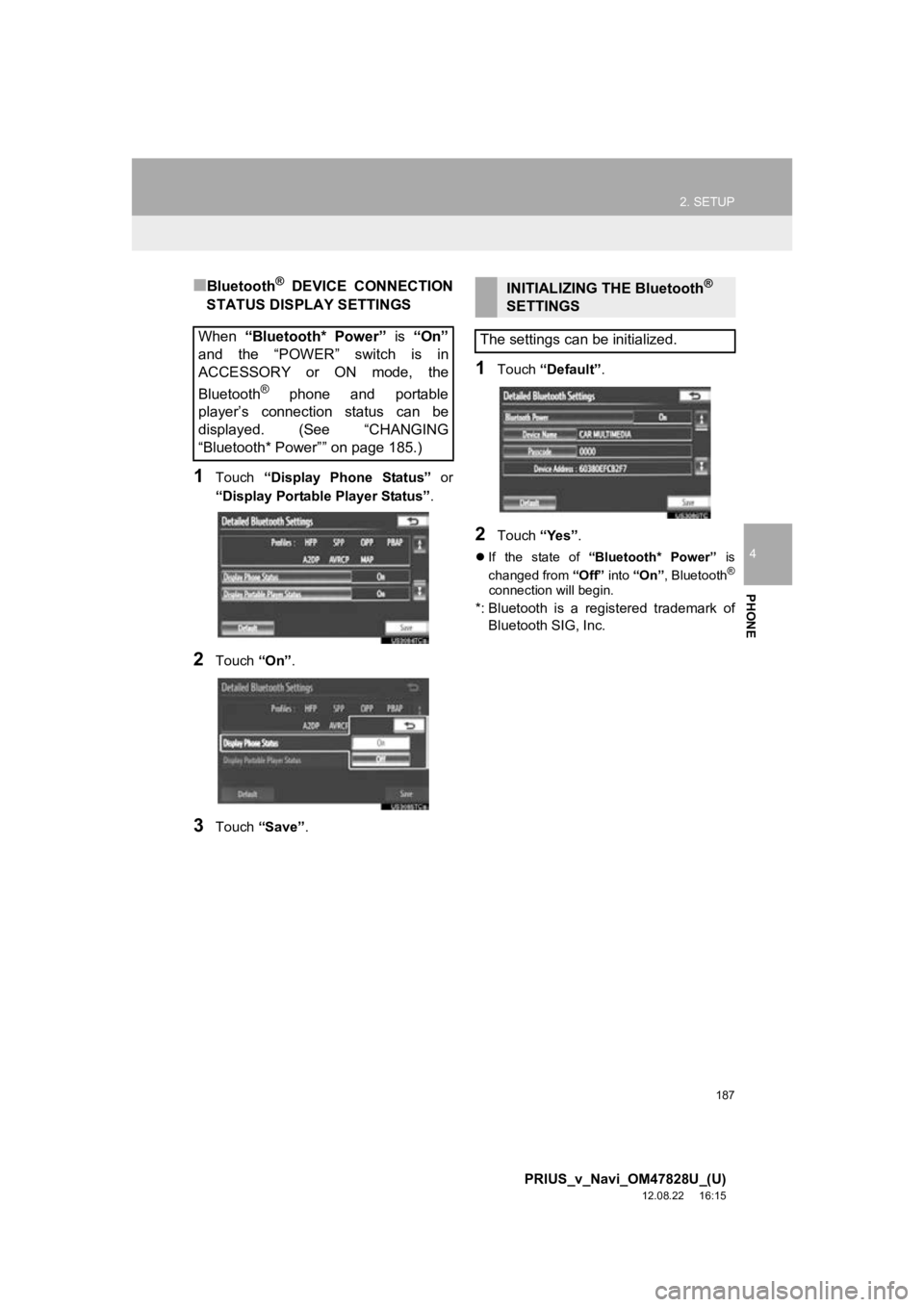
187
2. SETUP
4
PHONE
PRIUS_v_Navi_OM47828U_(U)
12.08.22 16:15
■Bluetooth® DEVICE CONNECTION
STATUS DISPLAY SETTINGS
1Touch “Display Phone Status” or
“Display Portable Player Status” .
2Touch “On”.
3Touch “Save” .
1Touch “Default” .
2Touch “Yes”.
If the state of “Bluetooth* Power” is
changed from “Off” into “On” , Bluetooth®
connection will begin.
*: Bluetooth is a regi stered trademark of
Bluetooth SIG, Inc.
When “Bluetooth* Power” is “On”
and the “POWER” switch is in
ACCESSORY or ON mode, the
Bluetooth
® phone and portable
player’s connection status can be
displayed. (See “CHANGING
“Bluetooth* Power”” on page 185.)
INITIALIZING THE Bluetooth®
SETTINGS
The settings can be initialized.
Page 188 of 411
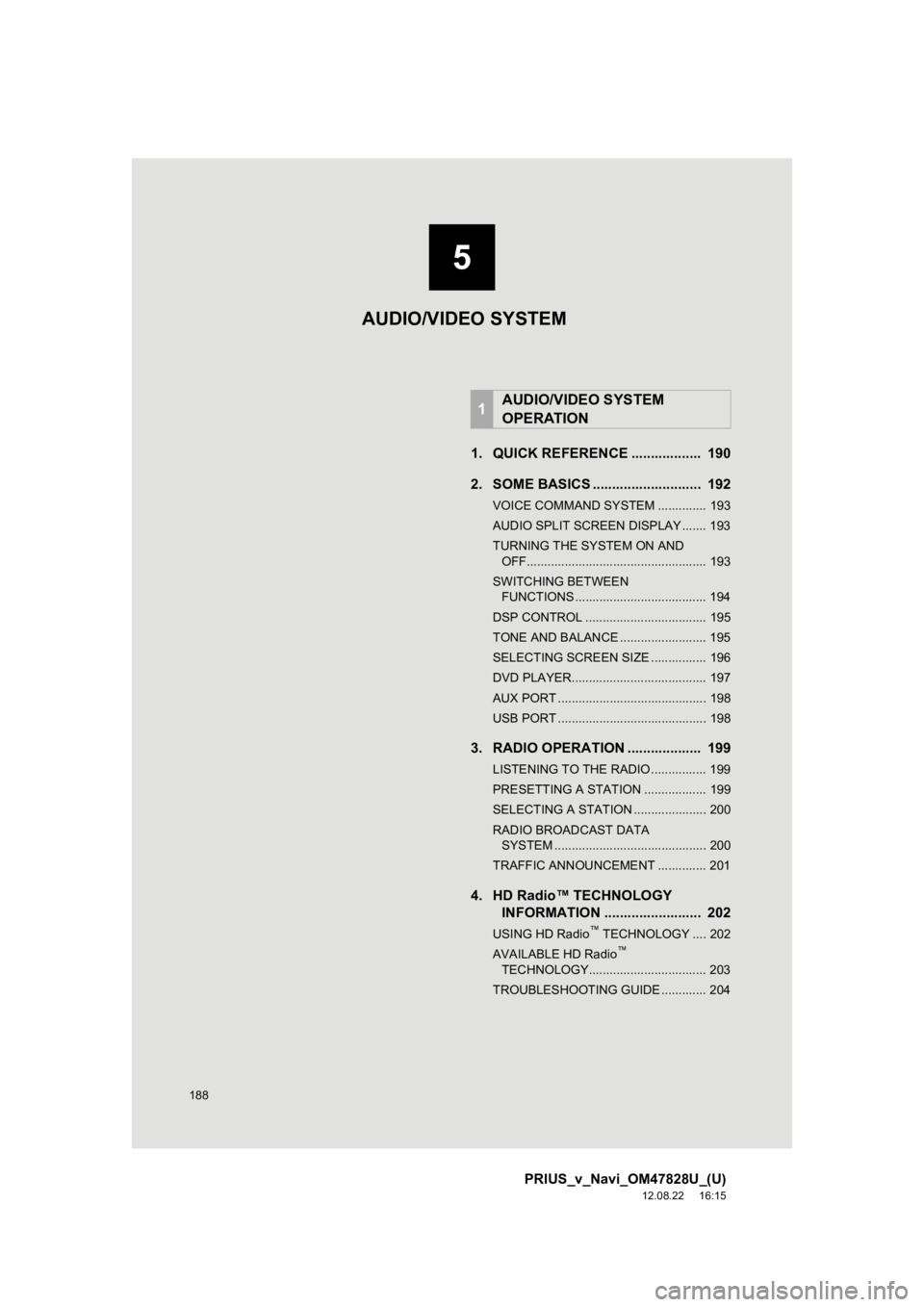
188
PRIUS_v_Navi_OM47828U_(U)
12.08.22 16:15
1. QUICK REFERENCE .................. 190
2. SOME BASICS ............................ 192
VOICE COMMAND SYSTEM .............. 193
AUDIO SPLIT SCREEN DISPLAY ....... 193
TURNING THE SYSTEM ON AND OFF.................................................... 193
SWITCHING BETWEEN FUNCTIONS ...................................... 194
DSP CONTROL ................................... 195
TONE AND BALANCE ......................... 195
SELECTING SCREEN SIZE ................ 196
DVD PLAYER....................................... 197
AUX PORT ........................................... 198
USB PORT ........................................... 198
3. RADIO OPERATION ... ................ 199
LISTENING TO THE RADIO ................ 199
PRESETTING A STATION .................. 199
SELECTING A STATION ..................... 200
RADIO BROADCAST DATA
SYSTEM ............................................ 200
TRAFFIC ANNOUNCEMENT .............. 201
4. HD Radio™ TECHNOLOGY INFORMATION ......................... 202
USING HD Radio™ TECHNOLOGY .... 202
AVAILABLE HD Radio™
TECHNOLOGY.................................. 203
TROUBLESHOOTING GUIDE ............. 204
1AUDIO/VIDEO SYSTEM
OPERATION
AUDIO/VIDEO SYSTEM
5
Page 189 of 411
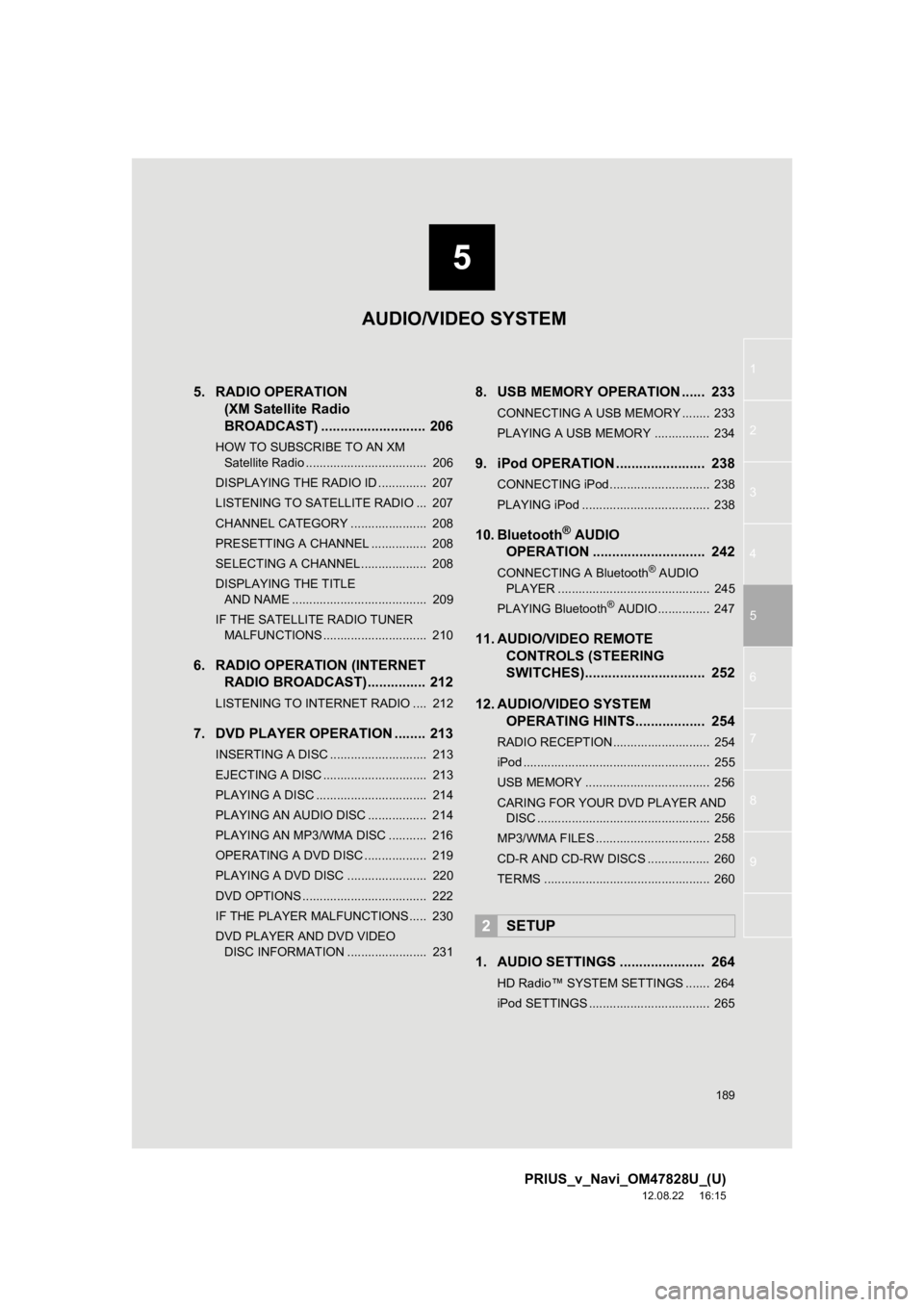
5
189
1
2
3
4
5
6
7
8
9
PRIUS_v_Navi_OM47828U_(U)
12.08.22 16:15
5. RADIO OPERATION (XM Satellite Radio
BROADCAST) ........... ................ 206
HOW TO SUBSCRIBE TO AN XM
Satellite Radio ................................... 206
DISPLAYING THE RADIO ID .............. 207
LISTENING TO SATELLITE RADIO ... 207
CHANNEL CATEGORY ...................... 208
PRESETTING A CHANNEL ................ 208
SELECTING A CHANNEL................... 208
DISPLAYING THE TITLE AND NAME ....................................... 209
IF THE SATELLITE RADIO TUNER MALFUNCTIONS .............................. 210
6. RADIO OPERATION (INTERNET RADIO BROADCAST)............... 212
LISTENING TO INTERNET RADIO .... 212
7. DVD PLAYER OPERATION ........ 213
INSERTING A DISC ............................ 213
EJECTING A DISC .............................. 213
PLAYING A DISC ................................ 214
PLAYING AN AUDIO DISC ................. 214
PLAYING AN MP3/WMA DISC ........... 216
OPERATING A DVD DISC .................. 219
PLAYING A DVD DISC ....................... 220
DVD OPTIONS .................................... 222
IF THE PLAYER MALFUNCTIONS..... 230
DVD PLAYER AND DVD VIDEO
DISC INFORMATION ....................... 231
8. USB MEMORY OPERATION ...... 233
CONNECTING A USB MEMORY ........ 233
PLAYING A USB MEMORY ................ 234
9. iPod OPERATION ....................... 238
CONNECTING iPod ............................. 238
PLAYING iPod ..................................... 238
10. Bluetooth® AUDIO
OPERATION ............................. 242
CONNECTING A Bluetooth® AUDIO
PLAYER ............................................ 245
PLAYING Bluetooth
® AUDIO ............... 247
11. AUDIO/VIDEO REMOTE CONTROLS (STEERING
SWITCHES)............................... 252
12. AUDIO/VIDEO SYSTEM OPERATING HINTS.................. 254
RADIO RECEPTION ............................ 254
iPod ...................................................... 255
USB MEMORY .................................... 256
CARING FOR YOUR DVD PLAYER AND
DISC .................................................. 256
MP3/WMA FILES ................................. 258
CD-R AND CD-RW DISCS .................. 260
TERMS ................................................ 260
1. AUDIO SETTINGS ...................... 264
HD Radio™ SYSTEM SETTINGS ....... 264
iPod SETTINGS ................................... 265
2SETUP
AUDIO/VIDEO SYSTEM
Page 190 of 411
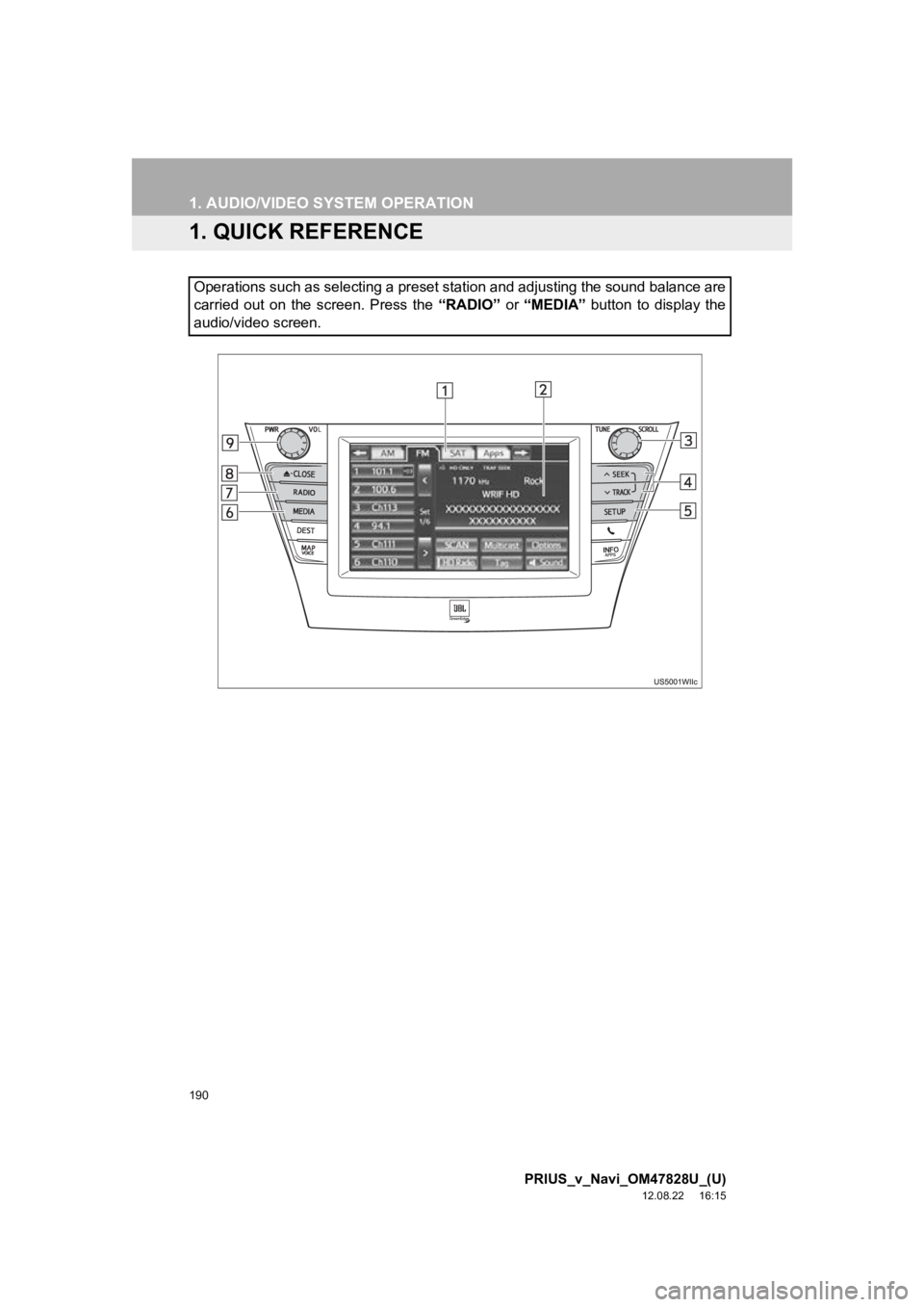
190
PRIUS_v_Navi_OM47828U_(U)
12.08.22 16:15
1. AUDIO/VIDEO SYSTEM OPERATION
1. QUICK REFERENCE
Operations such as selecting a preset station and adjusting the sound balance are
carried out on the screen. Press the “RADIO” or “MEDIA” button to display the
audio/video screen.
Page 191 of 411
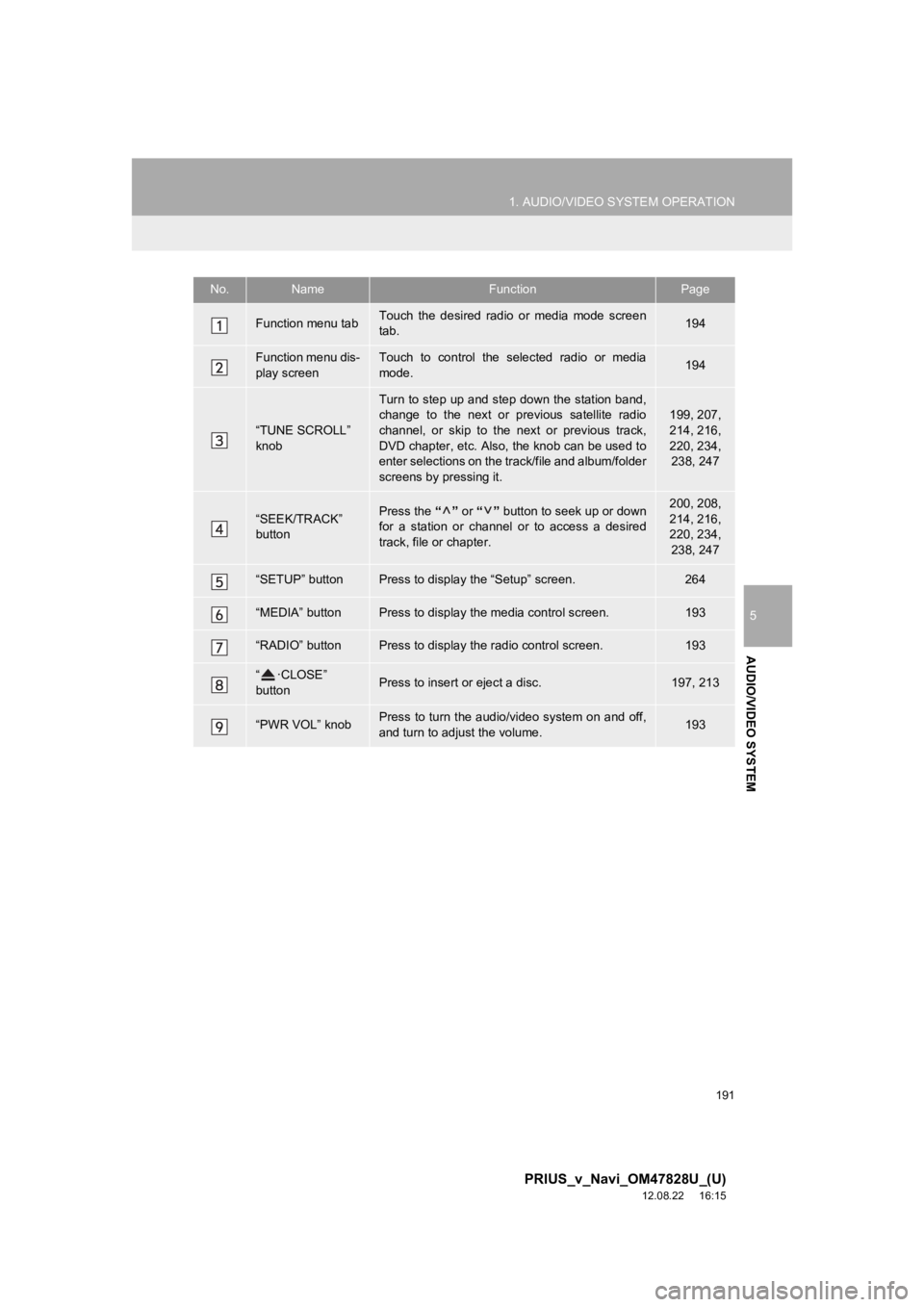
191
1. AUDIO/VIDEO SYSTEM OPERATION
5
AUDIO/VIDEO SYSTEM
PRIUS_v_Navi_OM47828U_(U)
12.08.22 16:15
No.NameFunctionPage
Function menu tabTouch the desired radio or media mode screen
tab.194
Function menu dis-
play screenTouch to control the selected radio or media
mode.194
“TUNE SCROLL”
knob
Turn to step up and step down the station band,
change to the next or previous satellite radio
channel, or skip to the next or previous track,
DVD chapter, etc. Also, the knob can be used to
enter selections on the track/file and album/folder
screens by pressing it.199, 207,
214, 216,
220, 234, 238, 247
“SEEK/TRACK”
buttonPress the “” or “” button to seek up or down
for a station or channel or to access a desired
track, file or chapter.200, 208,
214, 216,
220, 234, 238, 247
“SETUP” buttonPress to display the “Setup” screen.264
“MEDIA” buttonPress to display the media control screen.193
“RADIO” buttonPress to display the radio control screen.193
“ ·CLOSE”
buttonPress to insert or eject a disc.197, 213
“PWR VOL” knobPress to turn the audio/video system on and off,
and turn to adjust the volume.193
Page 193 of 411
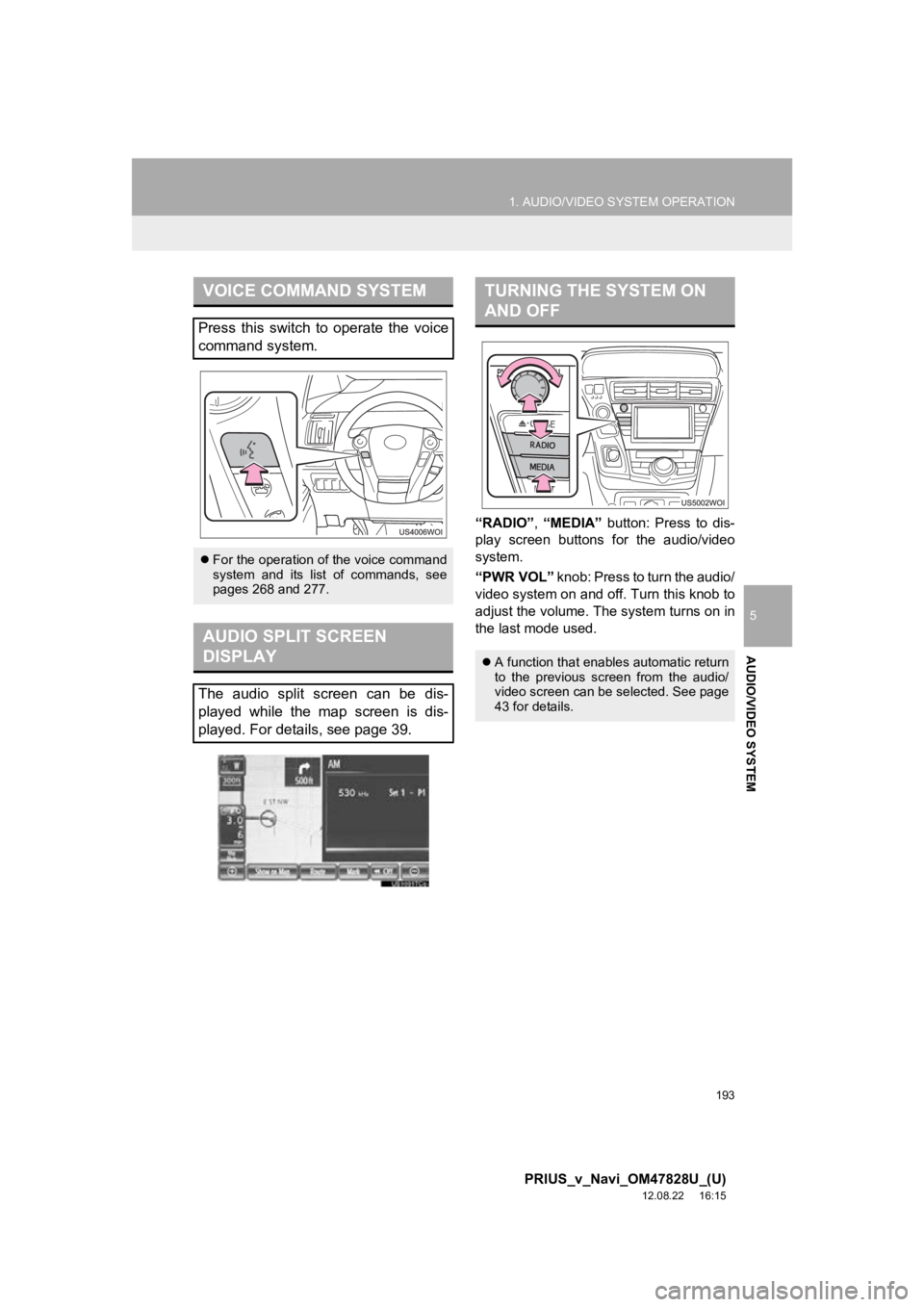
193
1. AUDIO/VIDEO SYSTEM OPERATION
5
AUDIO/VIDEO SYSTEM
PRIUS_v_Navi_OM47828U_(U)
12.08.22 16:15
“RADIO”, “MEDIA” button: Press to dis-
play screen buttons for the audio/video
system.
“PWR VOL” knob: Press to turn the audio/
video system on and of f. Turn this knob to
adjust the volume. The system turns on in
the last mode used.
VOICE COMMAND SYSTEM
Press this switch to operate the voice
command system.
For the operation of the voice command
system and its list of commands, see
pages 268 and 277.
AUDIO SPLIT SCREEN
DISPLAY
The audio split screen can be dis-
played while the map screen is dis-
played. For details, see page 39.
TURNING THE SYSTEM ON
AND OFF
A function that enables automatic return
to the previous screen from the audio/
video screen can be selected. See page
43 for details.
Page 194 of 411
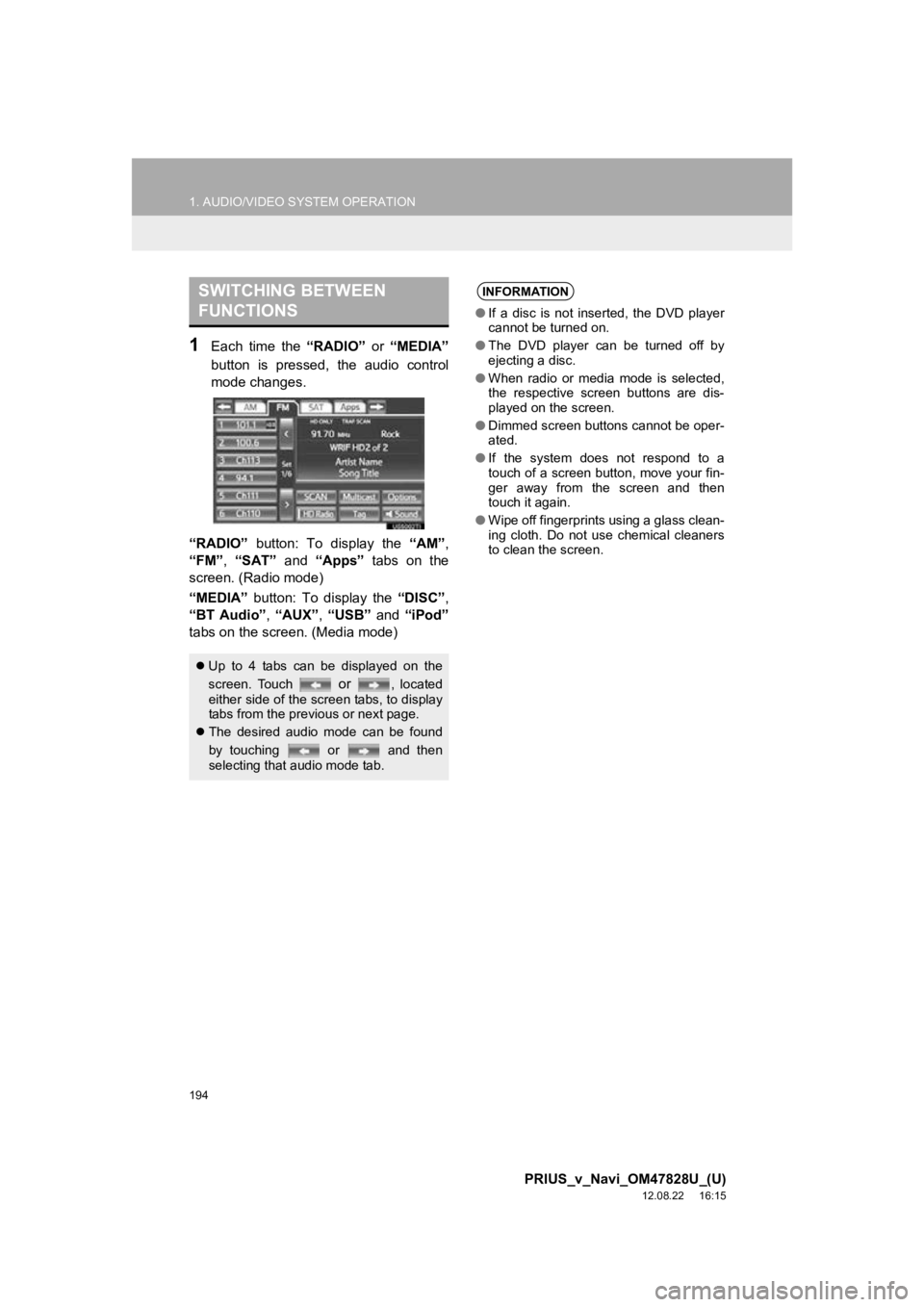
194
1. AUDIO/VIDEO SYSTEM OPERATION
PRIUS_v_Navi_OM47828U_(U)
12.08.22 16:15
1Each time the “RADIO” or “MEDIA”
button is pressed, the audio control
mode changes.
“RADIO” button: To display the “AM”,
“FM”, “SAT” and “Apps” tabs on the
screen. (Radio mode)
“MEDIA” button: To display the “DISC”,
“BT Audio” , “AUX” , “USB” and “iPod”
tabs on the screen. (Media mode)
SWITCHING BETWEEN
FUNCTIONS
Up to 4 tabs can be displayed on the
screen. Touch
or , located
either side of the screen tabs, to display
tabs from the previous or next page.
The desired audio mode can be found
by touching or and then
selecting that audio mode tab.
INFORMATION
●If a disc is not inserted, the DVD player
cannot be turned on.
● The DVD player can be turned off by
ejecting a disc.
● When radio or media mode is selected,
the respective screen buttons are dis-
played on the screen.
● Dimmed screen buttons cannot be oper-
ated.
● If the system does not respond to a
touch of a screen button, move your fin-
ger away from the screen and then
touch it again.
● Wipe off fingerprints using a glass clean-
ing cloth. Do not use chemical cleaners
to clean the screen.
Page 195 of 411
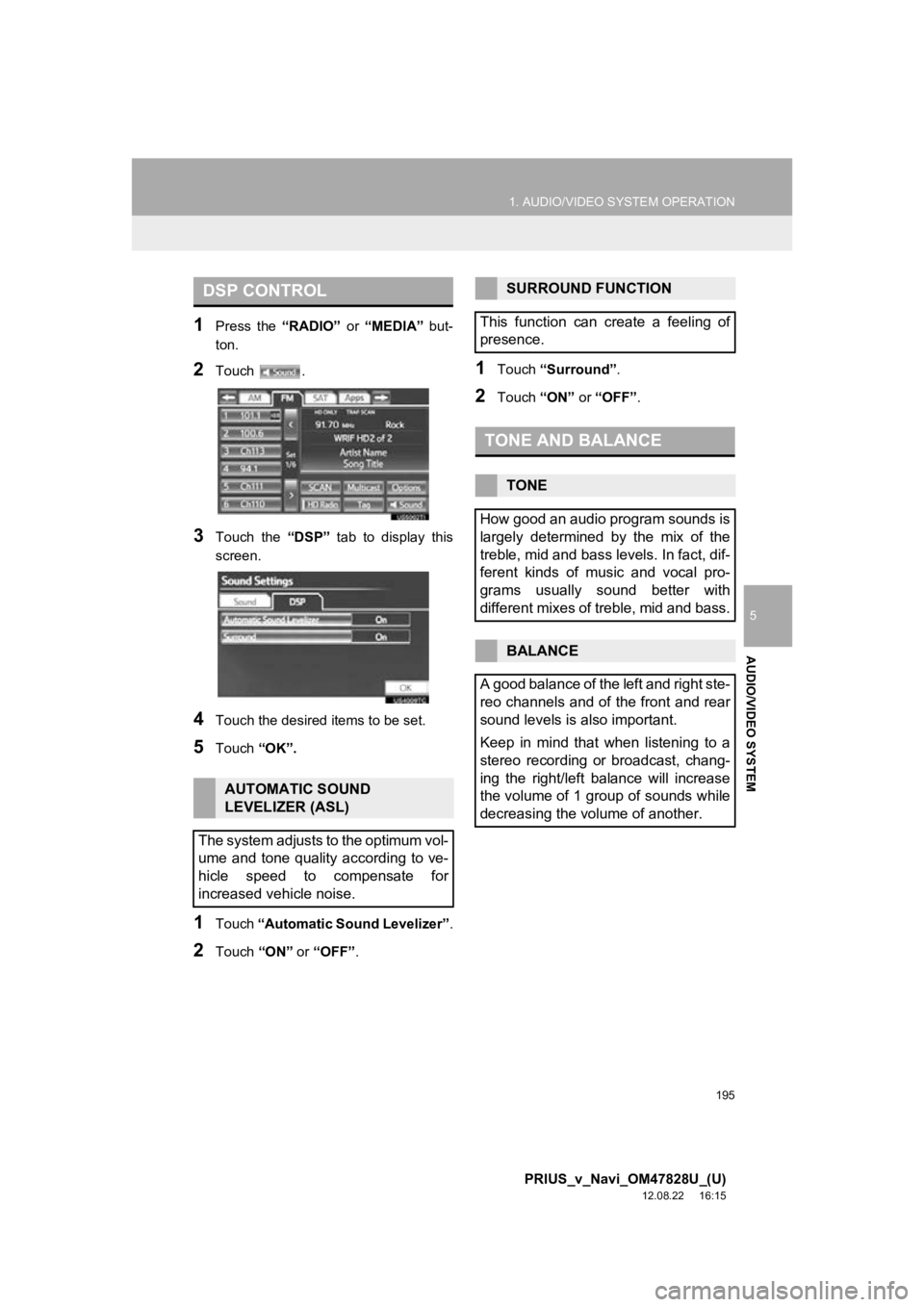
195
1. AUDIO/VIDEO SYSTEM OPERATION
5
AUDIO/VIDEO SYSTEM
PRIUS_v_Navi_OM47828U_(U)
12.08.22 16:15
1Press the “RADIO” or “MEDIA” but-
ton.
2Touch .
3Touch the “DSP” tab to display this
screen.
4Touch the desired items to be set.
5Touch “OK”.
1Touch “Automatic Sound Levelizer” .
2Touch “ON” or “OFF” .
1Touch “Surround” .
2Touch “ON” or “OFF” .
DSP CONTROL
AUTOMATIC SOUND
LEVELIZER (ASL)
The system adjusts to the optimum vol-
ume and tone quality according to ve-
hicle speed to compensate for
increased vehicle noise.
SURROUND FUNCTION
This function can create a feeling of
presence.
TONE AND BALANCE
TONE
How good an audio program sounds is
largely determined by the mix of the
treble, mid and bass levels. In fact, dif-
ferent kinds of music and vocal pro-
grams usually sound better with
different mixes of treble, mid and bass.
BALANCE
A good balance of the left and right ste-
reo channels and of the front and rear
sound levels is also important.
Keep in mind that when listening to a
stereo recording or broadcast, chang-
ing the right/left balance will increase
the volume of 1 group of sounds while
decreasing the volume of another.