steering TOYOTA PRIUS V 2013 Accessories, Audio & Navigation (in English)
[x] Cancel search | Manufacturer: TOYOTA, Model Year: 2013, Model line: PRIUS V, Model: TOYOTA PRIUS V 2013Pages: 411, PDF Size: 6.96 MB
Page 7 of 411
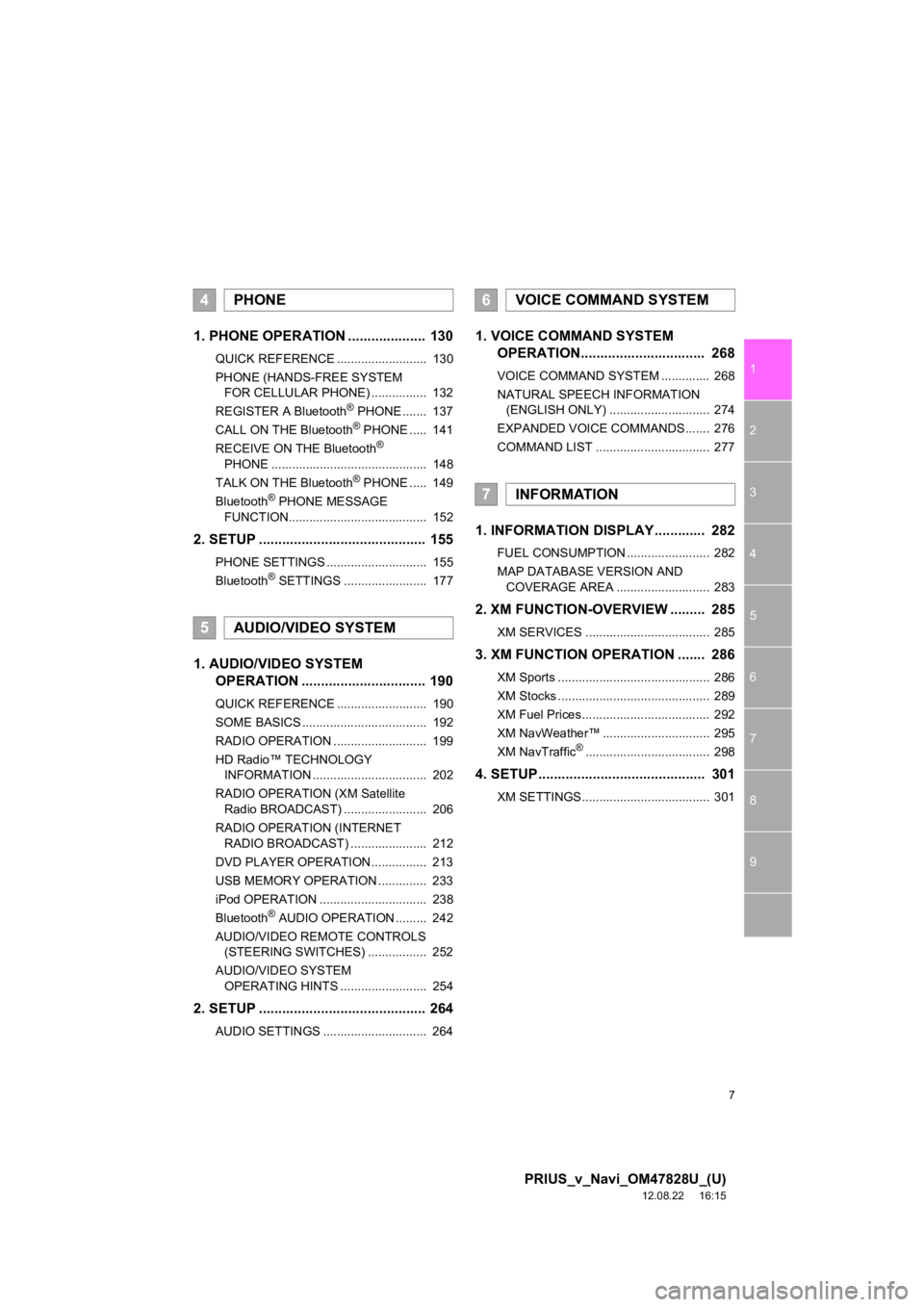
7
1
2
3
4
5
6
7
8
9
PRIUS_v_Navi_OM47828U_(U)
12.08.22 16:15
1. PHONE OPERATION .................... 130
QUICK REFERENCE .......................... 130
PHONE (HANDS-FREE SYSTEM FOR CELLULAR PHONE) ................ 132
REGISTER A Bluetooth
® PHONE ....... 137
CALL ON THE Bluetooth® PHONE ..... 141
RECEIVE ON THE Bluetooth®
PHONE ............................................. 148
TALK ON THE Bluetooth
® PHONE ..... 149
Bluetooth® PHONE MESSAGE
FUNCTION........................................ 152
2. SETUP ........................................... 155
PHONE SETTINGS ............................. 155
Bluetooth® SETTINGS ........................ 177
1. AUDIO/VIDEO SYSTEM OPERATION ................................ 190
QUICK REFERENCE .......................... 190
SOME BASICS .................................... 192
RADIO OPERATION ........................... 199
HD Radio™ TECHNOLOGY
INFORMATION ................................. 202
RADIO OPERATION (XM Satellite Radio BROADCAST) ........................ 206
RADIO OPERATION (INTERNET RADIO BROADCAST) ...................... 212
DVD PLAYER OPERATION................ 213
USB MEMORY OPERATION .............. 233
iPod OPERATION ............................... 238
Bluetooth
® AUDIO OPERATION ......... 242
AUDIO/VIDEO REMOTE CONTROLS (STEERING SWITCHES) ................. 252
AUDIO/VIDEO SYSTEM OPERATING HINTS ......................... 254
2. SETUP ........................................... 264
AUDIO SETTINGS .............................. 264
1. VOICE COMMAND SYSTEM OPERATION................................ 268
VOICE COMMAND SYSTEM .............. 268
NATURAL SPEECH INFORMATION
(ENGLISH ONLY) ............................. 274
EXPANDED VOICE COMMANDS ....... 276
COMMAND LIST ................................. 277
1. INFORMATION DISPLAY ............. 282
FUEL CONSUMPTION ........................ 282
MAP DATABASE VERSION AND COVERAGE AREA ........................... 283
2. XM FUNCTION-O VERVIEW ......... 285
XM SERVICES .................................... 285
3. XM FUNCTION OPERATION ....... 286
XM Sports ............................................ 286
XM Stocks ............................................ 289
XM Fuel Prices..................................... 292
XM NavWeather™ ............................... 295
XM NavTraffic
®.................................... 298
4. SETUP ........................................... 301
XM SETTINGS..................................... 301
4PHONE
5AUDIO/VIDEO SYSTEM
6VOICE COMMAND SYSTEM
7INFORMATION
Page 129 of 411
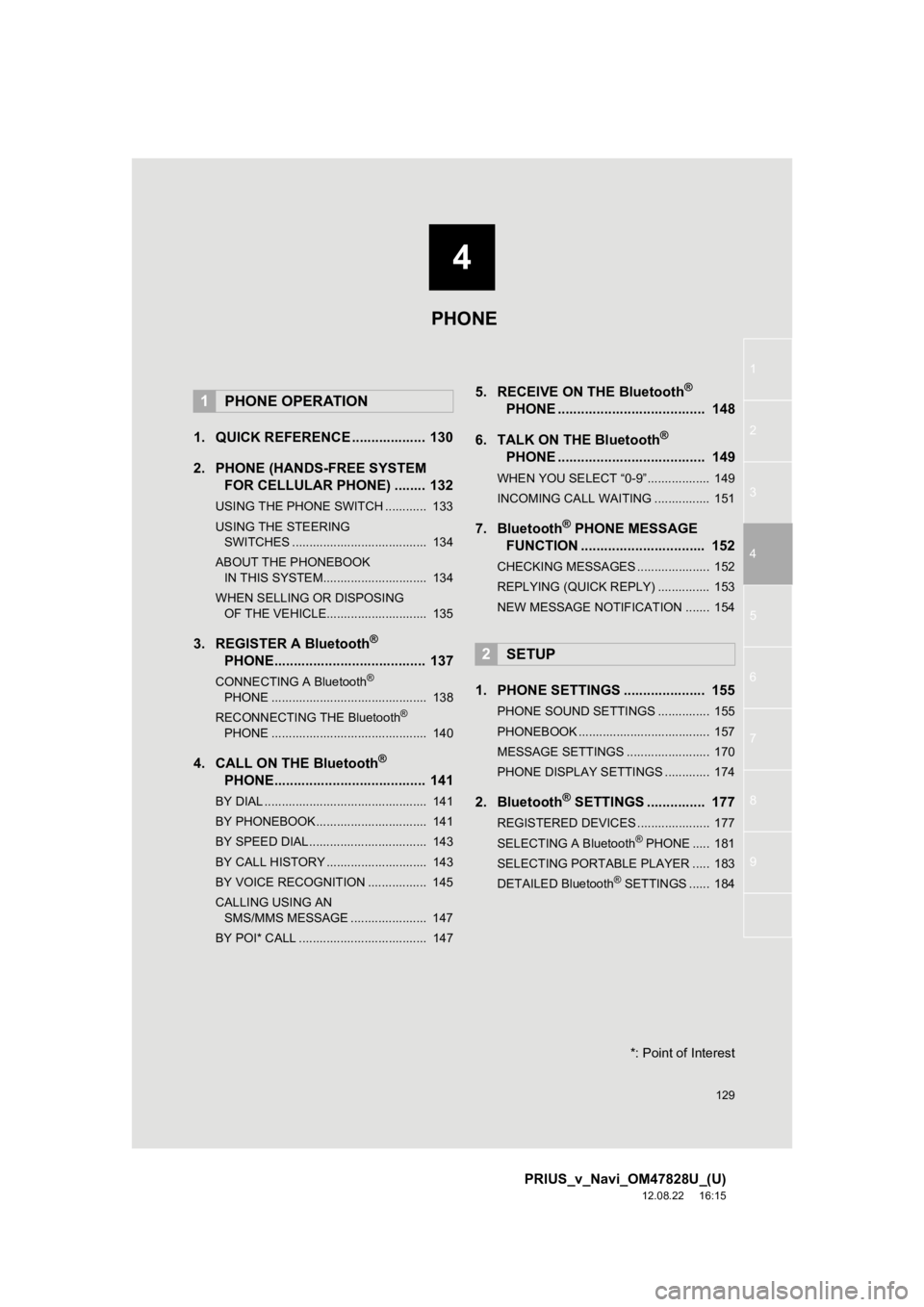
4
129
1
2
3
4
5
6
7
8
9
PRIUS_v_Navi_OM47828U_(U)
12.08.22 16:15
1. QUICK REFERENCE ................... 130
2. PHONE (HANDS-FREE SYSTEM FOR CELLULAR PHONE) ........ 132
USING THE PHONE SWITCH ............ 133
USING THE STEERING
SWITCHES ....................................... 134
ABOUT THE PHONEBOOK IN THIS SYSTEM.............................. 134
WHEN SELLING OR DISPOSING OF THE VEHICLE............................. 135
3. REGISTER A Bluetooth®
PHONE....................................... 137
CONNECTING A Bluetooth®
PHONE ............................................. 138
RECONNECTING THE Bluetooth
®
PHONE ............................................. 140
4. CALL ON THE Bluetooth®
PHONE....................................... 141
BY DIAL ............................................... 141
BY PHONEBOOK................................ 141
BY SPEED DIAL.................................. 143
BY CALL HISTORY ............................. 143
BY VOICE RECOGNITION ................. 145
CALLING USING AN
SMS/MMS MESSAGE ...................... 147
BY POI* CALL ..................................... 147
5. RECEIVE ON THE Bluetooth®
PHONE ...................................... 148
6. TALK ON THE Bluetooth
®
PHONE ...................................... 149
WHEN YOU SELECT “0-9”.................. 149
INCOMING CALL WAITING ................ 151
7. Bluetooth® PHONE MESSAGE
FUNCTION ...... ....................... ... 152
CHECKING MESSAGES ..................... 152
REPLYING (QUICK REPLY) ............... 153
NEW MESSAGE NOTIFICATION ....... 154
1. PHONE SETTINGS ..................... 155
PHONE SOUND SETTINGS ............... 155
PHONEBOOK ...................................... 157
MESSAGE SETTINGS ........................ 170
PHONE DISPLAY SETTINGS ............. 174
2. Bluetooth® SETTINGS ............... 177
REGISTERED DEVICES ..................... 177
SELECTING A Bluetooth® PHONE ..... 181
SELECTING PORTABLE PLAYER ..... 183
DETAILED Bluetooth
® SETTINGS ...... 184
1PHONE OPERATION
2SETUP
PHONE
*: Point of Interest
Page 132 of 411
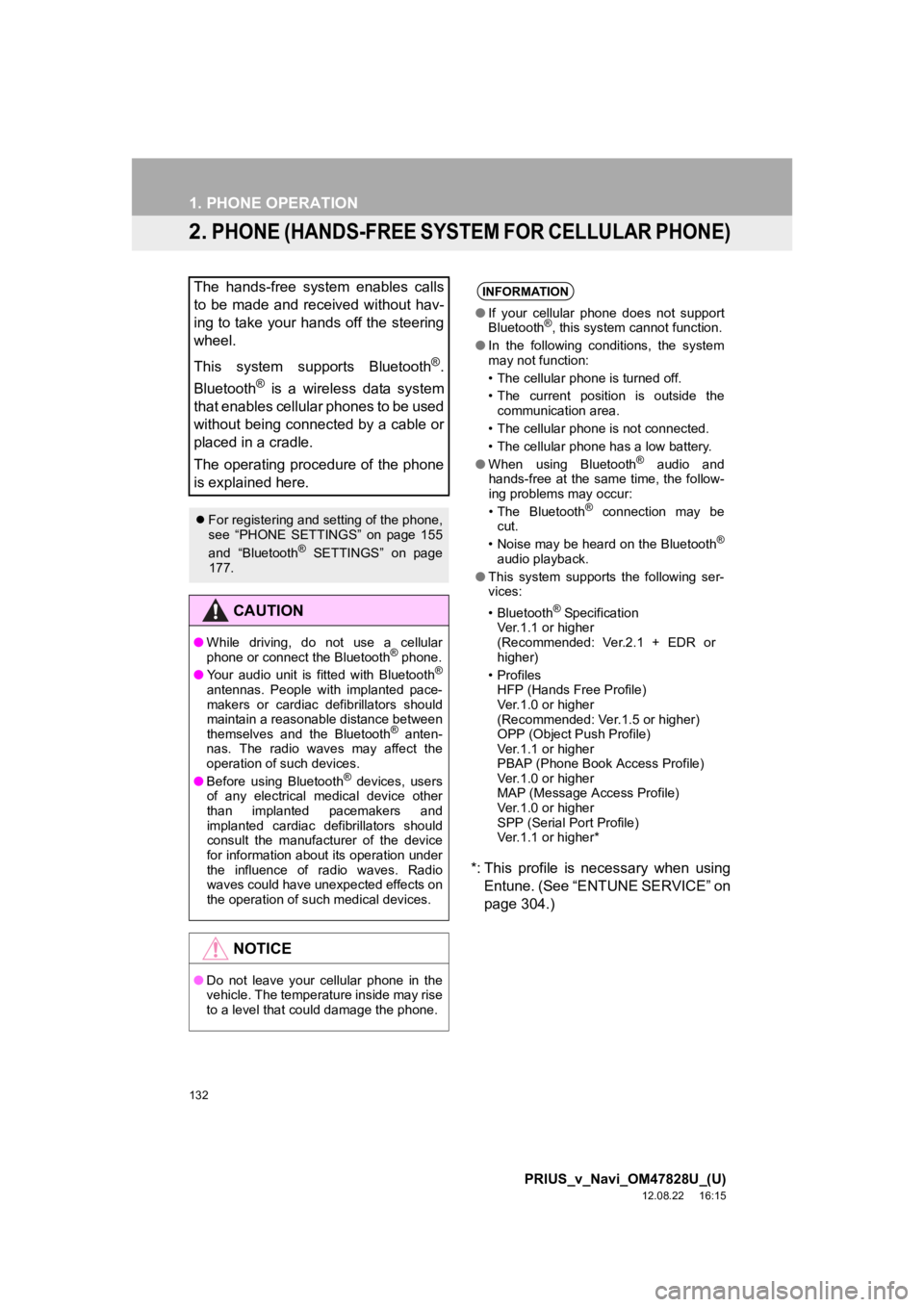
132
1. PHONE OPERATION
PRIUS_v_Navi_OM47828U_(U)
12.08.22 16:15
2. PHONE (HANDS-FREE SYSTEM FOR CELLULAR PHONE)
*: This profile is necessary when usingEntune. (See “ENTUNE SERVICE” on
page 304.)
The hands-free system enables calls
to be made and received without hav-
ing to take your hands off the steering
wheel.
This system supports Bluetooth
®.
Bluetooth
® is a wireless data system
that enables cellular phones to be used
without being connected by a cable or
placed in a cradle.
The operating procedure of the phone
is explained here.
For registering and setting of the phone,
see “PHONE SETTINGS” on page 155
and “Bluetooth
® SETTINGS” on page
177.
CAUTION
● While driving, do not use a cellular
phone or connect the Bluetooth® phone.
● Your audio unit is fitted with Bluetooth®
antennas. People with implanted pace-
makers or cardiac defibrillators should
maintain a reasonable distance between
themselves and the Bluetooth
® anten-
nas. The radio waves may affect the
operation of such devices.
● Before using Bluetooth
® devices, users
of any electrical medical device other
than implanted pacemakers and
implanted cardiac defibrillators should
consult the manufacturer of the device
for information about its operation under
the influence of radio waves. Radio
waves could have unexpected effects on
the operation of such medical devices.
NOTICE
● Do not leave your cellular phone in the
vehicle. The temperature inside may rise
to a level that could damage the phone.
INFORMATION
●If your cellular phone does not support
Bluetooth®, this system cannot function.
● In the following conditions, the system
may not function:
• The cellular phone is turned off.
• The current position is outside the
communication area.
• The cellular phone is not connected.
• The cellular phone has a low battery.
● When using Bluetooth
® audio and
hands-free at the same time, the follow-
ing problems may occur:
• The Bluetooth
® connection may be
cut.
• Noise may be heard on the Bluetooth
®
audio playback.
● This system supports the following ser-
vices:
•Bluetooth
® Specification
Ver.1.1 or higher
(Recommended: Ver.2.1 + EDR or
higher)
•Profiles HFP (Hands Free Profile)
Ver.1.0 or higher
(Recommended: Ver.1.5 or higher)
OPP (Object Push Profile)
Ver.1.1 or higher
PBAP (Phone Book Access Profile)
Ver.1.0 or higher
MAP (Message Access Profile)
Ver.1.0 or higher
SPP (Serial Port Profile)
Ver.1.1 or higher*
Page 133 of 411
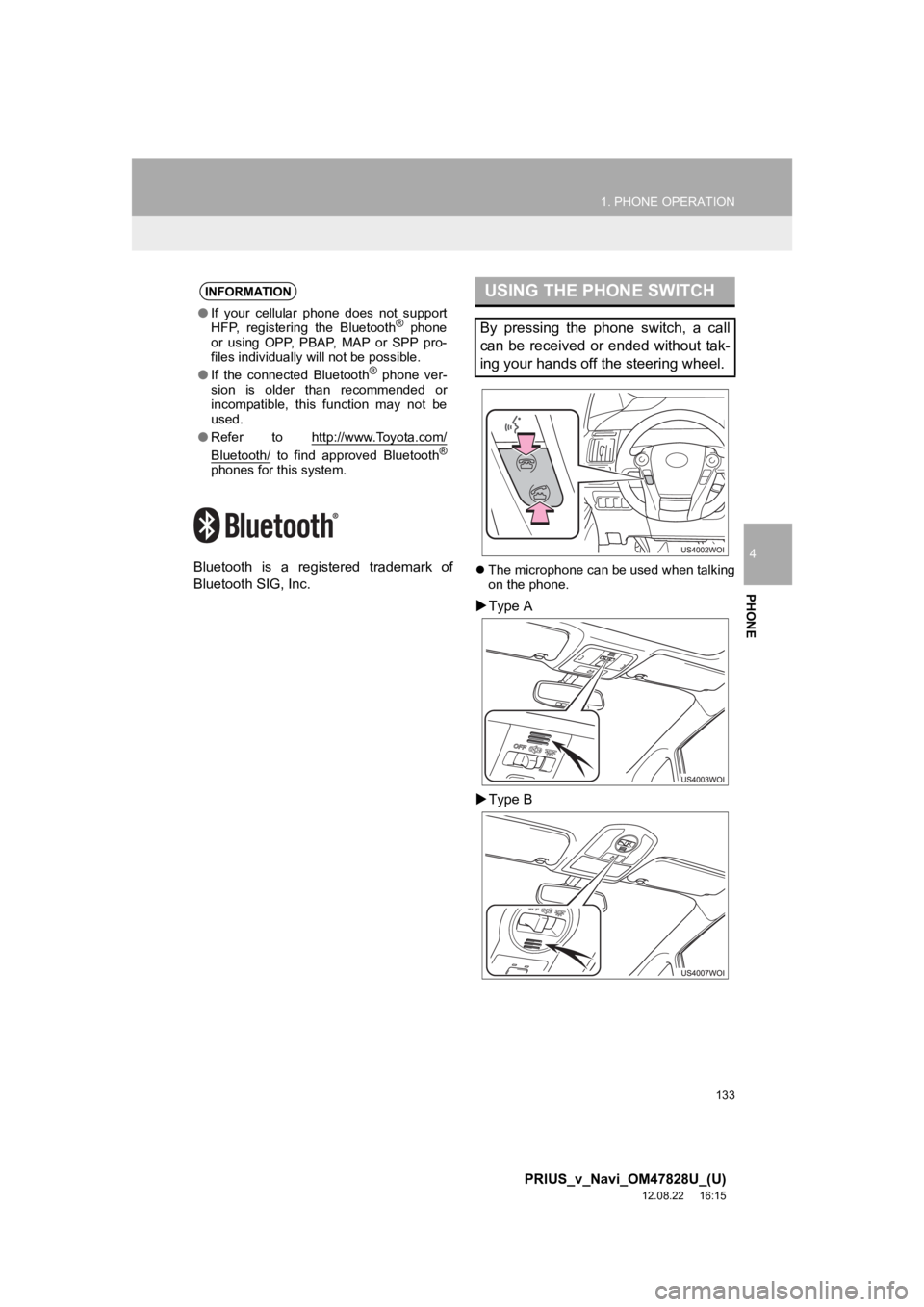
133
1. PHONE OPERATION
4
PHONE
PRIUS_v_Navi_OM47828U_(U)
12.08.22 16:15
Bluetooth is a registered trademark of
Bluetooth SIG, Inc.The microphone can be used when talking
on the phone.
Type A
Type B
INFORMATION
● If your cellular phone does not support
HFP, registering the Bluetooth® phone
or using OPP, PBAP , MAP or SPP pro-
files individually will not be possible.
● If the connected Bluetooth
® phone ver-
sion is older than recommended or
incompatible, this function may not be
used.
● Refer to http://www.Toyota.
com/
Bluetooth/ to find approved Bluetooth®
phones for this system.
USING THE PHONE SWITCH
By pressing the phone switch, a call
can be received or ended without tak-
ing your hands off the steering wheel.
Page 134 of 411
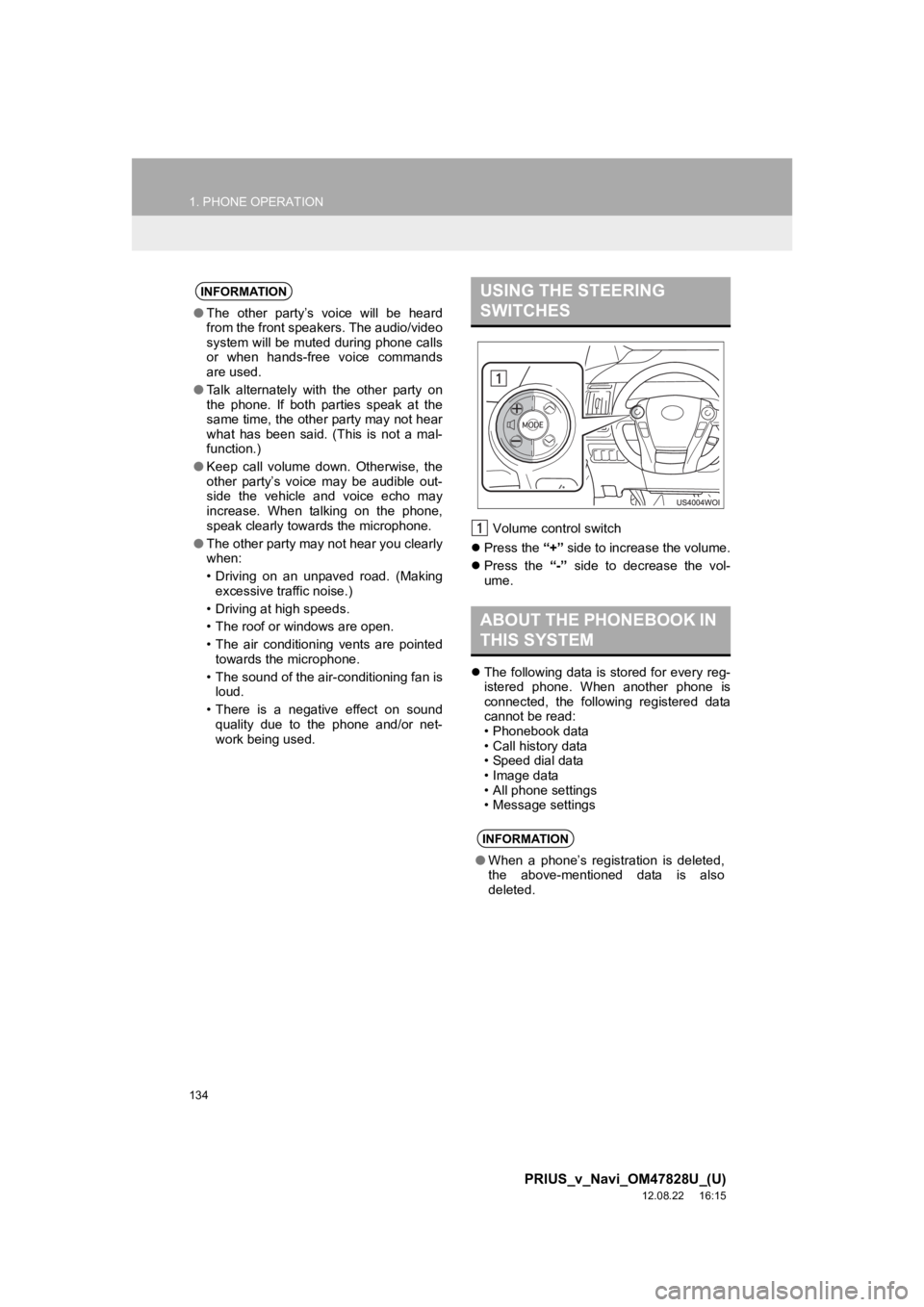
134
1. PHONE OPERATION
PRIUS_v_Navi_OM47828U_(U)
12.08.22 16:15
Volume control switch
Press the “+” side to increase the volume.
Press the “-” side to decrease the vol-
ume.
The following data is stored for every reg-
istered phone. When another phone is
connected, the following registered data
cannot be read:
• Phonebook data
• Call history data
• Speed dial data
• Image data
• All phone settings
• Message settings
INFORMATION
●The other party’s voice will be heard
from the front speakers. The audio/video
system will be muted during phone calls
or when hands-free voice commands
are used.
● Talk alternately with the other party on
the phone. If both parties speak at the
same time, the other party may not hear
what has been said. (This is not a mal-
function.)
● Keep call volume down. Otherwise, the
other party’s voice may be audible out-
side the vehicle and voice echo may
increase. When talking on the phone,
speak clearly towards the microphone.
● The other party may not hear you clearly
when:
• Driving on an unpaved road. (Making
excessive traffic noise.)
• Driving at high speeds.
• The roof or windows are open.
• The air conditioning vents are pointed towards the microphone.
• The sound of the air-conditioning fan is loud.
• There is a negative effect on sound quality due to the phone and/or net-
work being used.
USING THE STEERING
SWITCHES
ABOUT THE PHONEBOOK IN
THIS SYSTEM
INFORMATION
● When a phone’s registration is deleted,
the above-mentioned data is also
deleted.
Page 137 of 411
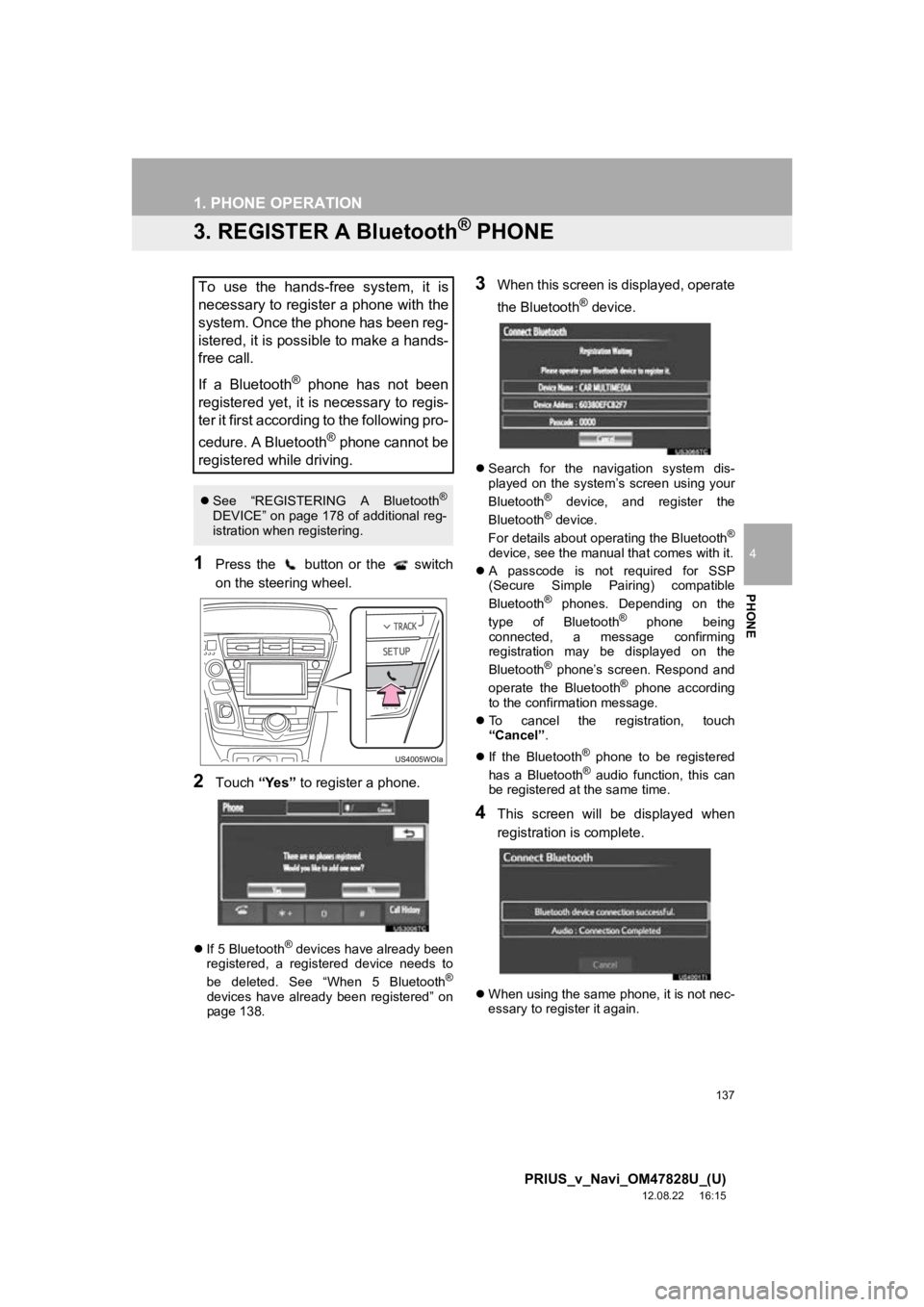
137
1. PHONE OPERATION
4
PHONE
PRIUS_v_Navi_OM47828U_(U)
12.08.22 16:15
3. REGISTER A Bluetooth® PHONE
1Press the button or the switch
on the steering wheel.
2Touch “Yes” to register a phone.
If 5 Bluetooth® devices have already been
registered, a registered device needs to
be deleted. See “When 5 Bluetooth
®
devices have already been registered” on
page 138.
3When this screen is displayed, operate
the Bluetooth
® device.
Search for the navigation system dis-
played on the system’s screen using your
Bluetooth
® device, and register the
Bluetooth® device.
For details about operating the Bluetooth®
device, see the manual that comes with it.
A passcode is not required for SSP
(Secure Simple Pairing) compatible
Bluetooth
® phones. Depending on the
type of Bluetooth® phone being
connected, a message confirming
registration may be displayed on the
Bluetooth
® phone’s screen. Respond and
operate the Bluetooth® phone according
to the confirmation message.
To cancel the registration, touch
“Cancel” .
If the Bluetooth
® phone to be registered
has a Bluetooth® audio function, this can
be registered at the same time.
4This screen will be displayed when
registration is complete.
When using the same phone, it is not nec-
essary to register it again.
To use the hands-free system, it is
necessary to register a phone with the
system. Once the phone has been reg-
istered, it is possible to make a hands-
free call.
If a Bluetooth
® phone has not been
registered yet, it is necessary to regis-
ter it first according to the following pro-
cedure. A Bluetooth
® phone cannot be
registered while driving.
See “REGISTERING A Bluetooth®
DEVICE” on page 178 of additional reg-
istration when registering.
Page 139 of 411
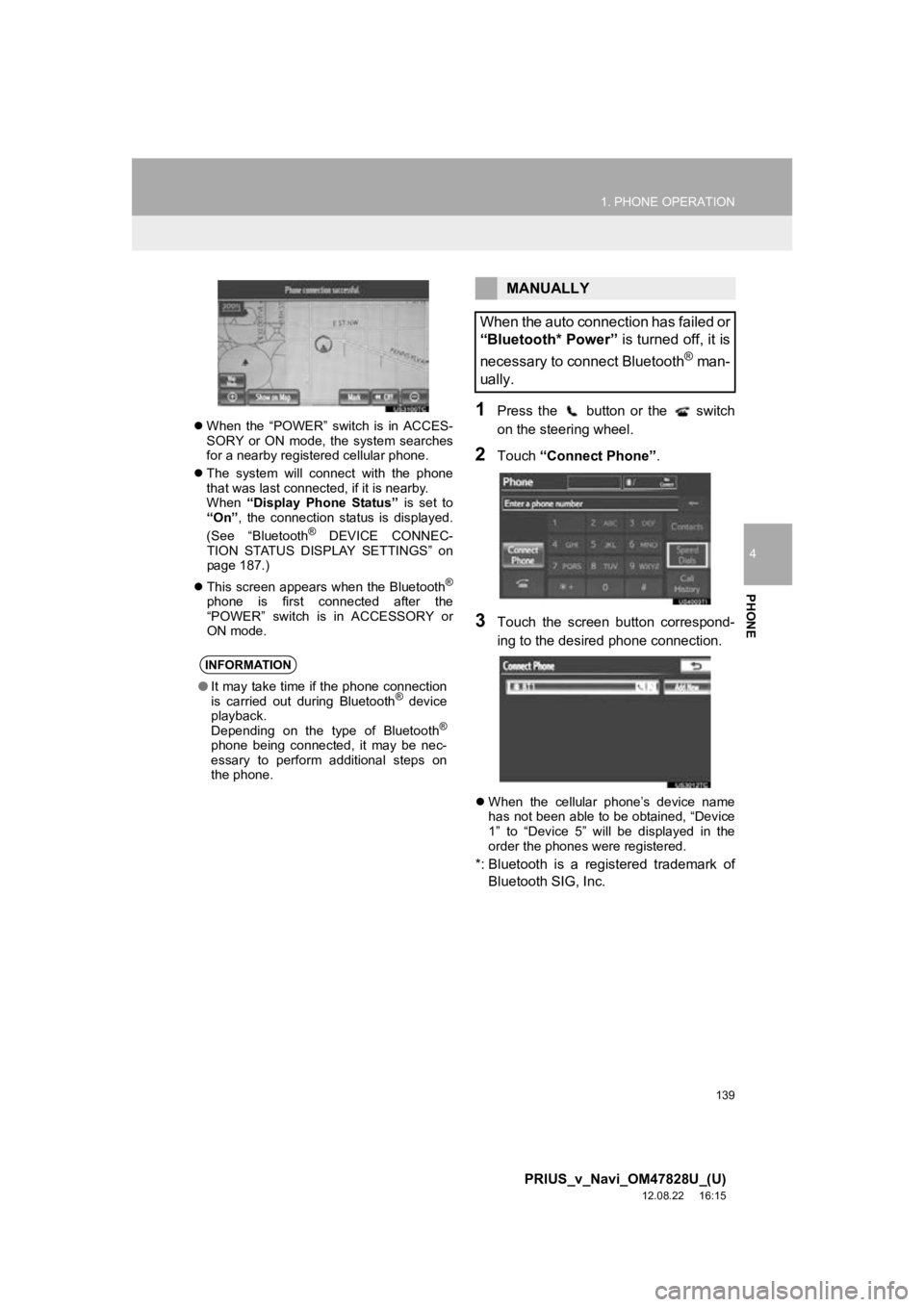
139
1. PHONE OPERATION
4
PHONE
PRIUS_v_Navi_OM47828U_(U)
12.08.22 16:15
When the “POWER” switch is in ACCES-
SORY or ON mode, the system searches
for a nearby registered cellular phone.
The system will connect with the phone
that was last connected, if it is nearby.
When “Display Phone Status” is set to
“On” , the connection status is displayed.
(See “Bluetooth
® DEVICE CONNEC-
TION STATUS DISPLAY SETTINGS” on
page 187.)
This screen appears when the Bluetooth
®
phone is first connected after the
“POWER” switch is in ACCESSORY or
ON mode.
1Press the button or the switch
on the steering wheel.
2Touch “Connect Phone” .
3Touch the screen button correspond-
ing to the desired phone connection.
When the cellular phone’s device name
has not been able to be obtained, “Device
1” to “Device 5” will be displayed in the
order the phones were registered.
*: Bluetooth is a regi stered trademark of
Bluetooth SIG, Inc.
INFORMATION
● It may take time if the phone connection
is carried out during Bluetooth® device
playback.
Depending on the type of Bluetooth
®
phone being connected, it may be nec-
essary to perform additional steps on
the phone.
MANUALLY
When the auto connection has failed or
“Bluetooth* Power” is turned off, it is
necessary to connect Bluetooth
® man-
ually.
Page 141 of 411
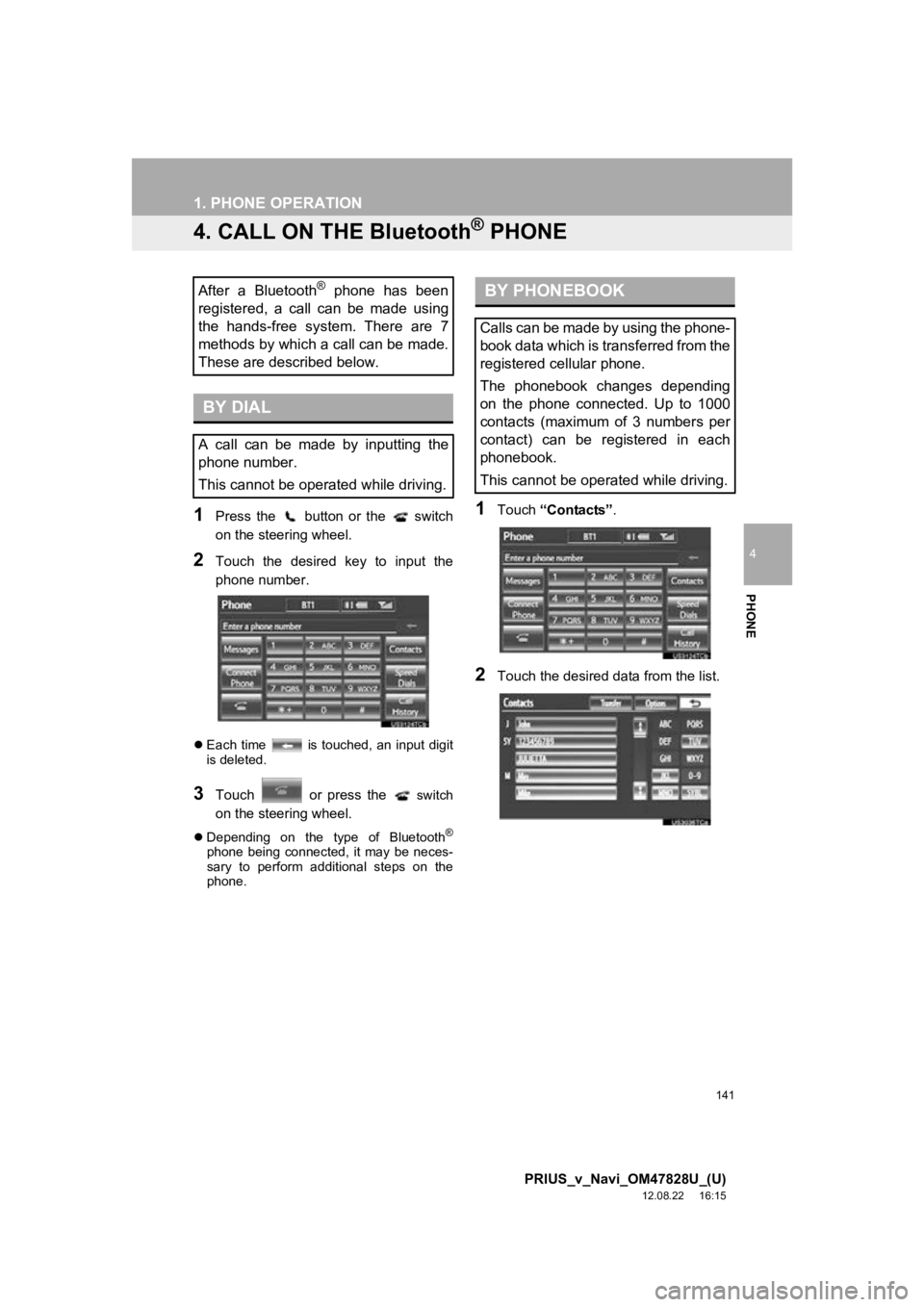
141
1. PHONE OPERATION
4
PHONE
PRIUS_v_Navi_OM47828U_(U)
12.08.22 16:15
4. CALL ON THE Bluetooth® PHONE
1Press the button or the switch
on the steering wheel.
2Touch the desired key to input the
phone number.
Each time is touched, an input digit
is deleted.
3Touch or press the switch
on the steering wheel.
Depending on the type of Bluetooth®
phone being connected, it may be neces-
sary to perform additional steps on the
phone.
1Touch “Contacts” .
2Touch the desired data from the list.
After a Bluetooth® phone has been
registered, a call can be made using
the hands-free system. There are 7
methods by which a call can be made.
These are described below.
BY DIAL
A call can be made by inputting the
phone number.
This cannot be operated while driving.
BY PHONEBOOK
Calls can be made by using the phone-
book data which is transferred from the
registered cellular phone.
The phonebook changes depending
on the phone connected. Up to 1000
contacts (maximum of 3 numbers per
contact) can be registered in each
phonebook.
This cannot be operated while driving.
Page 142 of 411
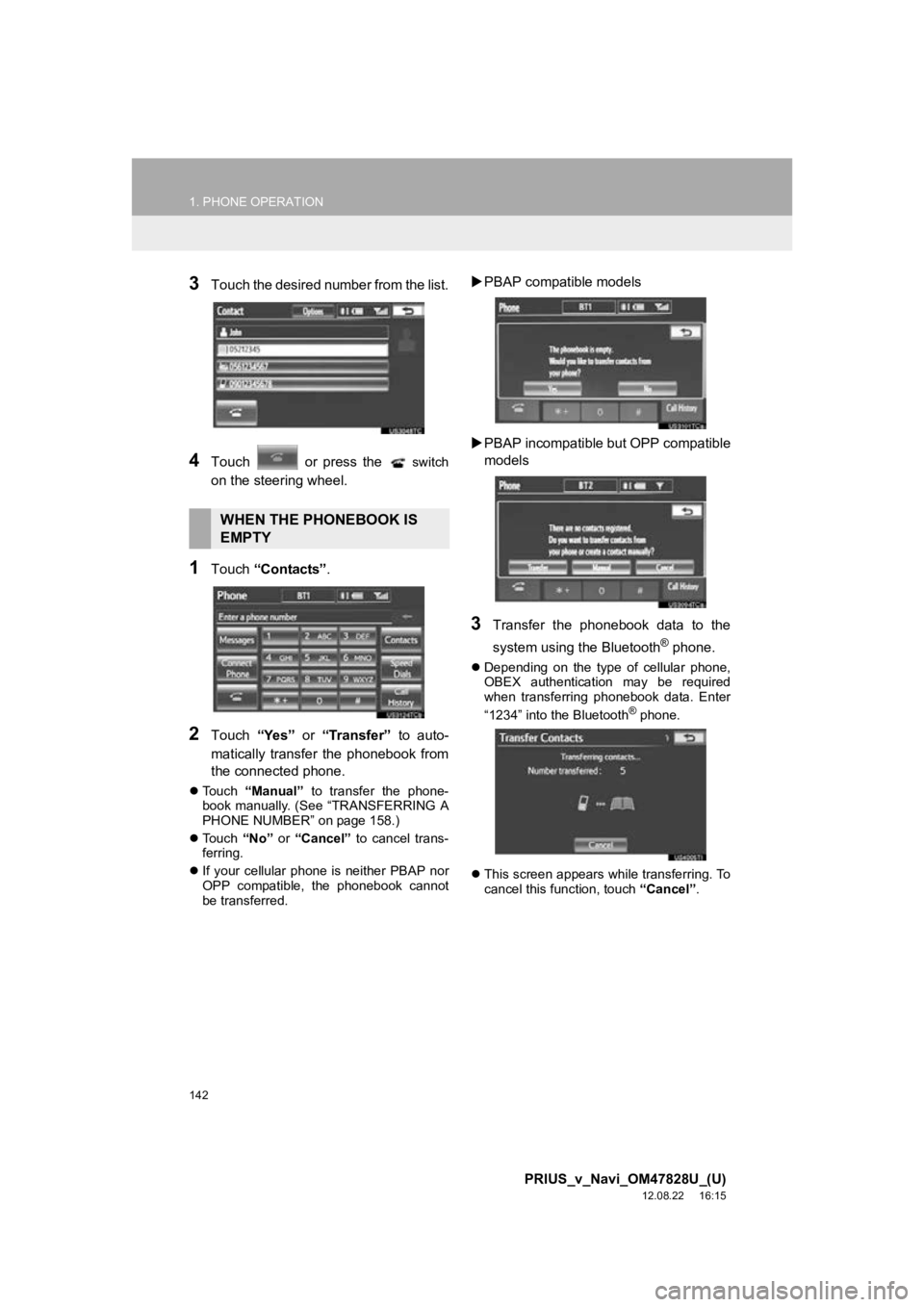
142
1. PHONE OPERATION
PRIUS_v_Navi_OM47828U_(U)
12.08.22 16:15
3Touch the desired number from the list.
4Touch or press the switch
on the steering wheel.
1Touch “Contacts” .
2Touch “Yes” or “Transfer” to auto-
matically transfer the phonebook from
the connected phone.
Touch “Manual” to transfer the phone-
book manually. (See “TRANSFERRING A
PHONE NUMBER” on page 158.)
Touch “No” or “Cancel” to cancel trans-
ferring.
If your cellular phone is neither PBAP nor
OPP compatible, the phonebook cannot
be transferred.
PBAP compatible models
PBAP incompatible but OPP compatible
models
3Transfer the phonebook data to the
system using the Bluetooth
® phone.
Depending on the type of cellular phone,
OBEX authentication may be required
when transferring phonebook data. Enter
“1234” into the Bluetooth
® phone.
This screen appears while transferring. To
cancel this function, touch “Cancel”.
WHEN THE PHONEBOOK IS
EMPTY
Page 144 of 411
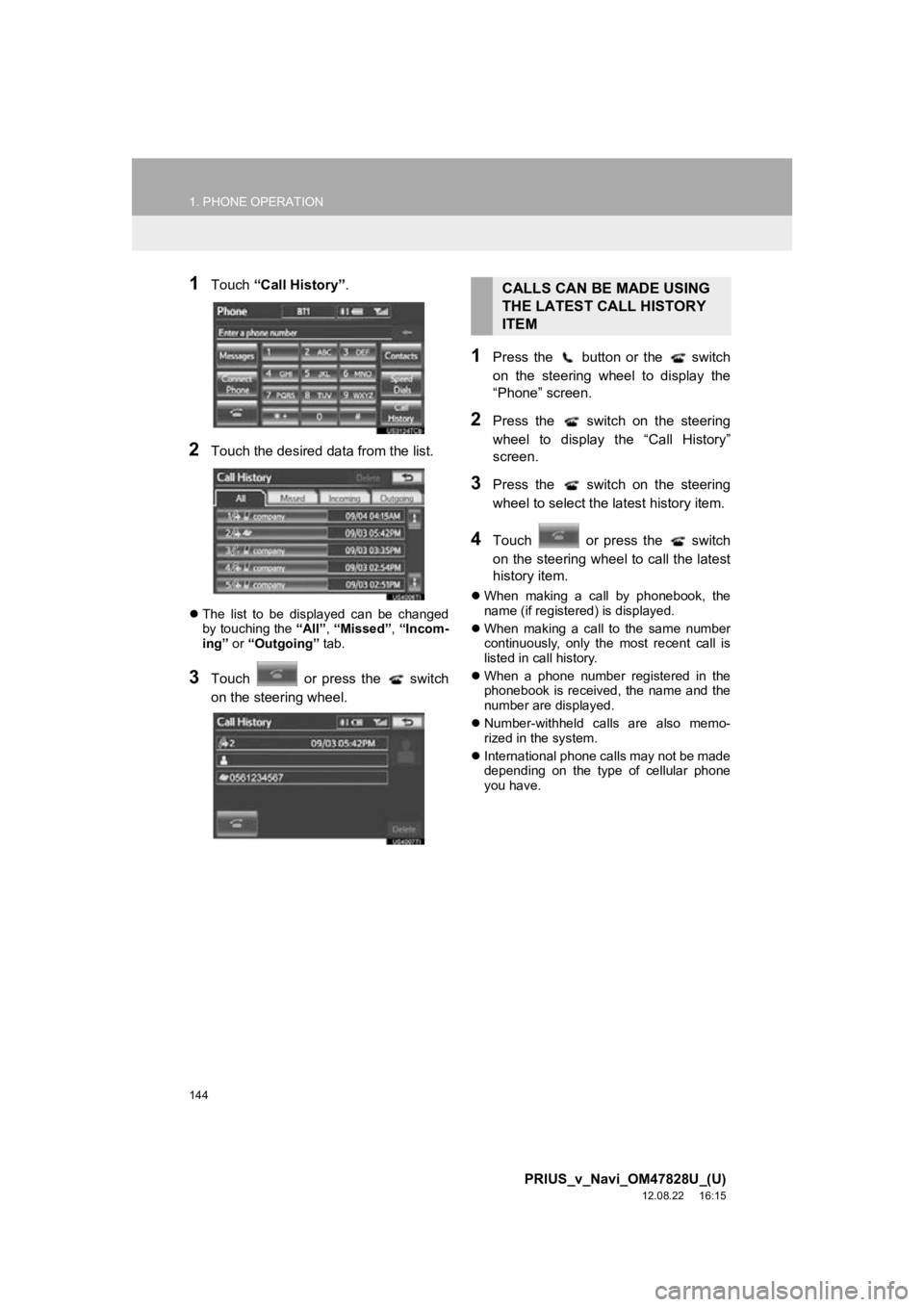
144
1. PHONE OPERATION
PRIUS_v_Navi_OM47828U_(U)
12.08.22 16:15
1Touch “Call History” .
2Touch the desired data from the list.
The list to be displayed can be changed
by touching the “All”, “Missed” , “Incom-
ing” or “Outgoing” tab.
3Touch or press the switch
on the steering wheel.
1Press the button or the switch
on the steering wheel to display the
“Phone” screen.
2Press the switch on the steering
wheel to display the “Call History”
screen.
3Press the switch on the steering
wheel to select the latest history item.
4Touch or press the switch
on the steering wheel to call the latest
history item.
When making a call by phonebook, the
name (if registered) is displayed.
When making a call to the same number
continuously, only the most recent call is
listed in call history.
When a phone number registered in the
phonebook is received, the name and the
number are displayed.
Number-withheld calls are also memo-
rized in the system.
International phone calls may not be made
depending on the type of cellular phone
you have.
CALLS CAN BE MADE USING
THE LATEST CALL HISTORY
ITEM