steering TOYOTA PRIUS V 2013 Accessories, Audio & Navigation (in English)
[x] Cancel search | Manufacturer: TOYOTA, Model Year: 2013, Model line: PRIUS V, Model: TOYOTA PRIUS V 2013Pages: 411, PDF Size: 6.96 MB
Page 252 of 411
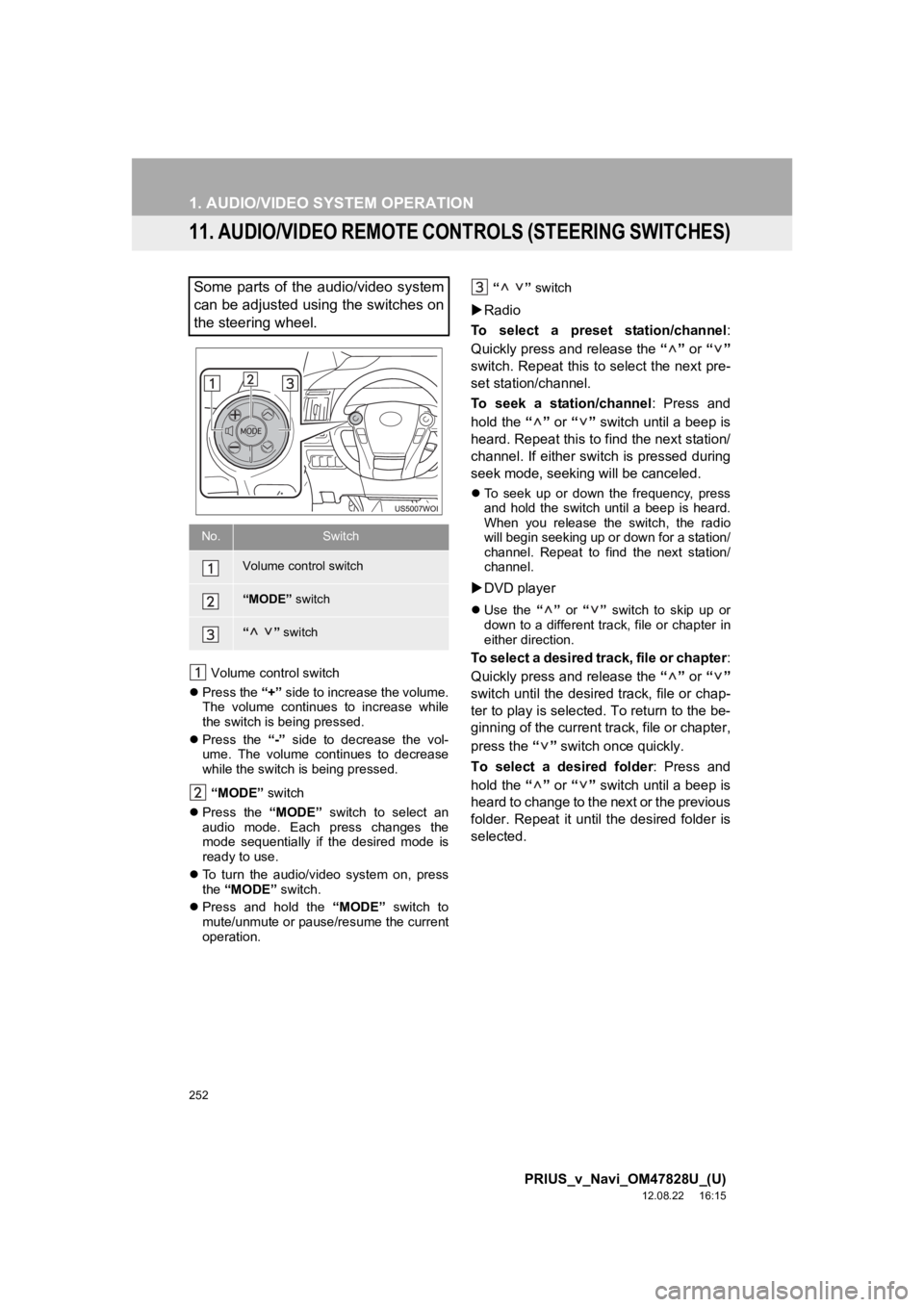
252
1. AUDIO/VIDEO SYSTEM OPERATION
PRIUS_v_Navi_OM47828U_(U)
12.08.22 16:15
11. AUDIO/VIDEO REMOTE CONTROLS (STEERING SWITCHES)
Volume control switch
Press the “+” side to increase the volume.
The volume continues to increase while
the switch is being pressed.
Press the “-” side to decrease the vol-
ume. The volume continues to decrease
while the switch is being pressed.
“MODE” switch
Press the “MODE” switch to select an
audio mode. Each press changes the
mode sequentially if the desired mode is
ready to use.
To turn the audio/video system on, press
the “MODE” switch.
Press and hold the “MODE” switch to
mute/unmute or pause/resume the current
operation. “ ”
switch
Radio
To select a preset station/channel :
Quickly press and release the “” or “”
switch. Repeat this to select the next pre-
set station/channel.
To seek a station/channel : Press and
hold the “” or “” switch until a beep is
heard. Repeat this to find the next station/
channel. If either switch is pressed during
seek mode, seeking will be canceled.
To seek up or down the frequency, press
and hold the switch until a beep is heard.
When you release the switch, the radio
will begin seeking up or down for a station/
channel. Repeat to find the next station/
channel.
DVD player
Use the “” or “” switch to skip up or
down to a different track, file or chapter in
either direction.
To select a desired track, file or chapter :
Quickly press and release the “” or “”
switch until the desired track, file or chap-
ter to play is selected. To return to the be-
ginning of the current track, file or chapter,
press the “” switch once quickly.
To select a desired folder : Press and
hold the “” or “” switch until a beep is
heard to change to the next or the previous
folder. Repeat it until the desired folder is
selected.
Some parts of the audio/video system
can be adjusted using the switches on
the steering wheel.
No.Switch
Volume control switch
“MODE” switch
“” switch
Page 267 of 411
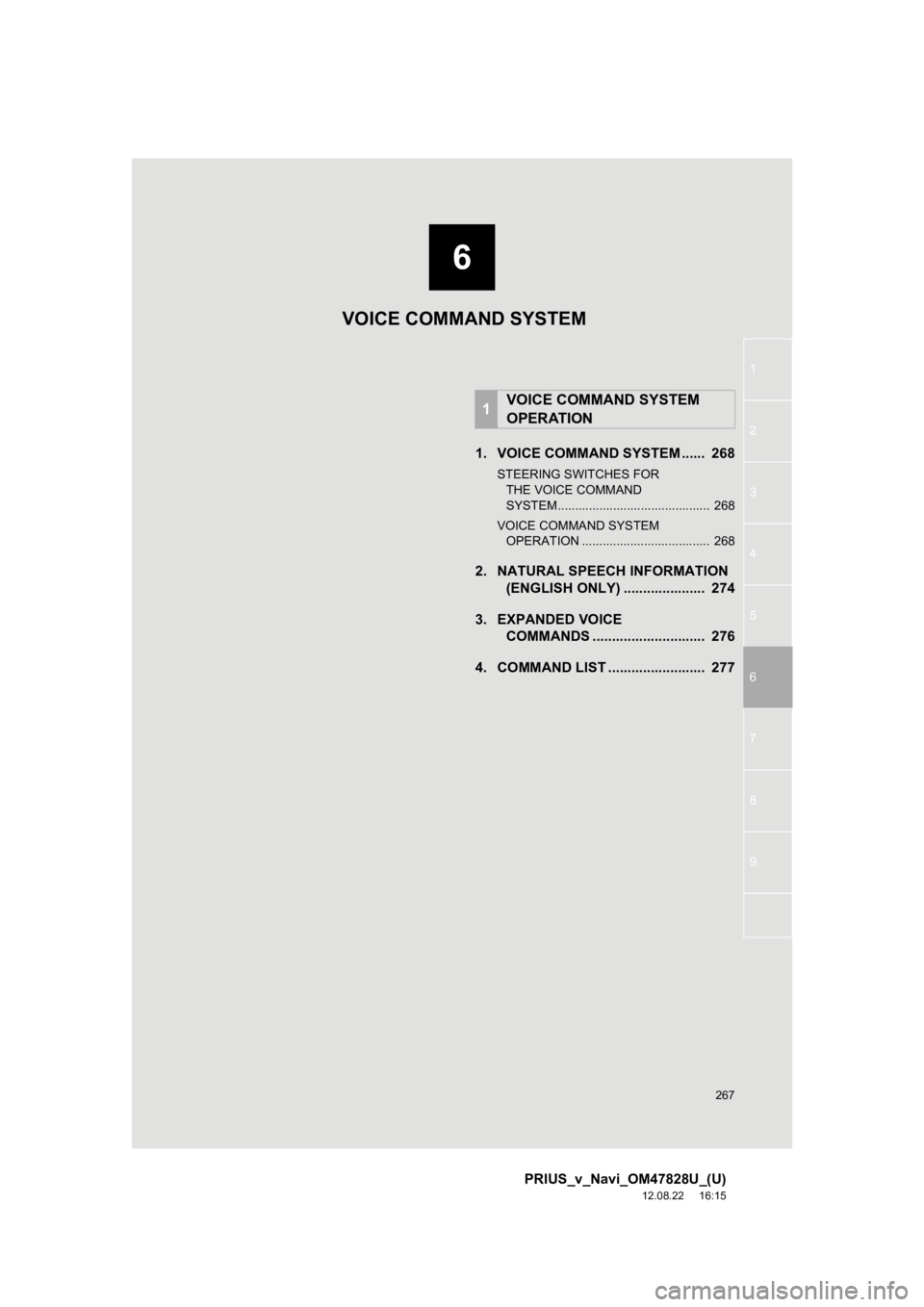
6
267
1
2
3
4
5
6
7
8
9
PRIUS_v_Navi_OM47828U_(U)
12.08.22 16:15
1. VOICE COMMAND SYSTEM ...... 268
STEERING SWITCHES FOR THE VOICE COMMAND
SYSTEM ............................................ 268
VOICE COMMAND SYSTEM OPERATION ..................................... 268
2. NATURAL SPEECH INFORMATION (ENGLISH ONLY) ..................... 274
3. EXPANDED VOICE COMMANDS .............. ............... 276
4. COMMAND LIST ......................... 277
1VOICE COMMAND SYSTEM
OPERATION
VOICE COMMAND SYSTEM
Page 268 of 411

268
PRIUS_v_Navi_OM47828U_(U)
12.08.22 16:15
1. VOICE COMMAND SYSTEM OPERATION
1. VOICE COMMAND SYSTEM
Talk switch
Press the talk switch to start the voice
command system.
To cancel voice recognition, press and
hold the talk switch.
1Press the talk switch.
After the “Shortcut Menu” screen has
been displayed, voice guidance will com-
mence.
2After a beep sounds, say the command
of your choice.
Voice commands are marked with .
Some commonly used commands are dis-
played on the screen.
By saying “Next page” or “Previous
page” , or by touching “Next Pg.”/“Prev.
Pg.” , the screen will display the com-
mands displayed on the page in the back-
ground.
Saying “Main menu” or touching “Main
Menu” when the “Shortcut Menu” screen
is displayed will display the “Main Menu”
screen.
Registered POIs, registered names in the
phonebook etc., can be said in the place
of the “<>” next to the commands. (See
page 277.)
For example: Say “Find nearby dining” ,
“Call John” etc.
The voice command system enables
the navigation, audio/video and hands-
free systems to be operated using
voice commands.
The operating procedures of voice
commands from the “Shortcut Menu”
screen are explained here.
INFORMATION
●Commands that are not displayed in the
“Shortcut Menu” screen can be operated
from the “Main Menu” screen.
STEERING SWITCHES FOR
THE VOICE COMMAND
SYSTEM
VOICE COMMAND SYSTEM
OPERATION
Voice guidance for the voice command
system can be skipped by pressing the
talk switch.
Page 311 of 411
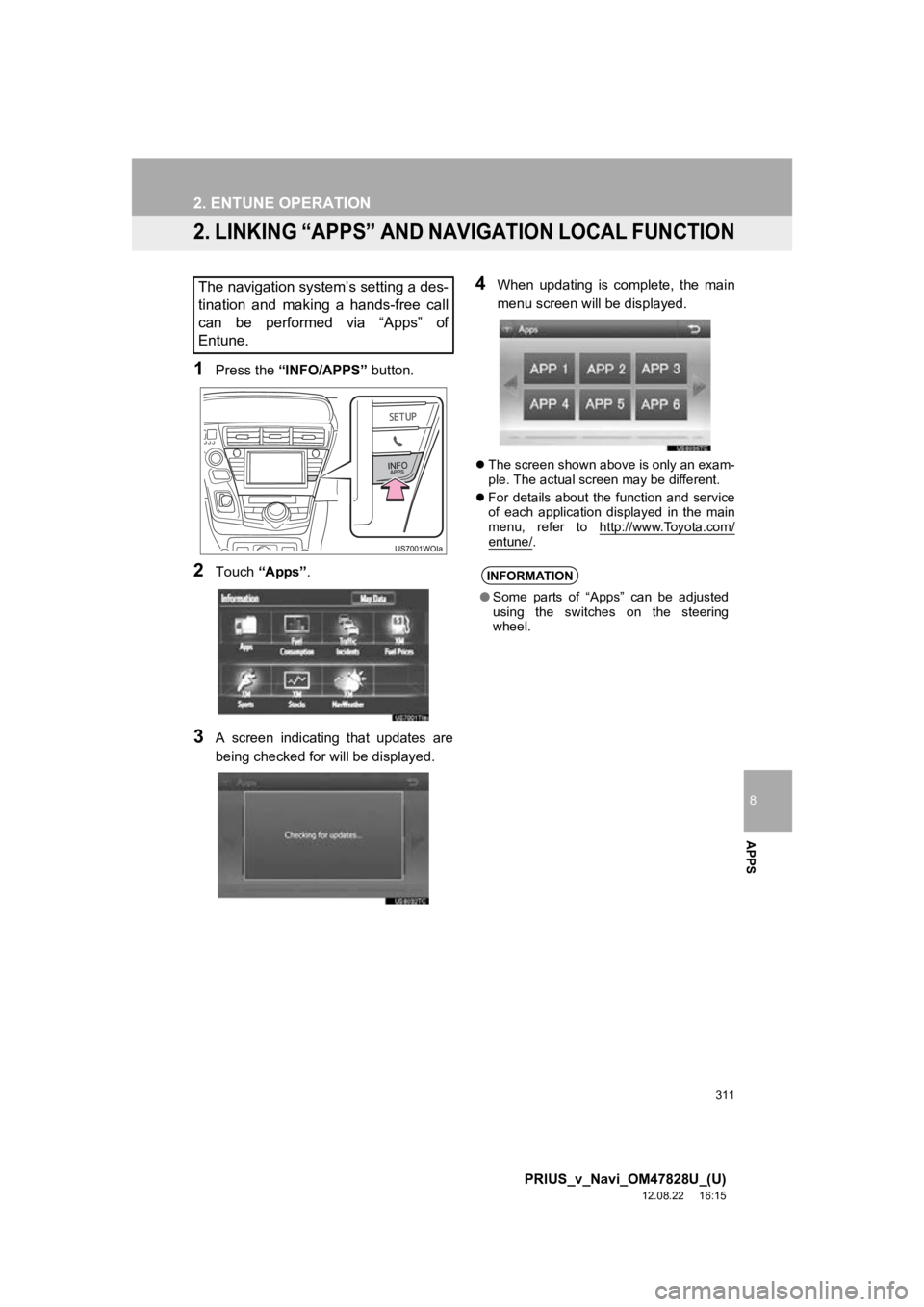
311
2. ENTUNE OPERATION
8
APPS
PRIUS_v_Navi_OM47828U_(U)
12.08.22 16:15
2. LINKING “APPS” AND NAVIGATION LOCAL FUNCTION
1Press the “INFO/APPS” button.
2Touch “Apps”.
3A screen indicating that updates are
being checked for will be displayed.
4When updating is complete, the main
menu screen will be displayed.
The screen shown above is only an exam-
ple. The actual screen may be different.
For details about the function and service
of each application displayed in the main
menu, refer to http://www.Toyota.com/
entune/.
The navigation system’s setting a des-
tination and making a hands-free call
can be performed via “Apps” of
Entune.
INFORMATION
●Some parts of “Apps” can be adjusted
using the switches on the steering
wheel.
Page 322 of 411
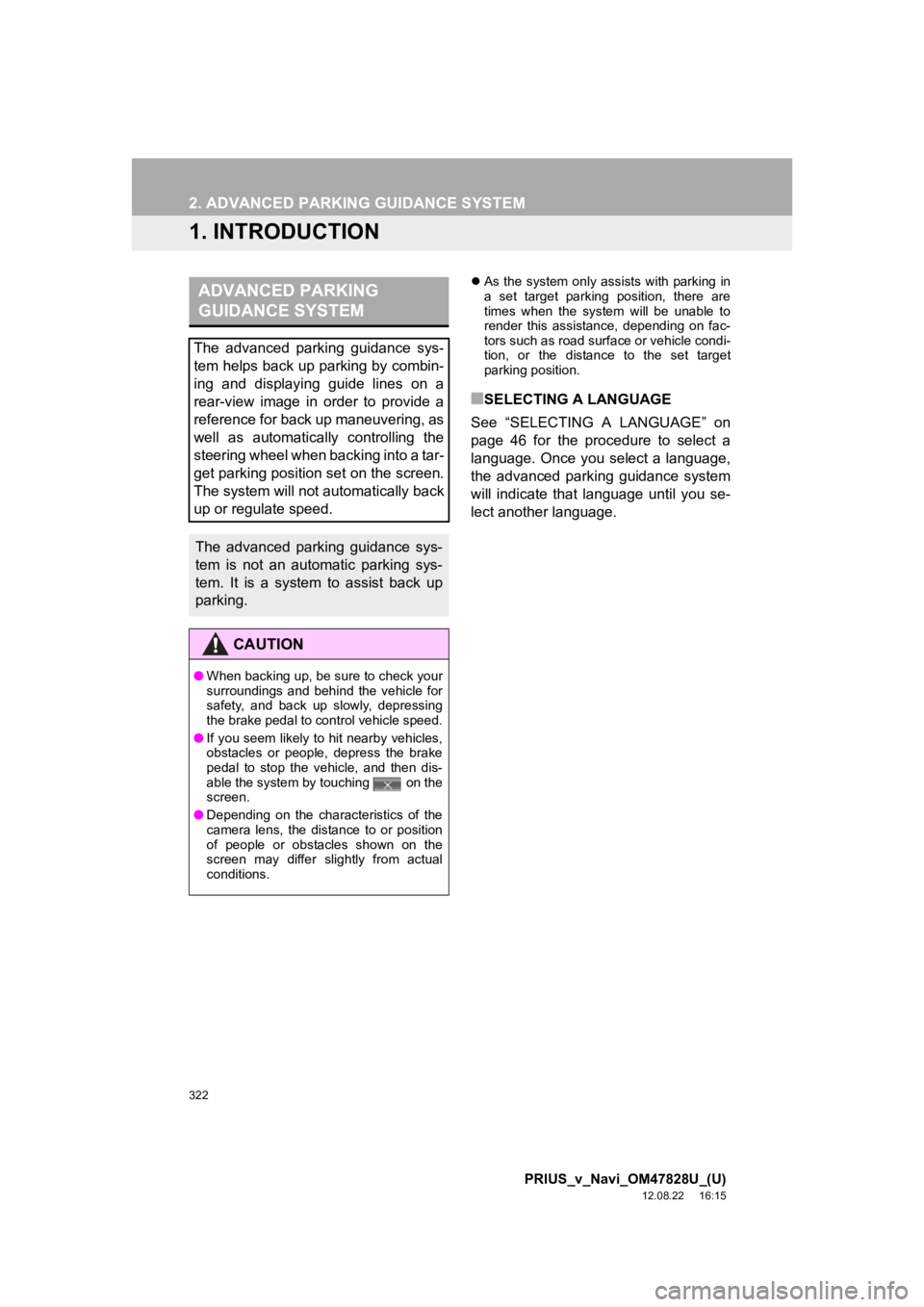
322
PRIUS_v_Navi_OM47828U_(U)
12.08.22 16:15
2. ADVANCED PARKING GUIDANCE SYSTEM
1. INTRODUCTION
As the system only assists with parking in
a set target parking position, there are
times when the system will be unable to
render this assistance, depending on fac-
tors such as road surface or vehicle condi-
tion, or the distance to the set target
parking position.
■SELECTING A LANGUAGE
See “SELECTING A LANGUAGE” on
page 46 for the procedure to select a
language. Once you select a language,
the advanced parking guidance system
will indicate that language until you se-
lect another language.
ADVANCED PARKING
GUIDANCE SYSTEM
The advanced parking guidance sys-
tem helps back up parking by combin-
ing and displaying guide lines on a
rear-view image in order to provide a
reference for back up maneuvering, as
well as automatically controlling the
steering wheel when backing into a tar-
get parking position set on the screen.
The system will not automatically back
up or regulate speed.
The advanced parking guidance sys-
tem is not an automatic parking sys-
tem. It is a system to assist back up
parking.
CAUTION
● When backing up, be sure to check your
surroundings and behind the vehicle for
safety, and back up slowly, depressing
the brake pedal to control vehicle speed.
● If you seem likely to hit nearby vehicles,
obstacles or people, depress the brake
pedal to stop the vehicle, and then dis-
able the system by touching on the
screen.
● Depending on the characteristics of the
camera lens, the distance to or position
of people or obstacles shown on the
screen may differ slightly from actual
conditions.
Page 325 of 411
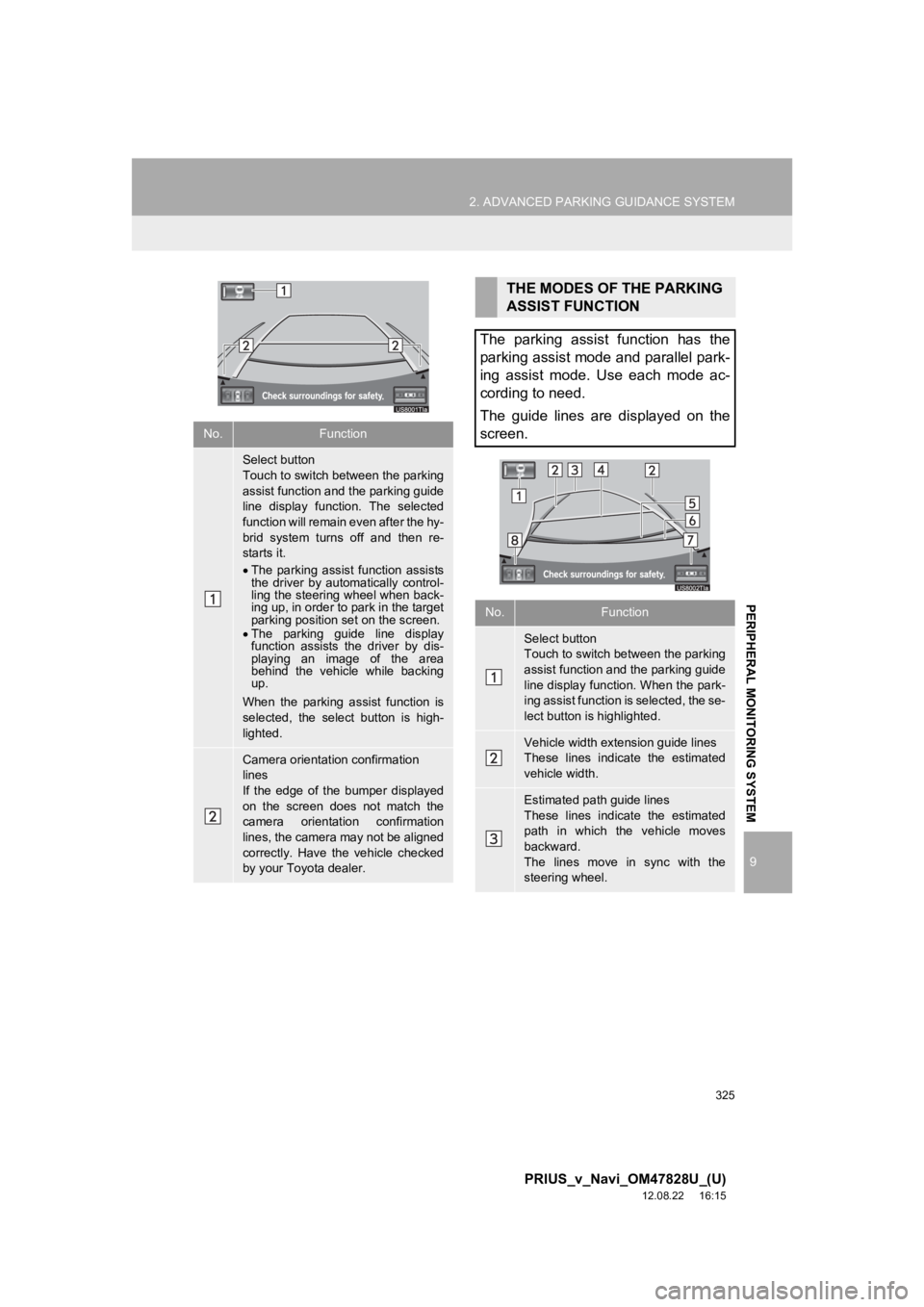
325
2. ADVANCED PARKING GUIDANCE SYSTEM
9
PRIUS_v_Navi_OM47828U_(U)
12.08.22 16:15
PERIPHERAL MONITORING SYSTEM
No.Function
Select button
Touch to switch between the parking
assist function and the parking guide
line display function. The selected
function will remain even after the hy-
brid system turns off and then re-
starts it.
The parking assist function assists
the driver by automatically control-
ling the steering wheel when back-
ing up, in order to park in the target
parking position set on the screen.
The parking guide line display
function assists the driver by dis-
playing an image of the area
behind the vehicle while backing
up.
When the parking assist function is
selected, the select button is high-
lighted.
Camera orientation confirmation
lines
If the edge of the bumper displayed
on the screen does not match the
camera orientation confirmation
lines, the camera may not be aligned
correctly. Have the vehicle checked
by your Toyota dealer.
THE MODES OF THE PARKING
ASSIST FUNCTION
The parking assist function has the
parking assist mode and parallel park-
ing assist mode. Use each mode ac-
cording to need.
The guide lines are displayed on the
screen.
No.Function
Select button
Touch to switch between the parking
assist function and the parking guide
line display function. When the park-
ing assist function is selected, the se-
lect button is highlighted.
Vehicle width extension guide lines
These lines indicate the estimated
vehicle width.
Estimated path guide lines
These lines indicate the estimated
path in which the vehicle moves
backward.
The lines move in sync with the
steering wheel.
Page 326 of 411
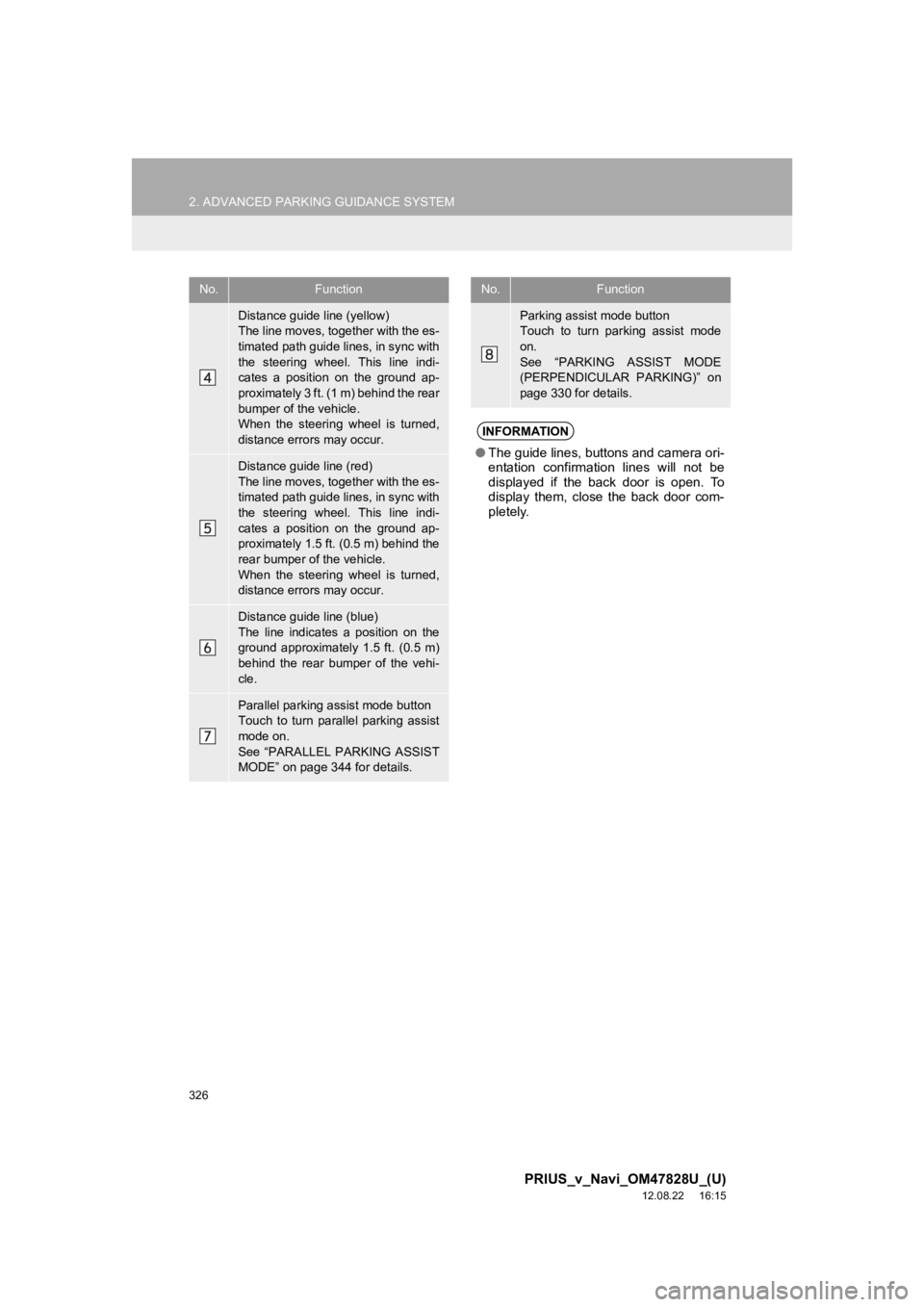
326
2. ADVANCED PARKING GUIDANCE SYSTEM
PRIUS_v_Navi_OM47828U_(U)
12.08.22 16:15
Distance guide line (yellow)
The line moves, together with the es-
timated path guide lines, in sync with
the steering wheel. This line indi-
cates a position on the ground ap-
proximately 3 ft. (1 m) behind the rear
bumper of the vehicle.
When the steering wheel is turned,
distance errors may occur.
Distance guide line (red)
The line moves, together with the es-
timated path guide lines, in sync with
the steering wheel. This line indi-
cates a position on the ground ap-
proximately 1.5 ft. (0.5 m) behind the
rear bumper of the vehicle.
When the steering wheel is turned,
distance errors may occur.
Distance guide line (blue)
The line indicates a position on the
ground approximately 1.5 ft. (0.5 m)
behind the rear bumper of the vehi-
cle.
Parallel parking assist mode button
Touch to turn parallel parking assist
mode on.
See “PARALLEL PARKING ASSIST
MODE” on page 344 for details.
No.Function
Parking assist mode button
Touch to turn parking assist mode
on.
See “PARKING ASSIST MODE
(PERPENDICULAR PARKING)” on
page 330 for details.
INFORMATION
●The guide lines, buttons and camera ori-
entation confirmation lines will not be
displayed if the back door is open. To
display them, close the back door com-
pletely.
No.Function
Page 327 of 411
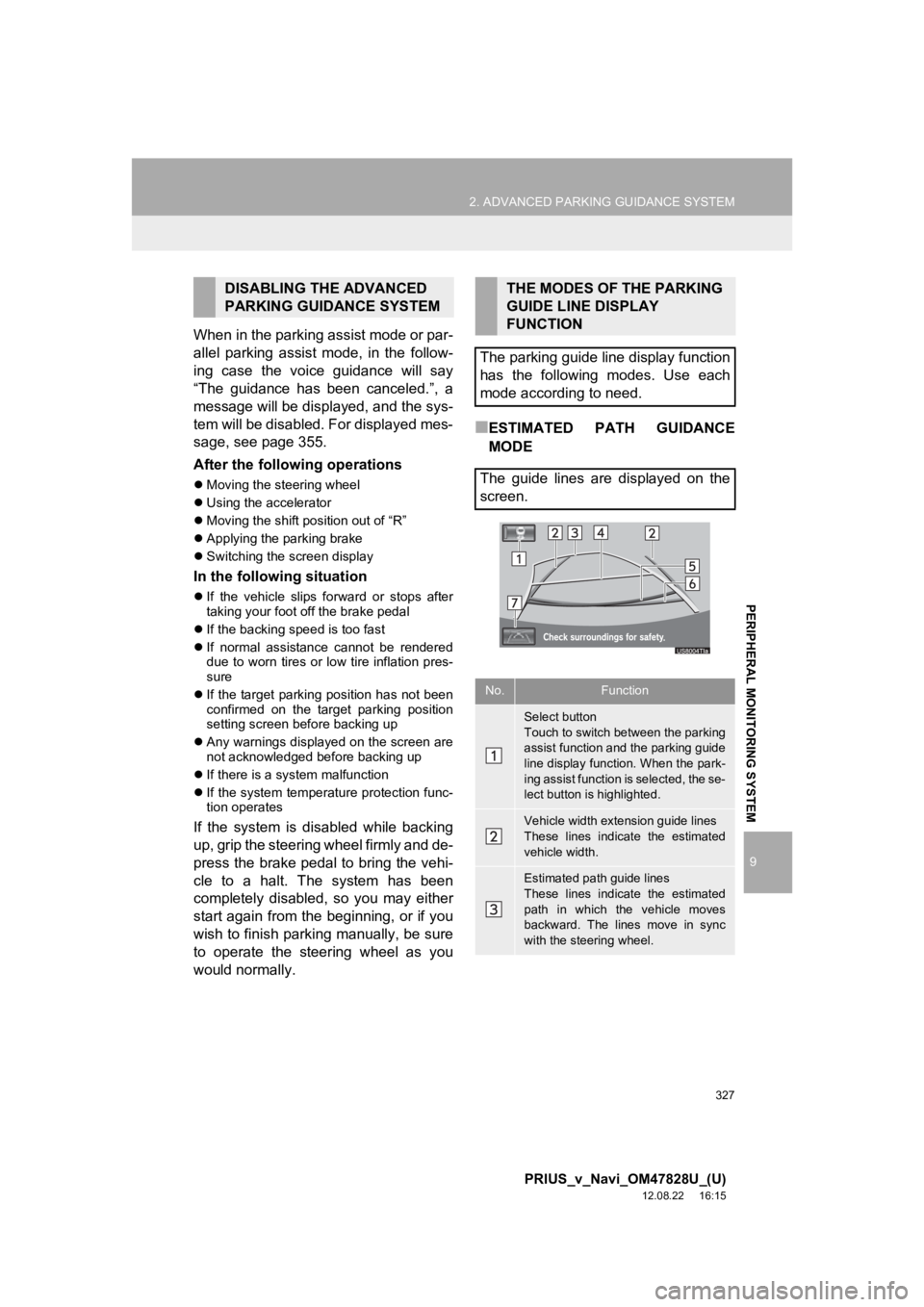
327
2. ADVANCED PARKING GUIDANCE SYSTEM
9
PRIUS_v_Navi_OM47828U_(U)
12.08.22 16:15
PERIPHERAL MONITORING SYSTEM
When in the parking assist mode or par-
allel parking assist mode, in the follow-
ing case the voice guidance will say
“The guidance has been canceled.”, a
message will be displayed, and the sys-
tem will be disabled. For displayed mes-
sage, see page 355.
After the following operations
Moving the steering wheel
Using the accelerator
Moving the shift position out of “R”
Applying the parking brake
Switching the screen display
In the following situation
If the vehicle slips forward or stops after
taking your foot off the brake pedal
If the backing speed is too fast
If normal assistance cannot be rendered
due to worn tires or low tire inflation pres-
sure
If the target parking position has not been
confirmed on the target parking position
setting screen before backing up
Any warnings displayed on the screen are
not acknowledged before backing up
If there is a system malfunction
If the system temperature protection func-
tion operates
If the system is disabled while backing
up, grip the steering wheel firmly and de-
press the brake pedal to bring the vehi-
cle to a halt. The system has been
completely disabled, so you may either
start again from the beginning, or if you
wish to finish parking manually, be sure
to operate the steering wheel as you
would normally.
■ESTIMATED PATH GUIDANCE
MODE
DISABLING THE ADVANCED
PARKING GUIDANCE SYSTEMTHE MODES OF THE PARKING
GUIDE LINE DISPLAY
FUNCTION
The parking guide line display function
has the following modes. Use each
mode according to need.
The guide lines are displayed on the
screen.
No.Function
Select button
Touch to switch between the parking
assist function and the parking guide
line display function. When the park-
ing assist function is selected, the se-
lect button is highlighted.
Vehicle width extension guide lines
These lines indicate the estimated
vehicle width.
Estimated path guide lines
These lines indicate the estimated
path in which the vehicle moves
backward. The lines move in sync
with the steering wheel.
Page 328 of 411
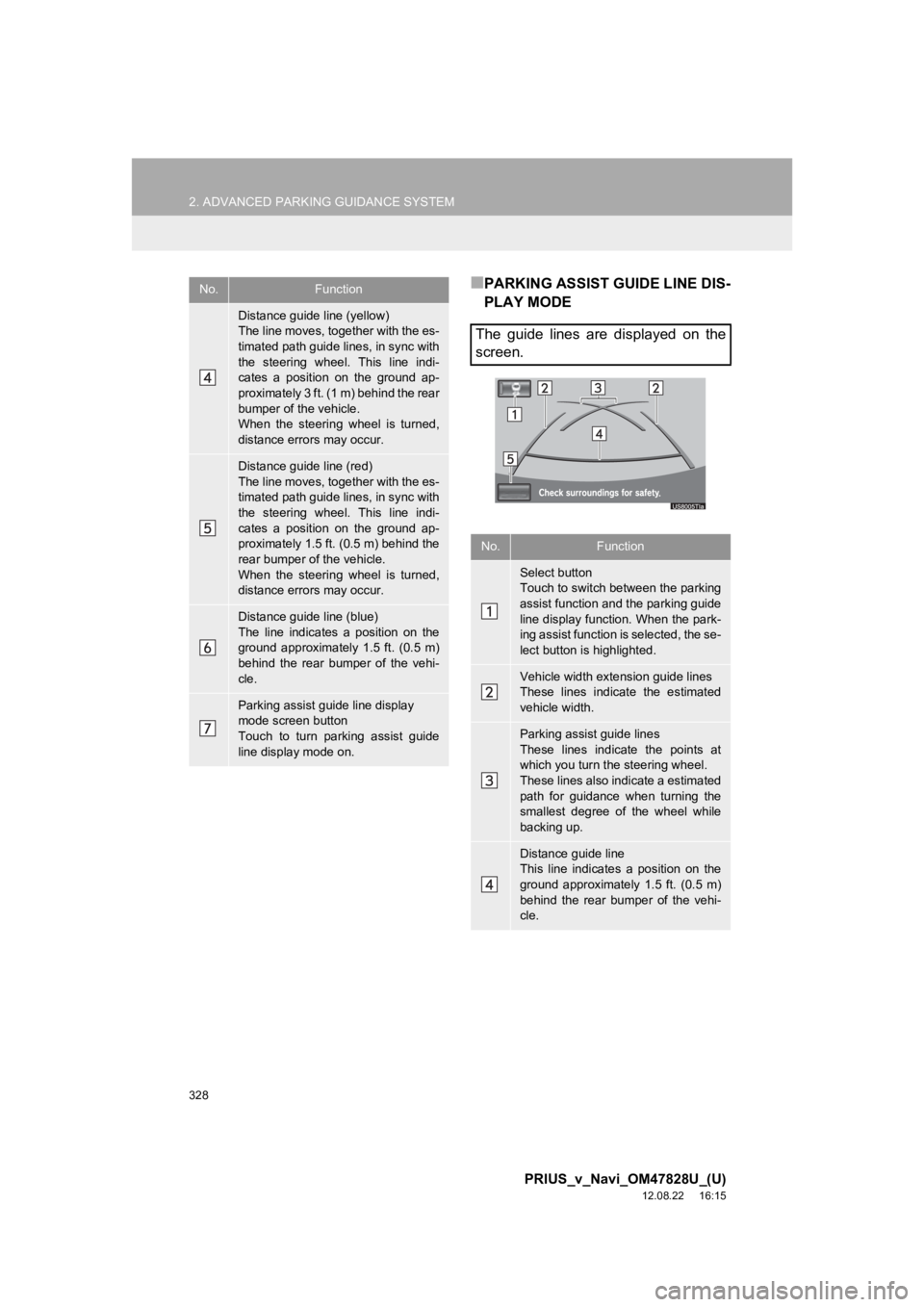
328
2. ADVANCED PARKING GUIDANCE SYSTEM
PRIUS_v_Navi_OM47828U_(U)
12.08.22 16:15
■PARKING ASSIST GUIDE LINE DIS-
PLAY MODE
Distance guide line (yellow)
The line moves, together with the es-
timated path guide lines, in sync with
the steering wheel. This line indi-
cates a position on the ground ap-
proximately 3 ft. (1 m) behind the rear
bumper of the vehicle.
When the steering wheel is turned,
distance errors may occur.
Distance guide line (red)
The line moves, together with the es-
timated path guide lines, in sync with
the steering wheel. This line indi-
cates a position on the ground ap-
proximately 1.5 ft. (0.5 m) behind the
rear bumper of the vehicle.
When the steering wheel is turned,
distance errors may occur.
Distance guide line (blue)
The line indicates a position on the
ground approximately 1.5 ft. (0.5 m)
behind the rear bumper of the vehi-
cle.
Parking assist guide line display
mode screen button
Touch to turn parking assist guide
line display mode on.
No.Function
The guide lines are displayed on the
screen.
No.Function
Select button
Touch to switch between the parking
assist function and the parking guide
line display function. When the park-
ing assist function is selected, the se-
lect button is highlighted.
Vehicle width extension guide lines
These lines indicate the estimated
vehicle width.
Parking assist guide lines
These lines indicate the points at
which you turn the steering wheel.
These lines also indicate a estimated
path for guidance when turning the
smallest degree of the wheel while
backing up.
Distance guide line
This line indicates a position on the
ground approximately 1.5 ft. (0.5 m)
behind the rear bumper of the vehi-
cle.
Page 330 of 411
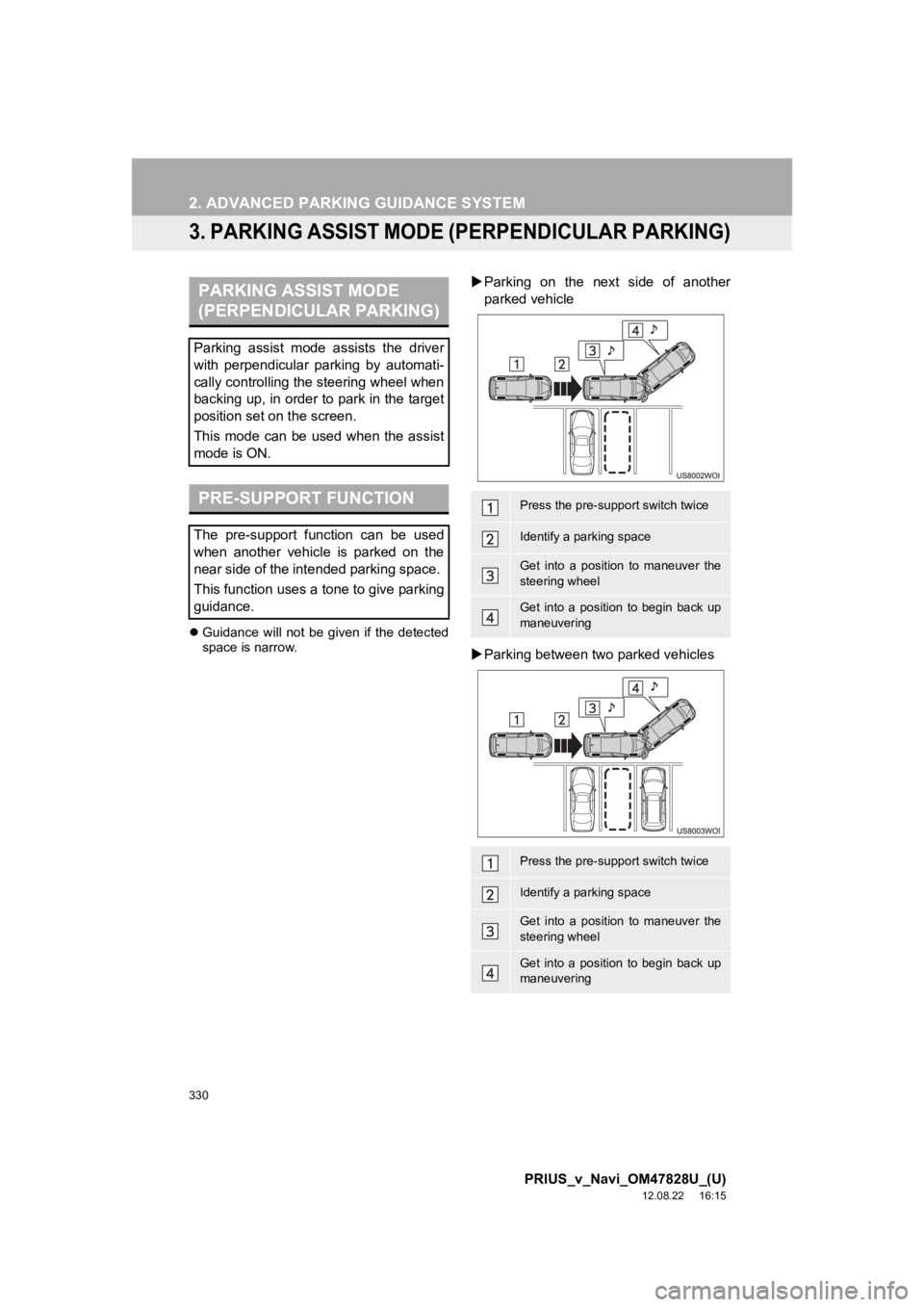
330
2. ADVANCED PARKING GUIDANCE SYSTEM
PRIUS_v_Navi_OM47828U_(U)
12.08.22 16:15
3. PARKING ASSIST MODE (PERPENDICULAR PARKING)
Guidance will not be given if the detected
space is narrow.
Parking on the next side of another
parked vehicle
Parking between two parked vehiclesPARKING ASSIST MODE
(PERPENDICULAR PARKING)
Parking assist mode assists the driver
with perpendicular par king by automati-
cally controlling the steering wheel when
backing up, in order to park in the target
position set on the screen.
This mode can be used when the assist
mode is ON.
PRE-SUPPORT FUNCTION
The pre-support function can be used
when another vehicle is parked on the
near side of the intended parking space.
This function uses a tone to give parking
guidance.
Press the pre-support switch twice
Identify a parking space
Get into a position to maneuver the
steering wheel
Get into a position to begin back up
maneuvering
Press the pre-support switch twice
Identify a parking space
Get into a position to maneuver the
steering wheel
Get into a position to begin back up
maneuvering