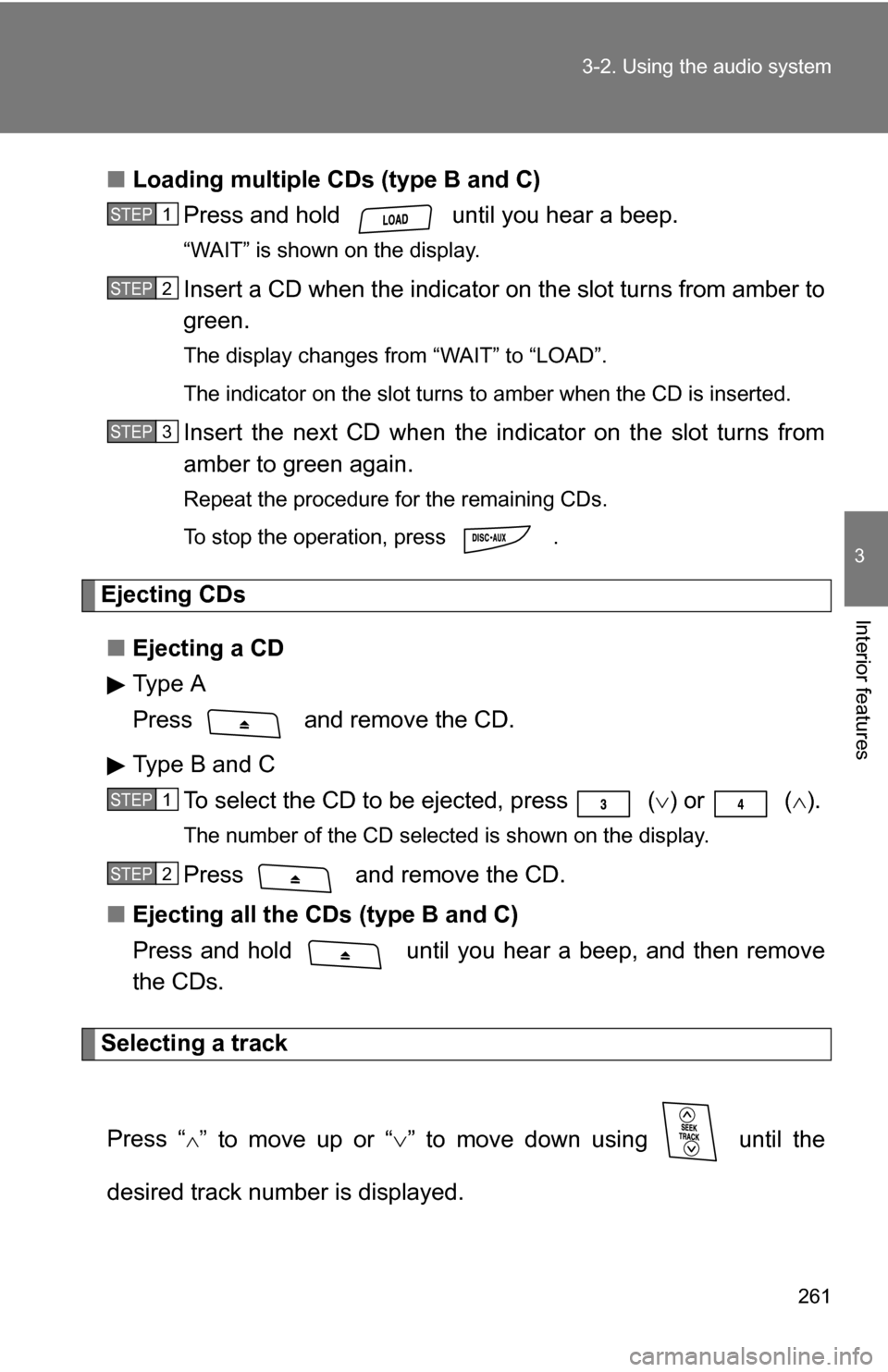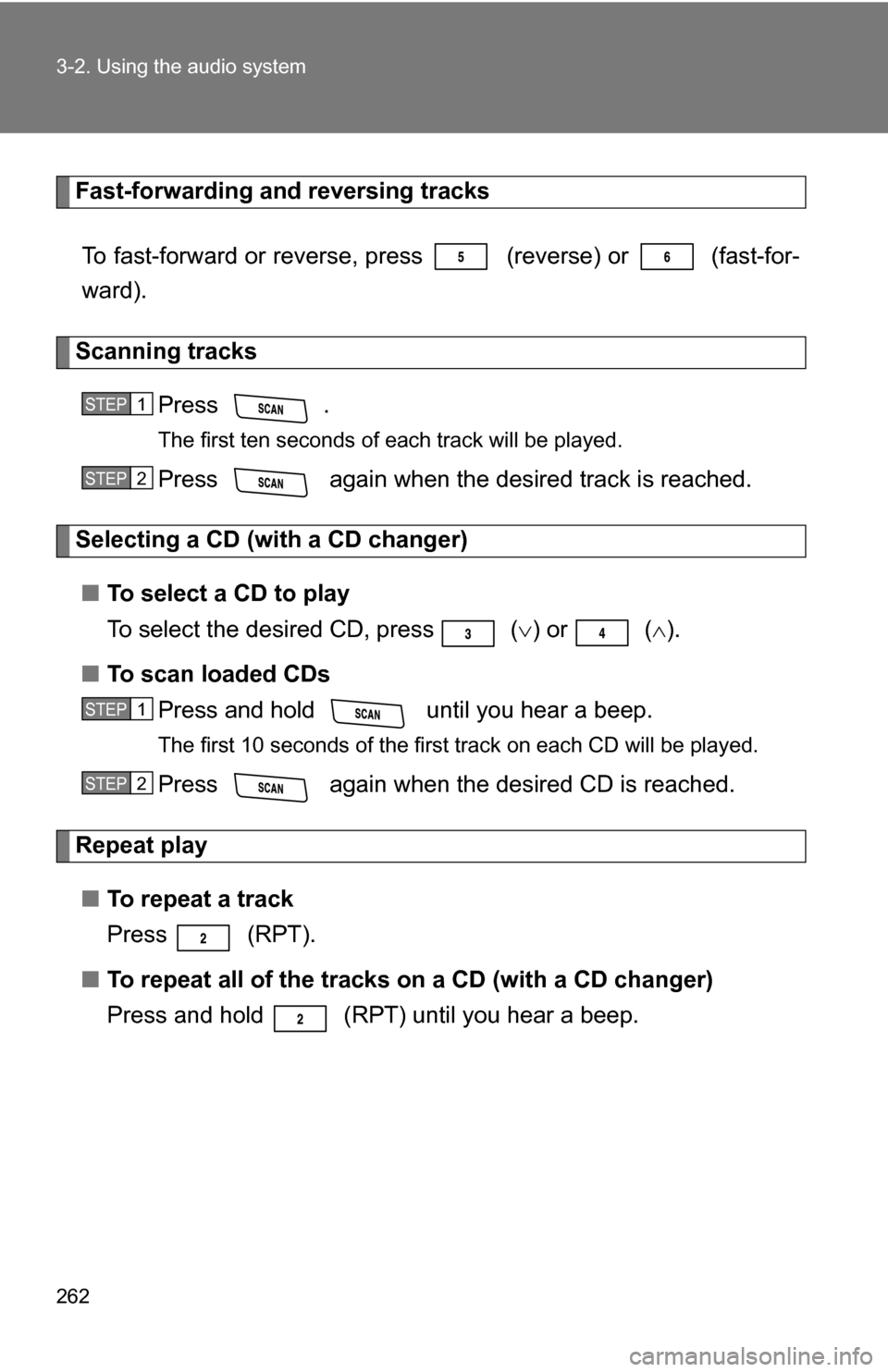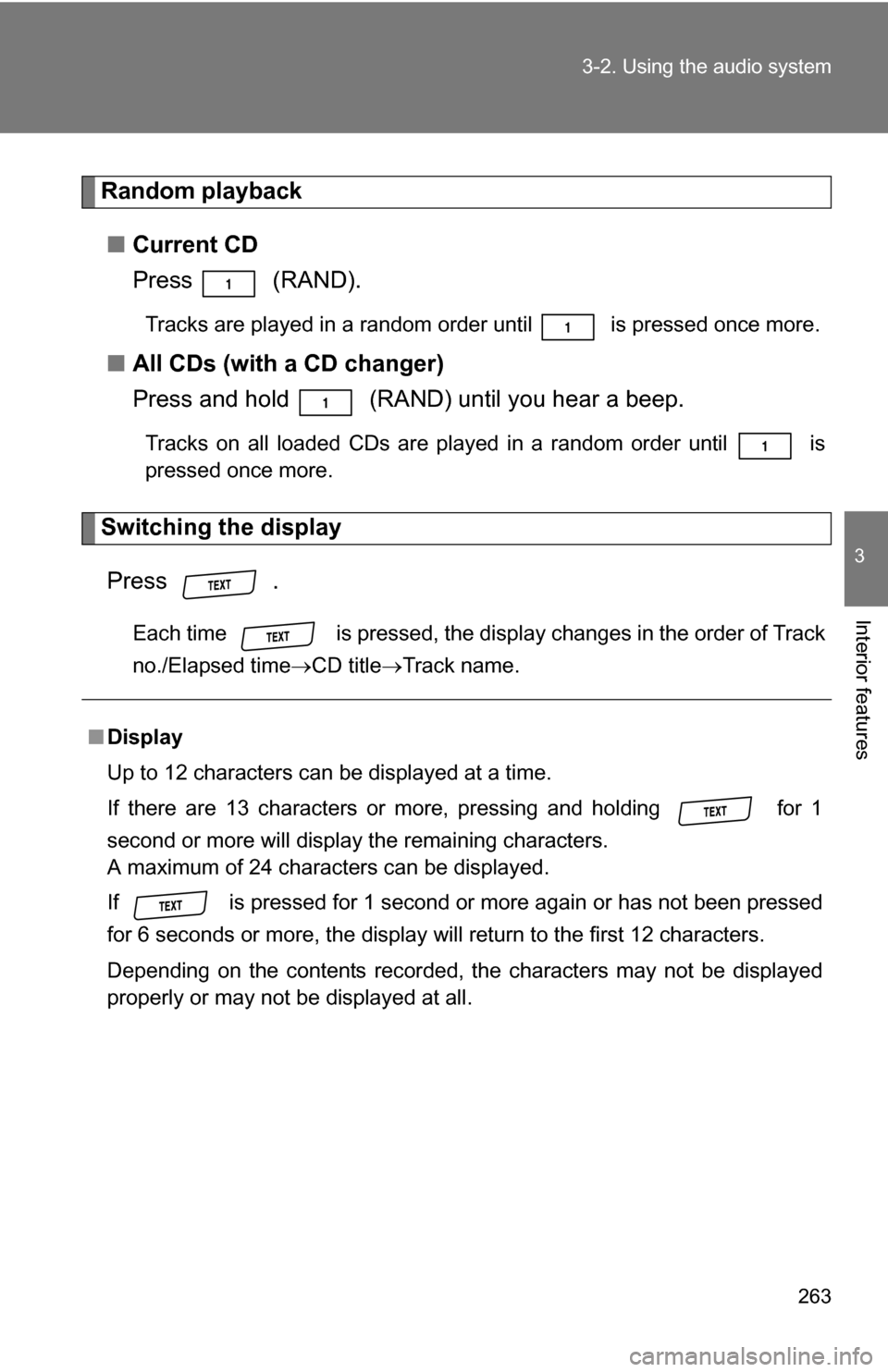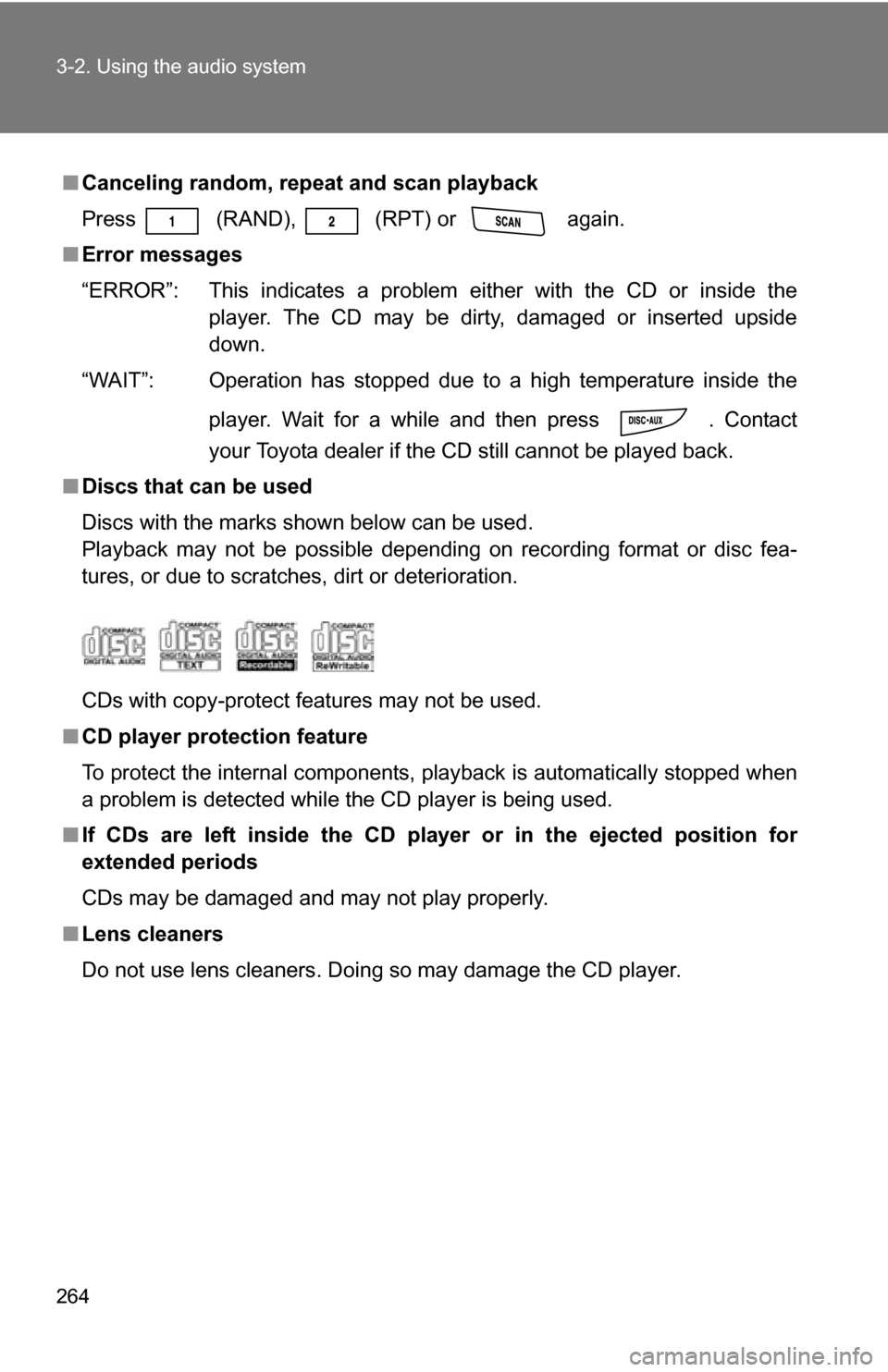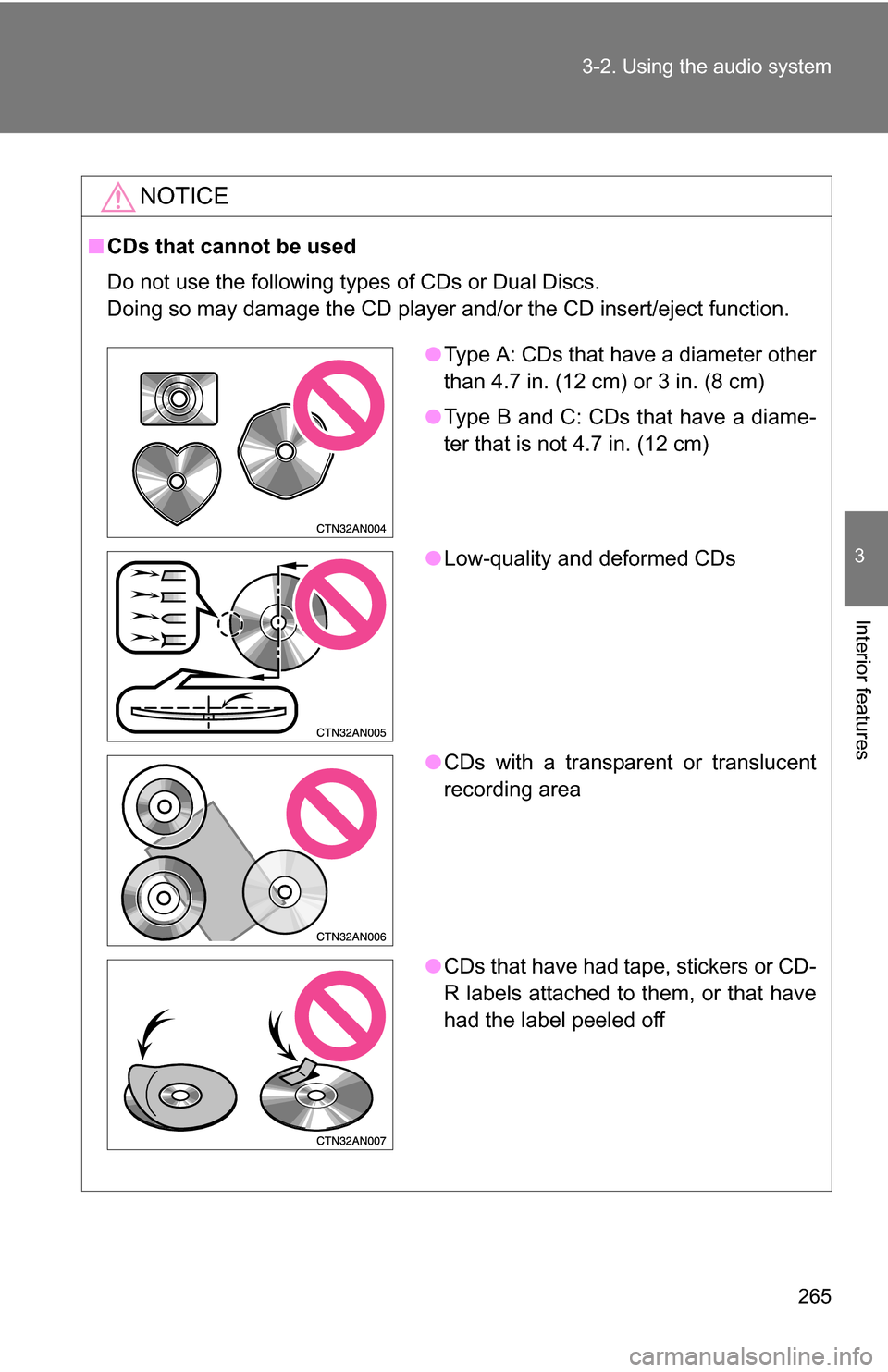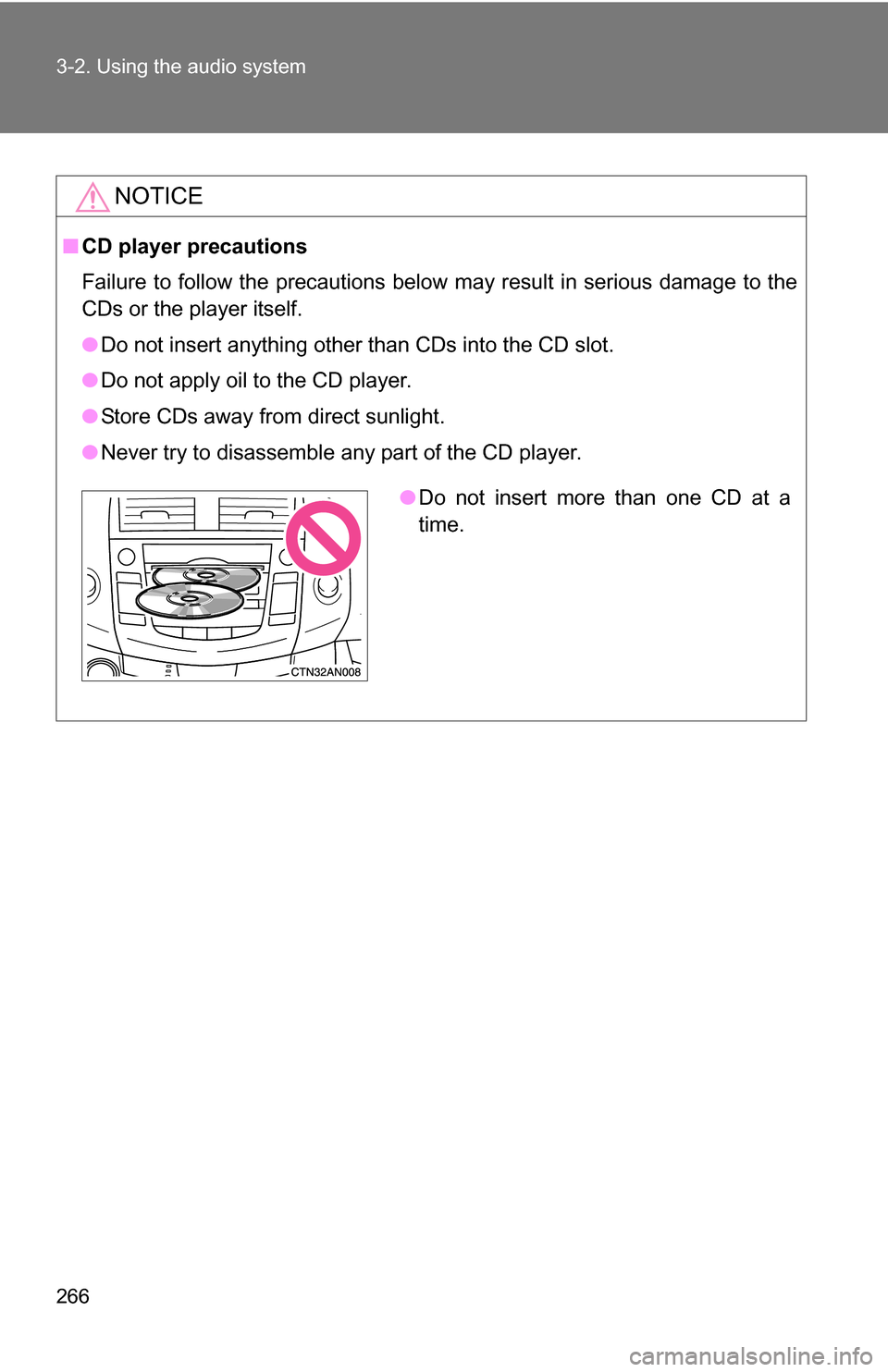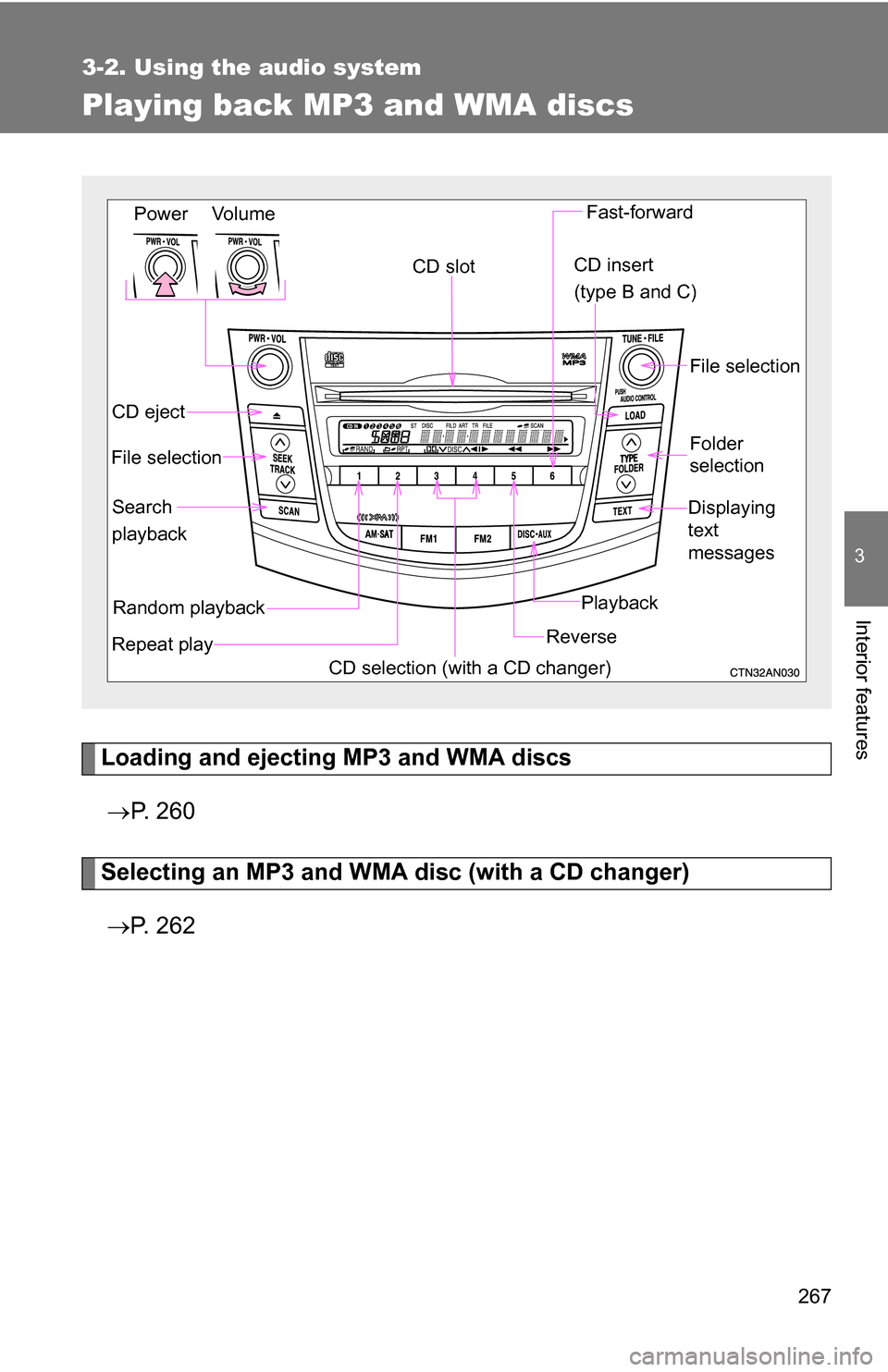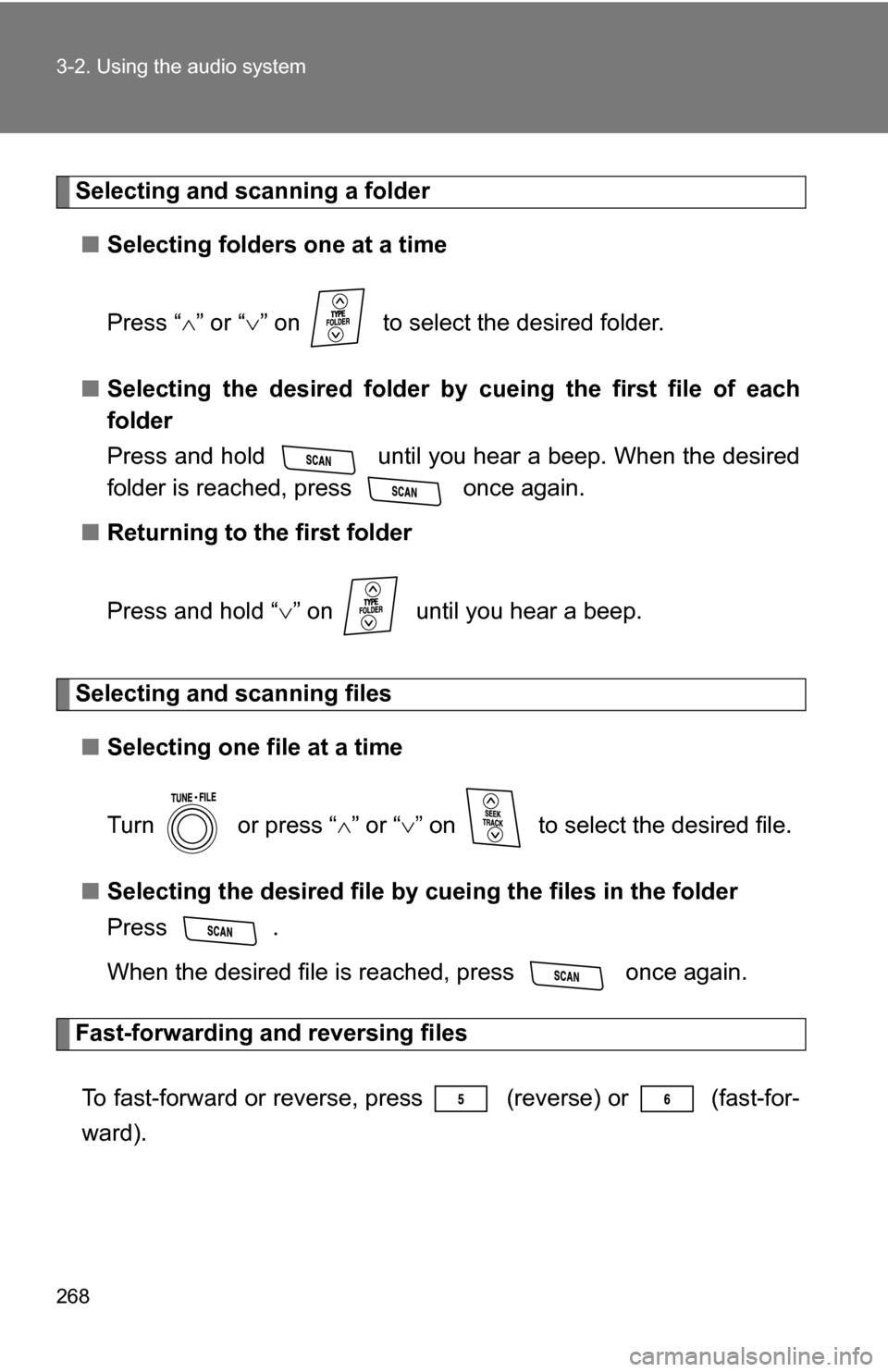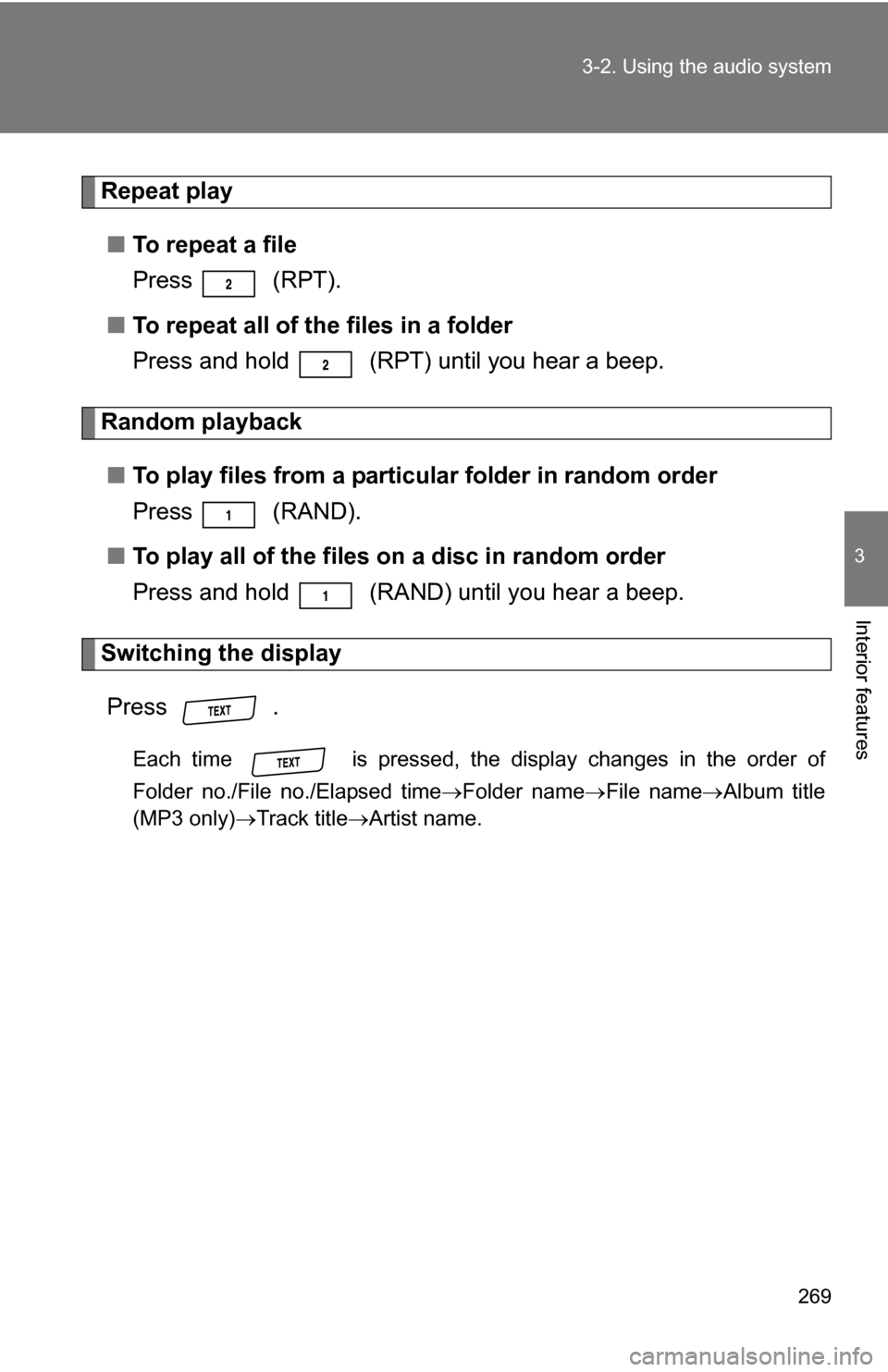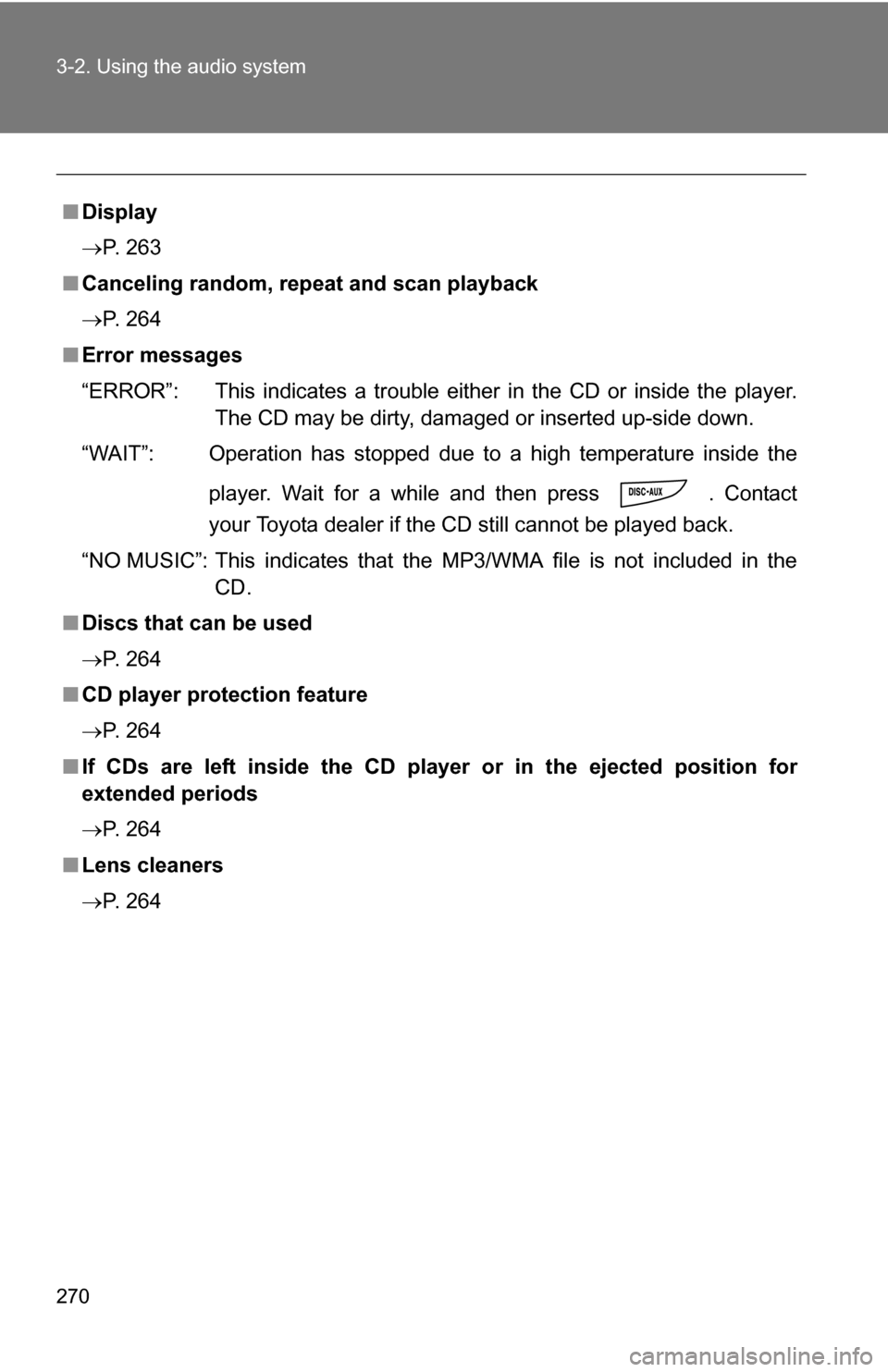TOYOTA RAV4 2012 XA30 / 3.G Owners Manual
RAV4 2012 XA30 / 3.G
TOYOTA
TOYOTA
https://www.carmanualsonline.info/img/14/6698/w960_6698-0.png
TOYOTA RAV4 2012 XA30 / 3.G Owners Manual
Trending: fuel pump, alarm, navigation system, adding oil, remote start, brakes, oil filter
Page 261 of 544
261
3-2. Using the audio system
3
Interior features
■
Loading multiple CDs (type B and C)
Press and hold until you hear a beep.
“WAIT” is shown on the display.
Insert a CD when the indicator on the slot turns from amber to
green.
The display changes from “WAIT” to “LOAD”.
The indicator on the slot turns to amber when the CD is inserted.
Insert the next CD when the indicator on the slot turns from
amber to green again.
Repeat the procedure for the remaining CDs.
To stop the operation, press .
Ejecting CDs
■ Ejecting a CD
Type A
Press and remove the CD.
Type B and C
To select the CD to be ejected, press
() or ( ).
The number of the CD selected is shown on the display.
Press and remove the CD.
■ Ejecting all the CDs (type B and C)
Press and hold until you hear a beep, and then remove
the CDs.
Selecting a track
Press “
” to move up or “ ” to move down using until the
desired track number is displayed.
STEP 1
STEP 2
STEP 3
STEP 1
STEP 2
Page 262 of 544
262 3-2. Using the audio system
Fast-forwarding and reversing tracksTo fast-forward or reverse, press (reverse) or
(fast-for-
ward).
Scanning tracks
Press .
The first ten seconds of each track will be played.
Press again when the desired track is reached.
Selecting a CD (with a CD changer)■ To select a CD to play
To select the desired CD, press
() or ( ).
■ To scan loaded CDs
Press and hold until you hear a beep.
The first 10 seconds of the first track on each CD will be played.
Press again when the desired CD is reached.
Repeat play
■ To repeat a track
Press (RPT).
■ To repeat all of the tracks on a CD (with a CD changer)
Press and hold (RPT) until you hear a beep.
STEP 1
STEP 2
STEP 1
STEP 2
Page 263 of 544
263
3-2. Using the audio system
3
Interior features
Random playback
■ Current CD
Press (RAND).
Tracks are played in a random order until is pressed once more.
■All CDs (with a CD changer)
Press and hold (RAND) until you hear a beep.
Tracks on all loaded CDs are played in a random order until is
pressed once more.
Switching the display
Press .
Each time is pressed, the display changes in the order of Track
no./Elapsed time CD titleTrack name.
■Display
Up to 12 characters can be displayed at a time.
If there are 13 characters or more, pressing and holding for 1
second or more will display the remaining characters.
A maximum of 24 characters can be displayed.
If is pressed for 1 second or more again or has not been pressed
for 6 seconds or more, the display will return to the first 12 characters.
Depending on the contents recorded, the characters may not be displayed
properly or may not be displayed at all.
Page 264 of 544
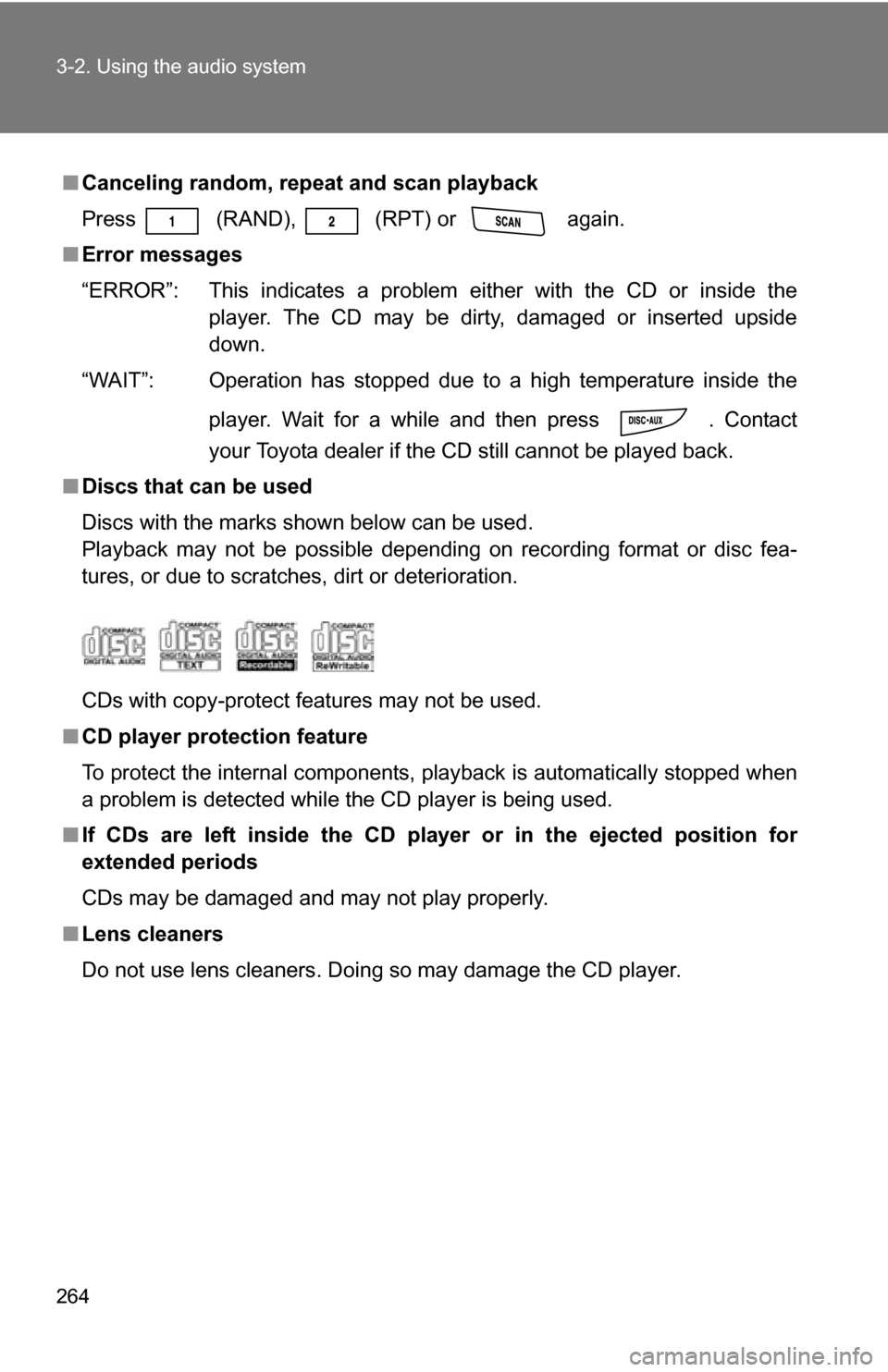
264 3-2. Using the audio system
■Canceling random, repeat and scan playback
Press
(RAND), (RPT) or again.
■ Error messages
“ERROR”: This indicates a problem either with the CD or inside the
player. The CD may be dirty, damaged or inserted upside
down.
“WAIT”: Operation has stopped due to a high temperature inside the
player. Wait for a while and then press . Contact
your Toyota dealer if the CD still cannot be played back.
■ Discs that can be used
Discs with the marks shown below can be used.
Playback may not be possible depending on recording format or disc fea-
tures, or due to scratches, dirt or deterioration.
CDs with copy-protect features may not be used.
■ CD player protection feature
To protect the internal components, playback is automatically stopped when
a problem is detected while the CD player is being used.
■ If CDs are left inside the CD player or in the ejected position for
extended periods
CDs may be damaged and may not play properly.
■ Lens cleaners
Do not use lens cleaners. Doing so may damage the CD player.
Page 265 of 544
265
3-2. Using the audio system
3
Interior features
NOTICE
■
CDs that cannot be used
Do not use the following types of CDs or Dual Discs.
Doing so may damage the CD player and/or the CD insert/eject function.
●Type A: CDs that have a diameter other
than 4.7 in. (12 cm) or 3 in. (8 cm)
● Type B and C: CDs that have a diame-
ter that is not 4.7 in. (12 cm)
● Low-quality and deformed CDs
● CDs with a transparent or translucent
recording area
● CDs that have had tape, stickers or CD-
R labels attached to them, or that have
had the label peeled off
Page 266 of 544
266 3-2. Using the audio system
NOTICE
■CD player precautions
Failure to follow the precautions below may result in serious damage to the
CDs or the player itself.
●Do not insert anything other than CDs into the CD slot.
● Do not apply oil to the CD player.
● Store CDs away from direct sunlight.
● Never try to disassemble any part of the CD player.
●Do not insert more than one CD at a
time.
Page 267 of 544
267
3-2. Using the audio system
3
Interior features
Playing back MP3 and WMA discs
Loading and ejecting MP3 and WMA discs P. 2 6 0
Selecting an MP3 and WM A disc (with a CD changer)
P. 2 6 2
Random playback
File selection
Repeat play Playback
CD eject
Displaying
text
messages
CD selection (with a CD changer)CD insert
(type B and C)
Search
playback CD slot
Folder
selection File selection
Reverse Fast-forward
Power Volume
Page 268 of 544
268 3-2. Using the audio system
Selecting and scanning a folder■ Selecting folders one at a time
Press “ ” or “ ” on to select the desired folder.
■ Selecting the desired folder by cueing the first file of each
folder
Press and hold until you hear a beep. When the desired
folder is reached, press once again.
■ Returning to the first folder
Press and hold “ ” on until you hear a beep.
Selecting and scanning files
■ Selecting one file at a time
Turn or press “ ” or “ ” on to select the desired file.
■ Selecting the desired file by cueing the files in the folder
Press .
When the desired file is reached, press once again.
Fast-forwarding and reversing files
To fast-forward or reverse, press (reverse) or
(fast-for-
ward).
Page 269 of 544
269
3-2. Using the audio system
3
Interior features
Repeat play
■ To repeat a file
Press (RPT).
■ To repeat all of the files in a folder
Press and hold (RPT) until you hear a beep.
Random playback
■ To play files from a partic ular folder in random order
Press (RAND).
■ To play all of the files on a disc in random order
Press and hold (RAND) until you hear a beep.
Switching the display
Press .
Each time is pressed, the display changes in the order of
Folder no./File no./Elapsed timeFolder name File name Album title
(MP3 only) Track titleArtist name.
Page 270 of 544
270 3-2. Using the audio system
■Display
P. 263
■ Canceling random, repeat and scan playback
P. 264
■ Error messages
“ERROR”: This indicates a trouble either in the CD or inside the player.
The CD may be dirty, damaged or inserted up-side down.
“WAIT”: Operation has stopped due to a high temperature inside the
player. Wait for a while and then press . Contact
your Toyota dealer if the CD still cannot be played back.
“NO MUSIC”: This indicates that the MP3/WMA file is not included in the CD.
■ Discs that can be used
P. 264
■ CD player protection feature
P. 264
■ If CDs are left inside the CD player or in the ejected position for
extended periods
P. 264
■ Lens cleaners
P. 264
Trending: oil capacity, run flat, wheel torque, fog light, fuel reserve, ECU, VSC