service TOYOTA RAV4 2019 Accessories, Audio & Navigation (in English)
[x] Cancel search | Manufacturer: TOYOTA, Model Year: 2019, Model line: RAV4, Model: TOYOTA RAV4 2019Pages: 244, PDF Size: 6.8 MB
Page 209 of 244
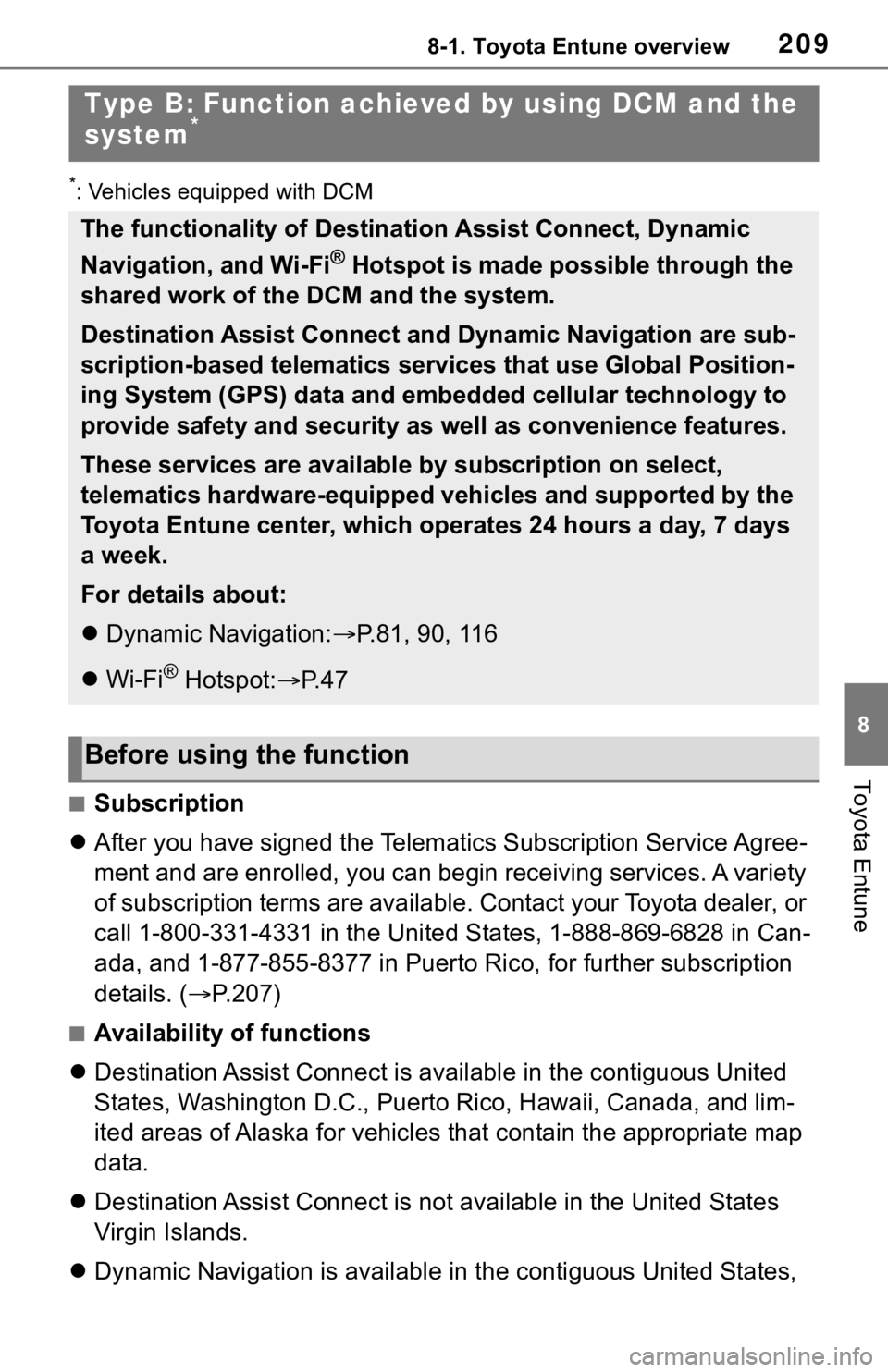
2098-1. Toyota Entune overview
8
Toyota Entune
*: Vehicles equipped with DCM
■Subscription
After you have signed the Telemati cs Subscription Service Agree-
ment and are enrolled, you can begin receiving services. A vari ety
of subscription terms are available. Contact your Toyota dealer , or
call 1-800-331-4331 in the United States, 1-888-869-6828 in Can -
ada, and 1-877-855-8377 in Puerto Rico, for further subscription
details. ( P.207)
■Availability of functions
Destination Assist Connect is av ailable in the contiguous United
States, Washington D.C., Puerto Rico, Hawaii, Canada, and lim-
ited areas of Alaska for vehicles that contain the appropriate map
data.
Destination Assist Connect is not available in the United State s
Virgin Islands.
Dynamic Navigation is available in the contiguous United States,
Type B: Function achieved by using DCM and the
system*
The functionality of Destination Assist Connect, Dynamic
Navigation, and Wi-Fi
® Hotspot is made possible through the
shared work of the DCM and the system.
Destination Assist Connect and Dynamic Navigation are sub-
scription-based telematics services that use Global Position-
ing System (GPS) data and embedded cellular technology to
provide safety and security as well as convenience features.
These services are available by subscription on select,
telematics hardware-equipped vehicles and supported by the
Toyota Entune center, which operates 24 hours a day, 7 days
a week.
For details about:
Dynamic Navigation: P.81, 90, 116
Wi-Fi
® Hotspot: P. 4 7
Before using the function
Page 211 of 244
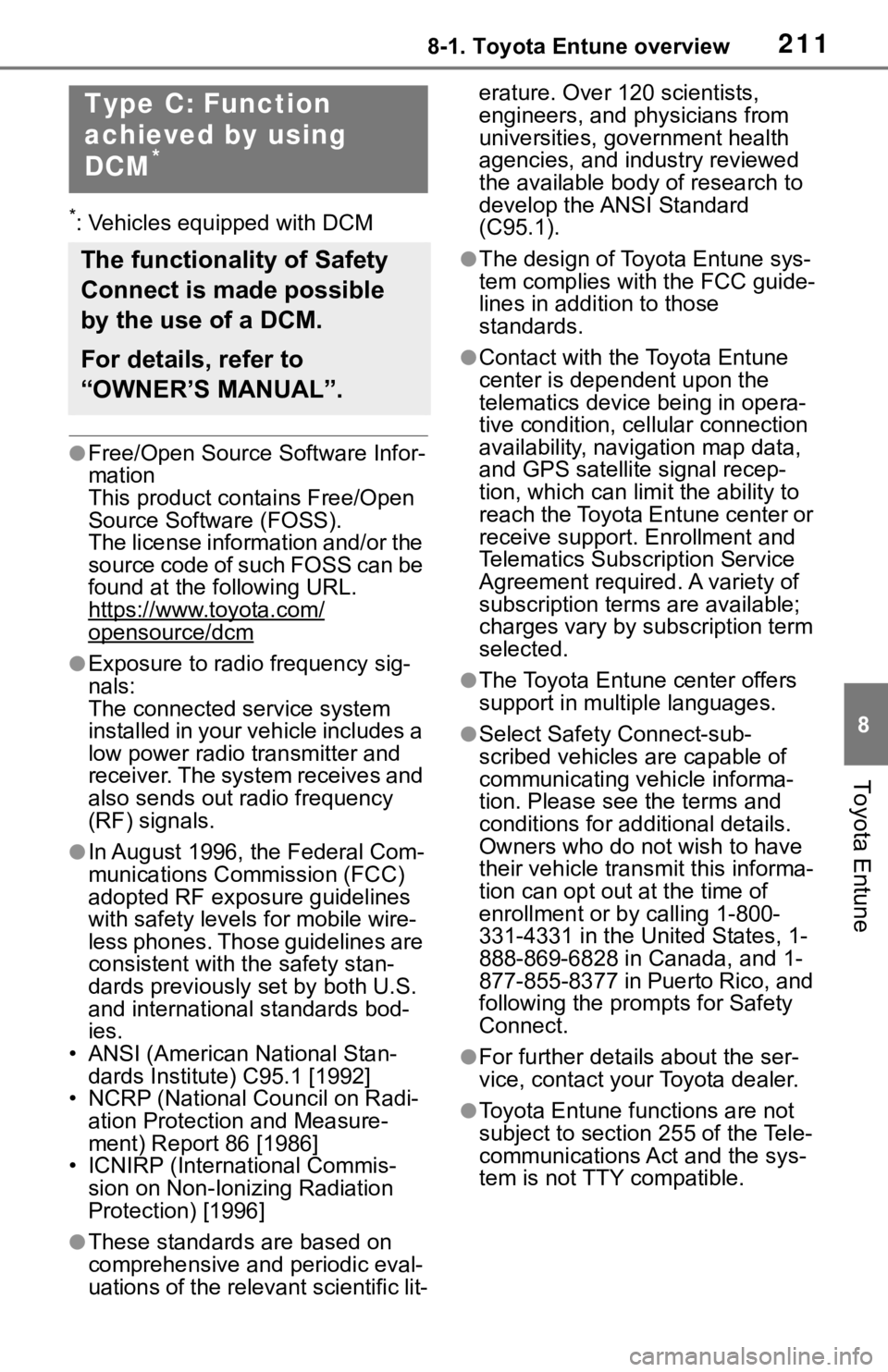
2118-1. Toyota Entune overview
8
Toyota Entune
*: Vehicles equipped with DCM
●Free/Open Source Software Infor-
mation
This product contains Free/Open
Source Software (FOSS).
The license information and/or the
source code of such FOSS can be
found at the following URL.
https://www.toyota.com/
opensource/dcm
●Exposure to radio frequency sig-
nals:
The connected service system
installed in your vehicle includes a
low power radio transmitter and
receiver. The system receives and
also sends out radio frequency
(RF) signals.
●In August 1996, the Federal Com-
munications Commission (FCC)
adopted RF exposure guidelines
with safety levels for mobile wire-
less phones. Those guidelines are
consistent with the safety stan-
dards previously set by both U.S.
and international standards bod-
ies.
• ANSI (American National Stan-
dards Institute) C95.1 [1992]
• NCRP (National Council on Radi- ation Protection and Measure-
ment) Report 86 [1986]
• ICNIRP (Intern ational Commis-
sion on Non-Ionizing Radiation
Protection) [1996]
●These standards are based on
comprehensive and periodic eval-
uations of the relevant scientific lit- erature. Over 120 scientists,
engineers, and physicians from
universities, government health
agencies, and industry reviewed
the available body of research to
develop the ANSI Standard
(C95.1).
●The design of Toyota Entune sys-
tem complies with the FCC guide-
lines in addition to those
standards.
●Contact with the Toyota Entune
center is dependent upon the
telematics device being in opera-
tive condition, cellular connection
availability, navigation map data,
and GPS satellite signal recep-
tion, which can lim
it the ability to
reach the Toyota Entune center or
receive support. Enrollment and
Telematics Subscription Service
Agreement required. A variety of
subscription terms are available;
charges vary by subscription term
selected.
●The Toyota Entune center offers
support in multiple languages.
●Select Safety Connect-sub-
scribed vehicles are capable of
communicating vehicle informa-
tion. Please see the terms and
conditions for additional details.
Owners who do not wish to have
their vehicle transmit this informa-
tion can opt out at the time of
enrollment or b y calling 1-800-
331-4331 in the United States, 1-
888-869-6828 in Canada, and 1-
877-855-8377 in Puerto Rico, and
following the prompts for Safety
Connect.
●For further details about the ser-
vice, contact your Toyota dealer.
●Toyota Entune functions are not
subject to section 255 of the Tele-
communications Act and the sys-
tem is not TTY compatible.
Type C: Function
achieved by using
DCM
*
The functionality of Safety
Connect is made possible
by the use of a DCM.
For details, refer to
“OWNER’S MANUAL”.
Page 213 of 244
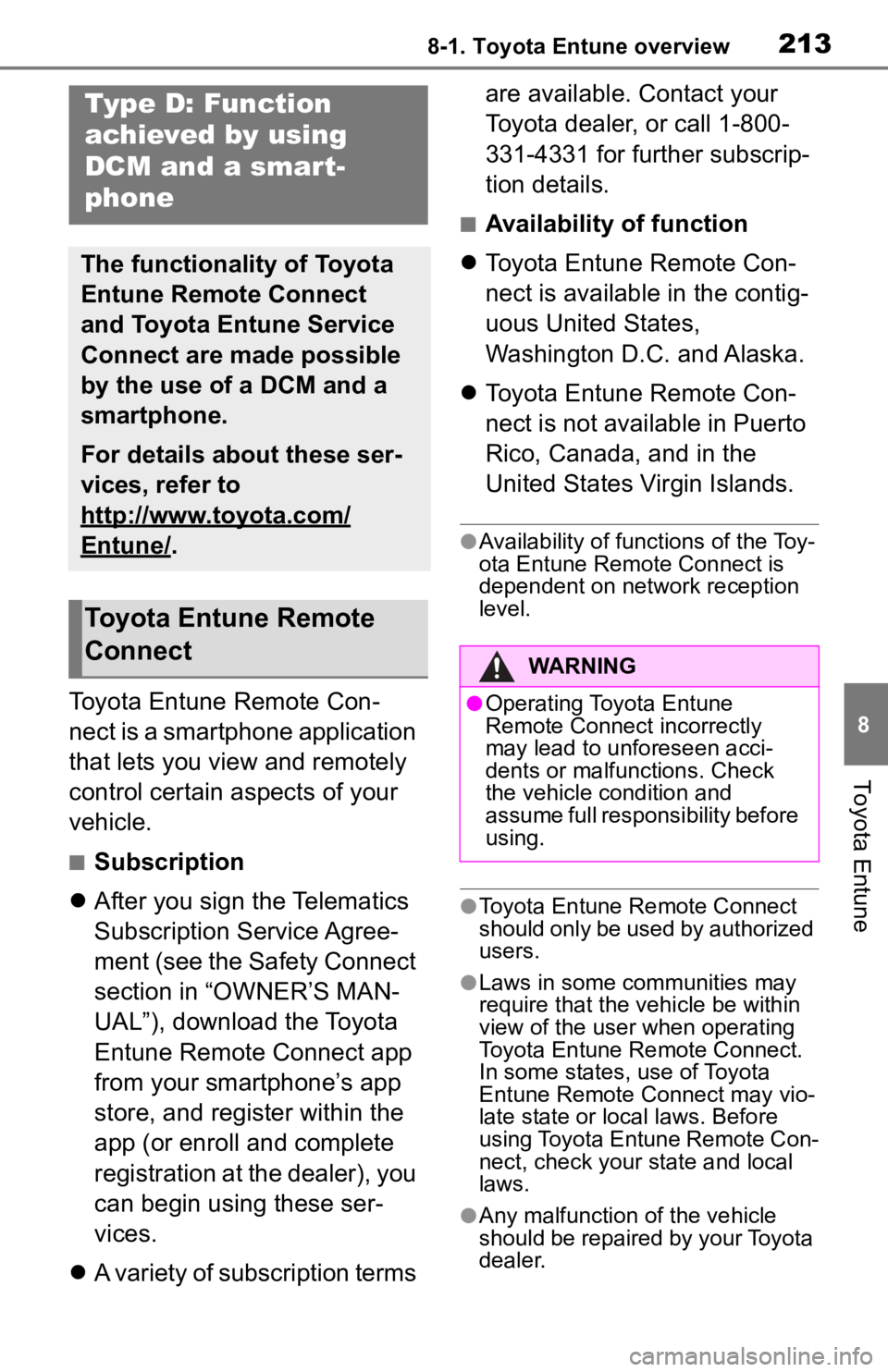
2138-1. Toyota Entune overview
8
Toyota Entune
Toyota Entune Remote Con-
nect is a smartphone application
that lets you view and remotely
control certain aspects of your
vehicle.
■Subscription
After you sign the Telematics
Subscription Service Agree-
ment (see the Safety Connect
section in “OWNER’S MAN-
UAL”), download the Toyota
Entune Remote Connect app
from your smartphone’s app
store, and register within the
app (or enroll and complete
registration at the dealer), you
can begin using these ser-
vices.
A variety of subscription terms are available. Contact your
Toyota dealer, or call 1-800-
331-4331 for further subscrip-
tion details.
■Availability of function
Toyota Entune Remote Con-
nect is available in the contig-
uous United States,
Washington D.C. and Alaska.
Toyota Entune Remote Con-
nect is not available in Puerto
Rico, Canada, and in the
United States Virgin Islands.
●Availability of functions of the Toy-
ota Entune Remote Connect is
dependent on network reception
level.
●Toyota Entune Remote Connect
should only be used by authorized
users.
●Laws in some communities may
require that the vehicle be within
view of the user when operating
Toyota Entune Remote Connect.
In some states, use of Toyota
Entune Remote Connect may vio-
late state or loca l laws. Before
using Toyota Entune Remote Con-
nect, check your state and local
laws.
●Any malfunction of the vehicle
should be repaired by your Toyota
dealer.
Type D: Function
achieved by using
DCM and a smart-
phone
The functionality of Toyota
Entune Remote Connect
and Toyota Entune Service
Connect are made possible
by the use of a DCM and a
smartphone.
For details about these ser-
vices, refer to
http://www.toyota.com/
Entune/.
Toyota Entune Remote
Connect
WARNING
●Operating Toyota Entune
Remote Connect incorrectly
may lead to unforeseen acci-
dents or malfunctions. Check
the vehicle condition and
assume full responsibility before
using.
Page 214 of 244
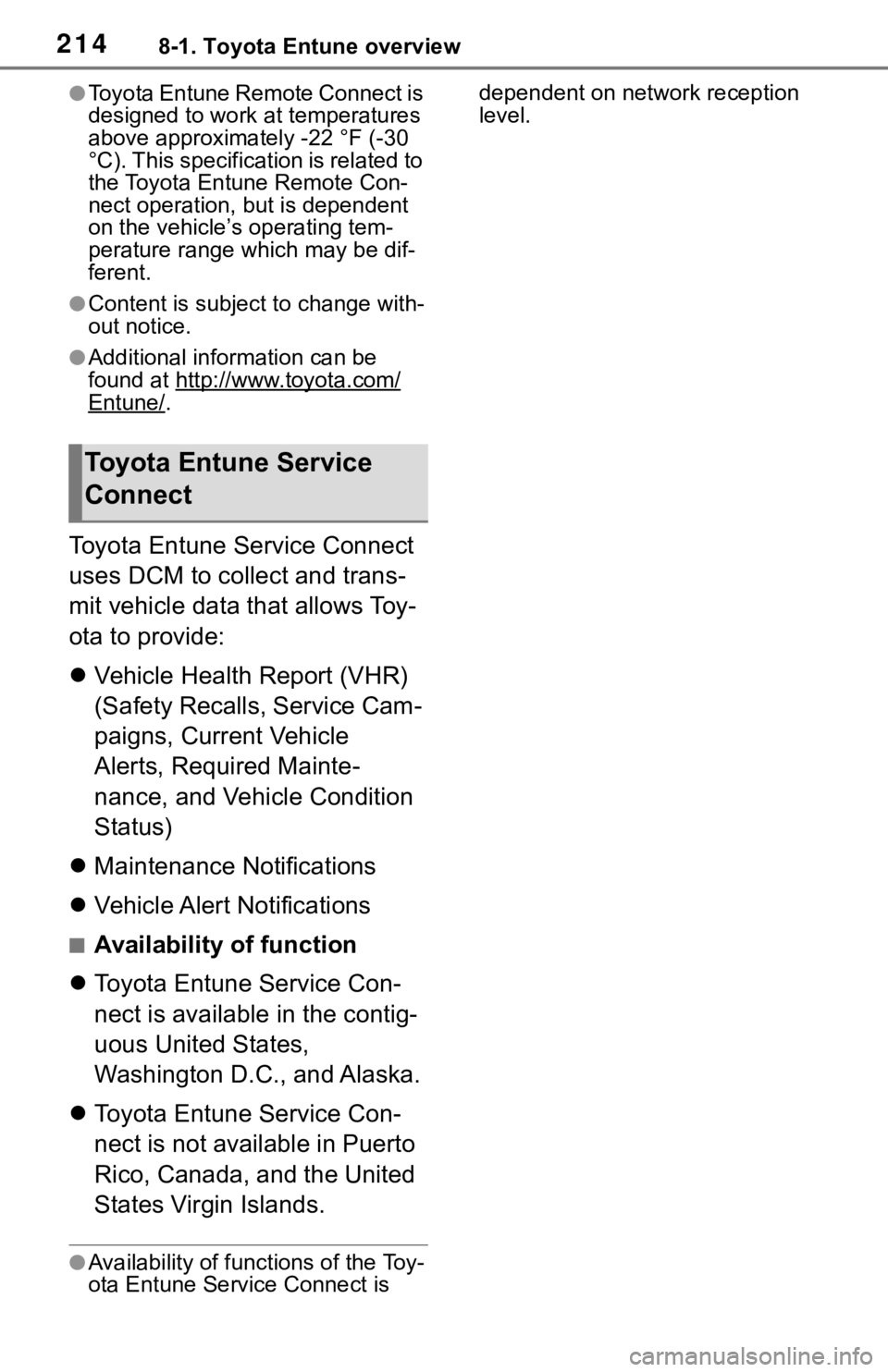
2148-1. Toyota Entune overview
●Toyota Entune Remote Connect is
designed to work at temperatures
above approximately -22 °F (-30
°C). This specification is related to
the Toyota Entune Remote Con-
nect operation, but is dependent
on the vehicle’s operating tem-
perature range which may be dif-
ferent.
●Content is subject to change with-
out notice.
●Additional information can be
found at http://www.toyota.com/
Entune/.
Toyota Entune Service Connect
uses DCM to collect and trans-
mit vehicle data that allows Toy-
ota to provide:
Vehicle Health Report (VHR)
(Safety Recalls, Service Cam-
paigns, Current Vehicle
Alerts, Required Mainte-
nance, and Vehicle Condition
Status)
Maintenance Notifications
Vehicle Alert Notifications
■Availability of function
Toyota Entune Service Con-
nect is available in the contig-
uous United States,
Washington D.C., and Alaska.
Toyota Entune Service Con-
nect is not available in Puerto
Rico, Canada, and the United
States Virgin Islands.
●Availability of fun ctions of the Toy-
ota Entune Service Connect is dependent on network reception
level.
Toyota Entune Service
Connect
Page 215 of 244
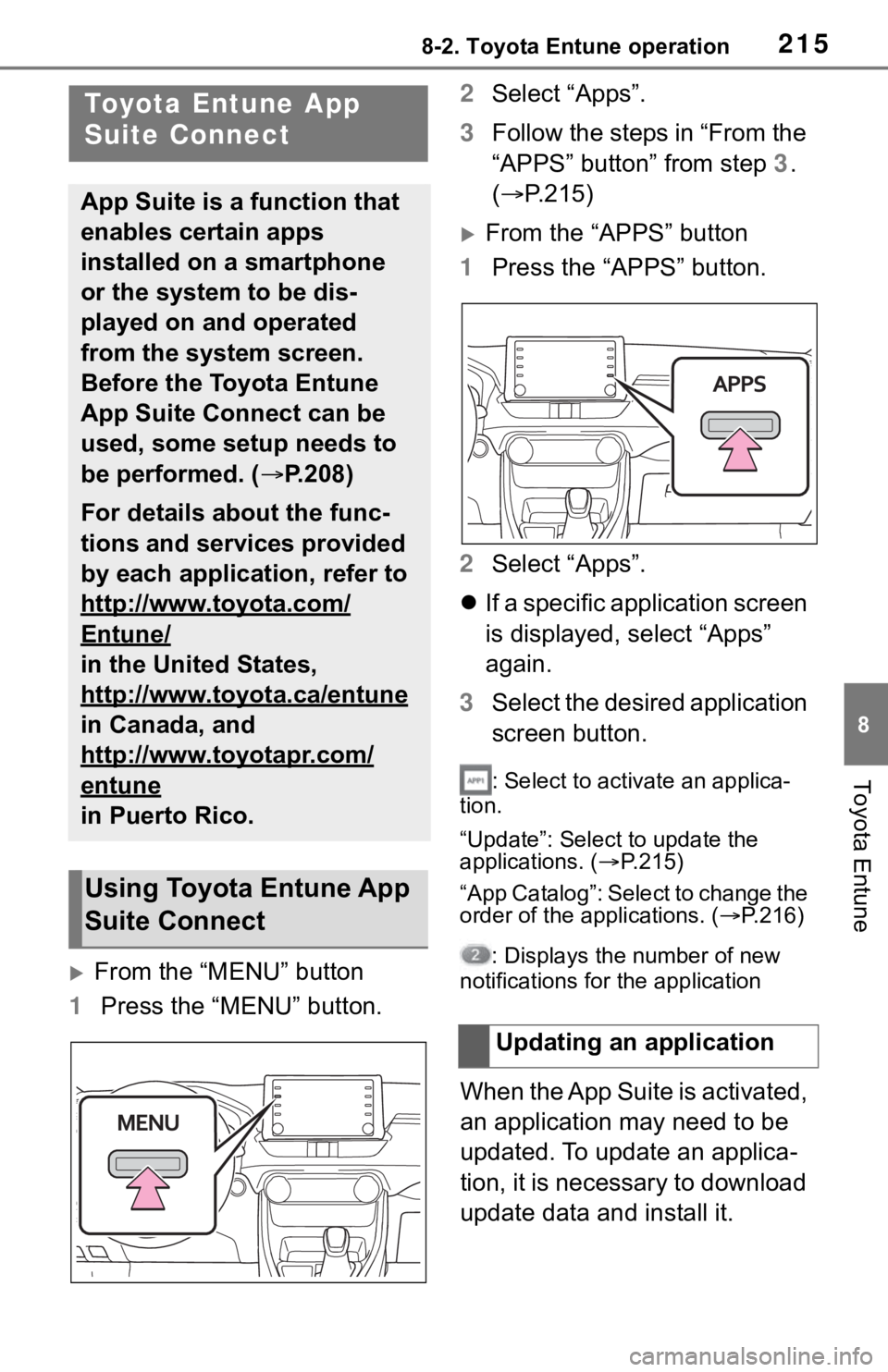
2158-2. Toyota Entune operation
8
Toyota Entune
8-2.Toyota Entune operation
From the “MENU” button
1 Press the “MENU” button. 2
Select “Apps”.
3 Follow the steps in “From the
“APPS” button” from step 3.
( P.215)
From the “APPS” button
1 Press the “APPS” button.
2 Select “Apps”.
If a specific application screen
is displayed, select “Apps”
again.
3 Select the desired application
screen button.
: Select to activate an applica-
tion.
“Update”: Select to update the
applications. ( P.215)
“App Catalog”: Select to change the
order of the applications. ( P.216)
: Displays the number of new
notifications for the application
When the App Suite is activated,
an application may need to be
updated. To update an applica-
tion, it is necessary to download
update data and install it.
Toyota Entune App
Suite Connect
App Suite is a function that
enables certain apps
installed on a smartphone
or the system to be dis-
played on and operated
from the system screen.
Before the Toyota Entune
App Suite Connect can be
used, some setup needs to
be performed. ( P.208)
For details about the func-
tions and services provided
by each application, refer to
http://www.toyota.com/
Entune/
in the United States,
http://www.toyota.ca/entune
in Canada, and
http://www.toyotapr.com/
entune
in Puerto Rico.
Using Toyota Entune App
Suite Connect
Updating an application
Page 217 of 244
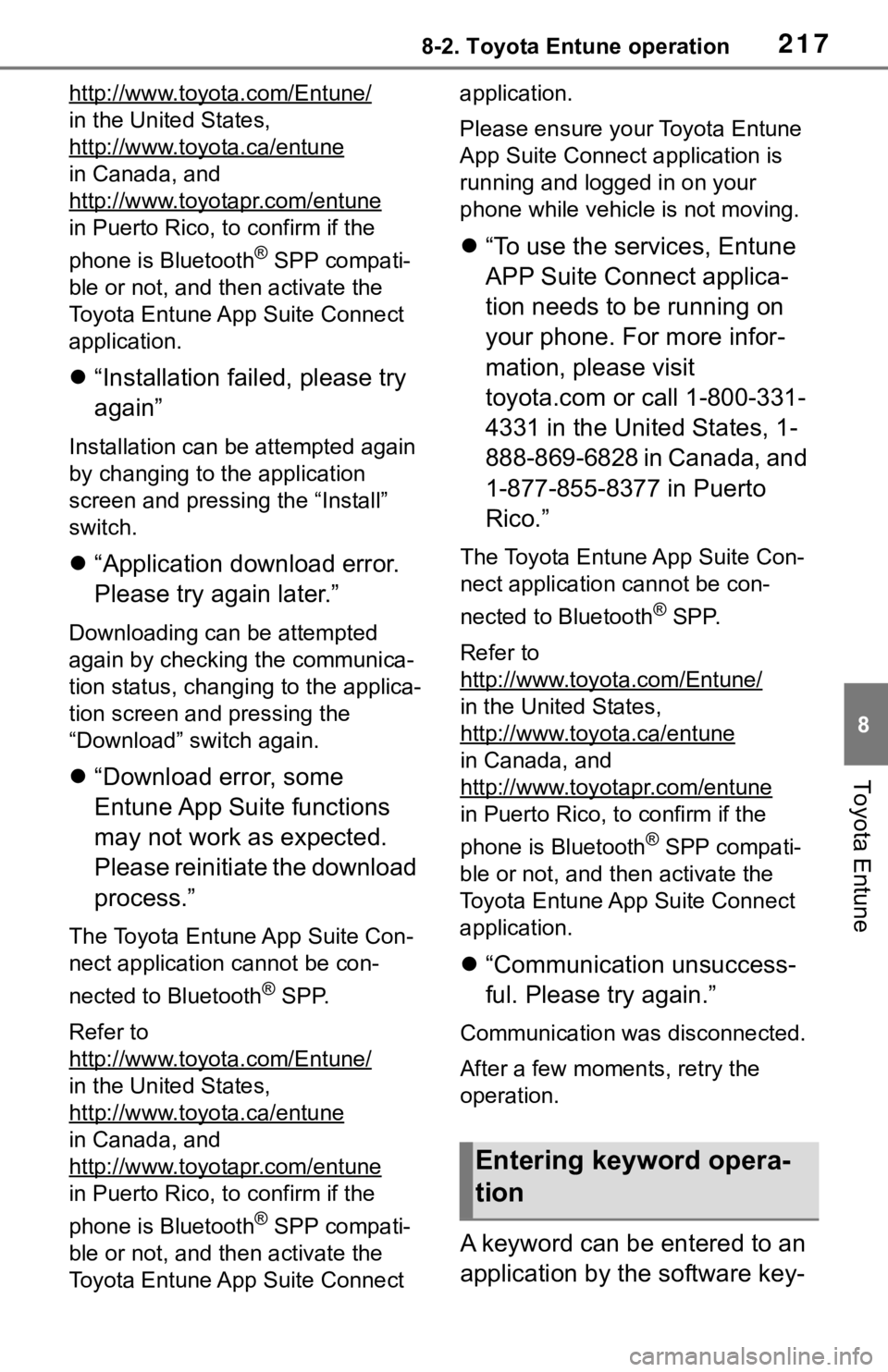
2178-2. Toyota Entune operation
8
Toyota Entune
http://www.toyota.com/Entune/
in the United States,
http://www.toyota.ca/entune
in Canada, and
http://www.toyotapr.com/entune
in Puerto Rico, to confirm if the
phone is Bluetooth
® SPP compati-
ble or not, and then activate the
Toyota Entune App Suite Connect
application.
“Installation failed, please try
again”
Installation can be attempted again
by changing to the application
screen and pressing the “Install”
switch.
“Application download error.
Please try again later.”
Downloading can be attempted
again by checking the communica-
tion status, chang ing to the applica-
tion screen and pressing the
“Download” switch again.
“Download error, some
Entune App Suite functions
may not work as expected.
Please reinitiate the download
process.”
The Toyota Entune App Suite Con-
nect application cannot be con-
nected to Bluetooth
® SPP.
Refer to
http://www.toyota.com/Entune/
in the United States,
http://www.toyota.ca/entune
in Canada, and
http://www.toyotapr.com/entune
in Puerto Rico, to confirm if the
phone is Bluetooth
® SPP compati-
ble or not, and then activate the
Toyota Entune App Suite Connect application.
Please ensure your Toyota Entune
App Suite Connec
t application is
running and logged in on your
phone while vehicle is not moving.
“To use the services, Entune
APP Suite Connect applica-
tion needs to be running on
your phone. For more infor-
mation, please visit
toyota.com or call 1-800-331-
4331 in the United States, 1-
888-869-6828 in Canada, and
1-877-855-8377 in Puerto
Rico.”
The Toyota Entune App Suite Con-
nect application cannot be con-
nected to Bluetooth
® SPP.
Refer to
http://www.toyota.com/Entune/
in the United States,
http://www.toyota.ca/entune
in Canada, and
http://www.toyotapr.com/entune
in Puerto Rico, to confirm if the
phone is Bluetooth
® SPP compati-
ble or not, and then activate the
Toyota Entune App Suite Connect
application.
“Communication unsuccess-
ful. Please try again.”
Communication was disconnected.
After a few moments, retry the
operation.
A keyword can be entered to an
application by the software key-
Entering keyword opera-
tion
Page 218 of 244
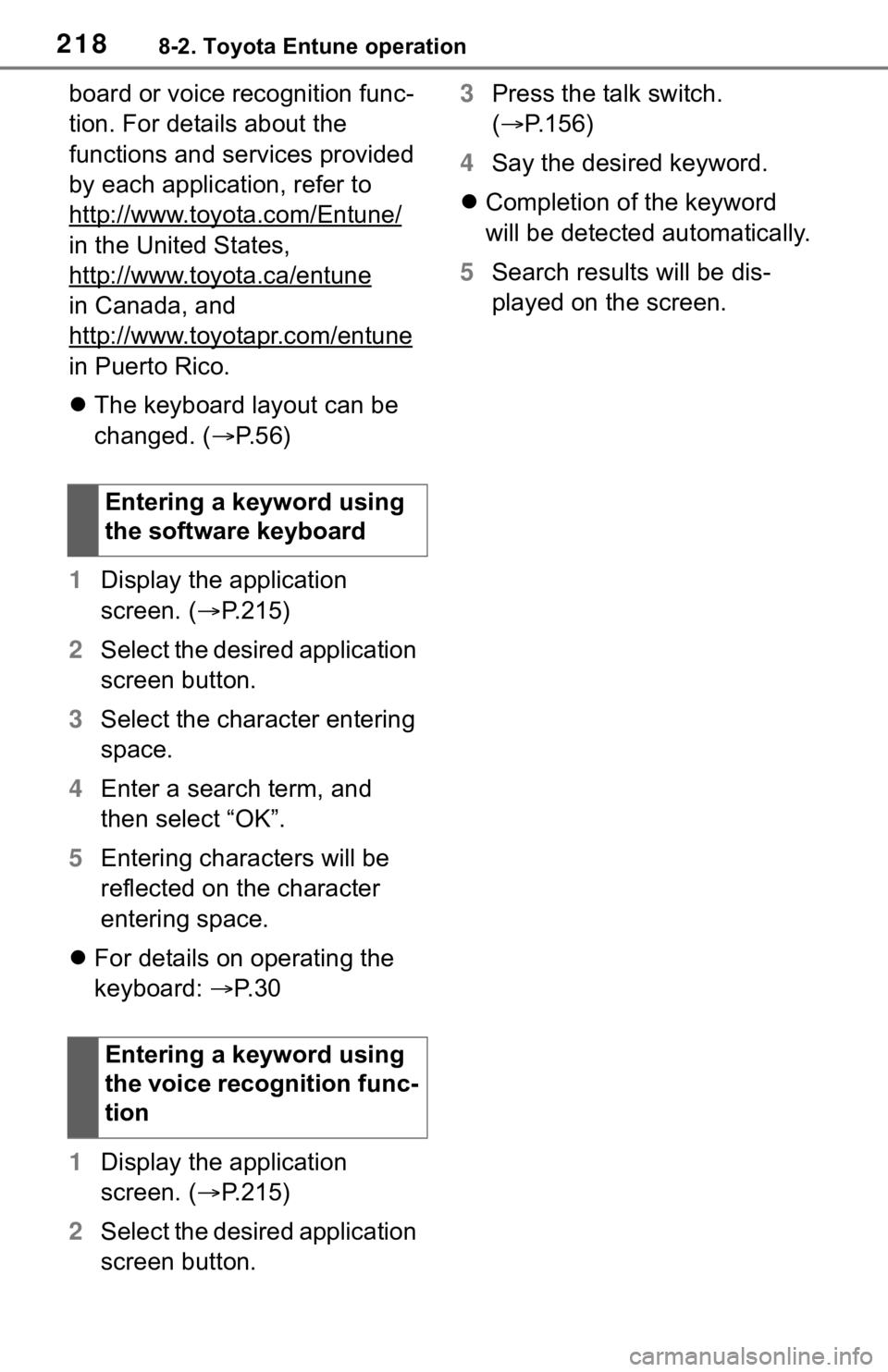
2188-2. Toyota Entune operation
board or voice recognition func-
tion. For details about the
functions and services provided
by each application, refer to
http://www.toyota.com/Entune/
in the United States,
http://www.toyota.ca/entune
in Canada, and
http://www.toyotapr.com/entune
in Puerto Rico.
The keyboard layout can be
changed. ( P. 5 6 )
1 Display the application
screen. ( P.215)
2 Select the desired application
screen button.
3 Select the character entering
space.
4 Enter a search term, and
then select “OK”.
5 Entering characters will be
reflected on the character
entering space.
For details on operating the
keyboard: P. 3 0
1 Display the application
screen. ( P.215)
2 Select the desired application
screen button. 3
Press the talk switch.
( P.156)
4 Say the desired keyword.
Completion of the keyword
will be detected automatically.
5 Search results will be dis-
played on the screen.
Entering a keyword using
the software keyboard
Entering a keyword using
the voice recognition func-
tion
Page 219 of 244
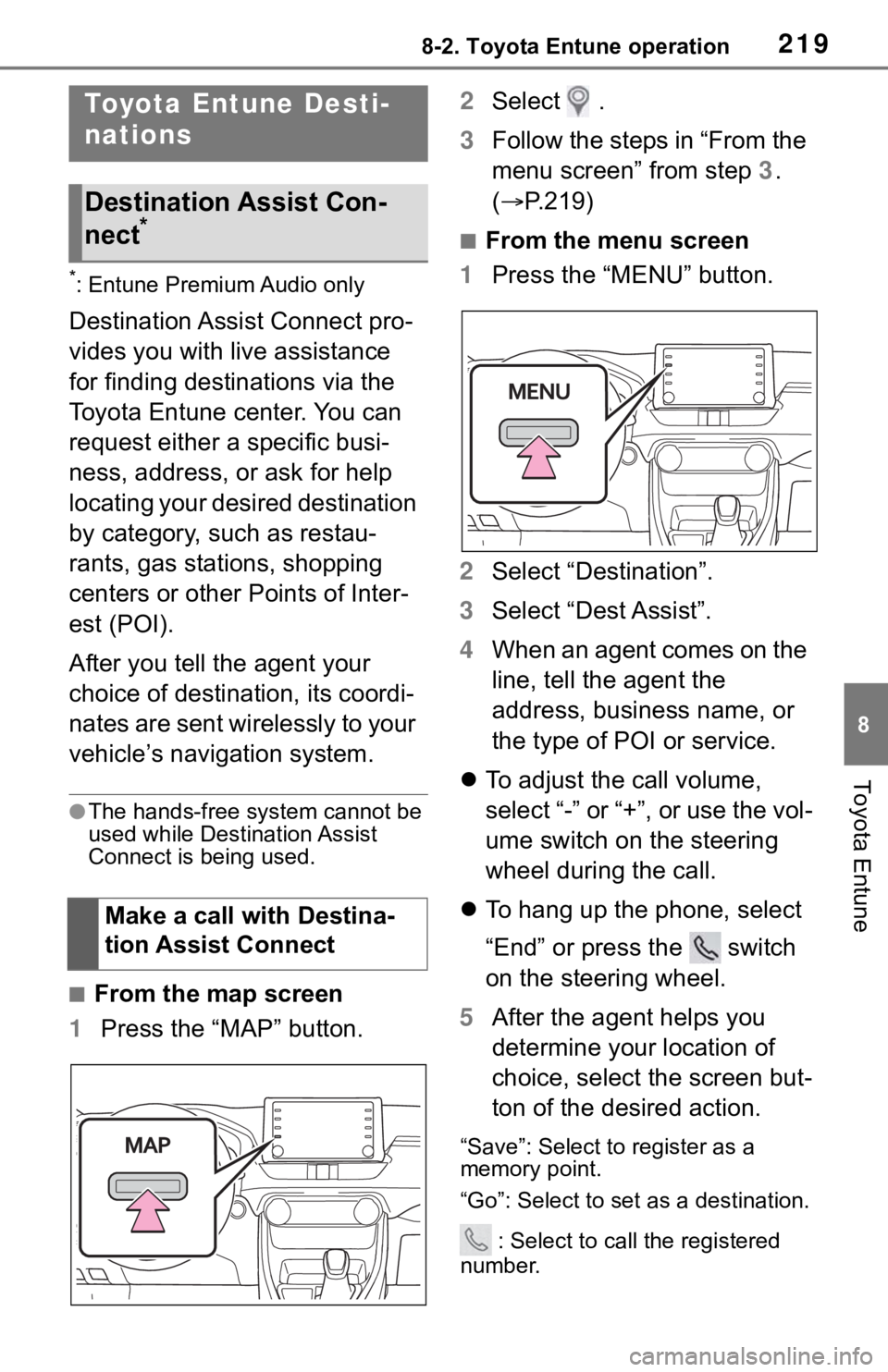
2198-2. Toyota Entune operation
8
Toyota Entune
*: Entune Premium Audio only
Destination Assist Connect pro-
vides you with live assistance
for finding destinations via the
Toyota Entune center. You can
request either a specific busi-
ness, address, or ask for help
locating your desired destination
by category, such as restau-
rants, gas stations, shopping
centers or other Points of Inter-
est (POI).
After you tell the agent your
choice of destination, its coordi-
nates are sent wirelessly to your
vehicle’s navigation system.
●The hands-free system cannot be
used while Destination Assist
Connect is being used.
■From the map screen
1 Press the “MAP” button. 2
Select .
3 Follow the steps in “From the
menu screen” from step 3.
( P.219)
■From the menu screen
1 Press the “MENU” button.
2 Select “Destination”.
3 Select “Dest Assist”.
4 When an agent comes on the
line, tell the agent the
address, business name, or
the type of POI or service.
To adjust the call volume,
select “-” or “+”, or use the vol-
ume switch on the steering
wheel during the call.
To hang up the phone, select
“End” or press the switch
on the steering wheel.
5 After the agent helps you
determine your location of
choice, select the screen but-
ton of the desired action.
“Save”: Select to register as a
memory point.
“Go”: Select to set as a destination.
: Select to call the registered
number.
Toyota Entune Desti-
nations
Destination Assist Con-
nect*
Make a call with Destina-
tion Assist Connect
Page 224 of 244
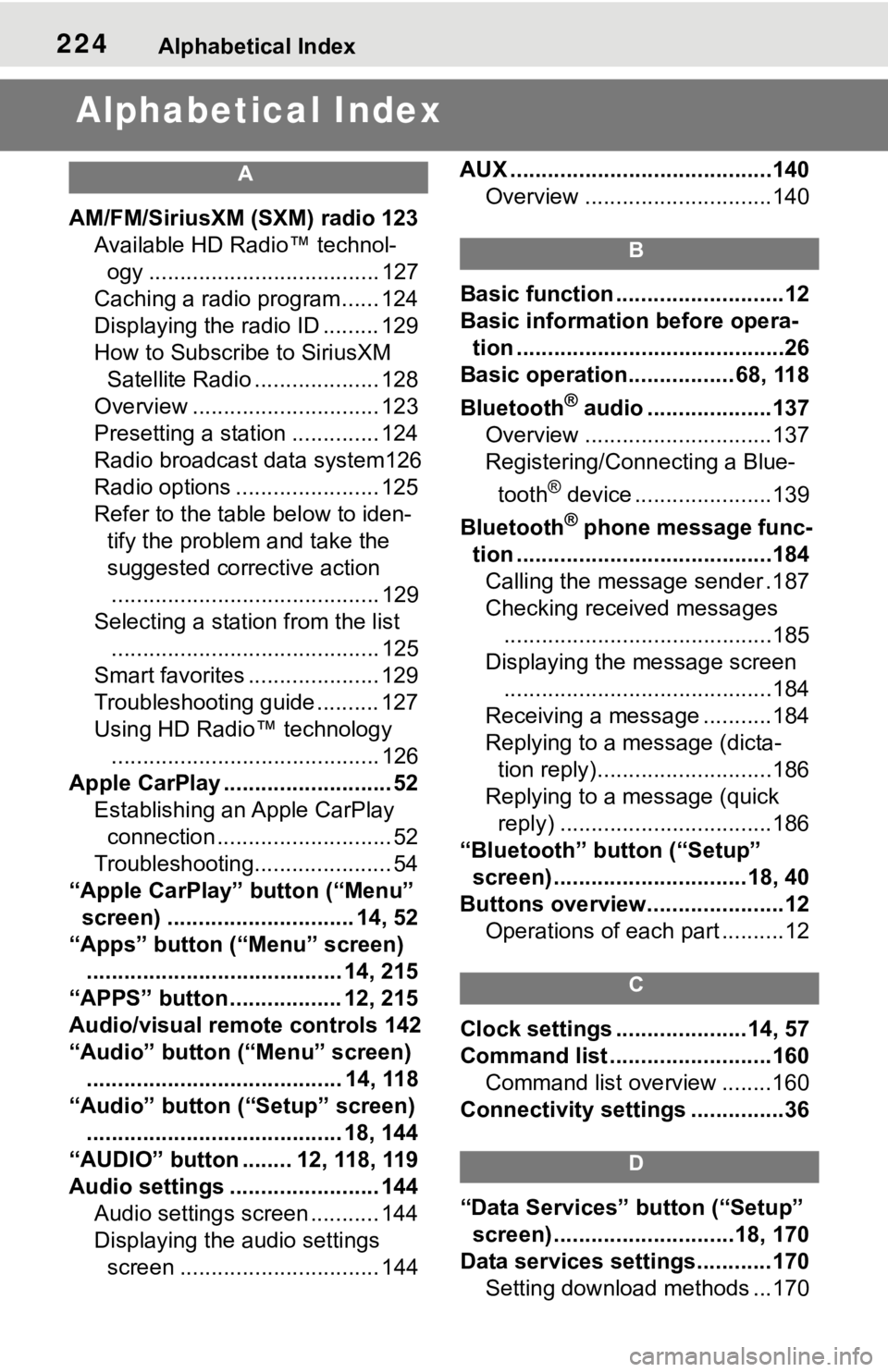
224Alphabetical Index
Alphabetical Index
A
AM/FM/SiriusXM (SXM) radio 123
Available HD Radio™ technol- ogy ..................................... 127
Caching a radio program...... 124
Displaying the radio ID ......... 129
How to Subscribe to SiriusXM Satellite Radio .................... 128
Overview .............................. 123
Presetting a station .............. 124
Radio broadcast data system126
Radio options ....................... 125
Refer to the table below to iden- tify the problem and take the
suggested corrective action ........................................... 129
Selecting a station from the list ........................................... 125
Smart favorites ..................... 129
Troubleshooting guide .......... 127
Using HD Radio™ technology ........................................... 126
Apple CarPlay ........................... 52 Establishing an Apple CarPlay connection ............................ 52
Troubleshooting...................... 54
“Apple CarPlay” button (“Menu” screen) .............................. 14, 52
“Apps” button (“Menu” screen) ......................................... 14, 215
“APPS” button ..... .............12, 215
Audio/visual remote controls 142
“Audio” button (“Menu” screen) ......................................... 14, 118
“Audio” button (“Setup” screen) ......................................... 18, 144
“AUDIO” button ........ 12, 118, 119
Audio settings ........................ 144 Audio settings screen ........... 144
Displaying the audio settings screen ................................ 144 AUX ..........................................140
Overview ..............................140
B
Basic function ...........................12
Basic information before opera-tion ...........................................26
Basic operation................. 68, 118
Bluetooth
® audio ....................137
Overview ..............................137
Registering/Connecting a Blue-
tooth
® device ......................139
Bluetooth
® phone message func-
tion .........................................184 Calling the message sender .187
Checking received messages ...........................................185
Displaying the message screen ...........................................184
Receiving a mess age ...........184
Replying to a message (dicta- tion reply)............................186
Replying to a message (quick reply) ..................................186
“Bluetooth” button (“Setup” screen) ...............................18, 40
Buttons overview......................12 Operations of each part ..........12
C
Clock settings .....................14, 57
Command list ..........................160Command list overview ........160
Connectivity settings ...............36
D
“Data Services” button (“Setup”
screen) .............................18, 170
Data services settings............170 Setting download methods ...170
Page 227 of 244
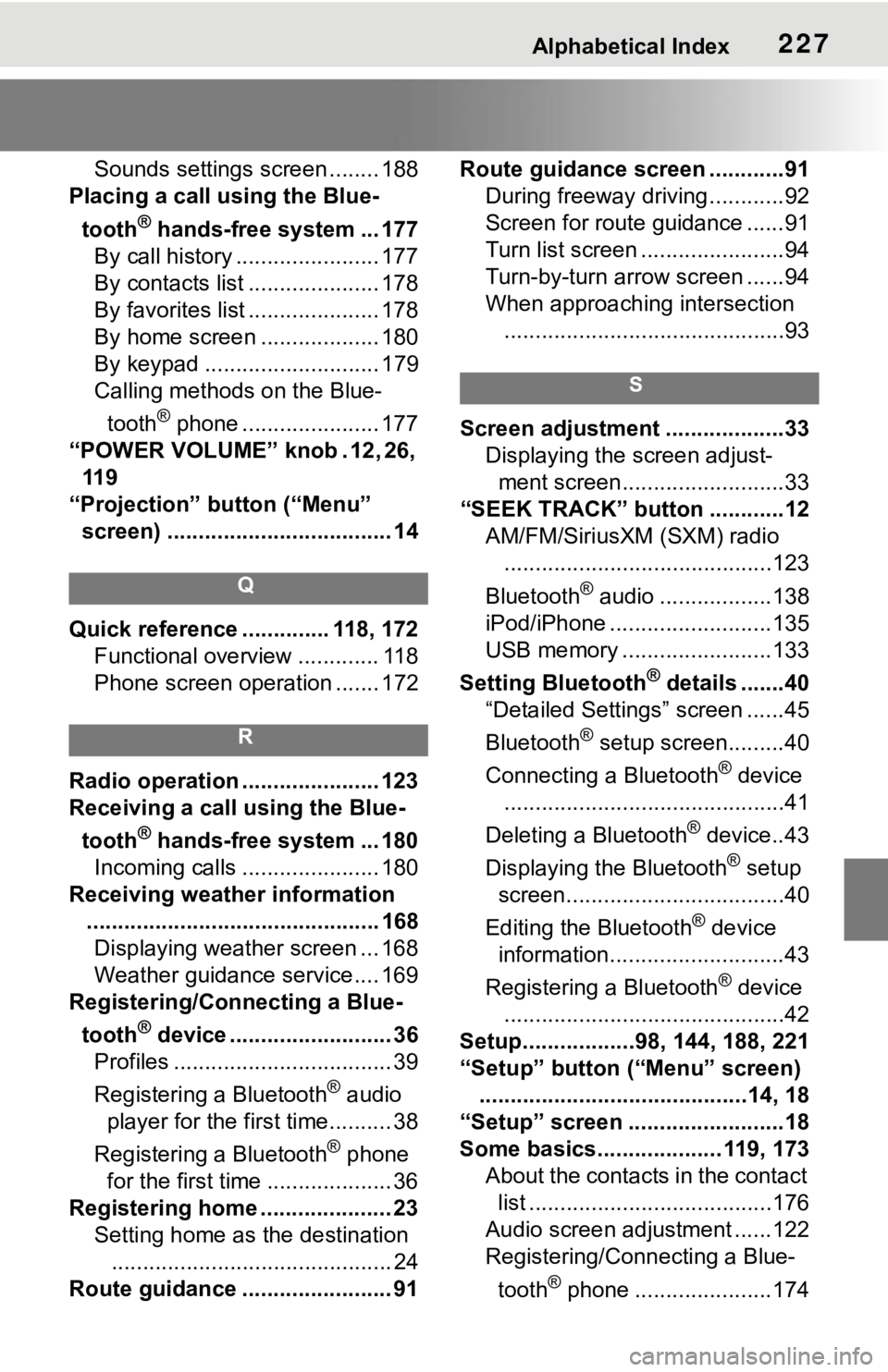
Alphabetical Index227
Sounds settings screen ........ 188
Placing a call u sing the Blue-
tooth
® hands-free system ... 177
By call history ....................... 177
By contacts list ..................... 178
By favorites list ..................... 178
By home screen ................... 180
By keypad ............................ 179
Calling methods on the Blue-
tooth
® phone ...................... 177
“POWER VOLUME” knob . 12, 26, 11 9
“Projection” button (“Menu” screen) .................................... 14
Q
Quick reference ... ........... 118, 172
Functional overview ............. 118
Phone screen operation ....... 172
R
Radio operation ...................... 123
Receiving a call using the Blue-
tooth
® hands-free system ... 180
Incoming calls ...................... 180
Receiving weather information ............................................... 168Displaying weather screen ... 168
Weather guidance service.... 169
Registering/Connecting a Blue-
tooth
® device .......................... 36
Profiles ................................... 39
Registering a Bluetooth
® audio
player for the first time.......... 38
Registering a Bluetooth
® phone
for the first time .................... 36
Registering home ..................... 23 Setting home as the destination............................................. 24
Route guidance ........................ 91 Route guidance screen ............91
During freeway driving ............92
Screen for route guidance ......91
Turn list screen .......................94
Turn-by-turn arrow screen ......94
When approaching intersection.............................................93
S
Screen adjustment ...................33 Displaying the screen adjust-ment screen..........................33
“SEEK TRACK” button ............12 AM/FM/SiriusXM (SXM) radio...........................................123
Bluetooth
® audio ..................138
iPod/iPhone ..........................135
USB memory ........................133
Setting Bluetooth
® details .......40
“Detailed Settings” screen ......45
Bluetooth
® setup screen.........40
Connecting a Bluetooth
® device
.............................................41
Deleting a Bluetooth
® device..43
Displaying the Bluetooth
® setup
screen...................................40
Editing the Bluetooth
® device
information............................43
Registering a Bluetooth
® device
.............................................42
Setup..................98, 144, 188, 221
“Setup” button (“Menu” screen) ...........................................14, 18
“Setup” screen .........................18
Some basics.................... 119, 173 About the contacts in the contact list .......................................176
Audio screen adjustment ......122
Registering/Connecting a Blue-
tooth
® phone ......................174