radio TOYOTA RAV4 2019 Accessories, Audio & Navigation (in English)
[x] Cancel search | Manufacturer: TOYOTA, Model Year: 2019, Model line: RAV4, Model: TOYOTA RAV4 2019Pages: 244, PDF Size: 6.8 MB
Page 208 of 244
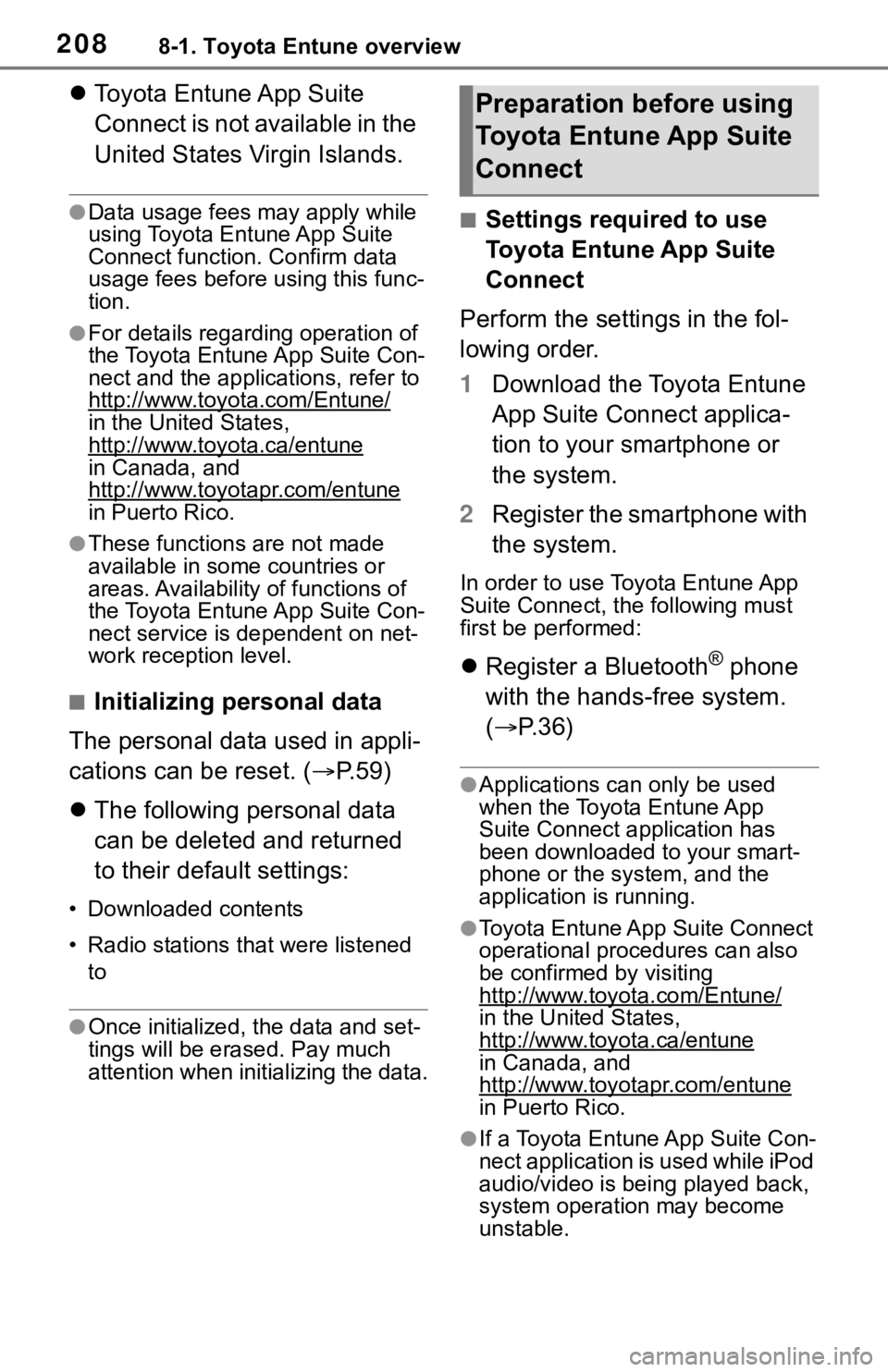
2088-1. Toyota Entune overview
Toyota Entune App Suite
Connect is not available in the
United States Virgin Islands.
●Data usage fees may apply while
using Toyota Entune App Suite
Connect function. Confirm data
usage fees before using this func-
tion.
●For details regarding operation of
the Toyota Entune App Suite Con-
nect and the applications, refer to
http://www.toyota.com/Entune/
in the United States,
http://www.toyota.ca/entune
in Canada, and
http://www.toyo tapr.com/entune
in Puerto Rico.
●These functions are not made
available in some countries or
areas. Availability of functions of
the Toyota Entune App Suite Con-
nect service is dependent on net-
work reception level.
■Initializing personal data
The personal data used in appli-
cations can be reset. ( P.59)
The following personal data
can be deleted and returned
to their default settings:
• Downloaded contents
• Radio stations that were listened
to
●Once initialized, the data and set-
tings will be erased. Pay much
attention when initializing the data.
■Settings required to use
Toyota Entune App Suite
Connect
Perform the settings in the fol-
lowing order.
1 Download the Toyota Entune
App Suite Connect applica-
tion to your smartphone or
the system.
2 Register the smartphone with
the system.
In order to use Toyota Entune App
Suite Connect, the following must
first be performed:
Register a Bluetooth® phone
with the hands-free system.
( P.36)
●Applications can only be used
when the Toyota Entune App
Suite Connect application has
been downloaded to your smart-
phone or the system, and the
application is running.
●Toyota Entune App Suite Connect
operational procedures can also
be confirmed by visiting
http://www.toyota.com/Entune/
in the United States,
http://www.toyota.ca/entune
in Canada, and
http://www.toyotapr.com/entune
in Puerto Rico.
●If a Toyota Entune App Suite Con-
nect application is used while iPod
audio/video is being played back,
system operation may become
unstable.
Preparation before using
Toyota Entune App Suite
Connect
Page 211 of 244
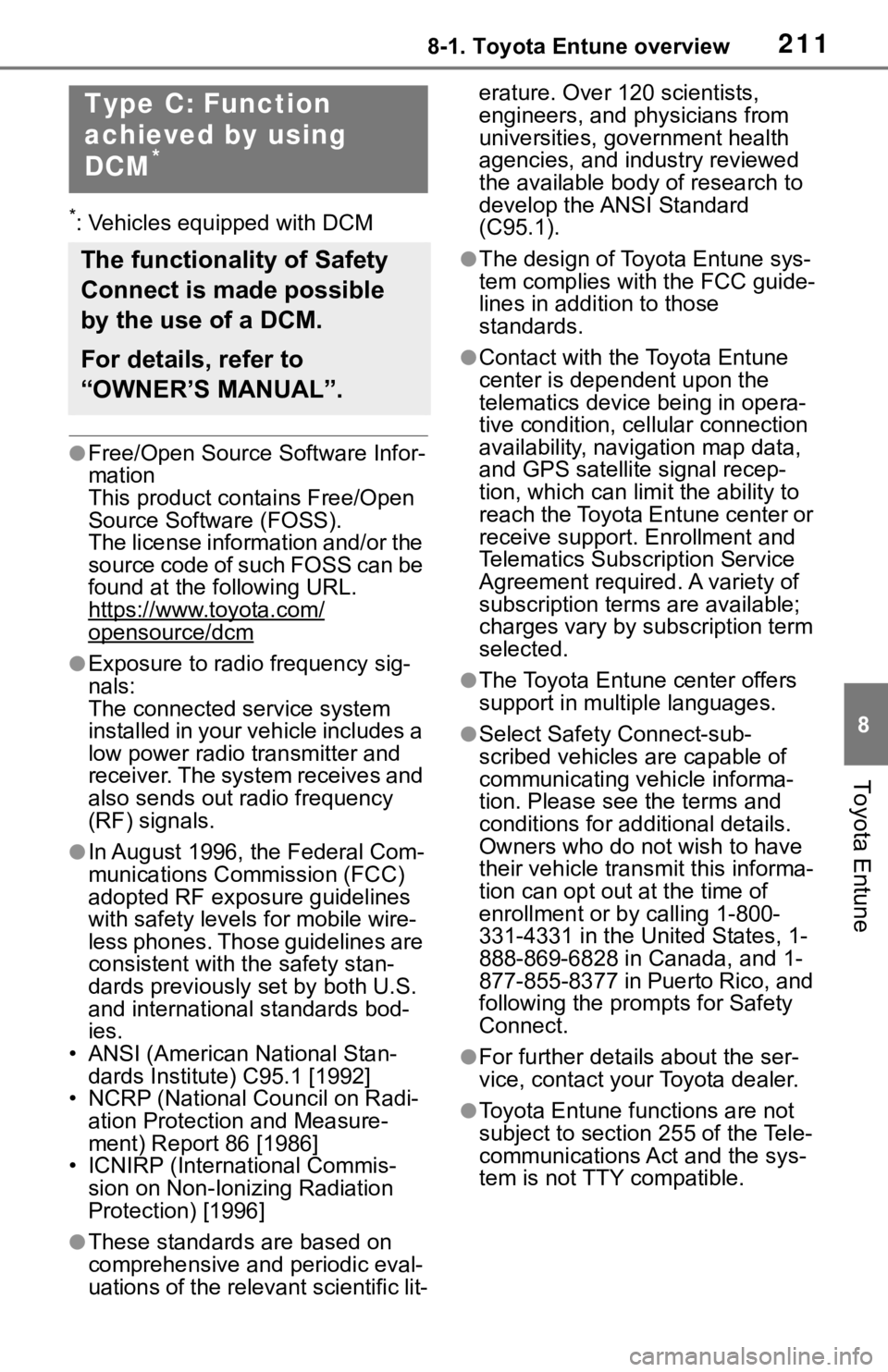
2118-1. Toyota Entune overview
8
Toyota Entune
*: Vehicles equipped with DCM
●Free/Open Source Software Infor-
mation
This product contains Free/Open
Source Software (FOSS).
The license information and/or the
source code of such FOSS can be
found at the following URL.
https://www.toyota.com/
opensource/dcm
●Exposure to radio frequency sig-
nals:
The connected service system
installed in your vehicle includes a
low power radio transmitter and
receiver. The system receives and
also sends out radio frequency
(RF) signals.
●In August 1996, the Federal Com-
munications Commission (FCC)
adopted RF exposure guidelines
with safety levels for mobile wire-
less phones. Those guidelines are
consistent with the safety stan-
dards previously set by both U.S.
and international standards bod-
ies.
• ANSI (American National Stan-
dards Institute) C95.1 [1992]
• NCRP (National Council on Radi- ation Protection and Measure-
ment) Report 86 [1986]
• ICNIRP (Intern ational Commis-
sion on Non-Ionizing Radiation
Protection) [1996]
●These standards are based on
comprehensive and periodic eval-
uations of the relevant scientific lit- erature. Over 120 scientists,
engineers, and physicians from
universities, government health
agencies, and industry reviewed
the available body of research to
develop the ANSI Standard
(C95.1).
●The design of Toyota Entune sys-
tem complies with the FCC guide-
lines in addition to those
standards.
●Contact with the Toyota Entune
center is dependent upon the
telematics device being in opera-
tive condition, cellular connection
availability, navigation map data,
and GPS satellite signal recep-
tion, which can lim
it the ability to
reach the Toyota Entune center or
receive support. Enrollment and
Telematics Subscription Service
Agreement required. A variety of
subscription terms are available;
charges vary by subscription term
selected.
●The Toyota Entune center offers
support in multiple languages.
●Select Safety Connect-sub-
scribed vehicles are capable of
communicating vehicle informa-
tion. Please see the terms and
conditions for additional details.
Owners who do not wish to have
their vehicle transmit this informa-
tion can opt out at the time of
enrollment or b y calling 1-800-
331-4331 in the United States, 1-
888-869-6828 in Canada, and 1-
877-855-8377 in Puerto Rico, and
following the prompts for Safety
Connect.
●For further details about the ser-
vice, contact your Toyota dealer.
●Toyota Entune functions are not
subject to section 255 of the Tele-
communications Act and the sys-
tem is not TTY compatible.
Type C: Function
achieved by using
DCM
*
The functionality of Safety
Connect is made possible
by the use of a DCM.
For details, refer to
“OWNER’S MANUAL”.
Page 224 of 244
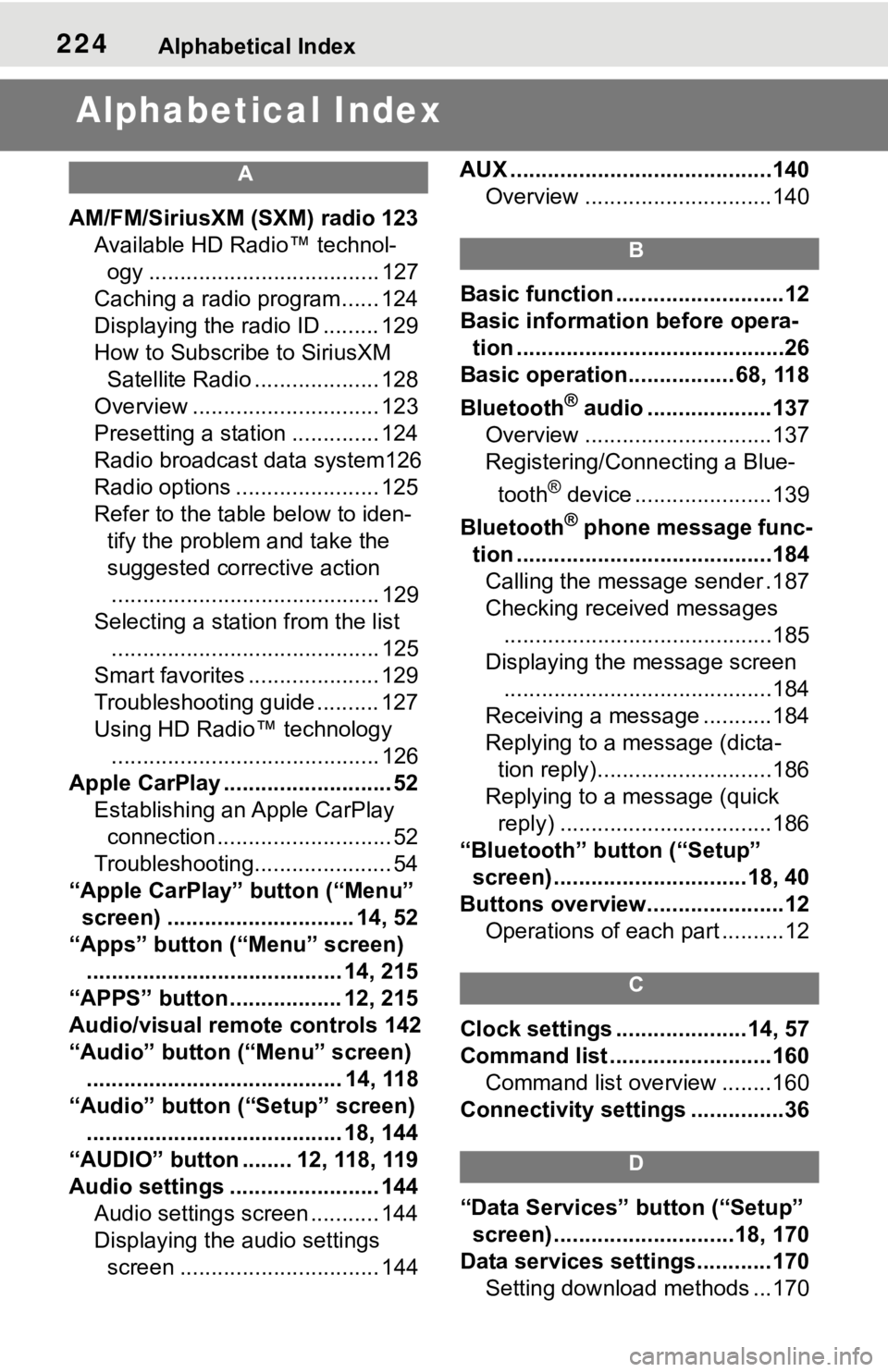
224Alphabetical Index
Alphabetical Index
A
AM/FM/SiriusXM (SXM) radio 123
Available HD Radio™ technol- ogy ..................................... 127
Caching a radio program...... 124
Displaying the radio ID ......... 129
How to Subscribe to SiriusXM Satellite Radio .................... 128
Overview .............................. 123
Presetting a station .............. 124
Radio broadcast data system126
Radio options ....................... 125
Refer to the table below to iden- tify the problem and take the
suggested corrective action ........................................... 129
Selecting a station from the list ........................................... 125
Smart favorites ..................... 129
Troubleshooting guide .......... 127
Using HD Radio™ technology ........................................... 126
Apple CarPlay ........................... 52 Establishing an Apple CarPlay connection ............................ 52
Troubleshooting...................... 54
“Apple CarPlay” button (“Menu” screen) .............................. 14, 52
“Apps” button (“Menu” screen) ......................................... 14, 215
“APPS” button ..... .............12, 215
Audio/visual remote controls 142
“Audio” button (“Menu” screen) ......................................... 14, 118
“Audio” button (“Setup” screen) ......................................... 18, 144
“AUDIO” button ........ 12, 118, 119
Audio settings ........................ 144 Audio settings screen ........... 144
Displaying the audio settings screen ................................ 144 AUX ..........................................140
Overview ..............................140
B
Basic function ...........................12
Basic information before opera-tion ...........................................26
Basic operation................. 68, 118
Bluetooth
® audio ....................137
Overview ..............................137
Registering/Connecting a Blue-
tooth
® device ......................139
Bluetooth
® phone message func-
tion .........................................184 Calling the message sender .187
Checking received messages ...........................................185
Displaying the message screen ...........................................184
Receiving a mess age ...........184
Replying to a message (dicta- tion reply)............................186
Replying to a message (quick reply) ..................................186
“Bluetooth” button (“Setup” screen) ...............................18, 40
Buttons overview......................12 Operations of each part ..........12
C
Clock settings .....................14, 57
Command list ..........................160Command list overview ........160
Connectivity settings ...............36
D
“Data Services” button (“Setup”
screen) .............................18, 170
Data services settings............170 Setting download methods ...170
Page 225 of 244
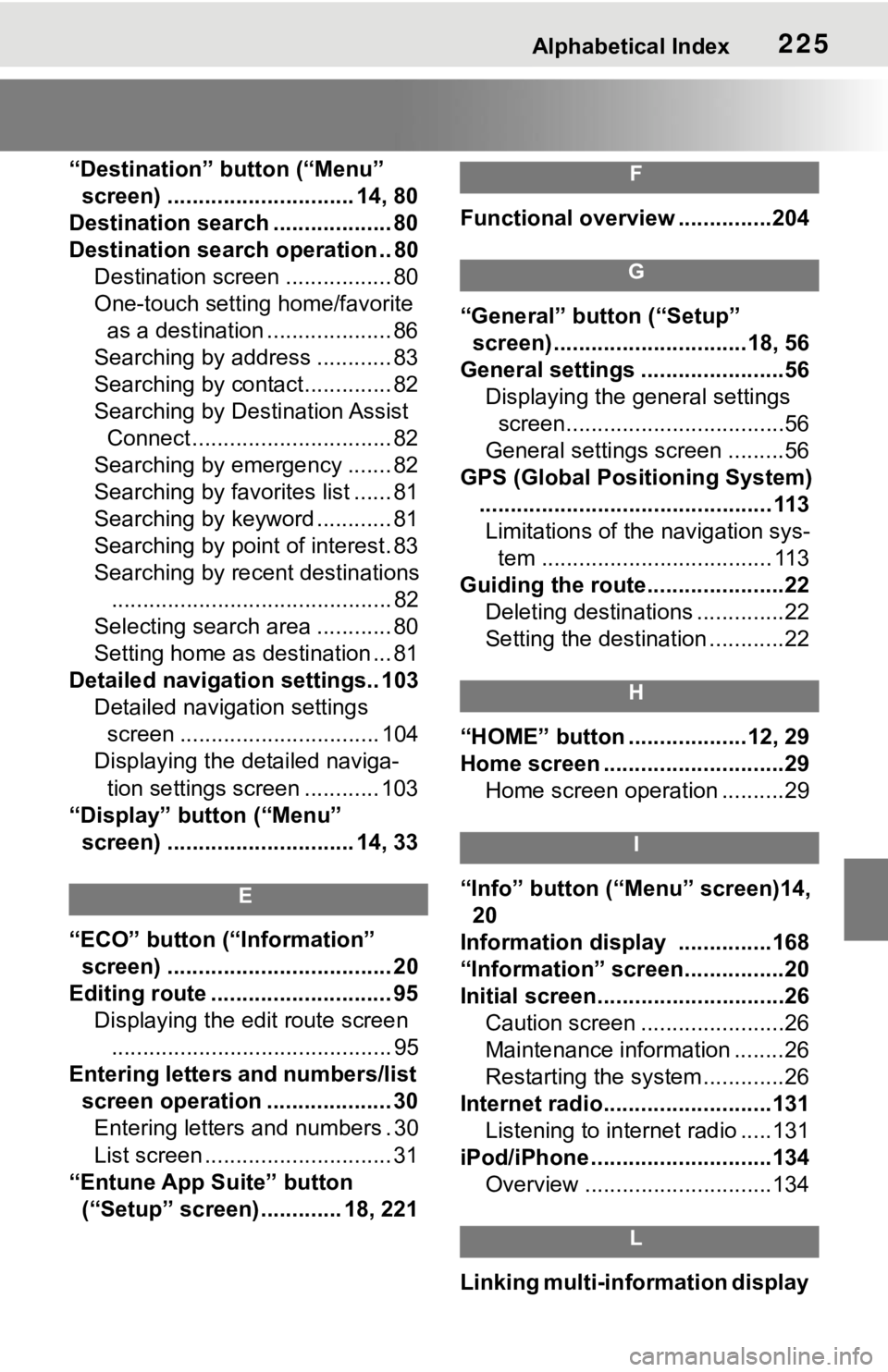
Alphabetical Index225
“Destination” button (“Menu” screen) .............................. 14, 80
Destination search ................... 80
Destination search operation .. 80 Destination screen ................. 80
One-touch setting home/favorite as a destination .................... 86
Searching by address ............ 83
Searching by contact.............. 82
Searching by Destination Assist Connect ................................ 82
Searching by emergency ....... 82
Searching by favorites list ...... 81
Searching by keyword ............ 81
Searching by point of interest. 83
Searching by recent destinations ............................................. 82
Selecting search area ............ 80
Setting home as destination ... 81
Detailed navigation settings.. 103 Detailed navigation settings screen ................................ 104
Displaying the detailed naviga-
tion settings screen ............ 103
“Display” button (“Menu” screen) .............................. 14, 33
E
“ECO” button (“Information” screen) .................................... 20
Editing route ............................. 95 Displaying the edit route screen............................................. 95
Entering letters and numbers/list screen operation .................... 30Entering letters and numbers . 30
List screen .............................. 31
“Entune App Suite” button (“Setup” screen)............. 18, 221
F
Functional overview ...............204
G
“General” button (“Setup” screen) ...............................18, 56
General settings .......................56 Displaying the general settings
screen...................................56
General settings screen .........56
GPS (Global Positioning System) ............................................... 113Limitations of the navigation sys- tem ..................................... 113
Guiding the route......................22 Deleting destinations ..............22
Setting the destination ............22
H
“HOME” button ...................12, 29
Home screen .............................29Home screen operation ..........29
I
“Info” button (“Menu” screen)14, 20
Information display ...............168
“Information” screen................20
Initial screen..............................26 Caution screen .......................26
Maintenance information ........26
Restarting the system .............26
Internet radio...........................131 Listening to internet radio .....131
iPod/iPhone .............................134
Overview ..............................134
L
Linking multi-information display
Page 226 of 244
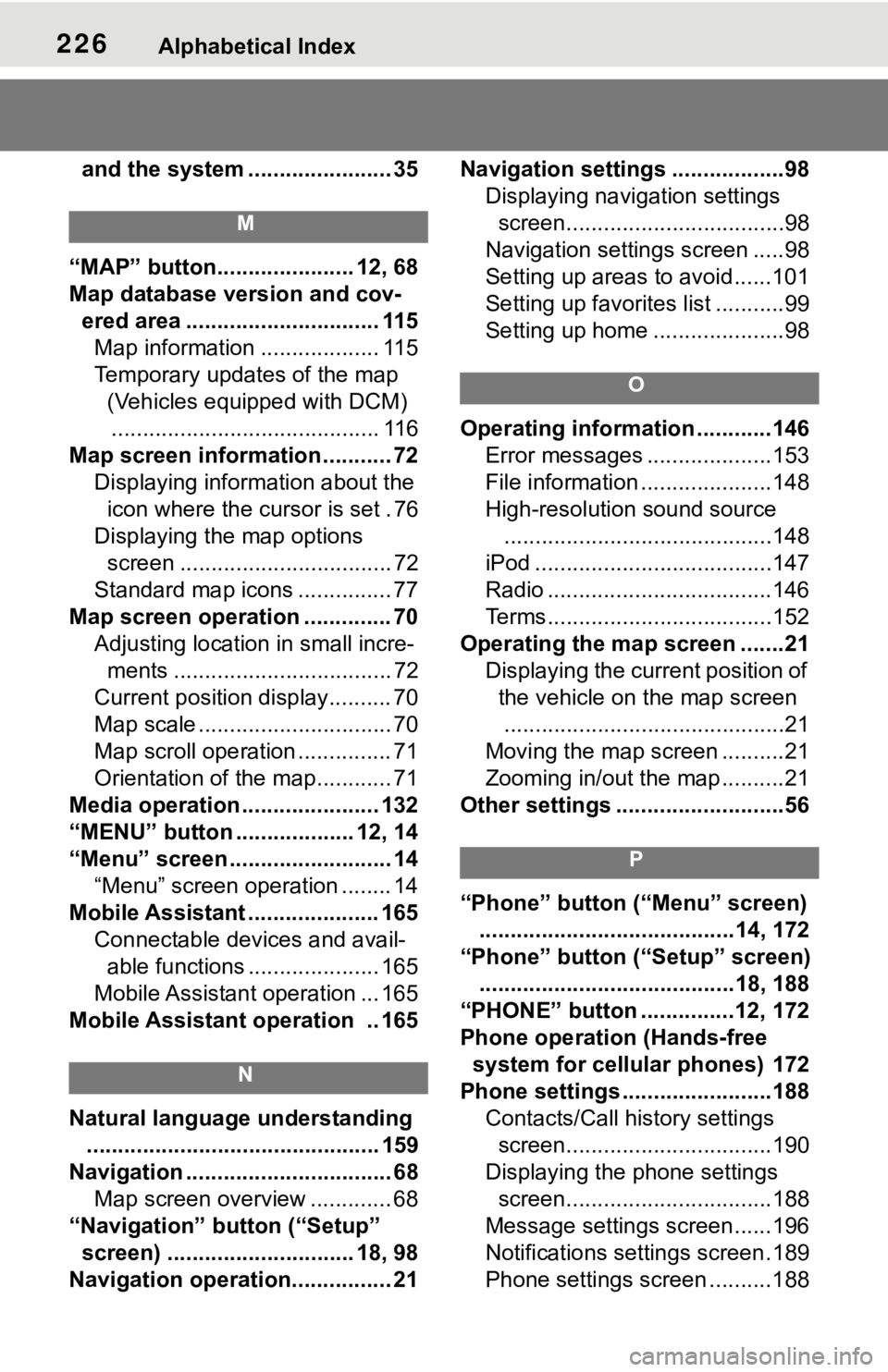
226Alphabetical Index
and the system ....................... 35
M
“MAP” button...................... 12, 68
Map database version and cov-ered area ............................... 115Map information ................... 115
Temporary updates of the map (Vehicles equipped with DCM)........................................... 116
Map screen information ........... 72 Displaying information about the icon where the cursor is set . 76
Displaying the map options screen .................................. 72
Standard map icons ............... 77
Map screen operation .............. 70 Adjusting location in small incre-ments ................................... 72
Current position display.......... 70
Map scale ............................... 70
Map scroll operation ............... 71
Orientation of the map............ 71
Media operation ...................... 132
“MENU” button ................... 12, 14
“Menu” screen .......................... 14 “Menu” screen operation ........ 14
Mobile Assistant ..................... 165 Connectable devices and avail-able functions ..................... 165
Mobile Assistant operation ... 165
Mobile Assistant operation .. 165
N
Natural language understanding ............................................... 159
Navigation ................................. 68 Map screen overview ............. 68
“Navigation” button (“Setup” screen) .............................. 18, 98
Navigation operation................ 21 Navigation settings ..................98
Displaying navigation settings screen...................................98
Navigation settings screen .....98
Setting up areas to avoid......101
Setting up favorites list ...........99
Setting up home .....................98
O
Operating information ............146 Error messages ....................153
File information .....................148
High-resolution sound source...........................................148
iPod ......................................147
Radio ....................................146
Terms....................................152
Operating the map screen .......21 Displaying the current position of the vehicle on the map screen.............................................21
Moving the map screen ..........21
Zooming in/out the map ..........21
Other settings ...........................56
P
“Phone” button (“Menu” screen) .........................................14, 172
“Phone” button (“Setup” screen) .........................................18, 188
“PHONE” button ...............12, 172
Phone operation (Hands-free system for cellular phones) 172
Phone settings ...... ..................188
Contacts/Call history settings screen.................................190
Displaying the phone settings screen.................................188
Message settings screen......196
Notifications settings screen .189
Phone settings screen ..........188
Page 227 of 244
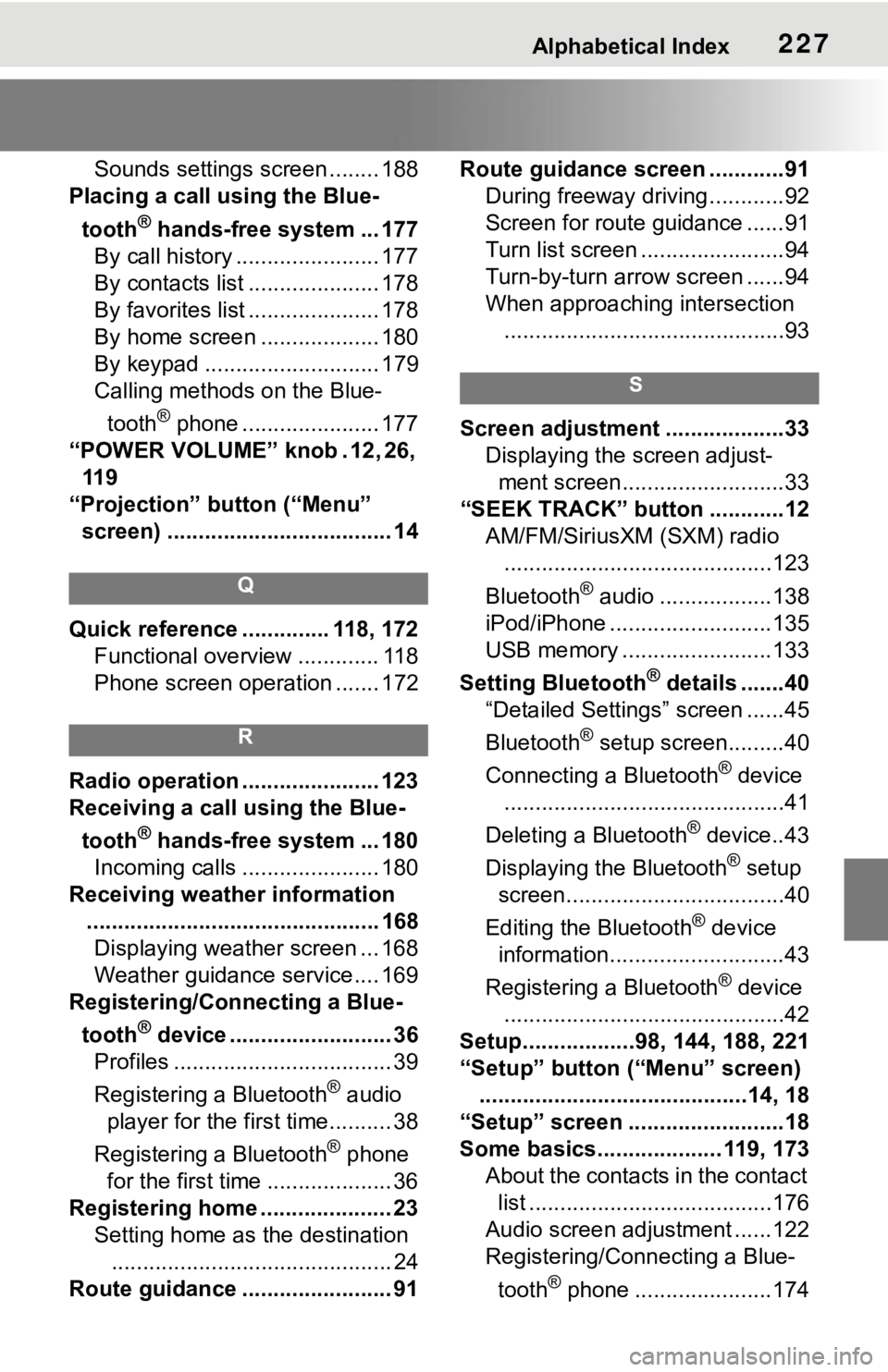
Alphabetical Index227
Sounds settings screen ........ 188
Placing a call u sing the Blue-
tooth
® hands-free system ... 177
By call history ....................... 177
By contacts list ..................... 178
By favorites list ..................... 178
By home screen ................... 180
By keypad ............................ 179
Calling methods on the Blue-
tooth
® phone ...................... 177
“POWER VOLUME” knob . 12, 26, 11 9
“Projection” button (“Menu” screen) .................................... 14
Q
Quick reference ... ........... 118, 172
Functional overview ............. 118
Phone screen operation ....... 172
R
Radio operation ...................... 123
Receiving a call using the Blue-
tooth
® hands-free system ... 180
Incoming calls ...................... 180
Receiving weather information ............................................... 168Displaying weather screen ... 168
Weather guidance service.... 169
Registering/Connecting a Blue-
tooth
® device .......................... 36
Profiles ................................... 39
Registering a Bluetooth
® audio
player for the first time.......... 38
Registering a Bluetooth
® phone
for the first time .................... 36
Registering home ..................... 23 Setting home as the destination............................................. 24
Route guidance ........................ 91 Route guidance screen ............91
During freeway driving ............92
Screen for route guidance ......91
Turn list screen .......................94
Turn-by-turn arrow screen ......94
When approaching intersection.............................................93
S
Screen adjustment ...................33 Displaying the screen adjust-ment screen..........................33
“SEEK TRACK” button ............12 AM/FM/SiriusXM (SXM) radio...........................................123
Bluetooth
® audio ..................138
iPod/iPhone ..........................135
USB memory ........................133
Setting Bluetooth
® details .......40
“Detailed Settings” screen ......45
Bluetooth
® setup screen.........40
Connecting a Bluetooth
® device
.............................................41
Deleting a Bluetooth
® device..43
Displaying the Bluetooth
® setup
screen...................................40
Editing the Bluetooth
® device
information............................43
Registering a Bluetooth
® device
.............................................42
Setup..................98, 144, 188, 221
“Setup” button (“Menu” screen) ...........................................14, 18
“Setup” screen .........................18
Some basics.................... 119, 173 About the contacts in the contact list .......................................176
Audio screen adjustment ......122
Registering/Connecting a Blue-
tooth
® phone ......................174
Page 228 of 244
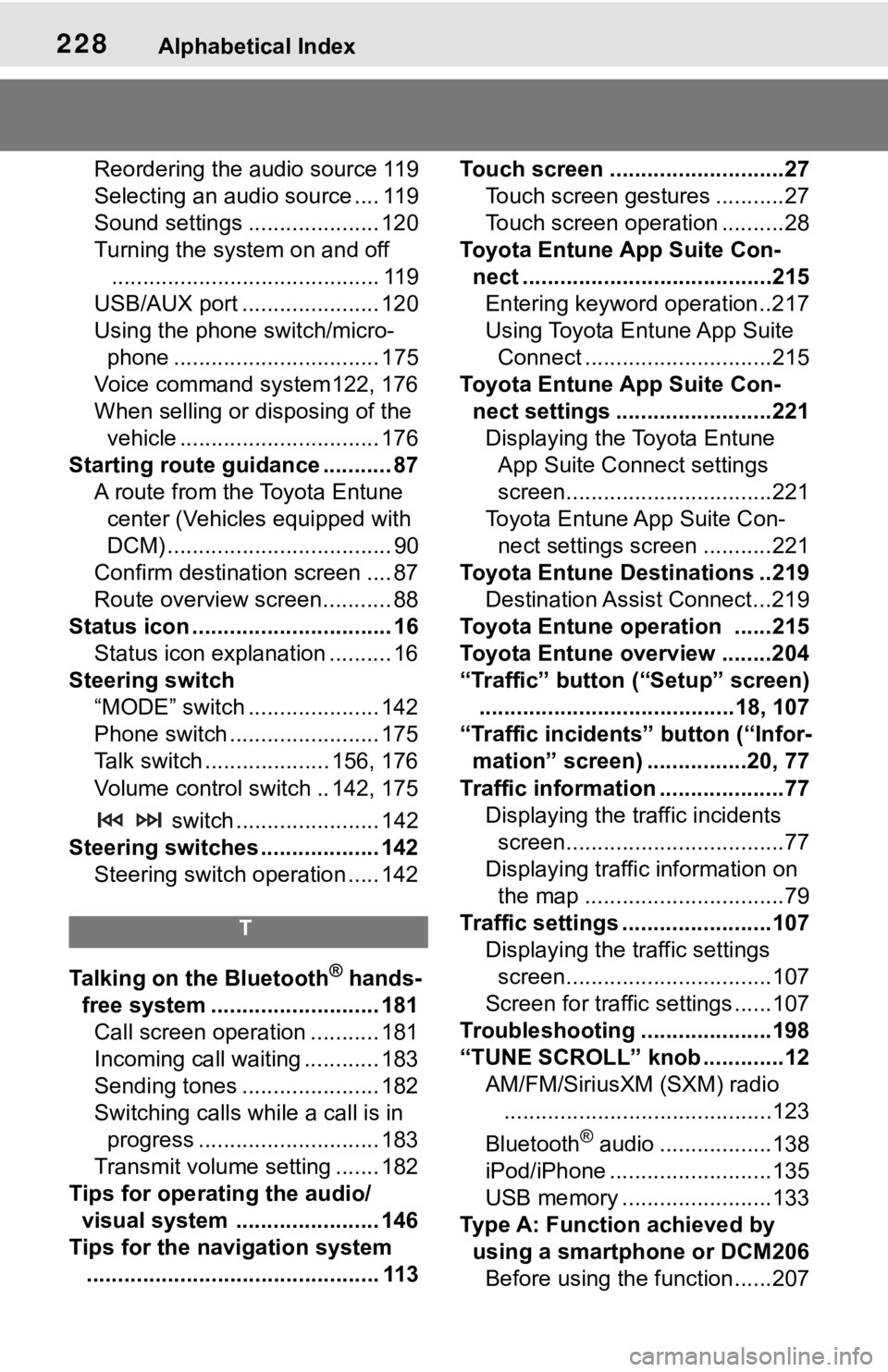
228Alphabetical Index
Reordering the audio source 119
Selecting an audio source .... 119
Sound settings ..................... 120
Turning the system on and off........................................... 119
USB/AUX port ...................... 120
Using the phone switch/micro- phone ................................. 175
Voice command system122, 176
When selling or disposing of the vehicle ................................ 176
Starting route guidance ........... 87 A route from the Toyota Entune center (Vehicles equipped with
DCM) .................................... 90
Confirm destinat ion screen .... 87
Route overview screen........... 88
Status icon ................................ 16 Status icon explanation .......... 16
Steering switch “MODE” switch ..................... 142
Phone switch ........................ 175
Talk switch .................... 156, 176
Volume control s witch .. 142, 175
switch ....................... 142
Steering switches ................... 142 Steering switch operation ..... 142
T
Talking on the Bluetooth® hands-
free system ........................... 181 Call screen operation ........... 181
Incoming call waiting ............ 183
Sending tones ...................... 182
Switching calls while a call is in progress ............................. 183
Transmit volume setting ....... 182
Tips for operating the audio/ visual system ....................... 146
Tips for the navigation system ............................................... 113 Touch screen ............................27
Touch screen gestures ...........27
Touch screen operation ..........28
Toyota Entune App Suite Con- nect ........................................215Entering keyword operation ..217
Using Toyota Entune App Suite Connect ..............................215
Toyota Entune App Suite Con- nect settings .........................221Displaying the Toyota Entune App Suite Connect settings
screen.................................221
Toyota Entune App Suite Con- nect settings screen ...........221
Toyota Entune Destinations ..219 Destination Assist Connect...219
Toyota Entune operation ......215
Toyota Entune overview ........204
“Traffic” button (“Setup” screen) .........................................18, 107
“Traffic incidents” button (“Infor- mation” screen) ................20, 77
Traffic information ....................77 Displaying the traffic incidents screen...................................77
Displaying traffic information on the map ................................79
Traffic settings ........................107 Displaying the traffic settings screen.................................107
Screen for traffic settings ......107
Troubleshooting ...... ...............198
“TUNE SCROLL” knob .............12 AM/FM/SiriusXM (SXM) radio...........................................123
Bluetooth
® audio ..................138
iPod/iPhone ..........................135
USB memory ........................133
Type A: Function achieved by using a smartphone or DCM206Before using the f unction......207