air condition TOYOTA RAV4 2019 Accessories, Audio & Navigation (in English)
[x] Cancel search | Manufacturer: TOYOTA, Model Year: 2019, Model line: RAV4, Model: TOYOTA RAV4 2019Pages: 244, PDF Size: 6.8 MB
Page 96 of 244
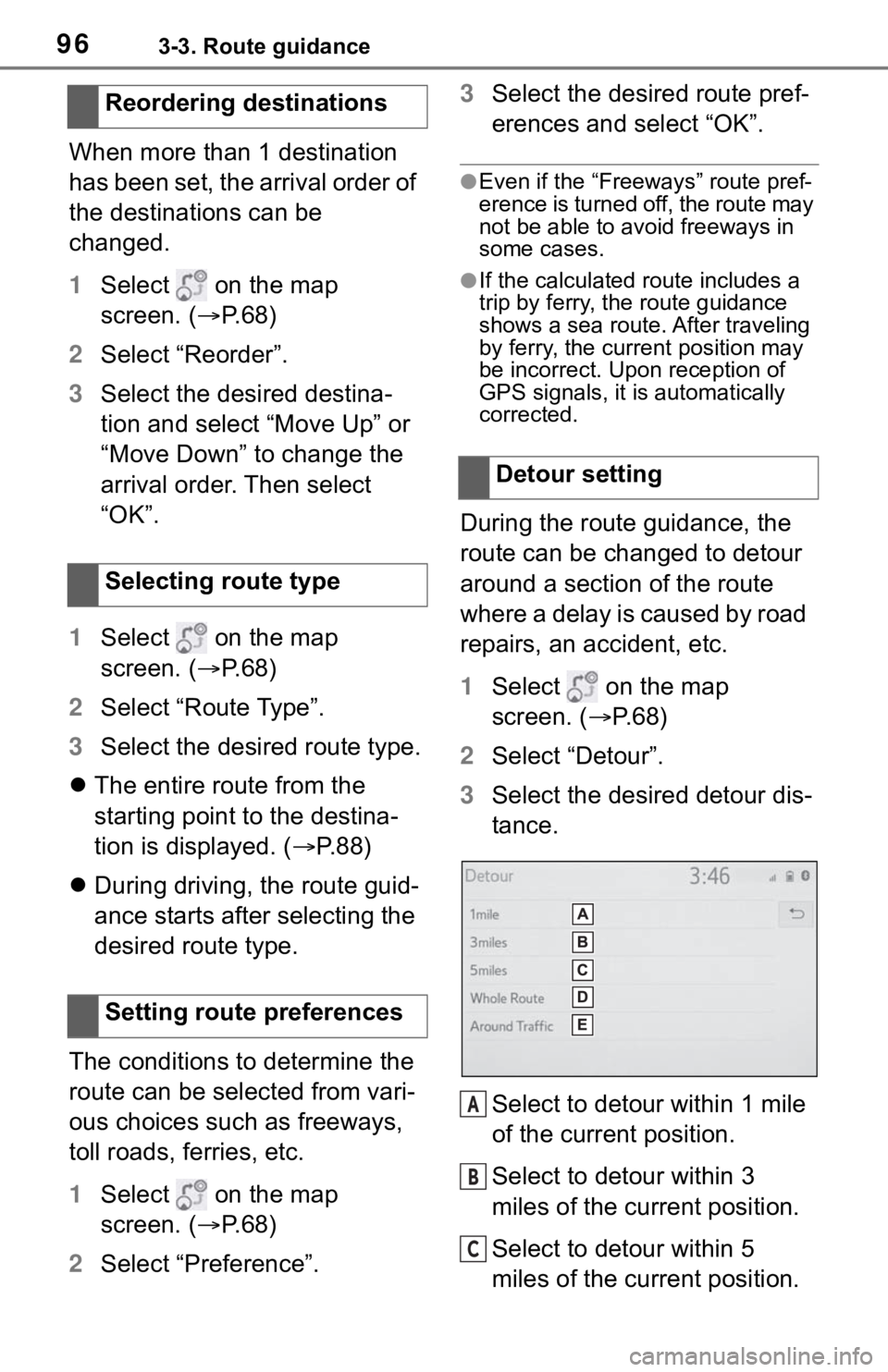
963-3. Route guidance
When more than 1 destination
has been set, the arrival order of
the destinations can be
changed.
1Select on the map
screen. ( P.68)
2 Select “Reorder”.
3 Select the desired destina-
tion and select “Move Up” or
“Move Down” to change the
arrival order. Then select
“OK”.
1 Select on the map
screen. ( P.68)
2 Select “Route Type”.
3 Select the desired route type.
The entire route from the
starting point to the destina-
tion is displayed. ( P.88)
During driving, the route guid-
ance starts after selecting the
desired route type.
The conditions to determine the
route can be selected from vari-
ous choices such as freeways,
toll roads, ferries, etc.
1 Select on the map
screen. ( P.68)
2 Select “Preference”. 3
Select the desired route pref-
erences and select “OK”.
●Even if the “Freeways” route pref-
erence is turned off, the route may
not be able to avoid freeways in
some cases.
●If the calculated route includes a
trip by ferry, the route guidance
shows a sea route. After traveling
by ferry, the curre nt position may
be incorrect. Upon reception of
GPS signals, it is automatically
corrected.
During the route guidance, the
route can be changed to detour
around a section of the route
where a delay is caused by road
repairs, an accident, etc.
1 Select on the map
screen. ( P. 6 8 )
2 Select “Detour”.
3 Select the desired detour dis-
tance.
Select to detour within 1 mile
of the current position.
Select to detour within 3
miles of the current position.
Select to detour within 5
miles of the current position.
Reordering destinations
Selecting route type
Setting route preferences
Detour setting
A
B
C
Page 113 of 244
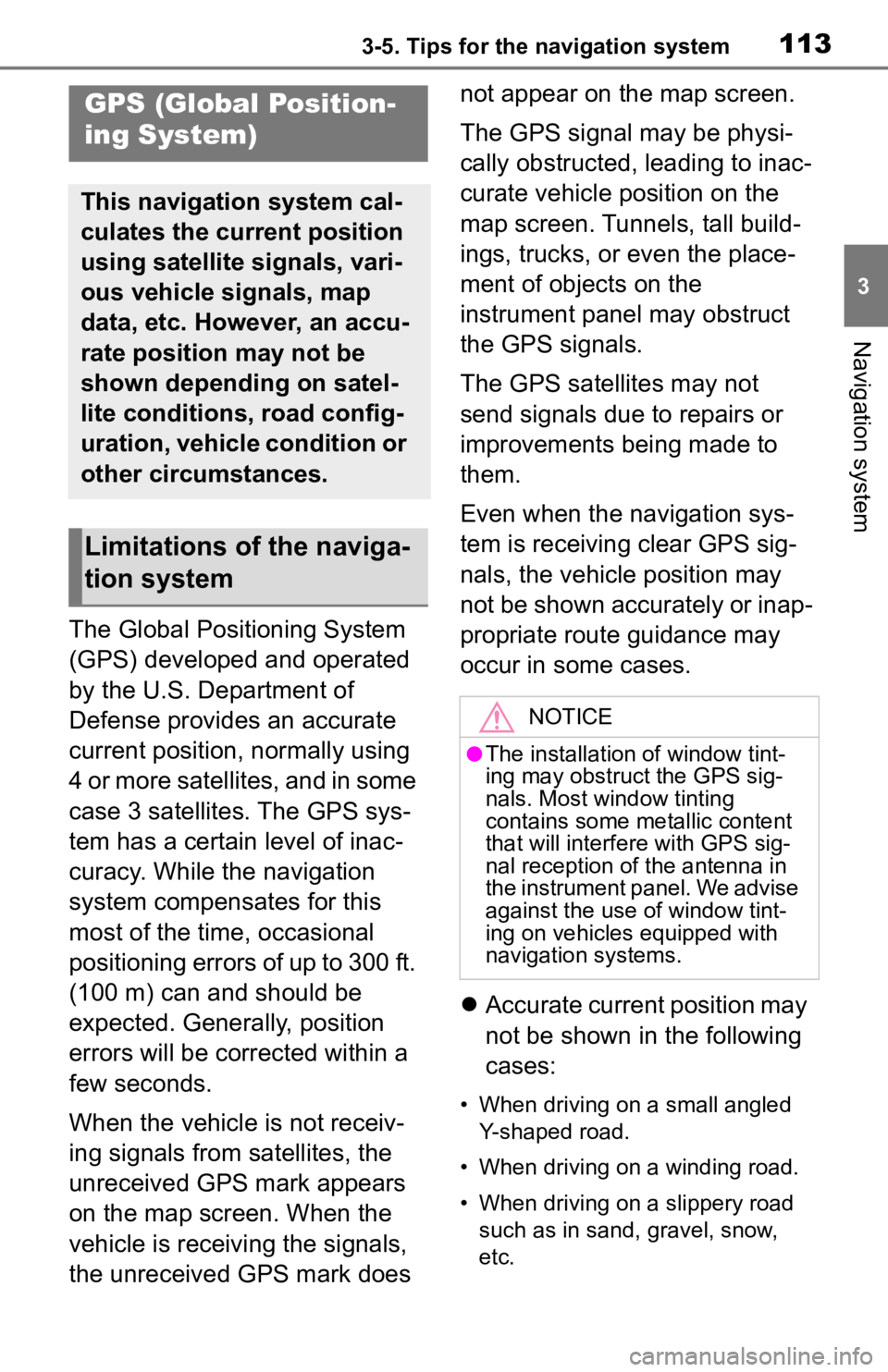
1133-5. Tips for the navigation system
3
Navigation system
3-5.Tips for the navigation system
The Global Positioning System
(GPS) developed and operated
by the U.S. Department of
Defense provides an accurate
current position, normally using
4 or more satellites, and in some
case 3 satellites. The GPS sys-
tem has a certain level of inac-
curacy. While the navigation
system compensates for this
most of the time, occasional
positioning errors of up to 300 ft.
(100 m) can and should be
expected. Generally, position
errors will be corrected within a
few seconds.
When the vehicle is not receiv-
ing signals from satellites, the
unreceived GPS mark appears
on the map screen. When the
vehicle is receiving the signals,
the unreceived GPS mark does not appear on the map screen.
The GPS signal may be physi-
cally obstructed, leading to inac-
curate vehicle position on the
map screen. Tunnels, tall build-
ings, trucks, or even the place-
ment of objects on the
instrument panel may obstruct
the GPS signals.
The GPS satellites may not
send signals due to repairs or
improvements being made to
them.
Even when the navigation sys-
tem is receiving clear GPS sig-
nals, the vehicle position may
not be shown accurately or inap-
propriate route guidance may
occur in some cases.
Accurate current position may
not be shown in the following
cases:
• When driving on a small angled
Y-shaped road.
• When driving on a winding road.
• When driving on a slippery road such as in sand, gravel, snow,
etc.
GPS (Global Position-
ing System)
This navigation system cal-
culates the current position
using satellite signals, vari-
ous vehicle signals, map
data, etc. However, an accu-
rate position may not be
shown depending on satel-
lite conditions, road config-
uration, vehicle condition or
other circumstances.
Limitations of the naviga-
tion system
NOTICE
●The installation of window tint-
ing may obstruct the GPS sig-
nals. Most window tinting
contains some metallic content
that will interf ere with GPS sig-
nal reception of the antenna in
the instrument panel. We advise
against the use of window tint-
ing on vehicles equipped with
navigation systems.
Page 156 of 244
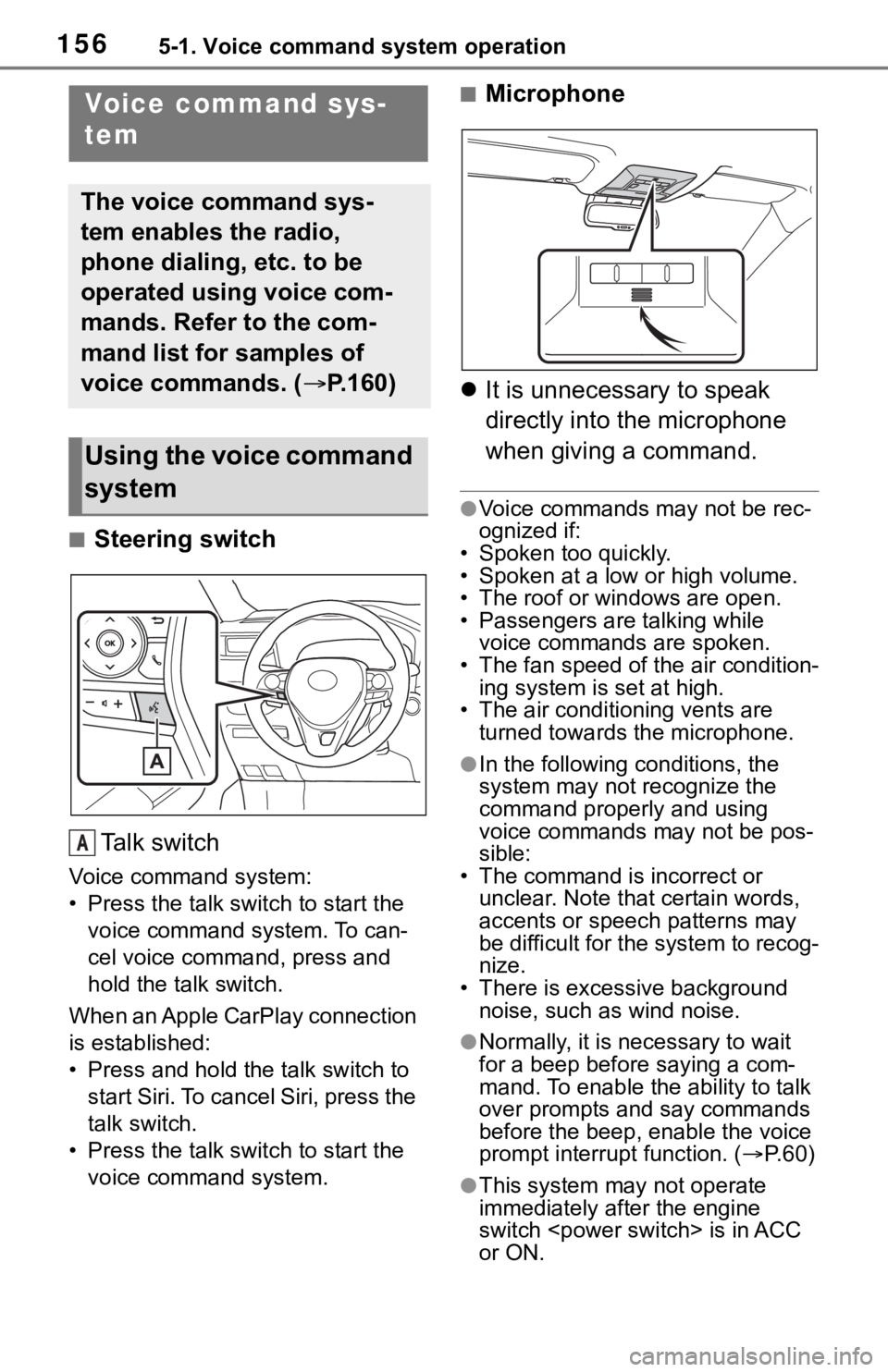
1565-1. Voice command system operation
5-1.Voice command system operation
■Steering switchTa l k s w i t c h
Voice command system:
• Press the talk switch to start the voice command system. To can-
cel voice command, press and
hold the talk switch.
When an Apple CarPlay connection
is established:
• Press and hold the talk switch to start Siri. To cancel Siri, press the
talk switch.
• Press the talk switch to start the voice command system.
■Microphone
It is unnecessary to speak
directly into the microphone
when giving a command.
●Voice commands may not be rec-
ognized if:
• Spoken too quickly.
• Spoken at a low or high volume.
• The roof or windows are open.
• Passengers are talking while voice commands are spoken.
• The fan speed of the air condition-
ing system is set at high.
• The air conditioning vents are turned towards the microphone.
●In the following c onditions, the
system may not recognize the
command properly and using
voice commands may not be pos-
sible:
• The command is incorrect or unclear. Note that certain words,
accents or speech patterns may
be difficult for the system to recog-
nize.
• There is excessive background
noise, such as wind noise.
●Normally, it is necessary to wait
for a beep before saying a com-
mand. To enable th e ability to talk
over prompts and say commands
before the beep, enable the voice
prompt interrupt function. ( P. 6 0 )
●This system may not operate
immediately after the engine
switch
or ON.
Voice command sys-
tem
The voice command sys-
tem enables the radio,
phone dialing, etc. to be
operated using voice com-
mands. Refer to the com-
mand list for samples of
voice commands. ( P.160)
Using the voice command
system
A
Page 166 of 244
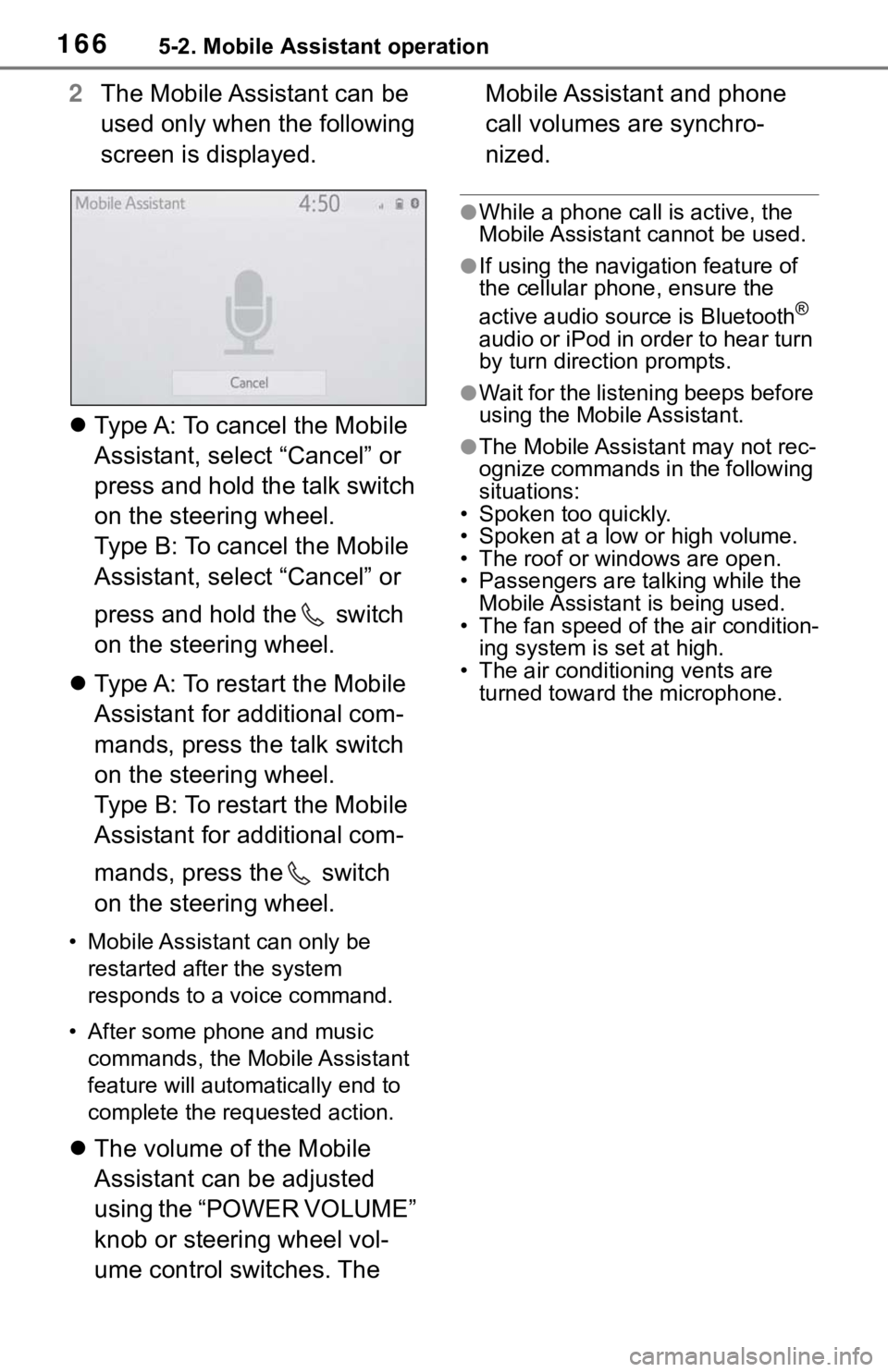
1665-2. Mobile Assistant operation
2The Mobile Assistant can be
used only when the following
screen is displayed.
Type A: To cancel the Mobile
Assistant, select “Cancel” or
press and hold the talk switch
on the steering wheel.
Type B: To cancel the Mobile
Assistant, select “Cancel” or
press and hold the switch
on the steering wheel.
Type A: To restart the Mobile
Assistant for additional com-
mands, press the talk switch
on the steering wheel.
Type B: To restart the Mobile
Assistant for additional com-
mands, press the switch
on the steering wheel.
• Mobile Assistant can only be
restarted after the system
responds to a voice command.
• After some phone and music commands, the Mobile Assistant
feature will automatically end to
complete the re quested action.
The volume of the Mobile
Assistant can be adjusted
using the “POWER VOLUME”
knob or steering wheel vol-
ume control switches. The Mobile Assistant and phone
call volumes are synchro-
nized.
●While a phone call is active, the
Mobile Assistant cannot be used.
●If using the navigation feature of
the cellular phone, ensure the
active audio source is Bluetooth
®
audio or iPod in order to hear turn
by turn direction prompts.
●Wait for the listening beeps before
using the Mobile Assistant.
●The Mobile Assistant may not rec-
ognize commands in the following
situations:
• Spoken too quickly.
• Spoken at a low or high volume.
• The roof or windows are open.
• Passengers are talking while the
Mobile Assistant is being used.
• The fan speed of the air condition- ing system is set at high.
• The air conditioning vents are turned toward the microphone.
Page 175 of 244
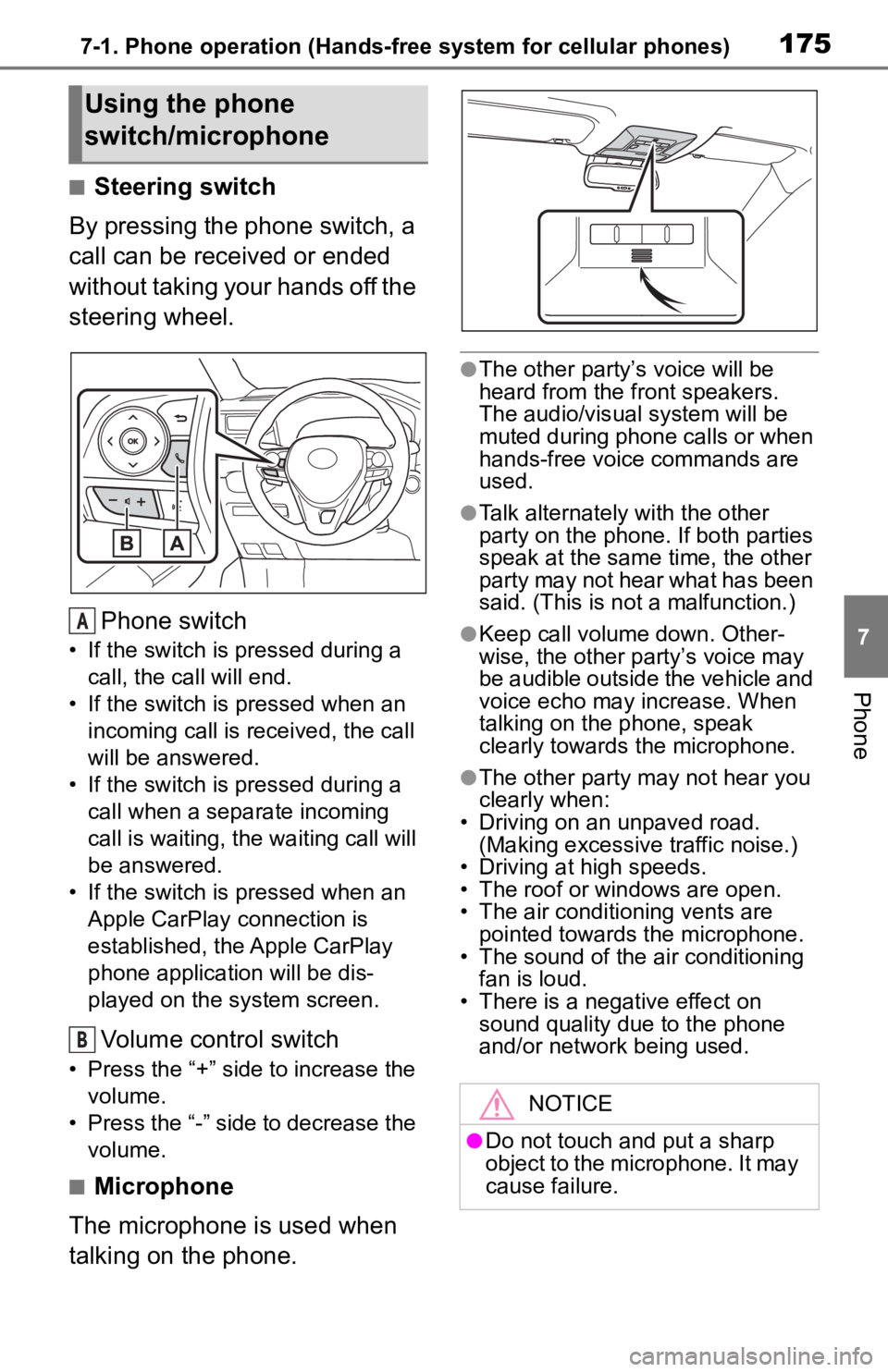
1757-1. Phone operation (Hands-free system for cellular phones)
7
Phone
■Steering switch
By pressing the phone switch, a
call can be received or ended
without taking your hands off the
steering wheel.
Phone switch
• If the switch is pressed during a call, the call will end.
• If the switch is pressed when an incoming call is received, the call
will be answered.
• If the switch is pressed during a call when a separate incoming
call is waiting, the waiting call will
be answered.
• If the switch is pressed when an Apple CarPlay connection is
established, the Apple CarPlay
phone application will be dis-
played on the system screen.
Volume control switch
• Press the “+” side to increase the volume.
• Press the “-” side to decrease the volume.
■Microphone
The microphone is used when
talking on the phone.
●The other party’s voice will be
heard from the front speakers.
The audio/vis ual system will be
muted during phone calls or when
hands-free voice commands are
used.
●Talk alternately with the other
party on the phone. If both parties
speak at the same time, the other
party may not hear what has been
said. (This is not a malfunction.)
●Keep call volume down. Other-
wise, the other party’s voice may
be audible outside the vehicle and
voice echo may increase. When
talking on the phone, speak
clearly towards the microphone.
●The other party may not hear you
clearly when:
• Driving on an unpaved road.
(Making excessive traffic noise.)
• Driving at high speeds.
• The roof or windows are open.
• The air conditioning vents are pointed towards the microphone.
• The sound of the air conditioning fan is loud.
• There is a negative effect on
sound quality due to the phone
and/or network being used.
Using the phone
switch/microphone
A
B
NOTICE
●Do not touch and put a sharp
object to the microphone. It may
cause failure.
Page 213 of 244
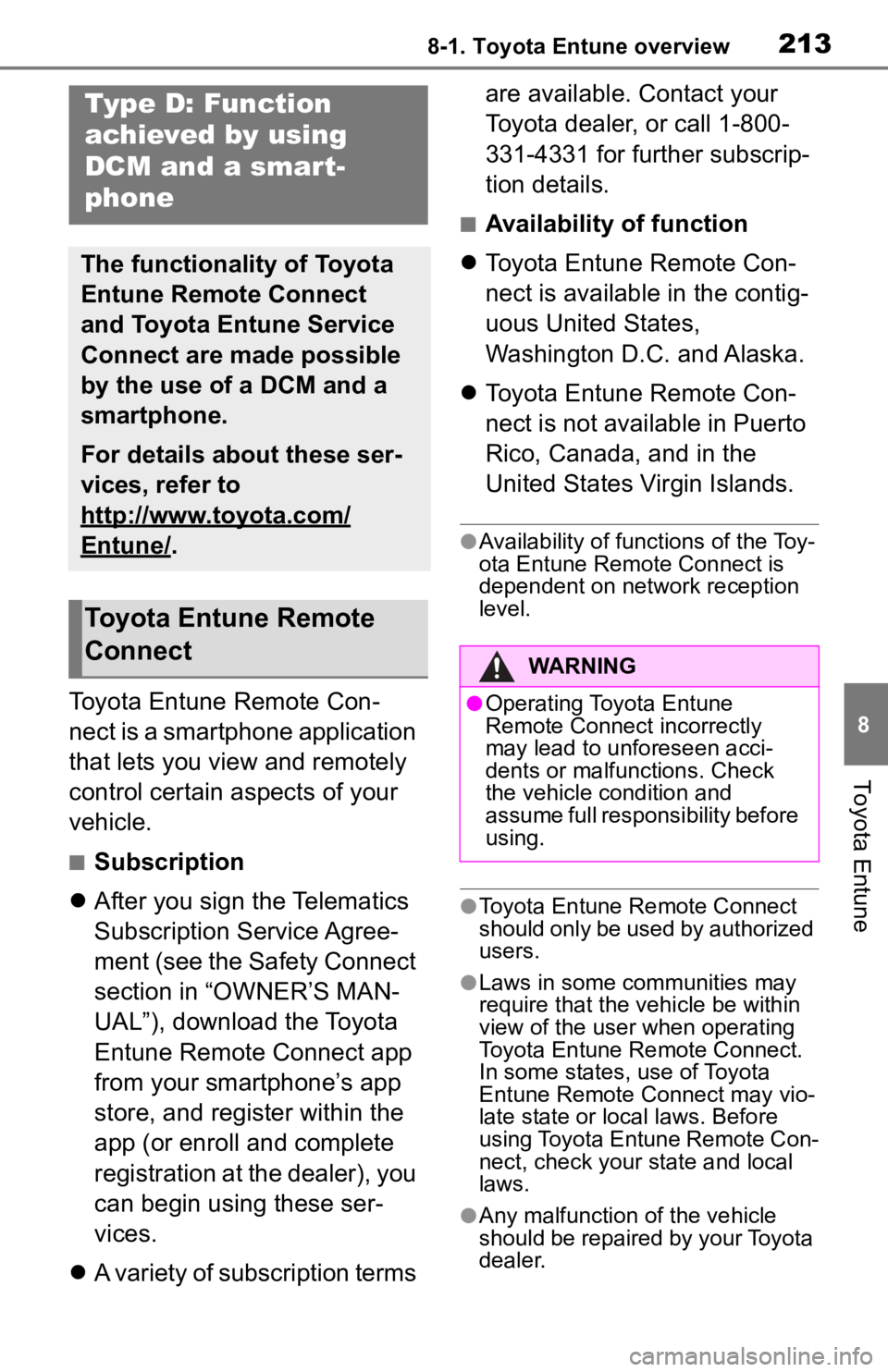
2138-1. Toyota Entune overview
8
Toyota Entune
Toyota Entune Remote Con-
nect is a smartphone application
that lets you view and remotely
control certain aspects of your
vehicle.
■Subscription
After you sign the Telematics
Subscription Service Agree-
ment (see the Safety Connect
section in “OWNER’S MAN-
UAL”), download the Toyota
Entune Remote Connect app
from your smartphone’s app
store, and register within the
app (or enroll and complete
registration at the dealer), you
can begin using these ser-
vices.
A variety of subscription terms are available. Contact your
Toyota dealer, or call 1-800-
331-4331 for further subscrip-
tion details.
■Availability of function
Toyota Entune Remote Con-
nect is available in the contig-
uous United States,
Washington D.C. and Alaska.
Toyota Entune Remote Con-
nect is not available in Puerto
Rico, Canada, and in the
United States Virgin Islands.
●Availability of functions of the Toy-
ota Entune Remote Connect is
dependent on network reception
level.
●Toyota Entune Remote Connect
should only be used by authorized
users.
●Laws in some communities may
require that the vehicle be within
view of the user when operating
Toyota Entune Remote Connect.
In some states, use of Toyota
Entune Remote Connect may vio-
late state or loca l laws. Before
using Toyota Entune Remote Con-
nect, check your state and local
laws.
●Any malfunction of the vehicle
should be repaired by your Toyota
dealer.
Type D: Function
achieved by using
DCM and a smart-
phone
The functionality of Toyota
Entune Remote Connect
and Toyota Entune Service
Connect are made possible
by the use of a DCM and a
smartphone.
For details about these ser-
vices, refer to
http://www.toyota.com/
Entune/.
Toyota Entune Remote
Connect
WARNING
●Operating Toyota Entune
Remote Connect incorrectly
may lead to unforeseen acci-
dents or malfunctions. Check
the vehicle condition and
assume full responsibility before
using.