AUX TOYOTA RAV4 2019 Owners Manual (in English)
[x] Cancel search | Manufacturer: TOYOTA, Model Year: 2019, Model line: RAV4, Model: TOYOTA RAV4 2019Pages: 728, PDF Size: 21.09 MB
Page 4 of 728
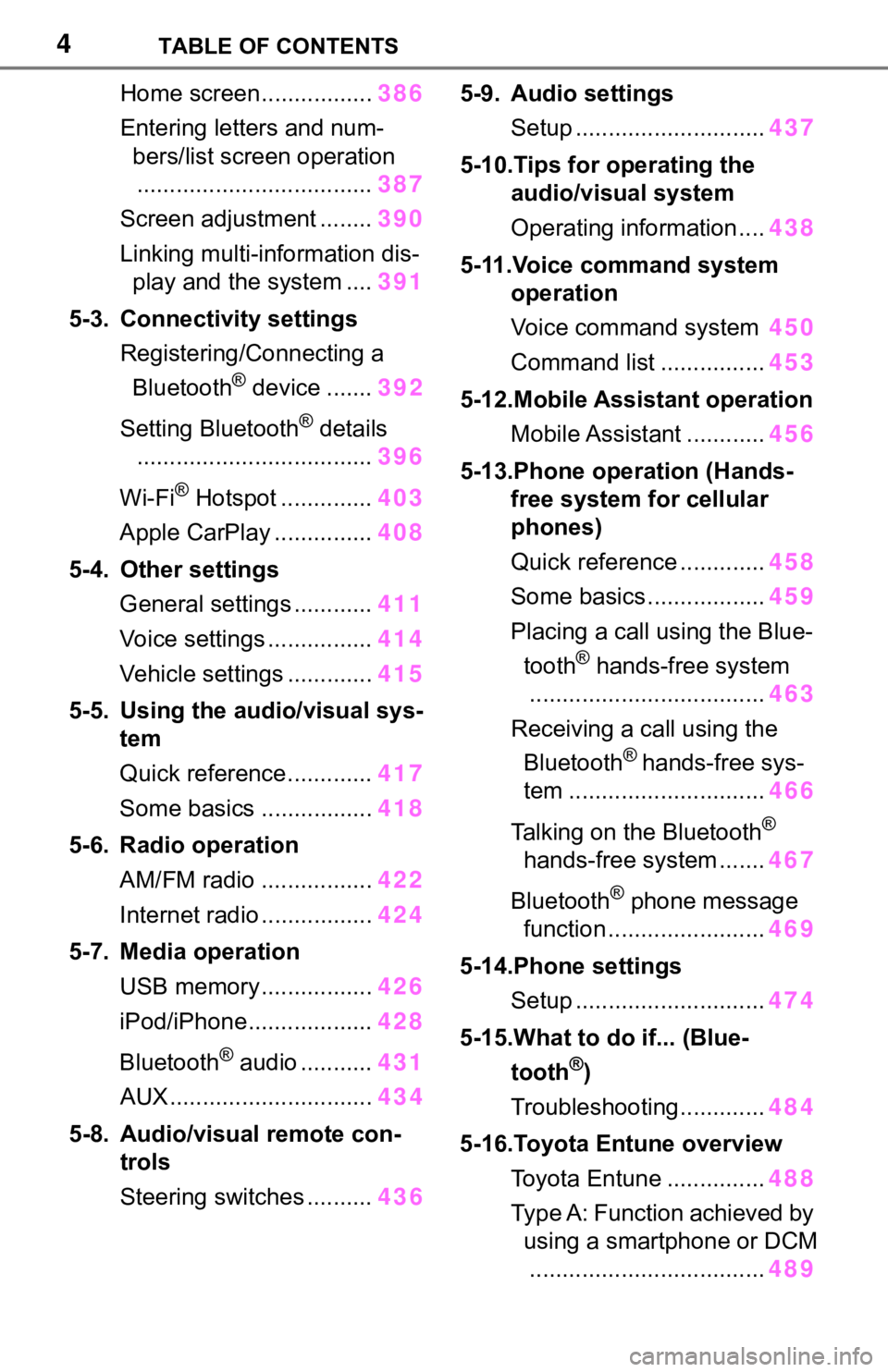
4TABLE OF CONTENTS
Home screen.................386
Entering letters and num- bers/list screen operation.................................... 387
Screen adjustment ........ 390
Linking multi-information dis- play and the system .... 391
5-3. Connectivity settings Registering/Connecting a Bluetooth
® device ....... 392
Setting Bluetooth
® details
.................................... 396
Wi-Fi
® Hotspot .............. 403
Apple CarPlay ............... 408
5-4. Other settings General settings ............ 411
Voice settings ................ 414
Vehicle settings ............. 415
5-5. Using the audio/visual sys- tem
Quick reference............. 417
Some basics ................. 418
5-6. Radio operation AM/FM radio ................. 422
Internet radio ................. 424
5-7. Media operation USB memory................. 426
iPod/iPhone................... 428
Bluetooth
® audio ........... 431
AUX............................... 434
5-8. Audio/visual remote con- trols
Steering switches .......... 4365-9. Audio settings
Setup ............................. 437
5-10.Tips for operating the audio/visual system
Operating information .... 438
5-11.Voice command system operation
Voice command system 450
Command list ................ 453
5-12.Mobile Assistant operation Mobile Assistant ............ 456
5-13.Phone operation (Hands- free system for cellular
phones)
Quick reference ............. 458
Some basics .................. 459
Placing a call using the Blue- tooth
® hands-free system
.................................... 463
Receiving a call using the Bluetooth
® hands-free sys-
tem .............................. 466
Talking on the Bluetooth
®
hands-free system ....... 467
Bluetooth
® phone message
function ........................ 469
5-14.Phone settings Setup ............................. 474
5-15.What to do if... (Blue- tooth
®)
Troubleshooting............. 484
5-16.Toyota Entune overview Toyota Entune ............... 488
Type A: Function achieved by using a smartphone or DCM.................................... 489
Page 23 of 728
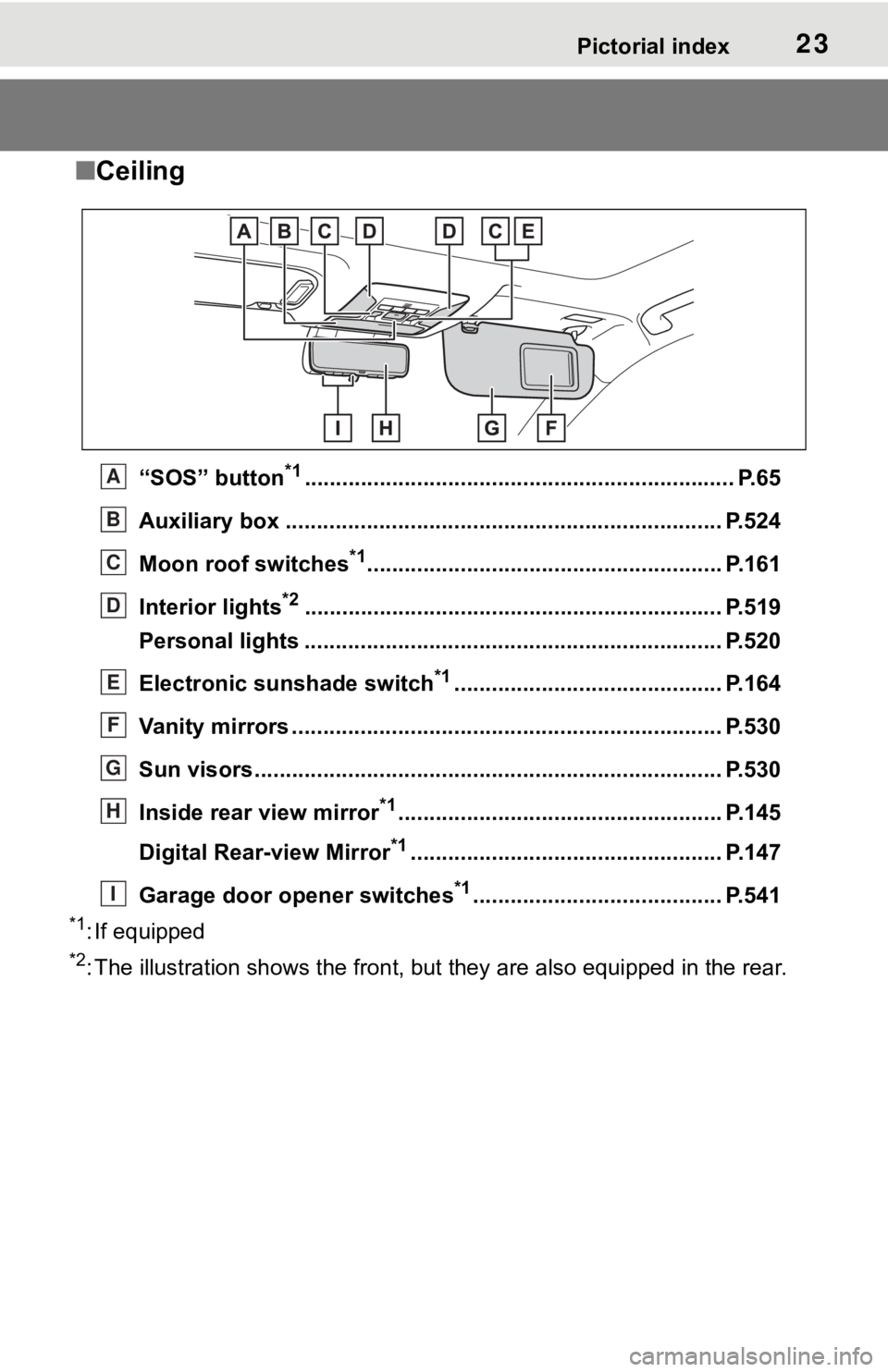
23Pictorial index
■Ceiling
“SOS” button*1............................................................... ...... P.65
Auxiliary box .................................................. .................... P.524
Moon roof switches
*1......................................................... P.161
Interior lights
*2............................................................... .... P.519
Personal lights ................................................ ................... P.520
Electronic sunshade switch
*1........................................... P.164
Vanity mirrors ................................................. .................... P.530
Sun visors..................................................... ...................... P.530
Inside rear view mirror
*1.................................................... P.145
Digital Rear-view Mirror
*1.................................................. P.147
Garage door opener switches
*1........................................ P.541
*1: If equipped
*2: The illustration shows the fron t, but they are also equipped i n the rear.
A
B
C
D
E
F
G
H
I
Page 375 of 728
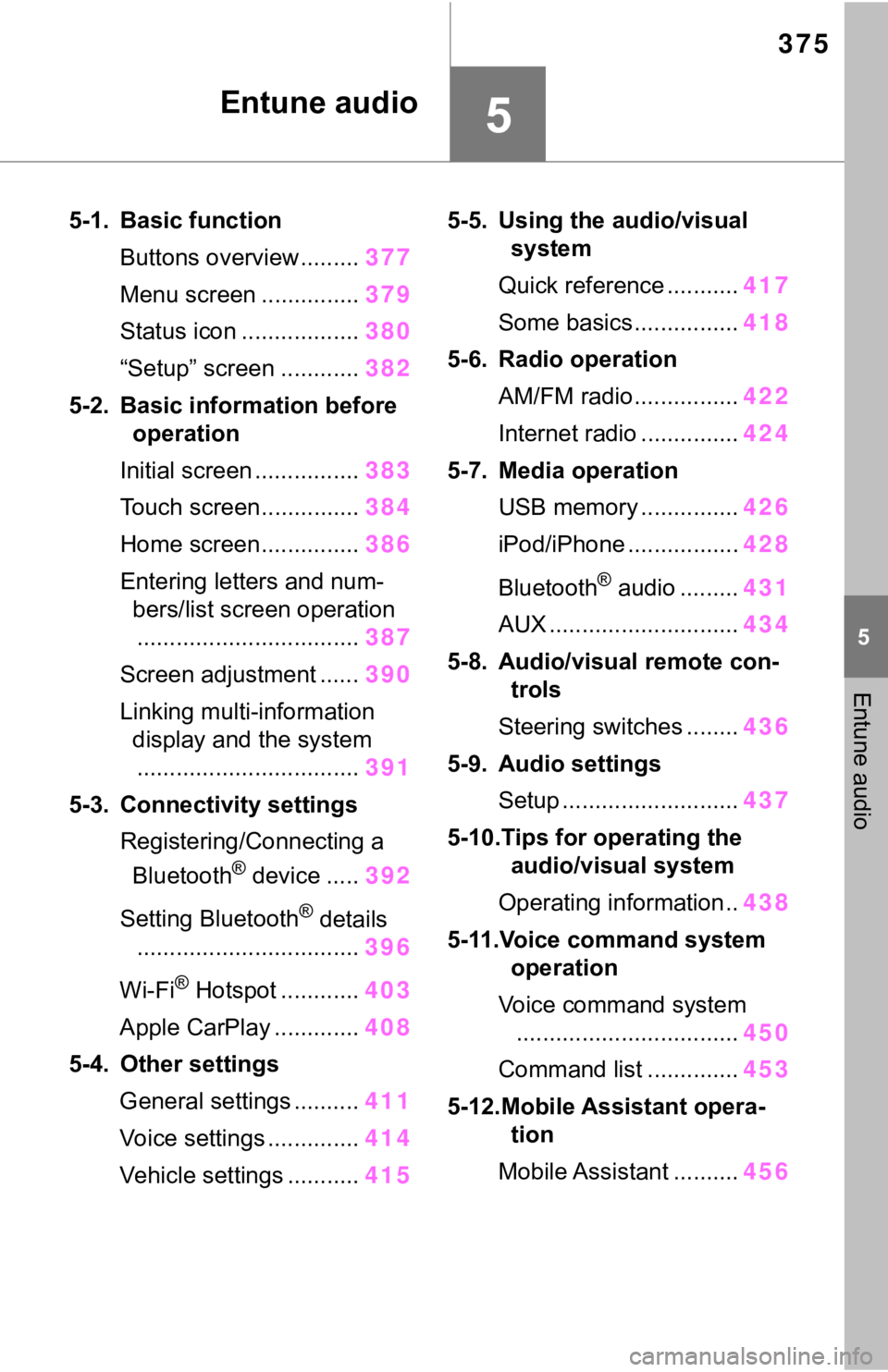
375
5
5
Entune audio
Entune audio
5-1. Basic functionButtons overview......... 377
Menu screen ............... 379
Status icon .................. 380
“Setup” screen ............ 382
5-2. Basic information before operation
Initial screen ................ 383
Touch screen............... 384
Home screen............... 386
Entering letters and num- bers/list screen operation.................................. 387
Screen adjustment ...... 390
Linking multi-information display and the system
.................................. 391
5-3. Connectivity settings Registering/Connecting a Bluetooth
® device ..... 392
Setting Bluetooth
® details
.................................. 396
Wi-Fi
® Hotspot ............ 403
Apple CarPlay ............. 408
5-4. Other settings General settings .......... 411
Voice settings .............. 414
Vehicle settings ........... 4155-5. Using the audio/visual
system
Quick reference ........... 417
Some basics................ 418
5-6. Radio operation AM/FM radio................ 422
Internet radio ............... 424
5-7. Media operation USB memory ............... 426
iPod/iPhone ................. 428
Bluetooth
® audio ......... 431
AUX ............................. 434
5-8. Audio/visual remote con- trols
Steering switches ........ 436
5-9. Audio settings Setup ........................... 437
5-10.Tips for operating the audio/visual system
Operating information.. 438
5-11.Voice command system operation
Voice command system .................................. 450
Command list .............. 453
5-12.Mobile Assistant opera- tion
Mobile Assistant .......... 456
Page 417 of 728
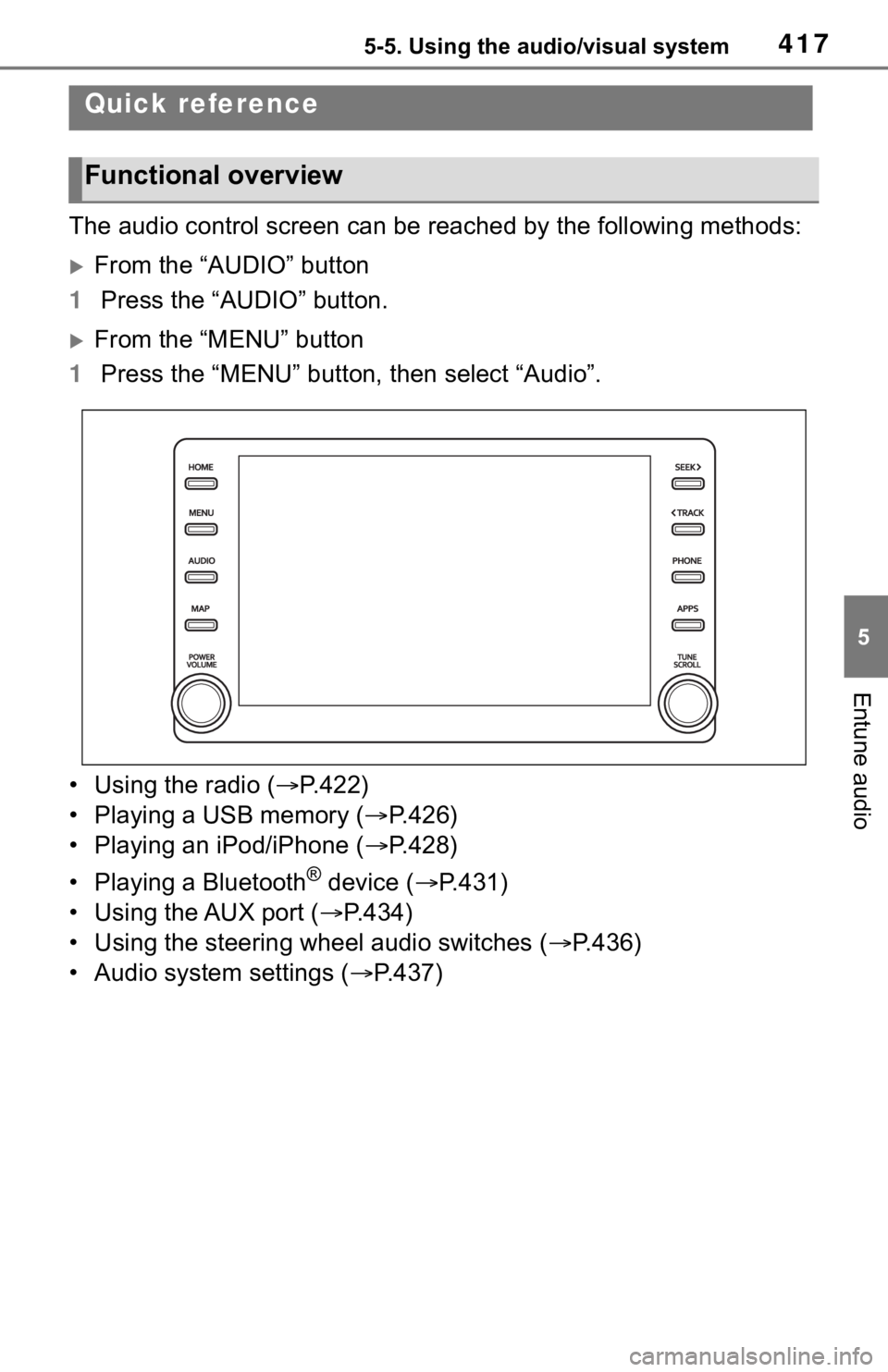
4175-5. Using the audio/visual system
5
Entune audio
5-5.Using the audio/visual system
The audio control screen can be reached by the following methods:
From the “AUDIO” button
1 Press the “AUDIO” button.
From the “MENU” button
1 Press the “MENU” button, then select “Audio”.
• Using the radio ( P.422)
• Playing a USB memory ( P.426)
• Playing an iPod/iPhone ( P.428)
• Playing a Bluetooth
® device ( P.431)
• Using the AUX port ( P.434)
• Using the steering wheel audio switches ( P.436)
• Audio system settings ( P.437)
Quick reference
Functional overview
Page 419 of 728
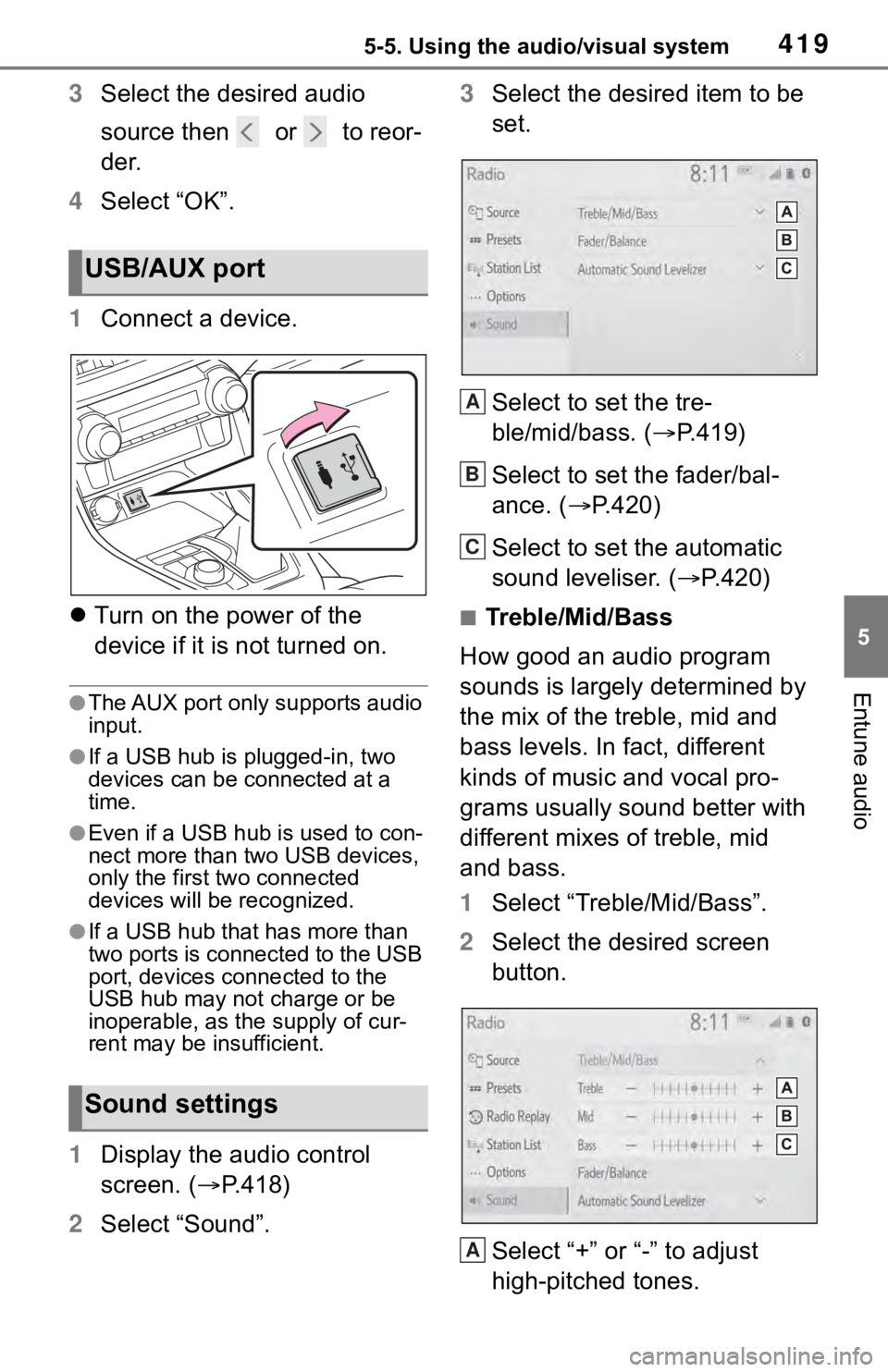
4195-5. Using the audio/visual system
5
Entune audio
3Select the desired audio
source then or to reor-
der.
4 Select “OK”.
1 Connect a device.
Turn on the power of the
device if it is not turned on.
●The AUX port only supports audio
input.
●If a USB hub is plugged-in, two
devices can be connected at a
time.
●Even if a USB hub is used to con-
nect more than two USB devices,
only the first two connected
devices will be recognized.
●If a USB hub that has more than
two ports is connected to the USB
port, devices connected to the
USB hub may not charge or be
inoperable, as the supply of cur-
rent may be insufficient.
1 Display the audio control
screen. ( P.418)
2 Select “Sound”. 3
Select the desired item to be
set.
Select to set the tre-
ble/mid/bass. ( P.419)
Select to set the fader/bal-
ance. ( P.420)
Select to set the automatic
sound leveliser. ( P.420)
■Treble/Mid/Bass
How good an audio program
sounds is largely determined by
the mix of the treble, mid and
bass levels. In fact, different
kinds of music and vocal pro-
grams usually sound better with
different mixes of treble, mid
and bass.
1 Select “Treble/Mid/Bass”.
2 Select the desired screen
button.
Select “+” or “-” to adjust
high-pitched tones.
USB/AUX port
Sound settings
A
B
C
A
Page 434 of 728
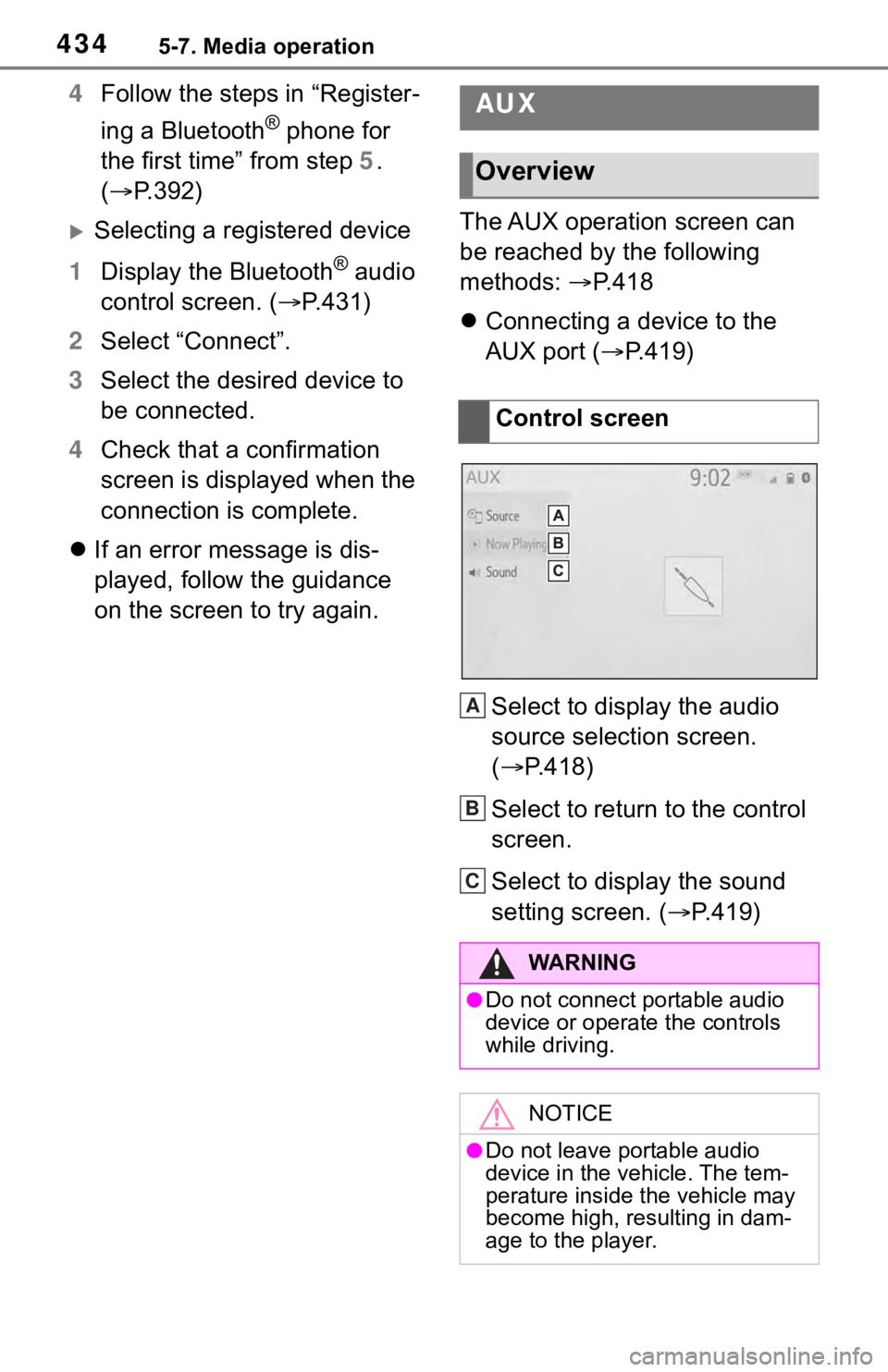
4345-7. Media operation
4Follow the steps in “Register-
ing a Bluetooth
® phone for
the first time” from step 5.
( P.392)
Selecting a registered device
1 Display the Bluetooth
® audio
control screen. ( P.431)
2 Select “Connect”.
3 Select the desired device to
be connected.
4 Check that a confirmation
screen is displayed when the
connection is complete.
If an error message is dis-
played, follow the guidance
on the screen to try again. The AUX operation screen can
be reached by the following
methods:
P.418
Connecting a device to the
AUX port ( P.419)
Select to display the audio
source selection screen.
( P.418)
Select to return to the control
screen.
Select to display the sound
setting screen. ( P.419)
AUX
Overview
Control screen
WA R N I N G
●Do not connect portable audio
device or operate the controls
while driving.
NOTICE
●Do not leave portable audio
device in the vehicle. The tem-
perature inside the vehicle may
become high, resulting in dam-
age to the player.
A
B
C
Page 436 of 728
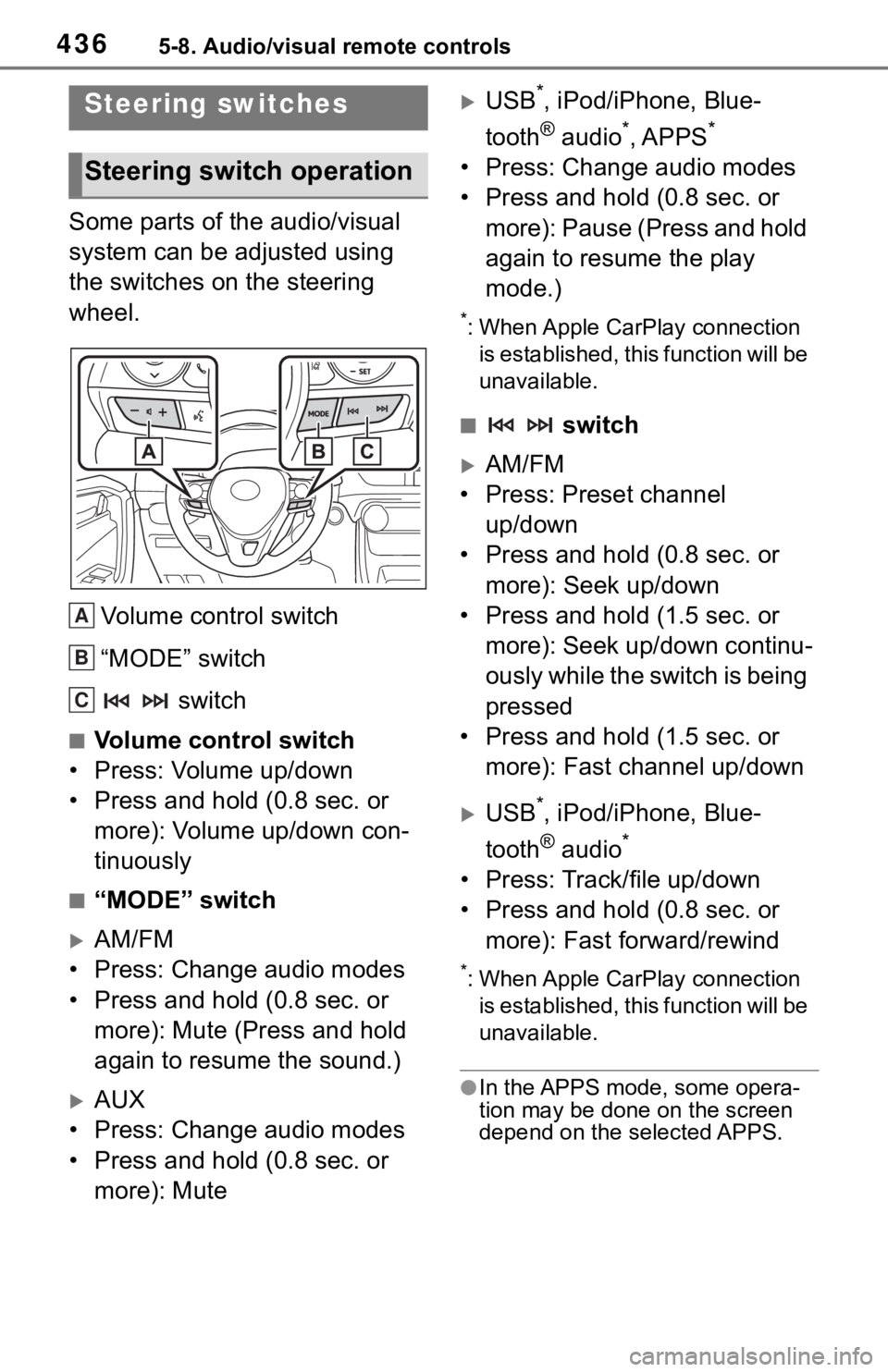
4365-8. Audio/visual remote controls
5-8.Audio/visual remote controls
Some parts of the audio/visual
system can be adjusted using
the switches on the steering
wheel.Volume control switch
“MODE” switch switch
■Volume control switch
• Press: Volume up/down
• Press and hold (0.8 sec. or more): Volume up/down con-
tinuously
■“MODE” switch
AM/FM
• Press: Change audio modes
• Press and hold (0.8 sec. or more): Mute (Press and hold
again to resume the sound.)
AUX
• Press: Change audio modes
• Press and hold (0.8 sec. or more): Mute
USB*, iPod/iPhone, Blue-
tooth
® audio*, APPS*
• Press: Change audio modes
• Press and hold (0.8 sec. or more): Pause (Press and hold
again to resume the play
mode.)
*: When Apple CarPlay connection is established, this function will be
unavailable.
■ switch
AM/FM
• Press: Preset channel up/down
• Press and hold (0.8 sec. or more): Seek up/down
• Press and hold (1.5 sec. or more): Seek up/down continu-
ously while the switch is being
pressed
• Press and hold (1.5 sec. or more): Fast channel up/down
USB*, iPod/iPhone, Blue-
tooth
® audio*
• Press: Track/file up/down
• Press and hold (0.8 sec. or more): Fast forward/rewind
*: When Apple CarPlay connection is established, this function will be
unavailable.
●In the APPS mode, some opera-
tion may be done on the screen
depend on the selected APPS.
Steering switches
Steering switch operation
A
B
C
Page 522 of 728
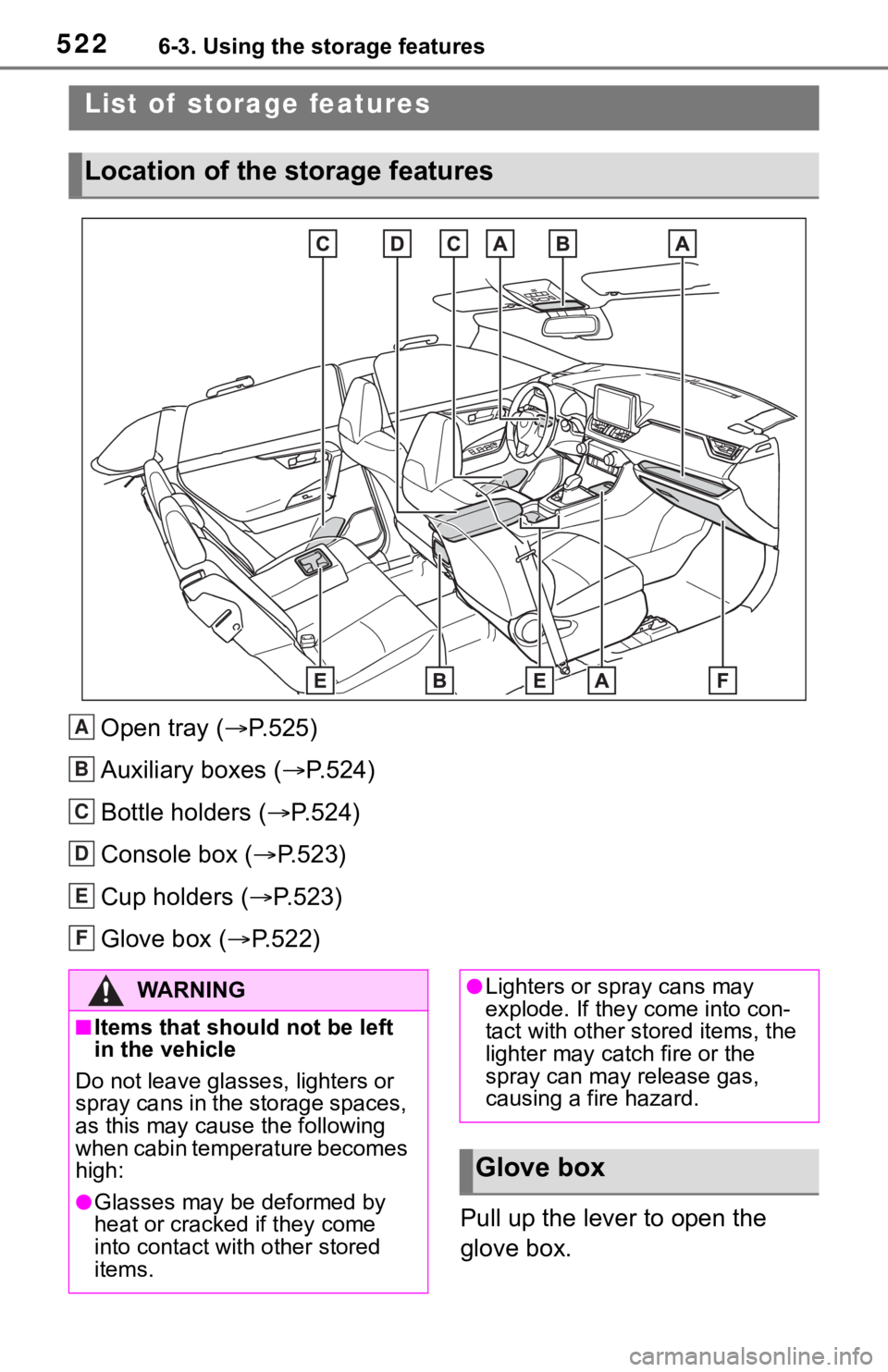
5226-3. Using the storage features
6-3.Using the storage features
Open tray (P.525)
Auxiliary boxes ( P.524)
Bottle holders ( P.524)
Console box ( P.523)
Cup holders ( P.523)
Glove box ( P.522)
Pull up the lever to open the
glove box.
List of storage features
Location of the storage features
A
B
C
D
E
F
�:�$ �5 �1 �, �1 �*
■Items that should not be left
in the vehicle
Do not leave glasses, lighters or
spray cans in the storage spaces,
as this may cau se the following
when cabin temperature becomes
high:
●Glasses may be deformed by
heat or cracked if they come
into contact with other stored
items.
●Lighters or spray cans may
explode. If they come into con-
tact with other stored items, the
lighter may catch fire or the
spray can may release gas,
causing a fire hazard.
Glove box
Page 524 of 728
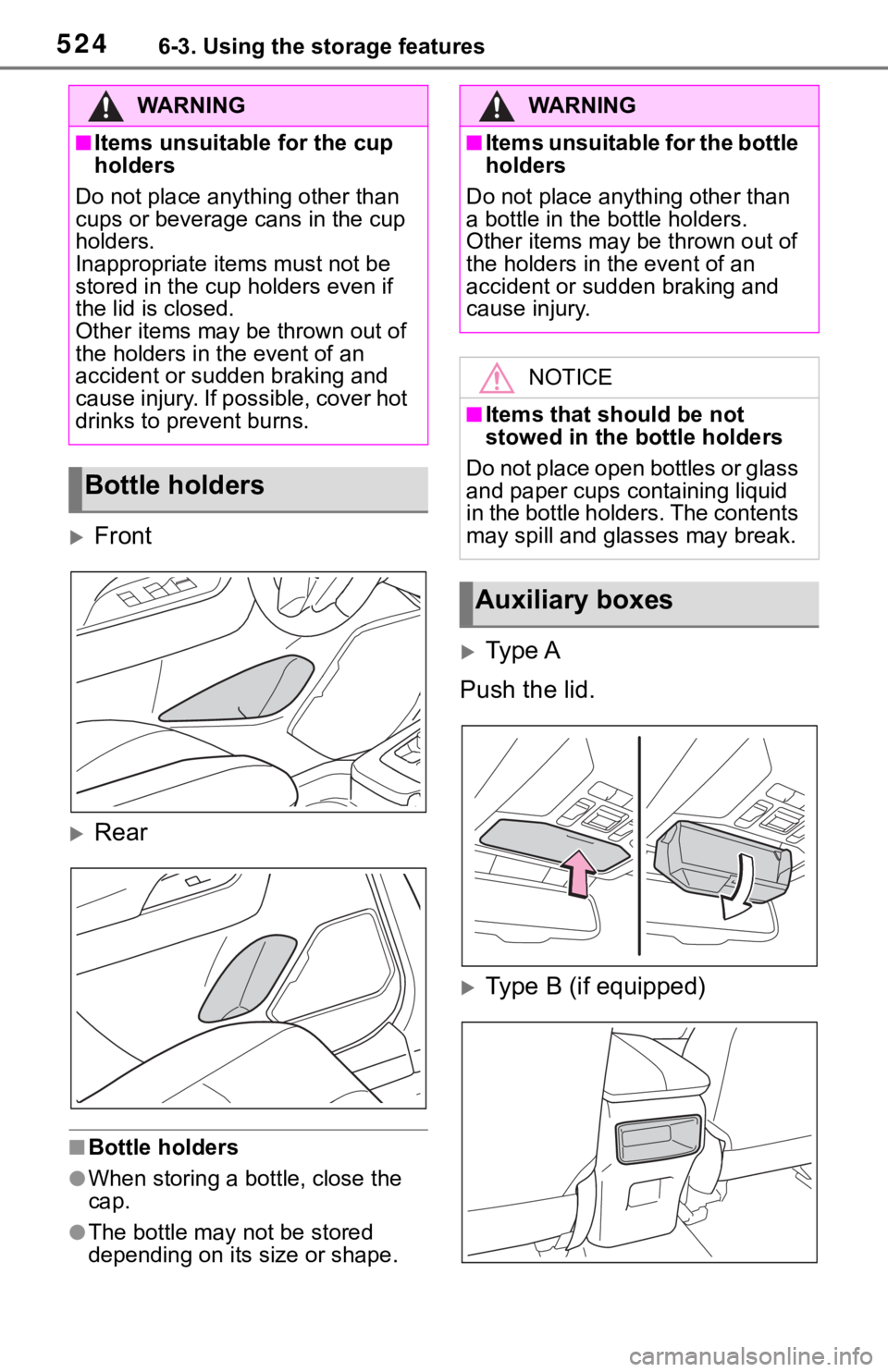
5246-3. Using the storage features
Front
Rear
■Bottle holders
●When storing a bottle, close the
cap.
●The bottle may not be stored
depending on its size or shape.
Type A
Push the lid.
Type B (if equipped)
WA R N I N G
■Items unsuitable for the cup
holders
Do not place anything other than
cups or beverage cans in the cup
holders.
Inappropriate items must not be
stored in the cup holders even if
the lid is closed.
Other items may be thrown out of
the holders in the event of an
accident or sudden braking and
cause injury. If possible, cover hot
drinks to prevent burns.
Bottle holders
WA R N I N G
■Items unsuitable for the bottle
holders
Do not place anyth ing other than
a bottle in the bottle holders.
Other items may be thrown out of
the holders in the event of an
accident or sudden braking and
cause injury.
NOTICE
■Items that should be not
stowed in the bottle holders
Do not place open bottles or glass
and paper cups containing liquid
in the bottle holders. The contents
may spill and glasses may break.
Auxiliary boxes
Page 525 of 728
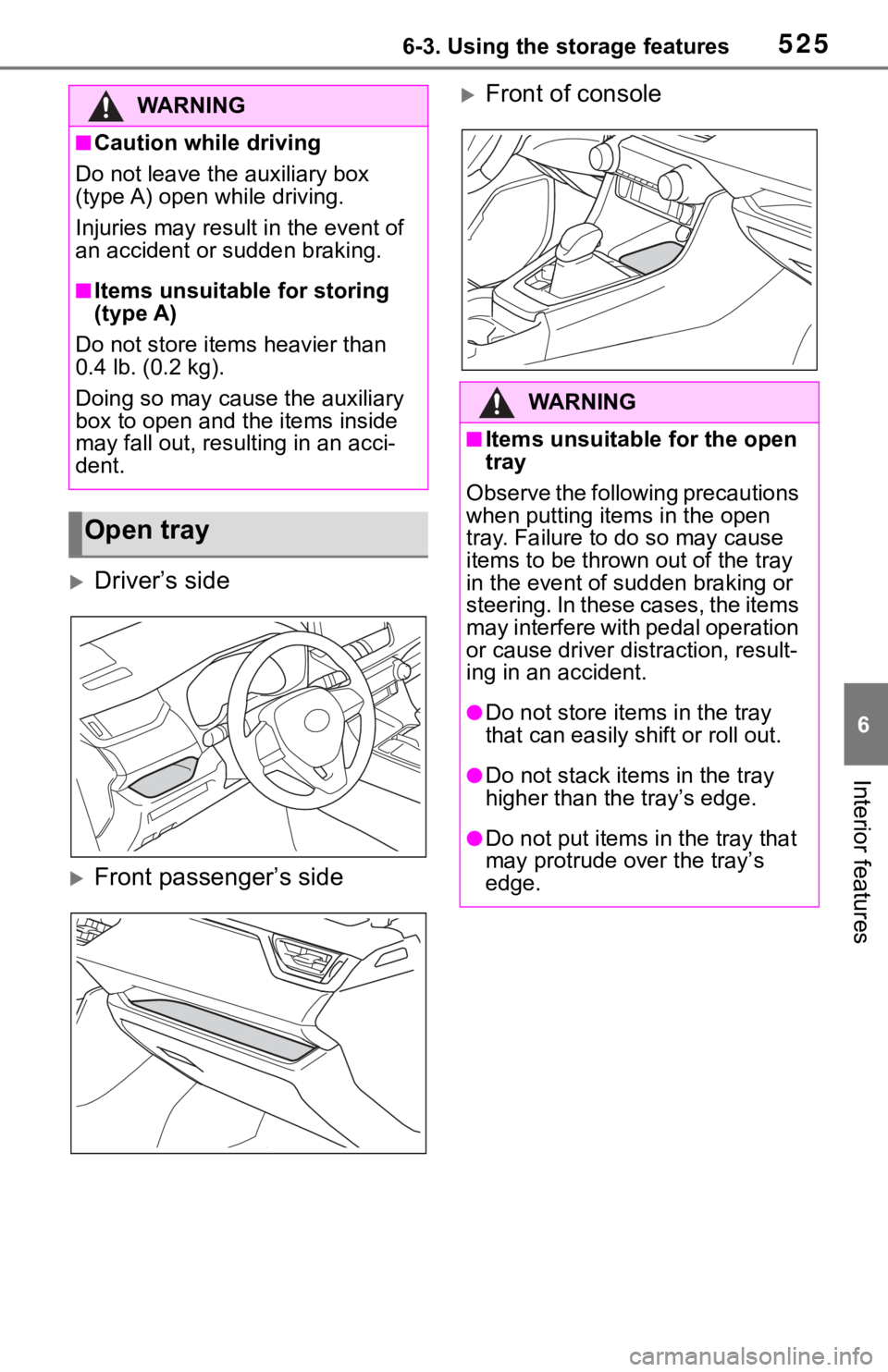
5256-3. Using the storage features
6
Interior features
Driver’s side
Front passenger’s side
Front of consoleWA R N I N G
■Caution while driving
Do not leave the auxiliary box
(type A) open while driving.
Injuries may result in the event of
an accident or sudden braking.
■Items unsuitable for storing
(type A)
Do not store items heavier than
0.4 lb. (0.2 kg).
Doing so may cause the auxiliary
box to open and the items inside
may fall out, resulting in an acci-
dent.
Open tray
WA R N I N G
■Items unsuitable for the open
tray
Observe the following precautions
when putting ite ms in the open
tray. Failure to do so may cause
items to be thrown out of the tray
in the event of s udden braking or
steering. In these cases, the items
may interfere with pedal operation
or cause driver distraction, result-
ing in an accident.
●Do not store ite ms in the tray
that can easily shift or roll out.
●Do not stack items in the tray
higher than the tray’s edge.
●Do not put items in the tray that
may protrude over the tray’s
edge.