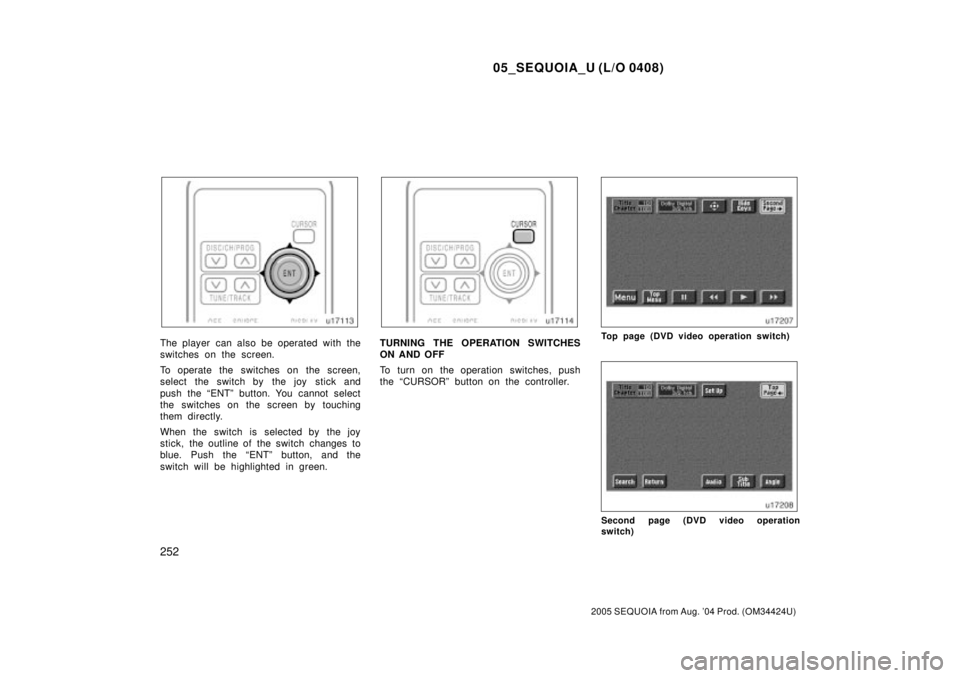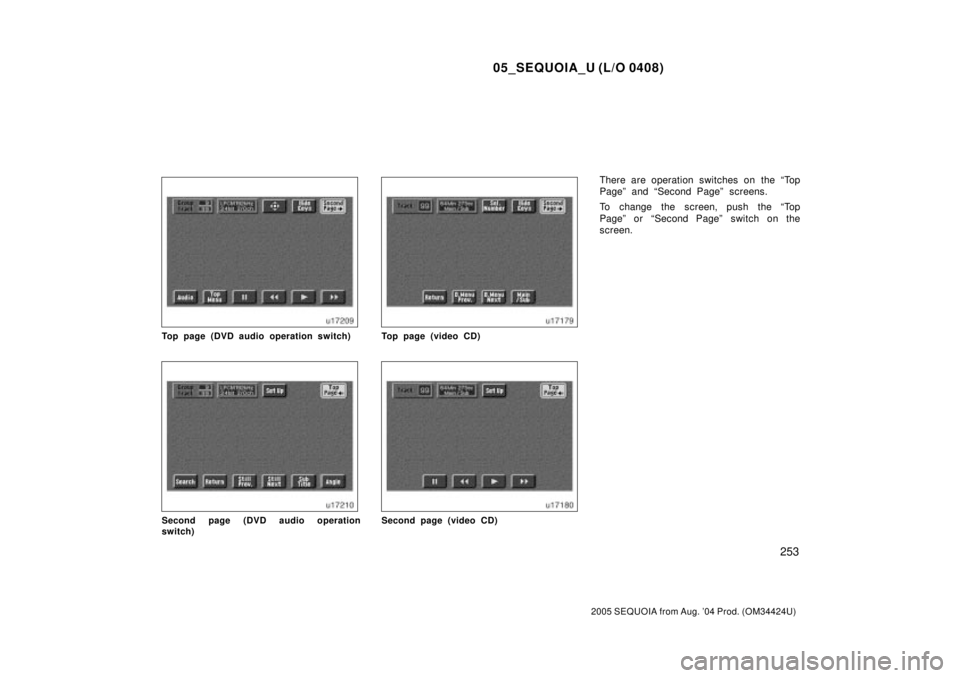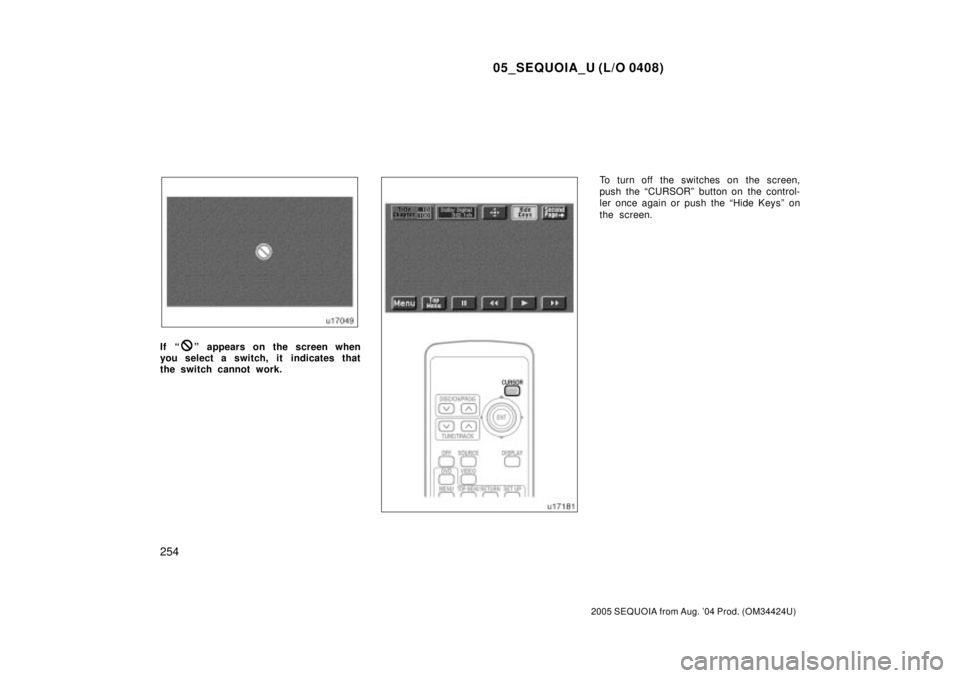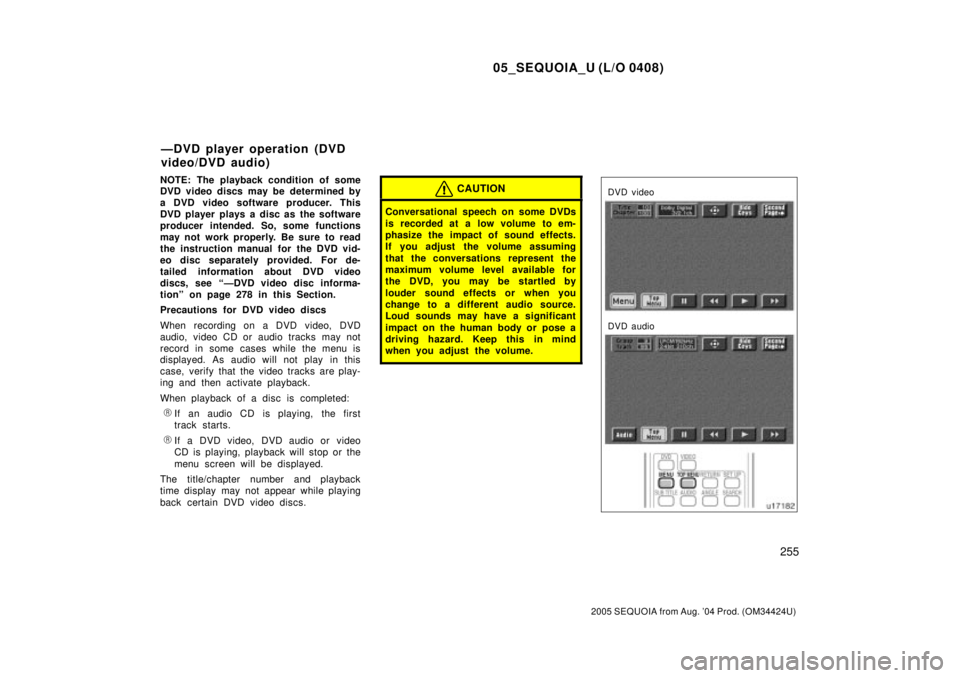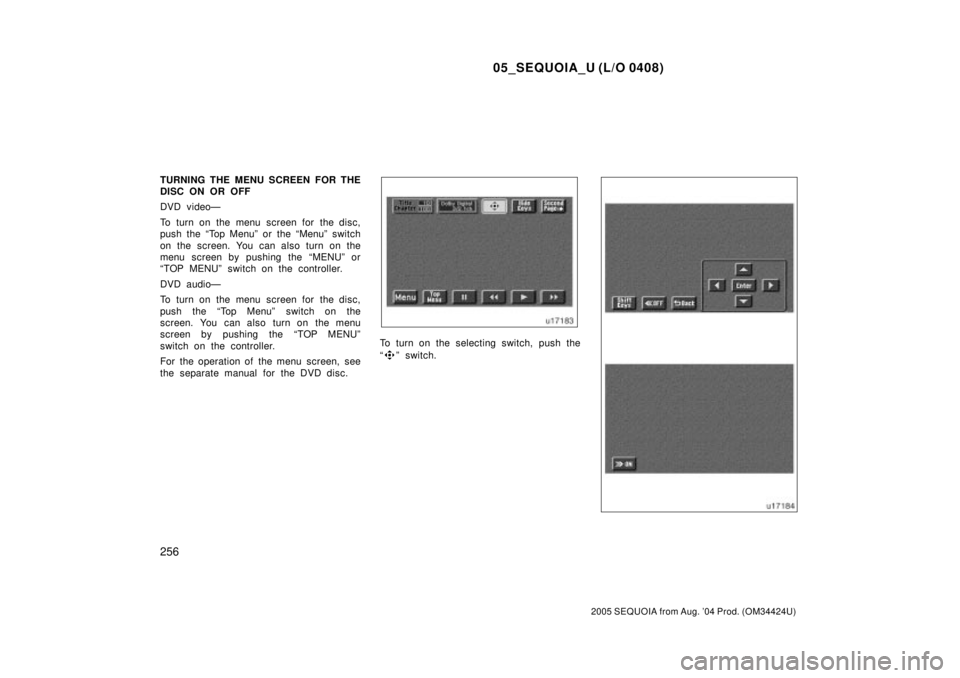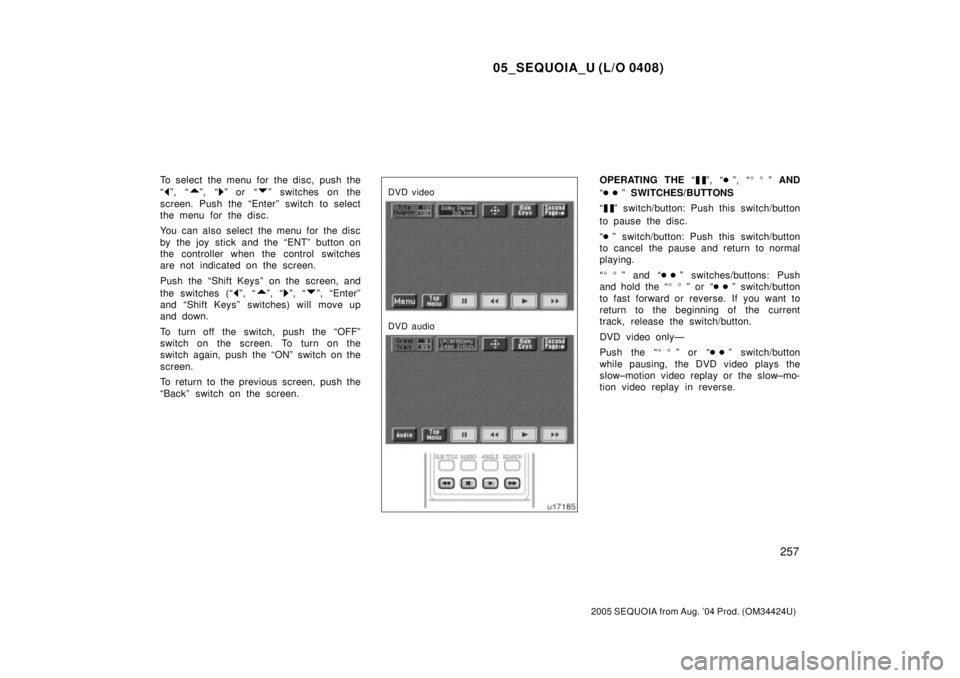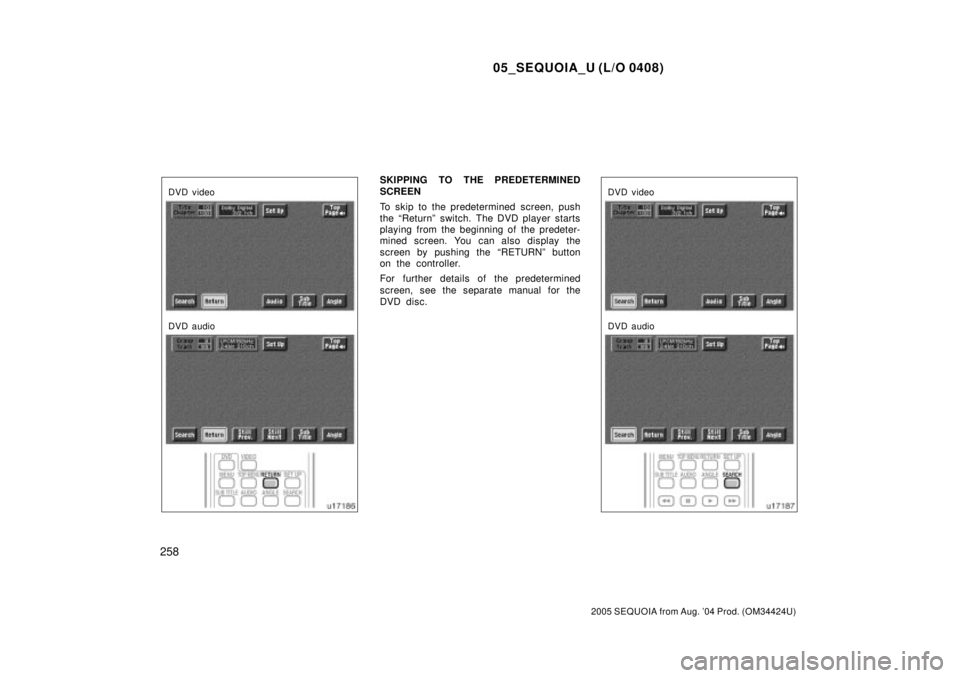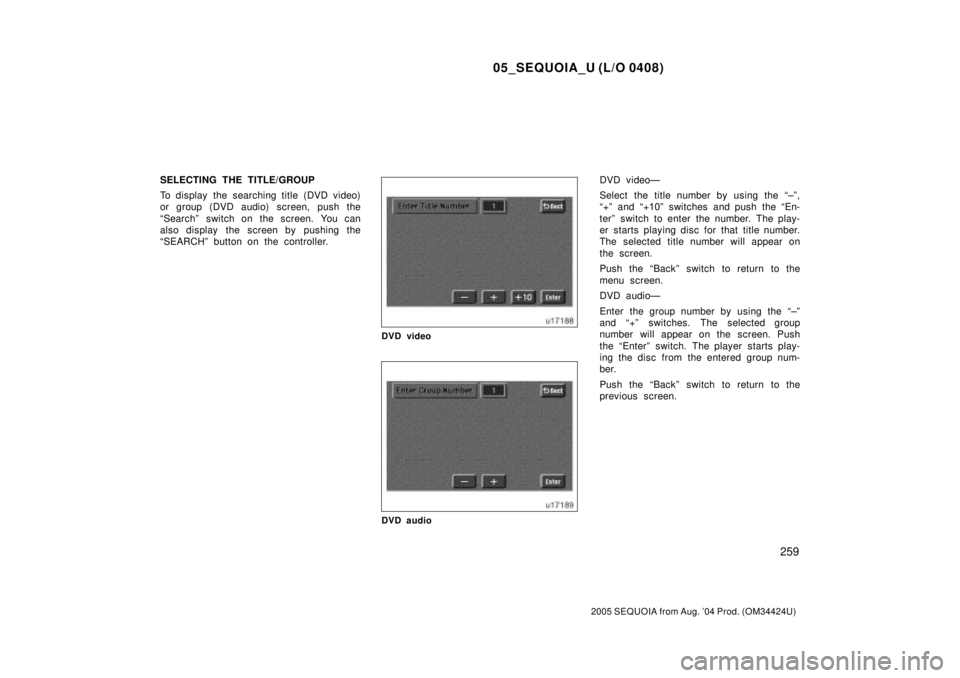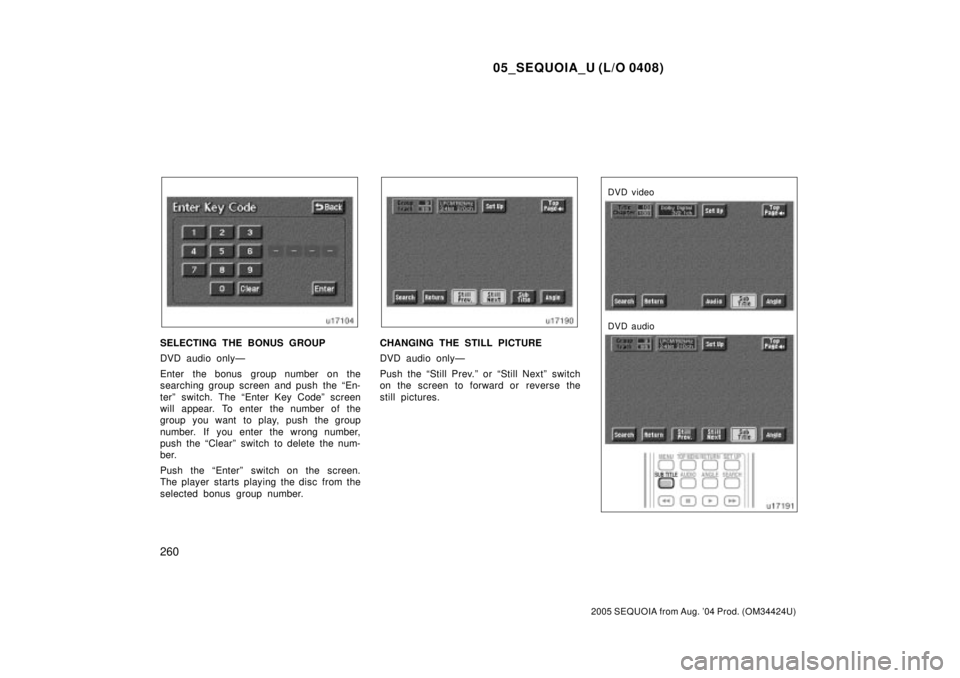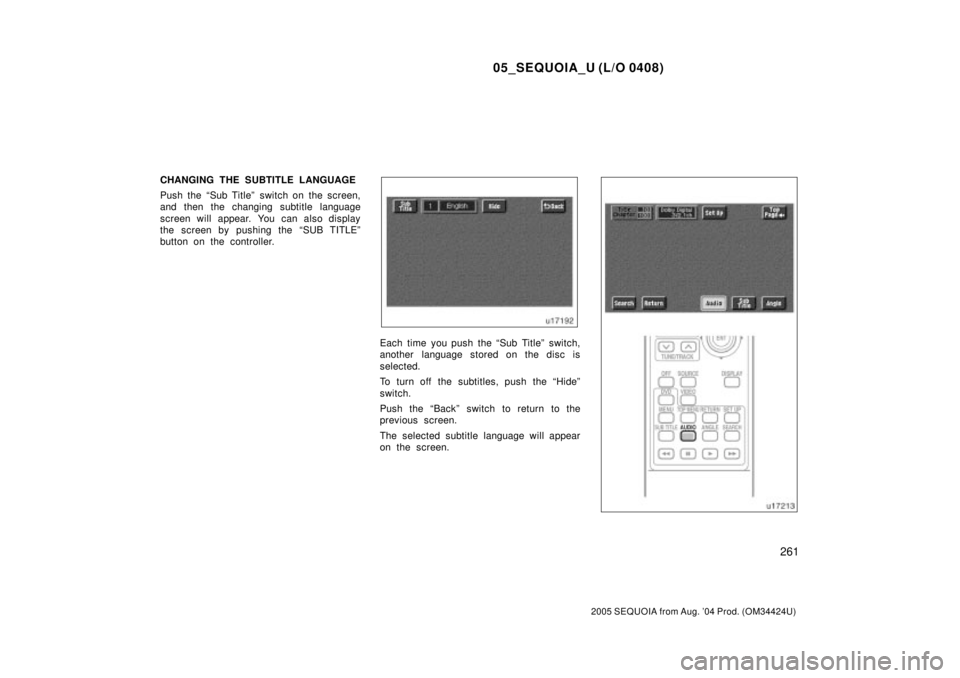TOYOTA SEQUOIA 2001 Service Repair Manual
SEQUOIA 2001
TOYOTA
TOYOTA
https://www.carmanualsonline.info/img/14/57465/w960_57465-0.png
TOYOTA SEQUOIA 2001 Service Repair Manual
Trending: battery, speaker, charging, display, center differential fluid, coolant temperature, wheel size
Page 4111 of 4323
05_SEQUOIA_U (L/O 0408)
252
2005 SEQUOIA from Aug. '04 Prod. (OM34424U)
The player can also be operated with the
switches on the screen.
To operate the switches on the screen,
select the switch by the joy stick and
push the ªENTº button. You cannot select
the switches on the screen by touching
them directly.
When the switch is selected by the joy
stick, the outline of the switch changes to
blue. Push the ªENTº button, and the
switch will be highlighted in green.TURNING THE OPERATION SWITCHES
ON AND OFF
To turn on the operation switches, push
the ªCURSORº button on the controller.Top page (DVD video operation switch)
Second page (DVD video operation
switch)
Page 4112 of 4323
05_SEQUOIA_U (L/O 0408)
253
2005 SEQUOIA from Aug. '04 Prod. (OM34424U)
Top page (DVD audio operation switch)
Second page (DVD audio operation
switch)
Top page (video CD)
Second page (video CD)
There are operation switches on the ªTop
Pageº and ªSecond Pageº screens.
To change the screen, push the ªTop
Pageº or ªSecond Pageº switch on the
screen.
Page 4113 of 4323
05_SEQUOIA_U (L/O 0408)
254
2005 SEQUOIA from Aug. '04 Prod. (OM34424U)
If ªº appears on the screen when
you select a switch, it indicates that
the switch cannot work.
To turn off the switches on the screen,
push the ªCURSORº button on the control-
ler once again or push the ªHide Keysº on
the screen.
Page 4114 of 4323
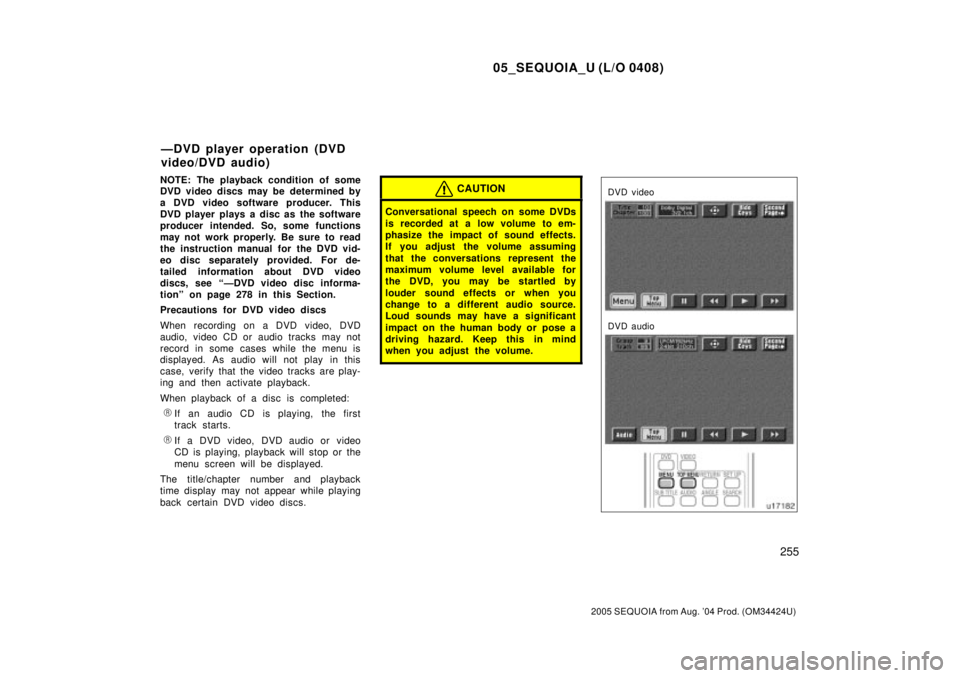
05_SEQUOIA_U (L/O 0408)
255
2005 SEQUOIA from Aug. '04 Prod. (OM34424U)
NOTE: The playback condition of some
DVD video discs may be determined by
a DVD video software producer. This
DVD player plays a disc as the software
producer intended. So, some functions
may not work properly. Be sure to read
the instruction manual for the DVD vid-
eo disc separately provided. For de-
tailed information about DVD video
discs, see ªÐDVD video disc informa-
tionº on page 278 in this Section.
Precautions for DVD video discs
When recording on a DVD video, DVD
audio, video CD or audio tracks may not
record in some cases while the menu is
displayed. As audio will not play in this
case, verify that the video tracks are play-
ing and then activate playback.
When playback of a disc is completed:
�If an audio CD is playing, the first
track starts.
�If a DVD video, DVD audio or video
CD is playing, playback will stop or the
menu screen will be displayed.
The title/chapter number and playback
time display may not appear while playing
back certain DVD video discs.
CAUTION
Conversational speech on some DVDs
is recorded at a low volume to em-
phasize the impact of sound effects.
If you adjust the volume assuming
that the conversations represent the
maximum volume level available for
the DVD, you may be startled by
louder sound effects or when you
change to a different audio source.
Loud sounds may have a significant
impact on the human body or pose a
driving hazard. Keep this in mind
when you adjust the volume.
DVD video
DVD audio
ÐDVD player operation (DVD
video/DVD audio)
Page 4115 of 4323
05_SEQUOIA_U (L/O 0408)
256
2005 SEQUOIA from Aug. '04 Prod. (OM34424U)
TURNING THE MENU SCREEN FOR THE
DISC ON OR OFF
DVD videoÐ
To turn on the menu screen for the disc,
push the ªTop Menuº or the ªMenuº switch
on the screen. You can also turn on the
menu screen by pushing the ªMENUº or
ªTOP MENUº switch on the controller.
DVD audioÐ
To turn on the menu screen for the disc,
push the ªTop Menuº switch on the
screen. You can also turn on the menu
screen by pushing the ªTOP MENUº
switch on the controller.
For the operation of the menu screen, see
the separate manual for the DVD disc.
To turn on the selecting switch, push the
ª
º switch.
Page 4116 of 4323
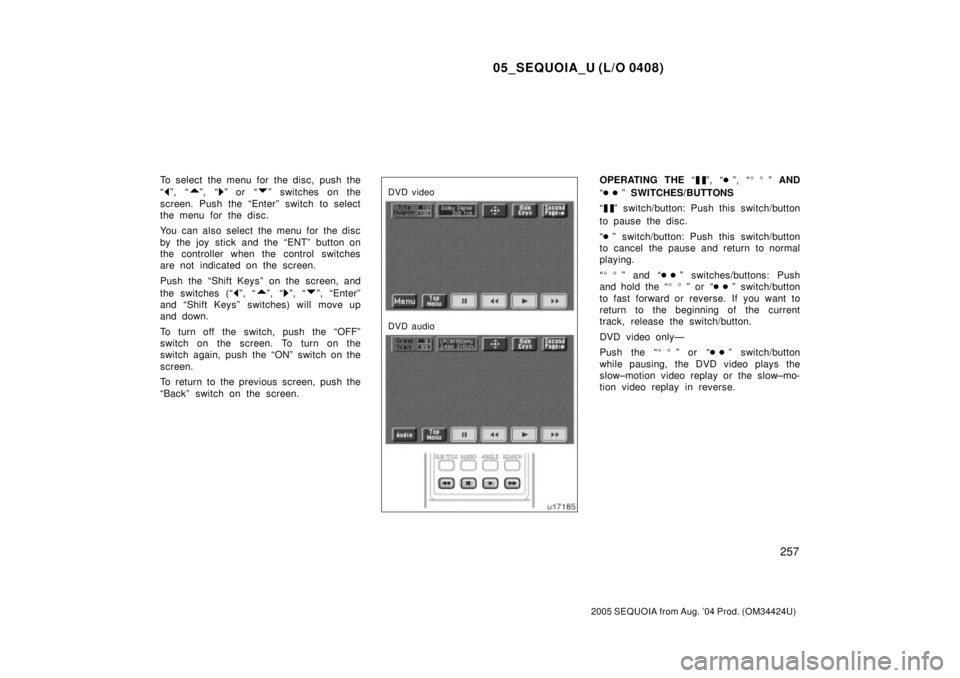
05_SEQUOIA_U (L/O 0408)
257
2005 SEQUOIA from Aug. '04 Prod. (OM34424U)
To select the menu for the disc, push the
ª
º, ªº, ªº or ªº switches on the
screen. Push the ªEnterº switch to select
the menu for the disc.
You can also select the menu for the disc
by the joy stick and the ªENTº button on
the controller when the control switches
are not indicated on the screen.
Push the ªShift Keysº on the screen, and
the switches (ª
º, ªº, ªº, ªº, ªEnterº
and ªShift Keysº switches) will move up
and down.
To turn off the switch, push the ªOFFº
switch on the screen. To turn on the
switch again, push the ªONº switch on the
screen.
To return to the previous screen, push the
ªBackº switch on the screen.
DVD video
DVD audio
OPERATING THE ªº, ª�º, ª��º AND
ª��º SWITCHES/BUTTONS
ª
º switch/button: Push this switch/button
to pause the disc.
ª�º switch/button: Push this switch/button
to cancel the pause and return to normal
playing.
ª��º and ª��º switches/buttons: Push
and hold the ª��º or ª��º switch/button
to fast forward or reverse. If you want to
return to the beginning of the current
track, release the switch/button.
DVD video onlyÐ
Push the ª��º or ª��º switch/button
while pausing, the DVD video plays the
slow±motion video replay or the slow±mo-
tion video replay in reverse.
Page 4117 of 4323
05_SEQUOIA_U (L/O 0408)
258
2005 SEQUOIA from Aug. '04 Prod. (OM34424U)
DVD video
DVD audio
SKIPPING TO THE PREDETERMINED
SCREEN
To skip to the predetermined screen, push
the ªReturnº switch. The DVD player starts
playing from the beginning of the predeter-
mined screen. You can also display the
screen by pushing the ªRETURNº button
on the controller.
For further details of the predetermined
screen, see the separate manual for the
DVD disc.
DVD video
DVD audio
Page 4118 of 4323
05_SEQUOIA_U (L/O 0408)
259
2005 SEQUOIA from Aug. '04 Prod. (OM34424U)
SELECTING THE TITLE/GROUP
To display the searching title (DVD video)
or group (DVD audio) screen, push the
ªSearchº switch on the screen. You can
also display the screen by pushing the
ªSEARCHº button on the controller.
DVD video
DVD audio
DVD videoÐ
Select the title number by using the ª±º,
ª+º and ª+10º switches and push the ªEn-
terº switch to enter the number. The play-
er starts playing disc for that title number.
The selected title number will appear on
the screen.
Push the ªBackº switch to return to the
menu screen.
DVD audioÐ
Enter the group number by using the ª±º
and ª+º switches. The selected group
number will appear on the screen. Push
the ªEnterº switch. The player starts play-
ing the disc from the entered group num-
ber.
Push the ªBackº switch to return to the
previous screen.
Page 4119 of 4323
05_SEQUOIA_U (L/O 0408)
260
2005 SEQUOIA from Aug. '04 Prod. (OM34424U)
SELECTING THE BONUS GROUP
DVD audio onlyÐ
Enter the bonus group number on the
searching group screen and push the ªEn-
terº switch. The ªEnter Key Codeº screen
will appear. To enter the number of the
group you want to play, push the group
number. If you enter the wrong number,
push the ªClearº switch to delete the num-
ber.
Push the ªEnterº switch on the screen.
The player starts playing the disc from the
selected bonus group number.CHANGING THE STILL PICTURE
DVD audio onlyÐ
Push the ªStill Prev.º or ªStill Nextº switch
on the screen to forward or reverse the
still pictures.
DVD video
DVD audio
Page 4120 of 4323
05_SEQUOIA_U (L/O 0408)
261
2005 SEQUOIA from Aug. '04 Prod. (OM34424U)
CHANGING THE SUBTITLE LANGUAGE
Push the ªSub Titleº switch on the screen,
and then the changing subtitle language
screen will appear. You can also display
the screen by pushing the ªSUB TITLEº
button on the controller.
Each time you push the ªSub Titleº switch,
another language stored on the disc is
selected.
To turn off the subtitles, push the ªHideº
switch.
Push the ªBackº switch to return to the
previous screen.
The selected subtitle language will appear
on the screen.
Trending: shift solenoid e, coolant capacity, brake pads, brake rotor, four wheel actuator, navigation, DIFF.