TOYOTA SEQUOIA 2013 2.G Navigation Manual
Manufacturer: TOYOTA, Model Year: 2013, Model line: SEQUOIA, Model: TOYOTA SEQUOIA 2013 2.GPages: 328, PDF Size: 8.3 MB
Page 241 of 328
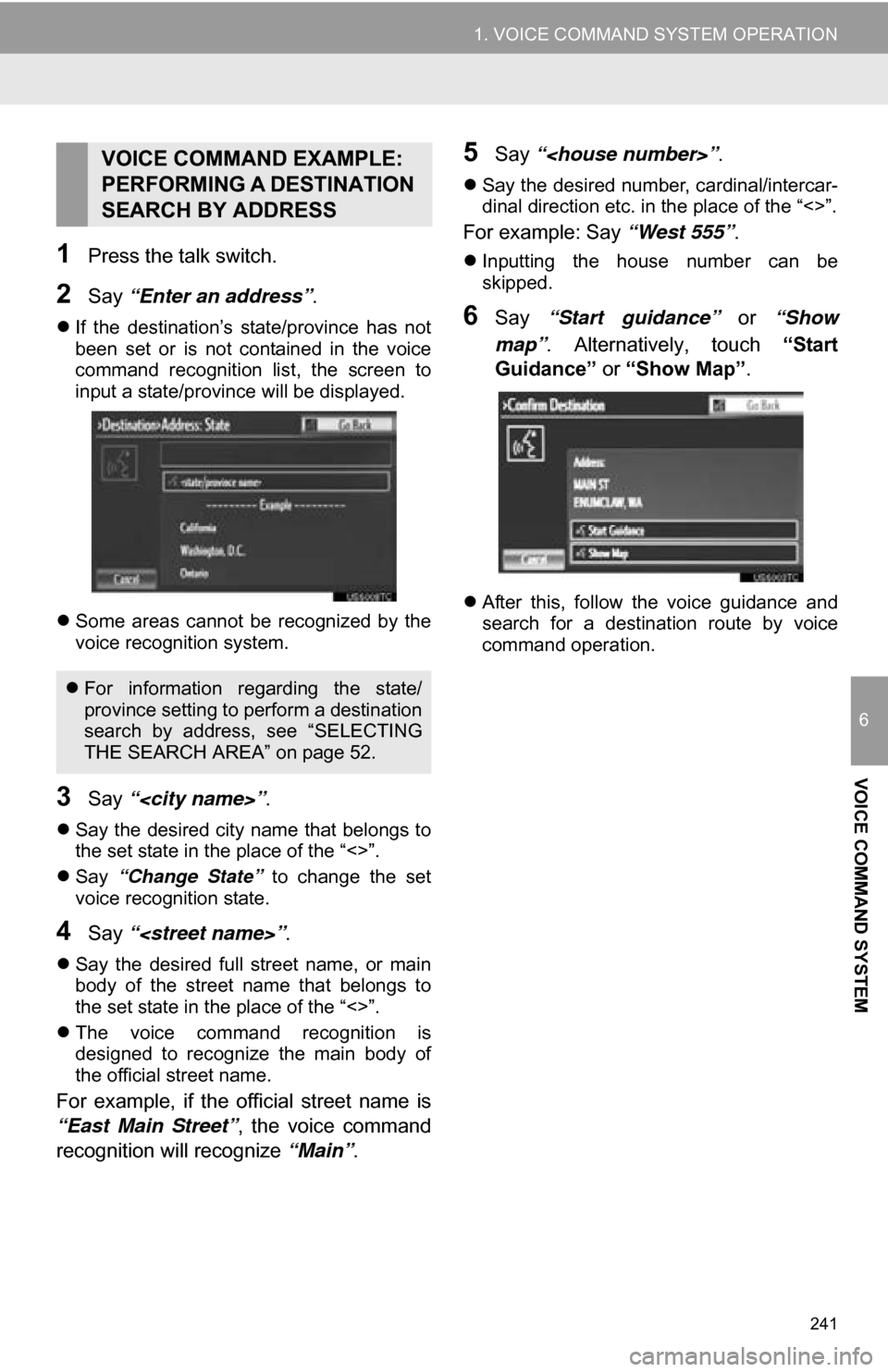
241
1. VOICE COMMAND SYSTEM OPERATION
6
VOICE COMMAND SYSTEM
1Press the talk switch.
2Say “Enter an address” .
If the destination’s state/province has not
been set or is not contained in the voice
command recognition list, the screen to
input a state/province will be displayed.
Some areas cannot be recognized by the
voice recognition system.
3Say “
Say the desired city name that belongs to
the set state in the place of the “<>”.
Say “Change State” to change the set
voice recognition state.
4Say “
Say the desired full street name, or main
body of the street name that belongs to
the set state in the place of the “<>”.
The voice command recognition is
designed to recognize the main body of
the official street name.
For example, if the official street name is
“East Main Street” , the voice command
recognition will recognize “Main”.
5Say “
Say the desired number, cardinal/intercar-
dinal direction etc. in the place of the “<>”.
For example: Say “West 555”.
Inputting the house number can be
skipped.
6Say “Start guidance” or “Show
map” . Alternatively, touch “Start
Guidance” or “Show Map” .
After this, follow the voice guidance and
search for a destination route by voice
command operation.
VOICE COMMAND EXAMPLE:
PERFORMING A DESTINATION
SEARCH BY ADDRESS
For information regarding the state/
province setting to perform a destination
search by address, see “SELECTING
THE SEARCH AREA” on page 52.
Page 242 of 328
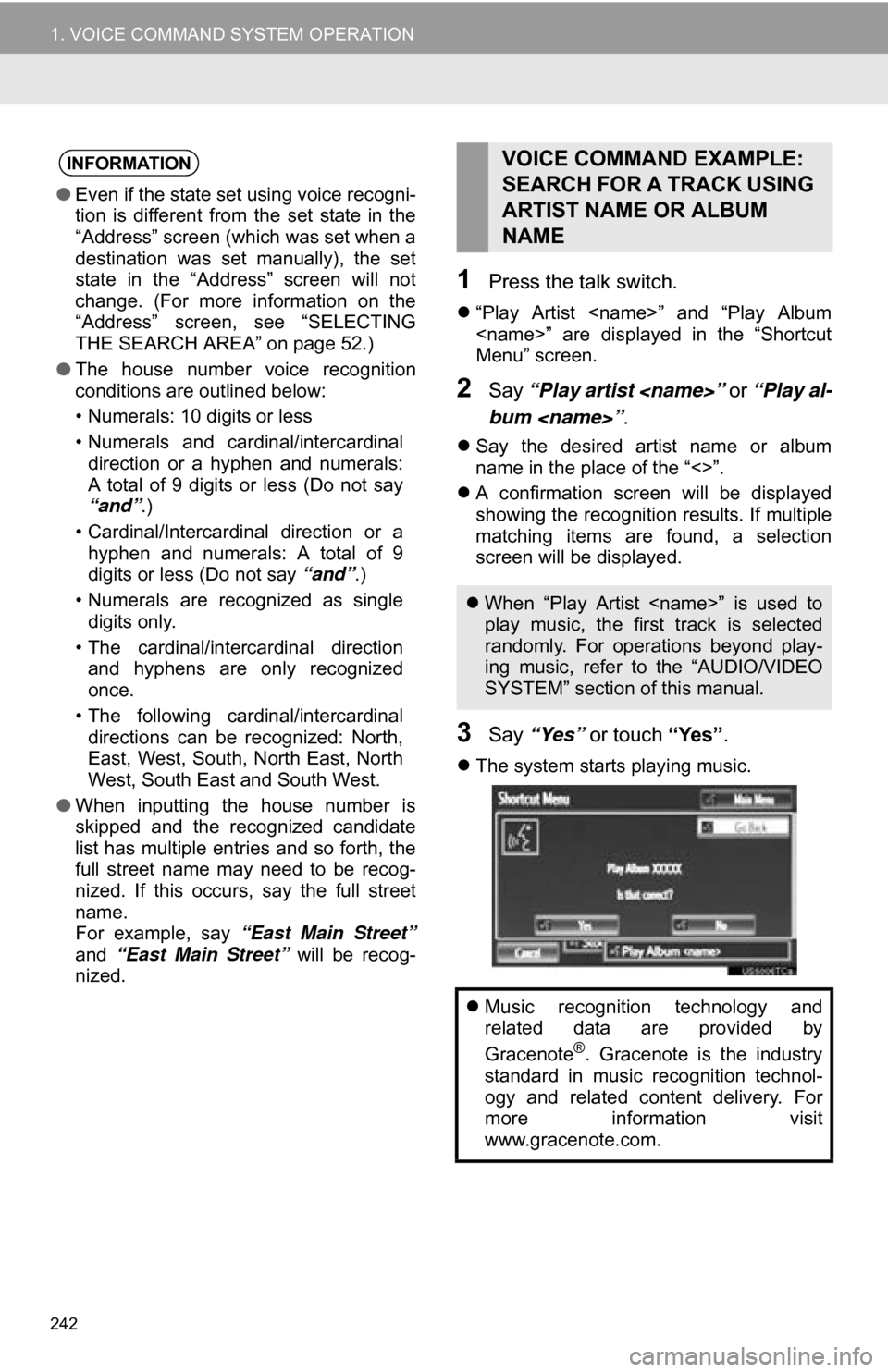
242
1. VOICE COMMAND SYSTEM OPERATION
1Press the talk switch.
“Play Artist
Menu” screen.
2Say “Play artist
bum
Say the desired artist name or album
name in the place of the “<>”.
A confirmation screen will be displayed
showing the recognition results. If multiple
matching items are found, a selection
screen will be displayed.
3Say “Yes” or touch “Yes”.
The system starts playing music.
INFORMATION
●Even if the state set using voice recogni-
tion is different from the set state in the
“Address” screen (which was set when a
destination was set manually), the set
state in the “Address” screen will not
change. (For more information on the
“Address” screen, see “SELECTING
THE SEARCH AREA” on page 52.)
● The house number voice recognition
conditions are outlined below:
• Numerals: 10 digits or less
• Numerals and cardinal/intercardinal
direction or a hyphen and numerals:
A total of 9 digits or less (Do not say
“and”.)
• Cardinal/Intercardinal direction or a hyphen and numerals: A total of 9
digits or less (Do not say “and”.)
• Numerals are recognized as single digits only.
• The cardinal/intercardinal direction and hyphens are only recognized
once.
• The following cardinal/intercardinal directions can be recognized: North,
East, West, South, North East, North
West, South East and South West.
● When inputting the house number is
skipped and the recognized candidate
list has multiple entries and so forth, the
full street name may need to be recog-
nized. If this occurs, say the full street
name.
For example, say “East Main Street”
and “East Main Street” will be recog-
nized.
VOICE COMMAND EXAMPLE:
SEARCH FOR A TRACK USING
ARTIST NAME OR ALBUM
NAME
When “Play Artist
play music, the first track is selected
randomly. For operations beyond play-
ing music, refer to the “AUDIO/VIDEO
SYSTEM” section of this manual.
Music recognition technology and
related data are provided by
Gracenote
®. Gracenote is the industry
standard in music recognition technol-
ogy and related content delivery. For
more information visit
www.gracenote.com.
Page 243 of 328
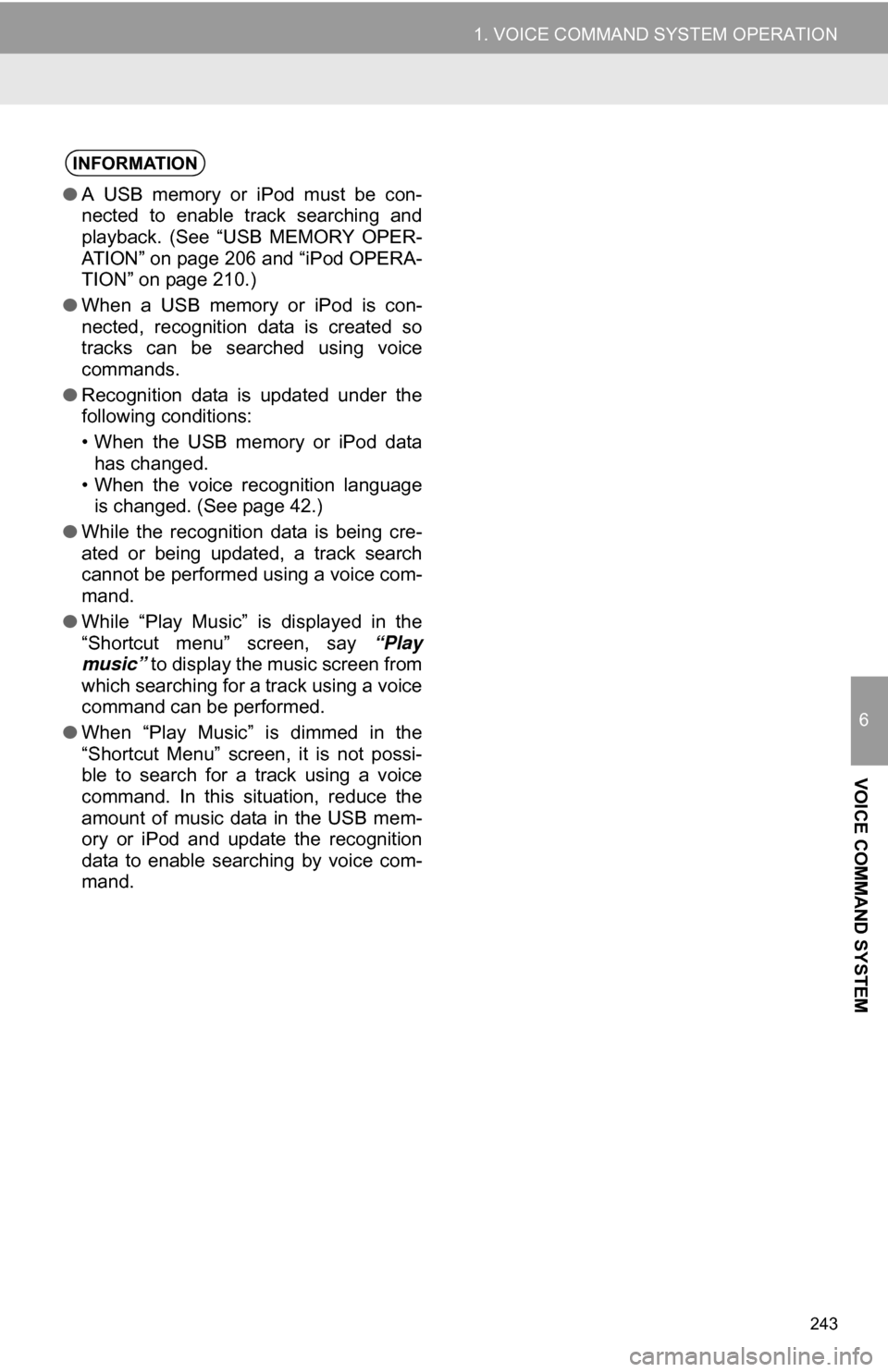
243
1. VOICE COMMAND SYSTEM OPERATION
6
VOICE COMMAND SYSTEM
INFORMATION
●A USB memory or iPod must be con-
nected to enable track searching and
playback. (See “USB MEMORY OPER-
ATION” on page 206 and “iPod OPERA-
TION” on page 210.)
● When a USB memory or iPod is con-
nected, recognition data is created so
tracks can be searched using voice
commands.
● Recognition data is updated under the
following conditions:
• When the USB memory or iPod data
has changed.
• When the voice recognition language is changed. (See page 42.)
● While the recognition data is being cre-
ated or being updated, a track search
cannot be performed using a voice com-
mand.
● While “Play Music” is displayed in the
“Shortcut menu” screen, say “Play
music” to display the music screen from
which searching for a track using a voice
command can be performed.
● When “Play Music” is dimmed in the
“Shortcut Menu” screen, it is not possi-
ble to search for a track using a voice
command. In this situation, reduce the
amount of music data in the USB mem-
ory or iPod and update the recognition
data to enable searching by voice com-
mand.
Page 244 of 328
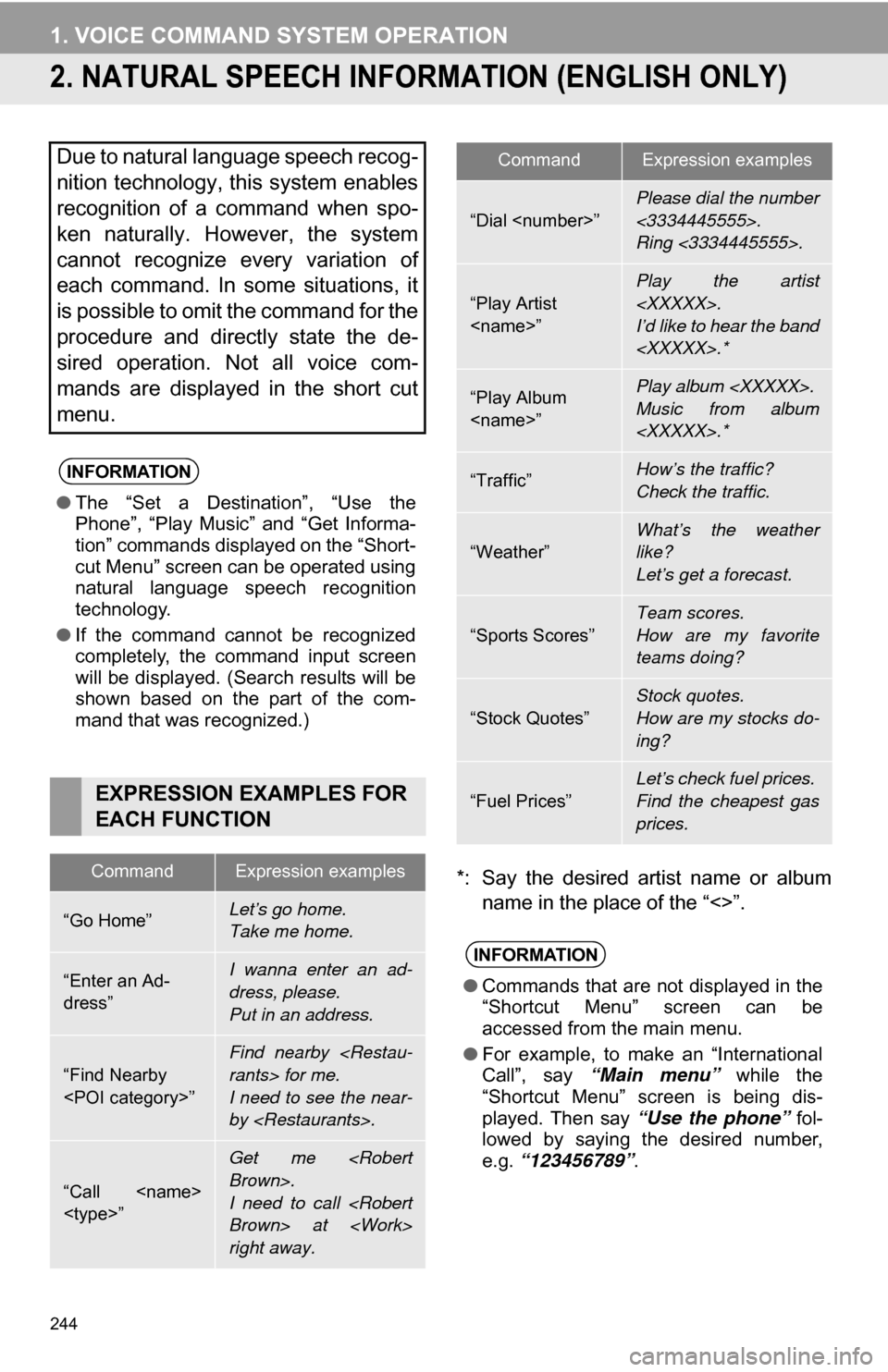
244
1. VOICE COMMAND SYSTEM OPERATION
2. NATURAL SPEECH INFORM ATION (ENGLISH ONLY)
*: Say the desired artist name or album
name in the place of the “<>”.
Due to natural language speech recog-
nition technology, this system enables
recognition of a command when spo-
ken naturally. However, the system
cannot recognize every variation of
each command. In some situations, it
is possible to omit the command for the
procedure and directly state the de-
sired operation. Not all voice com-
mands are displayed in the short cut
menu.
INFORMATION
●The “Set a Destination”, “Use the
Phone”, “Play Music” and “Get Informa-
tion” commands displayed on the “Short-
cut Menu” screen can be operated using
natural language speech recognition
technology.
● If the command cannot be recognized
completely, the command input screen
will be displayed. (Search results will be
shown based on the part of the com-
mand that was recognized.)
EXPRESSION EXAMPLES FOR
EACH FUNCTION
CommandExpression examples
“Go Home”Let’s go home.
Take me home.
“Enter an Ad-
dress”I wanna enter an ad-
dress, please.
Put in an address.
“Find Nearby
Find nearby
I need to see the near-
by
“Call
Get me
I need to call
right away.
“Dial
Please dial the number
<3334445555>.
Ring <3334445555>.
“Play Artist
I’d like to hear the band
“Play Album
Music from album
“Traffic”How’s the traffic?
Check the traffic.
“Weather”What’s the weather
like?
Let’s get a forecast.
“Sports Scores”
Team scores.
How are my favorite
teams doing?
“Stock Quotes”
Stock quotes.
How are my stocks do-
ing?
“Fuel Prices”
Let’s check fuel prices.
Find the cheapest gas
prices.
INFORMATION
●Commands that are not displayed in the
“Shortcut Menu” screen can be
accessed from the main menu.
● For example, to make an “International
Call”, say “Main menu” while the
“Shortcut Menu” screen is being dis-
played. Then say “Use the phone” fol-
lowed by saying the desired number,
e.g. “123456789” .
CommandExpression examples
Page 245 of 328
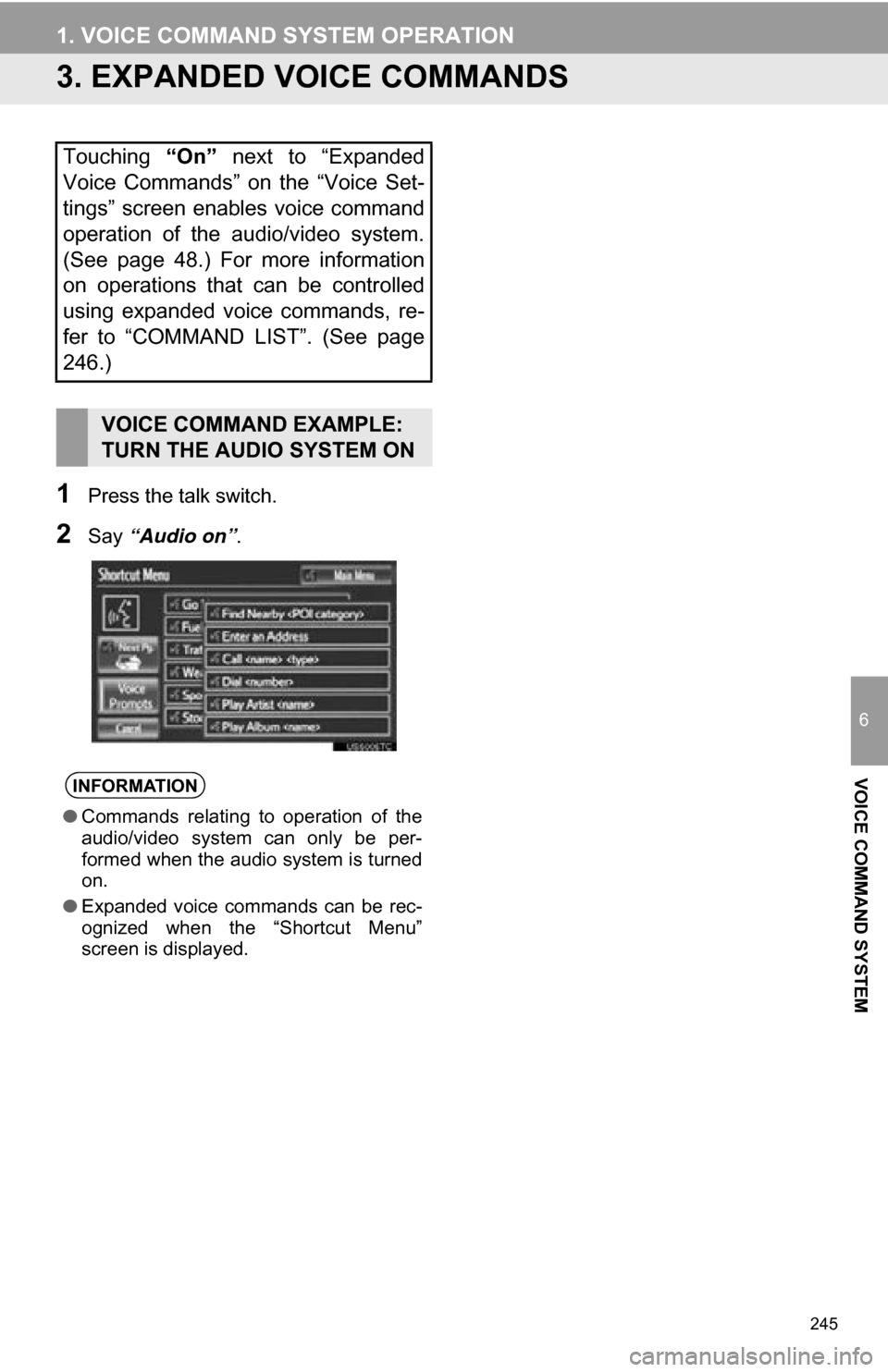
245
1. VOICE COMMAND SYSTEM OPERATION
6
VOICE COMMAND SYSTEM
3. EXPANDED VOICE COMMANDS
1Press the talk switch.
2Say “Audio on” .
Touching “On” next to “Expanded
Voice Commands” on the “Voice Set-
tings” screen enables voice command
operation of the audio/video system.
(See page 48.) For more information
on operations that can be controlled
using expanded voice commands, re-
fer to “COMMAND LIST”. (See page
246.)
VOICE COMMAND EXAMPLE:
TURN THE AUDIO SYSTEM ON
INFORMATION
● Commands relating to operation of the
audio/video system can only be per-
formed when the audio system is turned
on.
● Expanded voice commands can be rec-
ognized when the “Shortcut Menu”
screen is displayed.
Page 246 of 328
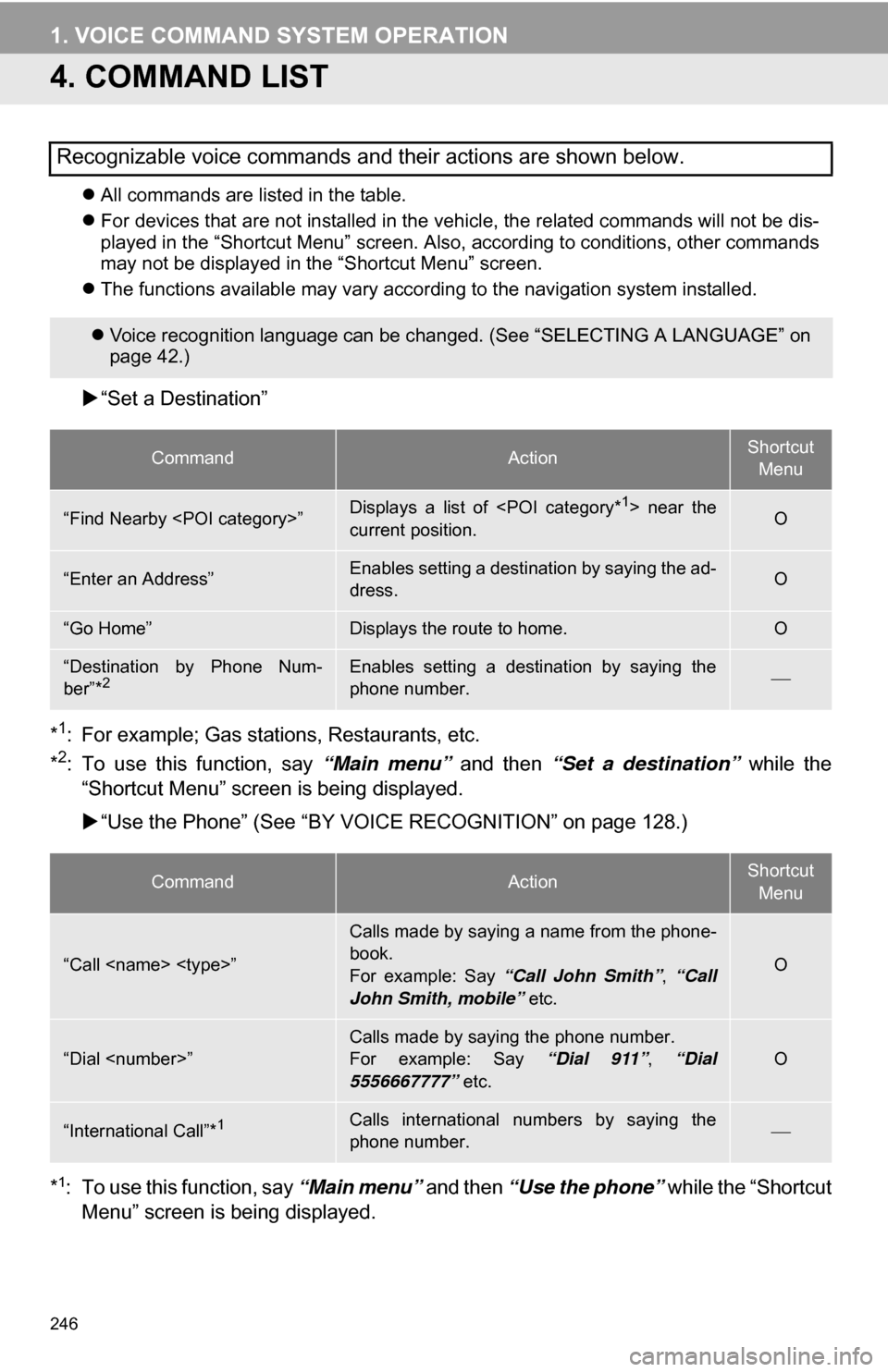
246
1. VOICE COMMAND SYSTEM OPERATION
4. COMMAND LIST
All commands are listed in the table.
For devices that are not installed in the vehicle, the related commands will not be dis-
played in the “Shortcut Menu” screen. Also, according to conditions, other commands
may not be displayed in the “Shortcut Menu” screen.
The functions available may vary according to the navigation system installed.
“Set a Destination”
*
1: For example; Gas stations, Restaurants, etc.
*2: To use this function, say “Main menu” and then “Set a destination” while the
“Shortcut Menu” screen is being displayed.
“Use the Phone” (See “BY VOIC E RECOGNITION” on page 128.)
*
1: To use this function, say “Main menu” and then “Use the phone” while the “Shortcut
Menu” screen is being displayed.
Recognizable voice commands and their actions are shown below.
Voice recognition language can be changed. (See “SELECTING A LANGUAGE” on
page 42.)
CommandActionShortcut
Menu
“Find Nearby
current position.O
“Enter an Address”Enables setting a destination by saying the ad-
dress.O
“Go Home”Displays the route to home.O
“Destination by Phone Num-
ber”*2Enables setting a destination by saying the
phone number.
CommandActionShortcut Menu
“Call
Calls made by saying a name from the phone-
book.
For example: Say “Call John Smith” , “Call
John Smith, mobile” etc.
O
“Dial
For example: Say “Dial 911”, “Dial
5556667777” etc.O
“International Call”*1Calls international numbers by saying the
phone number.
Page 247 of 328
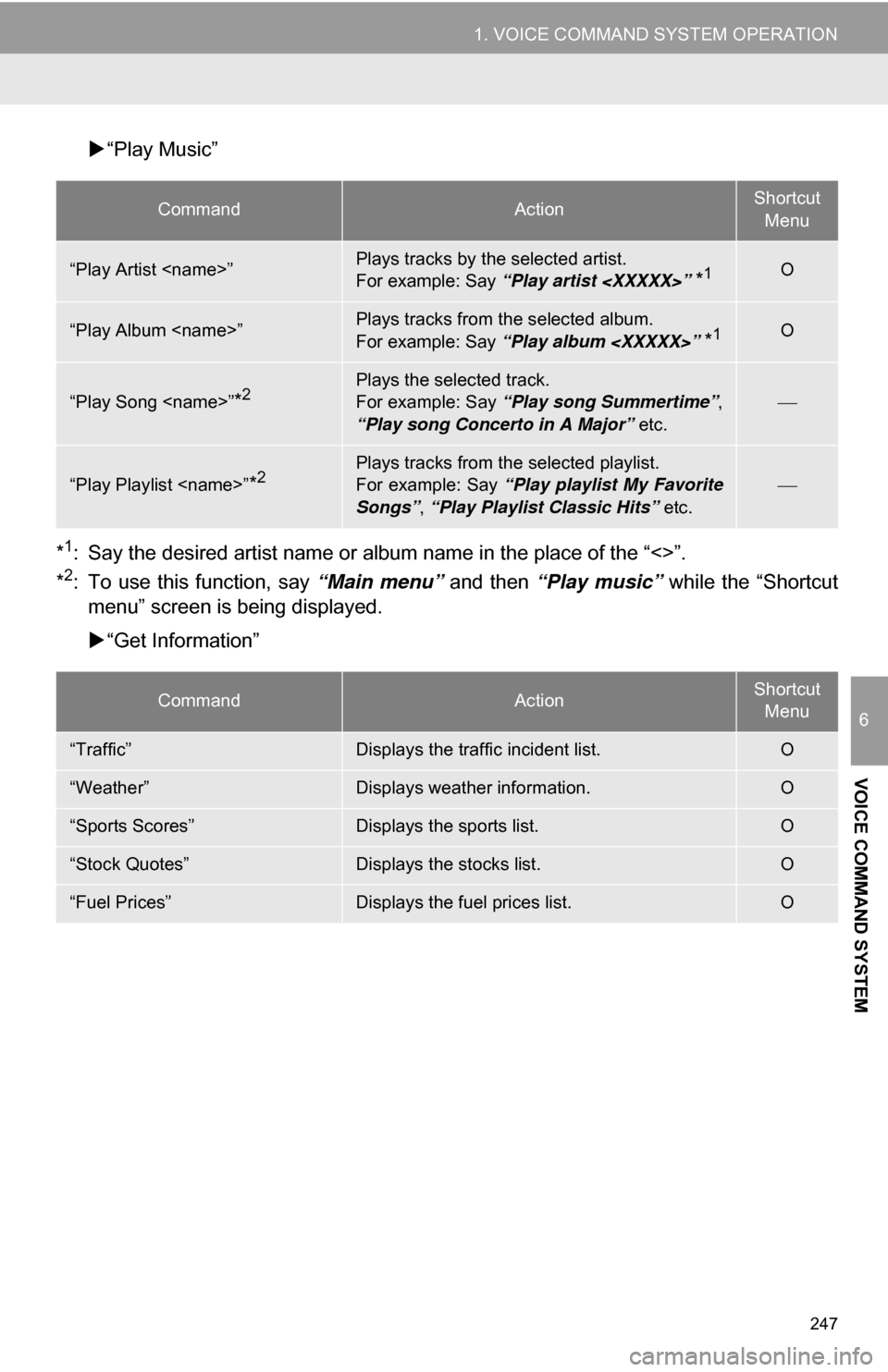
247
1. VOICE COMMAND SYSTEM OPERATION
6
VOICE COMMAND SYSTEM
“Play Music”
*
1: Say the desired artist name or al bum name in the place of the “<>”.
*2: To use this function, say “Main menu” and then “Play music” while the “Shortcut
menu” screen is being displayed.
“Get Information”
CommandActionShortcut
Menu
“Play Artist
For example: Say “Play artist
*1O
“Play Album
For example: Say “Play album
*1O
“Play Song
For example: Say “Play song Summertime” ,
“Play song Concerto in A Major” etc.
“Play Playlist
For example: Say “Play playlist My Favorite
Songs” , “Play Playlist Classic Hits” etc.
CommandActionShortcut
Menu
“Traffic”Displays the traffic incident list.O
“Weather”Displays weather information.O
“Sports Scores”Displays the sports list.O
“Stock Quotes”Displays the stocks list.O
“Fuel Prices”Displays the fuel prices list.O
Page 248 of 328
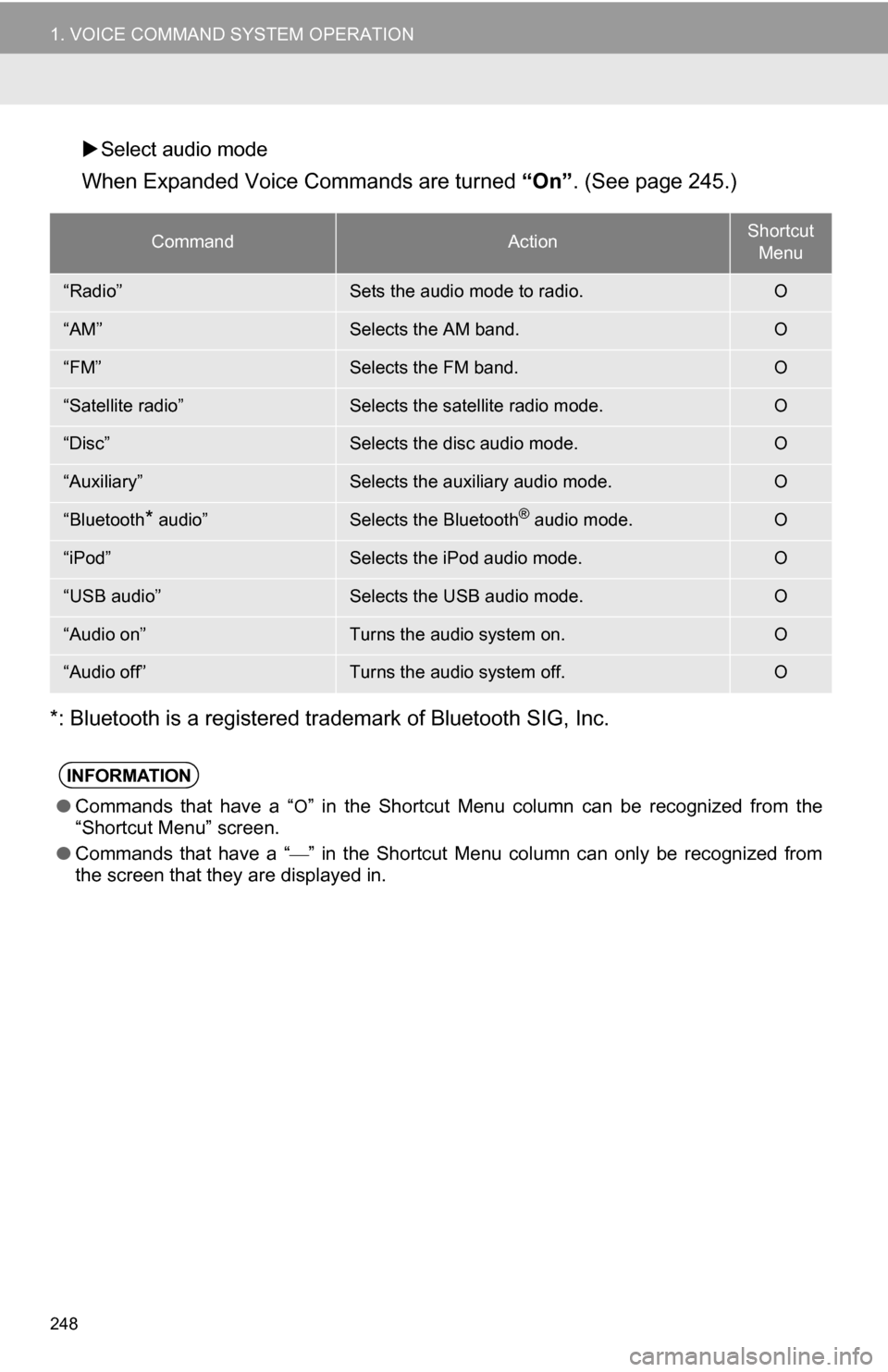
248
1. VOICE COMMAND SYSTEM OPERATION
Select audio mode
When Expanded Voice Commands are turned “On”. (See page 245.)
*: Bluetooth is a registered trademark of Bluetooth SIG, Inc.
CommandActionShortcut Menu
“Radio”Sets the audio mode to radio.O
“AM”Selects the AM band.O
“FM”Selects the FM band.O
“Satellite radio”Selects the satellite radio mode.O
“Disc”Selects the disc audio mode.O
“Auxiliary”Selects the auxiliary audio mode.O
“Bluetooth* audio”Selects the Bluetooth® audio mode.O
“iPod”Selects the iPod audio mode.O
“USB audio”Selects the USB audio mode.O
“Audio on”Turns the audio system on.O
“Audio off”Turns the audio system off.O
INFORMATION
● Commands that have a “O” in the Shortcut Menu column can be recognized from the
“Shortcut Menu” screen.
● Commands that have a “
” in the Shortcut Menu column can only be recognized from
the screen that they are displayed in.
Page 249 of 328
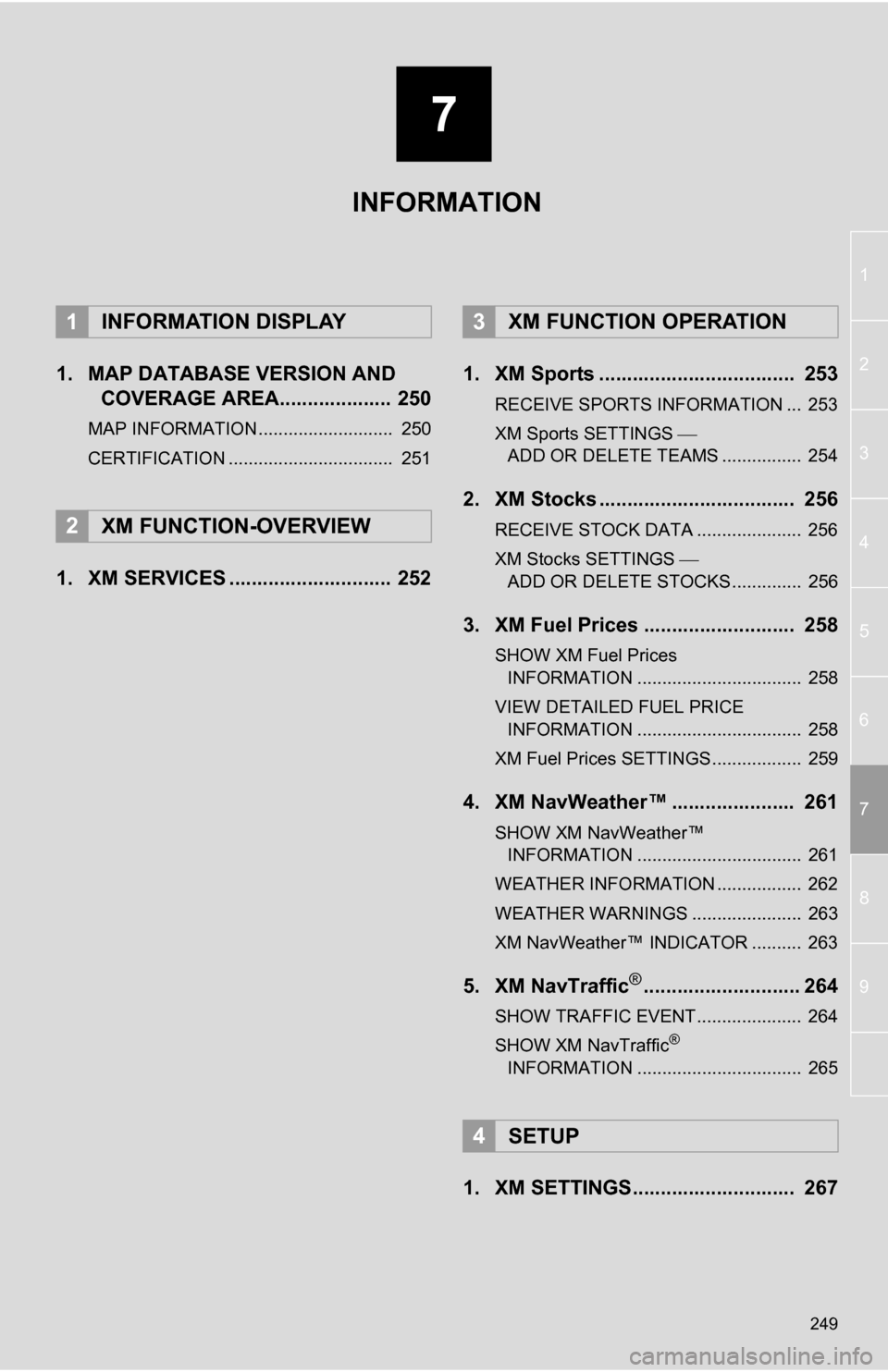
7
249
1
2
3
4
5
6
7
8
9
1. MAP DATABASE VERSION AND COVERAGE AREA.................... 250
MAP INFORMATION........................... 250
CERTIFICATION ................................. 251
1. XM SERVICES ............................. 252 1. XM Sports ................................... 253
RECEIVE SPORTS INFORMATION ... 253
XM Sports SETTINGS
ADD OR DELETE TEAMS ................ 254
2. XM Stocks ................................... 256
RECEIVE STOCK DATA ..................... 256
XM Stocks SETTINGS
ADD OR DELETE STOCKS .............. 256
3. XM Fuel Prices ........................... 258
SHOW XM Fuel Prices INFORMATION ................................. 258
VIEW DETAILED FUEL PRICE INFORMATION ................................. 258
XM Fuel Prices SETTINGS.................. 259
4. XM NavWeather™ ...................... 261
SHOW XM NavWeather™ INFORMATION ................................. 261
WEATHER INFORMATION ................. 262
WEATHER WARNINGS ...................... 263
XM NavWeather™ INDICATOR .......... 263
5. XM NavTraffic®............................ 264
SHOW TRAFFIC EVENT..................... 264
SHOW XM NavTraffic®
INFORMATION ................................. 265
1. XM SETTINGS............................. 267
1INFORMATION DISPLAY
2XM FUNCTION-OVERVIEW
3XM FUNCTION OPERATION
4SETUP
INFORMATION
Page 250 of 328
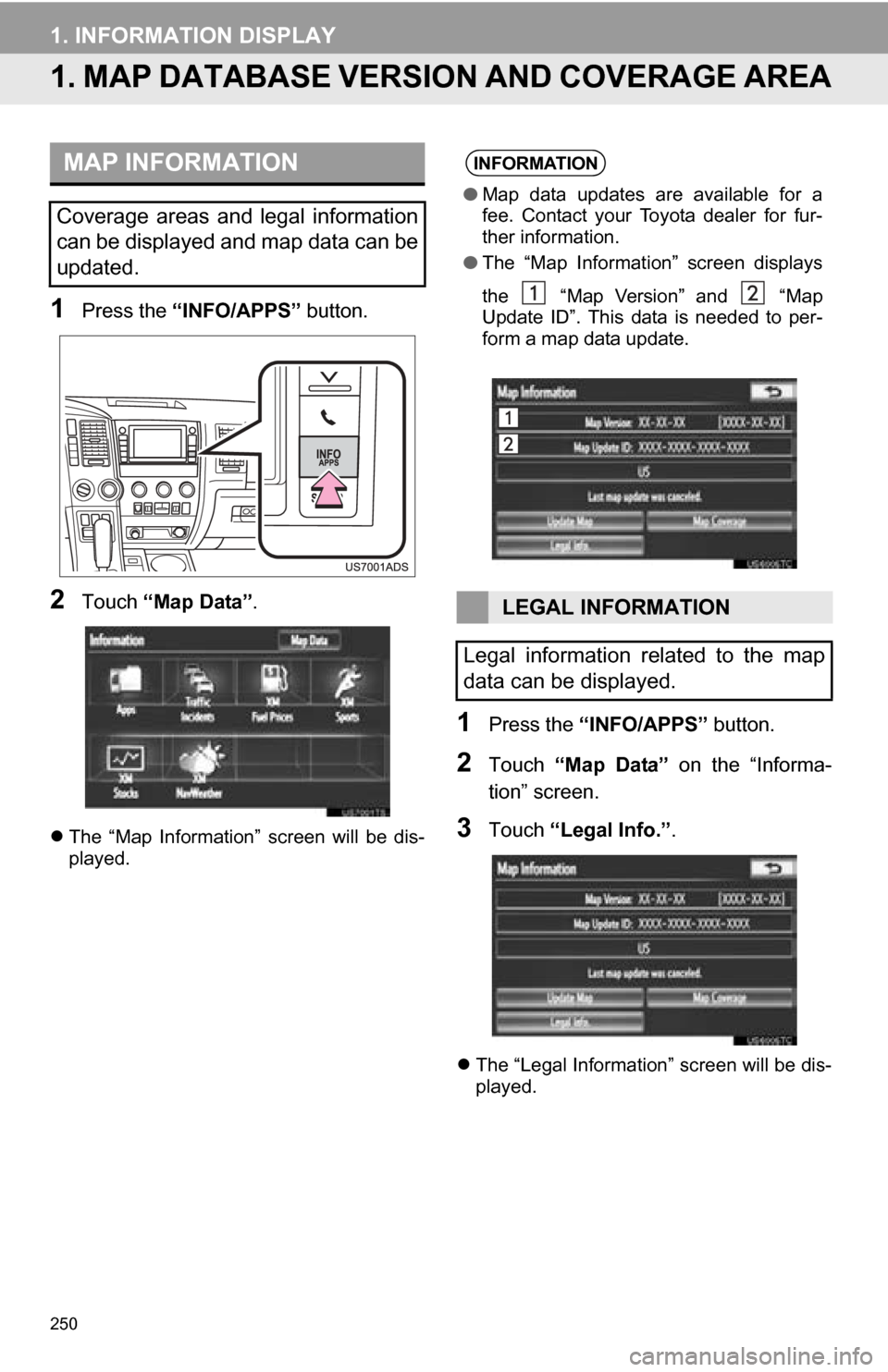
250
1. INFORMATION DISPLAY
1. MAP DATABASE VERSION AND COVERAGE AREA
1Press the “INFO/APPS” button.
2Touch “Map Data” .
The “Map Information” screen will be dis-
played.
1Press the “INFO/APPS” button.
2Touch “Map Data” on the “Informa-
tion” screen.
3Touch “Legal Info.” .
The “Legal Information” screen will be dis-
played.
MAP INFORMATION
Coverage areas and legal information
can be displayed and map data can be
updated.
INFORMATION
●Map data updates are available for a
fee. Contact your Toyota dealer for fur-
ther information.
● The “Map Information” screen displays
the “Map Version” and “Map
Update ID”. This data is needed to per-
form a map data update.
LEGAL INFORMATION
Legal information related to the map
data can be displayed.