TOYOTA SEQUOIA 2013 2.G Navigation Manual
Manufacturer: TOYOTA, Model Year: 2013, Model line: SEQUOIA, Model: TOYOTA SEQUOIA 2013 2.GPages: 328, PDF Size: 8.3 MB
Page 261 of 328
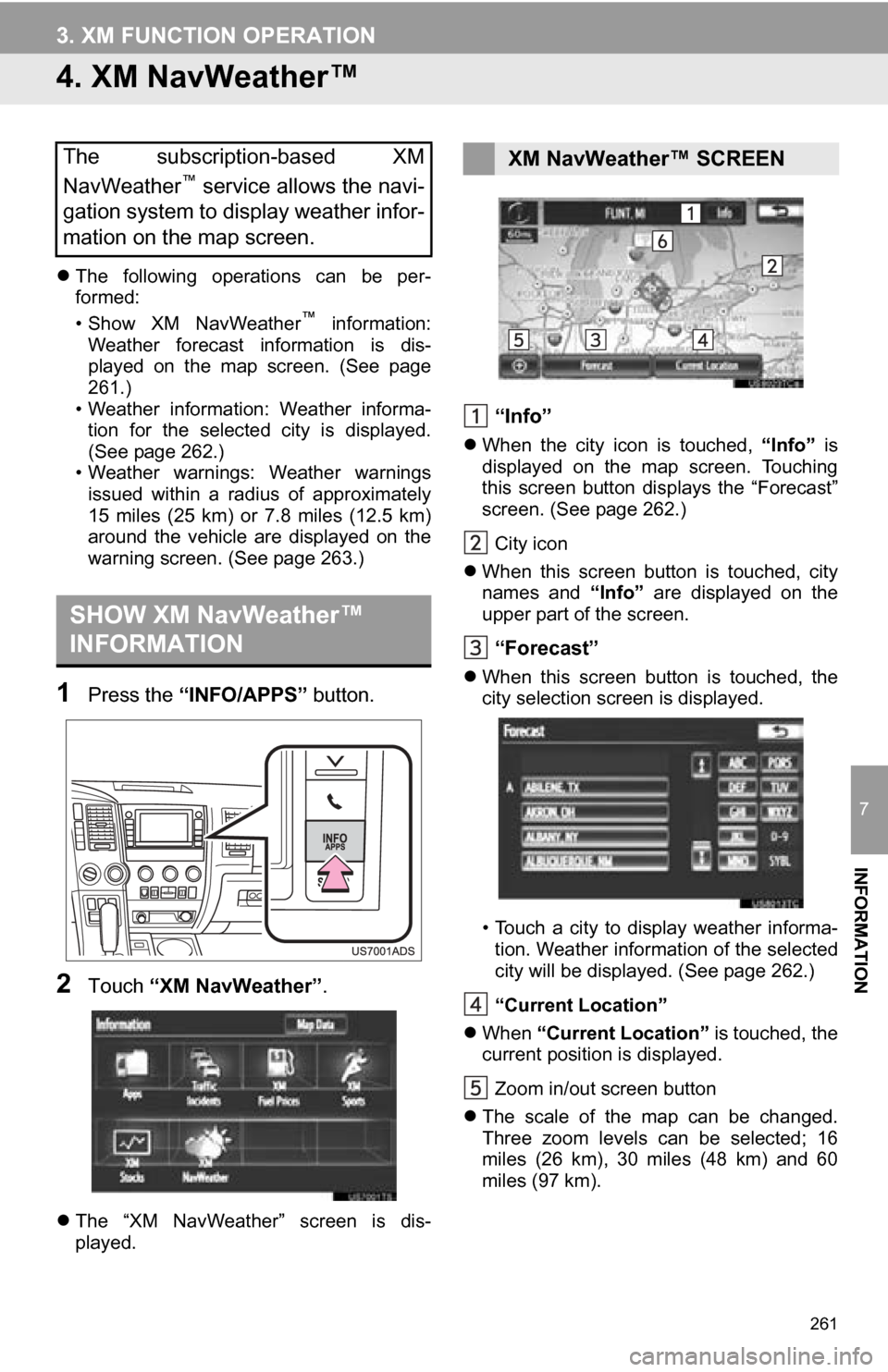
261
3. XM FUNCTION OPERATION
7
INFORMATION
4. XM NavWeather™
The following operations can be per-
formed:
• Show XM NavWeather
™ information:
Weather forecast information is dis-
played on the map screen. (See page
261.)
• Weather information: Weather informa- tion for the selected city is displayed.
(See page 262.)
• Weather warnings: Weather warnings issued within a radius of approximately
15 miles (25 km) or 7.8 miles (12.5 km)
around the vehicle are displayed on the
warning screen. (See page 263.)
1Press the “INFO/APPS” button.
2Touch “XM NavWeather”.
The “XM NavWeather” screen is dis-
played.
“Info”
When the city icon is touched, “Info” is
displayed on the map screen. Touching
this screen button displays the “Forecast”
screen. (See page 262.)
City icon
When this screen button is touched, city
names and “Info” are displayed on the
upper part of the screen.
“Forecast”
When this screen button is touched, the
city selection screen is displayed.
• Touch a city to display weather informa-
tion. Weather information of the selected
city will be displayed. (See page 262.)
“Current Location”
When “Current Location” is touched, the
current position is displayed.
Zoom in/out screen button
The scale of the map can be changed.
Three zoom levels can be selected; 16
miles (26 km), 30 miles (48 km) and 60
miles (97 km).
The subscription-based XM
NavWeather™ service allows the navi-
gation system to display weather infor-
mation on the map screen.
SHOW XM NavWeather™
INFORMATION
XM NavWeather™ SCREEN
Page 262 of 328
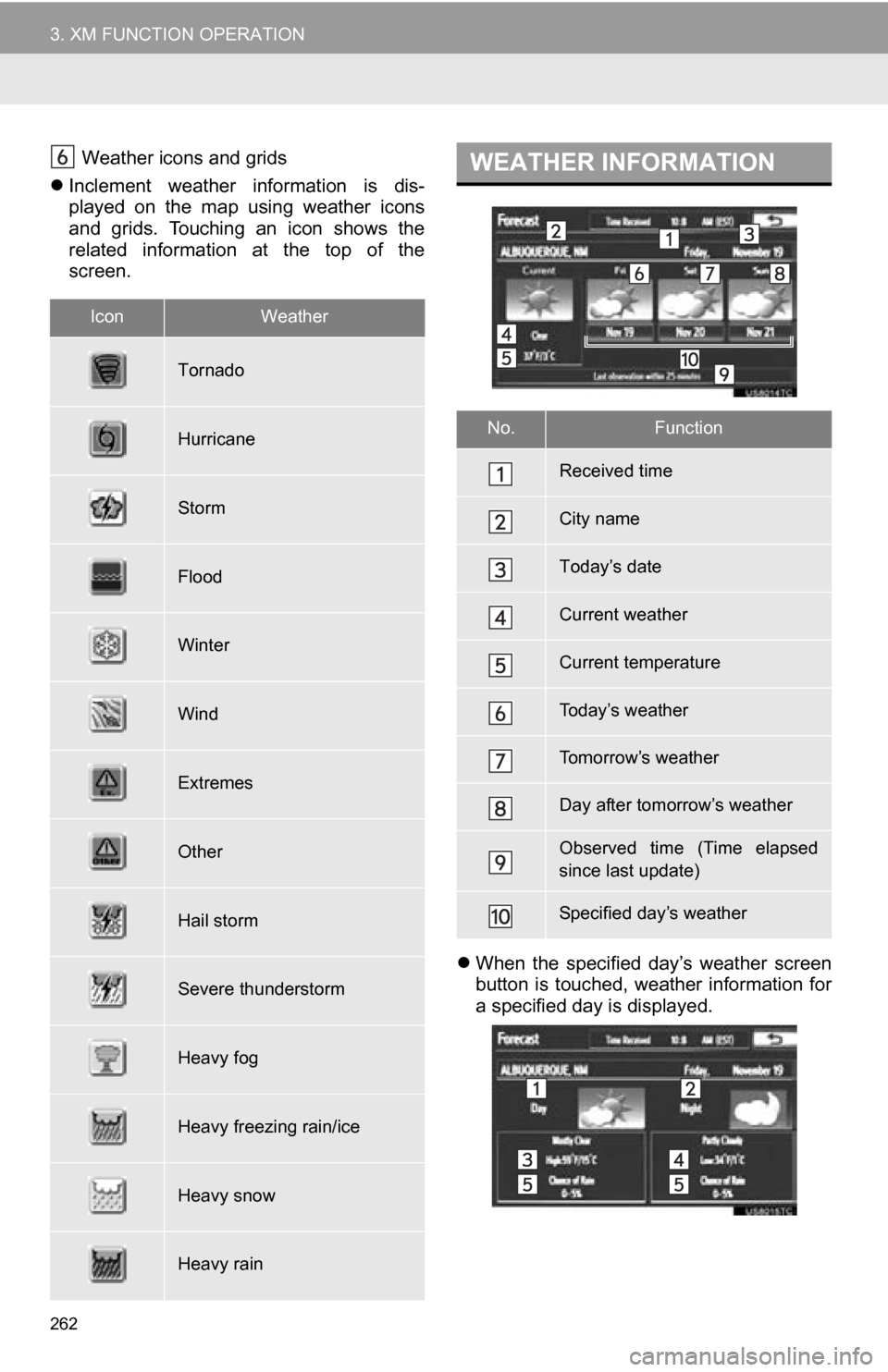
262
3. XM FUNCTION OPERATION
Weather icons and grids
Inclement weather information is dis-
played on the map using weather icons
and grids. Touching an icon shows the
related information at the top of the
screen.
When the specified day’s weather screen
button is touched, weather information for
a specified day is displayed.
IconWeather
Tornado
Hurricane
Storm
Flood
Winter
Wind
Extremes
Other
Hail storm
Severe thunderstorm
Heavy fog
Heavy freezing rain/ice
Heavy snow
Heavy rain
WEATHER INFORMATION
No.Function
Received time
City name
Today’s date
Current weather
Current temperature
Today’s weather
Tomorrow’s weather
Day after tomorrow’s weather
Observed time (Time elapsed
since last update)
Specified day’s weather
Page 263 of 328
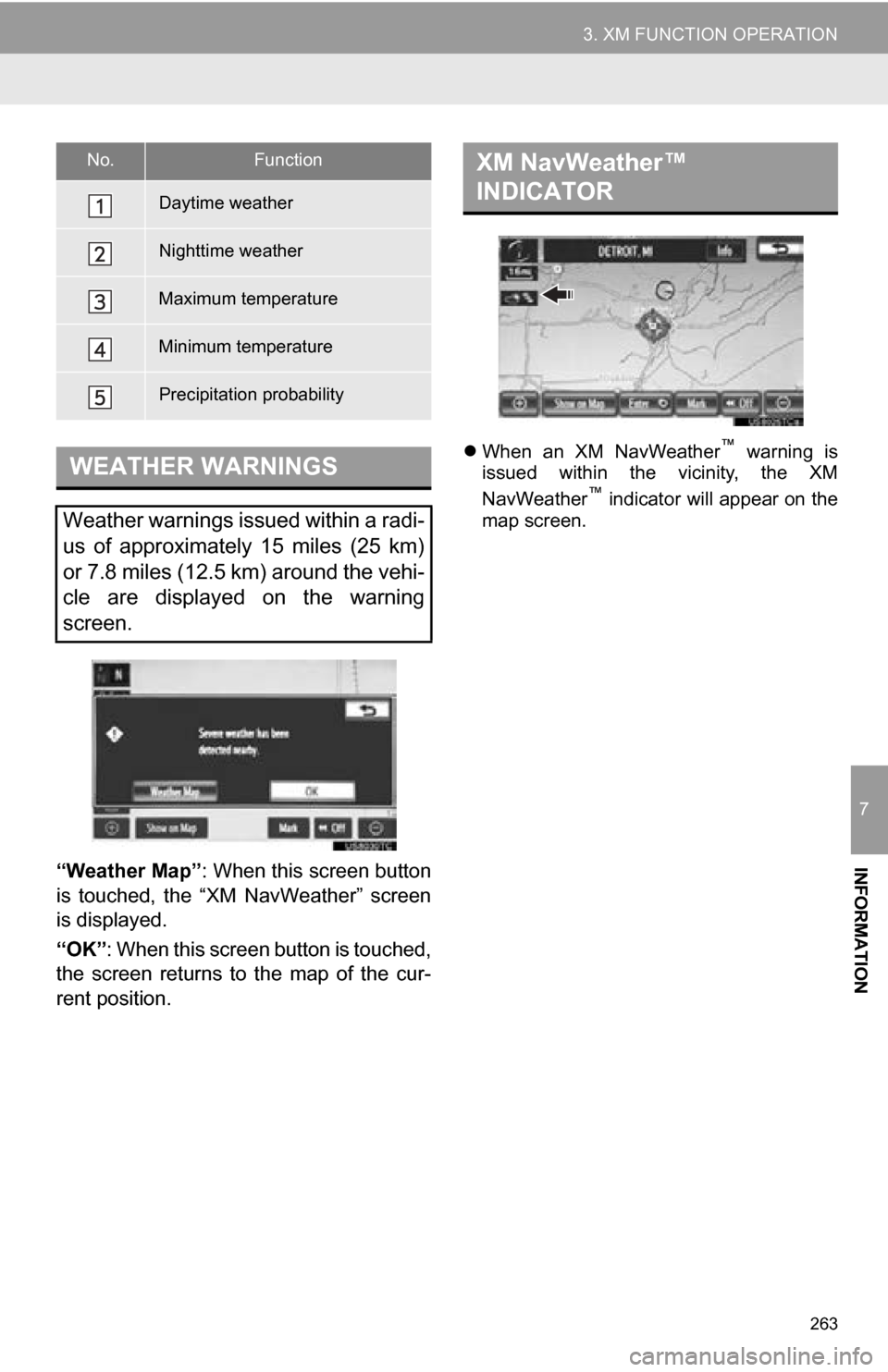
263
3. XM FUNCTION OPERATION
7
INFORMATION“Weather Map”: When this screen button
is touched, the “XM NavWeather” screen
is displayed.
“OK” : When this screen button is touched,
the screen returns to the map of the cur-
rent position.
When an XM NavWeather™ warning is
issued within the vicinity, the XM
NavWeather
™ indicator will appear on the
map screen.
No.Function
Daytime weather
Nighttime weather
Maximum temperature
Minimum temperature
Precipitation probability
WEATHER WARNINGS
Weather warnings issued within a radi-
us of approximately 15 miles (25 km)
or 7.8 miles (12.5 km) around the vehi-
cle are displayed on the warning
screen.
XM NavWeather™
INDICATOR
Page 264 of 328
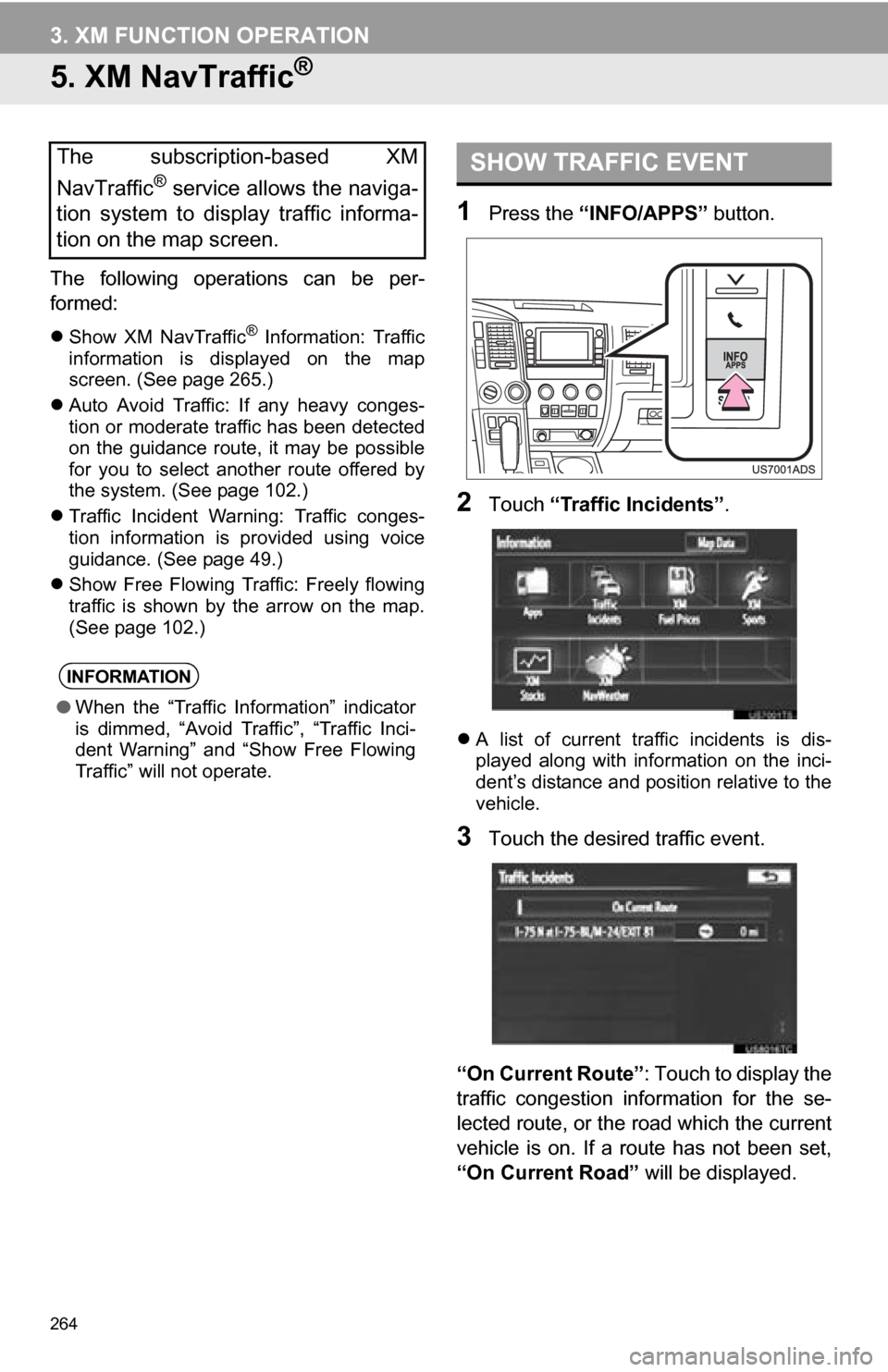
264
3. XM FUNCTION OPERATION
5. XM NavTraffic®
The following operations can be per-
formed:
Show XM NavTraffic® Information: Traffic
information is displayed on the map
screen. (See page 265.)
Auto Avoid Traffic: If any heavy conges-
tion or moderate traffic has been detected
on the guidance route, it may be possible
for you to select another route offered by
the system. (See page 102.)
Traffic Incident Warning: Traffic conges-
tion information is provided using voice
guidance. (See page 49.)
Show Free Flowing Traffic: Freely flowing
traffic is shown by the arrow on the map.
(See page 102.)
1Press the “INFO/APPS” button.
2Touch “Traffic Incidents” .
A list of current traffic incidents is dis-
played along with information on the inci-
dent’s distance and position relative to the
vehicle.
3Touch the desired traffic event.
“On Current Route” : Touch to display the
traffic congestion information for the se-
lected route, or the road which the current
vehicle is on. If a route has not been set,
“On Current Road” will be displayed.
The subscription-based XM
NavTraffic
® service allows the naviga-
tion system to display traffic informa-
tion on the map screen.
INFORMATION
● When the “Traffic Information” indicator
is dimmed, “Avoid Traffic”, “Traffic Inci-
dent Warning” and “Show Free Flowing
Traffic” will not operate.
SHOW TRAFFIC EVENT
Page 265 of 328
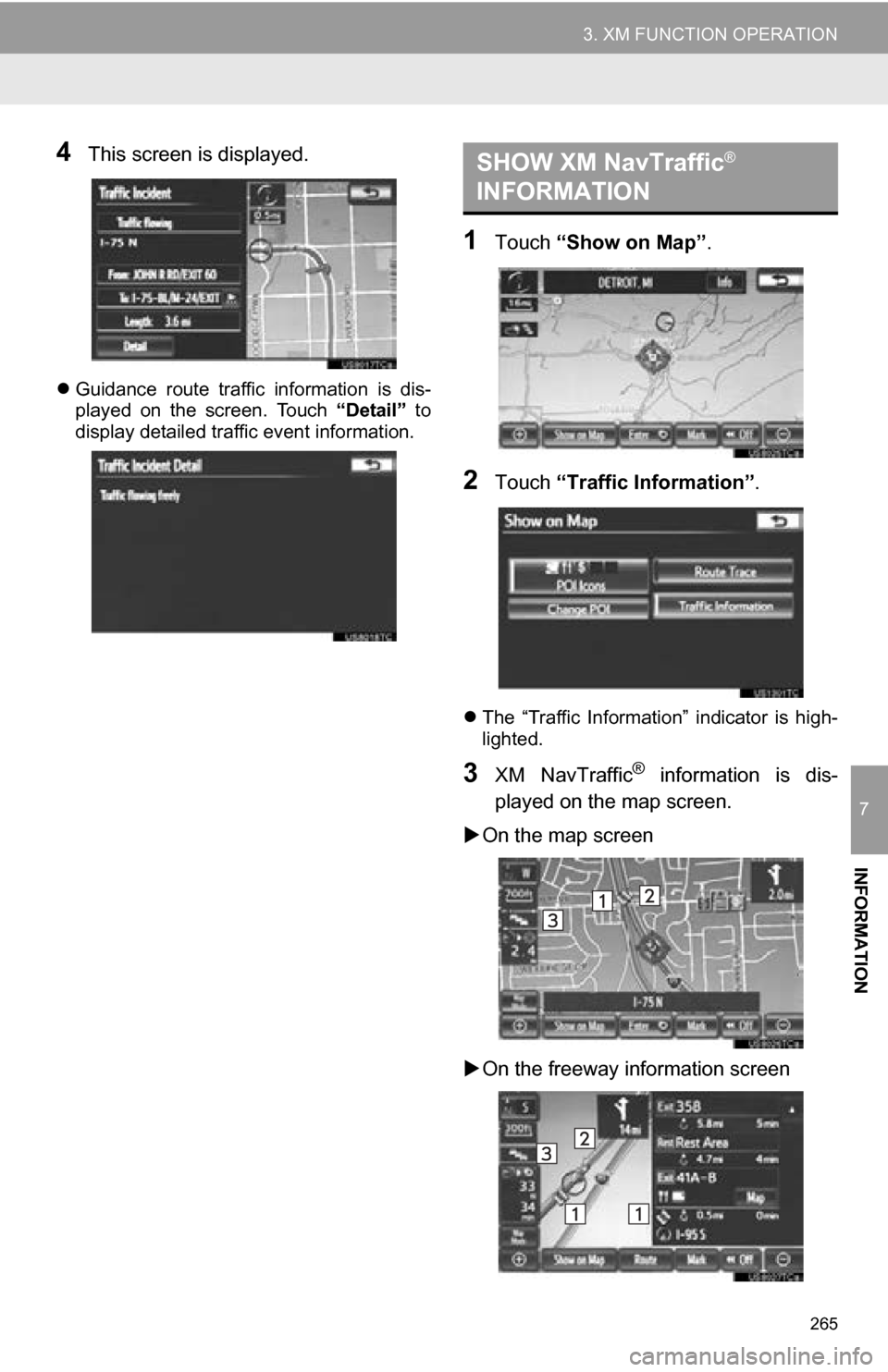
265
3. XM FUNCTION OPERATION
7
INFORMATION
4This screen is displayed.
Guidance route traffic information is dis-
played on the screen. Touch “Detail” to
display detailed traffic event information.
1Touch “Show on Map” .
2Touch “Traffic In formation” .
The “Traffic Information” indicator is high-
lighted.
3XM NavTraffic® information is dis-
played on the map screen.
On the map screen
On the freeway information screen
SHOW XM NavTraffic®
INFORMATION
Page 266 of 328
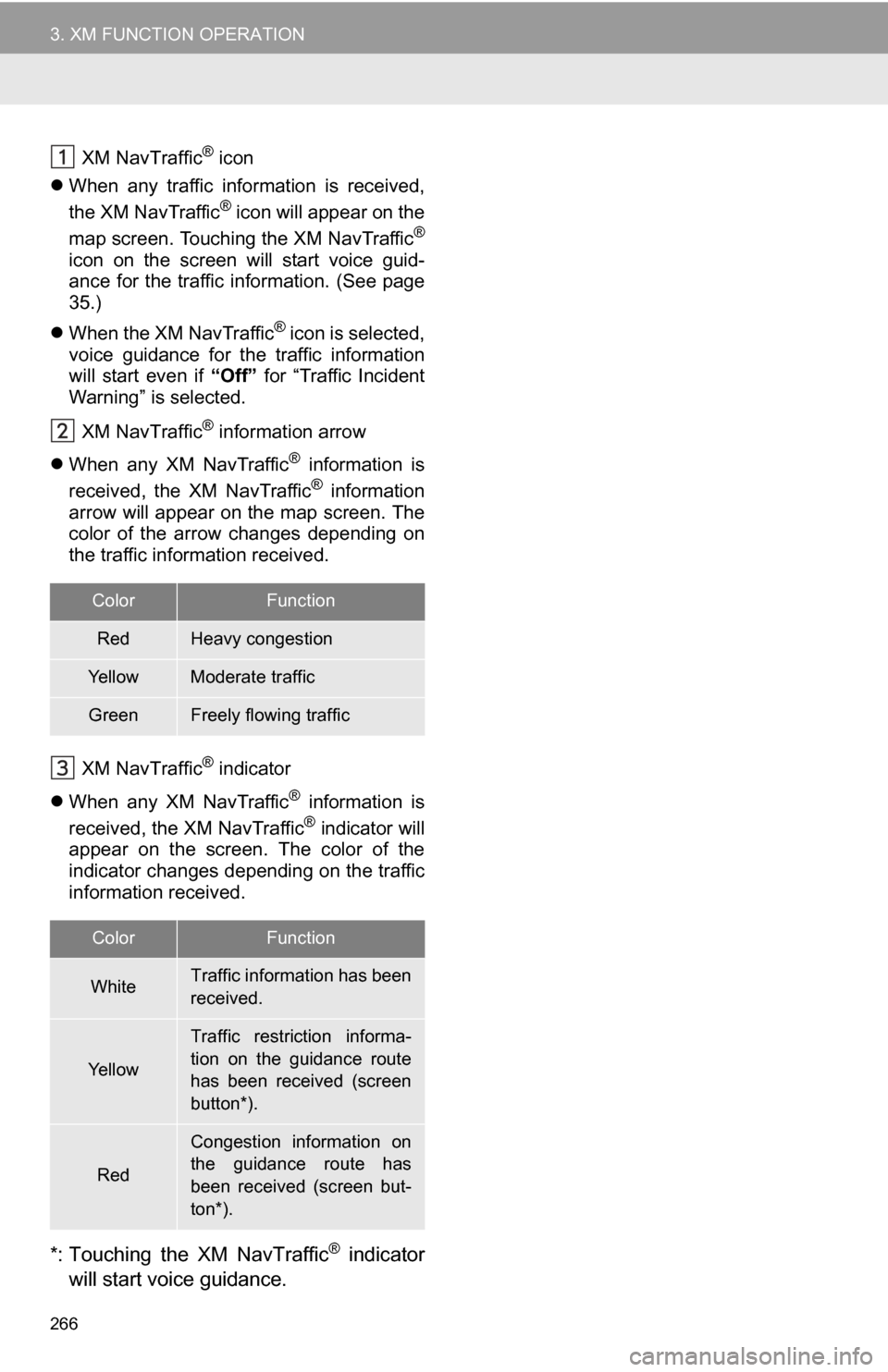
266
3. XM FUNCTION OPERATION
XM NavTraffic® icon
When any traffic information is received,
the XM NavTraffic
® icon will appear on the
map screen. Touching the XM NavTraffic®
icon on the screen will start voice guid-
ance for the traffic information. (See page
35.)
When the XM NavTraffic
® icon is selected,
voice guidance for the traffic information
will start even if “Off” for “Traffic Incident
Warning” is selected.
XM NavTraffic
® information arrow
When any XM NavTraffic
® information is
received, the XM NavTraffic® information
arrow will appear on the map screen. The
color of the arrow changes depending on
the traffic information received.
XM NavTraffic
® indicator
When any XM NavTraffic
® information is
received, the XM NavTraffic® indicator will
appear on the screen. The color of the
indicator changes depending on the traffic
information received.
*: Touching the XM NavTraffic® indicator
will start voice guidance.
ColorFunction
RedHeavy congestion
Ye l l o wModerate traffic
GreenFreely flowing traffic
ColorFunction
WhiteTraffic information has been
received.
Ye l l o w
Traffic restriction informa-
tion on the guidance route
has been received (screen
button*).
Red
Congestion information on
the guidance route has
been received (screen but-
ton*).
Page 267 of 328
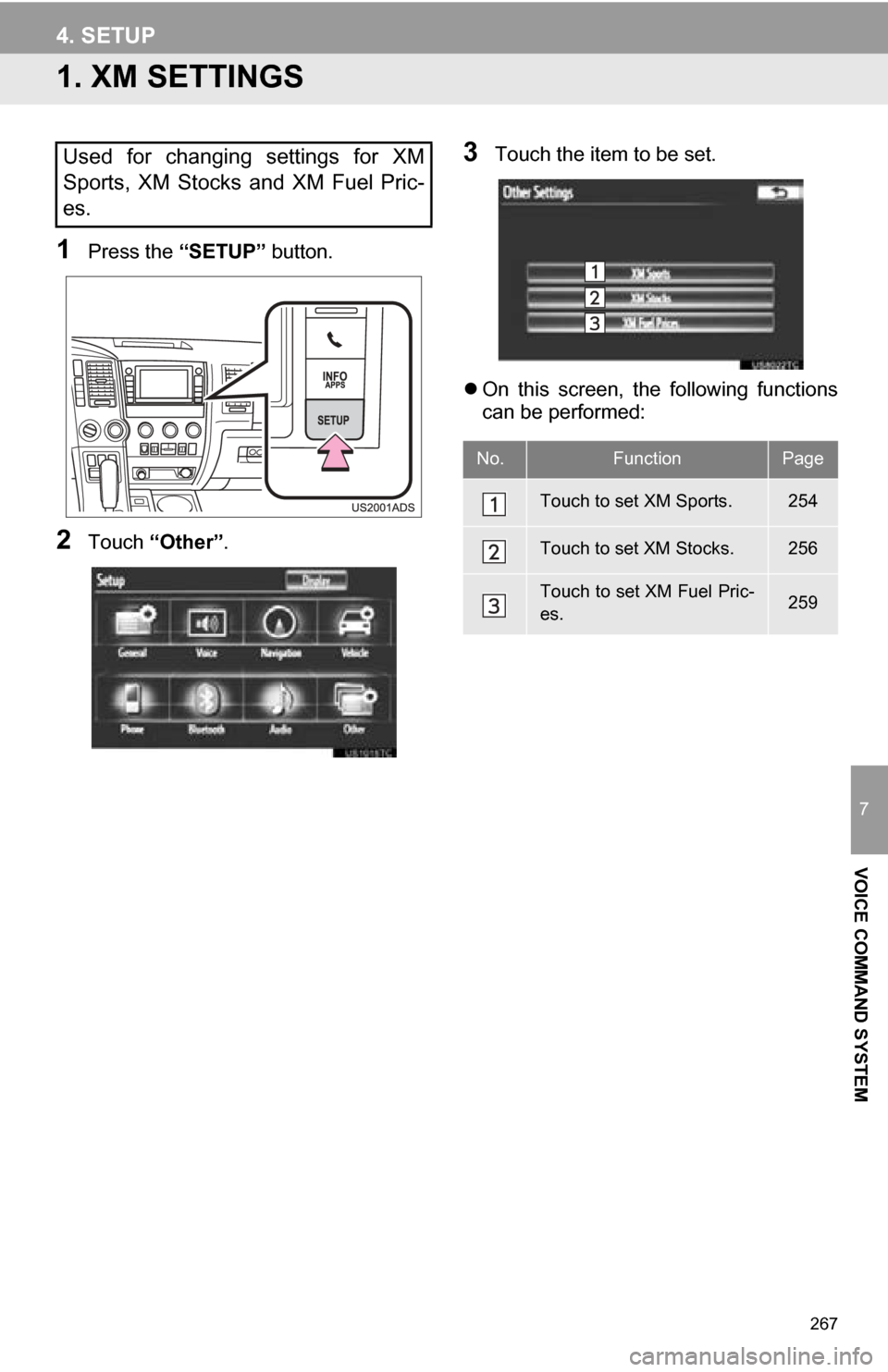
267
7
VOICE COMMAND SYSTEM
4. SETUP
1. XM SETTINGS
1Press the “SETUP” button.
2Touch “Other” .
3Touch the item to be set.
On this screen, the following functions
can be performed:Used for changing settings for XM
Sports, XM Stocks and XM Fuel Pric-
es.
No.FunctionPage
Touch to set XM Sports.254
Touch to set XM Stocks.256
Touch to set XM Fuel Pric-
es.259
Page 268 of 328
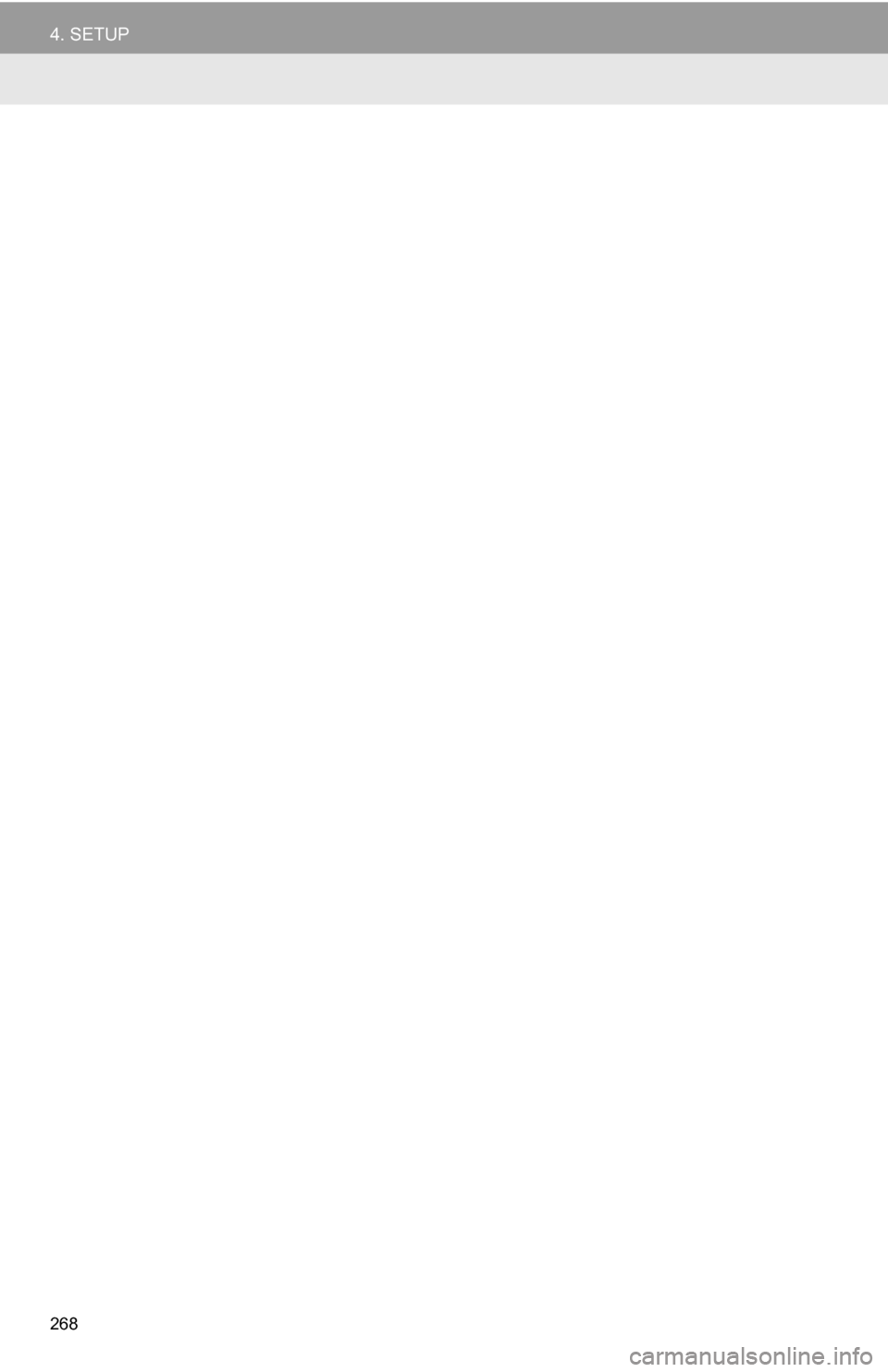
268
4. SETUP
Page 269 of 328
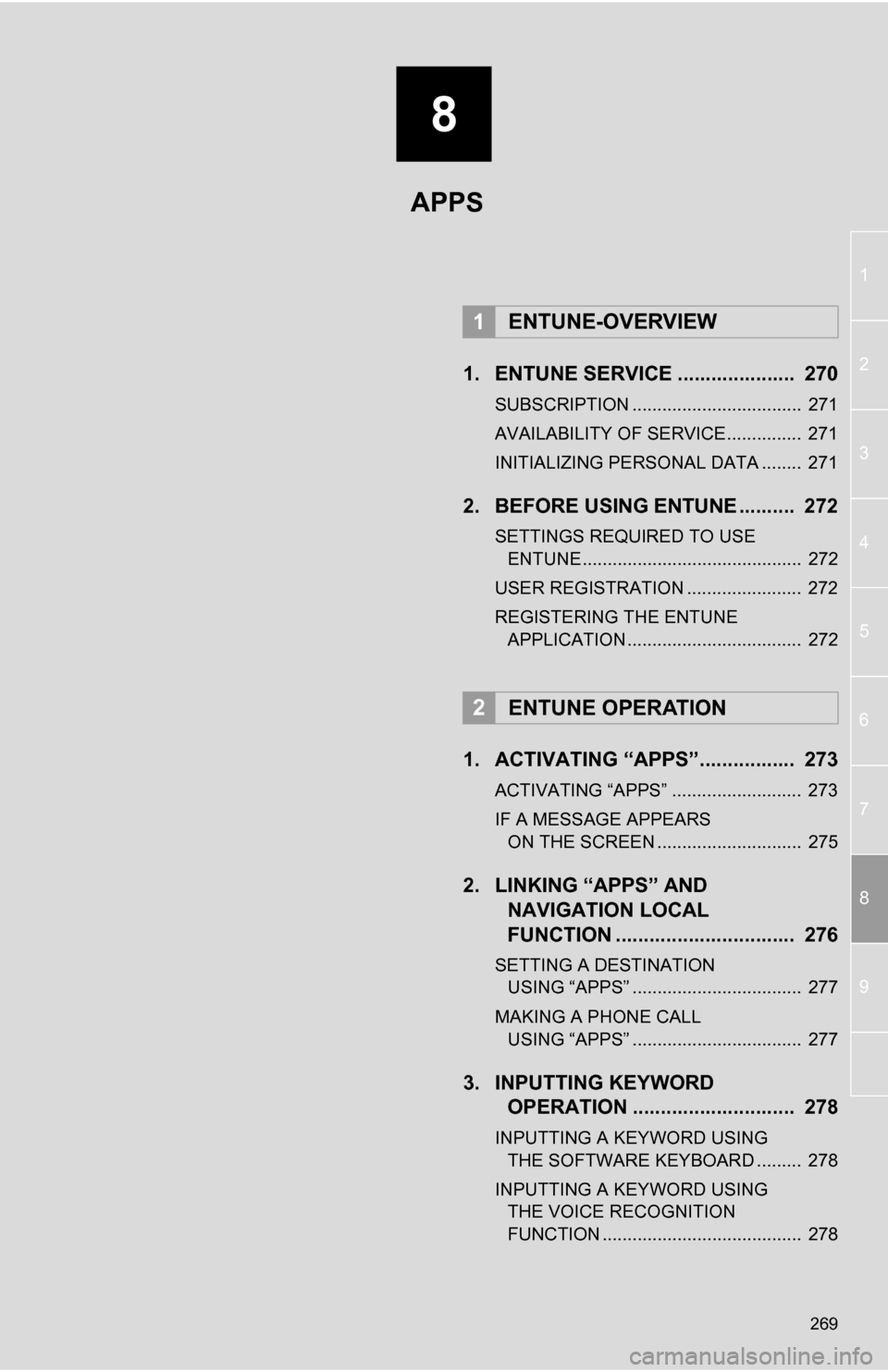
8
269
1
2
3
4
5
6
7
8
9
1. ENTUNE SERVICE ..................... 270
SUBSCRIPTION .................................. 271
AVAILABILITY OF SERVICE............... 271
INITIALIZING PERSONAL DATA ........ 271
2. BEFORE USING ENTUNE .......... 272
SETTINGS REQUIRED TO USE ENTUNE ............................................ 272
USER REGISTRATION ....................... 272
REGISTERING THE ENTUNE APPLICATION ................................... 272
1. ACTIVATING “APPS”.. ............... 273
ACTIVATING “APPS” .......................... 273
IF A MESSAGE APPEARS
ON THE SCREEN ............................. 275
2. LINKING “APPS” AND NAVIGATION LOCAL
FUNCTION ...... ....................... ... 276
SETTING A DESTINATION
USING “APPS” .................................. 277
MAKING A PHONE CALL USING “APPS” .................................. 277
3. INPUTTING KEYWORD OPERATION ............................. 278
INPUTTING A KEYWORD USING
THE SOFTWARE KEYBOARD ......... 278
INPUTTING A KEYWORD USING THE VOICE RECOGNITION
FUNCTION ........................................ 278
1ENTUNE-OVERVIEW
2ENTUNE OPERATION
APPS
Page 270 of 328
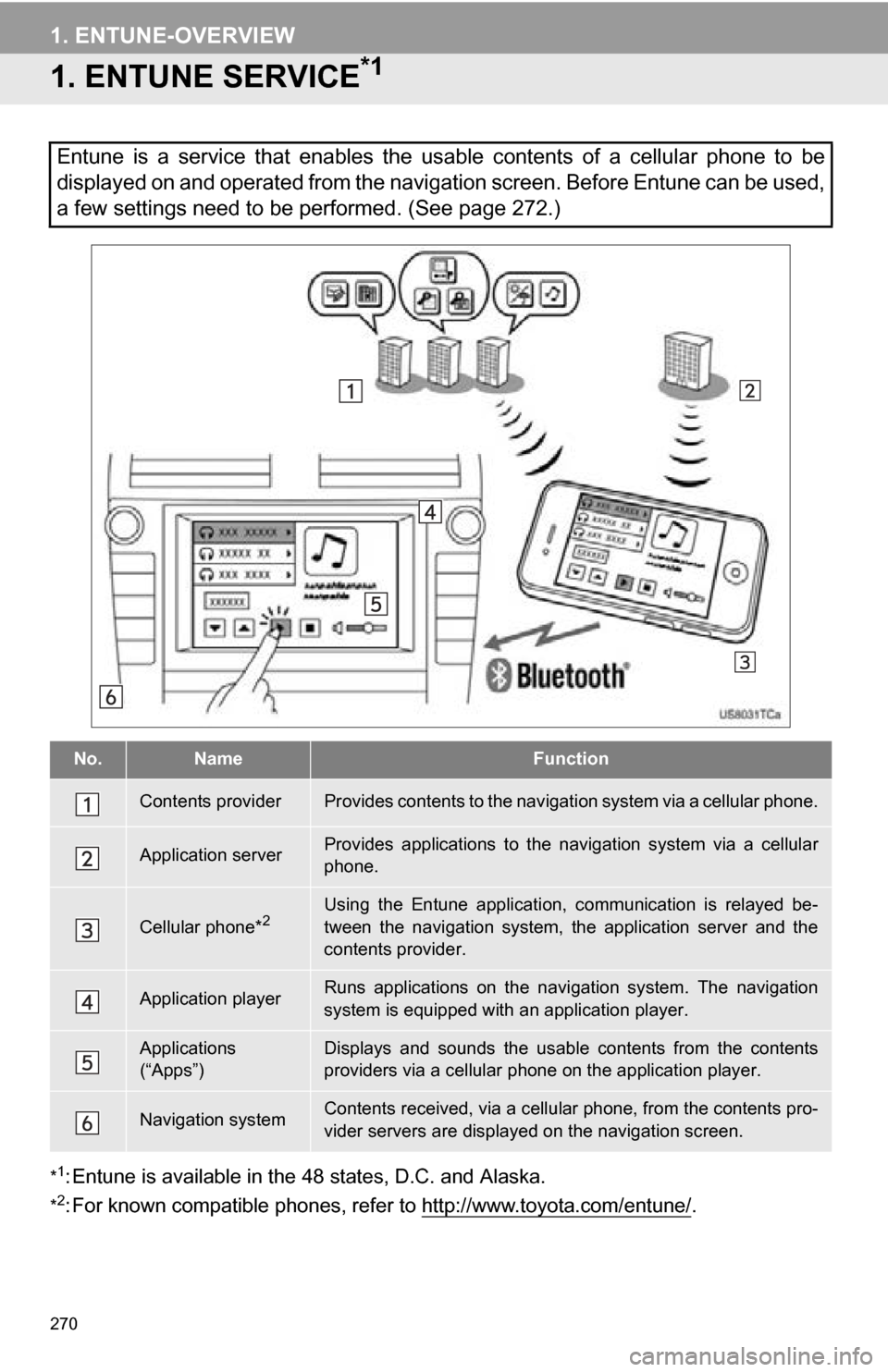
270
1. ENTUNE-OVERVIEW
1. ENTUNE SERVICE*1
*1: Entune is available in the 48 states, D.C. and Alaska.
*2: For known compatible phones, refe r to http://www.toyota.com/entune/.
Entune is a service that enables the usable contents of a cellular phone to be
displayed on and operated from the navigation screen. Before Entune can be used,
a few settings need to be performed. (See page 272.)
No.NameFunction
Contents providerProvides contents to the navigation system via a cellular phone.
Application serverProvides applications to the nav igation system via a cellular
phone.
Cellular phone*2Using the Entune application, communication is relayed be-
tween the navigation system, the application server and the
contents provider.
Application playerRuns applications on the navigation system. The navigation
system is equipped with an application player.
Applications
(“Apps”)Displays and sounds the usabl e contents from the contents
providers via a cellular p hone on the application player.
Navigation systemContents received, via a cellular phone, from the contents pro-
vider servers are display ed on the navigation screen.