TOYOTA SIENNA HYBRID 2021 Accessories, Audio & Navigation (in English)
Manufacturer: TOYOTA, Model Year: 2021, Model line: SIENNA HYBRID, Model: TOYOTA SIENNA HYBRID 2021Pages: 332, PDF Size: 11.73 MB
Page 251 of 332
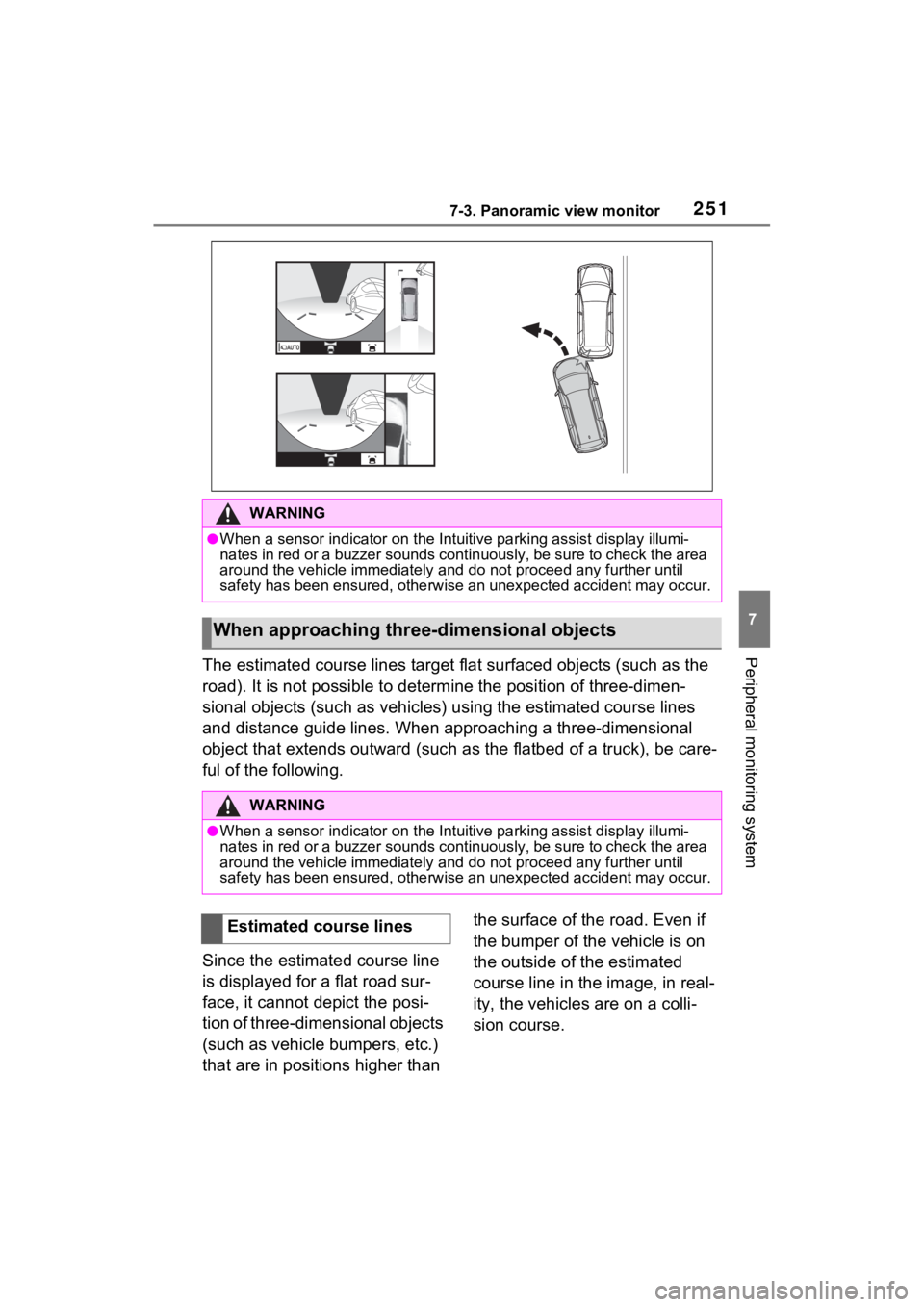
2517-3. Panoramic view monitor
7
Peripheral monitoring systemThe estimated course lines target flat surfaced objects (such as the
road). It is not possible to determine the position of three-dimen-
sional objects (such as vehicles ) using the estimated course lines
and distance guide lines. When app roaching a three-dimensional
object that extends outward (such as the flatbed of a truck), b e care-
ful of the following.
Since the estimated course line
is displayed for a flat road sur-
face, it cannot depict the posi-
tion of three-dimensional objects
(such as vehicle bumpers, etc.)
that are in positions higher than the surface of the road. Even if
the bumper of the vehicle is on
the outside of the estimated
course line in the image, in real-
ity, the vehicles are on a colli-
sion course.
WARNING
●When a sensor indicator on the In
tuitive parking assist display illumi-
nates in red or a buzzer sounds continuously, be sure to check the area
around the vehicle immediately a nd do not proceed any further until
safety has been ensured, otherwise an unexpected accident may o ccur.
When approaching three-dimensional objects
WARNING
●When a sensor indicator on the Intuitive parking assist display illumi-
nates in red or a buzzer sounds continuously, be sure to check the area
around the vehicle immediately a nd do not proceed any further until
safety has been ensured, otherwise an unexpected accident may o ccur.
Estimated course lines
Page 252 of 332
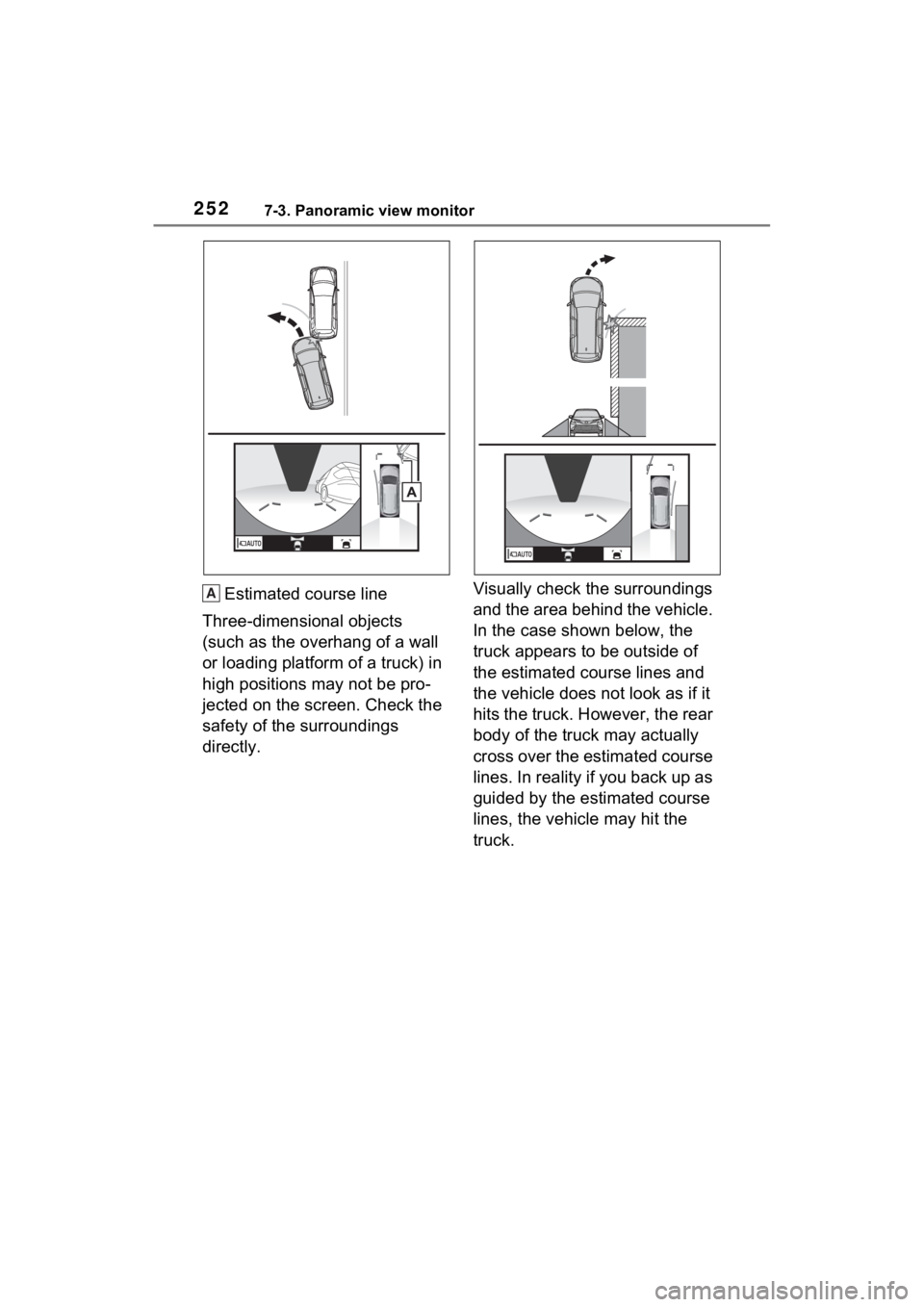
2527-3. Panoramic view monitor
Estimated course line
Three-dimensional objects
(such as the overhang of a wall
or loading platform of a truck) in
high positions may not be pro-
jected on the screen. Check the
safety of the surroundings
directly. Visually check the surroundings
and the area behind the vehicle.
In the case shown below, the
truck appears to be outside of
the estimated course lines and
the vehicle does not look as if it
hits the truck. However, the rear
body of the truck may actually
cross over the estimated course
lines. In reality if you back up as
guided by the estimated course
lines, the vehicle may hit the
truck.A
Page 253 of 332
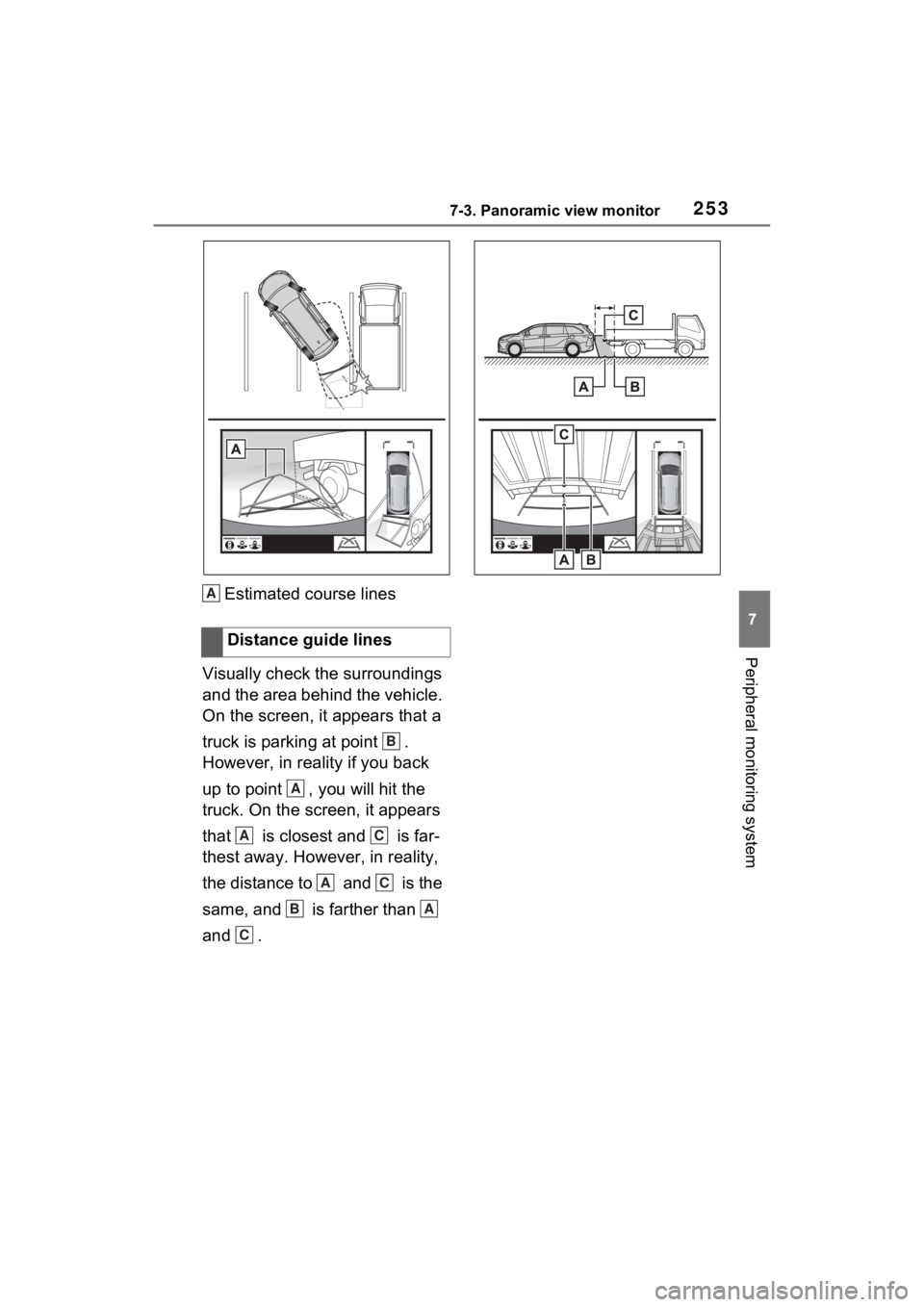
2537-3. Panoramic view monitor
7
Peripheral monitoring system
Estimated course lines
Visually check the surroundings
and the area behind the vehicle.
On the screen, it appears that a
truck is parking at point .
However, in reality if you back
up to point , you will hit the
truck. On the screen, it appears
that is closest and is far-
thest away. However, in reality,
the distance to and is the
same, and is farther than
and . Distance guide linesA
B
A
AC
AC
BA
C
Page 254 of 332

2547-3. Panoramic view monitor
If you notice any of the following symptoms, refer to the likely cause
and the solution, and re-check.
If the symptom is not resolved by the solution, have the vehicl e
inspected by your Toyota dealer.
Things you should know
If you notice any symptoms
SymptomLikely causeSolution
The image is difficult to
see
The vehicle is in a
dark area
The temperature
around the lens is
either high or low
The outside tempera-
ture is low
There are water drop-
lets on the camera
It is raining or humid
Foreign matter (mud,
etc.) is adhering to the
camera
Sunlight or headlights
are shining directly
into the camera
The vehicle is under
fluorescent lights,
sodium lights, mer-
cury lights, etc.
Back up while visually
checking the vehicle’s
surroundings. (Use the
monitor again once con-
ditions have been
improved.)
The procedure for
adjusting the picture
quality of the pan-
oramic view monitor
system is the same as
the procedure for
adjusting the screen dis-
play. ( P.33)
The image is blurry
Dirt or fore ign matter
(such as water drop-
lets, snow, mud, etc.) is
adhering to the camera.Flush the camera with a
large quantity of water
and wipe the camera
lens clean with a soft
and wet cloth.
The image is out of
alignment
The camera or sur-
rounding area has
received a strong
impact.Have the vehicle
inspected by your
Toyota dealer.
Page 255 of 332
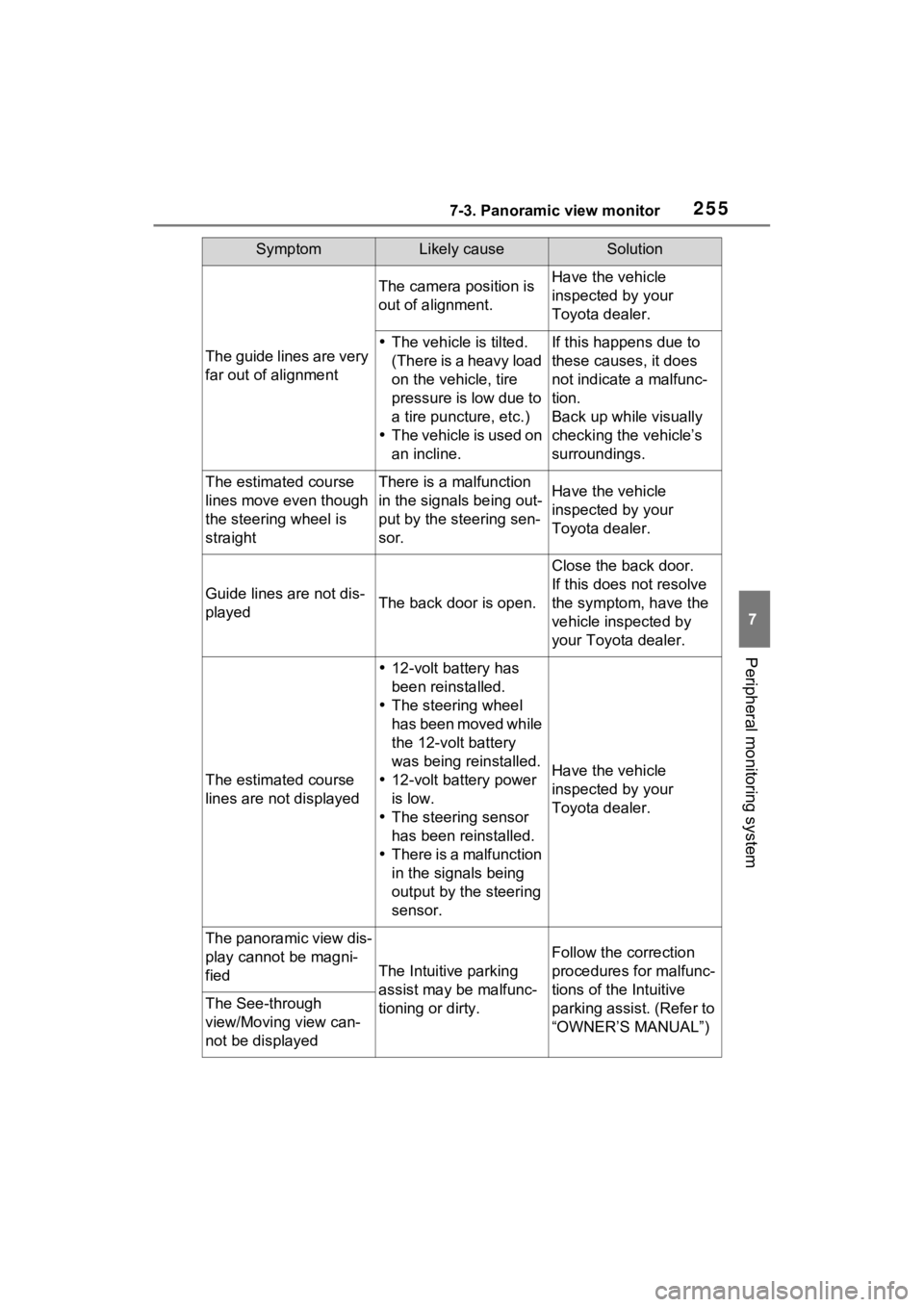
2557-3. Panoramic view monitor
7
Peripheral monitoring system
The guide lines are very
far out of alignment
The camera position is
out of alignment.Have the vehicle
inspected by your
Toyota dealer.
The vehicle is tilted.
(There is a heavy load
on the vehicle, tire
pressure is low due to
a tire puncture, etc.)
The vehicle is used on
an incline.If this happens due to
these causes, it does
not indicate a malfunc-
tion.
Back up while visually
checking the vehicle’s
surroundings.
The estimated course
lines move even though
the steering wheel is
straightThere is a malfunction
in the signals being out-
put by the steering sen-
sor.Have the vehicle
inspected by your
Toyota dealer.
Guide lines are not dis-
playedThe back door is open.
Close the back door.
If this does not resolve
the symptom, have the
vehicle inspected by
your Toyota dealer.
The estimated course
lines are not displayed
12-volt battery has
been reinstalled.
The steering wheel
has been moved while
the 12-volt battery
was being reinstalled.
12-volt battery power
is low.
The steering sensor
has been reinstalled.
There is a malfunction
in the signals being
output by the steering
sensor.
Have the vehicle
inspected by your
Toyota dealer.
The panoramic view dis-
play cannot be magni-
fied
The Intuitive parking
assist may be malfunc-
tioning or dirty.
Follow the correction
procedures for malfunc-
tions of the Intuitive
parking assist. (Refer to
“OWNER’S MANUAL”)
The See-through
view/Moving view can-
not be displayed
SymptomLikely causeSolution
Page 256 of 332
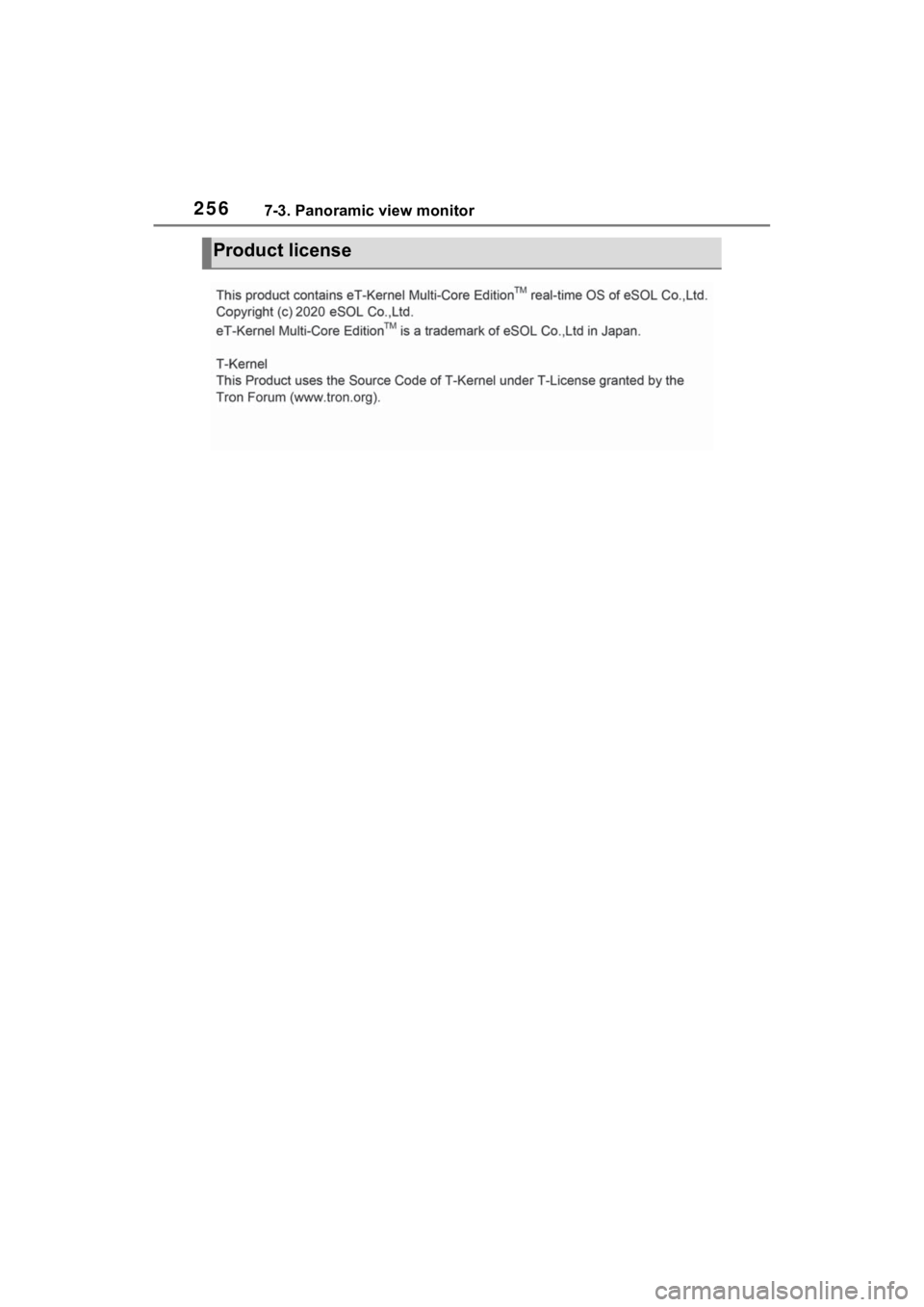
2567-3. Panoramic view monitor
Product license
Page 257 of 332
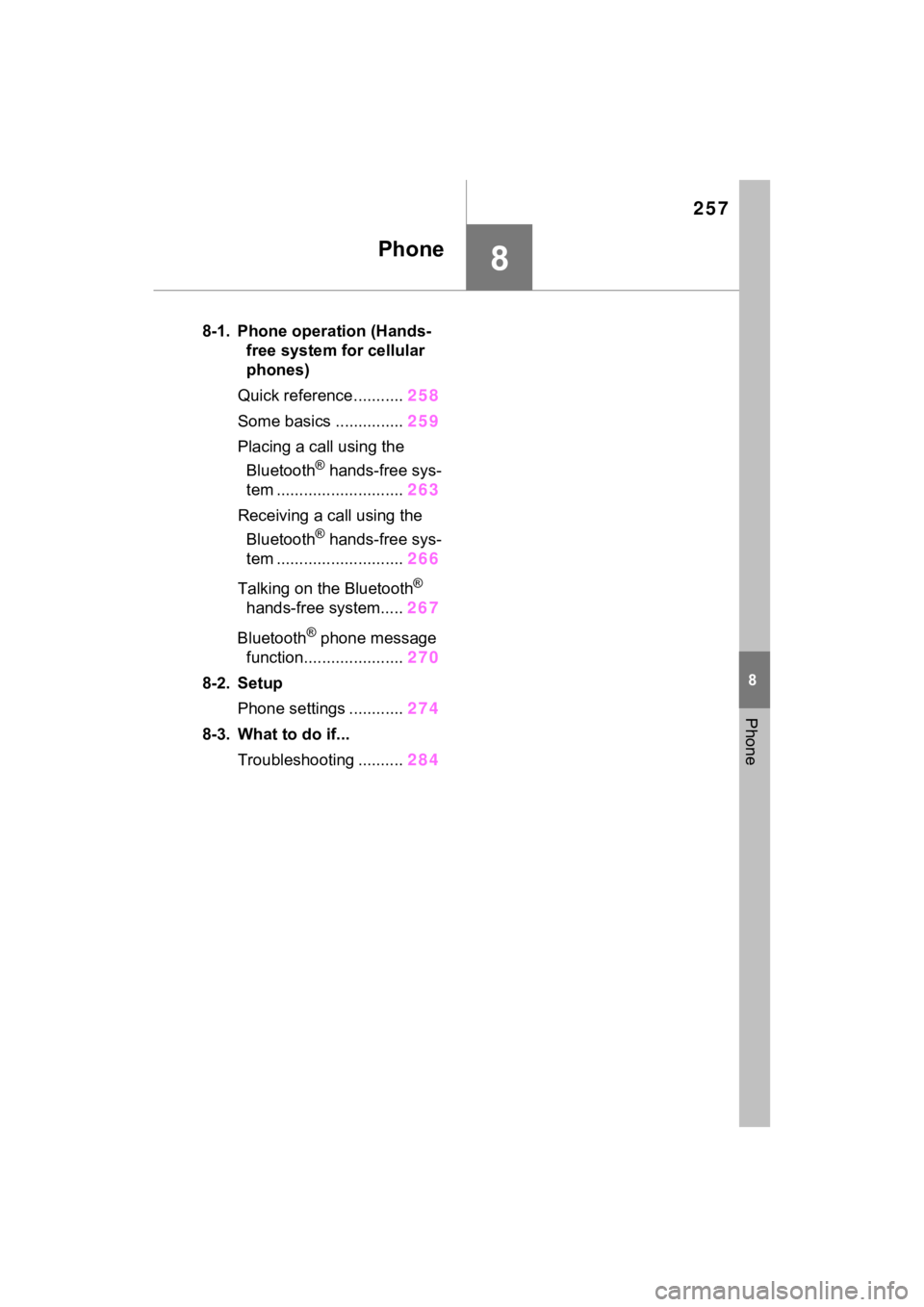
257
8
8
Phone
Phone
8-1. Phone operation (Hands-free system for cellular
phones)
Quick reference........... 258
Some basics ............... 259
Placing a call using the Bluetooth
® hands-free sys-
tem ............................ 263
Receiving a ca ll using the
Bluetooth
® hands-free sys-
tem ............................ 266
Talking on the Bluetooth
®
hands-free system..... 267
Bluetooth
® phone message
function...................... 270
8-2. Setup Phone settings ............ 274
8-3. What to do if... Troubleshooting .......... 284
Page 258 of 332
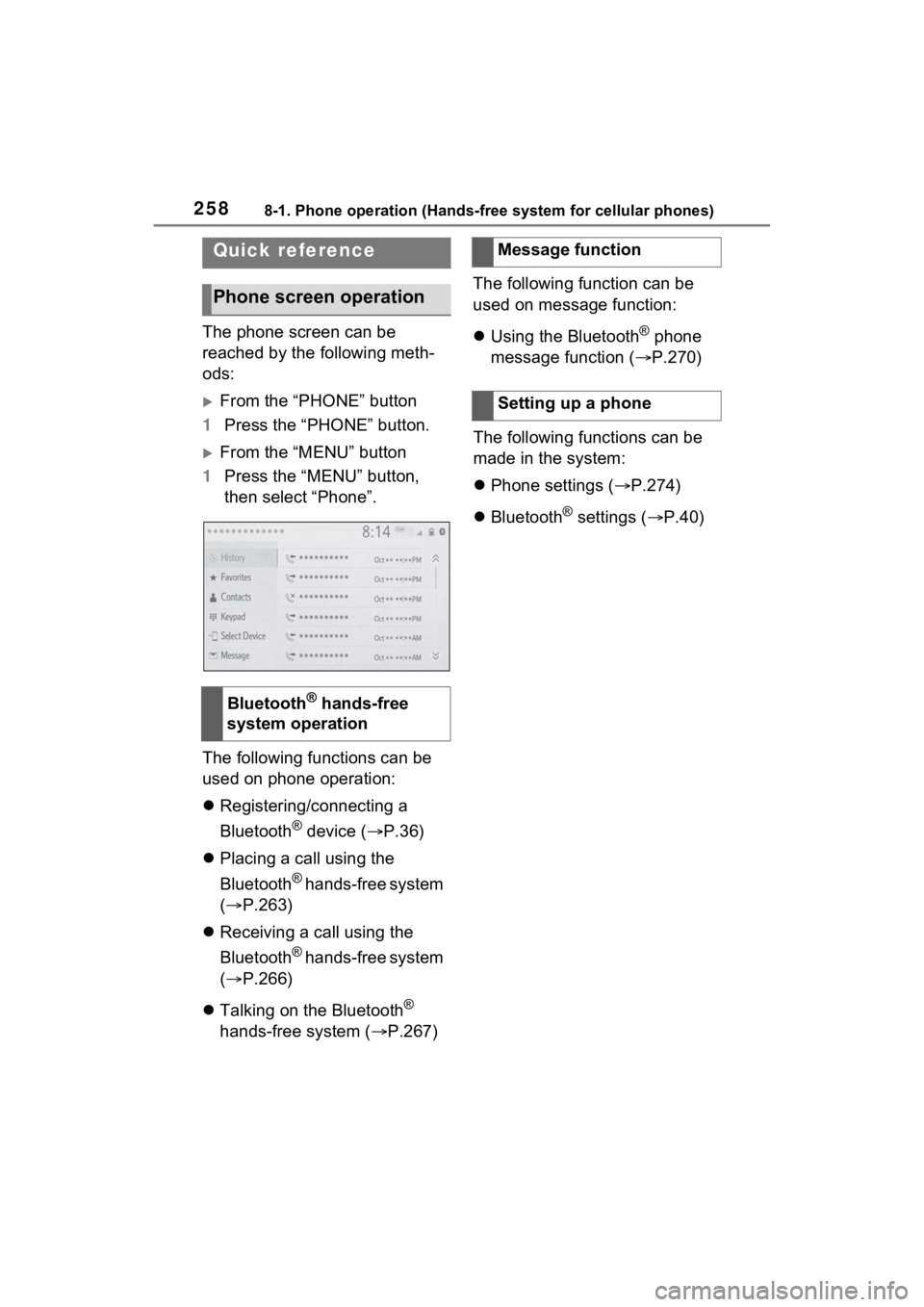
2588-1. Phone operation (Hands-free system for cellular phones)
8-1.Phone operation (Hands-free system for cellular phones)
The phone screen can be
reached by the following meth-
ods:
From the “PHONE” button
1 Press the “PHONE” button.
From the “MENU” button
1 Press the “MENU” button,
then select “Phone”.
The following functions can be
used on phone operation:
Registering/connecting a
Bluetooth
® device ( P.36)
Placing a call using the
Bluetooth
® hands-free system
( P.263)
Receiving a call using the
Bluetooth
® hands-free system
( P.266)
Talking on the Bluetooth
®
hands-free system ( P.267)The following function can be
used on message function:
Using the Bluetooth
® phone
message function ( P.270)
The following functions can be
made in the system:
Phone settings ( P.274)
Bluetooth
® settings ( P.40)
Quick reference
Phone screen operation
Bluetooth® hands-free
system operation
Message function
Setting up a phone
Page 259 of 332
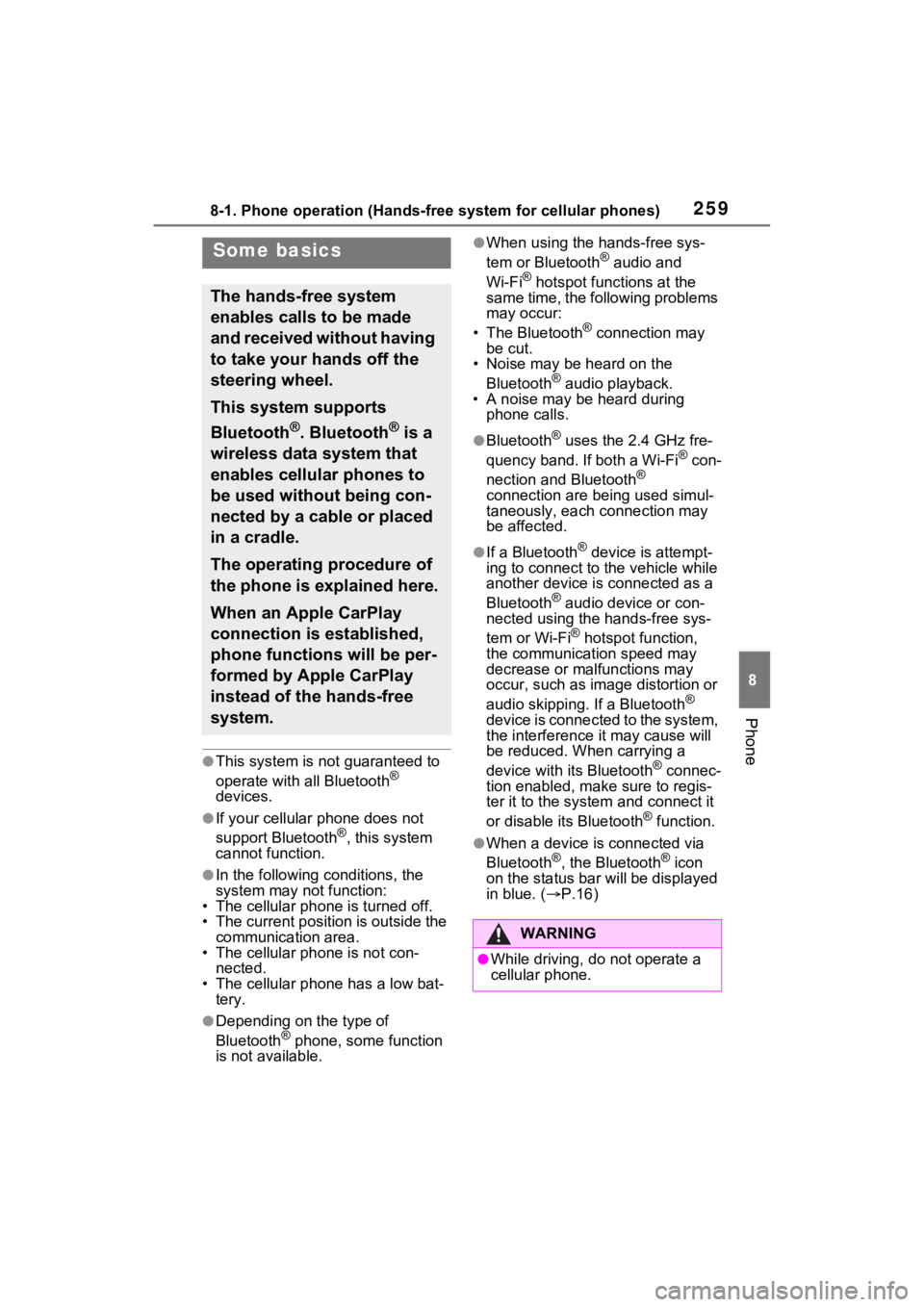
2598-1. Phone operation (Hands-free system for cellular phones)
8
Phone
●This system is not guaranteed to
operate with all Bluetooth®
devices.
●If your cellular phone does not
support Bluetooth®, this system
cannot function.
●In the following conditions, the
system may not function:
• The cellular phone is turned off.
• The current position is outside the
communication area.
• The cellular phone is not con-
nected.
• The cellular phone has a low bat- tery.
●Depending on the type of
Bluetooth® phone, some function
is not available.
●When using the hands-free sys-
tem or Bluetooth® audio and
Wi-Fi® hotspot functions at the
same time, the following problems
may occur:
• The Bluetooth
® connection may
be cut.
• Noise may be heard on the
Bluetooth
® audio playback.
• A noise may be heard during phone calls.
●Bluetooth® uses the 2.4 GHz fre-
quency band. If both a Wi-Fi® con-
nection and Bluetooth®
connection are being used simul-
taneously, each connection may
be affected.
●If a Bluetooth® device is attempt-
ing to connect to the vehicle while
another device is connected as a
Bluetooth
® audio device or con-
nected using the hands-free sys-
tem or Wi-Fi
® hotspot function,
the communication speed may
decrease or malfunctions may
occur, such as image distortion or
audio skipping. If a Bluetooth
®
device is connected to the system,
the interference it may cause will
be reduced. When carrying a
device with its Bluetooth
® connec-
tion enabled, make sure to regis-
ter it to the system and connect it
or disable its Bluetooth
® function.
●When a device is connected via
Bluetooth®, the Bluetooth® icon
on the status bar will be displayed
in blue. ( P.16)
Some basics
The hands-free system
enables calls to be made
and received without having
to take your hands off the
steering wheel.
This system supports
Bluetooth
®. Bluetooth® is a
wireless data system that
enables cellular phones to
be used without being con-
nected by a cable or placed
in a cradle.
The operating procedure of
the phone is explained here.
When an Apple CarPlay
connection is established,
phone functions will be per-
formed by Apple CarPlay
instead of the hands-free
system.
WARNING
●While driving, do not operate a
cellular phone.
Page 260 of 332
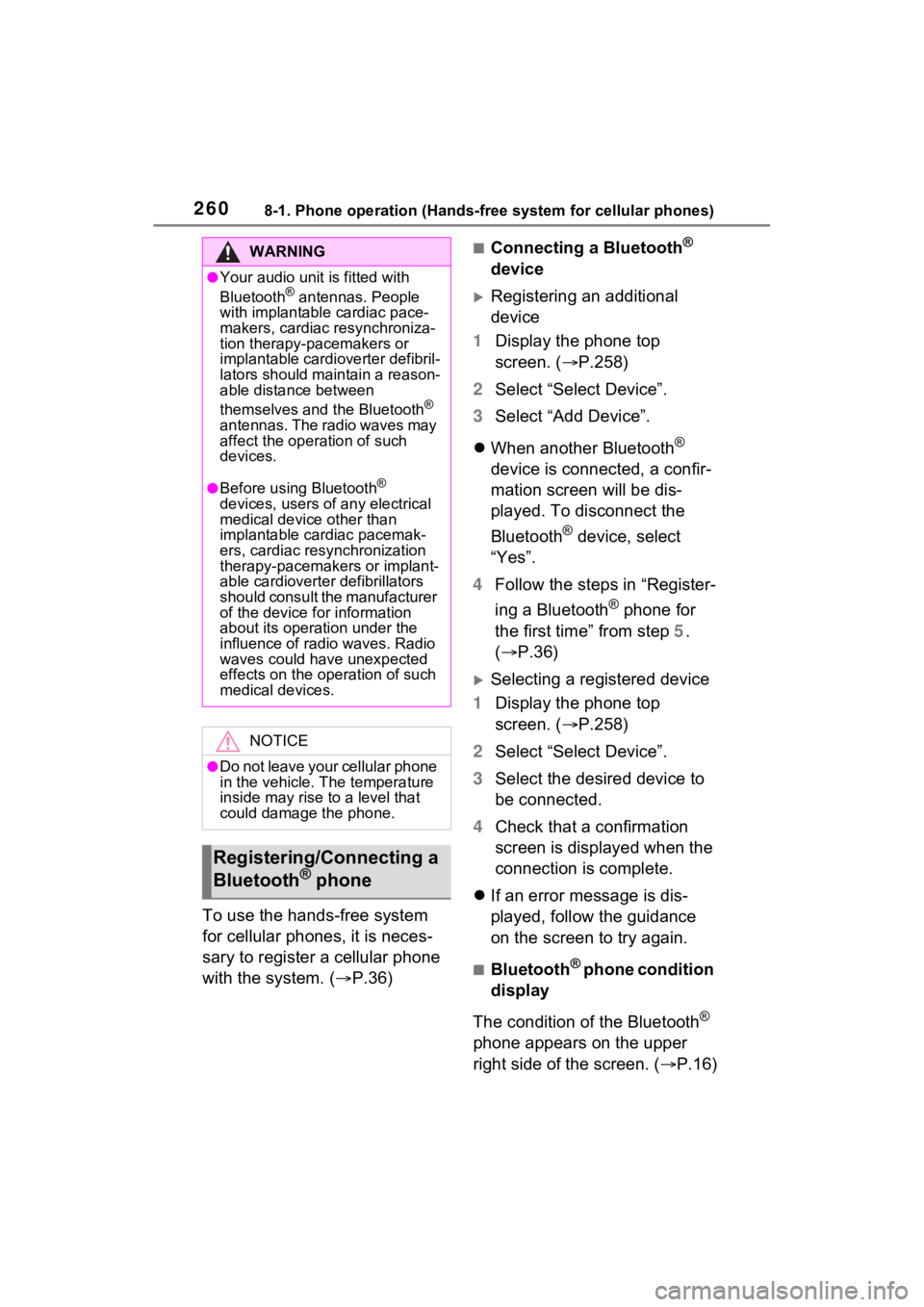
2608-1. Phone operation (Hands-free system for cellular phones)
To use the hands-free system
for cellular phones, it is neces-
sary to register a cellular phone
with the system. (P.36)
■Connecting a Bluetooth®
device
Registering an additional
device
1 Display the phone top
screen. ( P.258)
2 Select “Select Device”.
3 Select “Add Device”.
When another Bluetooth
®
device is connected, a confir-
mation screen will be dis-
played. To disconnect the
Bluetooth
® device, select
“Yes”.
4 Follow the steps in “Register-
ing a Bluetooth
® phone for
the first time” from step 5.
( P.36)
Selecting a registered device
1 Display the phone top
screen. ( P.258)
2 Select “Select Device”.
3 Select the desired device to
be connected.
4 Check that a confirmation
screen is displayed when the
connection is complete.
If an error message is dis-
played, follow the guidance
on the screen to try again.
■Bluetooth® phone condition
display
The condition of the Bluetooth
®
phone appears on the upper
right side of the screen. ( P.16)
WARNING
●Your audio unit is fitted with
Bluetooth® antennas. People
with implantable cardiac pace-
makers, cardiac resynchroniza-
tion therapy-pacemakers or
implantable cardioverter defibril-
lators should maintain a reason-
able distance between
themselves and the Bluetooth
®
antennas. The radio waves may
affect the operation of such
devices.
●Before using Bluetooth®
devices, users of any electrical
medical device other than
implantable cardiac pacemak-
ers, cardiac resynchronization
therapy-pacemakers or implant-
able cardioverter defibrillators
should consult the manufacturer
of the device for information
about its operation under the
influence of radio waves. Radio
waves could have unexpected
effects on the operation of such
medical devices.
NOTICE
●Do not leave your cellular phone
in the vehicle. T he temperature
inside may rise to a level that
could damage the phone.
Registering/Connecting a
Bluetooth® phone