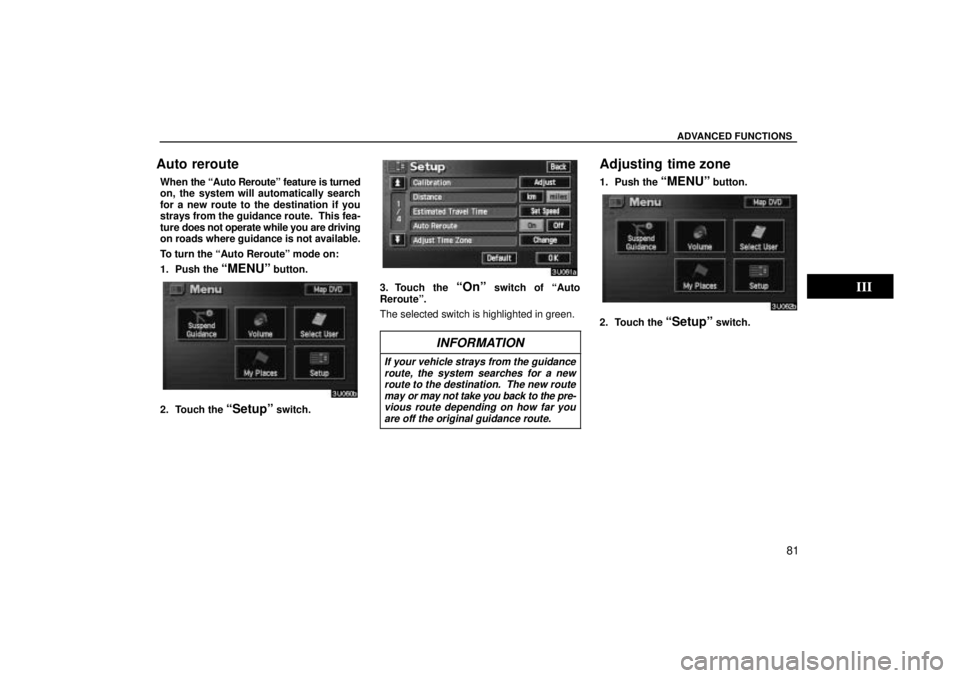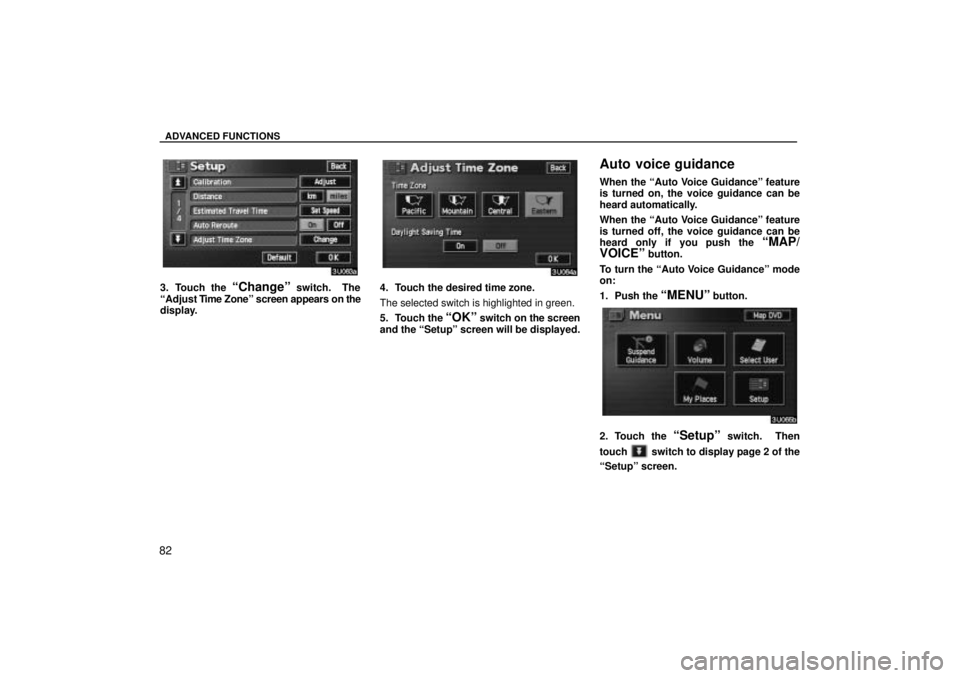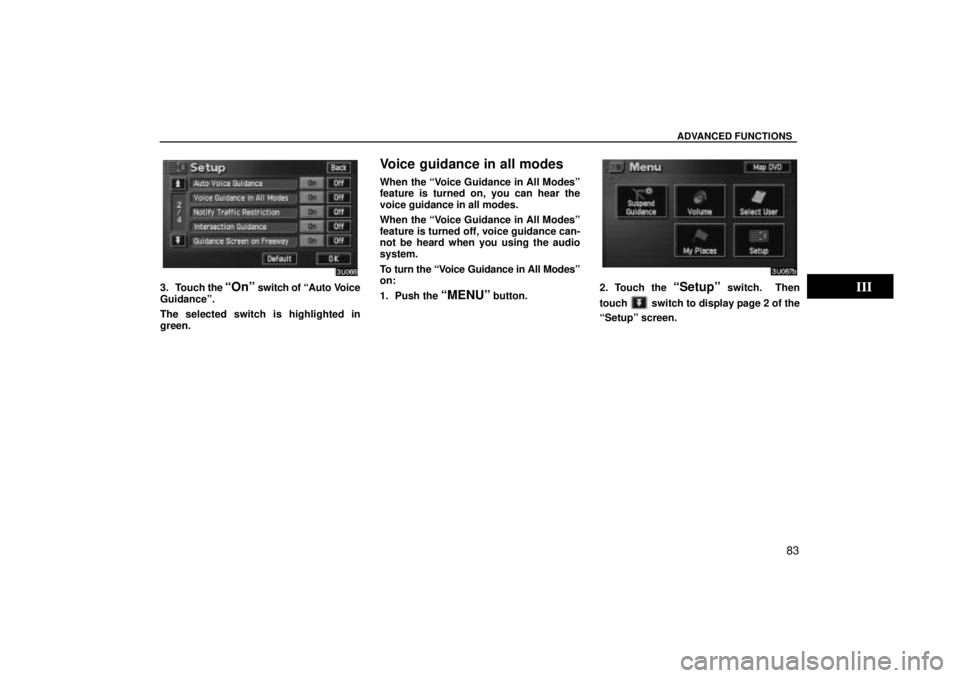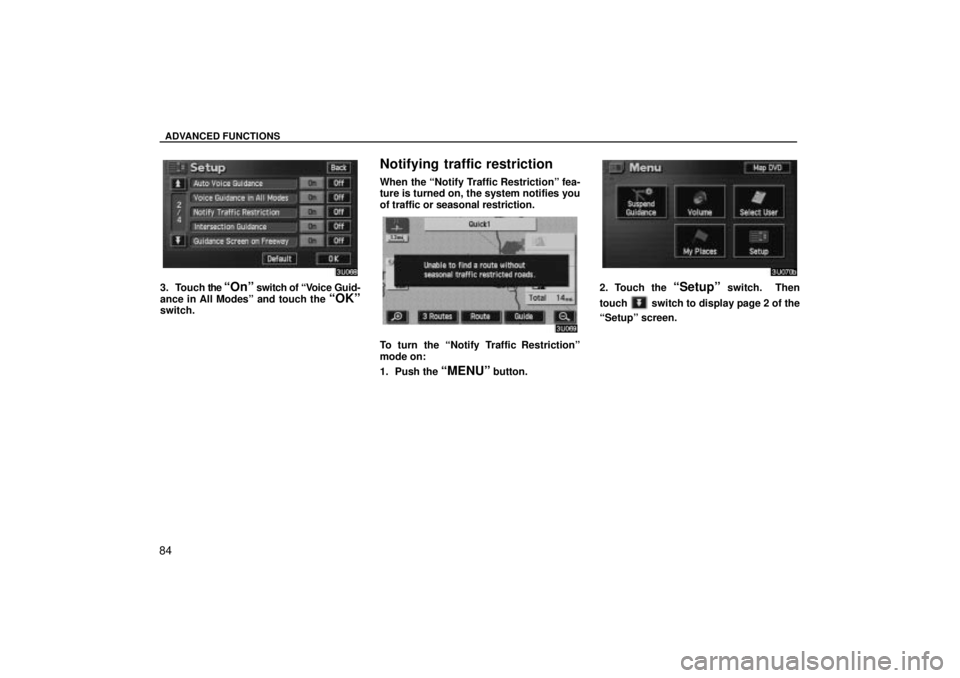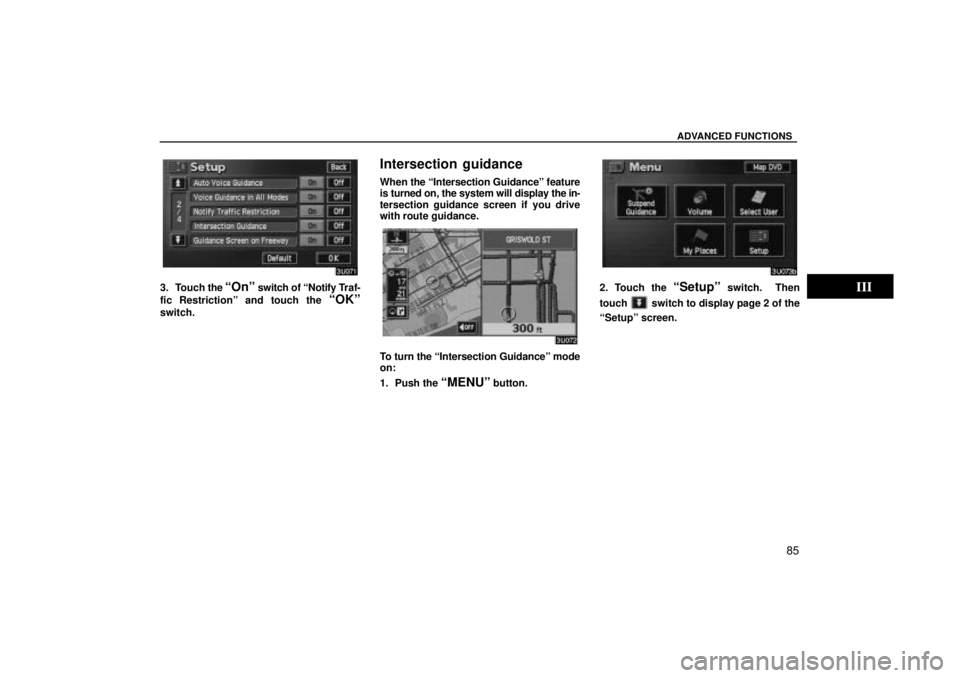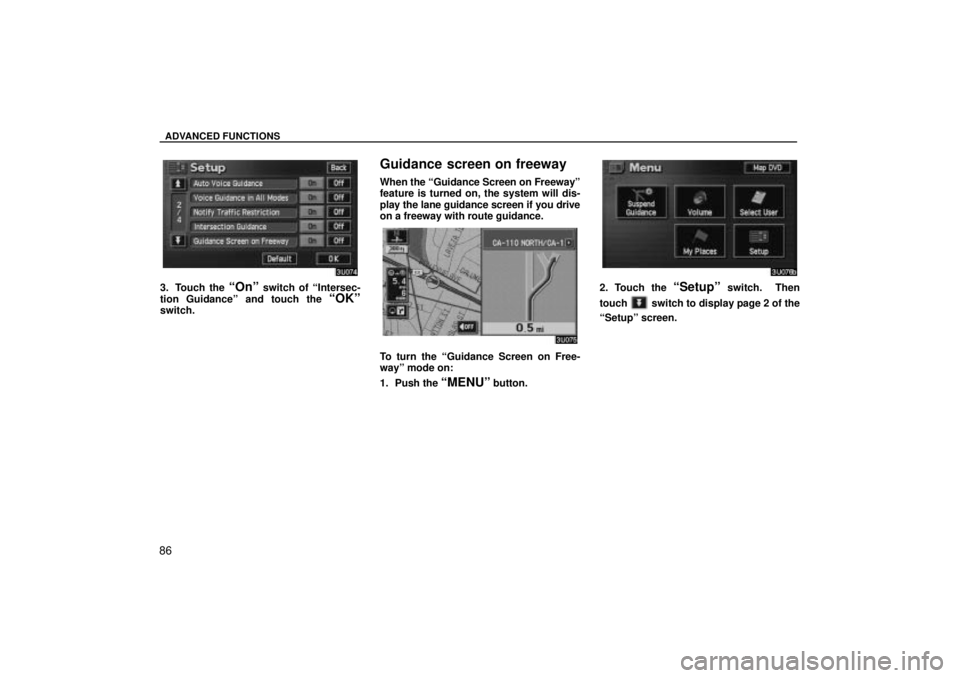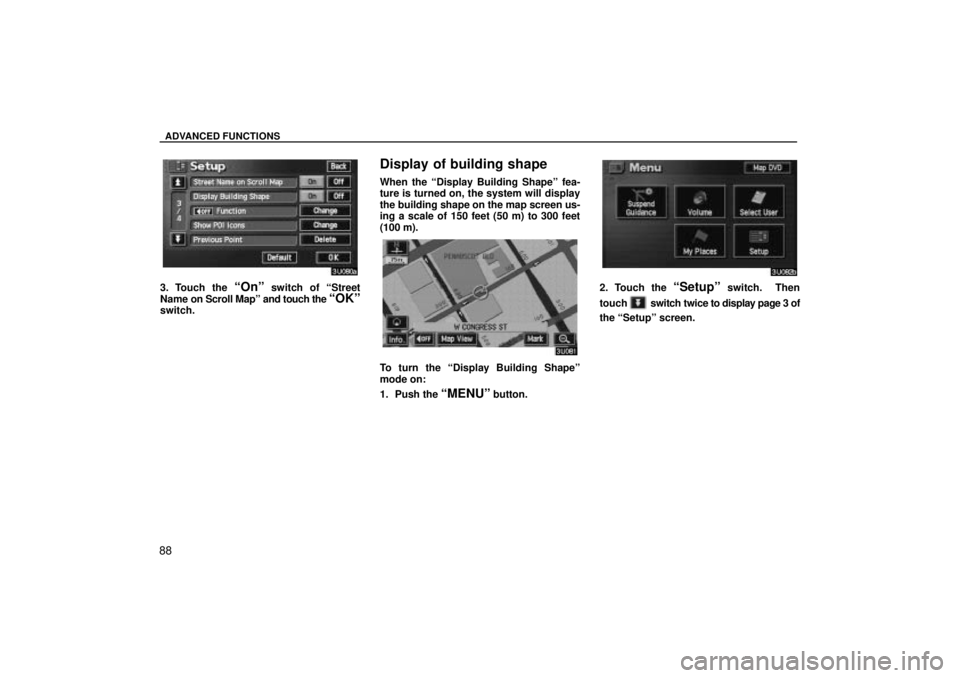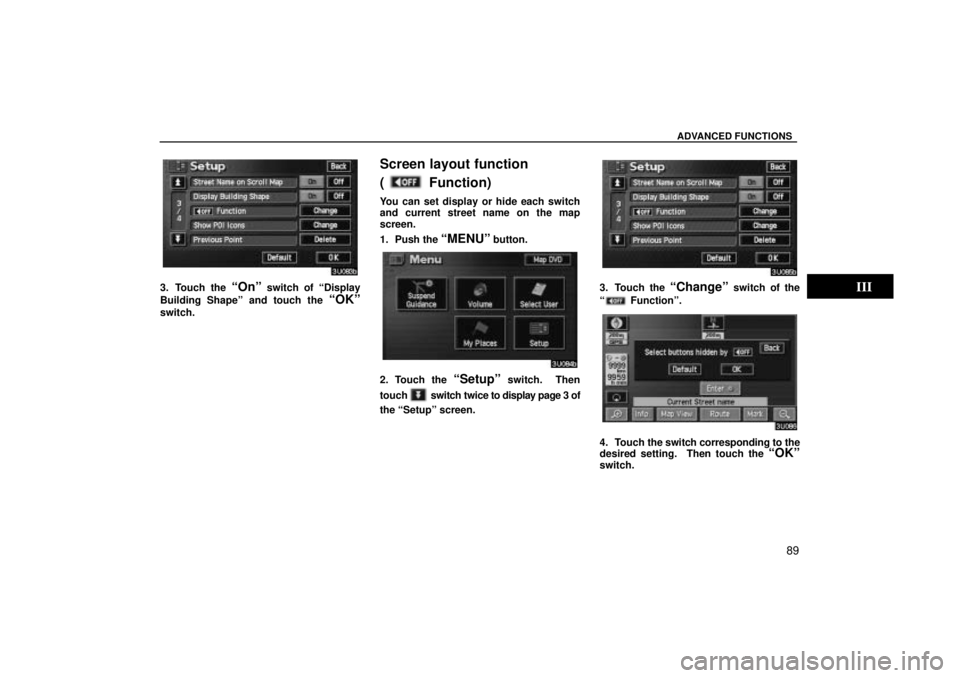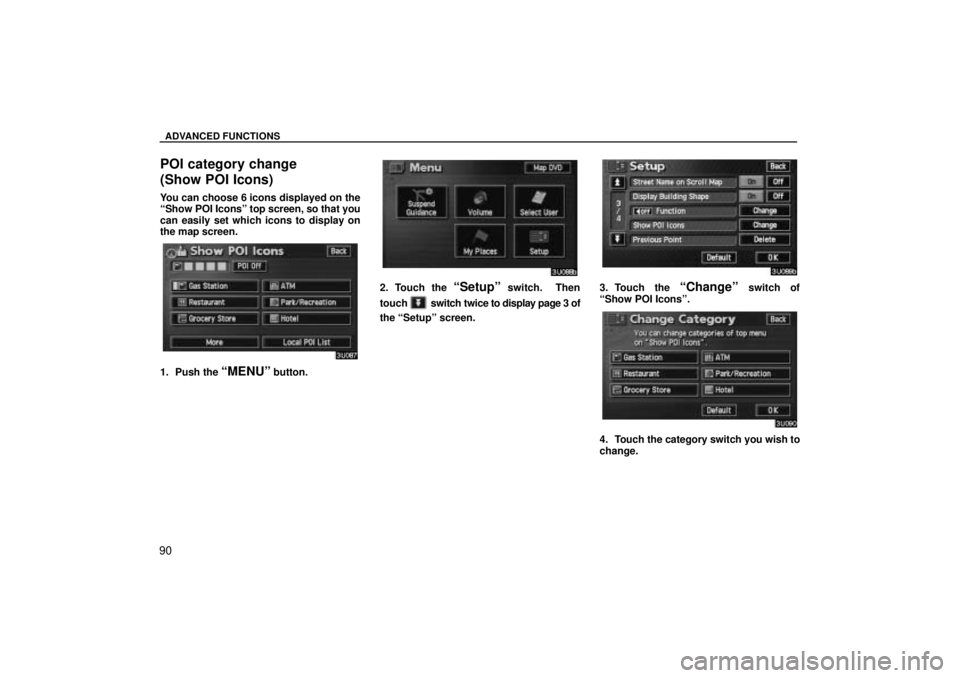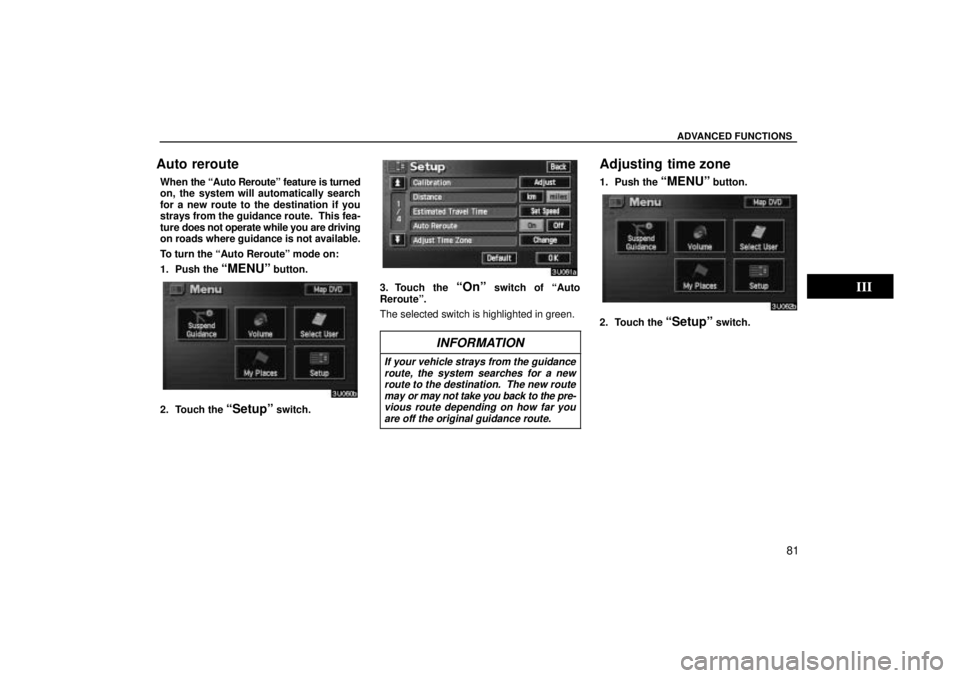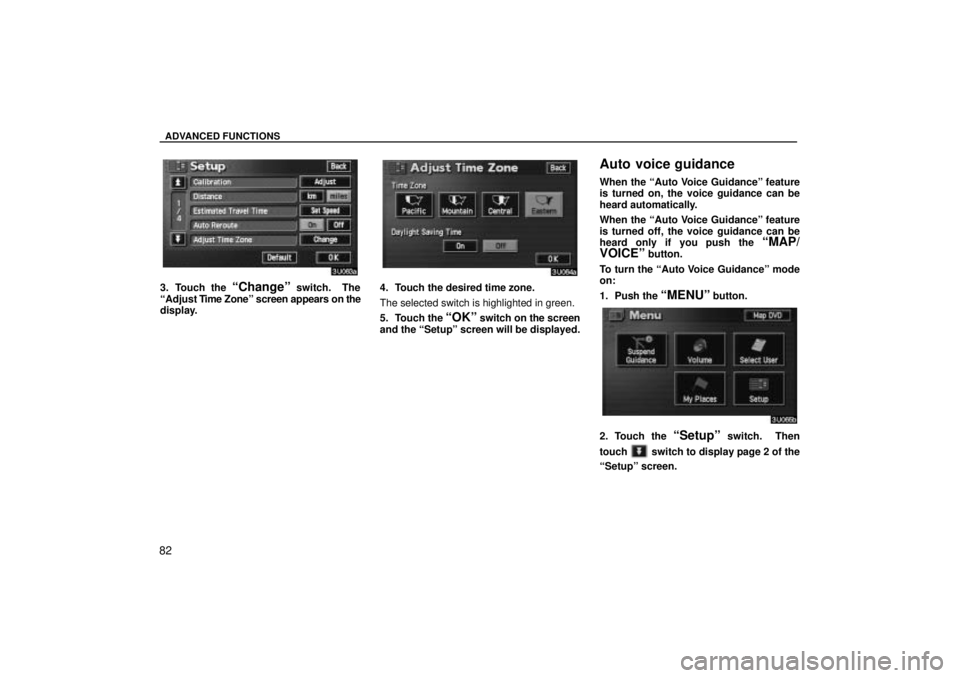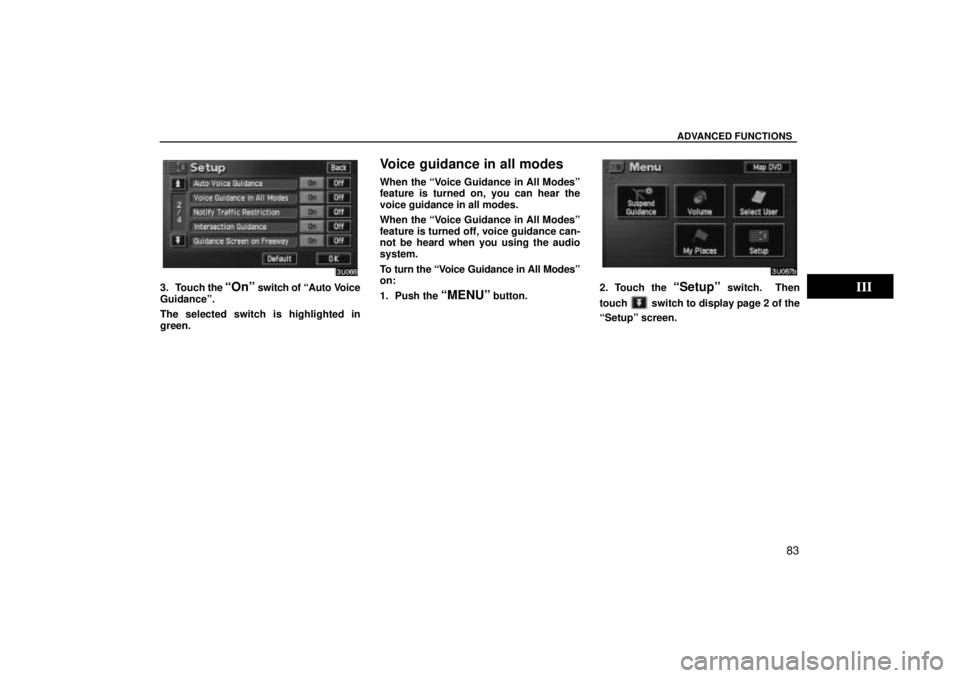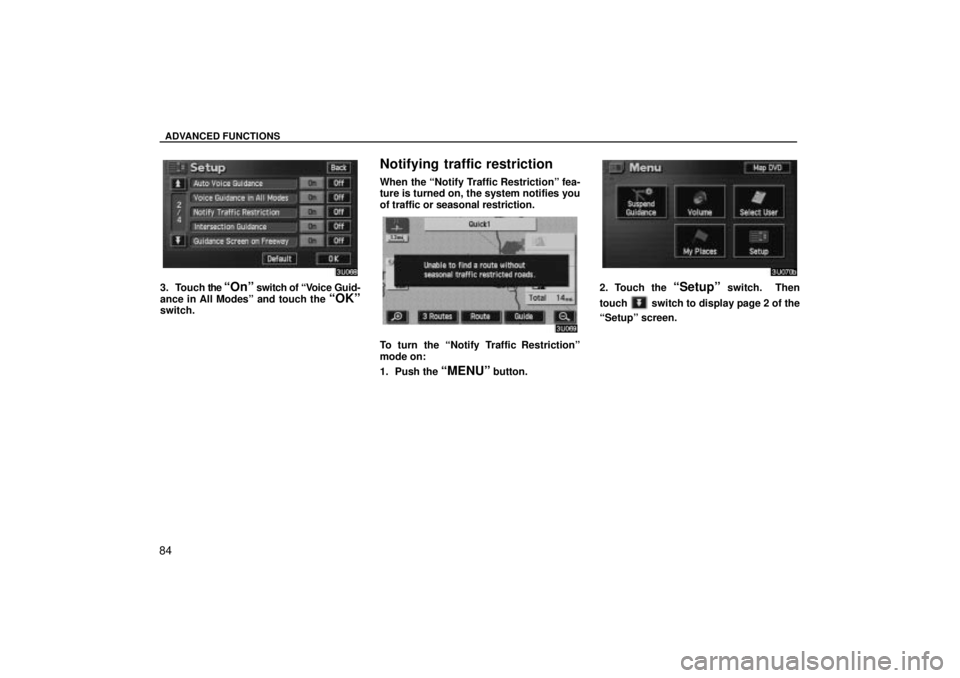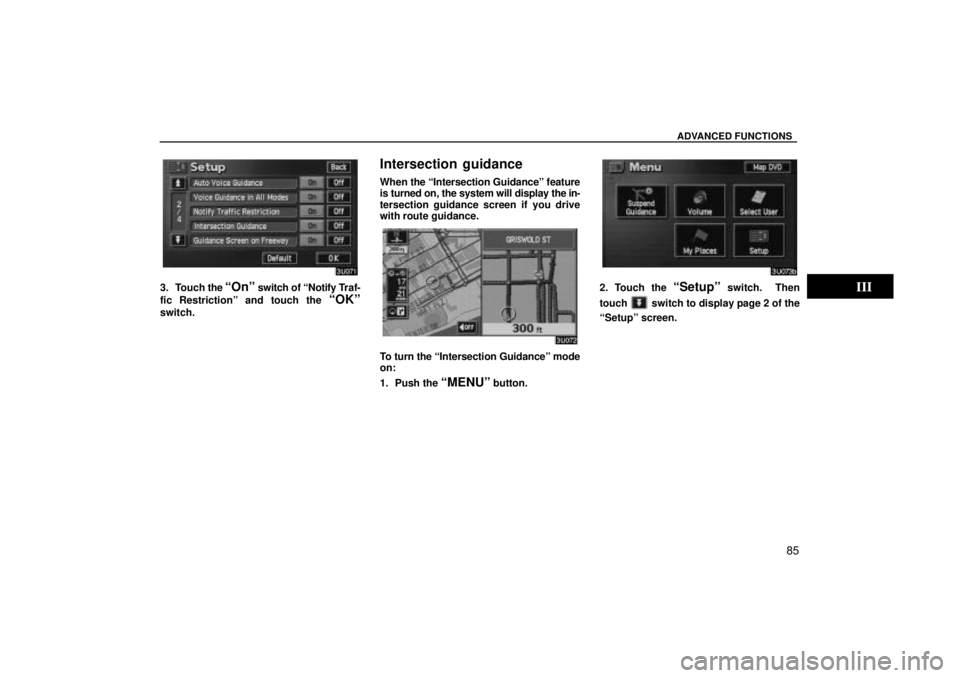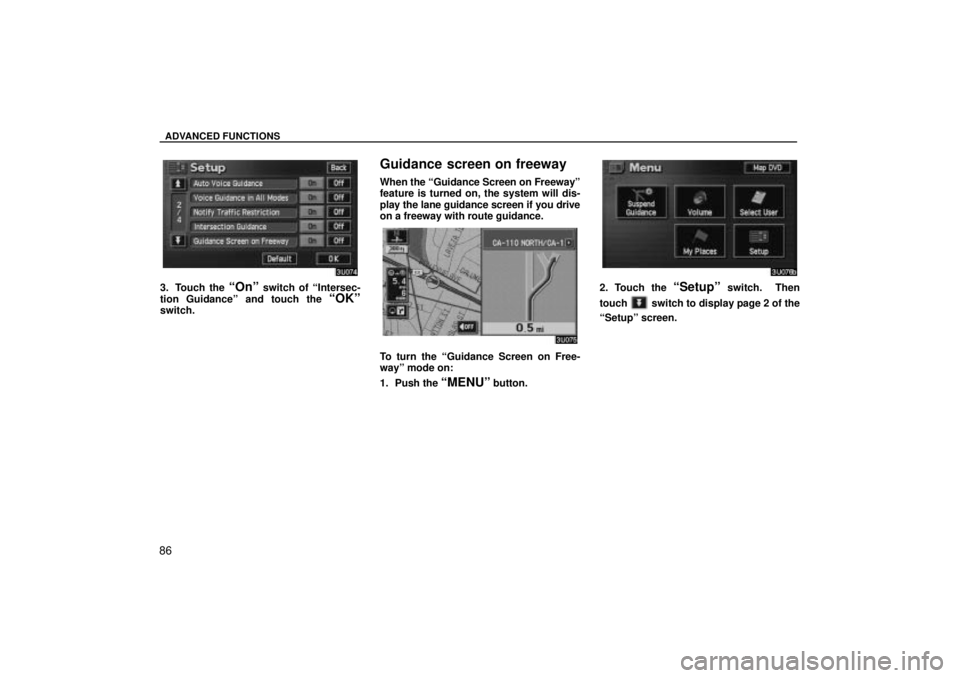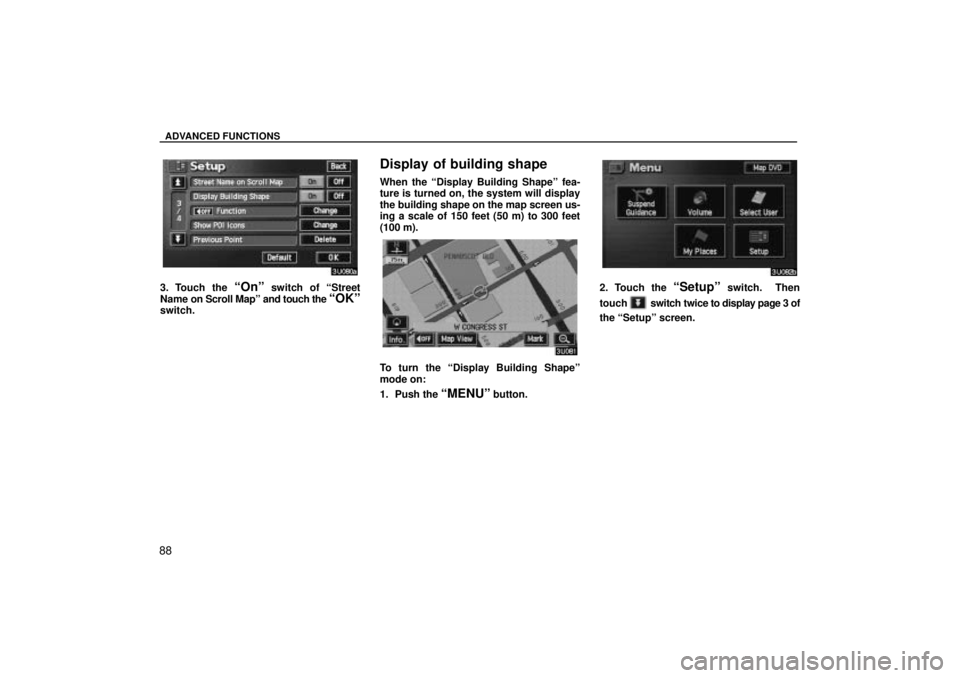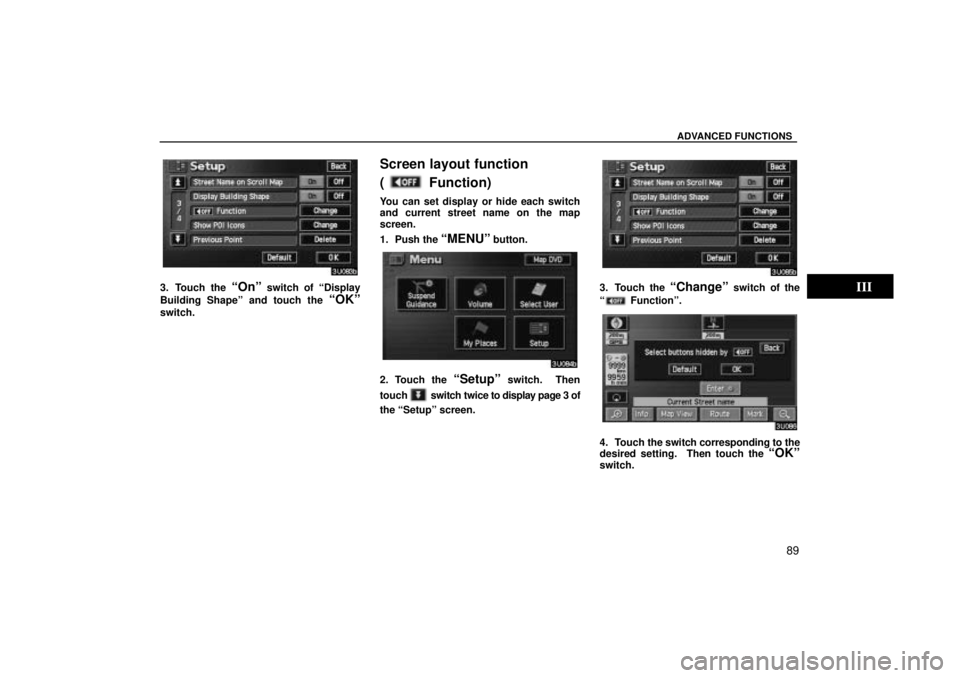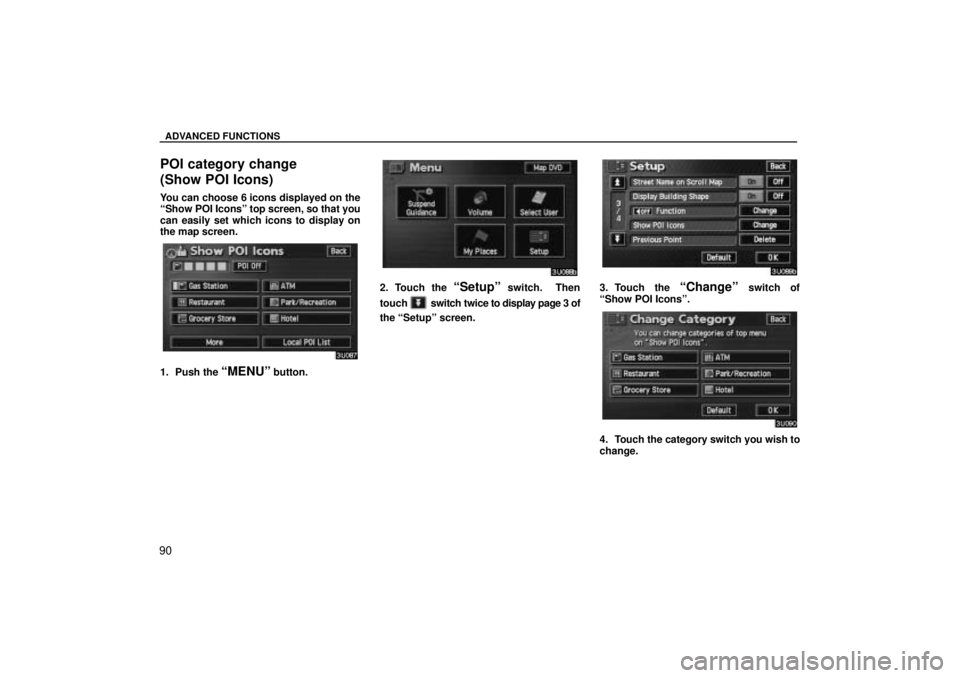TOYOTA SOLARA 2004 Accessories, Audio & Navigation (in English)
Manufacturer: TOYOTA, Model Year: 2004,
Model line: SOLARA,
Model: TOYOTA SOLARA 2004
Pages: 141, PDF Size: 2.03 MB
TOYOTA SOLARA 2004 Accessories, Audio & Navigation (in English)
SOLARA 2004
TOYOTA
TOYOTA
https://www.carmanualsonline.info/img/14/42842/w960_42842-0.png
TOYOTA SOLARA 2004 Accessories, Audio & Navigation (in English)
Trending: ad blue, window, oil reset, fuse, turn signal, oil change, radio
Page 91 of 141
ADVANCED FUNCTIONS
81
Auto reroute
When the Auto Rerouteº feature is turned
on, the system will automatically search
for a new route to the destination if you
strays from the guidance route. This fea-
ture does not operate while you are driving
on roads where guidance is not available.
To turn the Auto Rerouteº mode on:
1. Push the
MENUº button.
2. Touch the Setupº switch.
3. Touch the Onº switch of Auto
Rerouteº.
The selected switch is highlighted in green.
INFORMATION
If your vehicle strays from the guidance route, the system searches for a newroute to the destination. The new route
may or may not take you back to the pre-vious route depending on how far you
are off the original guidance route.
Adjusting time zone
1. Push the MENUº button.
2. Touch the Setupº switch.
Page 92 of 141
ADVANCED FUNCTIONS
82
3. Touch the Changeº switch. The
Adjust T ime Zoneº screen appears on the
display.4. Touch the desired time zone.
The selected switch is highlighted in green.
5. Touch the
OKº switch on the screen
and the Setupº screen will be displayed.
Auto voice guidance
When the Auto Voice Guidanceº feature
is turned on, the voice guidance can be
heard automatically.
When the Auto Voice Guidanceº feature
is turned off, the voice guidance can be
heard only if you push the
MAP/
VOICEº
button.
To turn the Auto Voice Guidanceº mode
on:
1. Push the
MENUº button.
2. Touch the Setupº switch. Then
touch
switch to display page 2 of the
Setupº screen.
Page 93 of 141
ADVANCED FUNCTIONS
83
3. Touch the Onº switch of Auto V oice
Guidanceº.
The selected switch is highlighted in
green.
Voice guidance in all modes
When the Voice Guidance in All Modesº
feature is turned on, you can hear the
voice guidance in all modes.
When the Voice Guidance in All Modesº
feature is turned off, voice guidance can-
not be heard when you using the audio
system.
To turn the Voice Guidance in All Modesº
on:
1. Push the
MENUº button.2. Touch the Setupº switch. Then
touch
switch to display page 2 of the
Setupº screen.
Page 94 of 141
ADVANCED FUNCTIONS
84
3. Touch the Onº switch of Voice Guid-
ance in All Modesº and touch the
OKºswitch.
Notifying traffic restriction
When the Notify Traffic Restrictionº fea-
ture is turned on, the system notifies you
of traffic or seasonal restriction.
To turn the Notify Traffic Restrictionº
mode on:
1. Push the
MENUº button.
2. Touch the Setupº switch. Then
touch
switch to display page 2 of the
Setupº screen.
Page 95 of 141
ADVANCED FUNCTIONS
85
3. Touch the Onº switch of Notify Traf-
fic Restrictionº and touch the
OKº
switch.
Intersection guidance
When the Intersection Guidanceº feature
is turned on, the system will display the in-
tersection guidance screen if you drive
with route guidance.
To turn the Intersection Guidanceº mode
on:
1. Push the
MENUº button.
2. Touch the Setupº switch. Then
touch
switch to display page 2 of the
Setupº screen.
Page 96 of 141
ADVANCED FUNCTIONS
86
3. Touch the Onº switch of Intersec-
tion Guidanceº and touch the
OKºswitch.
Guidance screen on freeway
When the Guidance Screen on Freewayº
feature is turned on, the system will dis-
play the lane guidance screen if you drive
on a freeway with route guidance.
To turn the Guidance Screen on Free-
wayº mode on:
1. Push the
MENUº button.
2. Touch the Setupº switch. Then
touch
switch to display page 2 of the
Setupº screen.
Page 97 of 141
ADVANCED FUNCTIONS
87
3. Touch the Onº switch of Guidance
Screen on Freewayº and touch the
OKºswitch.
Street name on scroll map
When the Street Name on Scroll Mapº
feature is turned on, the system will dis-
play the name of a street where the cursor
is positioned on the scroll map.
To turn the Street Name on Scroll Mapº
mode on:
1. Push the
MENUº button.
2. Touch the Setupº switch. Then
touch
switch twice to display page 3 of
the Setupº screen.
Page 98 of 141
ADVANCED FUNCTIONS
88
3. Touch the Onº switch of Street
Name on Scroll Mapº and touch the
OKºswitch.
Display of building shape
When the Display Building Shapeº fea-
ture is turned on, the system will display
the building shape on the map screen us-
ing a scale of 150 feet (50 m) to 300 feet
(100 m).
To turn the Display Building Shapeº
mode on:
1. Push the
MENUº button.
2. Touch the Setupº switch. Then
touch
switch twice to display page 3 of
the Setupº screen.
Page 99 of 141
ADVANCED FUNCTIONS
89
3. Touch the Onº switch of Display
Building Shapeº and touch the
OKº
switch.
Screen layout function
(
Function)
You can set display or hide each switch
and current street name on the map
screen.
1. Push the
MENUº button.
2. Touch the Setupº switch. Then
touch
switch twice to display page 3 of
the Setupº screen.
3. Touch the Changeº switch of the
Functionº.
4. Touch the switch corresponding to the
desired setting. Then touch the OKº
switch.
Page 100 of 141
ADVANCED FUNCTIONS
90
POI category change
(Show POI Icons)
You can choose 6 icons displayed on the
Show POI Iconsº top screen, so that you
can easily set which icons to display on
the map screen.
1. Push the MENUº button.
2. Touch the Setupº switch. Then
touch
switch twice to display page 3 of
the Setupº screen.
3. Touch the Changeº switch of
Show POI Iconsº.
4. Touch the category switch you wish to
change.
Trending: tires, service schedule, engine, engine coolant, stop start, coolant, roof