TOYOTA SOLARA 2004 Accessories, Audio & Navigation (in English)
Manufacturer: TOYOTA, Model Year: 2004, Model line: SOLARA, Model: TOYOTA SOLARA 2004Pages: 141, PDF Size: 2.03 MB
Page 31 of 141
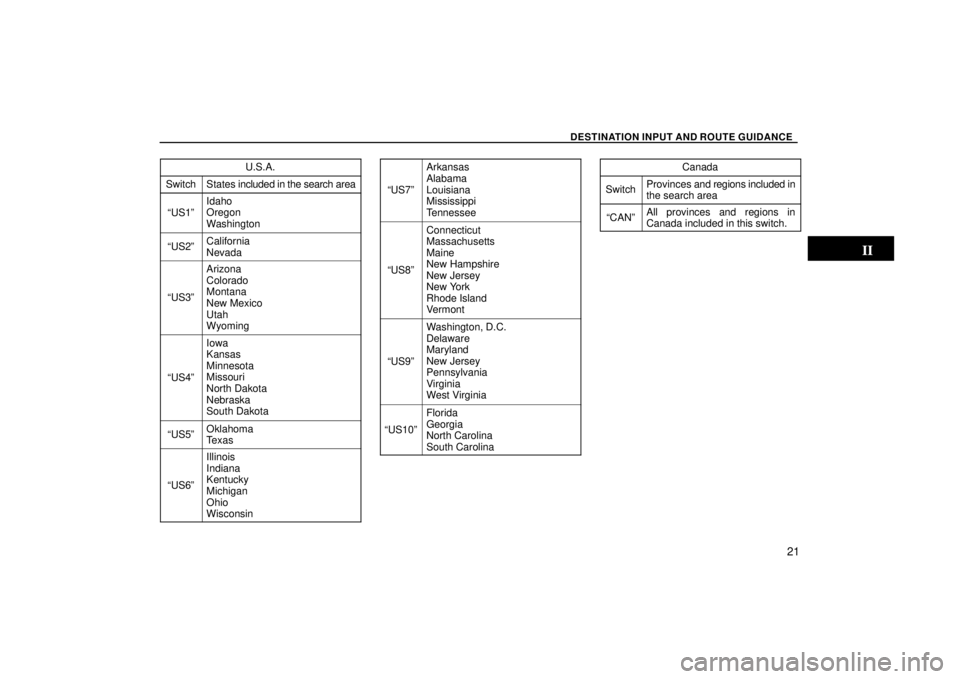
DESTINATION INPUT AND ROUTE GUIDANCE
21
U.S.A.
SwitchStates included in the search area
US1º
Idaho
Oregon
Washington
US2ºCalifornia
Nevada
US3º
Arizona
Colorado
Montana
New Mexico
Utah
Wyoming
US4º
Iowa
Kansas
Minnesota
Missouri
North Dakota
Nebraska
South Dakota
US5ºOklahoma
Texas
US6º
Illinois
Indiana
Kentucky
Michigan
Ohio
Wisconsin
US7º
Arkansas
Alabama
Louisiana
Mississippi
Tennessee
US8º
Connecticut
Massachusetts
Maine
New Hampshire
New Jersey
New York
Rhode Island
Vermont
US9º
Washington, D.C.
Delaware
Maryland
New Jersey
Pennsylvania
Virginia
West Virginia
US10º
Florida
Georgia
North Carolina
South Carolina
Canada
SwitchProvinces and regions included in
the search area
CANºAll provinces and regions in
Canada included in this switch.
Page 32 of 141

DESTINATION INPUT AND ROUTE GUIDANCE
22
Ð Destination input by Home
Touch the home switch on the Destina-
tionº screen.
The screen changes and displays the map
location of your home and the route pref-
erence. (See Ð Entering destinationº on
page 38.)
To use this function, it is necessary to set the
Attributeº for the memory point. (To register
the Homeº, see page 70.)
INFORMATION
Guidance starts from your current posi-tion to your home if you touch the
En-
terº
switch even while driving.
Ð Destination input by Quick
access
Touch any of the quick access switches
on the Destinationº screen.
The screen changes and displays the map
location of the quick access point and the
route preference. (See Ð Entering des-
tinationº on page 38.)
To use this function, it is necessary to set the
Attributeº for each memory point. (To regis-
ter the Quick Accessº, see page 70.)
INFORMATION
Guidance starts from your current posi-
tion to the quick access point if youtouch the
Enterº switch even while
driving.
Ð Destination input by
Addressº
There are 2 ways to input a destination by
address.
Touch the
Addressº switch on the
Destinationº screen.
Page 33 of 141
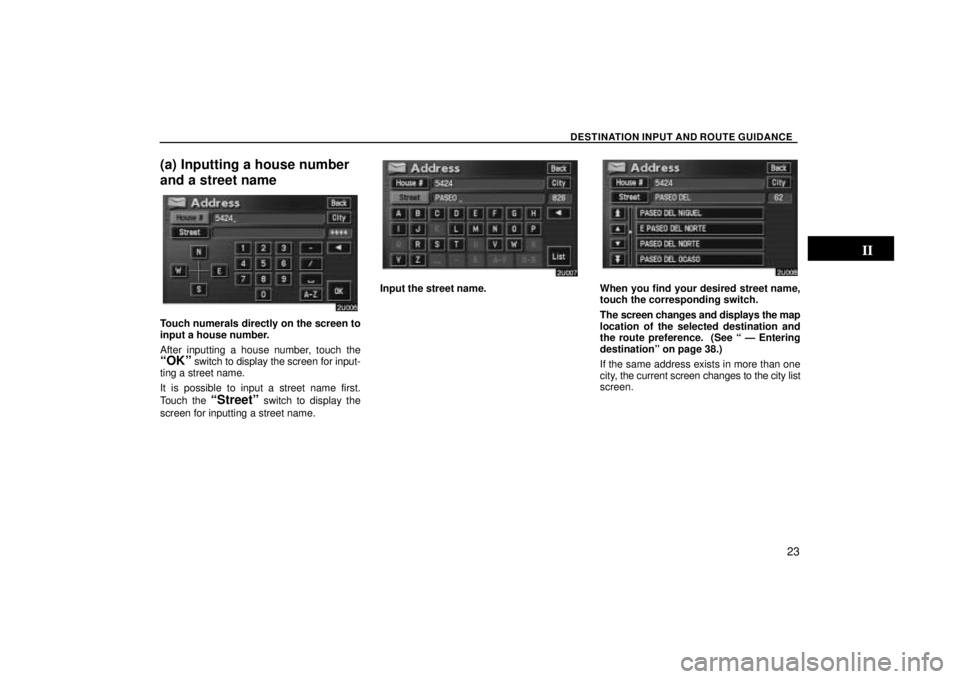
DESTINATION INPUT AND ROUTE GUIDANCE
23
(a) Inputting a house number
and a street name
Touch numerals directly on the screen to
input a house number.
After inputting a house number, touch the
OKº switch to display the screen for input-
ting a street name.
It is possible to input a street name first.
Touch the
Streetº switch to display the
screen for inputting a street name.
Input the street name.When you find your desired street name,
touch the corresponding switch.
The screen changes and displays the map
location of the selected destination and
the route preference. (See Ð Entering
destinationº on page 38.)
If the same address exists in more than one
city, the current screen changes to the city list
screen.
Page 34 of 141
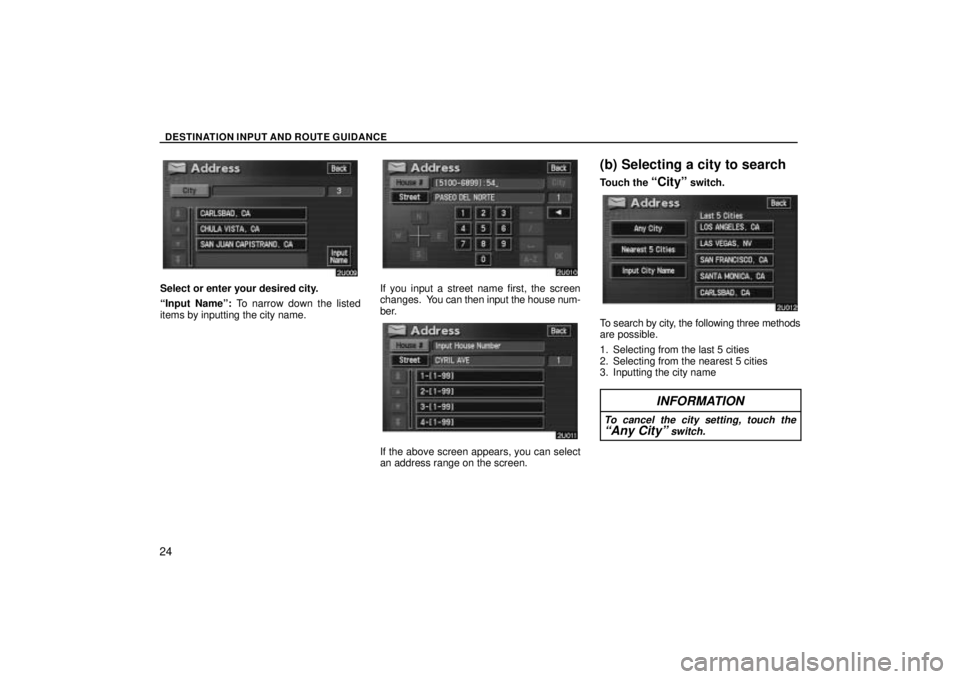
DESTINATION INPUT AND ROUTE GUIDANCE
24
Select or enter your desired city.
Input Nameº: To narrow down the listed
items by inputting the city name.If you input a street name first, the screen
changes. You can then input the house num-
ber.
If the above screen appears, you can select
an address range on the screen.
(b) Selecting a city to search
Touch the Cityº switch.
To search by city, the following three methods
are possible.
1. Selecting from the last 5 cities
2. Selecting from the nearest 5 cities
3. Inputting the city name
INFORMATION
To cancel the city setting, touch theAny Cityº switch.
Page 35 of 141
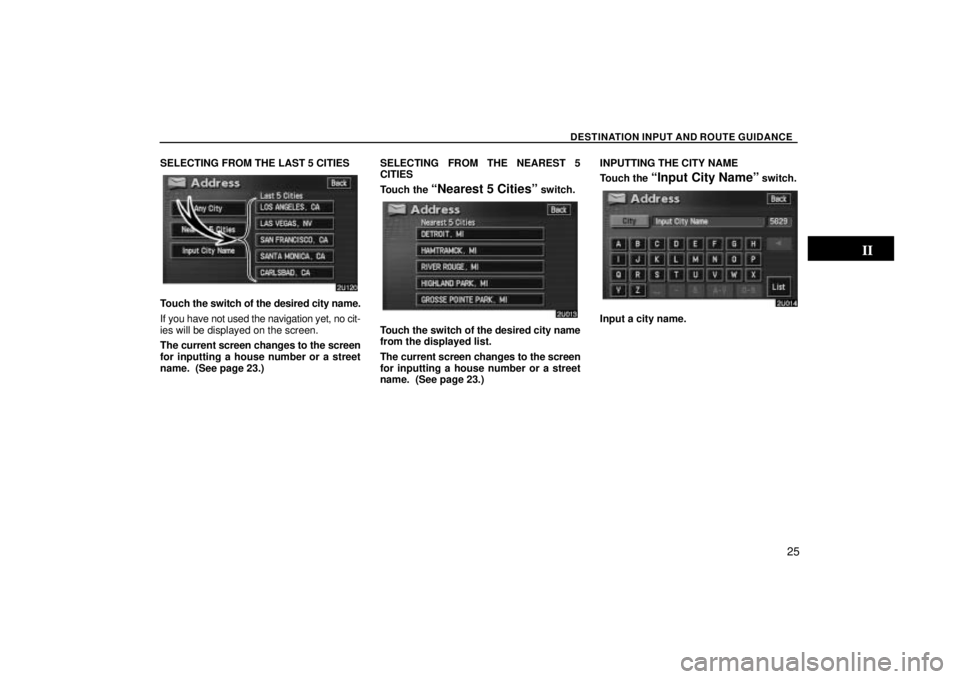
DESTINATION INPUT AND ROUTE GUIDANCE
25
SELECTING FROM THE LAST 5 CITIES
Touch the switch of the desired city name.
If you have not used the navigation yet, no cit-
ies will be displayed on the screen.
The current screen changes to the screen
for inputting a house number or a street
name. (See page 23.) SELECTING FROM THE NEAREST 5
CITIES
Touch the
Nearest 5 Citiesº switch.
Touch the switch of the desired city name
from the displayed list.
The current screen changes to the screen
for inputting a house number or a street
name. (See page 23.)INPUTTING THE CITY NAME
Touch the
Input City Nameº switch.
Input a city name.
Page 36 of 141
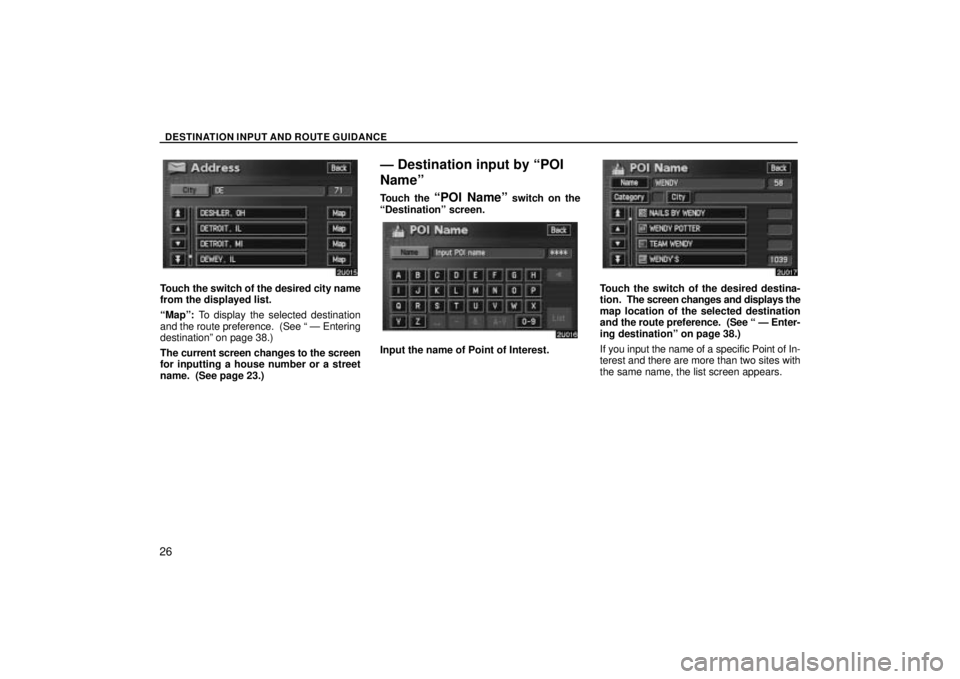
DESTINATION INPUT AND ROUTE GUIDANCE
26
Touch the switch of the desired city name
from the displayed list.
Mapº: To display the selected destination
and the route preference. (See Ð Entering
destinationº on page 38.)
The current screen changes to the screen
for inputting a house number or a street
name. (See page 23.)
Ð Destination input by POI
Nameº
Touch the POI Nameº switch on the
Destinationº screen.
Input the name of Point of Interest.
Touch the switch of the desired destina-
tion. The screen changes and displays the
map location of the selected destination
and the route preference. (See Ð Enter-
ing destinationº on page 38.)
If you input the name of a specific Point of In-
terest and there are more than two sites with
the same name, the list screen appears.
Page 37 of 141
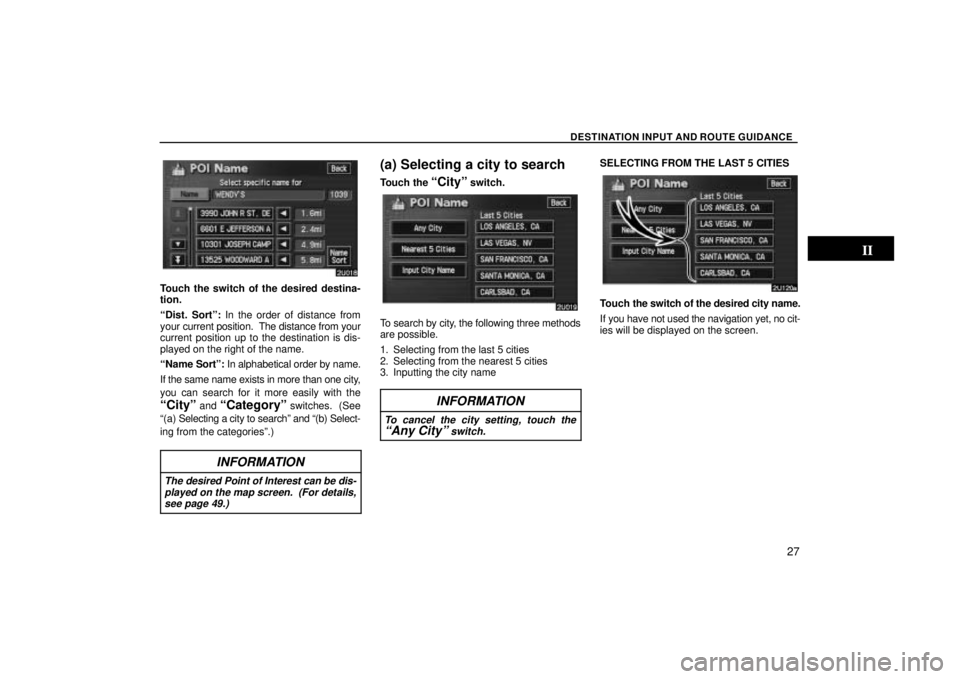
DESTINATION INPUT AND ROUTE GUIDANCE
27
Touch the switch of the desired destina-
tion.
Dist. Sortº: In the order of distance from
your current position. The distance from your
current position up to the destination is dis-
played on the right of the name.
Name Sortº: In alphabetical order by name.
If the same name exists in more than one city,
you can search for it more easily with the
Cityº and Categoryº switches. (See
(a) Sele cting a city to searchº and (b) Select-
ing from the categoriesº.)
INFORMATION
The desired Point of Interest can be dis- played on the map screen. (For details,see page 49.)
(a) Selecting a city to search
Touch the Cityº switch.
To search by city, the following three methods
are possible.
1. Selecting from the last 5 cities
2. Selecting from the nearest 5 cities
3. Inputting the city name
INFORMATION
To cancel the city setting, touch theAny Cityº switch.
SELECTING FROM THE LAST 5 CITIES
Touch the switch of the desired city name.
If you have not used the navigation yet, no cit-
ies will be displayed on the screen.
Page 38 of 141
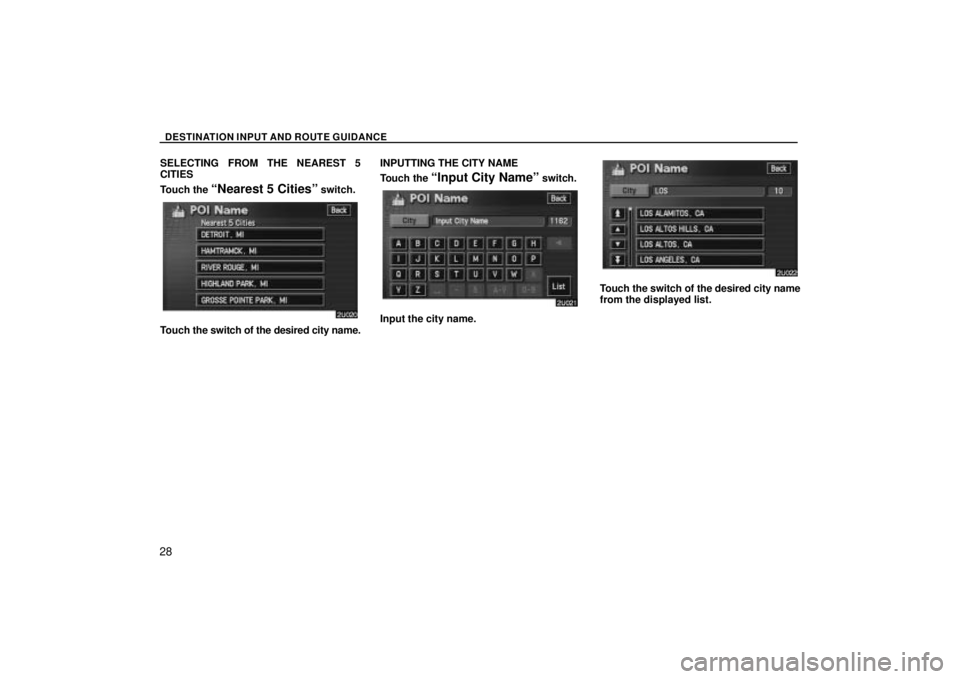
DESTINATION INPUT AND ROUTE GUIDANCE
28
SELECTING FROM THE NEAREST 5
CITIES
Touch the
Nearest 5 Citiesº switch.
Touch the switch of the desired city name. INPUTTING THE CITY NAME
Touch the
Input City Nameº switch.
Input the city name.
Touch the switch of the desired city name
from the displayed list.
Page 39 of 141
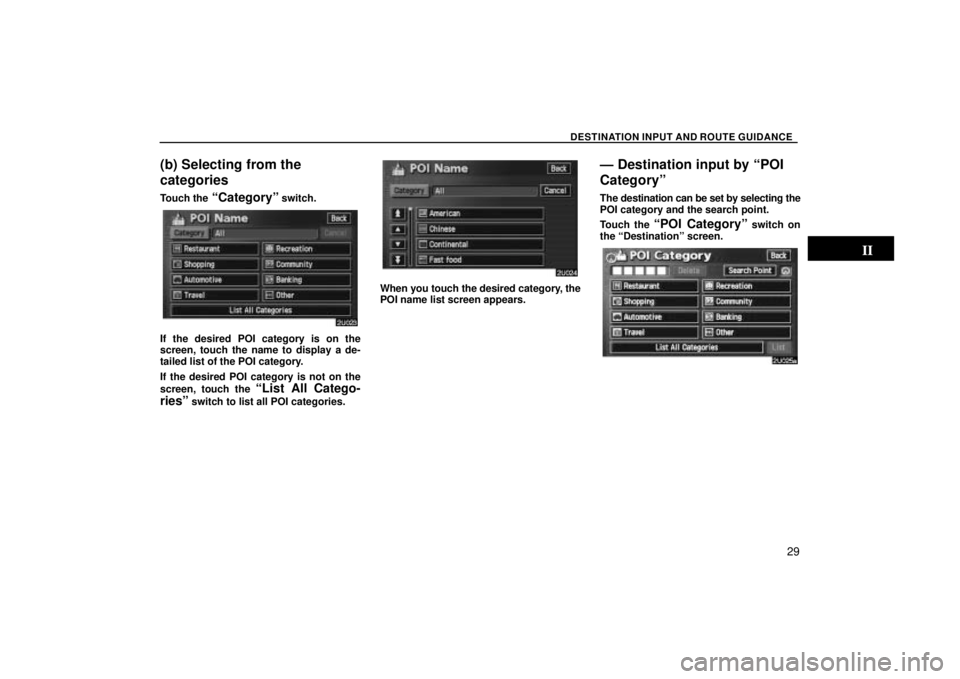
DESTINATION INPUT AND ROUTE GUIDANCE
29
(b) Selecting from the
categories
Touch the Categoryº switch.
If the desired POI category is on the
screen, touch the name to display a de-
tailed list of the POI category.
If the desired POI category is not on the
screen, touch the
List All Catego-
riesº
switch to list all POI categories.
When you touch the desired category, the
POI name list screen appears.
Ð Destination input by POI
Categoryº
The destination can be set by selecting the
POI category and the search point.
Touch the
POI Categoryº switch on
the Destinationº screen.
Page 40 of 141
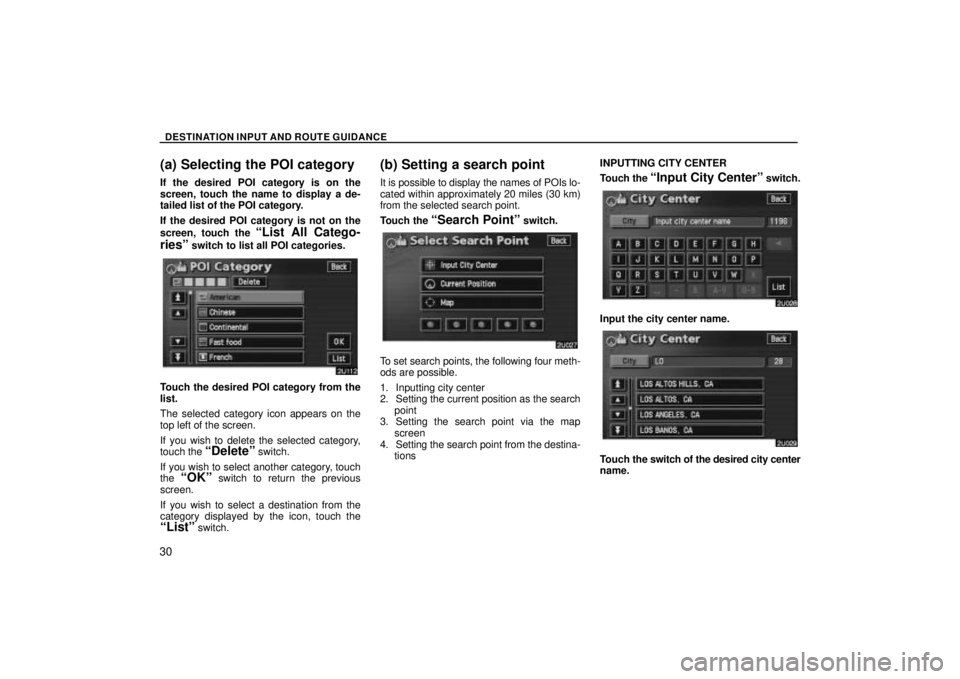
DESTINATION INPUT AND ROUTE GUIDANCE
30
(a) Selecting the POI category
If the desired POI category is on the
screen, touch the name to display a de-
tailed list of the POI category.
If the desired POI category is not on the
screen, touch the
List All Catego-
riesº
switch to list all POI categories.
Touch the desired POI category from the
list.
The selected category icon appears on the
top left of the screen.
If you wish to delete the selected category,
touch the
Deleteº switch.
If you wish to select another category, touch
the
OKº switch to return the previous
screen.
If you wish to select a destination from the
category displayed by the icon, touch the
Listº switch.
(b) Setting a search point
It is possible to display the names of POIs lo-
cated within approximately 20 miles (30 km)
from the selected search point.
Touch the
Search Pointº switch.
To set search points, the following four meth-
ods are possible.
1. Inputting city center
2. Setting the current position as the search point
3. Setting the search point via the map screen
4. Setting the search point from the destina- tions INPUTTING CITY CENTER
Touch the
Input City Centerº switch.
Input the city center name.
Touch
the switch of the desired city center
name.