USB TOYOTA SUPRA 2020 Owners Manual (in English)
[x] Cancel search | Manufacturer: TOYOTA, Model Year: 2020, Model line: SUPRA, Model: TOYOTA SUPRA 2020Pages: 356, PDF Size: 6.04 MB
Page 10 of 356
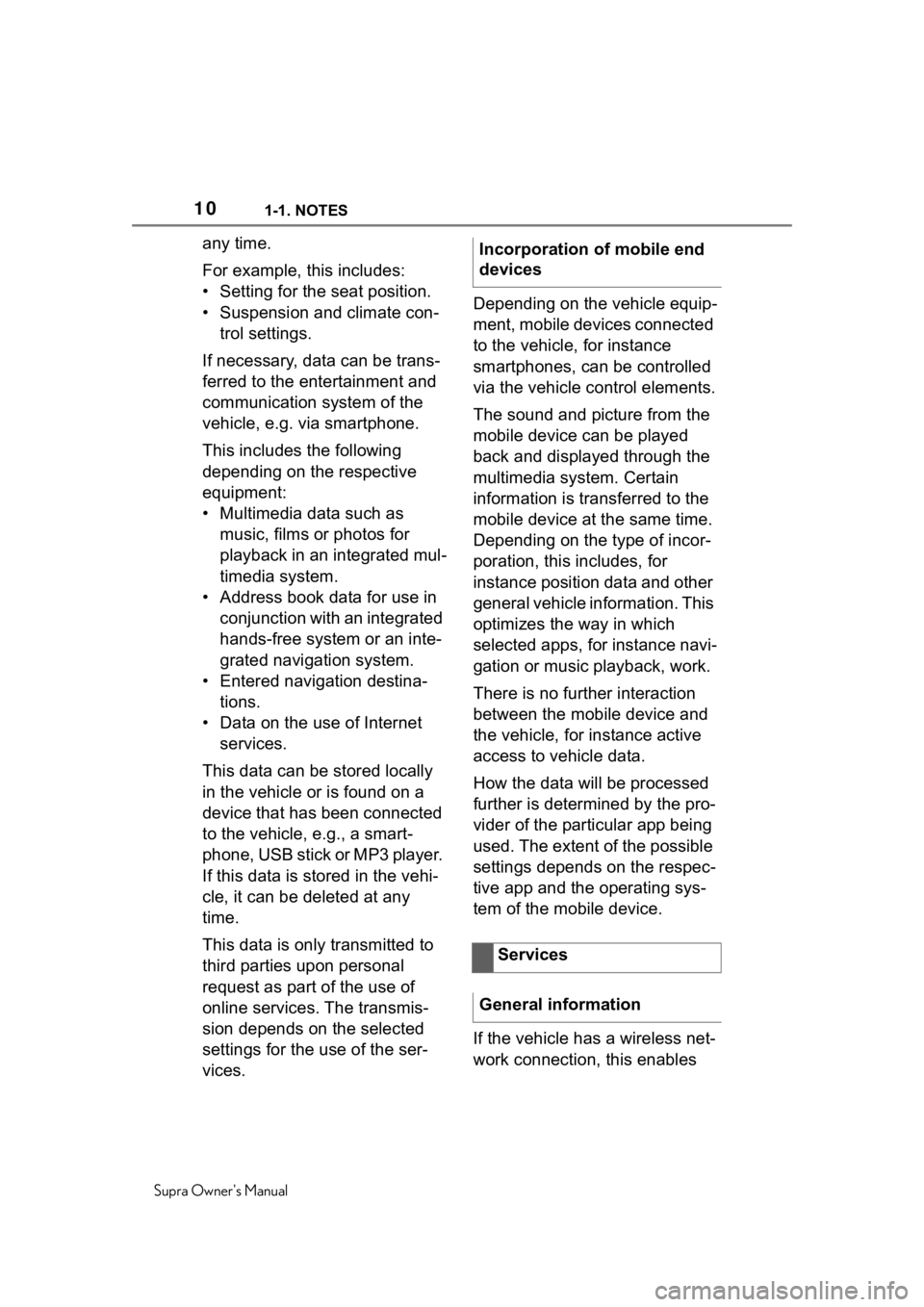
101-1. NOTES
Supra Owner's Manual
any time.
For example, this includes:
• Setting for the seat position.
• Suspension and climate con-trol settings.
If necessary, data can be trans-
ferred to the entertainment and
communication system of the
vehicle, e.g. via smartphone.
This includes the following
depending on the respective
equipment:
• Multimedia data such as music, films or photos for
playback in an integrated mul-
timedia system.
• Address book data for use in conjunction with an integrated
hands-free system or an inte-
grated navigation system.
• Entered navigation destina- tions.
• Data on the use of Internet services.
This data can be stored locally
in the vehicle or is found on a
device that has been connected
to the vehicle, e.g., a smart-
phone, USB stick or MP3 player.
If this data is stored in the vehi-
cle, it can be deleted at any
time.
This data is only transmitted to
third parties upon personal
request as part of the use of
online services. The transmis-
sion depends on the selected
settings for the use of the ser-
vices. Depending on the vehicle equip-
ment, mobile devices connected
to the vehicle, for instance
smartphones, can be controlled
via the vehicle control elements.
The sound and picture from the
mobile device can be played
back and displayed through the
multimedia system. Certain
information is transferred to the
mobile device at the same time.
Depending on the type of incor-
poration, this includes, for
instance position data and other
general vehicle information. This
optimizes the way in which
selected apps, for instance navi-
gation or music playback, work.
There is no further interaction
between the mobile device and
the vehicle, for instance active
access to vehicle data.
How the data will be processed
further is determined by the pro-
vider of the particular app being
used. The extent of the possible
settings depends on the respec-
tive app and the operating sys-
tem of the mobile device.
If the vehicle has a wireless net-
work connection, this enables Incorporation of mobile end
devices
Services
General information
Page 45 of 356
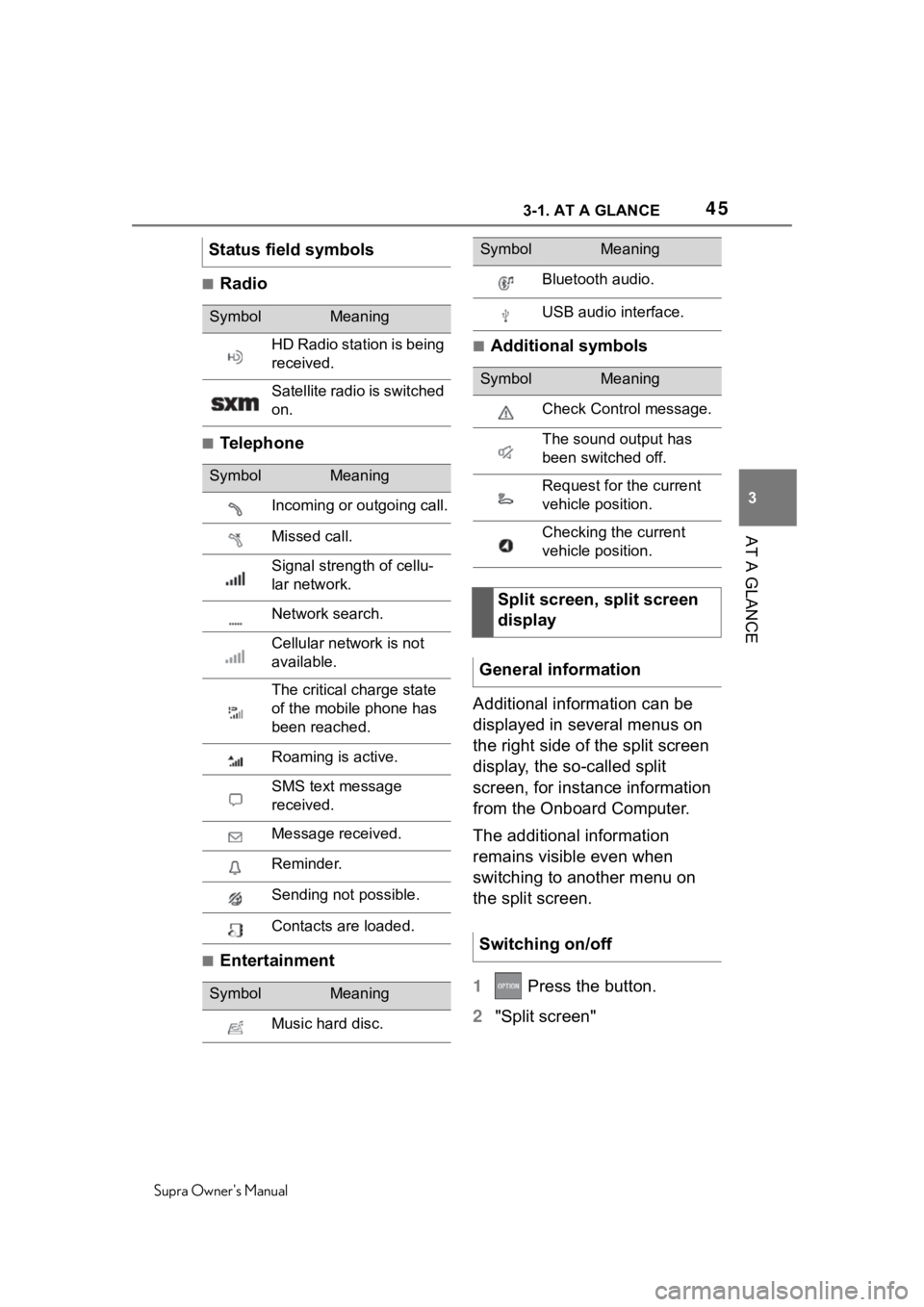
453-1. AT A GLANCE
Supra Owner's Manual
3
AT A GLANCE
■Radio
■Telephone
■Entertainment
■Additional symbols
Additional information can be
displayed in several menus on
the right side of the split screen
display, the so-called split
screen, for instance information
from the Onboard Computer.
The additional information
remains visible even when
switching to another menu on
the split screen.
1 Press the button.
2 "Split screen"
Status field symbols
SymbolMeaning
HD Radio station is being
received.
Satellite radio is switched
on.
SymbolMeaning
Incoming or outgoing call.
Missed call.
Signal strength of cellu-
lar network.
Network search.
Cellular network is not
available.
The critical charge state
of the mobile phone has
been reached.
Roaming is active.
SMS text message
received.
Message received.
Reminder.
Sending not possible.
Contacts are loaded.
SymbolMeaning
Music hard disc.
Bluetooth audio.
USB audio interface.
SymbolMeaning
Check Control message.
The sound output has
been switched off.
Request for the current
vehicle position.
Checking the current
vehicle position.
Split screen, split screen
display
General information
Switching on/off
SymbolMeaning
Page 66 of 356
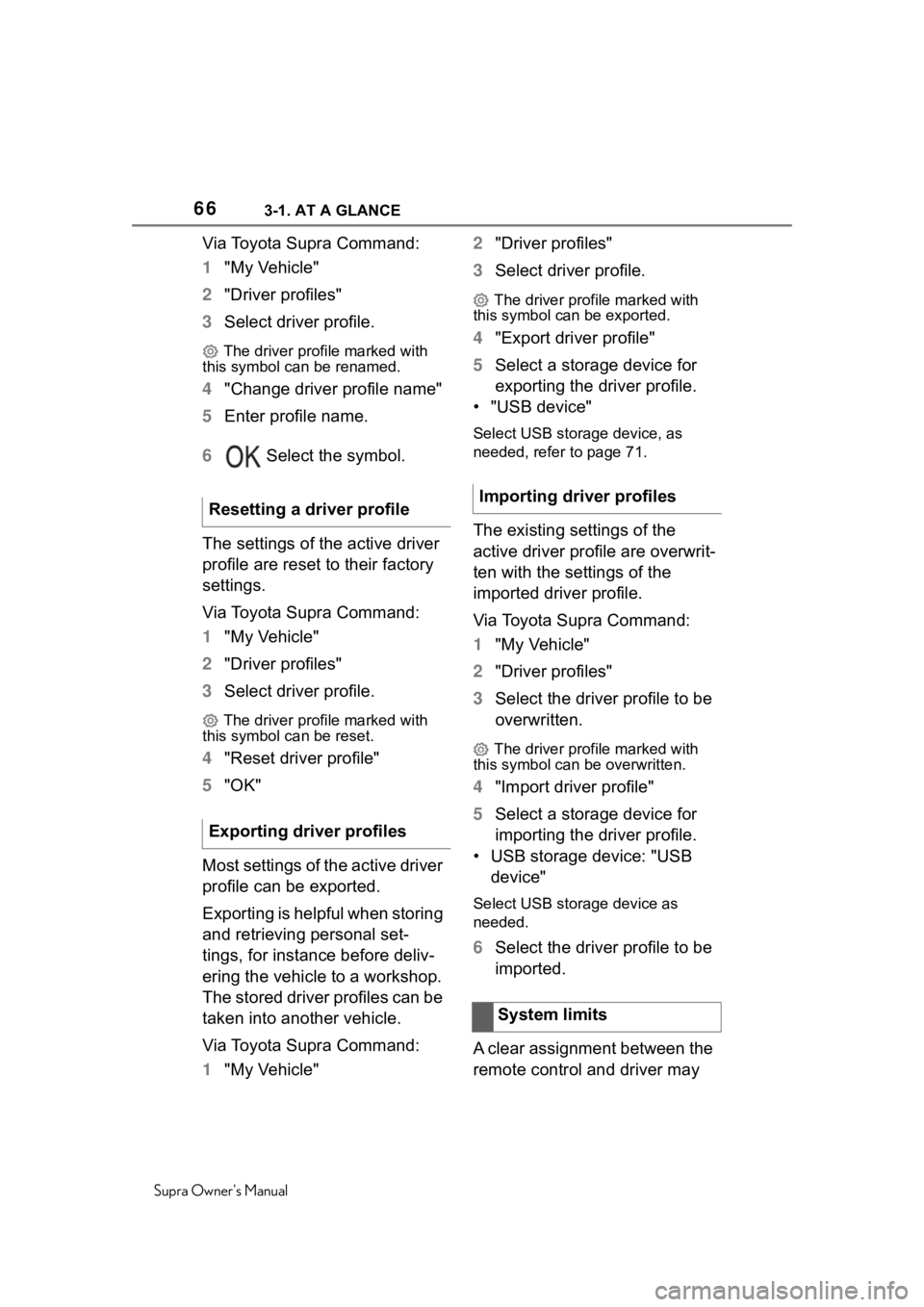
663-1. AT A GLANCE
Supra Owner's Manual
Via Toyota Supra Command:
1"My Vehicle"
2 "Driver profiles"
3 Select driver profile.
The driver profile marked with
this symbol can be renamed.
4 "Change driver profile name"
5 Enter profile name.
6 Select the symbol.
The settings of the active driver
profile are reset to their factory
settings.
Via Toyota Supra Command:
1 "My Vehicle"
2 "Driver profiles"
3 Select driver profile.
The driver profile marked with
this symbol can be reset.
4 "Reset driver profile"
5 "OK"
Most settings of the active driver
profile can be exported.
Exporting is helpful when storing
and retrieving personal set-
tings, for instance before deliv-
ering the vehicle to a workshop.
The stored driver profiles can be
taken into another vehicle.
Via Toyota Supra Command:
1 "My Vehicle" 2
"Driver profiles"
3 Select driver profile.
The driver profile marked with
this symbol can be exported.
4 "Export driver profile"
5 Select a storage device for
exporting the driver profile.
• "USB device"
Select USB storage device, as
needed, refer to page 71.
The existing settings of the
active driver profile are overwrit-
ten with the settings of the
imported driver profile.
Via Toyota Supra Command:
1 "My Vehicle"
2 "Driver profiles"
3 Select the driver profile to be
overwritten.
The driver profile marked with
this symbol can be overwritten.
4 "Import driver profile"
5 Select a storage device for
importing the driver profile.
• USB storage device: "USB device"
Select USB storage device as
needed.
6 Select the driver profile to be
imported.
A clear assignment between the
remote control and driver may
Resetting a driver profile
Exporting driver profiles
Importing driver profiles
System limits
Page 68 of 356
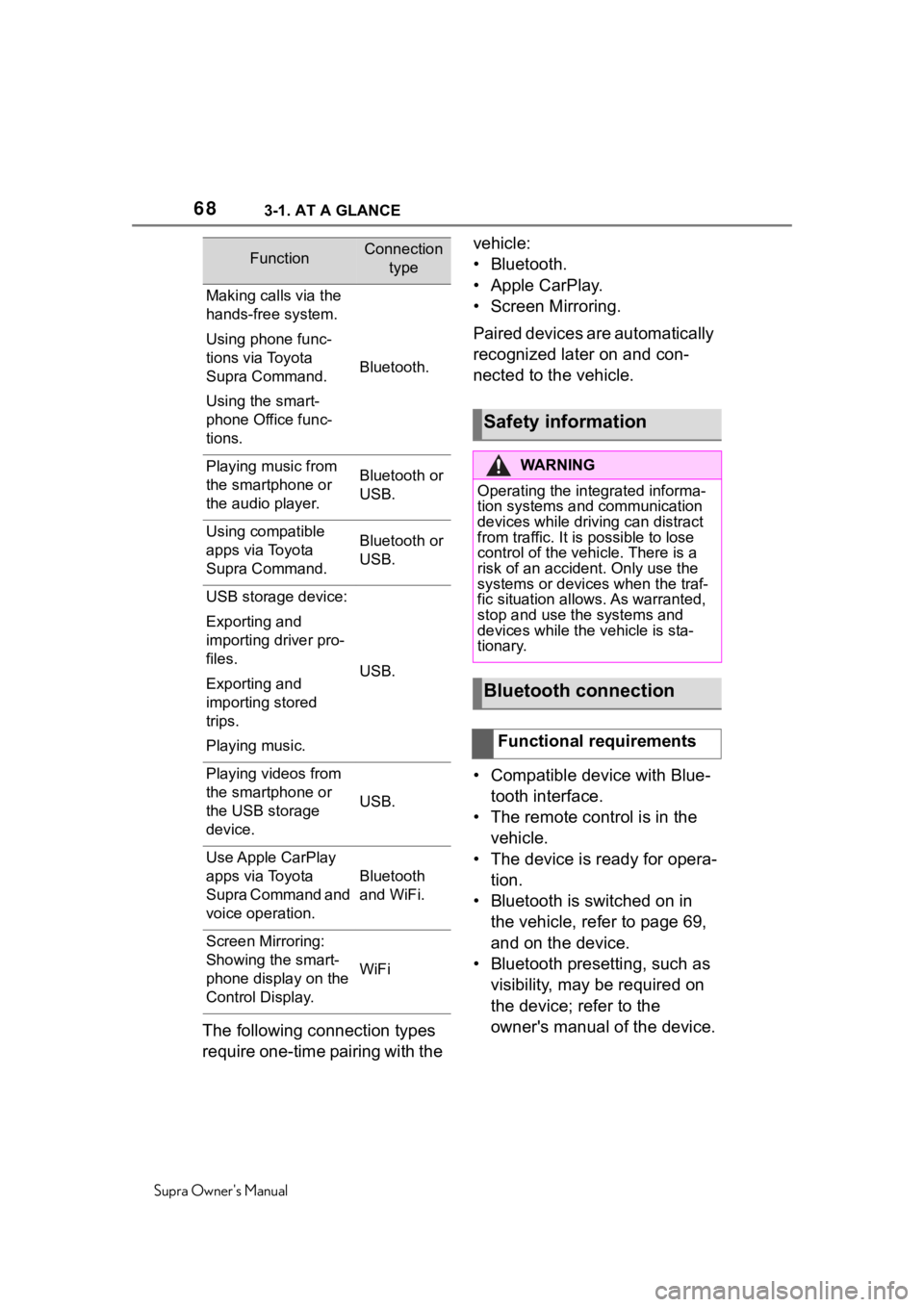
683-1. AT A GLANCE
Supra Owner's Manual
The following connection types
require one-time pairing with the vehicle:
• Bluetooth.
• Apple CarPlay.
• Screen Mirroring.
Paired devices are automatically
recognized later on and con-
nected to the vehicle.
• Compatible device with Blue-
tooth interface.
• The remote control is in the vehicle.
• The device is ready for opera- tion.
• Bluetooth is switched on in the vehicle, refer to page 69,
and on the device.
• Bluetooth presetting, such as visibility, may be required on
the device; refer to the
owner's manual of the device.
FunctionConnection type
Making calls via the
hands-free system.
Using phone func-
tions via Toyota
Supra Command.
Using the smart-
phone Office func-
tions.
Bluetooth.
Playing music from
the smartphone or
the audio player.Bluetooth or
USB.
Using compatible
apps via Toyota
Supra Command.Bluetooth or
USB.
USB storage device:
Exporting and
importing driver pro-
files.
Exporting and
importing stored
trips.
Playing music.
USB.
Playing videos from
the smartphone or
the USB storage
device.
USB.
Use Apple CarPlay
apps via Toyota
Supra Command and
voice operation.
Bluetooth
and WiFi.
Screen Mirroring:
Showing the smart-
phone display on the
Control Display.
WiFi
Safety information
WA R N I N G
Operating the integrated informa-
tion systems and communication
devices while driving can distract
from traffic. It is possible to lose
control of the vehicle. There is a
risk of an accident. Only use the
systems or devices when the traf-
fic situation allo ws. As warranted,
stop and use the systems and
devices while the vehicle is sta-
tionary.
Bluetooth connection
Functional requirements
Page 71 of 356
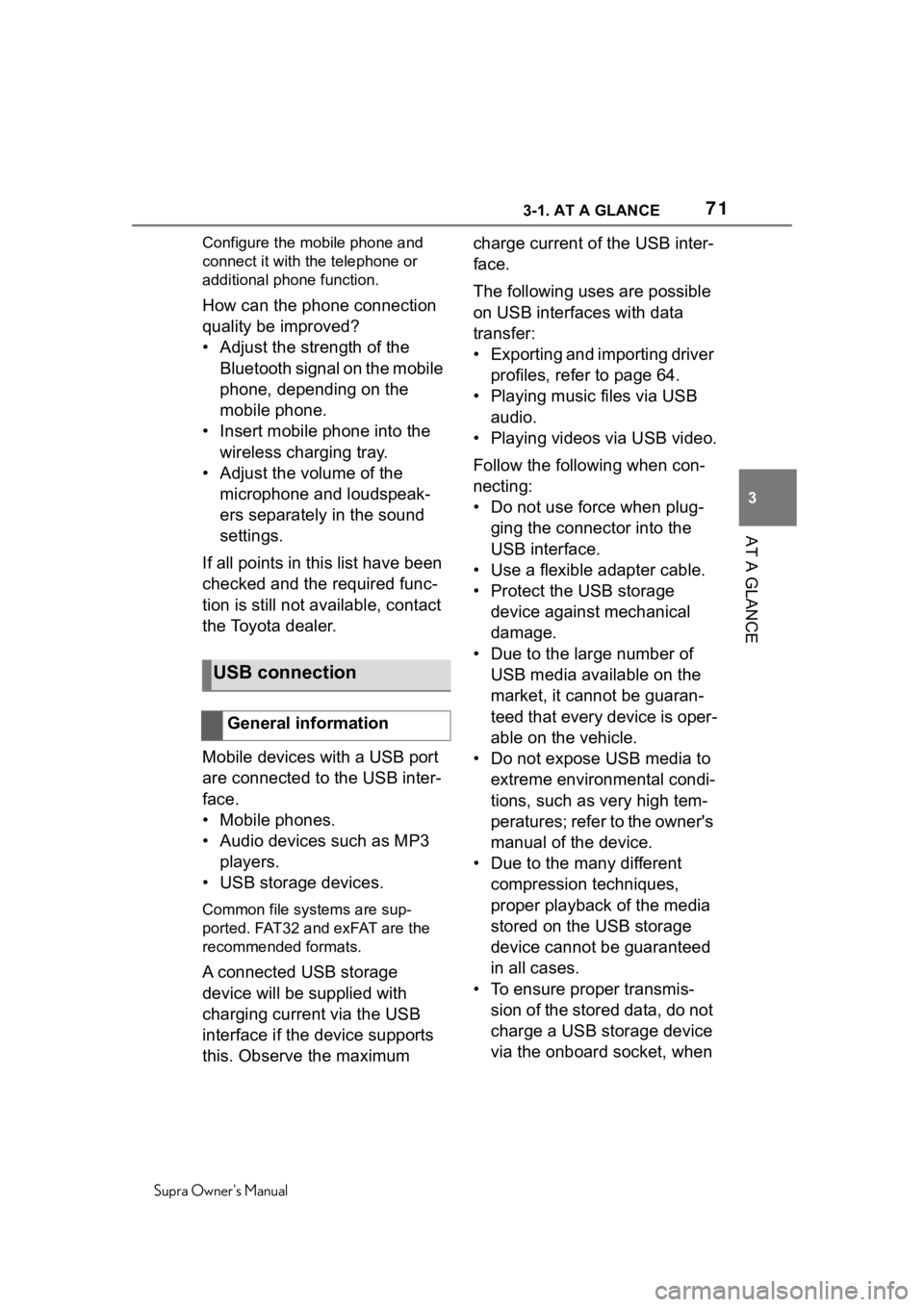
713-1. AT A GLANCE
Supra Owner's Manual
3
AT A GLANCE
Configure the mobile phone and
connect it with the telephone or
additional phone function.
How can the phone connection
quality be improved?
• Adjust the strength of the Bluetooth signal on the mobile
phone, depending on the
mobile phone.
• Insert mobile phone into the wireless charging tray.
• Adjust the volume of the microphone and loudspeak-
ers separately in the sound
settings.
If all points in this list have been
checked and the required func-
tion is still not available, contact
the Toyota dealer.
Mobile devices with a USB port
are connected to the USB inter-
face.
• Mobile phones.
• Audio devices such as MP3 players.
• USB storage devices.
Common file systems are sup-
ported. FAT32 and exFAT are the
recommended formats.
A connected USB storage
device will be supplied with
charging current via the USB
interface if the device supports
this. Observe the maximum charge current of the USB inter-
face.
The following uses are possible
on USB interfaces with data
transfer:
• Exporting and importing driver
profiles, refer to page 64.
• Playing music files via USB audio.
• Playing videos via USB video.
Follow the following when con-
necting:
• Do not use force when plug- ging the connector into the
USB interface.
• Use a flexible adapter cable.
• Protect the USB storage device against mechanical
damage.
• Due to the large number of USB media available on the
market, it cannot be guaran-
teed that every device is oper-
able on the vehicle.
• Do not expose USB media to extreme environmental condi-
tions, such as very high tem-
peratures; refer to the owner's
manual of the device.
• Due to the many different compression techniques,
proper playback of the media
stored on the USB storage
device cannot be guaranteed
in all cases.
• To ensure proper transmis- sion of the stored data, do not
charge a USB storage device
via the onboard socket, when
USB connection
General information
Page 72 of 356
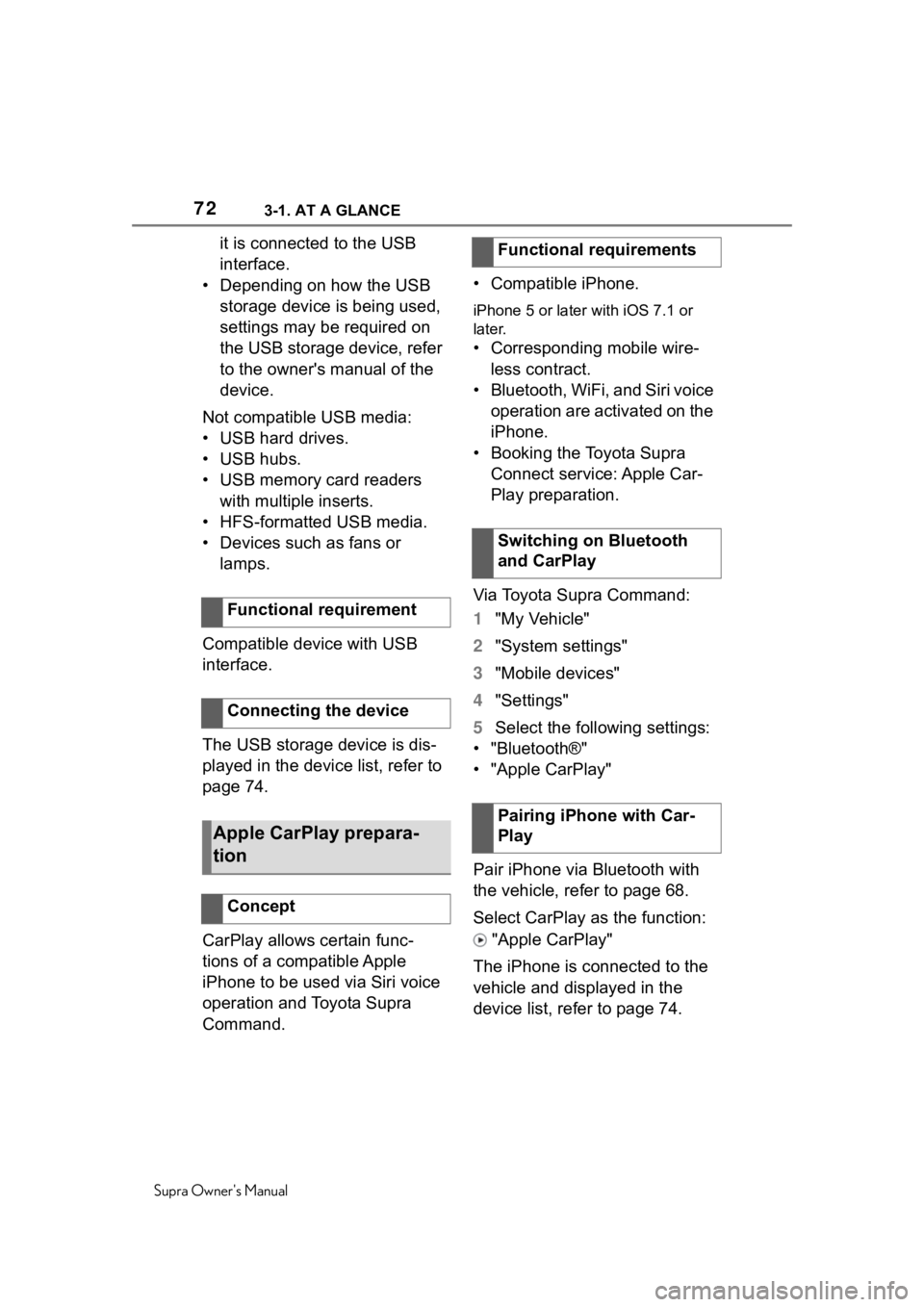
723-1. AT A GLANCE
Supra Owner's Manual
it is connected to the USB
interface.
• Depending on how the USB storage device is being used,
settings may be required on
the USB storage device, refer
to the owner's manual of the
device.
Not compatible USB media:
• USB hard drives.
• USB hubs.
• USB memory card readers with multiple inserts.
• HFS-formatted USB media.
• Devices such as fans or lamps.
Compatible device with USB
interface.
The USB storage device is dis-
played in the device list, refer to
page 74.
CarPlay allows certain func-
tions of a compatible Apple
iPhone to be used via Siri voice
operation and Toyota Supra
Command. • Compatible iPhone.
iPhone 5 or later
with iOS 7.1 or
later.
• Corresponding mobile wire-
less contract.
• Bluetooth, WiFi, and Siri voice operation are activated on the
iPhone.
• Booking the Toyota Supra Connect service: Apple Car-
Play preparation.
Via Toyota Supra Command:
1 "My Vehicle"
2 "System settings"
3 "Mobile devices"
4 "Settings"
5 Select the following settings:
• "Bluetooth®"
• "Apple CarPlay"
Pair iPhone via Bluetooth with
the vehicle, refer to page 68.
Select CarPlay as the function:
"Apple CarPlay"
The iPhone is connected to the
vehicle and displayed in the
device list, refer to page 74.
Functional requirement
Connecting the device
Apple CarPlay prepara-
tion
Concept
Functional requirements
Switching on Bluetooth
and CarPlay
Pairing iPhone with Car-
Play
Page 241 of 356
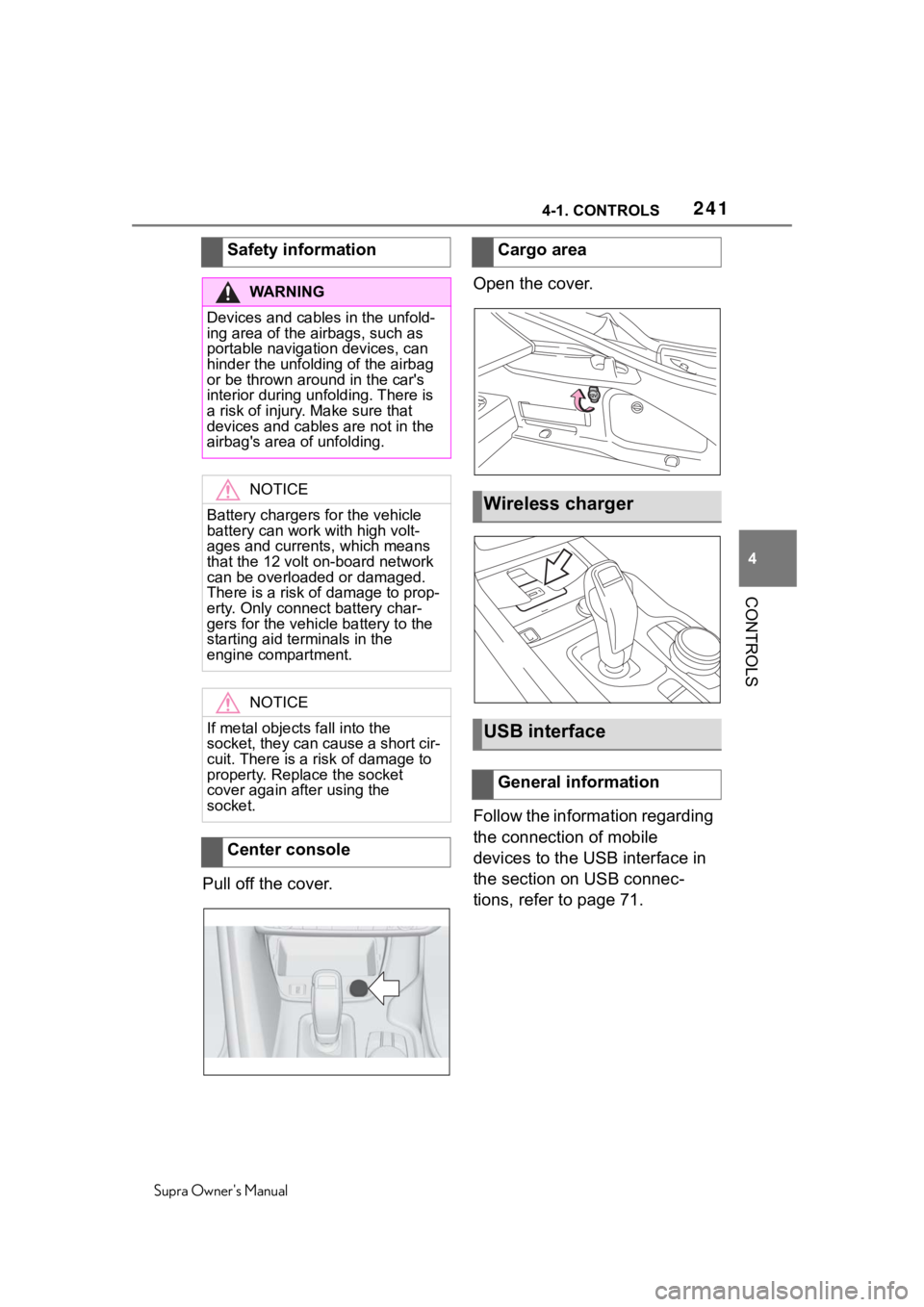
2414-1. CONTROLS
Supra Owner's Manual
4
CONTROLS
Pull off the cover. Open the cover.
Follow the information regarding
the connection of mobile
devices to the USB interface in
the section on USB connec-
tions, refer to page 71.
Safety information
WA R N I N G
Devices and cables in the unfold-
ing area of the airbags, such as
portable navigation devices, can
hinder the unfolding of the airbag
or be thrown around in the car's
interior during unfolding. There is
a risk of injury
. Make sure that
devices and cables are not in the
airbag's area of unfolding.
NOTICE
Battery chargers for the vehicle
battery can work with high volt-
ages and currents, which means
that the 12 volt on-board network
can be overloaded or damaged.
There is a risk of damage to prop-
erty. Only connect battery char-
gers for the vehi cle battery to the
starting aid terminals in the
engine compartment.
NOTICE
If metal objects fall into the
socket, they can cause a short cir-
cuit. There is a risk of damage to
property. Replace the socket
cover again after using the
socket.
Center console
Cargo area
Wireless charger
USB interface
General information
Page 242 of 356
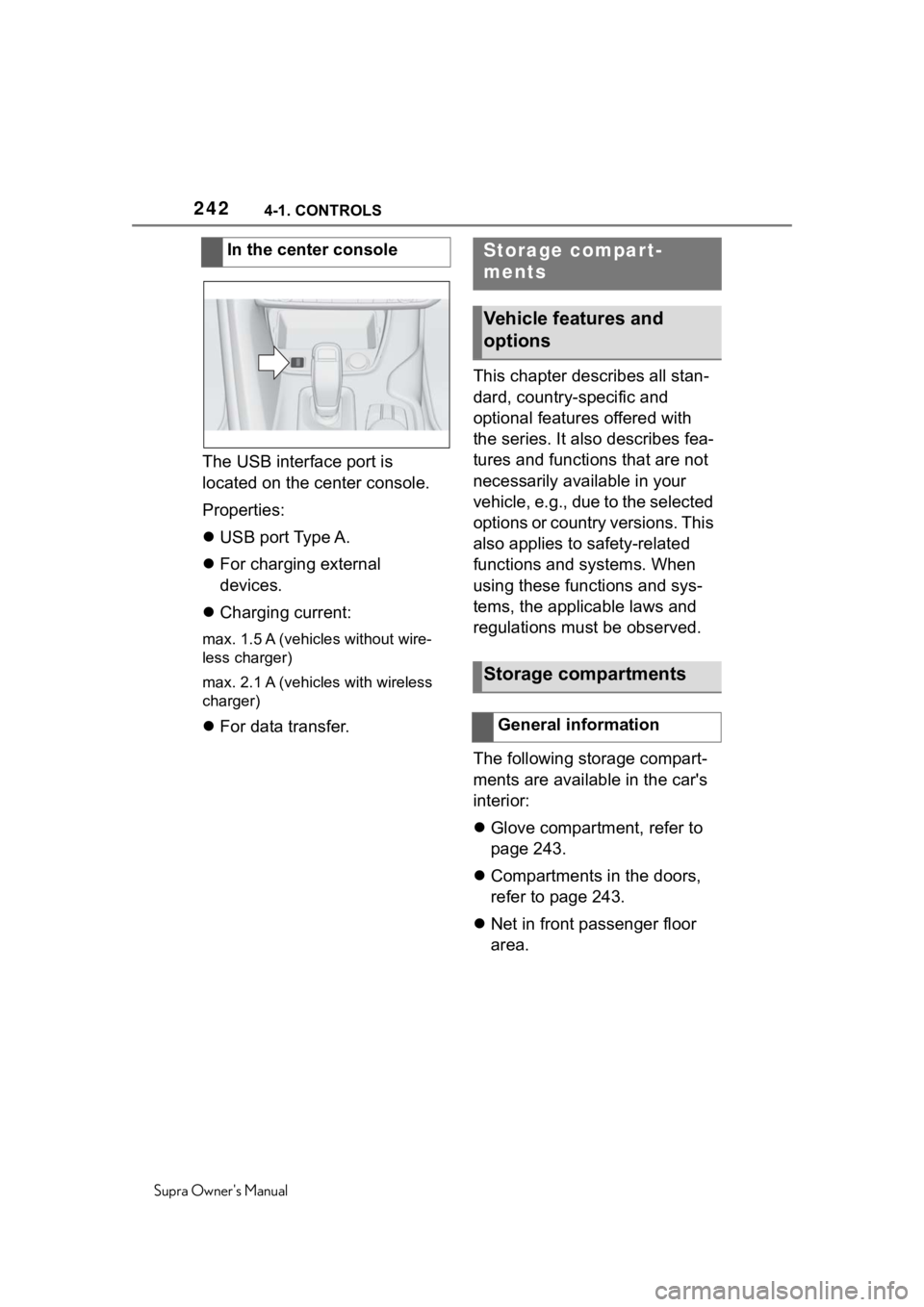
2424-1. CONTROLS
Supra Owner's Manual
The USB interface port is
located on the center console.
Properties:
USB port Type A.
For charging external
devices.
Charging current:
max. 1.5 A (vehicles without wire-
less charger)
max. 2.1 A (vehicles with wireless
charger)
For data transfer. This chapter describes all stan-
dard, country-specific and
optional features offered with
the series. It also describes fea-
tures and functions that are not
necessarily available in your
vehicle, e.g., due to the selected
options or country versions. This
also applies to safety-related
functions and systems. When
using these functions and sys-
tems, the applicable laws and
regulations must be observed.
The following storage compart-
ments are available in the car's
interior:
Glove compartment, refer to
page 243.
Compartments in the doors,
refer to page 243.
Net in front passenger floor
area.
In the center console
Storage compart-
ments
Vehicle features and
options
Storage compartments
General information
Page 309 of 356
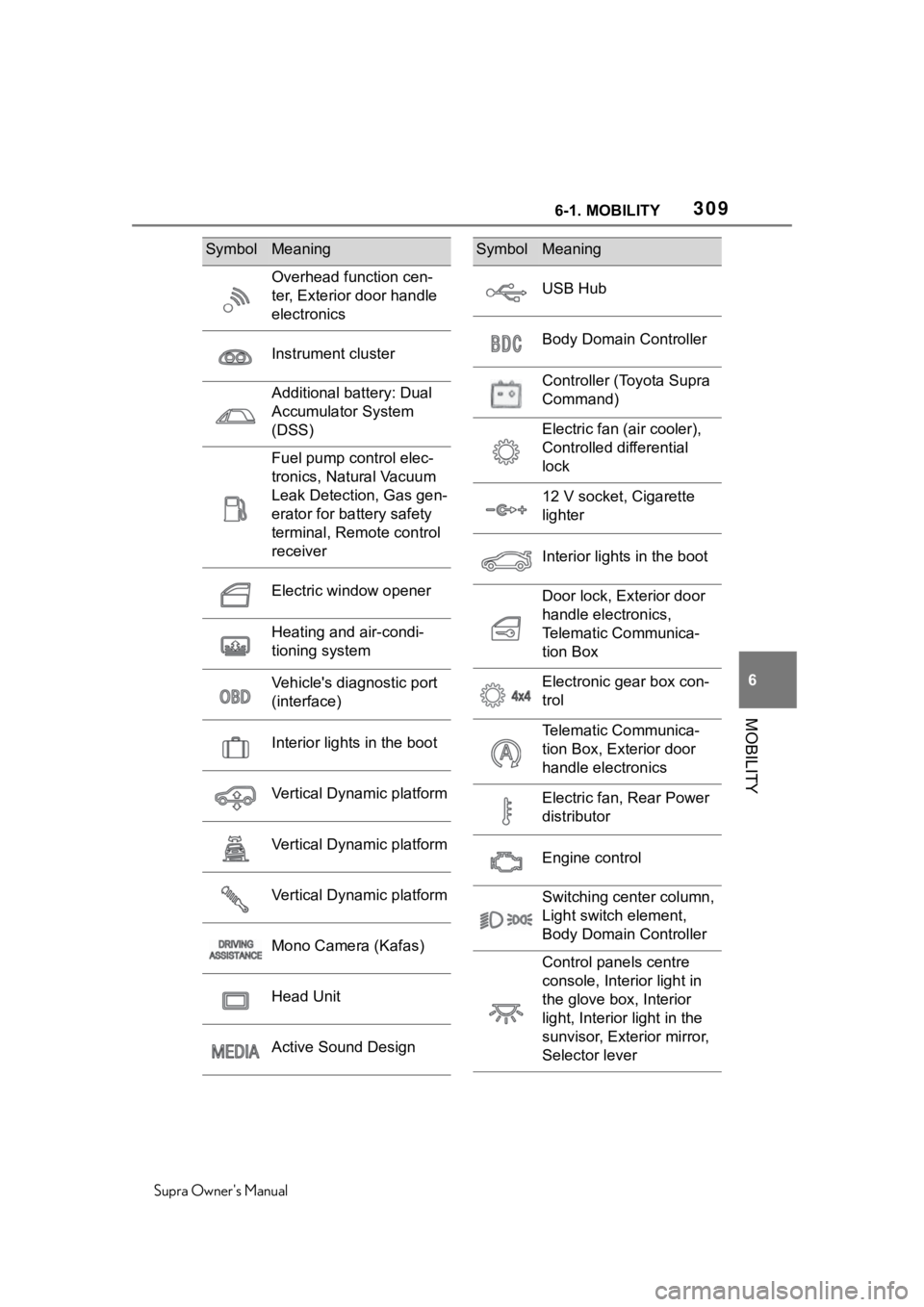
3096-1. MOBILITY
Supra Owner's Manual
6
MOBILITY
Overhead function cen-
ter, Exterior door handle
electronics
Instrument cluster
Additional battery: Dual
Accumulator System
(DSS)
Fuel pump control elec-
tronics, Natural Vacuum
Leak Detection, Gas gen-
erator for battery safety
terminal, Remote control
receiver
Electric window opener
Heating and air-condi-
tioning system
Vehicle's diagnostic port
(interface)
Interior lights in the boot
Vertical Dynamic platform
Vertical Dynamic platform
Vertical Dynamic platform
Mono Camera (Kafas)
Head Unit
Active Sound Design
SymbolMeaning
USB Hub
Body Domain Controller
Controller (Toyota Supra
Command)
Electric fan (air cooler),
Controlled differential
lock
12 V socket, Cigarette
lighter
Interior lights in the boot
Door lock, Exterior door
handle electronics,
Telematic Communica-
tion Box
Electronic gear box con-
trol
Telematic Communica-
tion Box, Exterior door
handle electronics
Electric fan, Rear Power
distributor
Engine control
Switching center column,
Light switch element,
Body Domain Controller
Control panels centre
console, Interior light in
the glove box, Interior
light, Interior light in the
sunvisor, Exterior mirror,
Selector lever
SymbolMeaning
Page 353 of 356
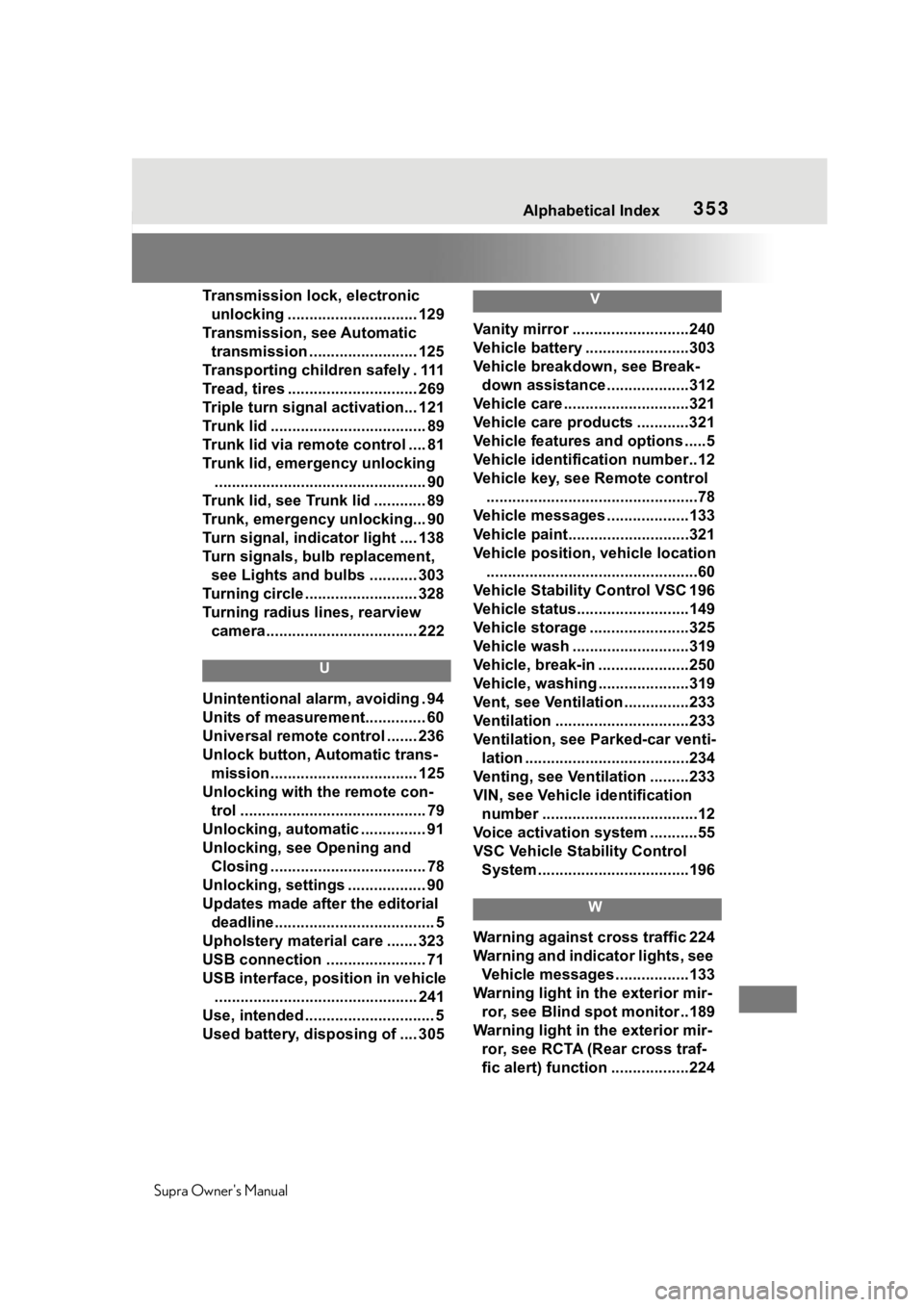
353
Supra Owner's Manual353Alphabetical Index
Transmission loc k, electronic
unlocking .............................. 129
Transmission, see Automatic transmission ......................... 125
Transporting children safely . 111
Tread, tires .............................. 269
Triple turn signal activation... 121
Trunk lid .................................... 89
Trunk lid via remo te control .... 81
Trunk lid, emergency unlocking ................................................. 90
Trunk lid, see Trunk lid ............ 89
Trunk, emergency unlocking... 90
Turn signal, indicator light .... 138
Turn signals, bulb replacement, see Lights and bulbs ........... 303
Turning circle .......................... 328
Turning radius lines, rearview camera................................... 222
U
Unintentional alarm, avoiding . 94
Units of measurement.............. 60
Universal remote control ....... 236
Unlock button, Automatic trans-mission.................................. 125
Unlocking with the remote con- trol ........................................... 79
Unlocking, automatic ............... 91
Unlocking, see Opening and Closing .................................... 78
Unlocking, settings .................. 90
Updates made after the editorial deadline..................................... 5
Upholstery material care ....... 323
USB connection ....................... 71
USB interface, position in vehicle ............................................... 241
Use, intended .............................. 5
Used battery, disposing of .... 305
V
Vanity mirror ...........................240
Vehicle battery ........................303
Vehicle breakdown, see Break- down assistance ...................312
Vehicle care .............................321
Vehicle care products ............321
Vehicle features and options .....5
Vehicle identification number..12
Vehicle key, see Remote control .................................................78
Vehicle messages ...................133
Vehicle paint............................321
Vehicle position, vehicle location .................................................60
Vehicle Stability Control VSC 196
Vehicle status..........................149
Vehicle storage .......................325
Vehicle wash ...........................319
Vehicle, break-in .....................250
Vehicle, washing .....................319
Vent, see Ventilati on ...............233
Ventilation ...............................233
Ventilation, see P arked-car venti-
lation ......................................234
Venting, see Ventilation .........233
VIN, see Vehicle identification number ....................................12
Voice activation system ...........55
VSC Vehicle Stability Control System ...................................196
W
Warning against cross traffic 224
Warning and indicator lights, see Vehicle messages .................133
Warning light in the exterior mir- ror, see Blind spot monitor ..189
Warning light in the exterior mir- ror, see RCTA (Rear cross traf-
fic alert) function ..................224