TOYOTA SUPRA 2021 (in English) Manual PDF
Manufacturer: TOYOTA, Model Year: 2021, Model line: SUPRA, Model: TOYOTA SUPRA 2021Pages: 360, PDF Size: 10.41 MB
Page 71 of 360
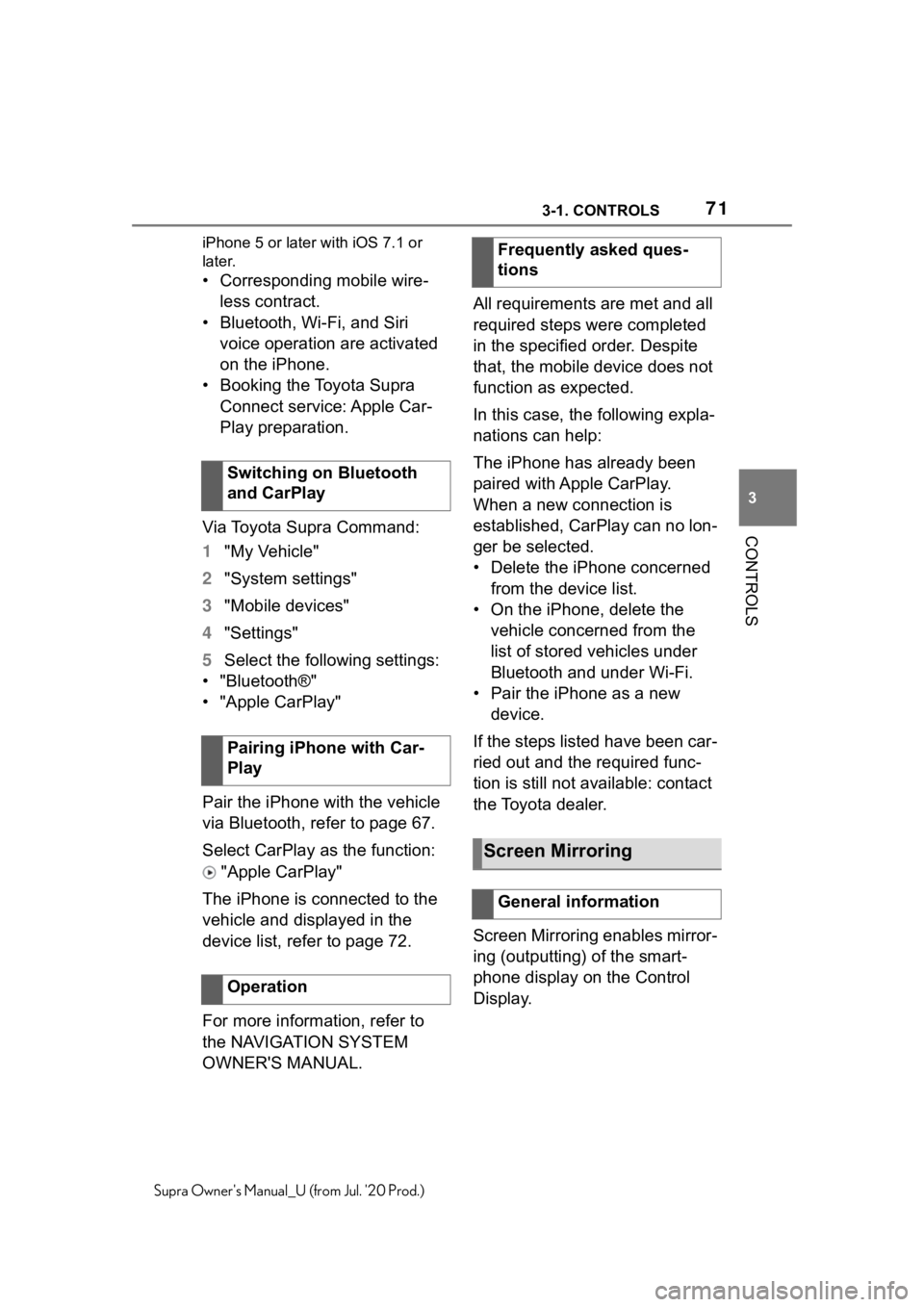
713-1. CONTROLS
3
CONTROLS
Supra Owner's Manual_U (from Jul. '20 Prod.)iPhone 5 or later
with iOS 7.1 or
later.
• Corresponding mobile wire-
less contract.
• Bluetooth, Wi-Fi, and Siri voice operation are activated
on the iPhone.
• Booking the Toyota Supra Connect service: Apple Car-
Play preparation.
Via Toyota Supra Command:
1 "My Vehicle"
2 "System settings"
3 "Mobile devices"
4 "Settings"
5 Select the following settings:
• "Bluetooth®"
• "Apple CarPlay"
Pair the iPhone with the vehicle
via Bluetooth, refer to page 67.
Select CarPlay as the function:
"Apple CarPlay"
The iPhone is connected to the
vehicle and displayed in the
device list, refer to page 72.
For more information, refer to
the NAVIGATION SYSTEM
OWNER'S MANUAL. All requirements are met and all
required steps were completed
in the specified order. Despite
that, the mobile device does not
function as expected.
In this case, the following expla-
nations can help:
The iPhone has already been
paired with Apple CarPlay.
When a new connection is
established, CarPlay can no lon-
ger be selected.
• Delete the iPhone concerned
from the device list.
• On the iPhone, delete the vehicle concerned from the
list of stored vehicles under
Bluetooth and under Wi-Fi.
• Pair the iPhone as a new device.
If the steps listed have been car-
ried out and the required func-
tion is still not available: contact
the Toyota dealer.
Screen Mirroring enables mirror-
ing (outputting) of the smart-
phone display on the Control
Display.
Switching on Bluetooth
and CarPlay
Pairing iPhone with Car-
Play
Operation
Frequently asked ques-
tions
Screen Mirroring
General information
Page 72 of 360
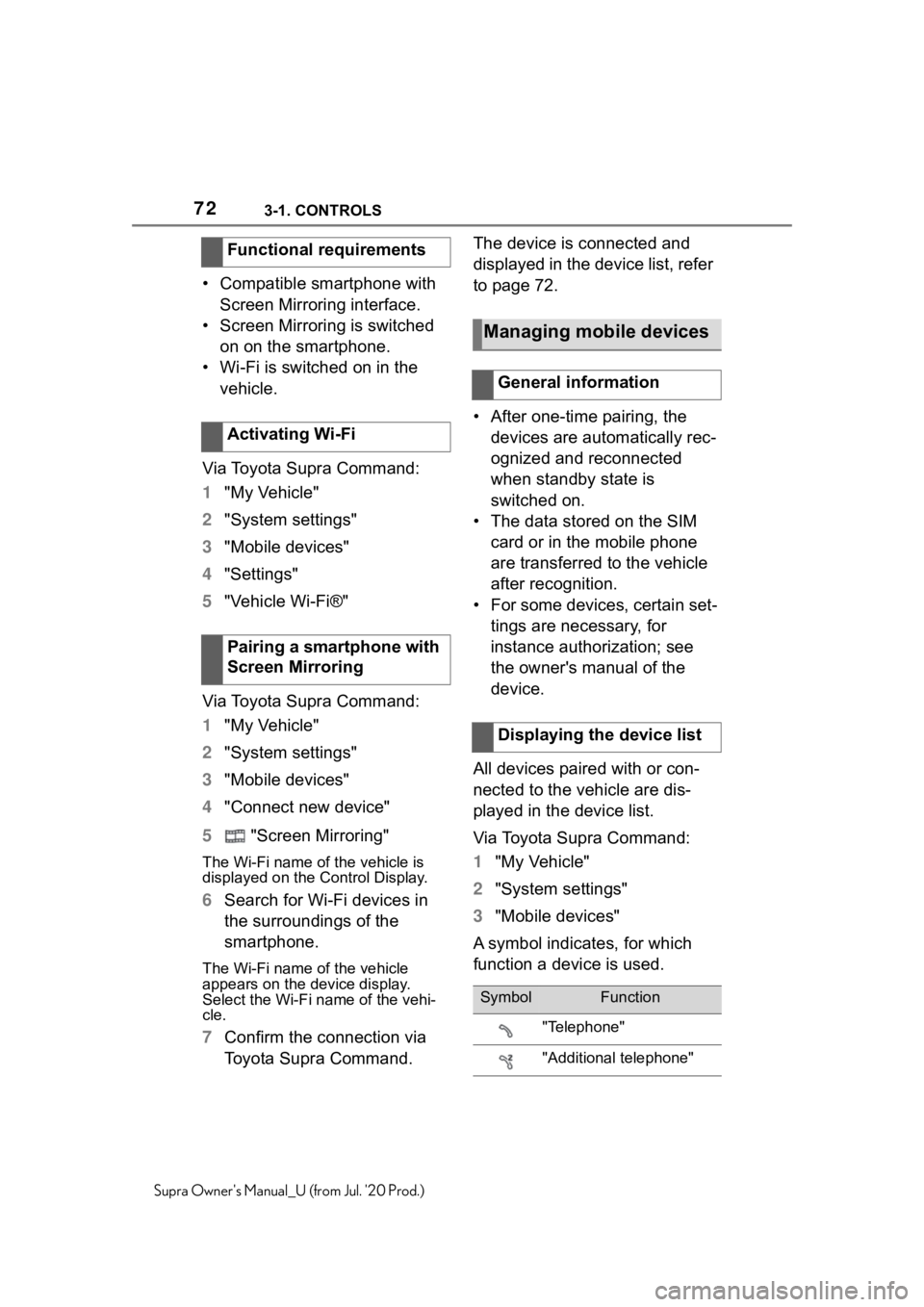
723-1. CONTROLS
Supra Owner's Manual_U (from Jul. '20 Prod.)
• Compatible smartphone with Screen Mirroring interface.
• Screen Mirroring is switched on on the smartphone.
• Wi-Fi is switched on in the vehicle.
Via Toyota Supra Command:
1 "My Vehicle"
2 "System settings"
3 "Mobile devices"
4 "Settings"
5 "Vehicle Wi-Fi®"
Via Toyota Supra Command:
1 "My Vehicle"
2 "System settings"
3 "Mobile devices"
4 "Connect new device"
5 "Screen Mirroring"
The Wi-Fi name of the vehicle is
displayed on the Control Display.
6Search for Wi-Fi devices in
the surroundings of the
smartphone.
The Wi-Fi name of the vehicle
appears on the device display.
Select the Wi-Fi name of the vehi-
cle.
7 Confirm the connection via
Toyota Supra Command. The device is connected and
displayed in the device list, refer
to page 72.
• After one-time pairing, the
devices are automatically rec-
ognized and reconnected
when standby state is
switched on.
• The data stored on the SIM card or in the mobile phone
are transferred to the vehicle
after recognition.
• For some devices, certain set- tings are necessary, for
instance authorization; see
the owner's manual of the
device.
All devices paired with or con-
nected to the vehicle are dis-
played in the device list.
Via Toyota Supra Command:
1 "My Vehicle"
2 "System settings"
3 "Mobile devices"
A symbol indicates, for which
function a device is used.
Functional requirements
Activating Wi-Fi
Pairing a smartphone with
Screen Mirroring
Managing mobile devices
General information
Displaying the device list
SymbolFunction
"Telephone"
"Additional telephone"
Page 73 of 360
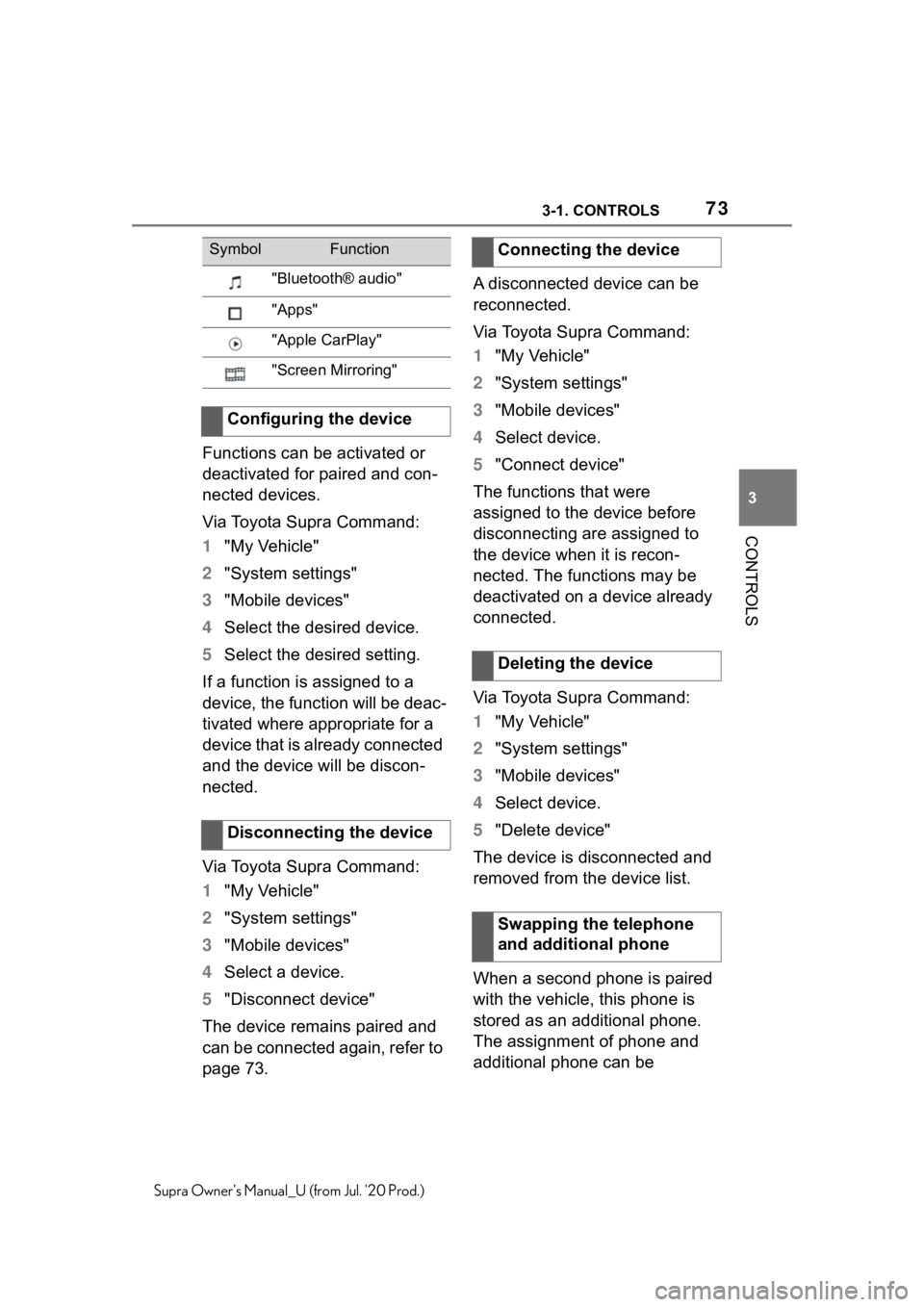
733-1. CONTROLS
3
CONTROLS
Supra Owner's Manual_U (from Jul. '20 Prod.)
Functions can be activated or
deactivated for paired and con-
nected devices.
Via Toyota Supra Command:
1"My Vehicle"
2 "System settings"
3 "Mobile devices"
4 Select the desired device.
5 Select the desired setting.
If a function is assigned to a
device, the function will be deac-
tivated where appropriate for a
device that is already connected
and the device will be discon-
nected.
Via Toyota Supra Command:
1 "My Vehicle"
2 "System settings"
3 "Mobile devices"
4 Select a device.
5 "Disconnect device"
The device remains paired and
can be connected again, refer to
page 73. A disconnected device can be
reconnected.
Via Toyota Supra Command:
1
"My Vehicle"
2 "System settings"
3 "Mobile devices"
4 Select device.
5 "Connect device"
The functions that were
assigned to the device before
disconnecting are assigned to
the device when it is recon-
nected. The functions may be
deactivated on a device already
connected.
Via Toyota Supra Command:
1 "My Vehicle"
2 "System settings"
3 "Mobile devices"
4 Select device.
5 "Delete device"
The device is disconnected and
removed from the device list.
When a second phone is paired
with the vehicle, this phone is
stored as an additional phone.
The assignment of phone and
additional phone can be
"Bluetooth® audio"
"Apps"
"Apple CarPlay"
"Screen Mirroring"
Configuring the device
Disconnecting the device
SymbolFunctionConnecting the device
Deleting the device
Swapping the telephone
and additional phone
Page 74 of 360
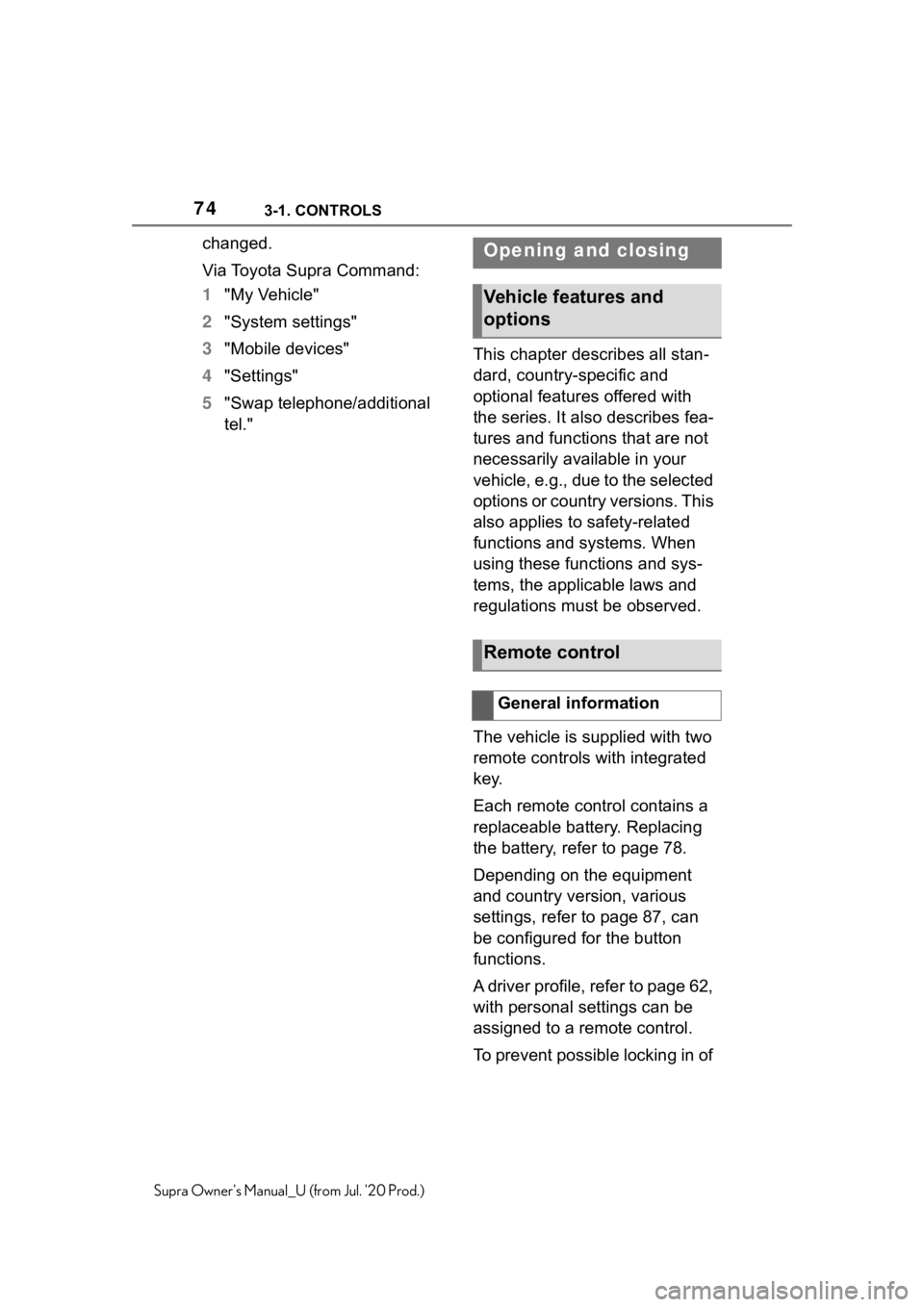
743-1. CONTROLS
Supra Owner's Manual_U (from Jul. '20 Prod.)
changed.
Via Toyota Supra Command:
1"My Vehicle"
2 "System settings"
3 "Mobile devices"
4 "Settings"
5 "Swap telephone/additional
tel." This chapter describes all stan-
dard, country-specific and
optional features offered with
the series. It also describes fea-
tures and functions that are not
necessarily available in your
vehicle, e.g., due to the selected
options or country versions. This
also applies to safety-related
functions and systems. When
using these functions and sys-
tems, the applicable laws and
regulations must be observed.
The vehicle is supplied with two
remote controls with integrated
key.
Each remote control contains a
replaceable battery. Replacing
the battery, refer to page 78.
Depending on the equipment
and country version, various
settings, refer to page 87, can
be configured for the button
functions.
A driver profile, refer to page 62,
with personal settings can be
assigned to a remote control.
To prevent possible locking in of Opening and closing
Vehicle features and
options
Remote control
General information
Page 75 of 360
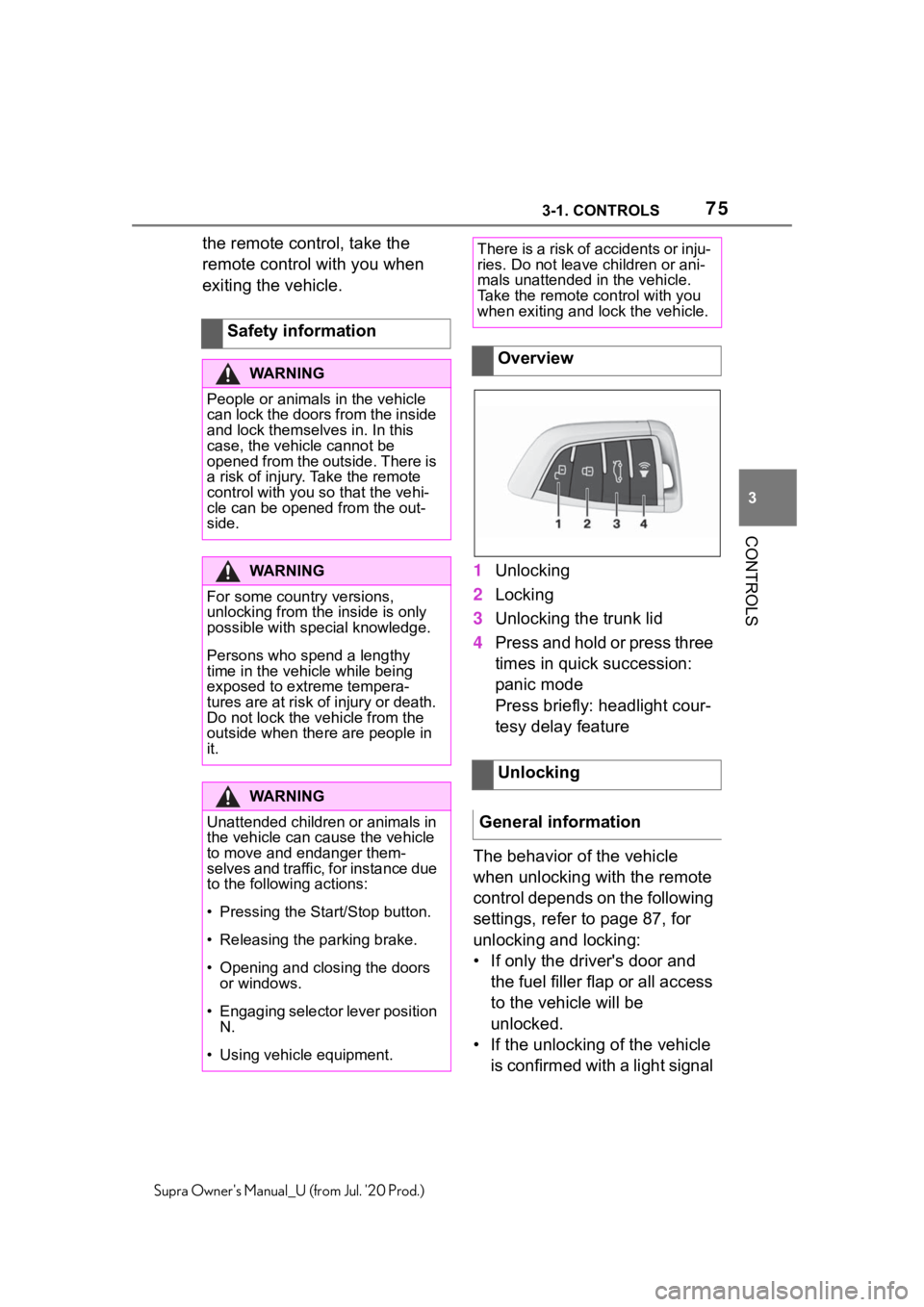
753-1. CONTROLS
3
CONTROLS
Supra Owner's Manual_U (from Jul. '20 Prod.)
the remote control, take the
remote control with you when
exiting the vehicle.1Unlocking
2 Locking
3 Unlocking the trunk lid
4 Press and hold or press three
times in quick succession:
panic mode
Press briefly: headlight cour-
tesy delay feature
The behavior of the vehicle
when unlocking with the remote
control depends on the following
settings, refer to page 87, for
unlocking and locking:
• If only the driver's door and the fuel filler flap or all access
to the vehicle will be
unlocked.
• If the unlocking of the vehicle is confirmed with a light signal
Safety information
WA R N I N G
People or animals in the vehicle
can lock the doors from the inside
and lock themselves in. In this
case, the vehicle cannot be
opened from the outside. There is
a risk of injury. Take the remote
control with you so that the vehi-
cle can be opene
d from the out-
side.
WA R N I N G
For some country versions,
unlocking from the inside is only
possible with sp ecial knowledge.
Persons who spend a lengthy
time in the vehicle while being
exposed to extreme tempera-
tures are at risk of injury or death.
Do not lock the vehicle from the
outside when there are people in
it.
WA R N I N G
Unattended children or animals in
the vehicle can cause the vehicle
to move and endanger them-
selves and traffic, for instance due
to the following actions:
�
Page 76 of 360
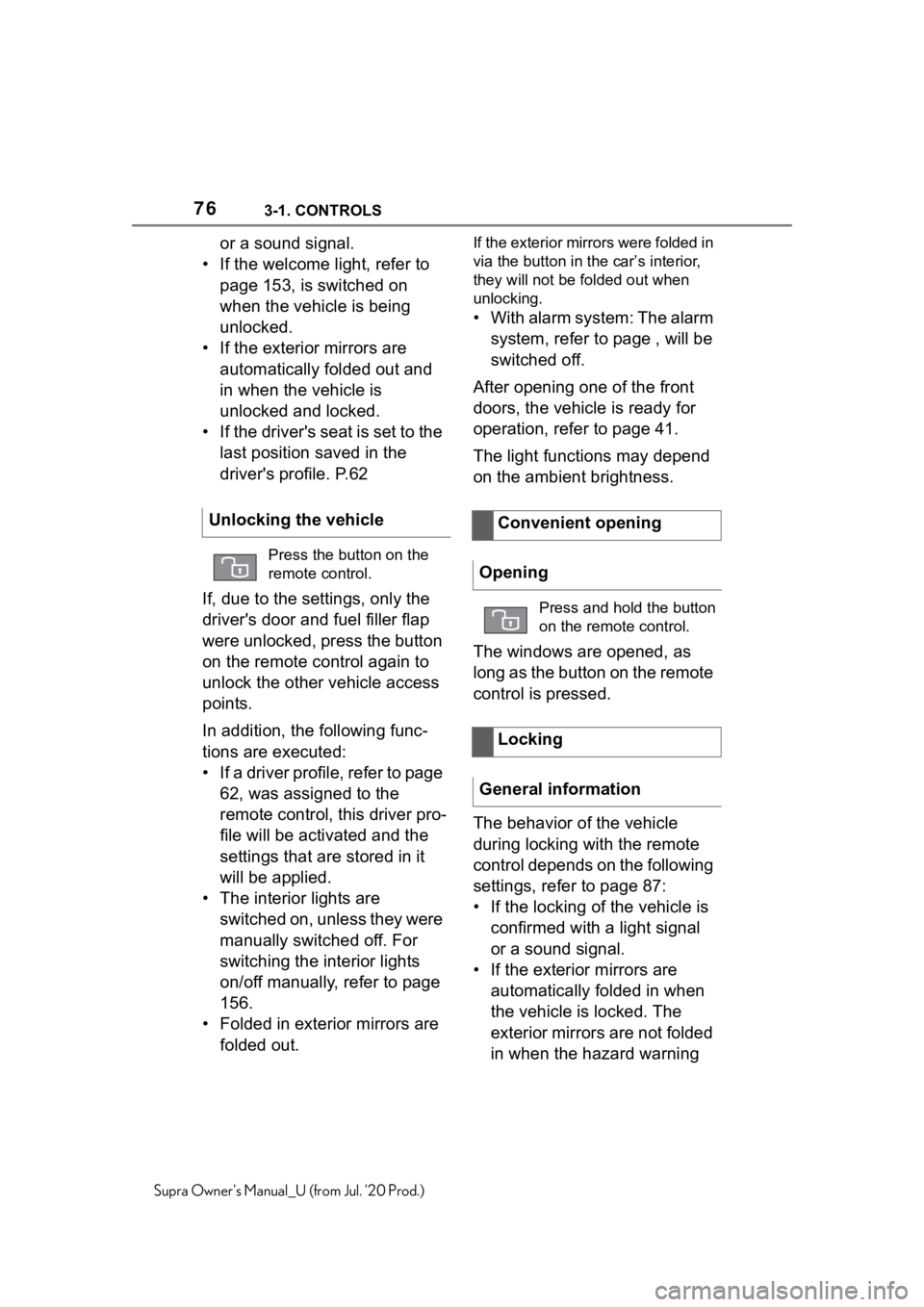
763-1. CONTROLS
Supra Owner's Manual_U (from Jul. '20 Prod.)
or a sound signal.
• If the welcome light, refer to page 153, is switched on
when the vehicle is being
unlocked.
• If the exterior mirrors are automatically folded out and
in when the vehicle is
unlocked and locked.
• If the driver's seat is set to the last position saved in the
driver's profile. P.62
If, due to the settings, only the
driver's door and fuel filler flap
were unlocked, press the button
on the remote control again to
unlock the other vehicle access
points.
In addition, the following func-
tions are executed:
• If a driver profile, refer to page 62, was assigned to the
remote control, this driver pro-
file will be activated and the
settings that are stored in it
will be applied.
• The interior lights are switched on, unless they were
manually switched off. For
switching the interior lights
on/off manually, refer to page
156.
• Folded in exterior mirrors are folded out.If the exterior mirrors were folded in
via the button in th e car’s interior,
they will not be folded out when
unlocking.
• With alarm system: The alarm
system, refer to page , will be
switched off.
After opening one of the front
doors, the vehicle is ready for
operation, refer to page 41.
The light functions may depend
on the ambient brightness.
The windows are opened, as
long as the button on the remote
control is pressed.
The behavior of the vehicle
during locking with the remote
control depends on the following
settings, refer to page 87:
• If the locking of the vehicle is confirmed with a light signal
or a sound signal.
• If the exterior mirrors are automatically folded in when
the vehicle is locked. The
exterior mirrors are not folded
in when the hazard warning
Unlocking the vehicle
Press the button on the
remote control.
Convenient opening
Opening
Press and hold the button
on the remote control.
Locking
General information
Page 77 of 360
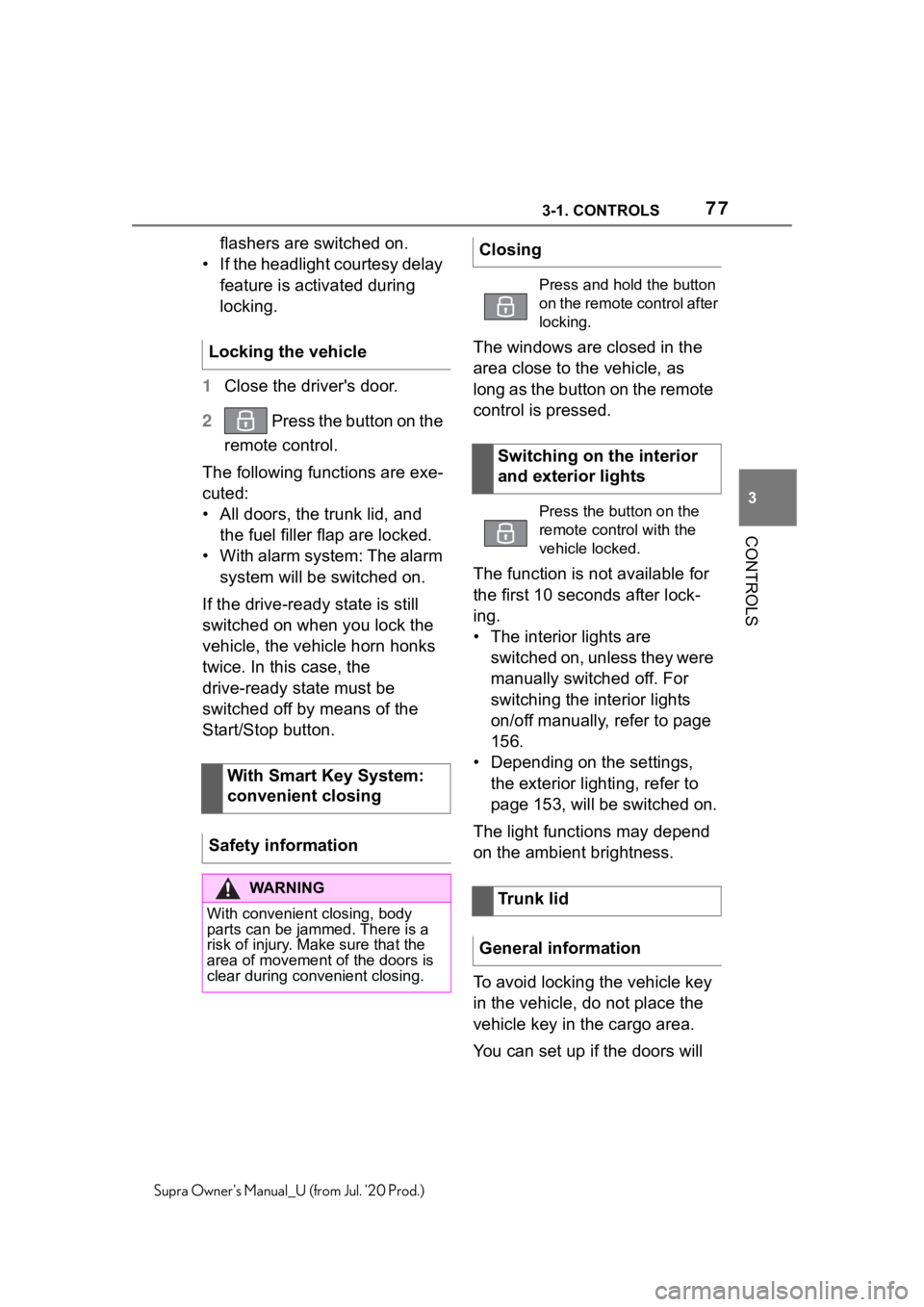
773-1. CONTROLS
3
CONTROLS
Supra Owner's Manual_U (from Jul. '20 Prod.)
flashers are switched on.
• If the headlight courtesy delay feature is activated during
locking.
1 Close the driver's door.
2 Press the button on the
remote control.
The following functions are exe-
cuted:
• All doors, the trunk lid, and the fuel filler flap are locked.
• With alarm system: The alarm system will be switched on.
If the drive-ready state is still
switched on when you lock the
vehicle, the vehicle horn honks
twice. In this case, the
drive-ready state must be
switched off by means of the
Start/Stop button. The windows are closed in the
area close to the vehicle, as
long as the button on the remote
control is pressed.
The function is not available for
the first 10 seconds after lock-
ing.
• The interior lights are
switched on, unless they were
manually switched off. For
switching the interior lights
on/off manually, refer to page
156.
• Depending on the settings, the exterior lighting, refer to
page 153, will be switched on.
The light functions may depend
on the ambient brightness.
To avoid locking the vehicle key
in the vehicle, do not place the
vehicle key in the cargo area.
You can set up if the doors will
Locking the vehicle
With Smart Key System:
convenient closing
Safety information
WA R N I N G
With convenient closing, body
parts can be ja mmed. There is a
risk of injury. Make sure that the
area of movement o f the doors is
clear during convenient closing.
Closing
Press and hold the button
on the remote control after
locking.
Switching on the interior
and exterior lights
Press the button on the
remote control with the
vehicle locked.
Trunk lid
General information
Page 78 of 360
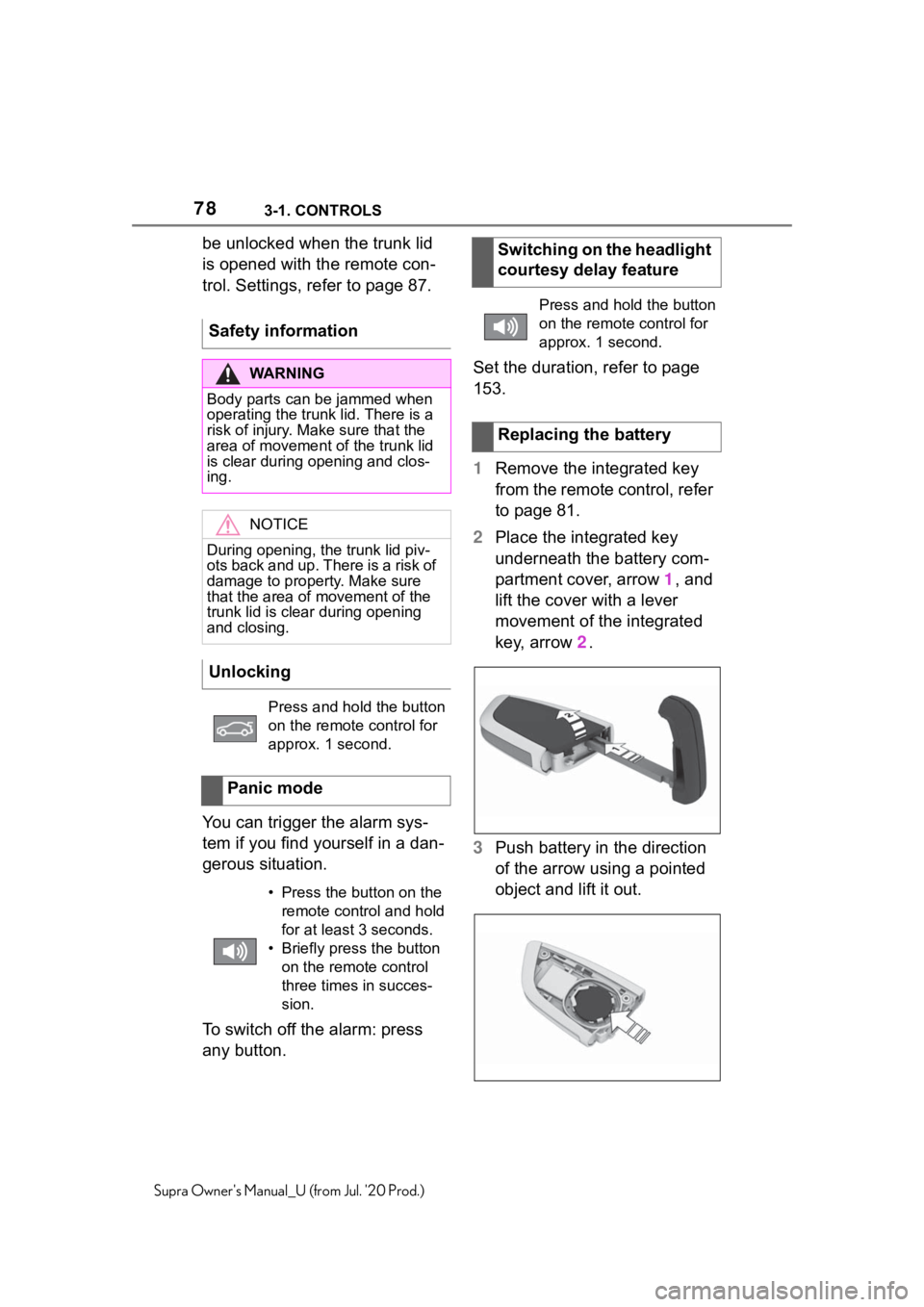
783-1. CONTROLS
Supra Owner's Manual_U (from Jul. '20 Prod.)
be unlocked when the trunk lid
is opened with the remote con-
trol. Settings, refer to page 87.
You can trigger the alarm sys-
tem if you find yourself in a dan-
gerous situation.
To switch off the alarm: press
any button.Set the duration, refer to page
153.
1
Remove the integrated key
from the remote control, refer
to page 81.
2 Place the integrated key
underneath the battery com-
partment cover, arrow 1, and
lift the cover with a lever
movement of the integrated
key, arrow 2.
3 Push battery in the direction
of the arrow using a pointed
object and lift it out.
Safety information
WA R N I N G
Body parts can be jammed when
operating the trunk lid. There is a
risk of injury. Make sure that the
area of movement o
f the trunk lid
is clear during opening and clos-
ing.
NOTICE
During opening, the trunk lid piv-
ots back and up. There is a risk of
damage to propert y. Make sure
that the area of movement of the
trunk lid is clear during opening
and closing.
Unlocking
Press and hold the button
on the remote control for
approx. 1 second.
Panic mode
• Press the button on the remote control and hold
for at least 3 seconds.
• Briefly press the button on the remote control
three times in succes-
sion.
Switching on the headlight
courtesy delay feature
Press and hold the button
on the remote control for
approx. 1 second.
Replacing the battery
Page 79 of 360
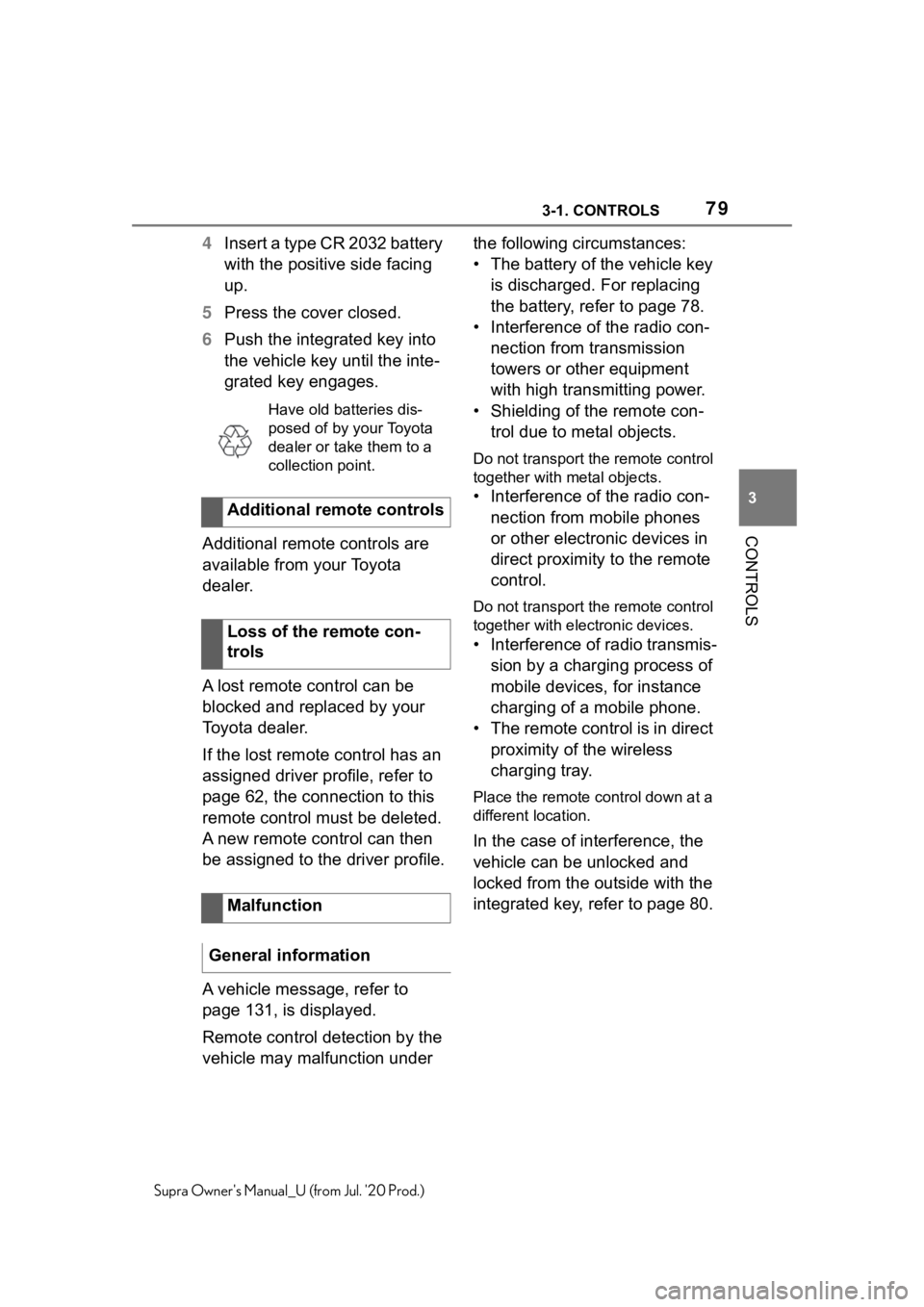
793-1. CONTROLS
3
CONTROLS
Supra Owner's Manual_U (from Jul. '20 Prod.)
4Insert a type CR 2032 battery
with the positive side facing
up.
5 Press the cover closed.
6 Push the integrated key into
the vehicle key until the inte-
grated key engages.
Additional remote controls are
available from your Toyota
dealer.
A lost remote control can be
blocked and replaced by your
Toyota dealer.
If the lost remote control has an
assigned driver profile, refer to
page 62, the connection to this
remote control must be deleted.
A new remote control can then
be assigned to the driver profile.
A vehicle message, refer to
page 131, is displayed.
Remote control detection by the
vehicle may malfunction under the following circumstances:
• The battery of the vehicle key
is discharged. For replacing
the battery, refer to page 78.
• Interference of the radio con- nection from transmission
towers or other equipment
with high transmitting power.
• Shielding of the remote con- trol due to metal objects.
Do not transport the remote control
together with metal objects.
• Interference of the radio con-nection from mobile phones
or other electronic devices in
direct proximity to the remote
control.
Do not transport the remote control
together with electronic devices.
• Interference of radio transmis-sion by a charging process of
mobile devices, for instance
charging of a mobile phone.
• The remote control is in direct proximity of the wireless
charging tray.
Place the remote control down at a
different location.
In the case of interference, the
vehicle can be unlocked and
locked from the outside with the
integrated key, refer to page 80.
Have old batteries dis-
posed of by your Toyota
dealer or take them to a
collection point.
Additional remote controls
Loss of the remote con-
trols
Malfunction
General information
Page 80 of 360
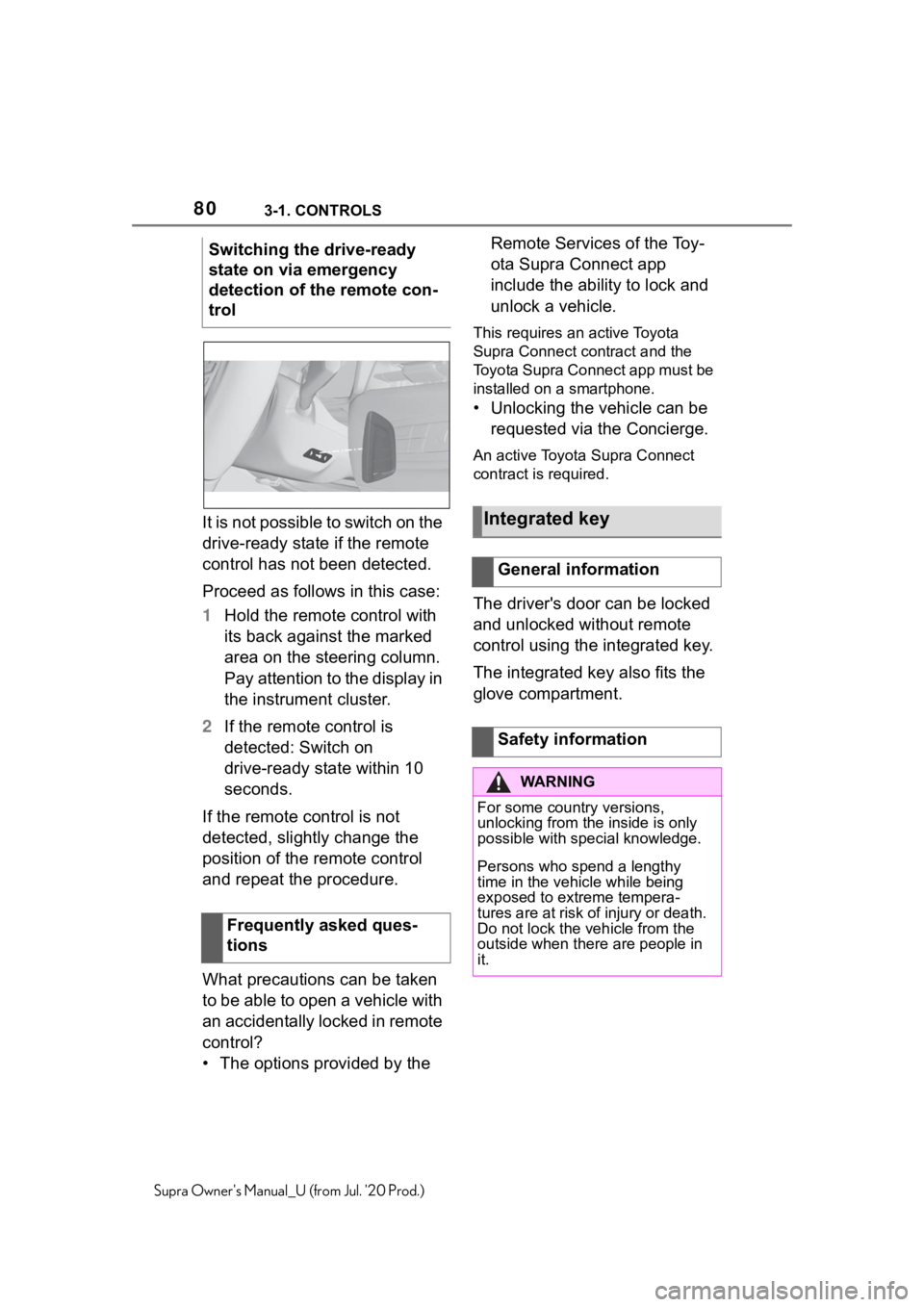
803-1. CONTROLS
Supra Owner's Manual_U (from Jul. '20 Prod.)
It is not possible to switch on the
drive-ready state if the remote
control has not been detected.
Proceed as follows in this case:
1Hold the remote control with
its back against the marked
area on the steering column.
Pay attention to the display in
the instrument cluster.
2 If the remote control is
detected: Switch on
drive-ready state within 10
seconds.
If the remote control is not
detected, slightly change the
position of the remote control
and repeat the procedure.
What precautions can be taken
to be able to open a vehicle with
an accidentally locked in remote
control?
• The options provided by the Remote Services of the Toy-
ota Supra Connect app
include the ability to lock and
unlock a vehicle.
This requires an active Toyota
Supra Connect contract and the
Toyota Supra Connect app must be
installed on a smartphone.
• Unlocking the vehicle can be
requested via the Concierge.
An active Toyota Supra Connect
contract is required.
The driver's door can be locked
and unlocked without remote
control using the integrated key.
The integrated key also fits the
glove compartment.
Switching the drive-ready
state on via emergency
detection of the remote con-
trol
Frequently asked ques-
tions
Integrated key
General information
Safety information
WA R N I N G
For some country versions,
unlocking from the inside is only
possible with special knowledge.
Persons who spend a lengthy
time in the vehicle while being
exposed to extreme tempera-
tures are at risk of injury or death.
Do not lock the vehicle from the
outside when there are people in
it.