carplay TOYOTA SUPRA 2021 Owners Manual (in English)
[x] Cancel search | Manufacturer: TOYOTA, Model Year: 2021, Model line: SUPRA, Model: TOYOTA SUPRA 2021Pages: 356, PDF Size: 47.77 MB
Page 24 of 356
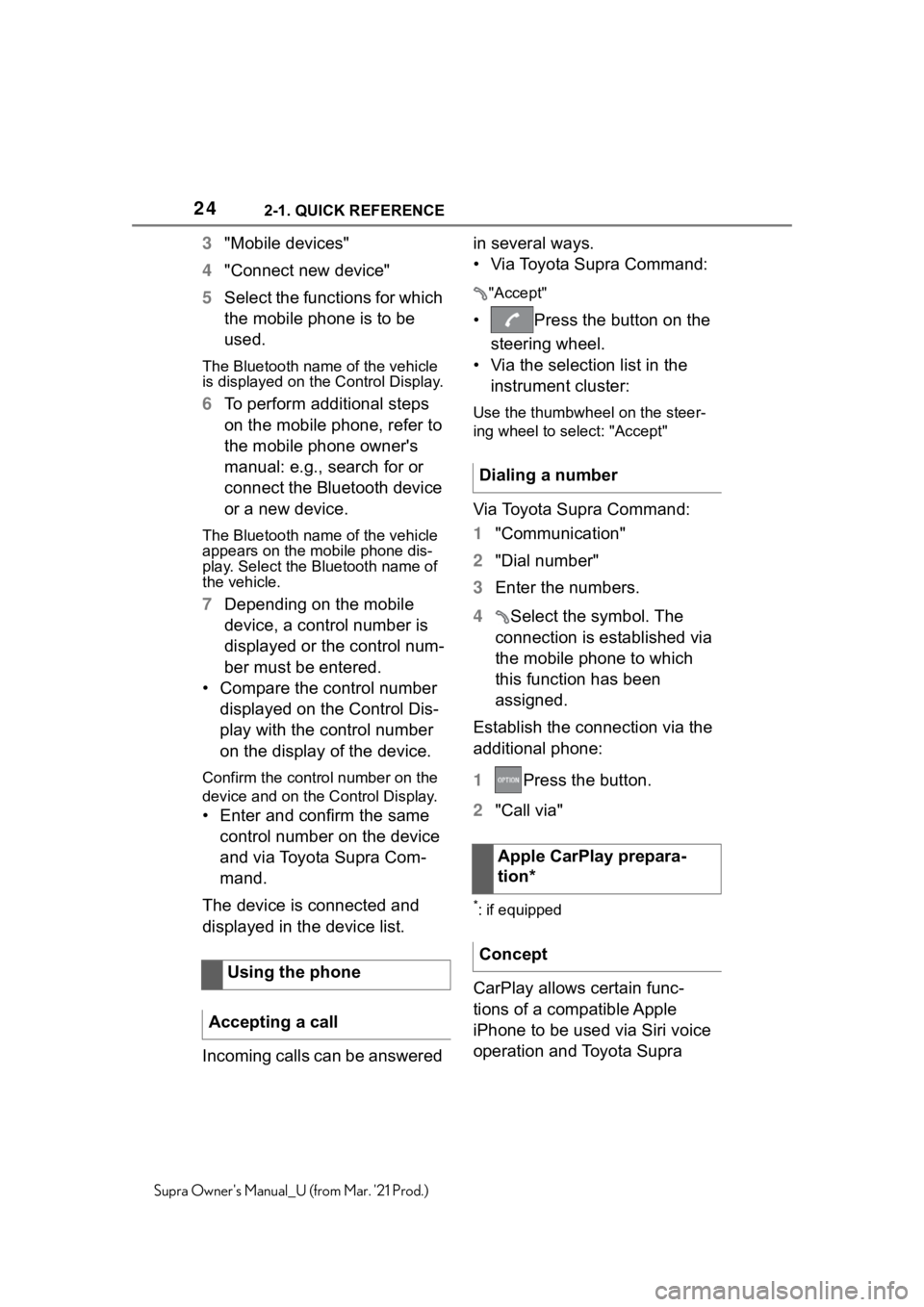
242-1. QUICK REFERENCE
Supra Owner's Manual_U (from Mar. '21 Prod.)
3"Mobile devices"
4"Connect new device"
5Select the functions for which
the mobile phone is to be
used.
The Bluetooth name of the vehicle
is displayed on the Control Display.
6To perform additional steps
on the mobile phone, refer to
the mobile phone owner's
manual: e.g., search for or
connect the Bluetooth device
or a new device.
The Bluetooth name of the vehicle
appears on the mobile phone dis-
play. Select the Bluetooth name of
the vehicle.
7Depending on the mobile
device, a control number is
displayed or the control num-
ber must be entered.
• Compare the control number
displayed on the Control Dis-
play with the control number
on the display of the device.
Confirm the control number on the
device and on the Control Display.
• Enter and confirm the same
control number on the device
and via Toyota Supra Com-
mand.
The device is connected and
displayed in the device list.
Incoming calls can be answered in several ways.
• Via Toyota Supra Command:
"Accept"
• Press the button on the
steering wheel.
• Via the selection list in the
instrument cluster:
Use the thumbwheel on the steer-
ing wheel to select: "Accept"
Via Toyota Supra Command:
1"Communication"
2"Dial number"
3Enter the numbers.
4Select the symbol. The
connection is established via
the mobile phone to which
this function has been
assigned.
Establish the connection via the
additional phone:
1Press the button.
2"Call via"
*: if equipped
CarPlay allows certain func-
tions of a compatible Apple
iPhone to be used via Siri voice
operation and Toyota Supra Using the phone
Accepting a call
Dialing a number
Apple CarPlay prepara-
tion*
Concept
Page 25 of 356
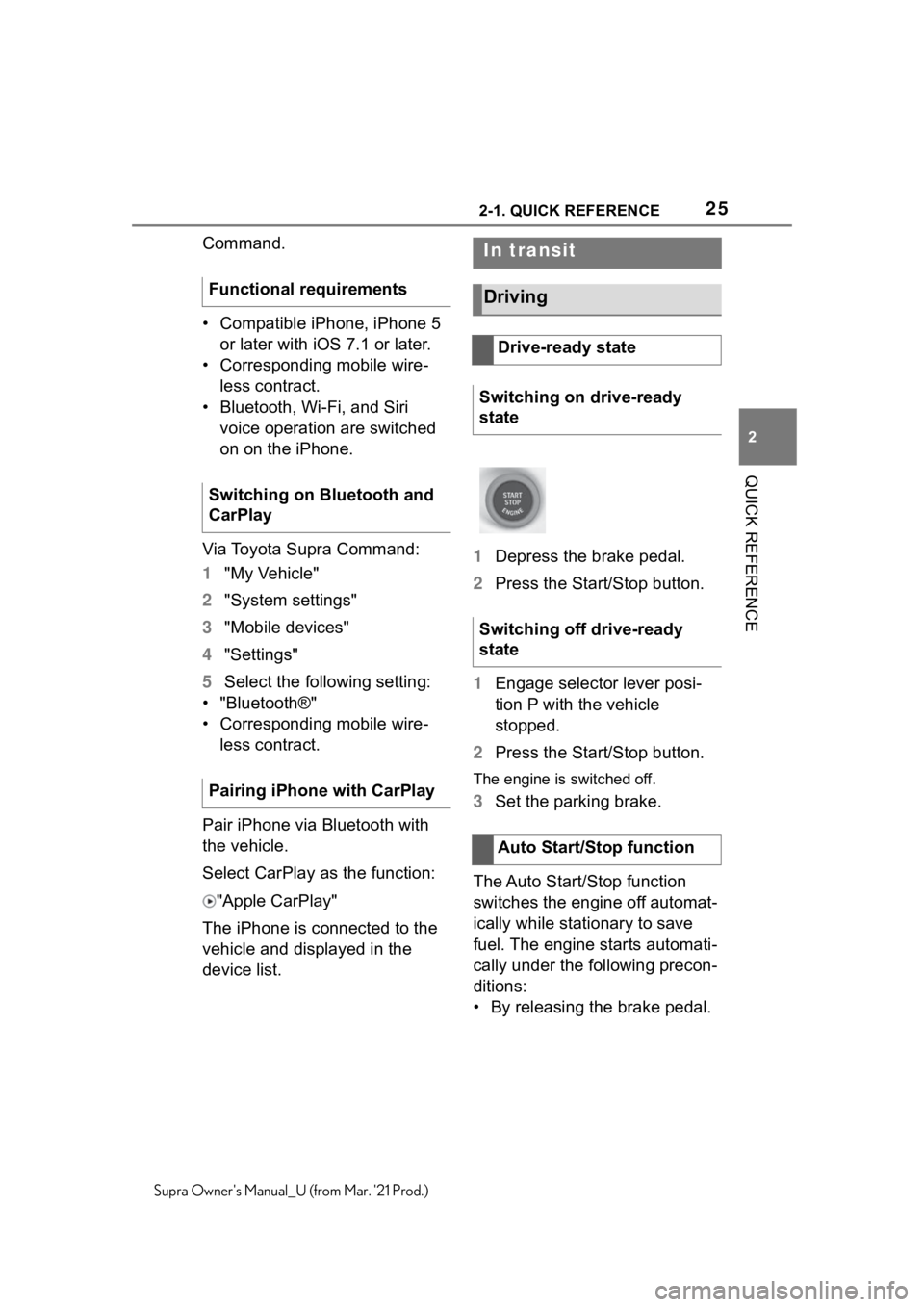
252-1. QUICK REFERENCE
2
QUICK REFERENCE
Supra Owner's Manual_U (from Mar. '21 Prod.)
Command.
• Compatible iPhone, iPhone 5
or later with iOS 7.1 or later.
• Corresponding mobile wire-
less contract.
• Bluetooth, Wi-Fi, and Siri
voice operation are switched
on on the iPhone.
Via Toyota Supra Command:
1"My Vehicle"
2"System settings"
3"Mobile devices"
4"Settings"
5Select the following setting:
• "Bluetooth®"
• Corresponding mobile wire-
less contract.
Pair iPhone via Bluetooth with
the vehicle.
Select CarPlay as the function:
"Apple CarPlay"
The iPhone is connected to the
vehicle and displayed in the
device list.1Depress the brake pedal.
2Press the Start/Stop button.
1Engage selector lever posi-
tion P with the vehicle
stopped.
2Press the Start/Stop button.
The engine is switched off.
3Set the parking brake.
The Auto Start/Stop function
switches the engine off automat-
ically while stationary to save
fuel. The engine starts automati-
cally under the following precon-
ditions:
• By releasing the brake pedal. Functional requirements
Switching on Bluetooth and
CarPlay
Pairing iPhone with CarPlay
In transit
Driving
Drive-ready state
Switching on drive-ready
state
Switching off drive-ready
state
Auto Start/Stop function
Page 69 of 356
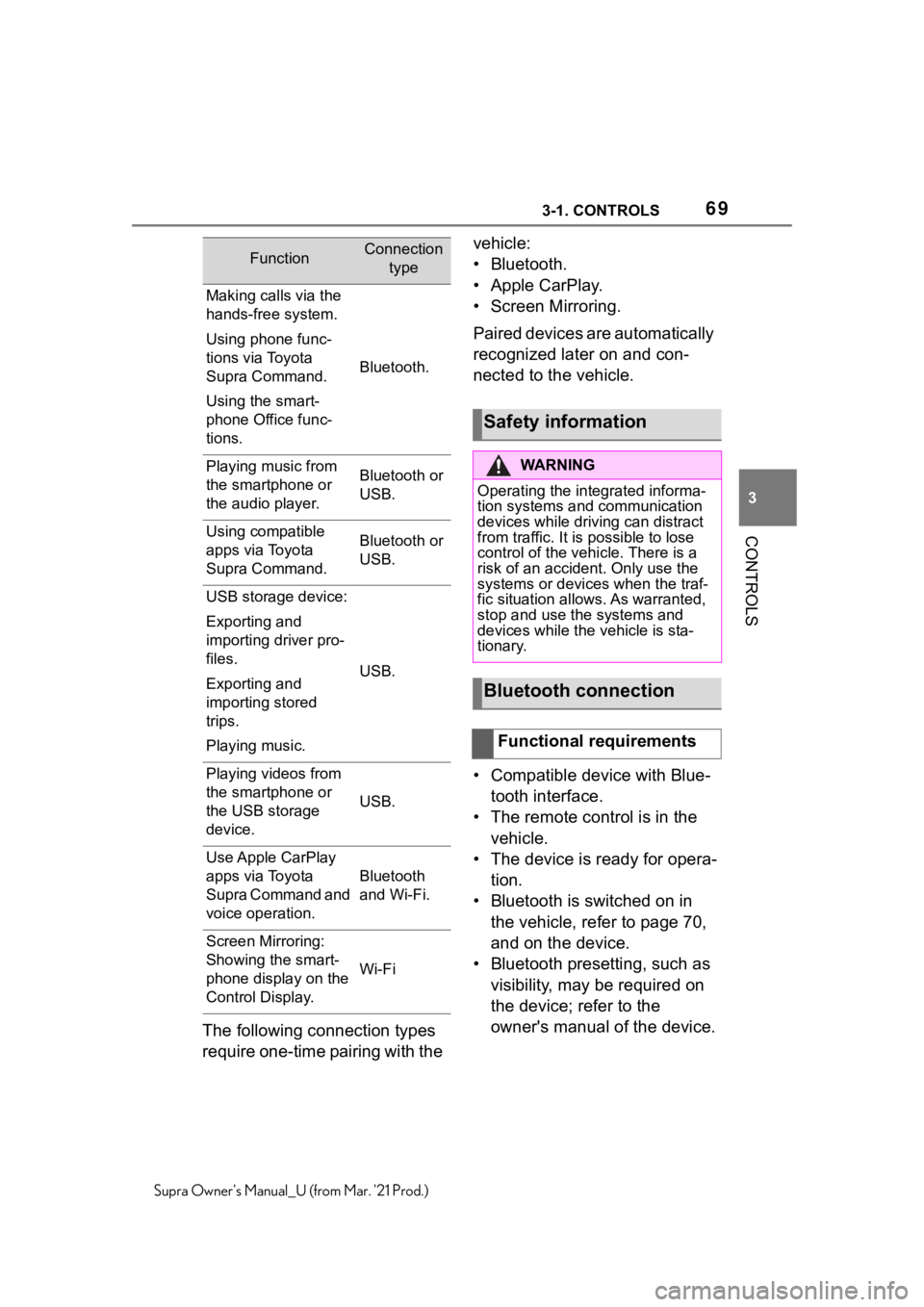
693-1. CONTROLS
3
CONTROLS
Supra Owner's Manual_U (from Mar. '21 Prod.)
The following connection types
require one-time pairing with the vehicle:
• Bluetooth.
• Apple CarPlay.
• Screen Mirroring.
Paired devices are automatically
recognized later on and con-
nected to the vehicle.
• Compatible device with Blue-
tooth interface.
• The remote control is in the
vehicle.
• The device is ready for opera-
tion.
• Bluetooth is switched on in
the vehicle, refer to page 70,
and on the device.
• Bluetooth presetting, such as
visibility, may be required on
the device; refer to the
owner's manual of the device.
FunctionConnection
type
Making calls via the
hands-free system.
Using phone func-
tions via Toyota
Supra Command.
Using the smart-
phone Office func-
tions.
Bluetooth.
Playing music from
the smartphone or
the audio player.Bluetooth or
USB.
Using compatible
apps via Toyota
Supra Command.Bluetooth or
USB.
USB storage device:
Exporting and
importing driver pro-
files.
Exporting and
importing stored
trips.
Playing music.
USB.
Playing videos from
the smartphone or
the USB storage
device.
USB.
Use Apple CarPlay
apps via Toyota
Supra Command and
voice operation.
Bluetooth
and Wi-Fi.
Screen Mirroring:
Showing the smart-
phone display on the
Control Display.
Wi-Fi
Safety information
WA R N I N G
Operating the integrated informa-
tion systems and communication
devices while driving can distract
from traffic. It is possible to lose
control of the vehicle. There is a
risk of an accident. Only use the
systems or devices when the traf-
fic situation allows. As warranted,
stop and use the systems and
devices while the vehicle is sta-
tionary.
Bluetooth connection
Functional requirements
Page 70 of 356
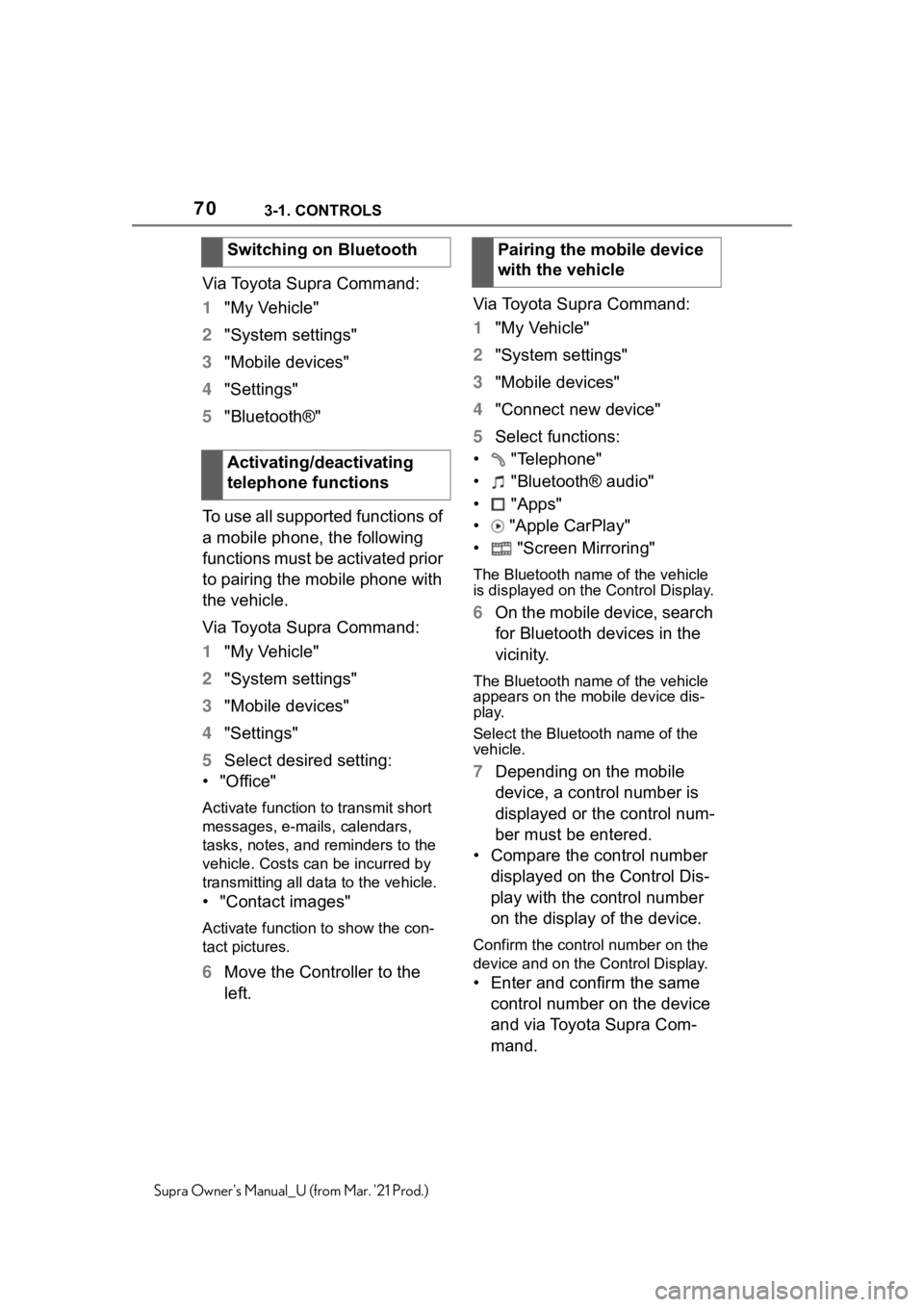
703-1. CONTROLS
Supra Owner's Manual_U (from Mar. '21 Prod.)
Via Toyota Supra Command:
1"My Vehicle"
2"System settings"
3"Mobile devices"
4"Settings"
5"Bluetooth®"
To use all supported functions of
a mobile phone, the following
functions must be activated prior
to pairing the mobile phone with
the vehicle.
Via Toyota Supra Command:
1"My Vehicle"
2"System settings"
3"Mobile devices"
4"Settings"
5Select desired setting:
•"Office"
Activate function to transmit short
messages, e-mails, calendars,
tasks, notes, and reminders to the
vehicle. Costs can be incurred by
transmitting all data to the vehicle.
• "Contact images"
Activate function to show the con-
tact pictures.
6Move the Controller to the
left.Via Toyota Supra Command:
1"My Vehicle"
2"System settings"
3"Mobile devices"
4"Connect new device"
5Select functions:
• "Telephone"
• "Bluetooth® audio"
• "Apps"
• "Apple CarPlay"
• "Screen Mirroring"
The Bluetooth name of the vehicle
is displayed on the Control Display.
6On the mobile device, search
for Bluetooth devices in the
vicinity.
The Bluetooth name of the vehicle
appears on the mobile device dis-
play.
Select the Bluetooth name of the
vehicle.
7Depending on the mobile
device, a control number is
displayed or the control num-
ber must be entered.
• Compare the control number
displayed on the Control Dis-
play with the control number
on the display of the device.
Confirm the control number on the
device and on the Control Display.
• Enter and confirm the same
control number on the device
and via Toyota Supra Com-
mand. Switching on Bluetooth
Activating/deactivating
telephone functions
Pairing the mobile device
with the vehicle
Page 73 of 356
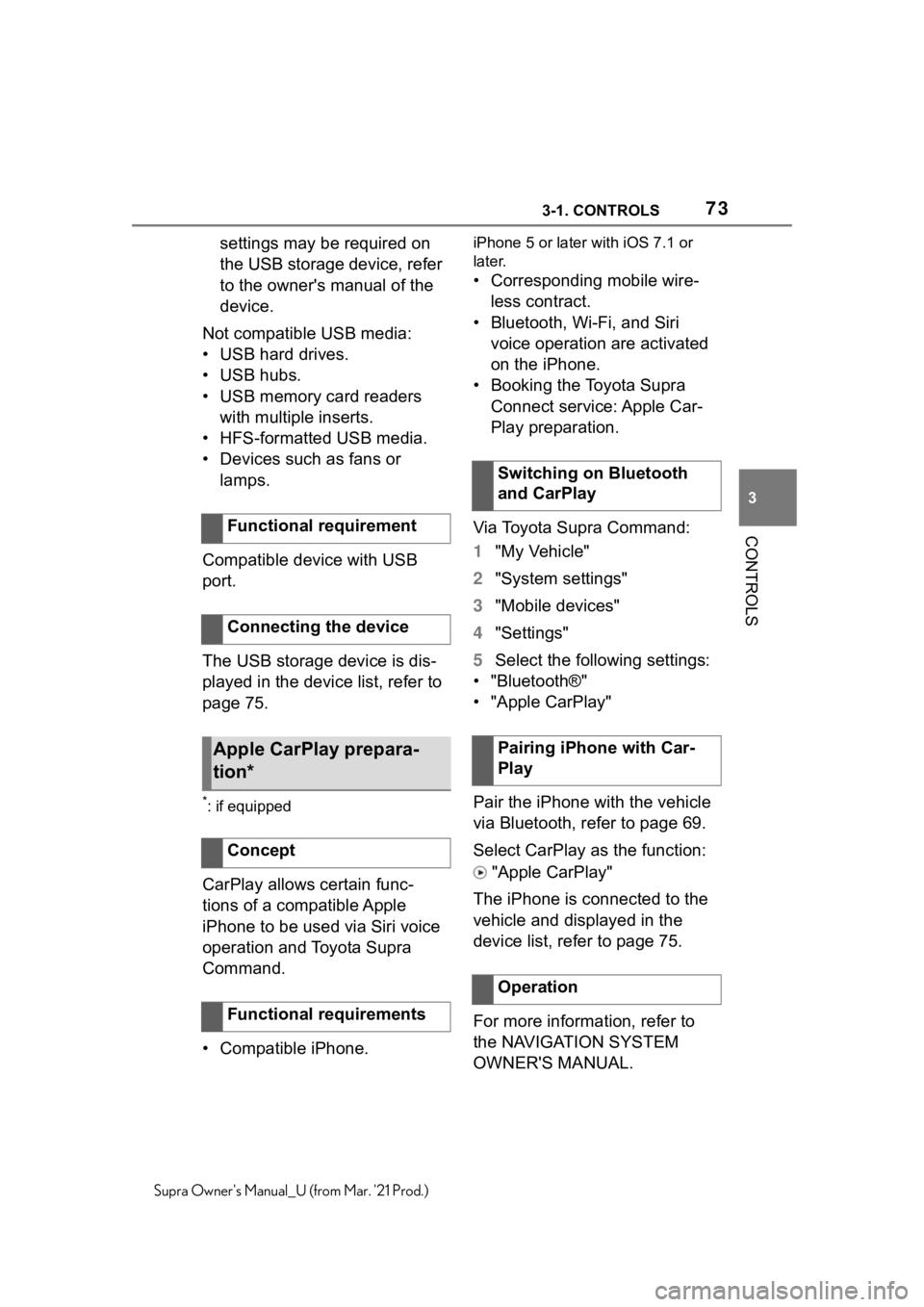
733-1. CONTROLS
3
CONTROLS
Supra Owner's Manual_U (from Mar. '21 Prod.)
settings may be required on
the USB storage device, refer
to the owner's manual of the
device.
Not compatible USB media:
• USB hard drives.
• USB hubs.
• USB memory card readers
with multiple inserts.
• HFS-formatted USB media.
• Devices such as fans or
lamps.
Compatible device with USB
port.
The USB storage device is dis-
played in the device list, refer to
page 75.
*: if equipped
CarPlay allows certain func-
tions of a compatible Apple
iPhone to be used via Siri voice
operation and Toyota Supra
Command.
• Compatible iPhone.
iPhone 5 or later with iOS 7.1 or
later.
• Corresponding mobile wire-
less contract.
• Bluetooth, Wi-Fi, and Siri
voice operation are activated
on the iPhone.
• Booking the Toyota Supra
Connect service: Apple Car-
Play preparation.
Via Toyota Supra Command:
1"My Vehicle"
2"System settings"
3"Mobile devices"
4"Settings"
5Select the following settings:
• "Bluetooth®"
• "Apple CarPlay"
Pair the iPhone with the vehicle
via Bluetooth, refer to page 69.
Select CarPlay as the function:
"Apple CarPlay"
The iPhone is connected to the
vehicle and displayed in the
device list, refer to page 75.
For more information, refer to
the NAVIGATION SYSTEM
OWNER'S MANUAL. Functional requirement
Connecting the device
Apple CarPlay prepara-
tion*
Concept
Functional requirements
Switching on Bluetooth
and CarPlay
Pairing iPhone with Car-
Play
Operation
Page 74 of 356
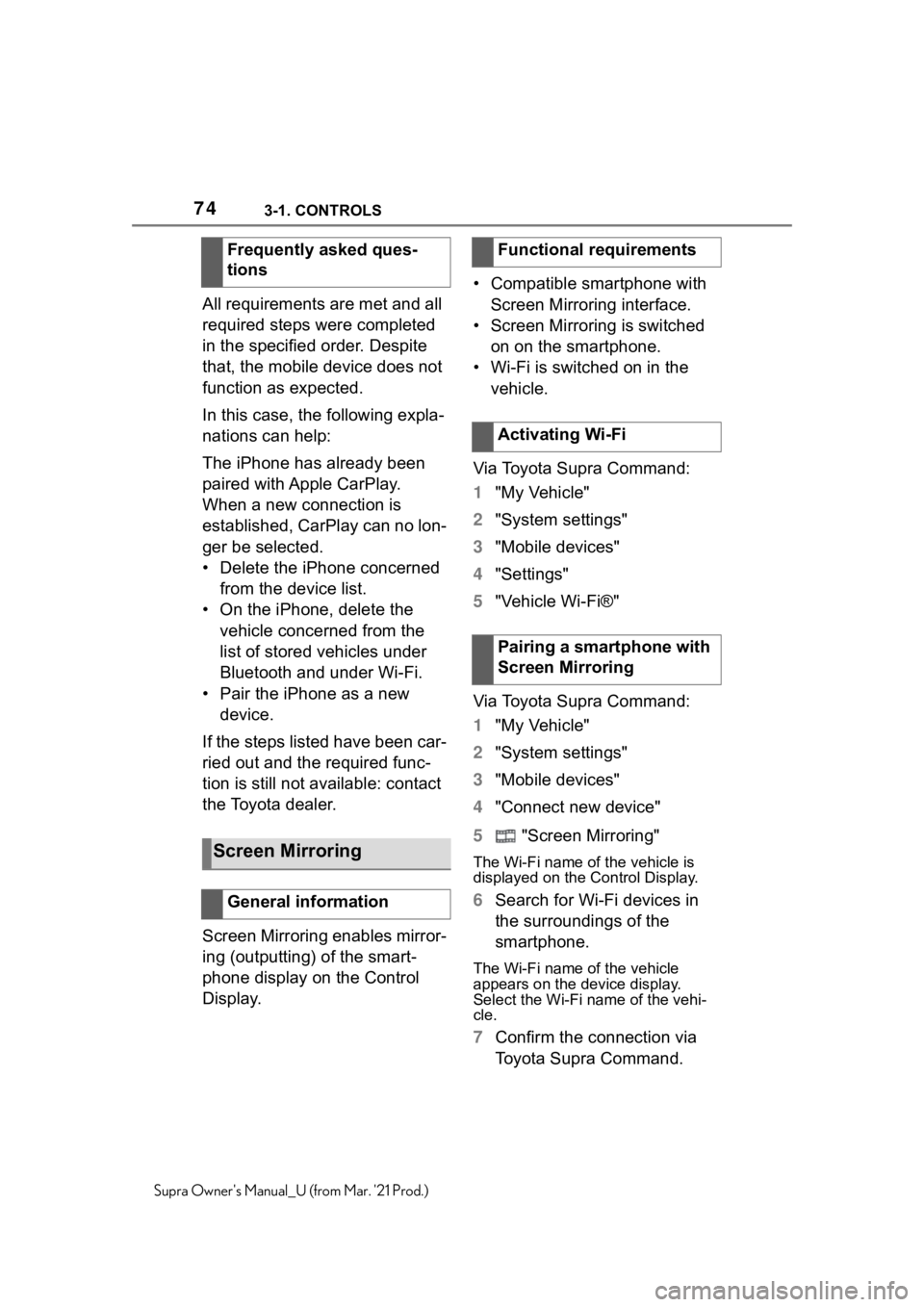
743-1. CONTROLS
Supra Owner's Manual_U (from Mar. '21 Prod.)
All requirements are met and all
required steps were completed
in the specified order. Despite
that, the mobile device does not
function as expected.
In this case, the following expla-
nations can help:
The iPhone has already been
paired with Apple CarPlay.
When a new connection is
established, CarPlay can no lon-
ger be selected.
• Delete the iPhone concerned
from the device list.
• On the iPhone, delete the
vehicle concerned from the
list of stored vehicles under
Bluetooth and under Wi-Fi.
• Pair the iPhone as a new
device.
If the steps listed have been car-
ried out and the required func-
tion is still not available: contact
the Toyota dealer.
Screen Mirroring enables mirror-
ing (outputting) of the smart-
phone display on the Control
Display.• Compatible smartphone with
Screen Mirroring interface.
• Screen Mirroring is switched
on on the smartphone.
• Wi-Fi is switched on in the
vehicle.
Via Toyota Supra Command:
1"My Vehicle"
2"System settings"
3"Mobile devices"
4"Settings"
5"Vehicle Wi-Fi®"
Via Toyota Supra Command:
1"My Vehicle"
2"System settings"
3"Mobile devices"
4"Connect new device"
5 "Screen Mirroring"
The Wi-Fi name of the vehicle is
displayed on the Control Display.
6Search for Wi-Fi devices in
the surroundings of the
smartphone.
The Wi-Fi name of the vehicle
appears on the device display.
Select the Wi-Fi name of the vehi-
cle.
7Confirm the connection via
Toyota Supra Command. Frequently asked ques-
tions
Screen Mirroring
General information
Functional requirements
Activating Wi-Fi
Pairing a smartphone with
Screen Mirroring
Page 75 of 356
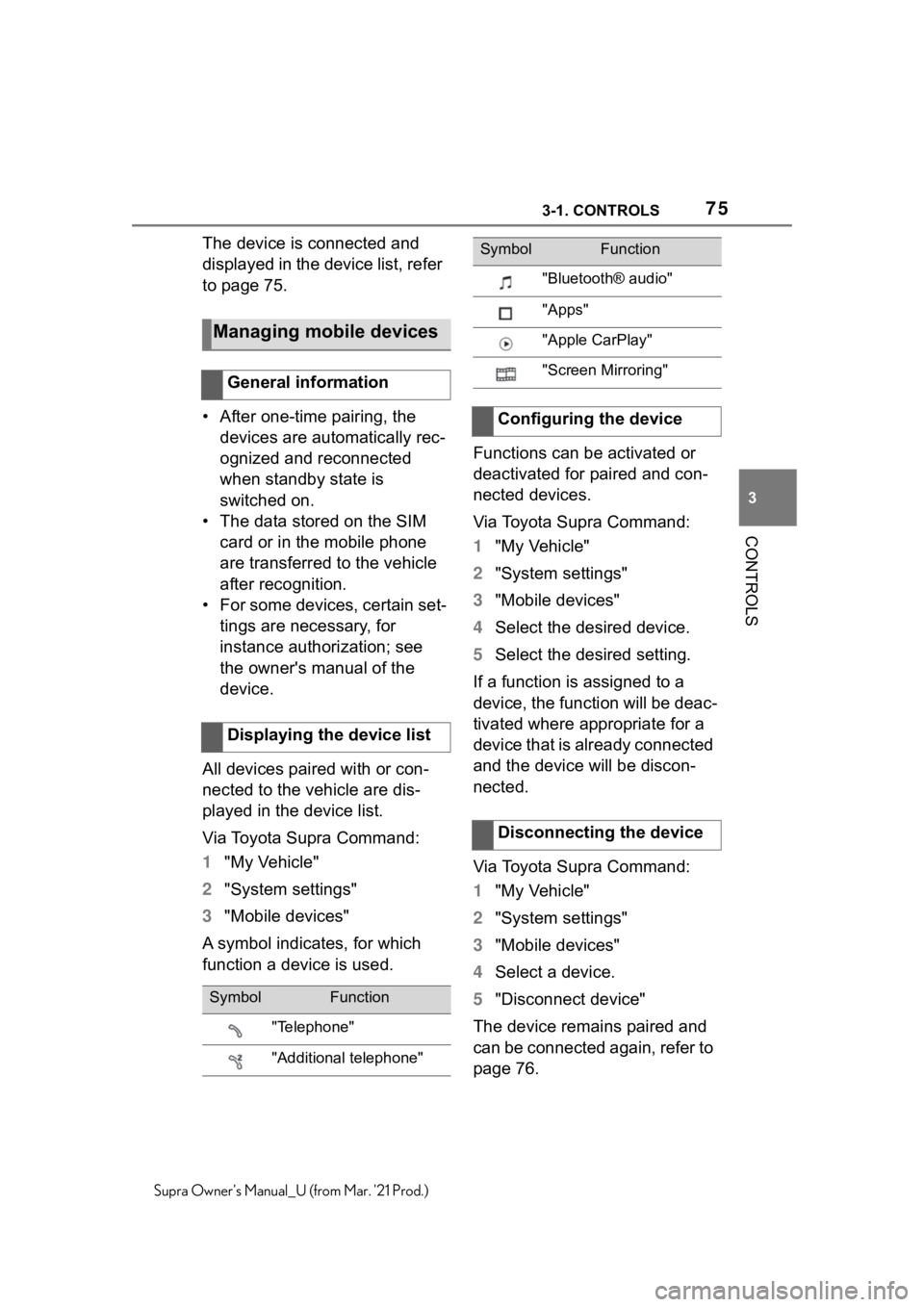
753-1. CONTROLS
3
CONTROLS
Supra Owner's Manual_U (from Mar. '21 Prod.)
The device is connected and
displayed in the device list, refer
to page 75.
• After one-time pairing, the
devices are automatically rec-
ognized and reconnected
when standby state is
switched on.
• The data stored on the SIM
card or in the mobile phone
are transferred to the vehicle
after recognition.
• For some devices, certain set-
tings are necessary, for
instance authorization; see
the owner's manual of the
device.
All devices paired with or con-
nected to the vehicle are dis-
played in the device list.
Via Toyota Supra Command:
1"My Vehicle"
2"System settings"
3"Mobile devices"
A symbol indicates, for which
function a device is used.Functions can be activated or
deactivated for paired and con-
nected devices.
Via Toyota Supra Command:
1"My Vehicle"
2"System settings"
3"Mobile devices"
4Select the desired device.
5Select the desired setting.
If a function is assigned to a
device, the function will be deac-
tivated where appropriate for a
device that is already connected
and the device will be discon-
nected.
Via Toyota Supra Command:
1"My Vehicle"
2"System settings"
3"Mobile devices"
4Select a device.
5"Disconnect device"
The device remains paired and
can be connected again, refer to
page 76.
Managing mobile devices
General information
Displaying the device list
SymbolFunction
"Telephone"
"Additional telephone"
"Bluetooth® audio"
"Apps"
"Apple CarPlay"
"Screen Mirroring"
Configuring the device
Disconnecting the device
SymbolFunction
Page 342 of 356
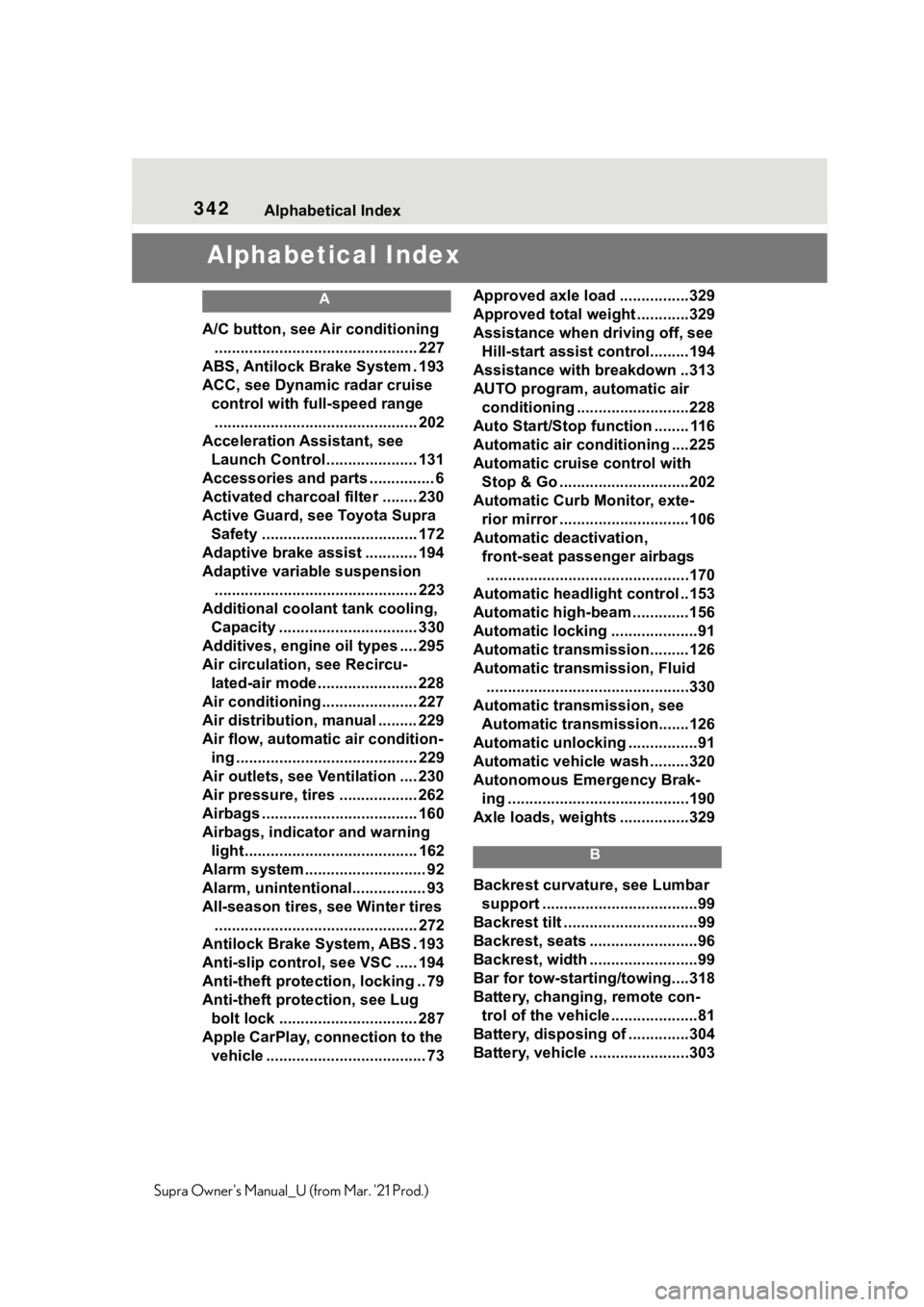
342Alphabetical Index
Supra Owner's Manual_U (from Mar. '21 Prod.)
Alphabetical Index
A
A/C button, see Air conditioning
............................................... 227
ABS, Antilock Brake System . 193
ACC, see Dynamic radar cruise
control with full-speed range
............................................... 202
Acceleration Assistant, see
Launch Control..................... 131
Accessories and parts ............... 6
Activated charcoal filter ........ 230
Active Guard, see Toyota Supra
Safety .................................... 172
Adaptive brake assist ............ 194
Adaptive variable suspension
............................................... 223
Additional coolant tank cooling,
Capacity ................................ 330
Additives, engine oil types .... 295
Air circulation, see Recircu-
lated-air mode....................... 228
Air conditioning ...................... 227
Air distribution, manual ......... 229
Air flow, automatic air condition-
ing .......................................... 229
Air outlets, see Ventilation .... 230
Air pressure, tires .................. 262
Airbags .................................... 160
Airbags, indicator and warning
light........................................ 162
Alarm system ............................ 92
Alarm, unintentional................. 93
All-season tires, see Winter tires
............................................... 272
Antilock Brake System, ABS . 193
Anti-slip control, see VSC ..... 194
Anti-theft protection, locking .. 79
Anti-theft protection, see Lug
bolt lock ................................ 287
Apple CarPlay, connection to the
vehicle ..................................... 73Approved axle load ................329
Approved total weight ............329
Assistance when driving off, see
Hill-start assist control.........194
Assistance with breakdown ..313
AUTO program, automatic air
conditioning ..........................228
Auto Start/Stop function ........ 116
Automatic air conditioning ....225
Automatic cruise control with
Stop & Go ..............................202
Automatic Curb Monitor, exte-
rior mirror ..............................106
Automatic deactivation,
front-seat passenger airbags
...............................................170
Automatic headlight control ..153
Automatic high-beam .............156
Automatic locking ....................91
Automatic transmission.........126
Automatic transmission, Fluid
...............................................330
Automatic transmission, see
Automatic transmission.......126
Automatic unlocking ................91
Automatic vehicle wash .........320
Autonomous Emergency Brak-
ing ..........................................190
Axle loads, weights ................329
B
Backrest curvature, see Lumbar
support ....................................99
Backrest tilt ...............................99
Backrest, seats .........................96
Backrest, width .........................99
Bar for tow-starting/towing....318
Battery, changing, remote con-
trol of the vehicle ....................81
Battery, disposing of ..............304
Battery, vehicle .......................303
Page 343 of 356
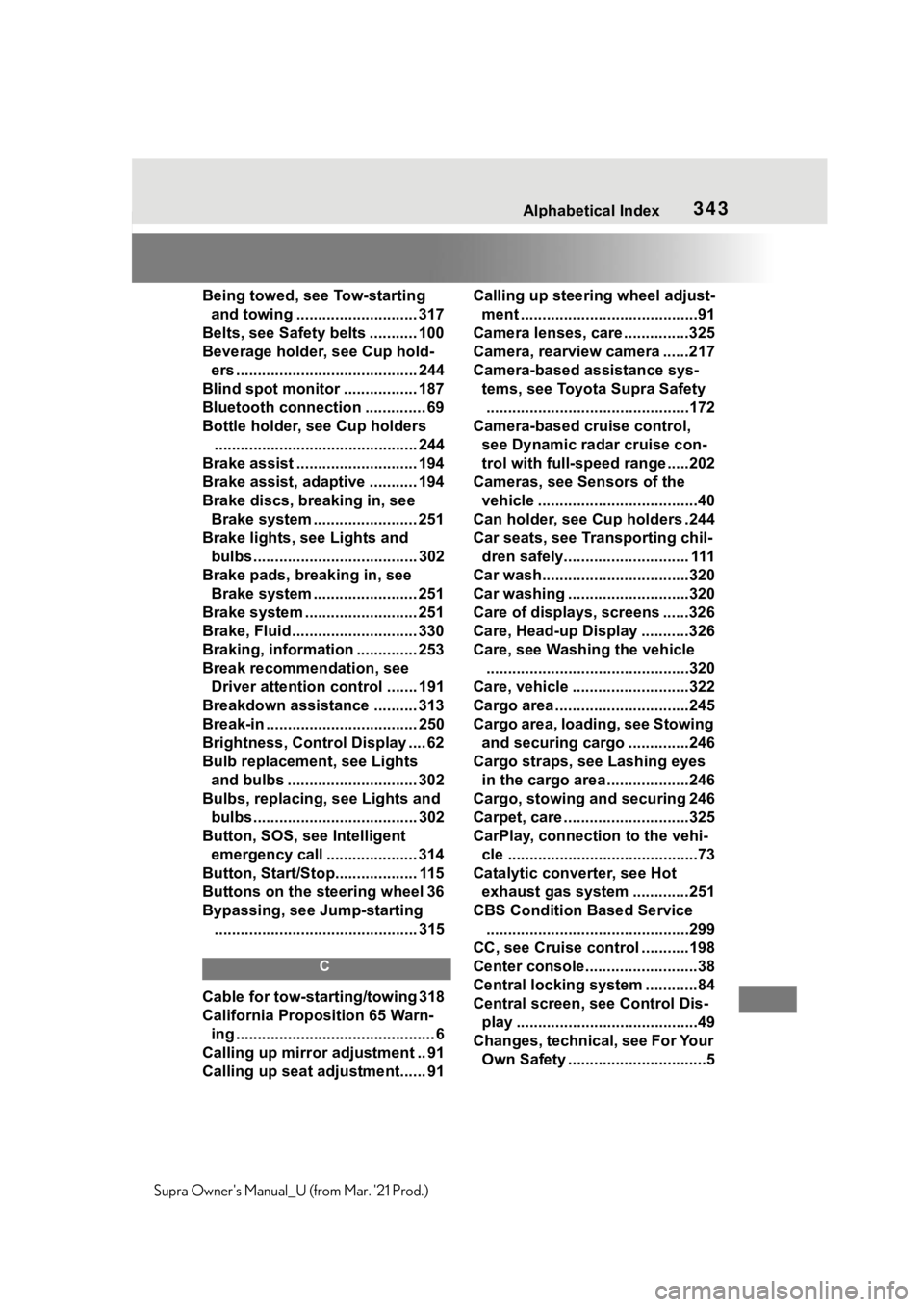
343Alphabetical Index
Supra Owner's Manual_U (from Mar. '21 Prod.)Being towed, see Tow-starting
and towing ............................ 317
Belts, see Safety belts ........... 100
Beverage holder, see Cup hold-
ers .......................................... 244
Blind spot monitor ................. 187
Bluetooth connection .............. 69
Bottle holder, see Cup holders
............................................... 244
Brake assist ............................ 194
Brake assist, adaptive ........... 194
Brake discs, breaking in, see
Brake system ........................ 251
Brake lights, see Lights and
bulbs...................................... 302
Brake pads, breaking in, see
Brake system ........................ 251
Brake system .......................... 251
Brake, Fluid ............................. 330
Braking, information .............. 253
Break recommendation, see
Driver attention control ....... 191
Breakdown assistance .......... 313
Break-in ................................... 250
Brightness, Control Display .... 62
Bulb replacement, see Lights
and bulbs .............................. 302
Bulbs, replacing, see Lights and
bulbs...................................... 302
Button, SOS, see Intelligent
emergency call ..................... 314
Button, Start/Stop................... 115
Buttons on the steering wheel 36
Bypassing, see Jump-starting
............................................... 315
C
Cable for tow-starting/towing 318
California Proposition 65 Warn-
ing .............................................. 6
Calling up mirror adjustment .. 91
Calling up seat adjustment...... 91Calling up steering wheel adjust-
ment .........................................91
Camera lenses, care ...............325
Camera, rearview camera ......217
Camera-based assistance sys-
tems, see Toyota Supra Safety
...............................................172
Camera-based cruise control,
see Dynamic radar cruise con-
trol with full-speed range .....202
Cameras, see Sensors of the
vehicle .....................................40
Can holder, see Cup holders .244
Car seats, see Transporting chil-
dren safely............................. 111
Car wash..................................320
Car washing ............................320
Care of displays, screens ......326
Care, Head-up Display ...........326
Care, see Washing the vehicle
...............................................320
Care, vehicle ...........................322
Cargo area ...............................245
Cargo area, loading, see Stowing
and securing cargo ..............246
Cargo straps, see Lashing eyes
in the cargo area ...................246
Cargo, stowing and securing 246
Carpet, care .............................325
CarPlay, connection to the vehi-
cle ............................................73
Catalytic converter, see Hot
exhaust gas system .............251
CBS Condition Based Service
...............................................299
CC, see Cruise control ...........198
Center console..........................38
Central locking system ............84
Central screen, see Control Dis-
play ..........................................49
Changes, technical, see For Your
Own Safety ................................5