display TOYOTA SUPRA 2023 User Guide
[x] Cancel search | Manufacturer: TOYOTA, Model Year: 2023, Model line: SUPRA, Model: TOYOTA SUPRA 2023Pages: 372, PDF Size: 6.32 MB
Page 40 of 372
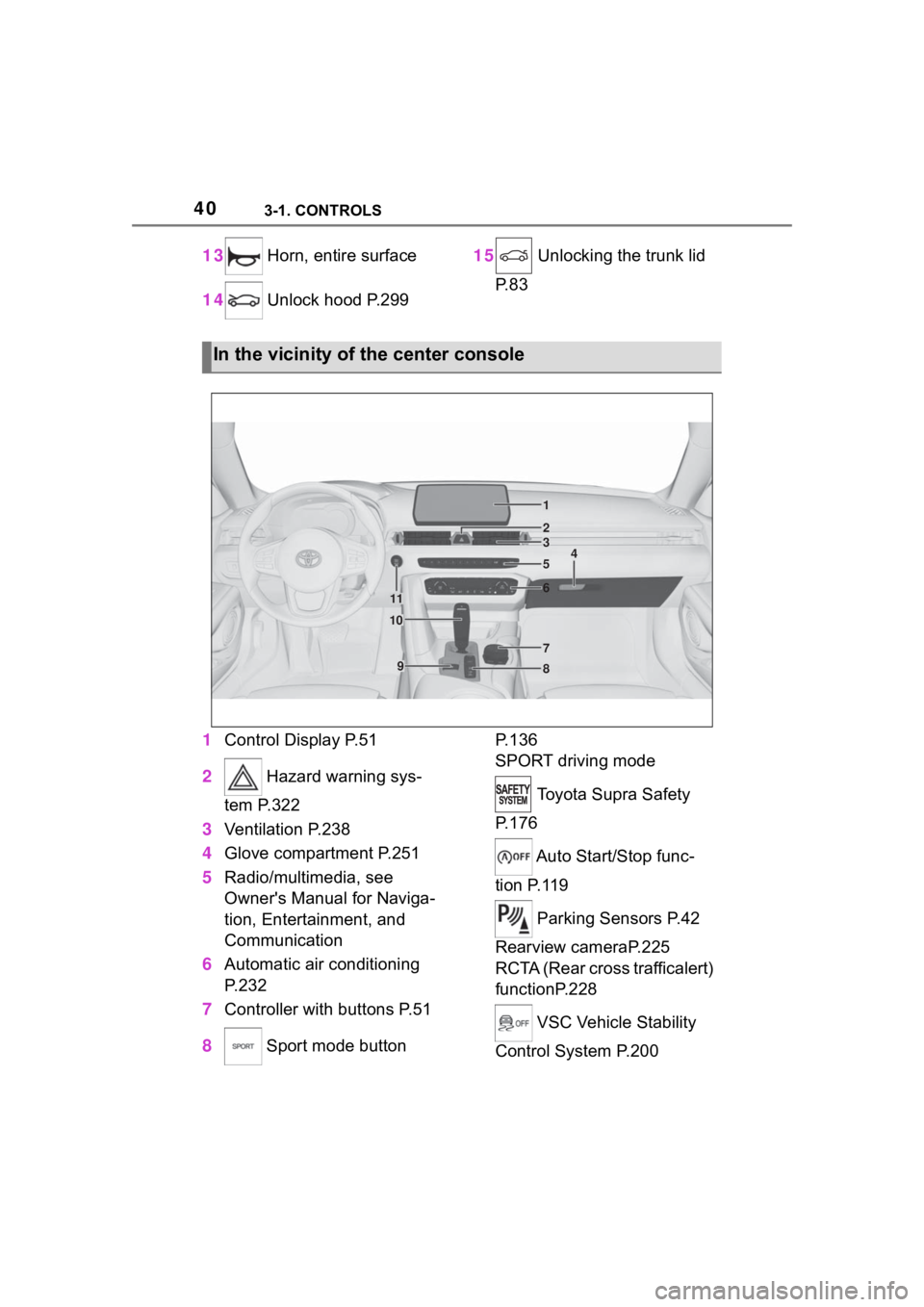
403-1. CONTROLS
13 Horn, entire surface
14 Unlock hood P.299 15
Unlocking the trunk lid
P. 8 3
1 Control Display P.51
2 Hazard warning sys-
tem P.322
3 Ventilation P.238
4 Glove compartment P.251
5 Radio/multimedia, see
Owner's Manual for Naviga-
tion, Entertainment, and
Communication
6 Automatic air conditioning
P.232
7 Controller with buttons P.51
8 Sport mode button P. 1 3 6
SPORT driving mode
Toyota Supra Safety
P. 1 7 6
Auto Start/Stop func-
tion P.119
Parking Sensors P.42
Rearview cameraP.225
RCTA (Rear cross trafficalert)
functionP.228
VSC Vehicle Stability
Control System P.200
In the vicinity of the center console
1
4
23
5
6
7
89
10
11
Page 43 of 372
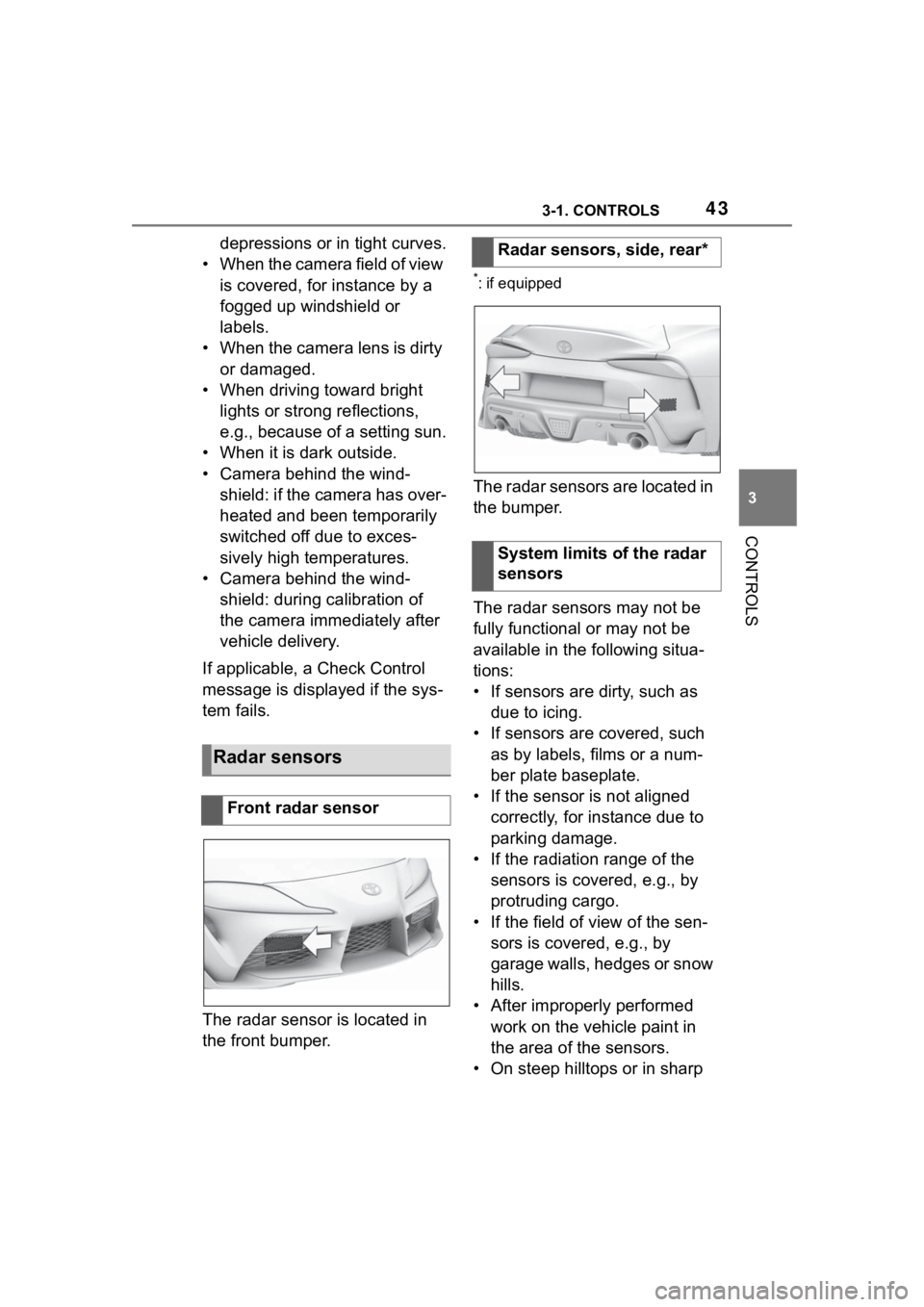
433-1. CONTROLS
3
CONTROLS
depressions or in tight curves.
• When the camera field of view is covered, for instance by a
fogged up windshield or
labels.
• When the camera lens is dirty or damaged.
• When driving toward bright lights or strong reflections,
e.g., because of a setting sun.
• When it is dark outside.
• Camera behind the wind- shield: if the camera has over-
heated and been temporarily
switched off due to exces-
sively high temperatures.
• Camera behind the wind- shield: during calibration of
the camera immediately after
vehicle delivery.
If applicable, a Check Control
message is displayed if the sys-
tem fails.
The radar sensor is located in
the front bumper.
*: if equipped
The radar sensors are located in
the bumper.
The radar sensors may not be
fully functional or may not be
available in the following situa-
tions:
• If sensors are dirty, such as due to icing.
• If sensors are covered, such as by labels, films or a num-
ber plate baseplate.
• If the sensor is not aligned correctly, for instance due to
parking damage.
• If the radiation range of the sensors is covered, e.g., by
protruding cargo.
• If the field of view of the sen- sors is covered, e.g., by
garage walls, hedges or snow
hills.
• After improperly performed work on the vehicle paint in
the area of the sensors.
• On steep hilltops or in sharp
Radar sensors
Front radar sensor
Radar sensors, side, rear*
System limits of the radar
sensors
Page 44 of 372
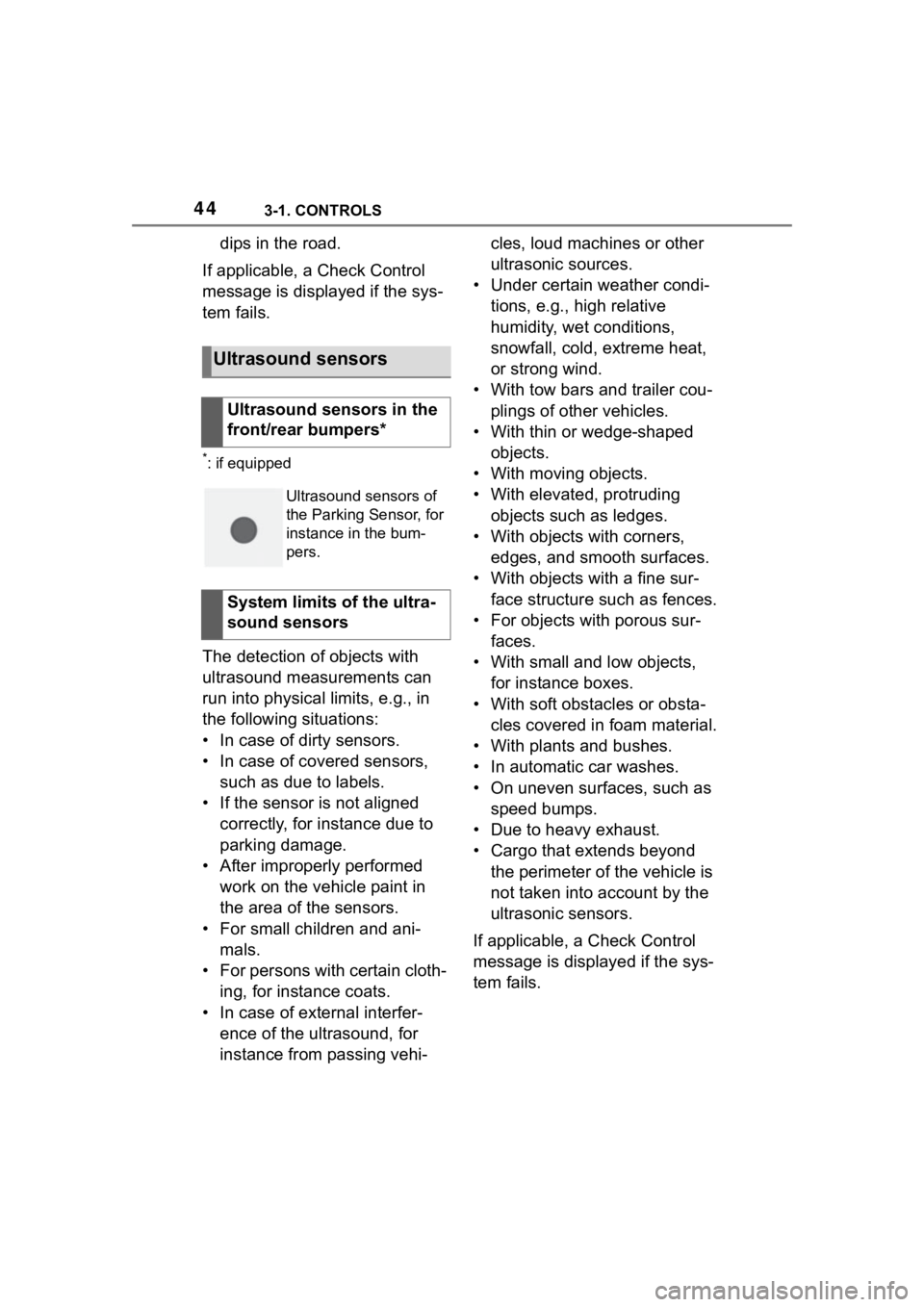
443-1. CONTROLS
dips in the road.
If applicable, a Check Control
message is displayed if the sys-
tem fails.
*: if equipped
The detection of objects with
ultrasound measurements can
run into physical limits, e.g., in
the following situations:
• In case of dirty sensors.
• In case of covered sensors, such as due to labels.
• If the sensor is not aligned correctly, for instance due to
parking damage.
• After improperly performed work on the vehicle paint in
the area of the sensors.
• For small children and ani- mals.
• For persons with certain cloth- ing, for instance coats.
• In case of external interfer- ence of the ultrasound, for
instance from passing vehi- cles, loud machines or other
ultrasonic sources.
• Under certain weather condi- tions, e.g., high relative
humidity, wet conditions,
snowfall, cold, extreme heat,
or strong wind.
• With tow bars and trailer cou- plings of other vehicles.
• With thin or wedge-shaped objects.
• With moving objects.
• With elevated, protruding objects such as ledges.
• With objects with corners, edges, and smooth surfaces.
• With objects with a fine sur- face structure such as fences.
• For objects with porous sur- faces.
• With small and low objects, for instance boxes.
• With soft obstacles or obsta- cles covered in foam material.
• With plants and bushes.
• In automatic car washes.
• On uneven surfaces, such as speed bumps.
• Due to heavy exhaust.
• Cargo that extends beyond the perimeter of the vehicle is
not taken into account by the
ultrasonic sensors.
If applicable, a Check Control
message is displayed if the sys-
tem fails.
Ultrasound sensors
Ultrasound sensors in the
front/rear bumpers*
Ultrasound sensors of
the Parking Sensor, for
instance in the bum-
pers.
System limits of the ultra-
sound sensors
Page 46 of 372
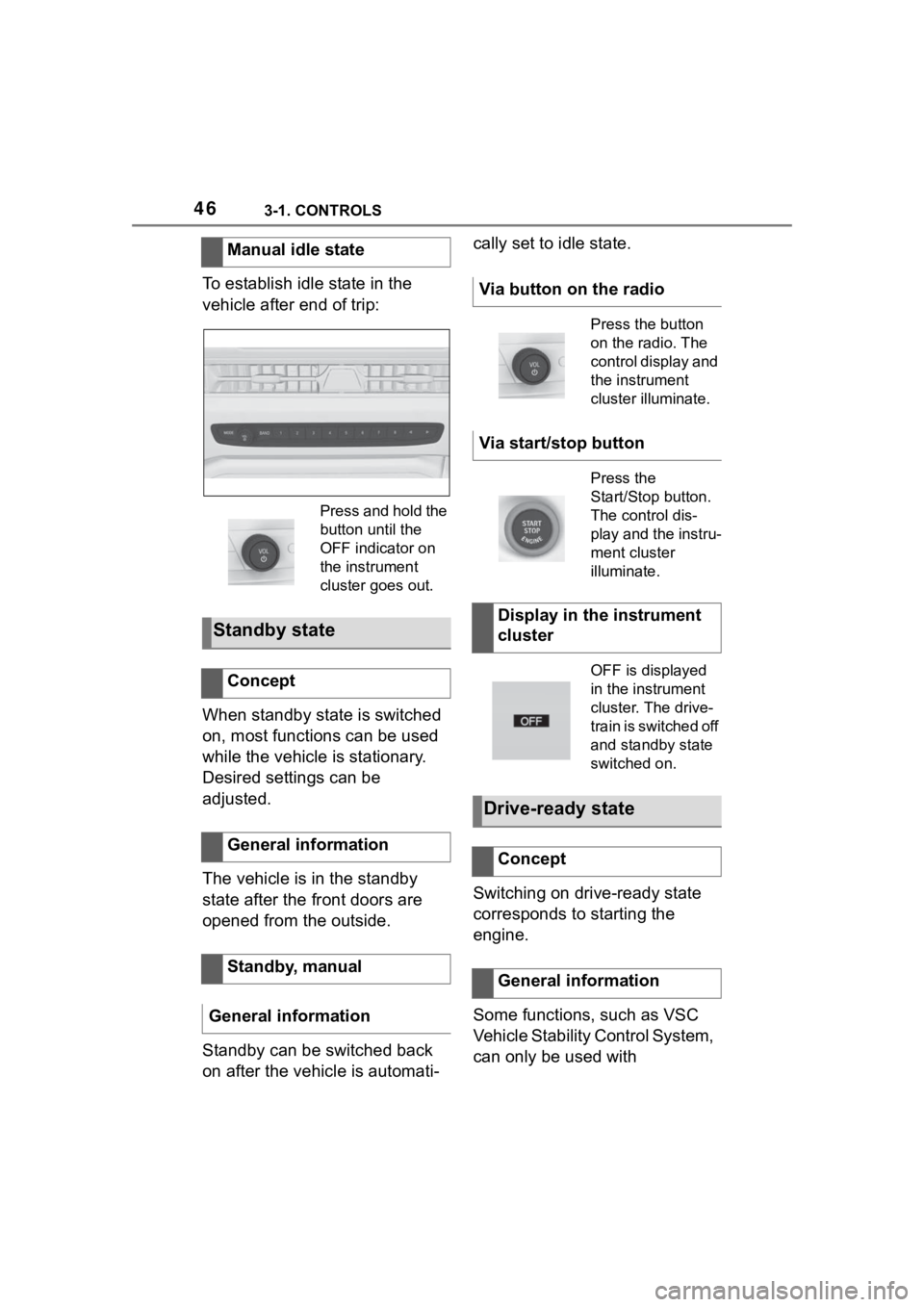
463-1. CONTROLS
To establish idle state in the
vehicle after end of trip:
When standby state is switched
on, most functions can be used
while the vehicle is stationary.
Desired settings can be
adjusted.
The vehicle is in the standby
state after the front doors are
opened from the outside.
Standby can be switched back
on after the vehicle is automati-cally set to idle state.
Switching on drive-ready state
corresponds to starting the
engine.
Some functions, such as VSC
Vehicle Stability Control System,
can only be used with
Manual idle state
Press and hold the
button until the
OFF indicator on
the instrument
cluster goes out.
Standby state
Concept
General information
Standby, manual
General information
Via button on the radio
Press the button
on the radio. The
control display and
the instrument
cluster illuminate.
Via start/stop button
Press the
Start/Stop button.
The control dis-
play and the instru-
ment cluster
illuminate.
Display in the instrument
cluster
OFF is displayed
in the instrument
cluster. The drive-
train is switched off
and standby state
switched on.
Drive-ready state
Concept
General information
Page 48 of 372
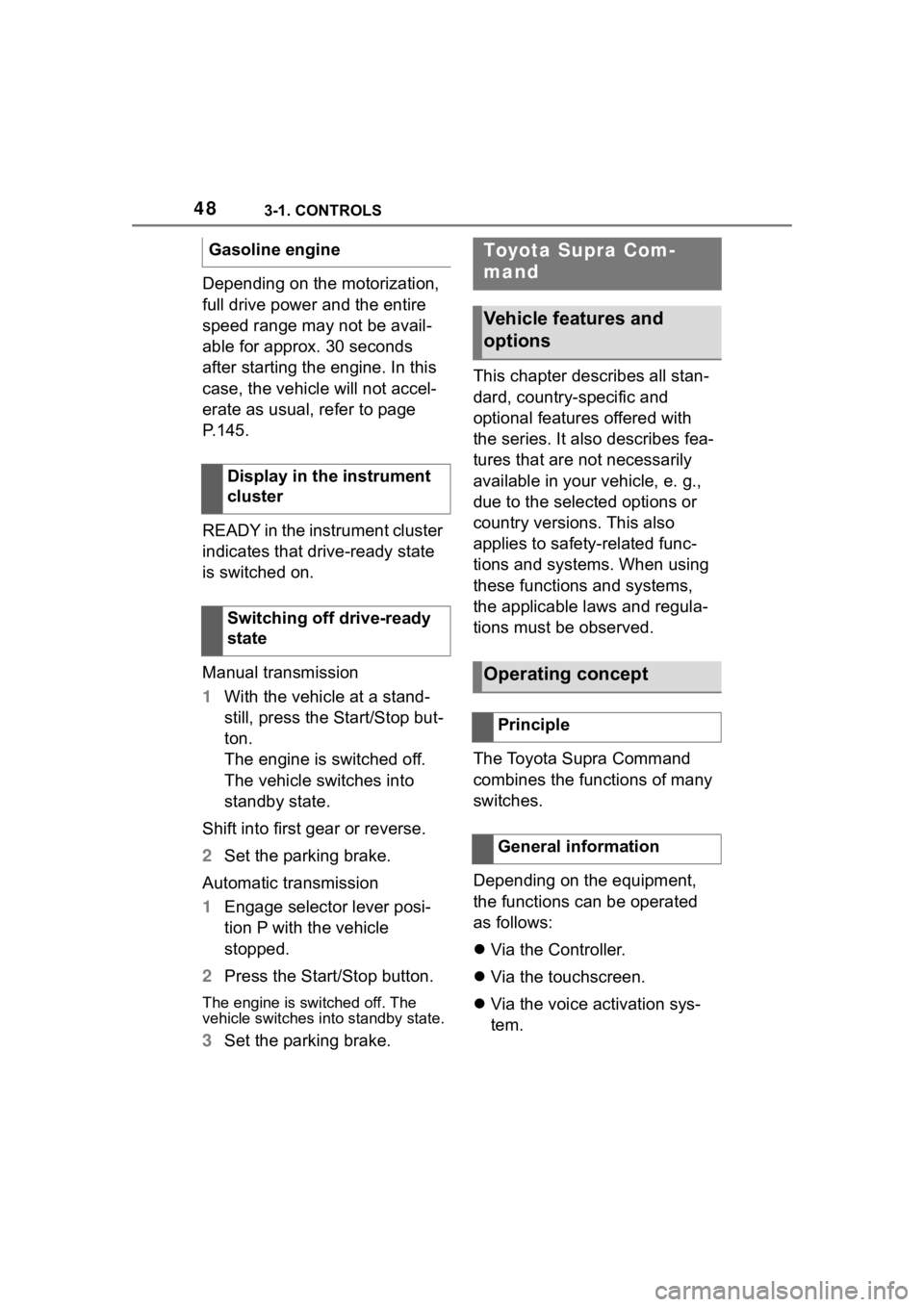
483-1. CONTROLS
Depending on the motorization,
full drive power and the entire
speed range may not be avail-
able for approx. 30 seconds
after starting the engine. In this
case, the vehicle will not accel-
erate as usual, refer to page
P.145.
READY in the instrument cluster
indicates that drive-ready state
is switched on.
Manual transmission
1With the vehicle at a stand-
still, press the Start/Stop but-
ton.
The engine is switched off.
The vehicle switches into
standby state.
Shift into first gear or reverse.
2 Set the parking brake.
Automatic transmission
1 Engage selector lever posi-
tion P with the vehicle
stopped.
2 Press the Start/Stop button.
The engine is switched off. The
vehicle switches i nto standby state.
3Set the parking brake. This chapter describes all stan-
dard, country-specific and
optional features offered with
the series. It also describes fea-
tures that are not necessarily
available in your vehicle, e. g.,
due to the selected options or
country versions. This also
applies to safety-related func-
tions and systems. When using
these functions and systems,
the applicable laws and regula-
tions must be observed.
The Toyota Supra Command
combines the functions of many
switches.
Depending on the equipment,
the functions can be operated
as follows:
Via the Controller.
Via the touchscreen.
Via the voice activation sys-
tem.
Gasoline engine
Display in the instrument
cluster
Switching off drive-ready
state
Toyota Supra Com-
mand
Vehicle features and
options
Operating concept
Principle
General information
Page 49 of 372
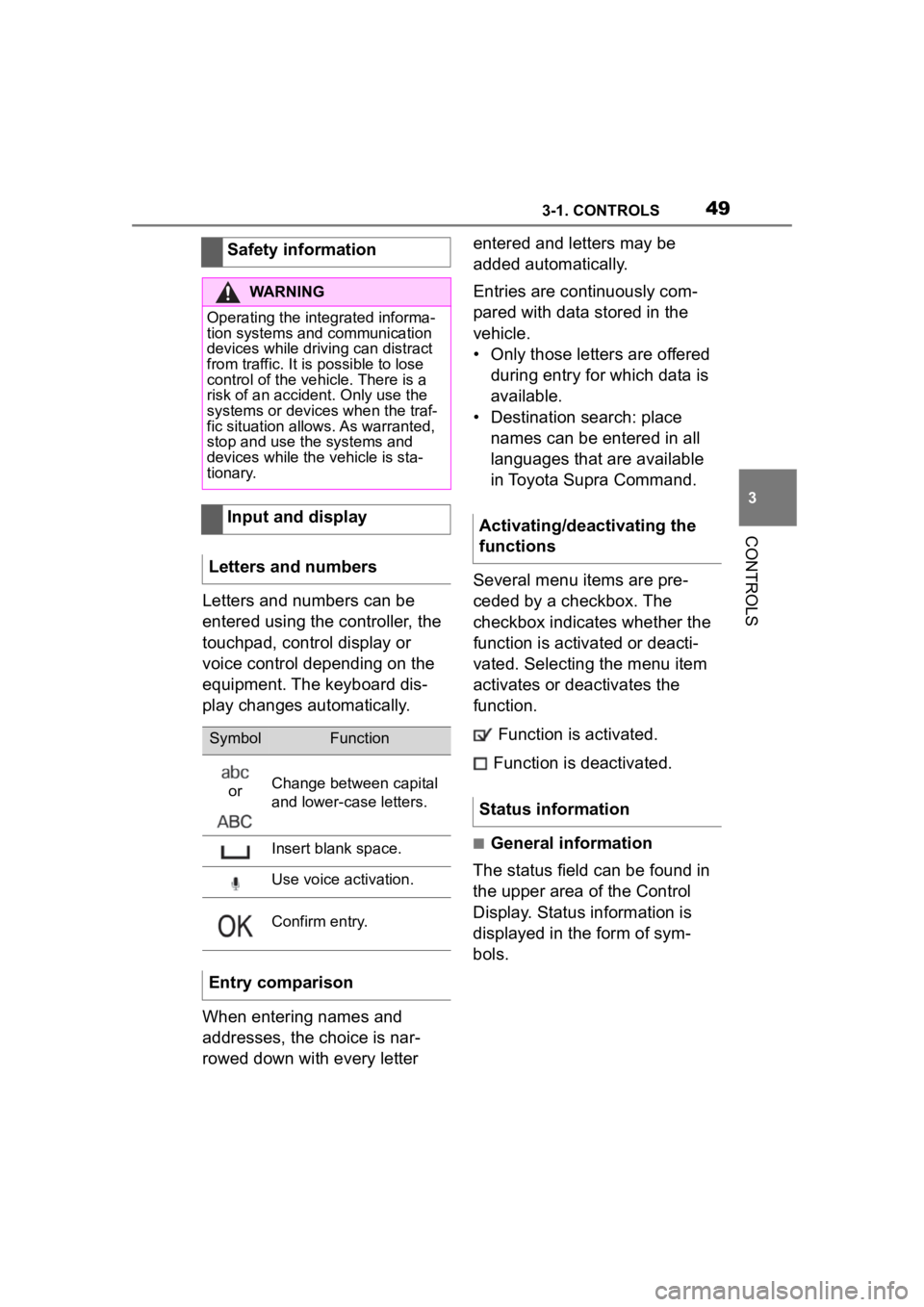
493-1. CONTROLS
3
CONTROLS
Letters and numbers can be
entered using the controller, the
touchpad, control display or
voice control depending on the
equipment. The keyboard dis-
play changes automatically.
When entering names and
addresses, the choice is nar-
rowed down with every letter entered and letters may be
added automatically.
Entries are continuously com-
pared with data stored in the
vehicle.
• Only those letters are offered
during entry for which data is
available.
• Destination search: place names can be entered in all
languages that are available
in Toyota Supra Command.
Several menu items are pre-
ceded by a checkbox. The
checkbox indicates whether the
function is activated or deacti-
vated. Selecting the menu item
activates or deactivates the
function. Function is activated.
Function is deactivated.
■General information
The status field can be found in
the upper area of the Control
Display. Status information is
displayed in the form of sym-
bols.
Safety information
WARNING
Operating the integrated informa-
tion systems and communication
devices while driving can distract
from traffic. It is possible to lose
control of the vehicle. There is a
risk of an accident. Only use the
systems or devices when the traf-
fic situation allows. As warranted,
stop and use the systems and
devices while the vehicle is sta-
tionary.
Input and display
Letters and numbers
SymbolFunction
orChange between capital
and lower-case letters.
Insert blank space.
Use voice activation.
Confirm entry.
Entry comparison
Activating/deactivating the
functions
Status information
Page 50 of 372
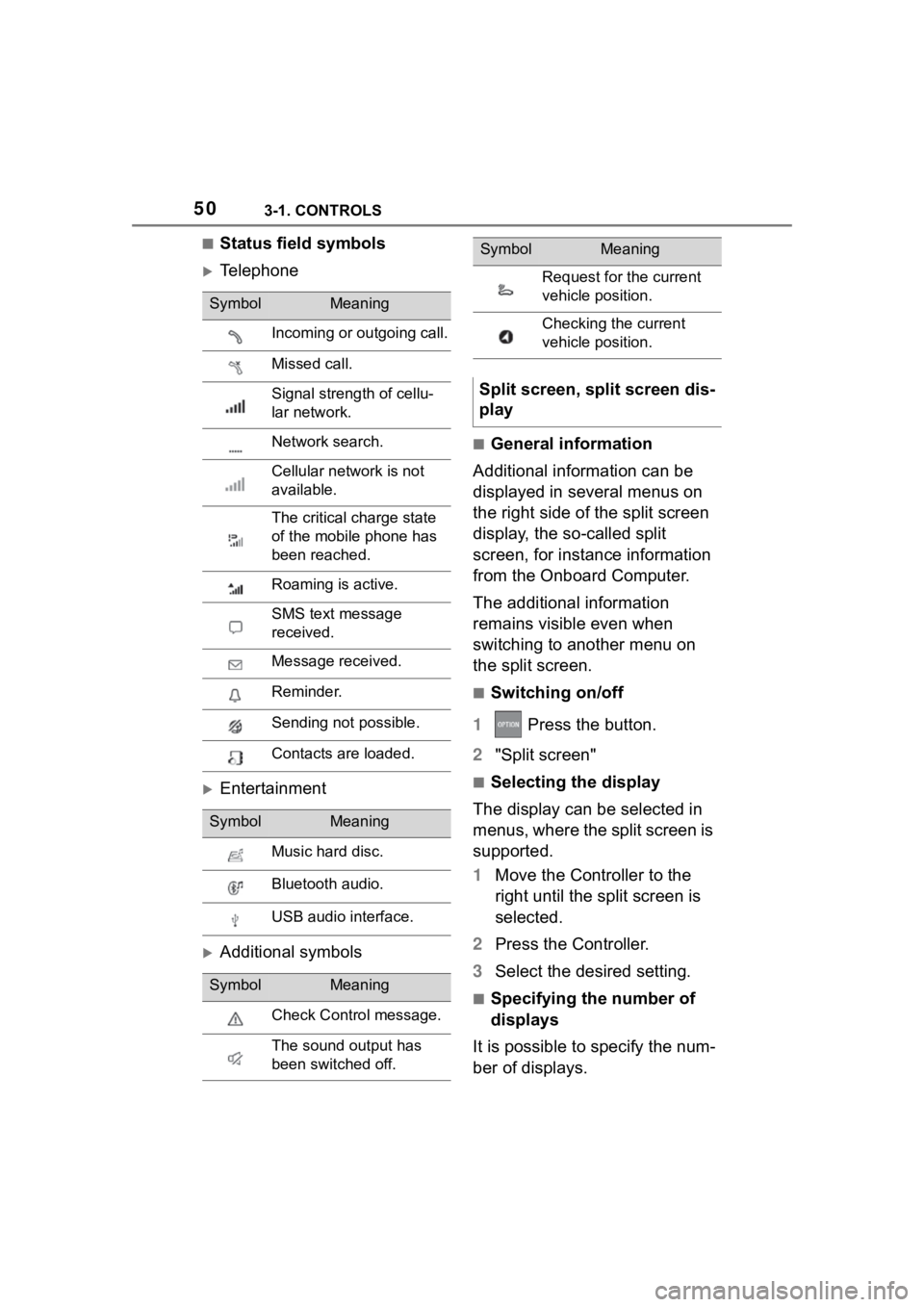
503-1. CONTROLS
■Status field symbols
Telephone
Entertainment
Additional symbols
■General information
Additional information can be
displayed in several menus on
the right side of the split screen
display, the so-called split
screen, for instance information
from the Onboard Computer.
The additional information
remains visible even when
switching to another menu on
the split screen.
■Switching on/off
1 Press the button.
2 "Split screen"
■Selecting the display
The display can be selected in
menus, where the split screen is
supported.
1 Move the Controller to the
right until the split screen is
selected.
2 Press the Controller.
3 Select the desired setting.
■Specifying the number of
displays
It is possible to specify the num-
ber of displays.
SymbolMeaning
Incoming or outgoing call.
Missed call.
Signal strength of cellu-
lar network.
Network search.
Cellular network is not
available.
The critical charge state
of the mobile phone has
been reached.
Roaming is active.
SMS text message
received.
Message received.
Reminder.
Sending not possible.
Contacts are loaded.
SymbolMeaning
Music hard disc.
Bluetooth audio.
USB audio interface.
SymbolMeaning
Check Control message.
The sound output has
been switched off.
Request for the current
vehicle position.
Checking the current
vehicle position.
Split screen, split screen dis-
play
SymbolMeaning
Page 51 of 372
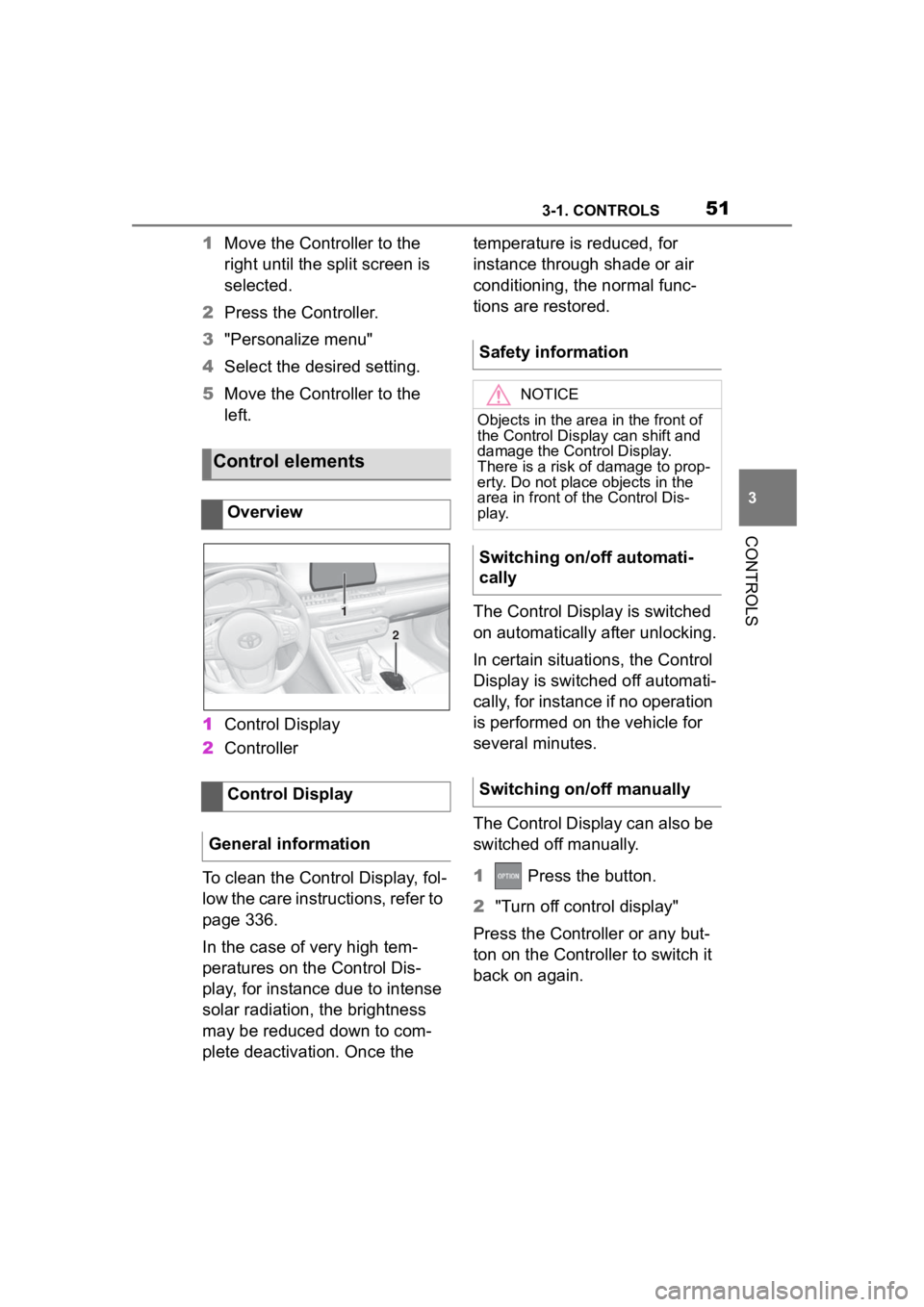
513-1. CONTROLS
3
CONTROLS
1Move the Controller to the
right until the split screen is
selected.
2 Press the Controller.
3 "Personalize menu"
4 Select the desired setting.
5 Move the Controller to the
left.
1 Control Display
2 Controller
To clean the Control Display, fol-
low the care instructions, refer to
page 336.
In the case of very high tem-
peratures on the Control Dis-
play, for instance due to intense
solar radiation, the brightness
may be reduced down to com-
plete deactivation. Once the temperature is reduced, for
instance through shade or air
conditioning, the normal func-
tions are restored.
The Control Display is switched
on automatically after unlocking.
In certain situations, the Control
Display is switched off automati-
cally, for instance if no operation
is performed on the vehicle for
several minutes.
The Control Display can also be
switched off manually.
1
Press the button.
2 "Turn off control display"
Press the Controller or any but-
ton on the Controller to switch it
back on again.
Control elements
Overview
Control Display
General information
1
2
Safety information
NOTICE
Objects in the area in the front of
the Control Display can shift and
damage the Control Display.
There is a risk of damage to prop-
erty. Do not place objects in the
area in front of the Control Dis-
play.
Switching on/off automati-
cally
Switching on/off manually
Page 52 of 372
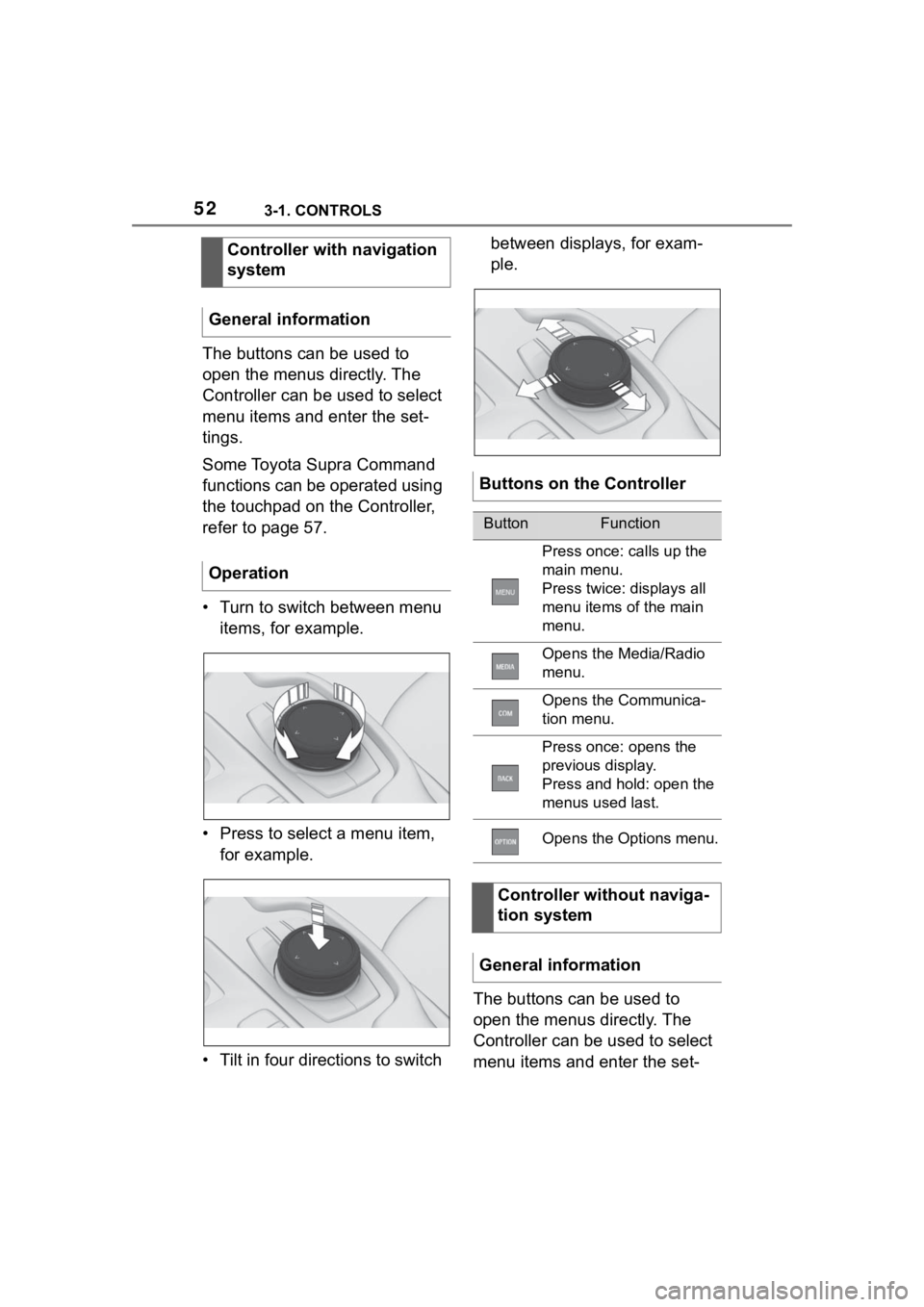
523-1. CONTROLS
The buttons can be used to
open the menus directly. The
Controller can be used to select
menu items and enter the set-
tings.
Some Toyota Supra Command
functions can be operated using
the touchpad on the Controller,
refer to page 57.
• Turn to switch between menu items, for example.
• Press to select a menu item, for example.
• Tilt in four directions to switch between displays, for exam-
ple.
The buttons can be used to
open the menus directly. The
Controller can be used to select
menu items and enter the set-
Controller with navigation
system
General information
Operation
Buttons on the Controller
ButtonFunction
Press once: calls up the
main menu.
Press twice: displays all
menu items of the main
menu.
Opens the Media/Radio
menu.
Opens the Communica-
tion menu.
Press once: opens the
previous display.
Press and hold: open the
menus used last.
Opens the Options menu.
Controller without naviga-
tion system
General information
Page 53 of 372
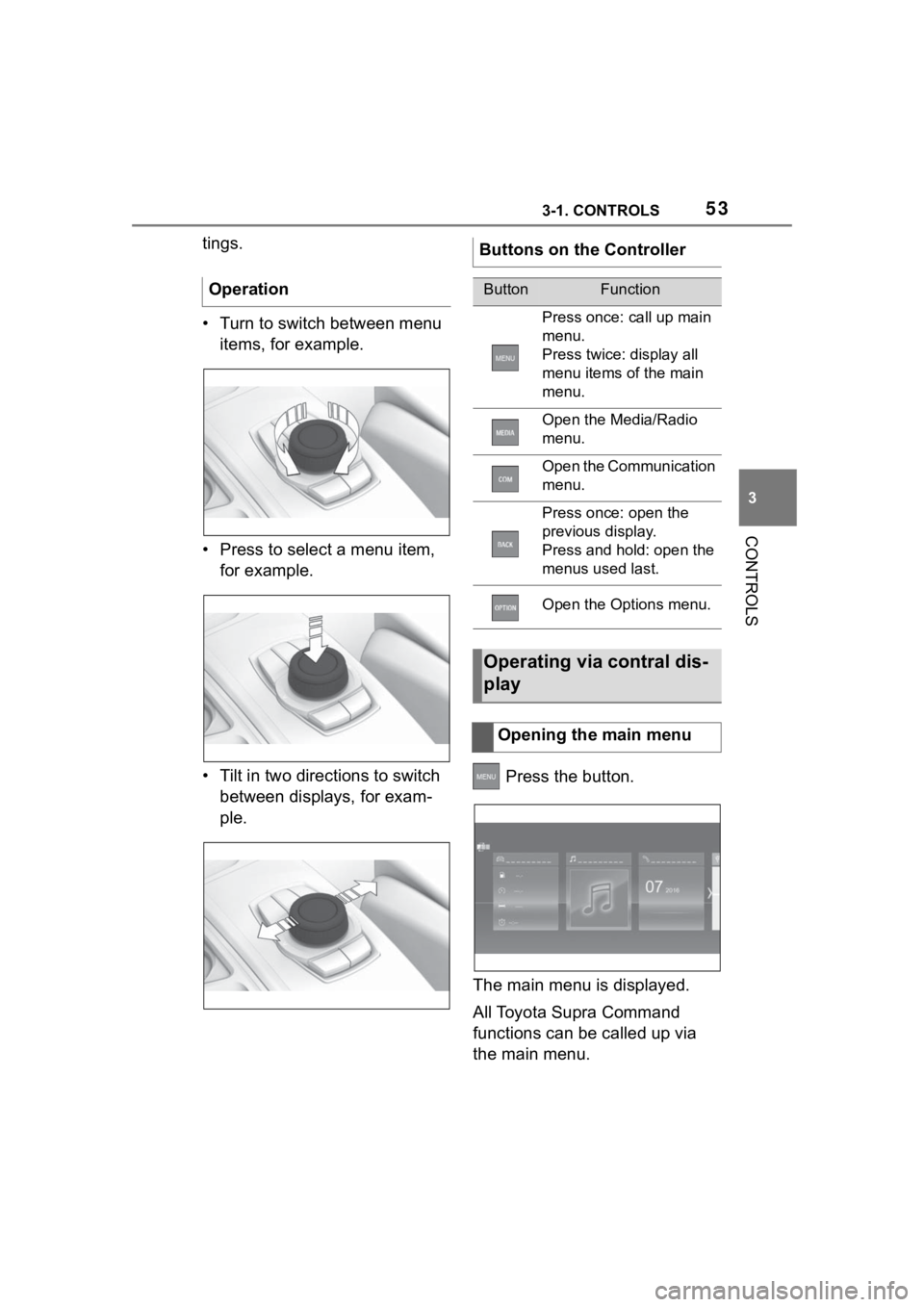
533-1. CONTROLS
3
CONTROLS
tings.
• Turn to switch between menu items, for example.
• Press to select a menu item, for example.
• Tilt in two dire ctions to switch
between displays, for exam-
ple. Press the button.
The main menu is displayed.
All Toyota Supra Command
functions can be called up via
the main menu.
OperationButtons on the Controller
ButtonFunction
Press once: call up main
menu.
Press twice: display all
menu items of the main
menu.
Open the Media/Radio
menu.
Open the Communication
menu.
Press once: open the
previous display.
Press and hold: open the
menus used last.
Open the Options menu.
Operating via contral dis-
play
Opening the main menu