TOYOTA TACOMA 2010 Owners Manual (in English)
Manufacturer: TOYOTA, Model Year: 2010, Model line: TACOMA, Model: TOYOTA TACOMA 2010Pages: 532, PDF Size: 15.03 MB
Page 241 of 532
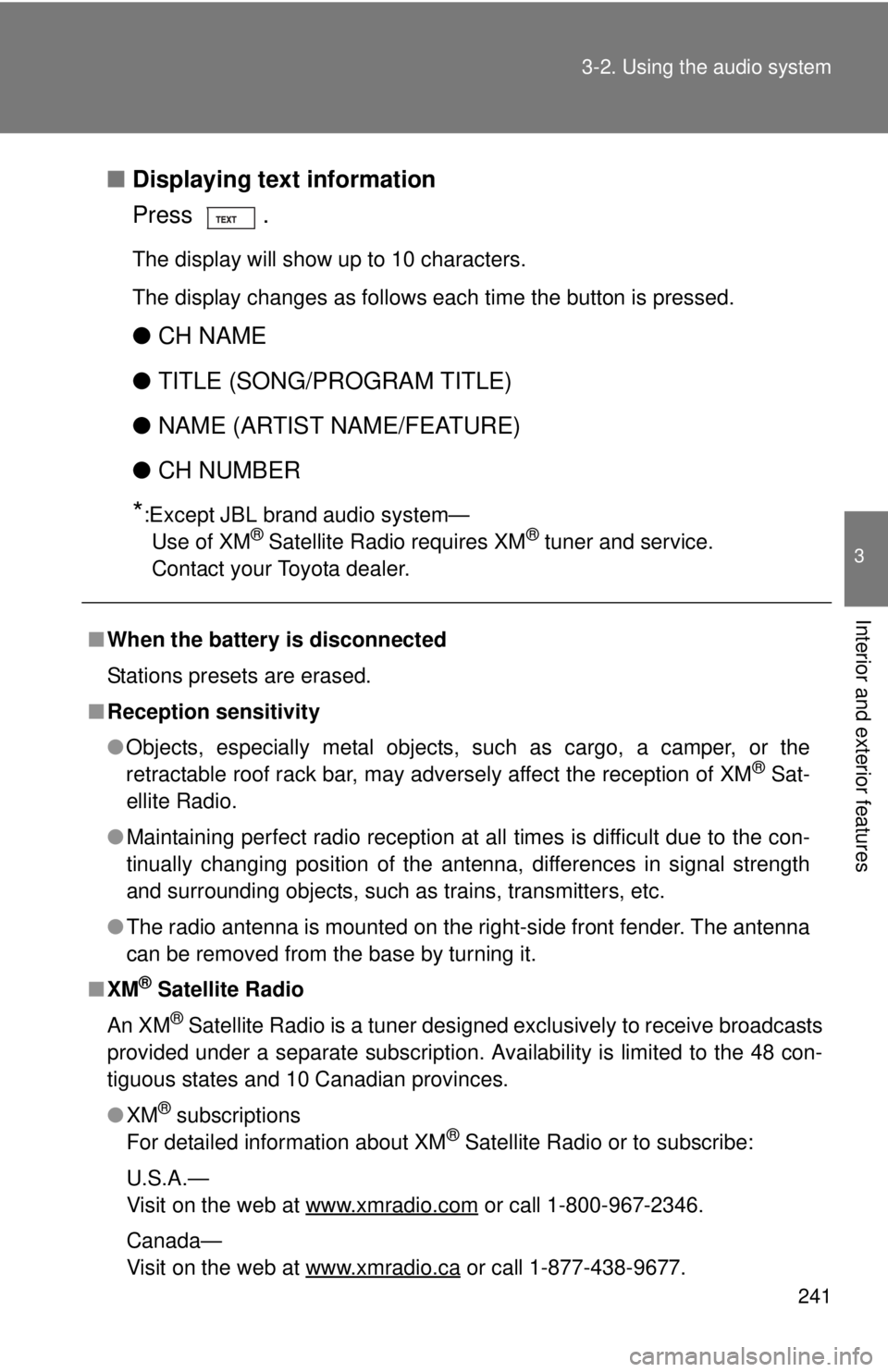
241 3-2. Using the audio system
3
Interior and exterior features
■Displaying text information
Press .
The display will show up to 10 characters.
The display changes as follows each time the button is pressed.
●CH NAME
●TITLE (SONG/PROGRAM TITLE)
●NAME (ARTIST NAME/FEATURE)
●CH NUMBER
*:Except JBL brand audio system—
Use of XM® Satellite Radio requires XM® tuner and service.
Contact your Toyota dealer.
■When the battery is disconnected
Stations presets are erased.
■Reception sensitivity
●Objects, especially metal objects, such as cargo, a camper, or the
retractable roof rack bar, may adversely affect the reception of XM
® Sat-
ellite Radio.
●Maintaining perfect radio reception at all times is difficult due to the con-
tinually changing position of the antenna, differences in signal strength
and surrounding objects, such as trains, transmitters, etc.
●The radio antenna is mounted on the right-side front fender. The antenna
can be removed from the base by turning it.
■XM
® Satellite Radio
An XM
® Satellite Radio is a tuner designed exclusively to receive broadcasts
provided under a separate subscription. Availability is limited to the 48 con-
tiguous states and 10 Canadian provinces.
●XM
® subscriptions
For detailed information about XM® Satellite Radio or to subscribe:
U.S.A.—
Visit on the web at www.xmradio.com
or call 1-800-967-2346.
Canada—
Visit on the web at www.xmradio.ca
or call 1-877-438-9677.
Page 242 of 532
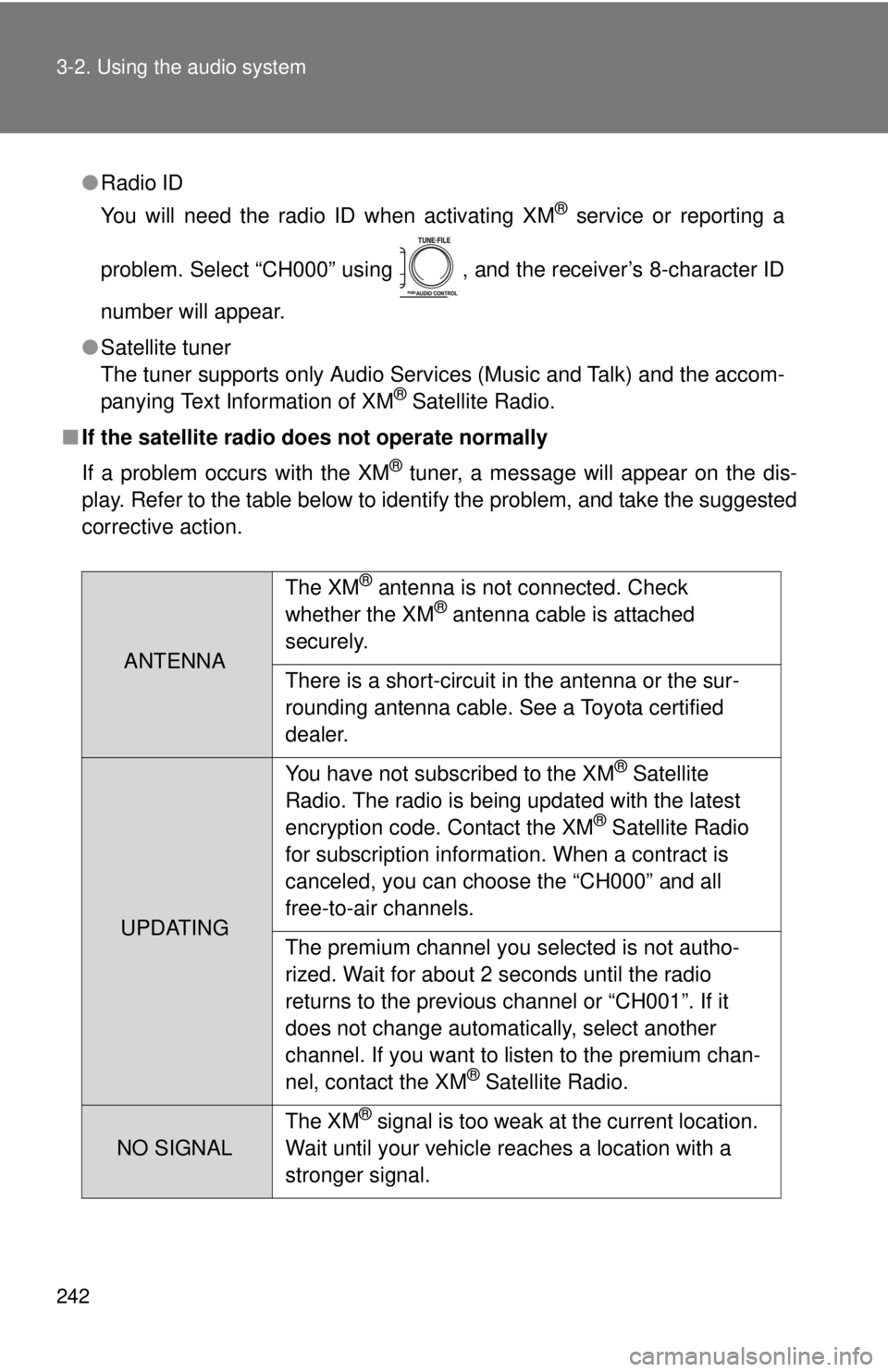
242 3-2. Using the audio system
●Radio ID
You will need the radio ID when activating XM
® service or reporting a
problem. Select “CH000” using , and the receiver’s 8-character ID
number will appear.
●Satellite tuner
The tuner supports only Audio Services (Music and Talk) and the accom-
panying Text Information of XM
® Satellite Radio.
■If the satellite radio does not operate normally
If a problem occurs with the XM
® tuner, a message will appear on the dis-
play. Refer to the table below to identify the problem, and take the suggested
corrective action.
ANTENNAThe XM
® antenna is not connected. Check
whether the XM® antenna cable is attached
securely.
There is a short-circuit in the antenna or the sur-
rounding antenna cable. See a Toyota certified
dealer.
UPDATINGYou have not subscribed to the XM
® Satellite
Radio. The radio is being updated with the latest
encryption code. Contact the XM
® Satellite Radio
for subscription information. When a contract is
canceled, you can choose the “CH000” and all
free-to-air channels.
The premium channel you selected is not autho-
rized. Wait for about 2 seconds until the radio
returns to the previous channel or “CH001”. If it
does not change automatically, select another
channel. If you want to listen to the premium chan-
nel, contact the XM
® Satellite Radio.
NO SIGNALThe XM
® signal is too weak at the current location.
Wait until your vehicle reaches a location with a
stronger signal.
Page 243 of 532
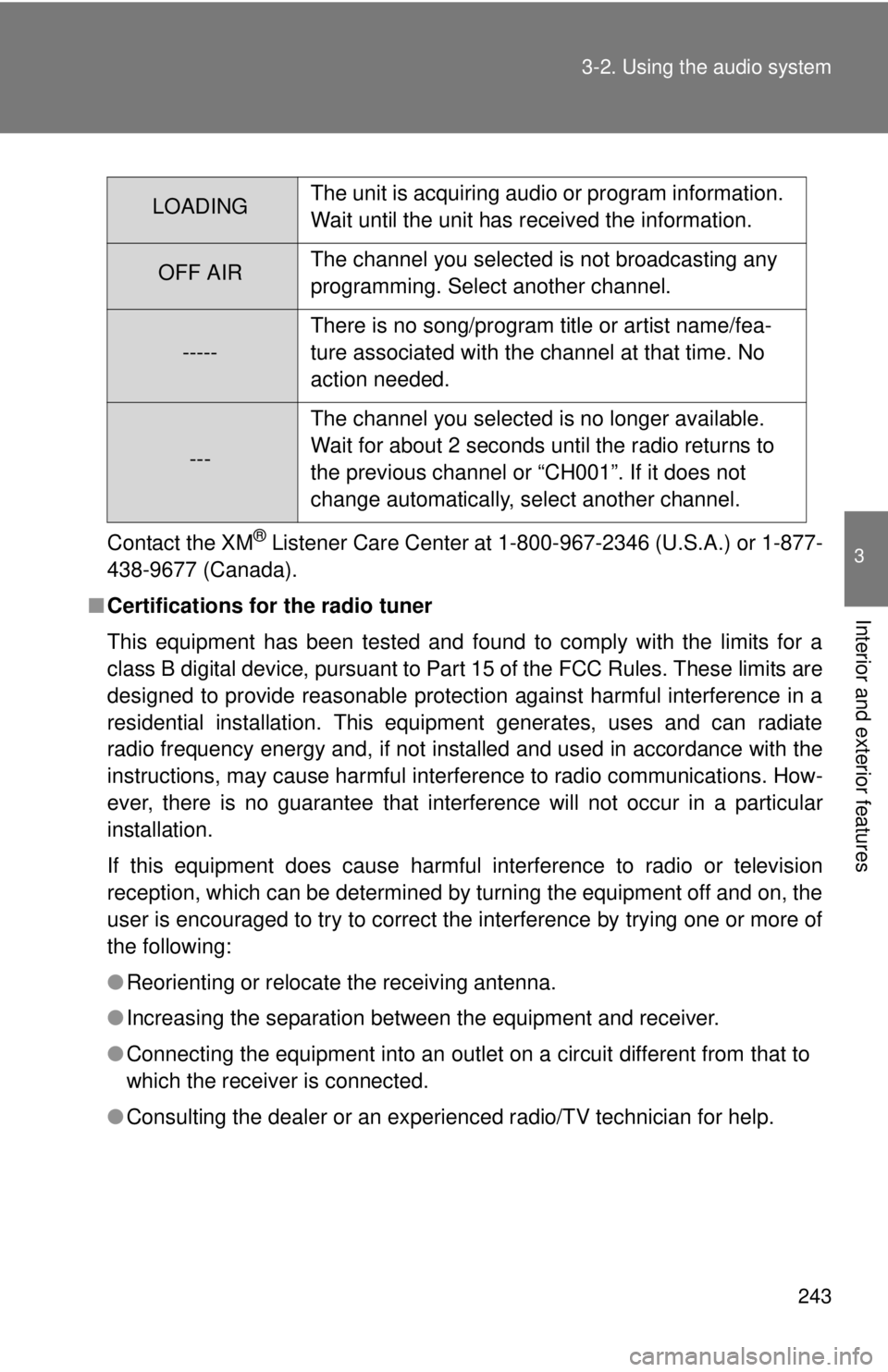
243 3-2. Using the audio system
3
Interior and exterior features
Contact the XM® Listener Care Center at 1-800-967-2346 (U.S.A.) or 1-877-
438-9677 (Canada).
■Certifications for the radio tuner
This equipment has been tested and found to comply with the limits for a
class B digital device, pursuant to Part 15 of the FCC Rules. These limits are
designed to provide reasonable protection against harmful interference in a
residential installation. This equipment generates, uses and can radiate
radio frequency energy and, if not installed and used in accordance with the
instructions, may cause harmful interference to radio communications. How-
ever, there is no guarantee that interference will not occur in a particular
installation.
If this equipment does cause harmful interference to radio or television
reception, which can be determined by turning the equipment off and on, the
user is encouraged to try to correct the interference by trying one or more of
the following:
●Reorienting or relocate the receiving antenna.
●Increasing the separation between the equipment and receiver.
●Connecting the equipment into an outlet on a circuit different from that to
which the receiver is connected.
●Consulting the dealer or an experienced radio/TV technician for help.
LOADINGThe unit is acquiring audio or program information.
Wait until the unit has received the information.
OFF AIRThe channel you selected is not broadcasting any
programming. Select another channel.
-----There is no song/program title or artist name/fea-
ture associated with the channel at that time. No
action needed.
---The channel you selected is no longer available.
Wait for about 2 seconds until the radio returns to
the previous channel or “CH001”. If it does not
change automatically, select another channel.
Page 244 of 532
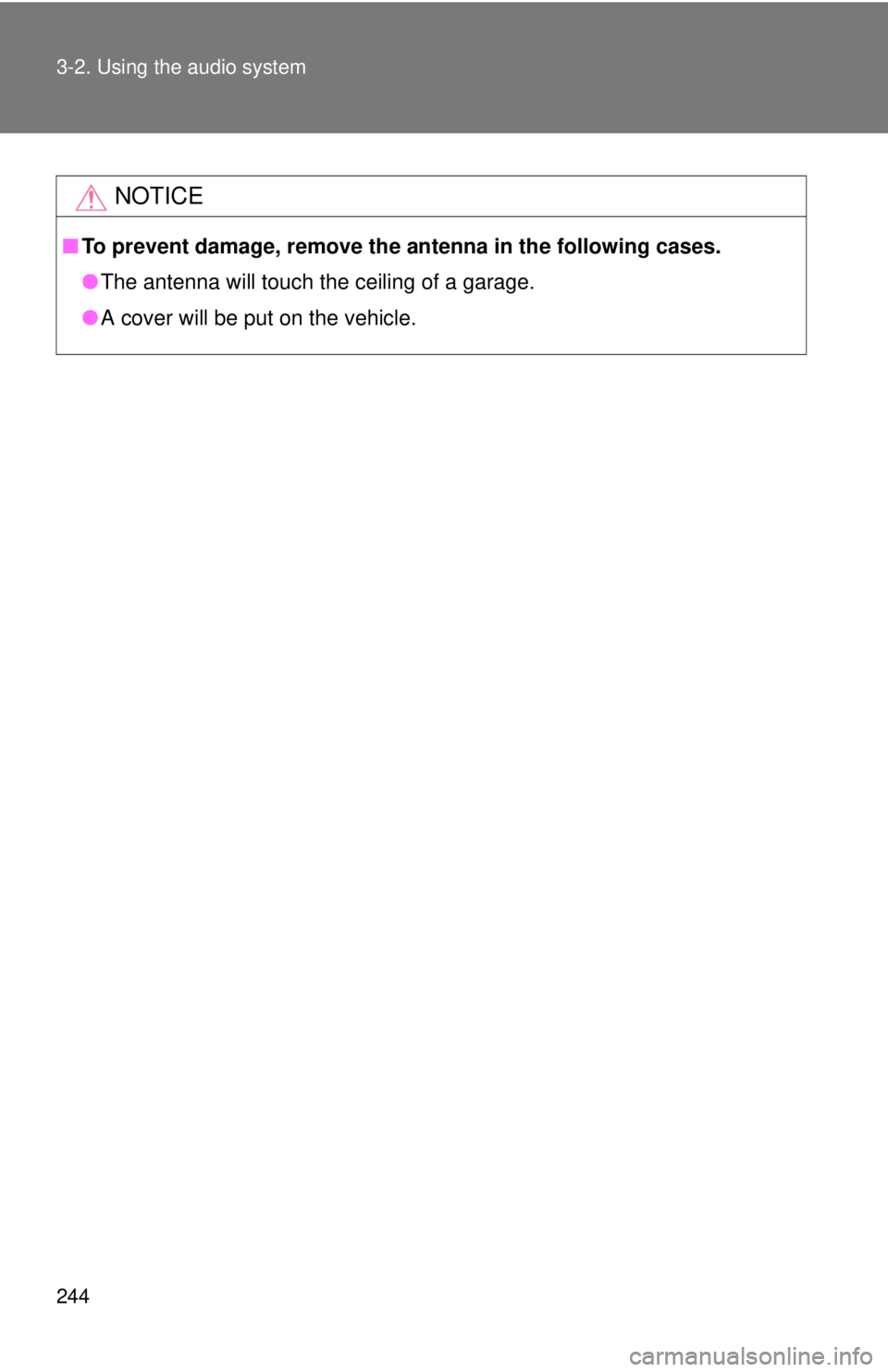
244 3-2. Using the audio system
NOTICE
■To prevent damage, remove the antenna in the following cases.
●The antenna will touch the ceiling of a garage.
●A cover will be put on the vehicle.
Page 245 of 532
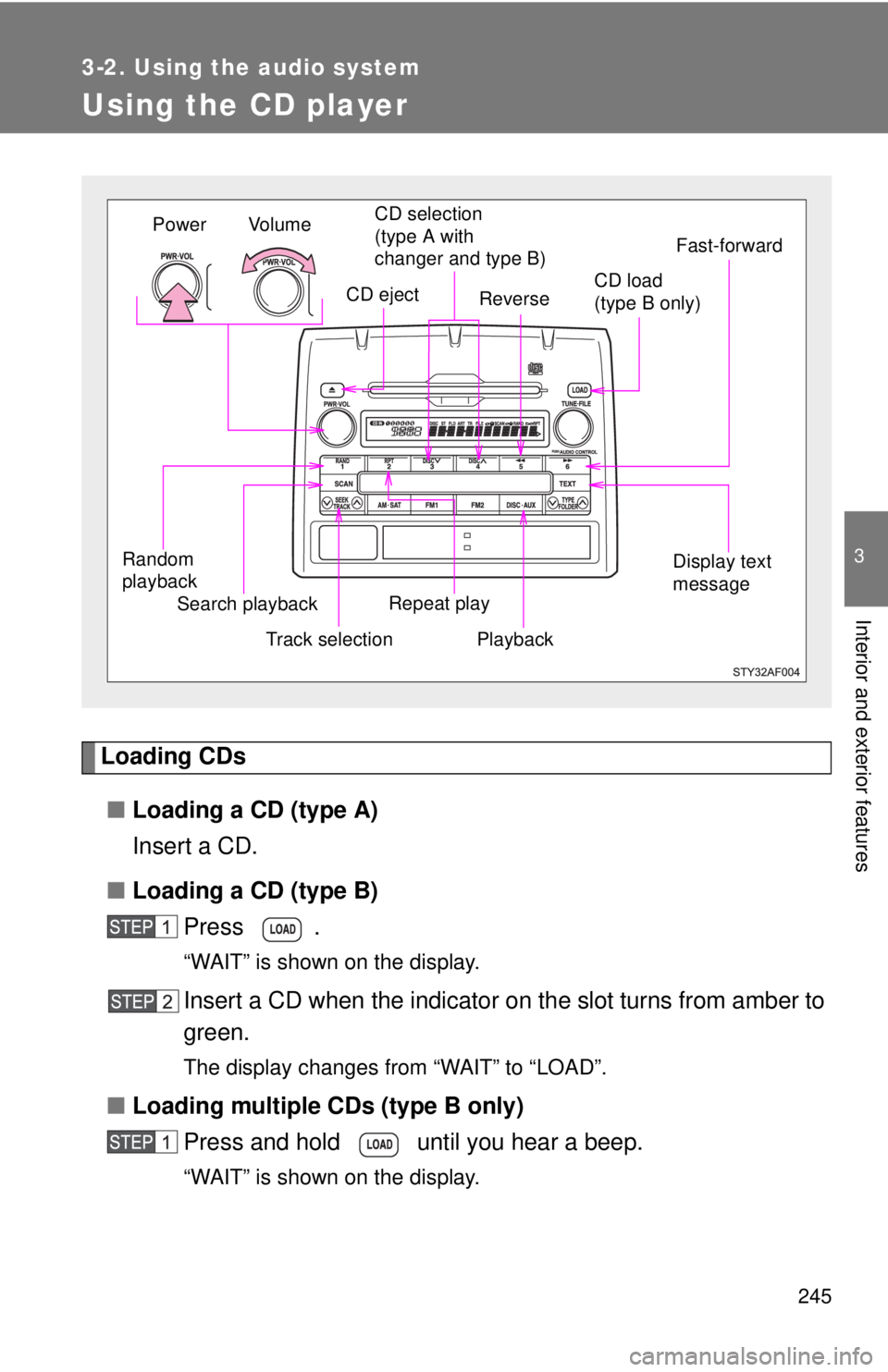
245
3-2. Using the audio system
3
Interior and exterior features
Using the CD player
Loading CDs
■Loading a CD (type A)
Insert a CD.
■Loading a CD (type B)
Press .
“WAIT” is shown on the display.
Insert a CD when the indicator on the slot turns from amber to
green.
The display changes from “WAIT” to “LOAD”.
■Loading multiple CDs (type B only)
Press and hold until you hear a beep.
“WAIT” is shown on the display.
Vol u m e
Random
playback
Track selectionRepeat play
Playback Power
CD eject
Display text
message
CD selection
(type A with
changer and type B)
Search playbackReverseFast-forward
CD load
(type B only)
Page 246 of 532
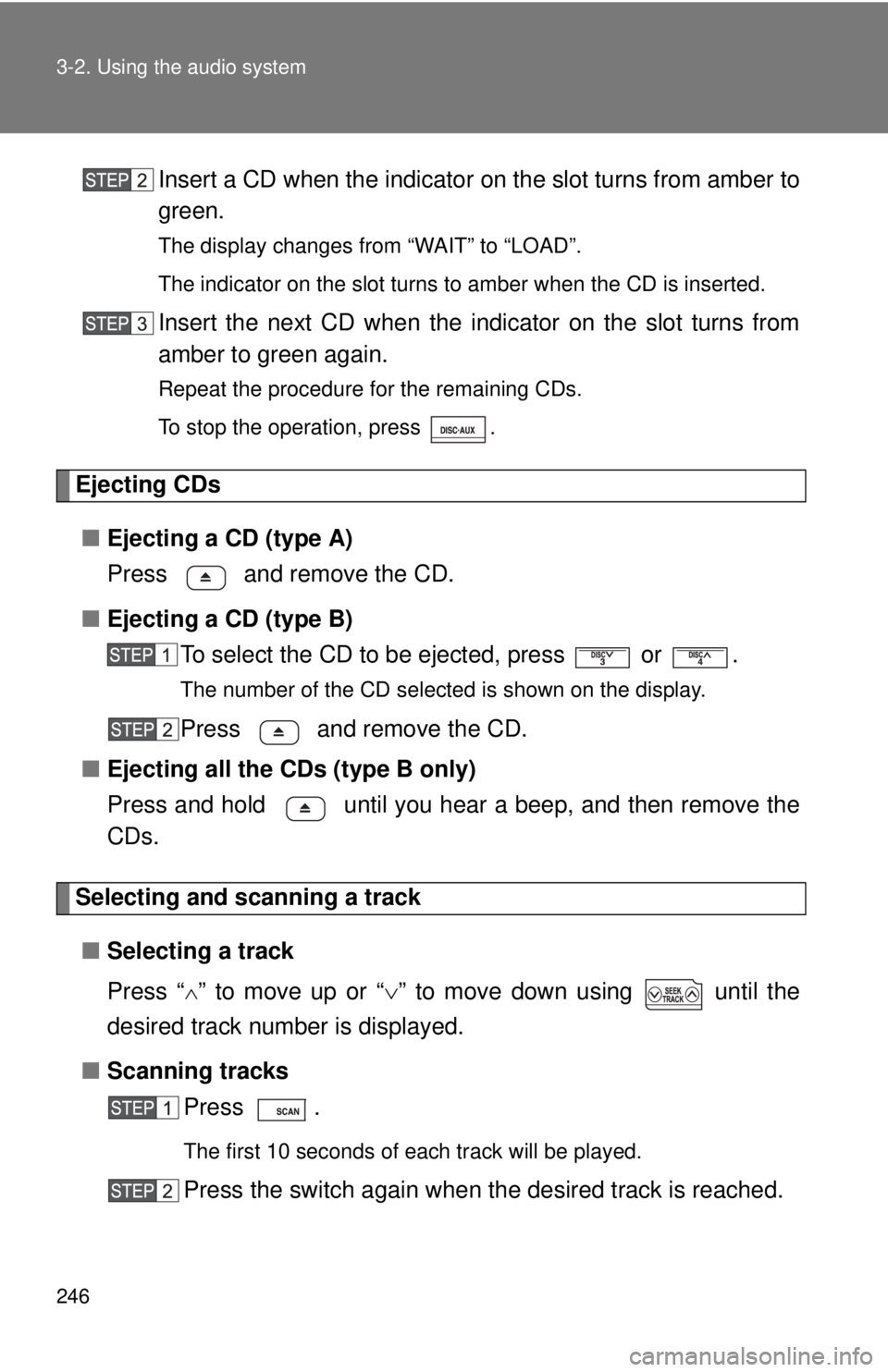
246 3-2. Using the audio system
Insert a CD when the indicator on the slot turns from amber to
green.
The display changes from “WAIT” to “LOAD”.
The indicator on the slot turns to amber when the CD is inserted.
Insert the next CD when the indicator on the slot turns from
amber to green again.
Repeat the procedure for the remaining CDs.
To stop the operation, press .
Ejecting CDs
■Ejecting a CD (type A)
Press and remove the CD.
■Ejecting a CD (type B)
To select the CD to be ejected, press
or .
The number of the CD selected is shown on the display.
Press and remove the CD.
■Ejecting all the CDs (type B only)
Press and hold until you hear a beep, and then remove the
CDs.
Selecting and scanning a track
■Selecting a track
Press “
” to move up or “” to move down using until the
desired track number is displayed.
■Scanning tracks
Press .
The first 10 seconds of each track will be played.
Press the switch again when the desired track is reached.
Page 247 of 532
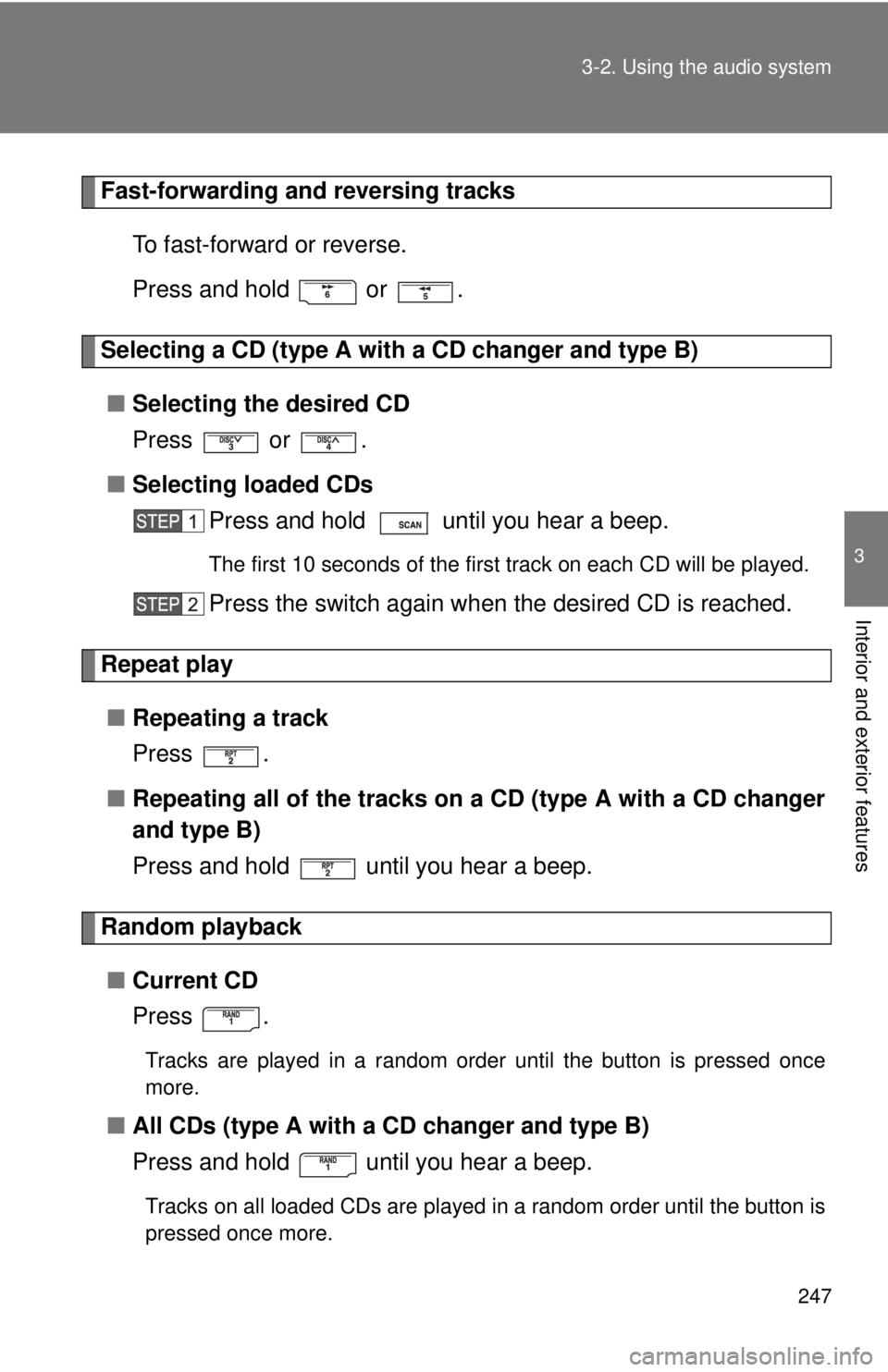
247 3-2. Using the audio system
3
Interior and exterior features
Fast-forwarding and reversing tracks
To fast-forward or reverse.
Press and hold or .
Selecting a CD (type A with a CD changer and type B)
■Selecting the desired CD
Press or .
■Selecting loaded CDs
Press and hold until you hear a beep.
The first 10 seconds of the first track on each CD will be played.
Press the switch again when the desired CD is reached.
Repeat play
■Repeating a track
Press .
■Repeating all of the tracks on a CD (type A with a CD changer
and type B)
Press and hold until you hear a beep.
Random playback
■Current CD
Press .
Tracks are played in a random order until the button is pressed once
more.
■All CDs (type A with a CD changer and type B)
Press and hold until you hear a beep.
Tracks on all loaded CDs are played in a random order until the button is
pressed once more.
Page 248 of 532
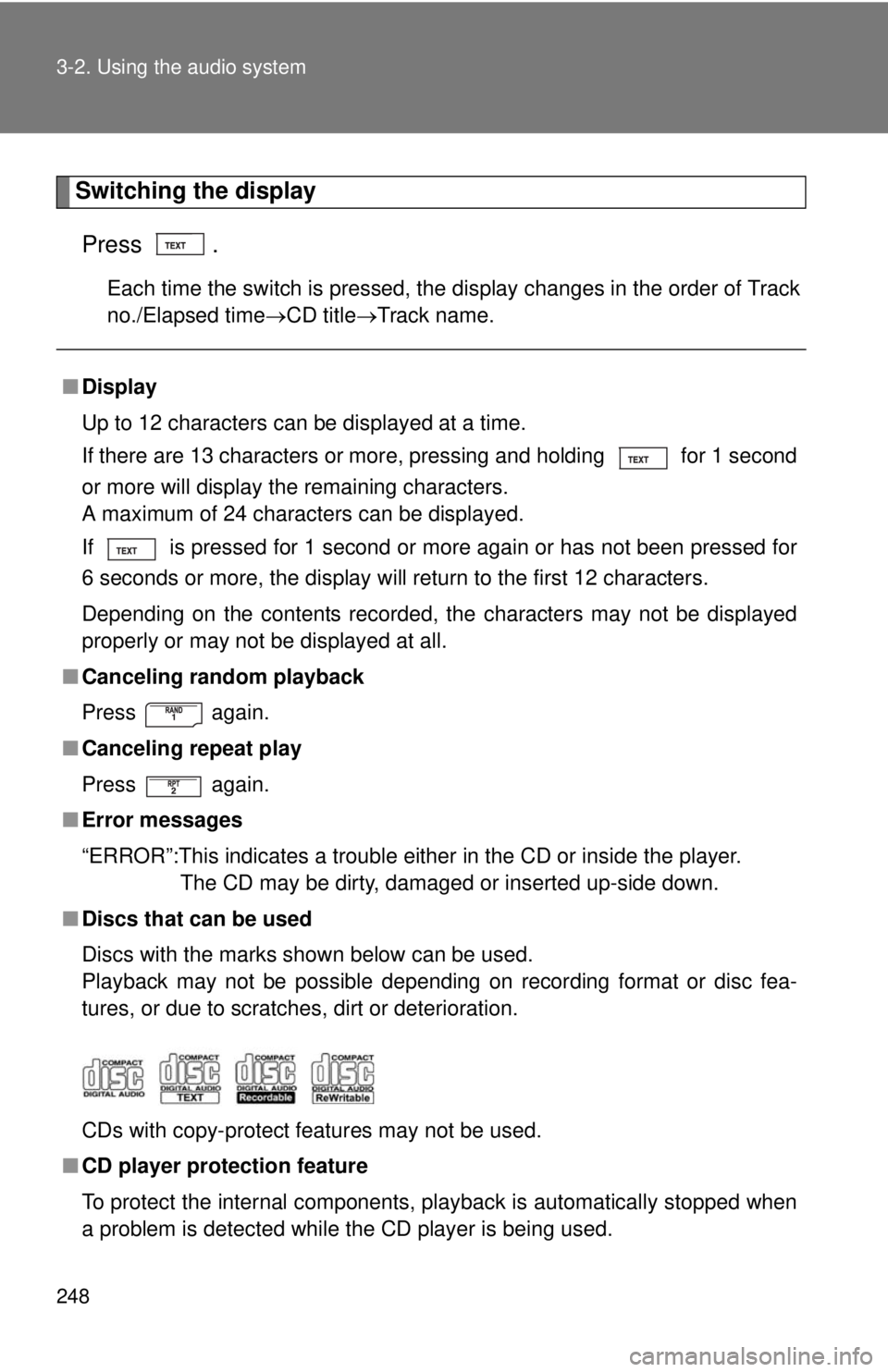
248 3-2. Using the audio system
Switching the display
Press .
Each time the switch is pressed, the display changes in the order of Track
no./Elapsed timeCD titleTrack name.
■Display
Up to 12 characters can be displayed at a time.
If there are 13 characters or more, pressing and holding
for 1 second
or more will display the remaining characters.
A maximum of 24 characters can be displayed.
If is pressed for 1 second or more again or has not been pressed for
6 seconds or more, the display will return to the first 12 characters.
Depending on the contents recorded, the characters may not be displayed
properly or may not be displayed at all.
■Canceling random playback
Press again.
■Canceling repeat play
Press again.
■Error messages
“ERROR”:This indicates a trouble either in the CD or inside the player.
The CD may be dirty, damaged or inserted up-side down.
■Discs that can be used
Discs with the marks shown below can be used.
Playback may not be possible depending on recording format or disc fea-
tures, or due to scratches, dirt or deterioration.
CDs with copy-protect features may not be used.
■CD player protection feature
To protect the internal components, playback is automatically stopped when
a problem is detected while the CD player is being used.
Page 249 of 532
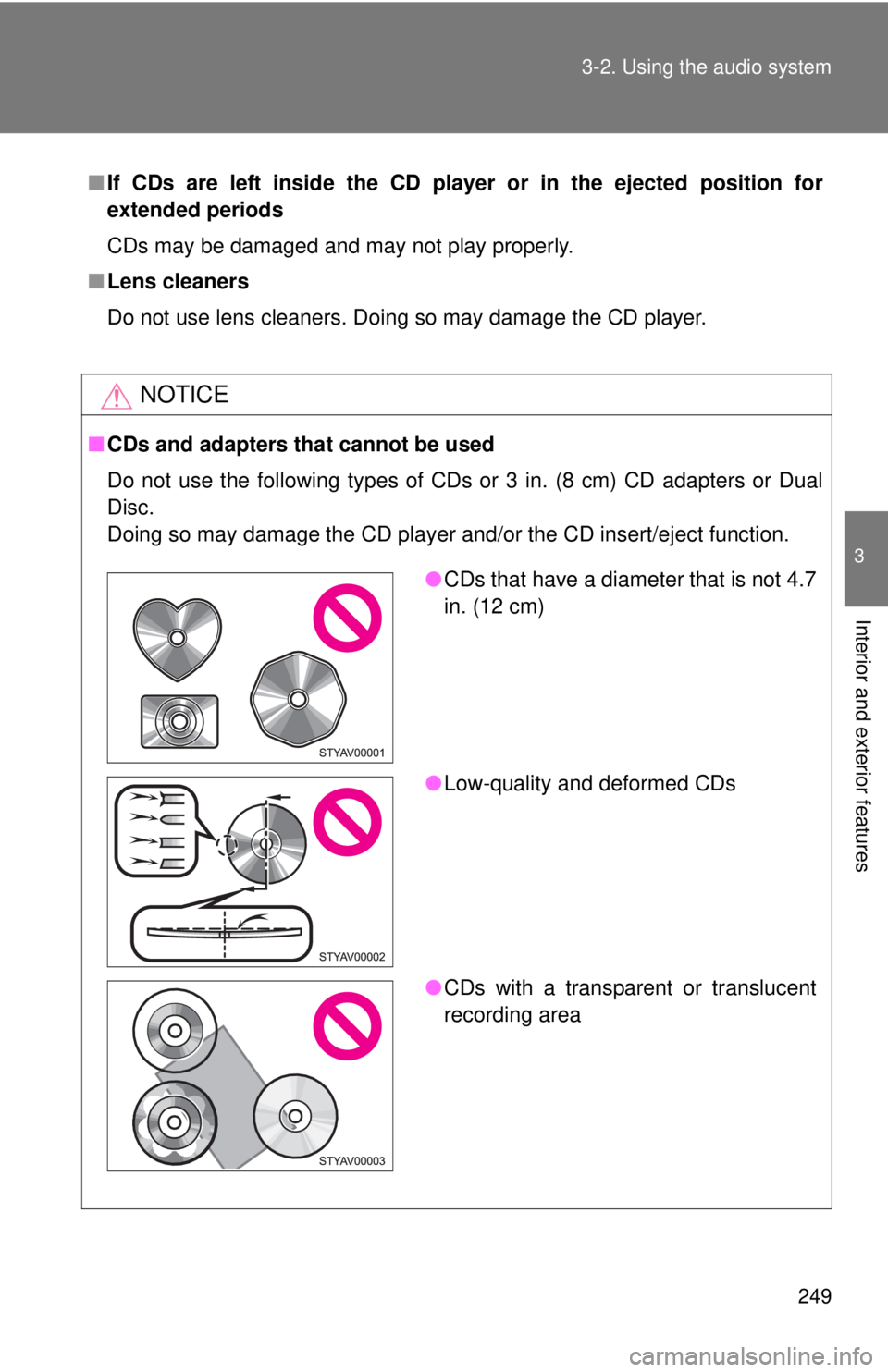
249 3-2. Using the audio system
3
Interior and exterior features
■If CDs are left inside the CD player or in the ejected position for
extended periods
CDs may be damaged and may not play properly.
■Lens cleaners
Do not use lens cleaners. Doing so may damage the CD player.
NOTICE
■CDs and adapters that cannot be used
Do not use the following types of CDs or 3 in. (8 cm) CD adapters or Dual
Disc.
Doing so may damage the CD player and/or the CD insert/eject function.
●CDs that have a diameter that is not 4.7
in. (12 cm)
●Low-quality and deformed CDs
●CDs with a transparent or translucent
recording area
Page 250 of 532
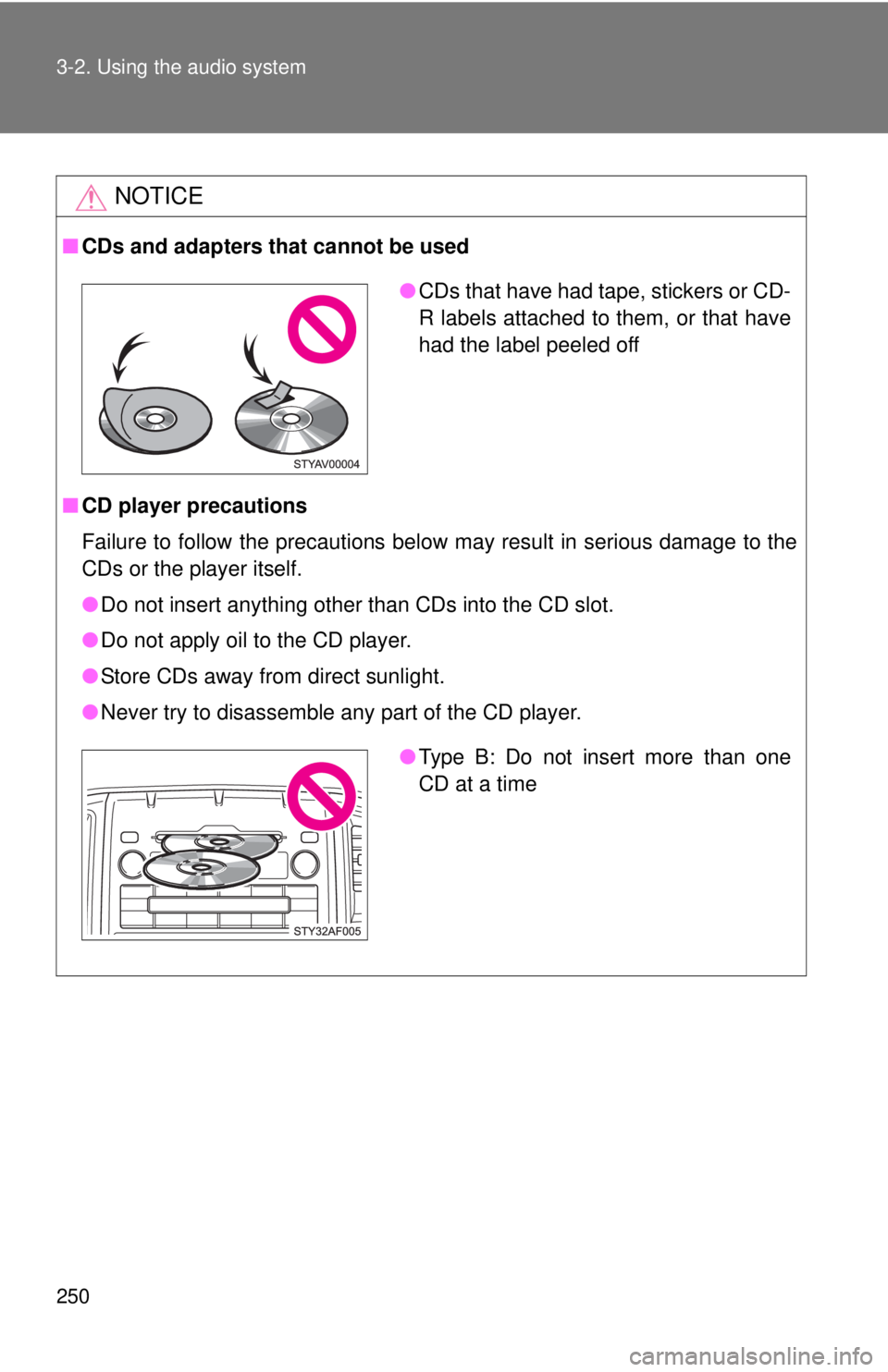
250 3-2. Using the audio system
NOTICE
■CDs and adapters that cannot be used
■CD player precautions
Failure to follow the precautions below may result in serious damage to the
CDs or the player itself.
●Do not insert anything other than CDs into the CD slot.
●Do not apply oil to the CD player.
●Store CDs away from direct sunlight.
●Never try to disassemble any part of the CD player.
●CDs that have had tape, stickers or CD-
R labels attached to them, or that have
had the label peeled off
●Type B: Do not insert more than one
CD at a time