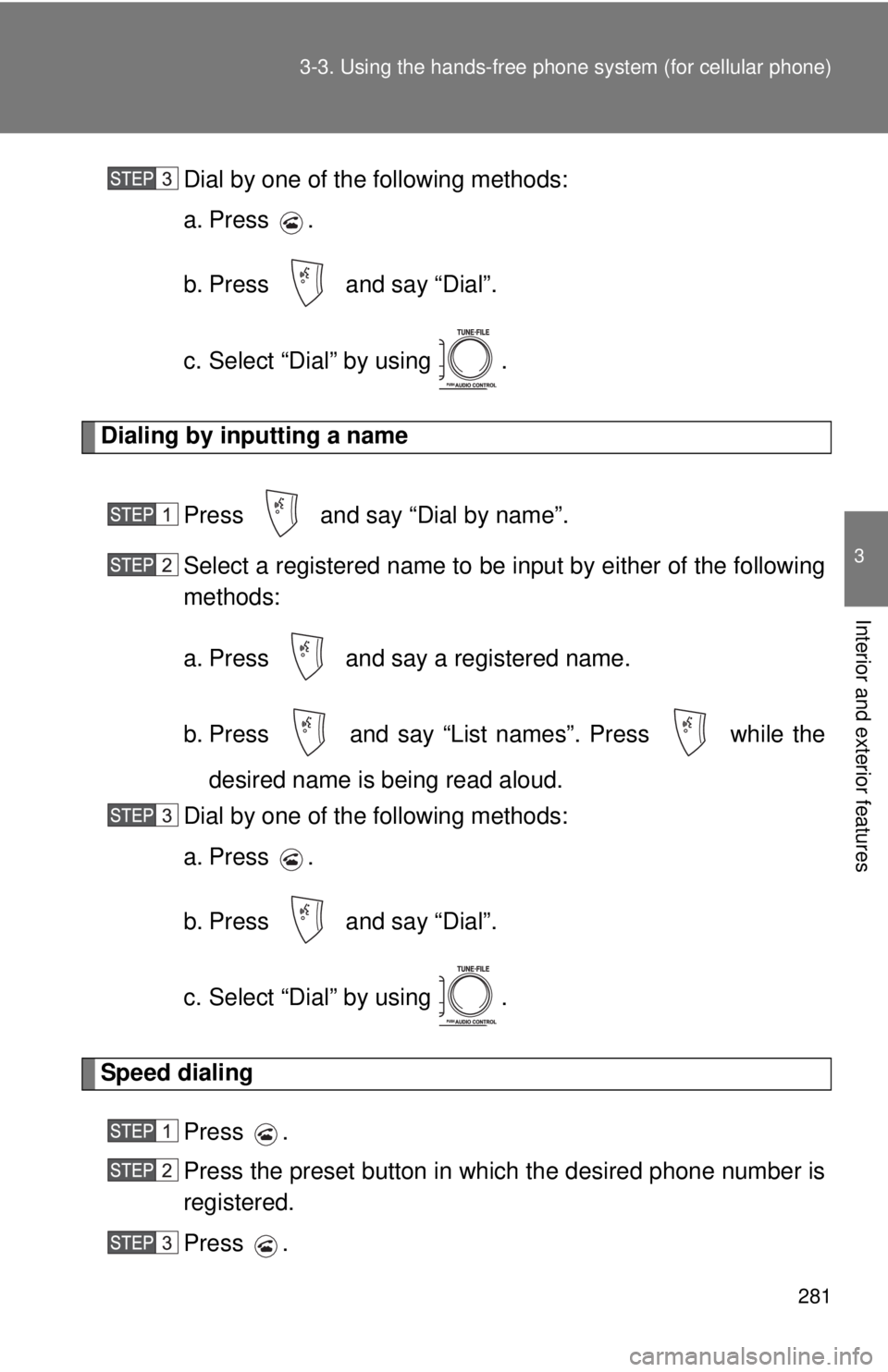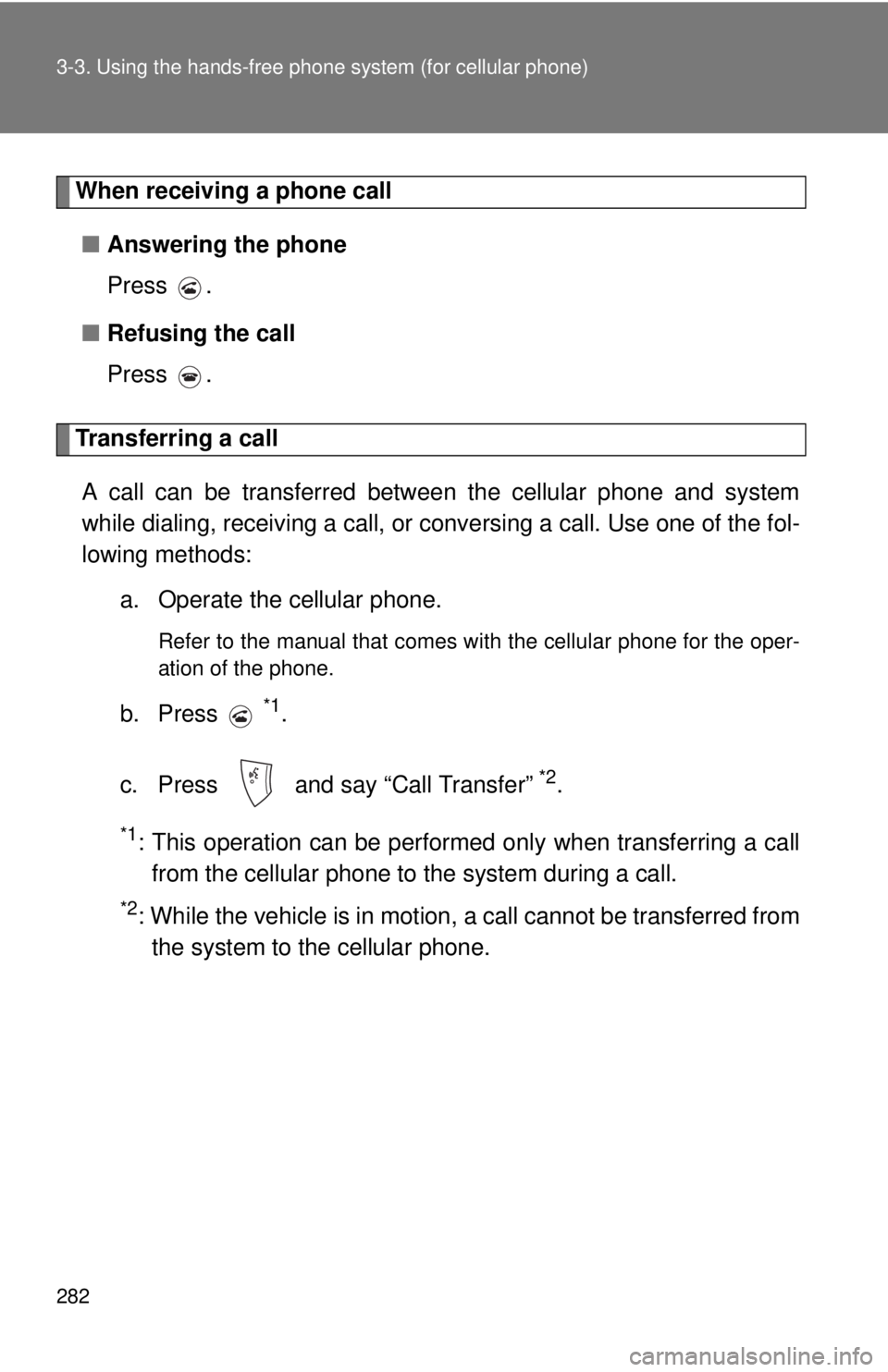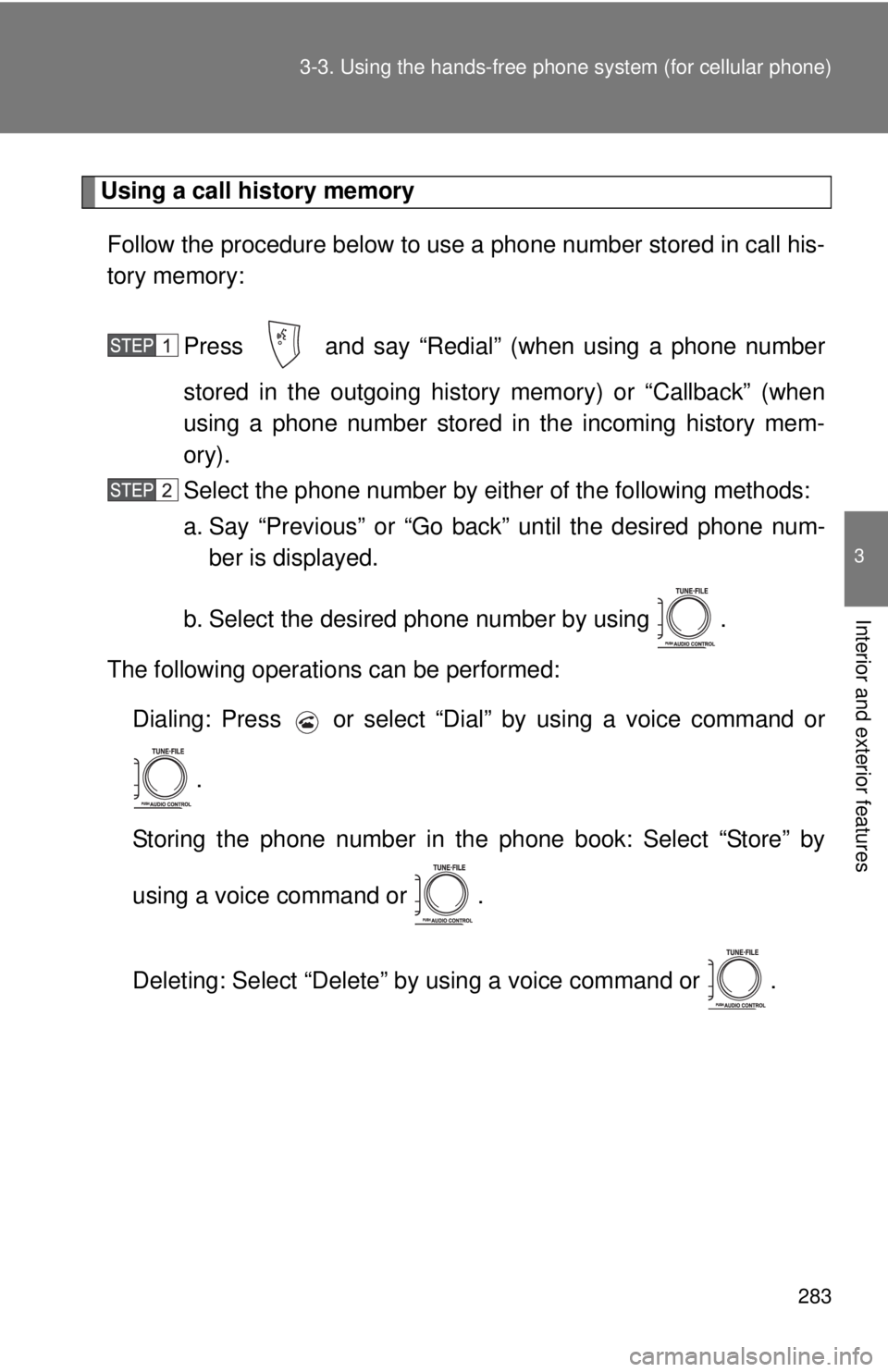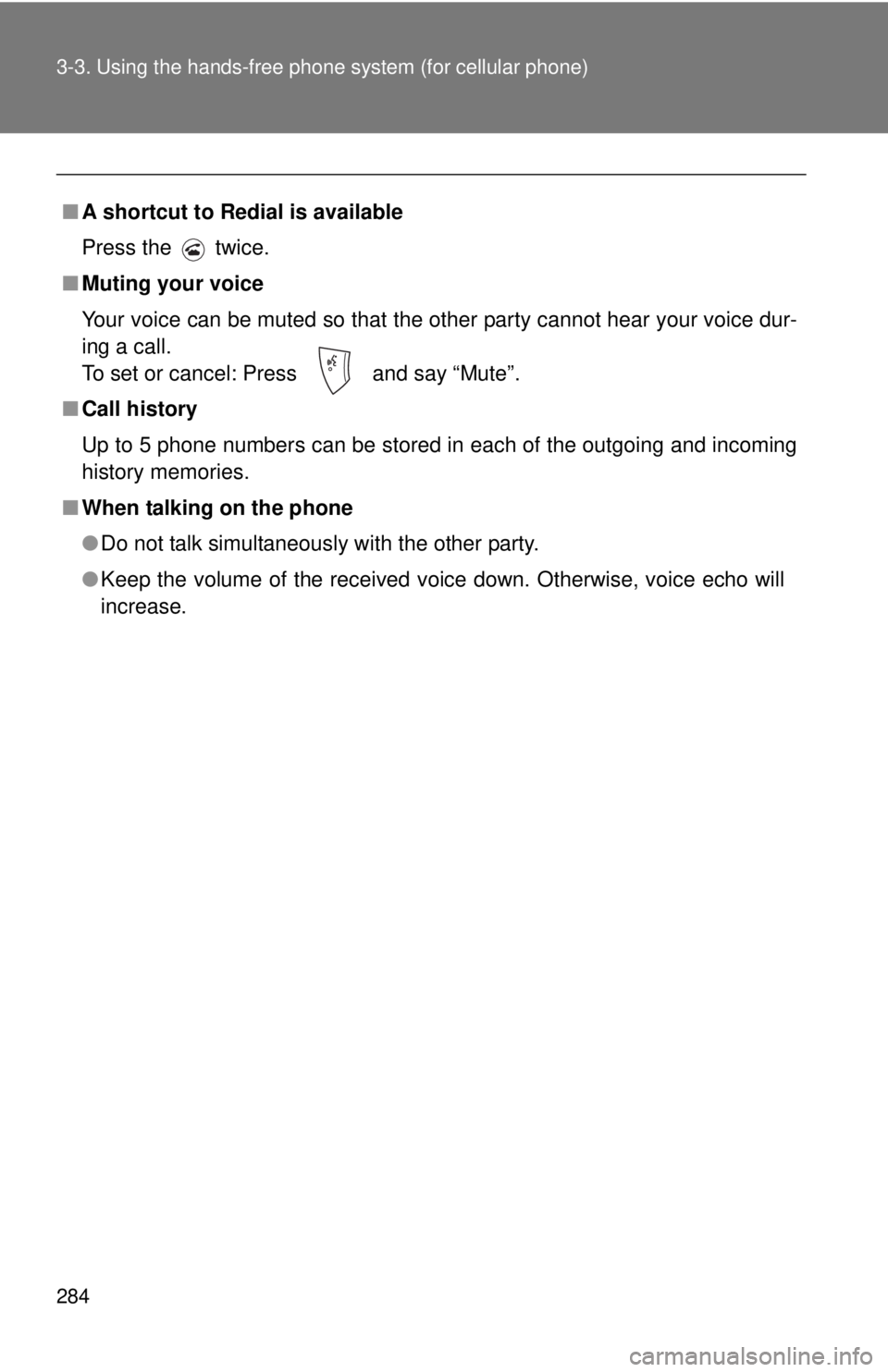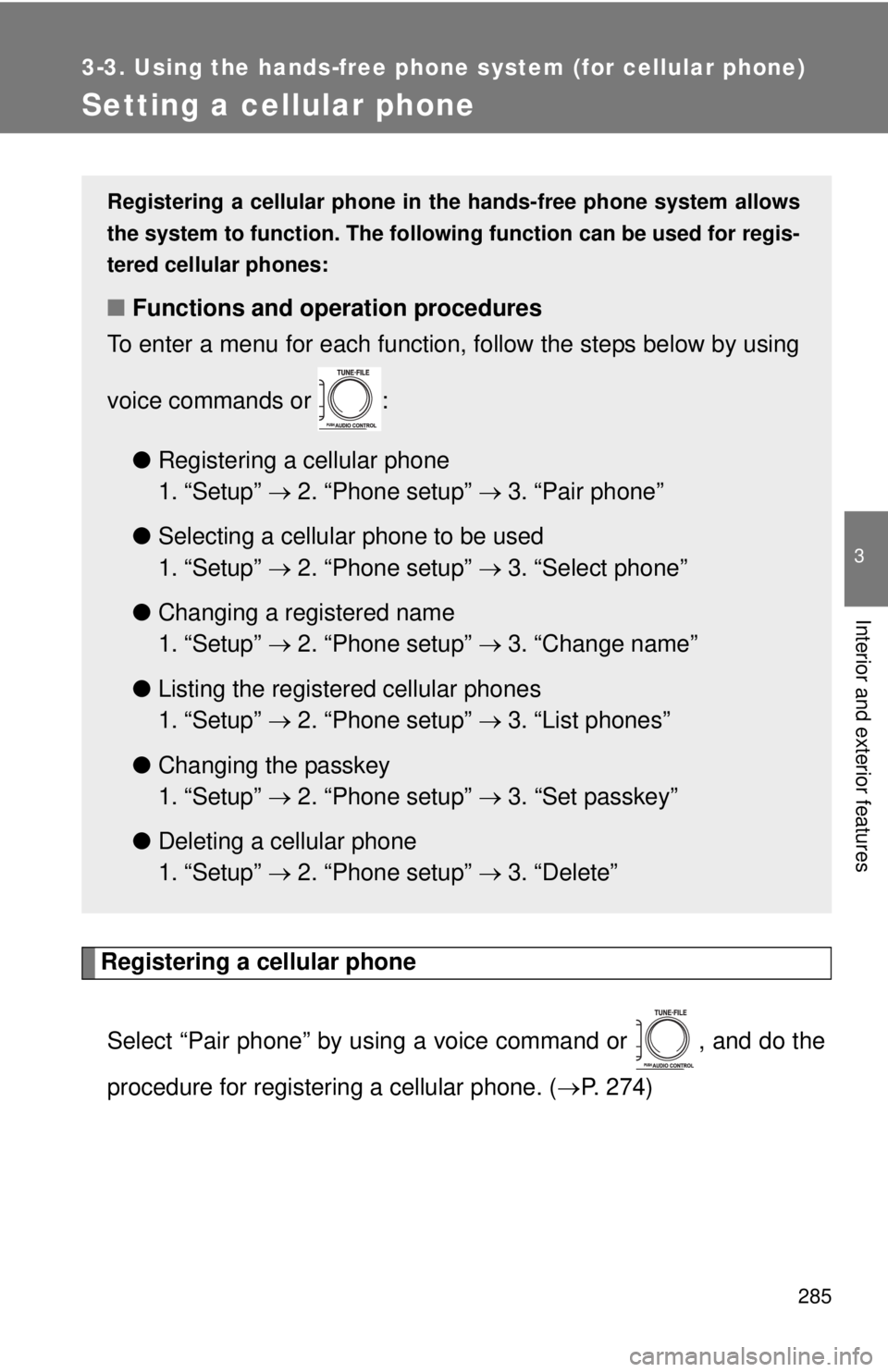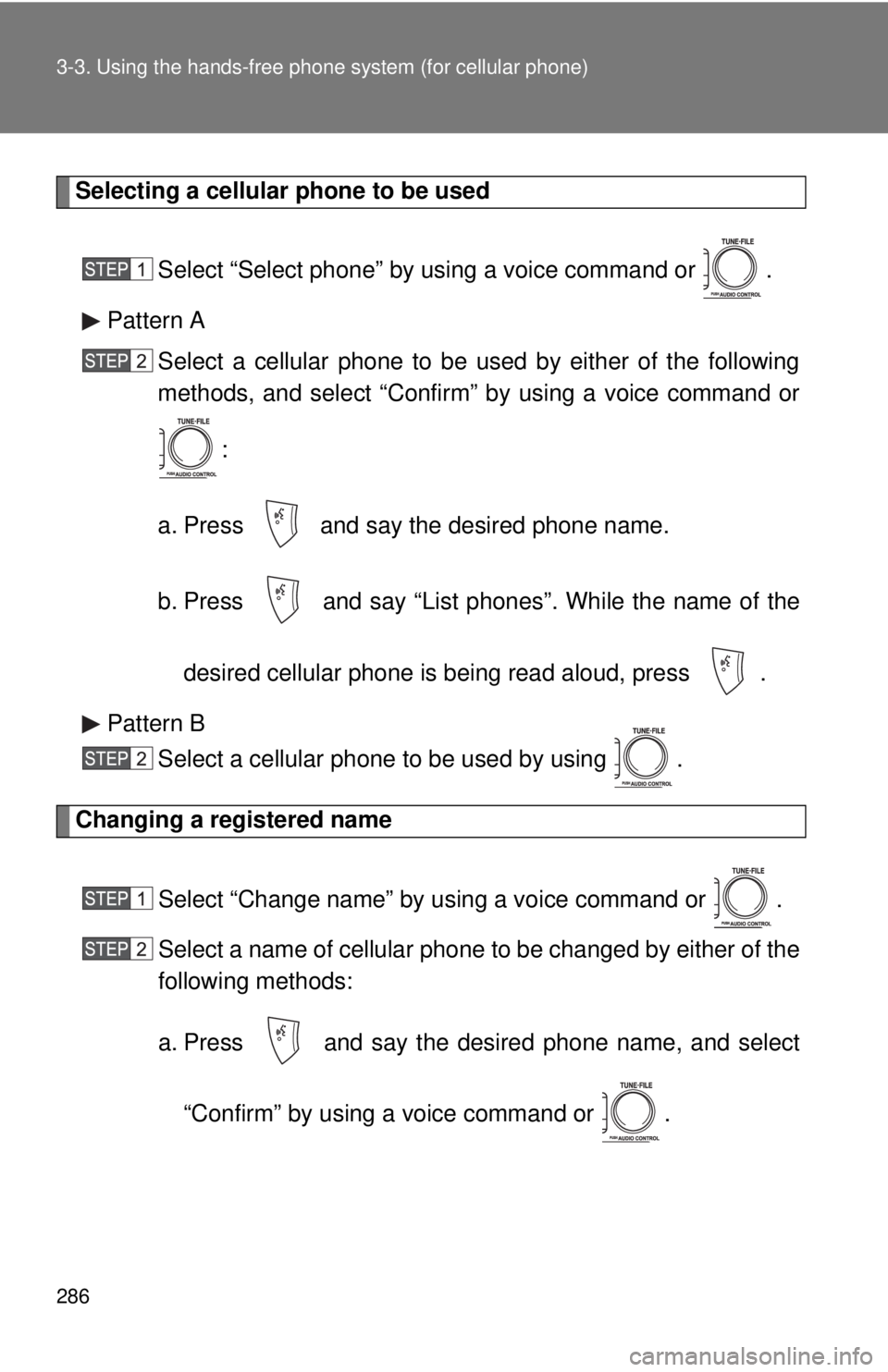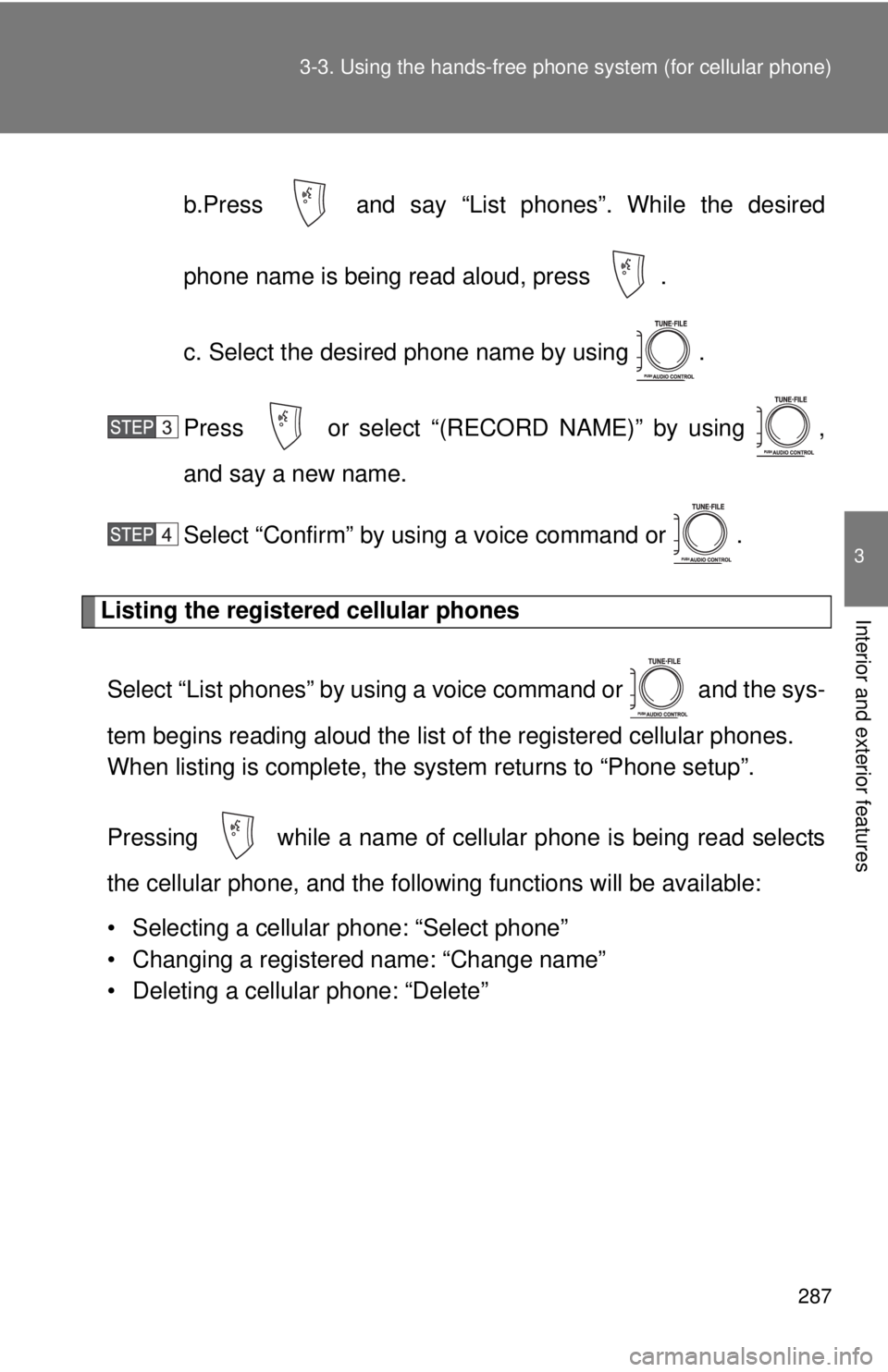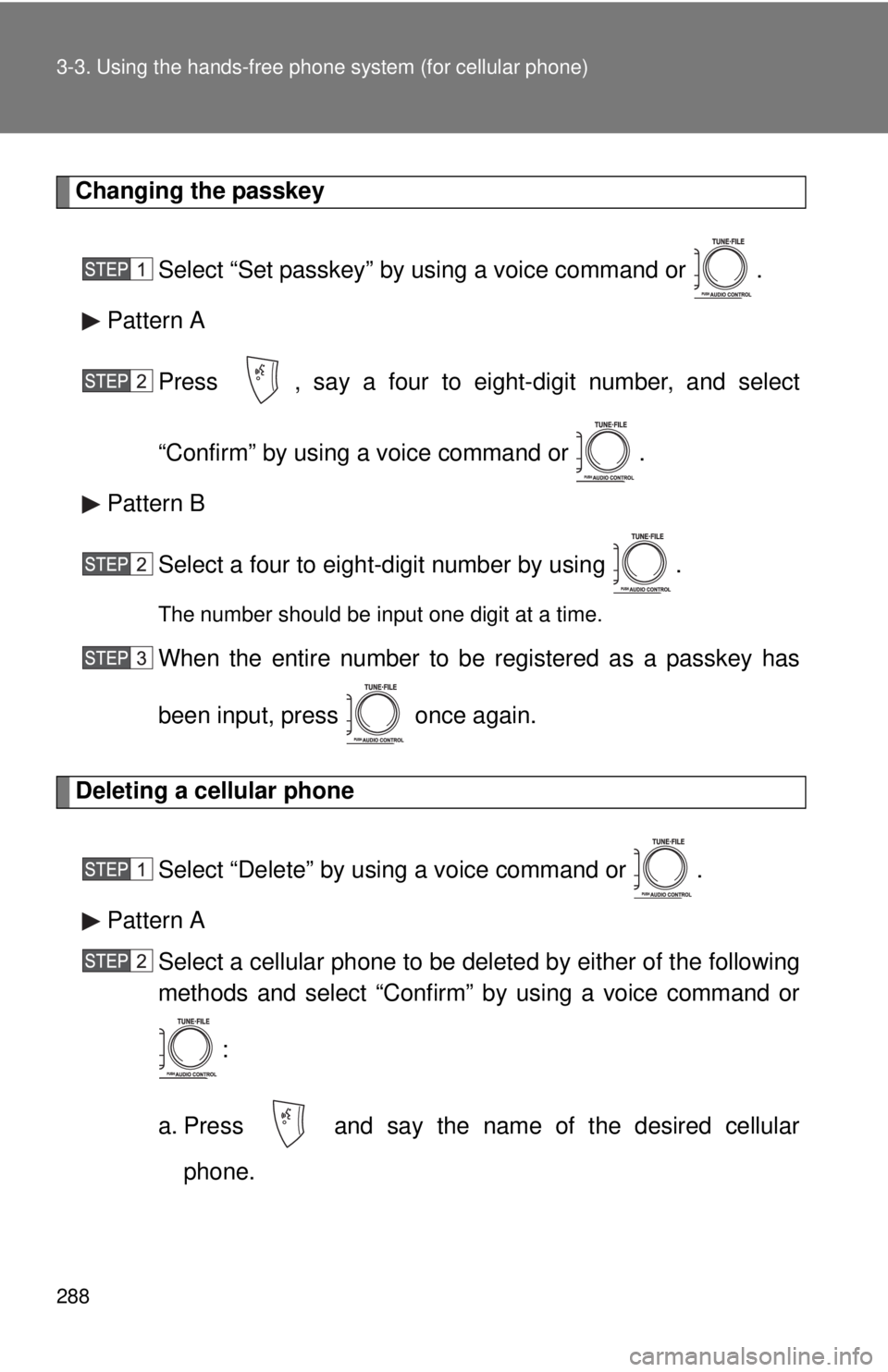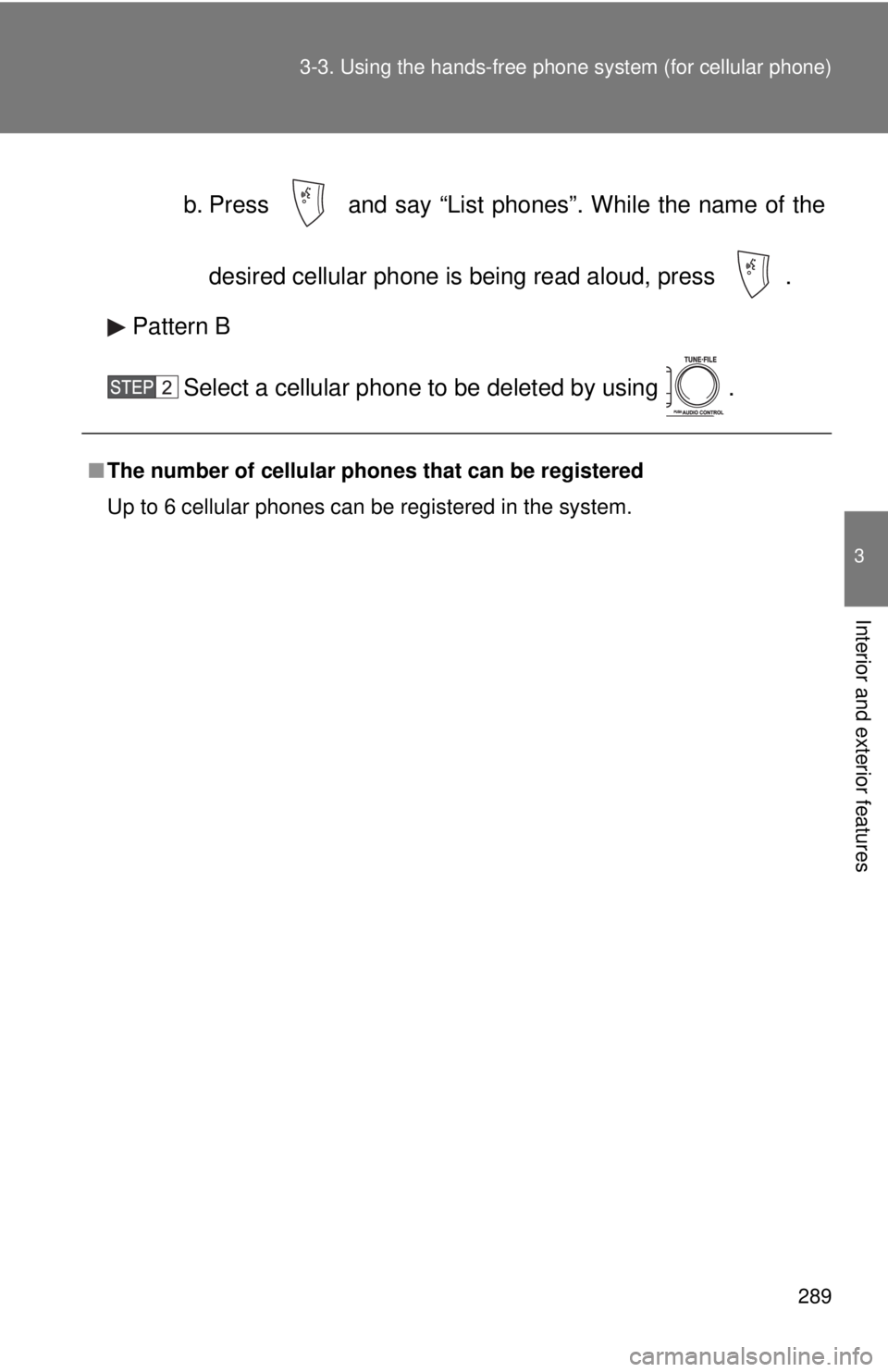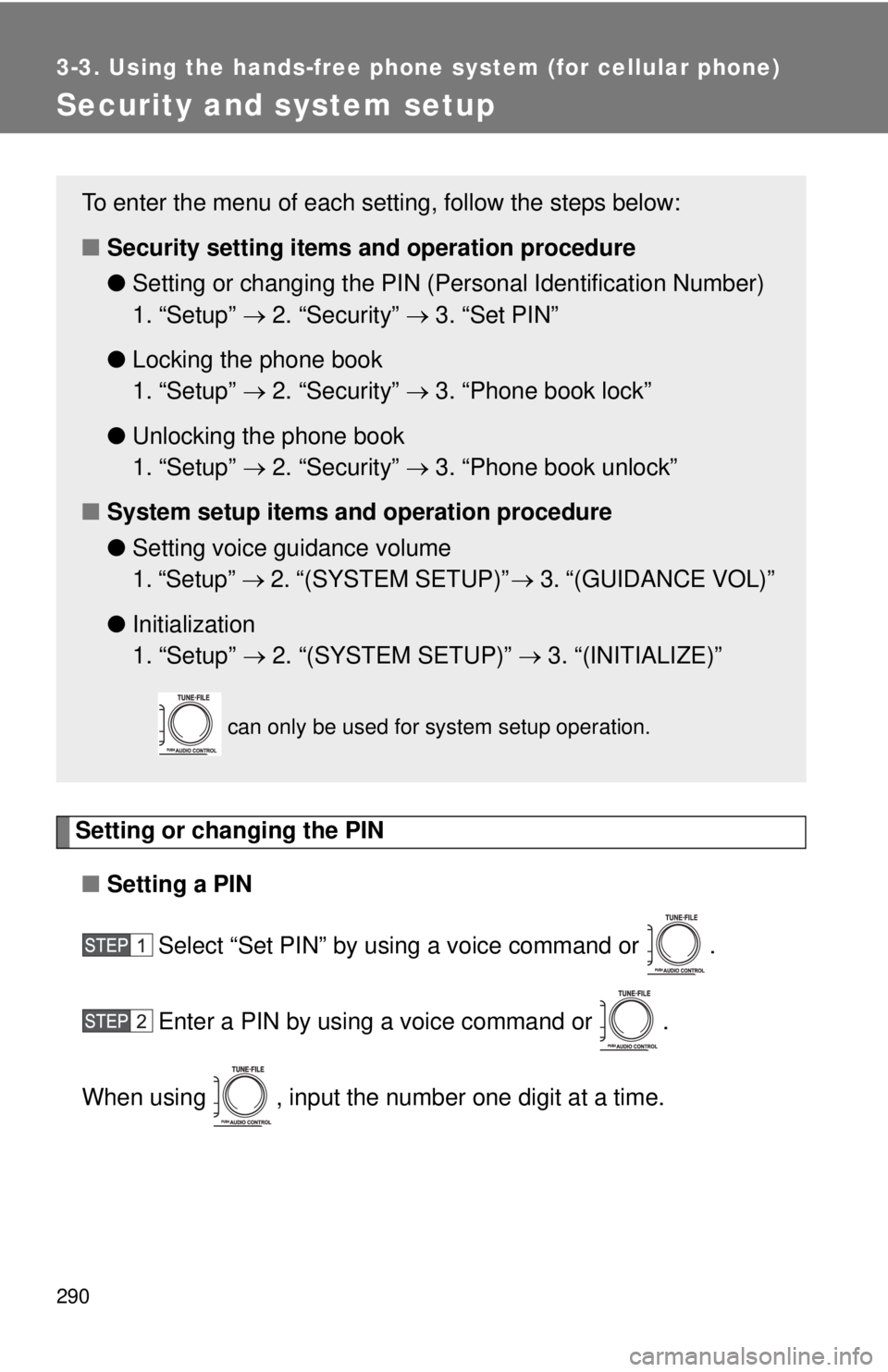TOYOTA TACOMA 2010 Owners Manual (in English)
TACOMA 2010
TOYOTA
TOYOTA
https://www.carmanualsonline.info/img/14/42947/w960_42947-0.png
TOYOTA TACOMA 2010 Owners Manual (in English)
Trending: checking oil, airbag off, ABS, rear view mirror, climate control, air suspension, hood release
Page 281 of 532
281 3-3. Using the hands-free phone system (for cellular phone)
3
Interior and exterior features
Dial by one of the following methods:
a. Press .
b. Press and say “Dial”.
c. Select “Dial” by using .
Dialing by inputting a name
Press and say “Dial by name”.
Select a registered name to be input by either of the following
methods:
a. Press and say a registered name.
b. Press and say “List names”. Press while the
desired name is being read aloud.
Dial by one of the following methods:
a. Press .
b. Press and say “Dial”.
c. Select “Dial” by using .
Speed dialing
Press .
Press the preset button in which the desired phone number is
registered.
Press .
Page 282 of 532
282 3-3. Using the hands-free phone system (for cellular phone)
When receiving a phone call
■Answering the phone
Press .
■Refusing the call
Press .
Transferring a call
A call can be transferred between the cellular phone and system
while dialing, receiving a call, or conversing a call. Use one of the fol-
lowing methods:
a. Operate the cellular phone.
Refer to the manual that comes with the cellular phone for the oper-
ation of the phone.
b. Press *1.
c. Press and say “Call Transfer”
*2.
*1: This operation can be performed only when transferring a call
from the cellular phone to the system during a call.
*2: While the vehicle is in motion, a call cannot be transferred from
the system to the cellular phone.
Page 283 of 532
283 3-3. Using the hands-free phone system (for cellular phone)
3
Interior and exterior features
Using a call history memory
Follow the procedure below to use a phone number stored in call his-
tory memory:
Press and say “Redial” (when using a phone number
stored in the outgoing history memory) or “Callback” (when
using a phone number stored in the incoming history mem-
ory).
Select the phone number by either of the following methods:
a. Say “Previous” or “Go back” until the desired phone num-
ber is displayed.
b. Select the desired phone number by using .
The following operations can be performed:
Dialing: Press or select “Dial” by using a voice command or
.
Storing the phone number in the phone book: Select “Store” by
using a voice command or .
Deleting: Select “Delete” by using a voice command or .
Page 284 of 532
284 3-3. Using the hands-free phone system (for cellular phone)
■A shortcut to Redial is available
Press the twice.
■Muting your voice
Your voice can be muted so that the other party cannot hear your voice dur-
ing a call.
To set or cancel: Press and say “Mute”.
■Call history
Up to 5 phone numbers can be stored in each of the outgoing and incoming
history memories.
■When talking on the phone
●Do not talk simultaneously with the other party.
●Keep the volume of the received voice down. Otherwise, voice echo will
increase.
Page 285 of 532
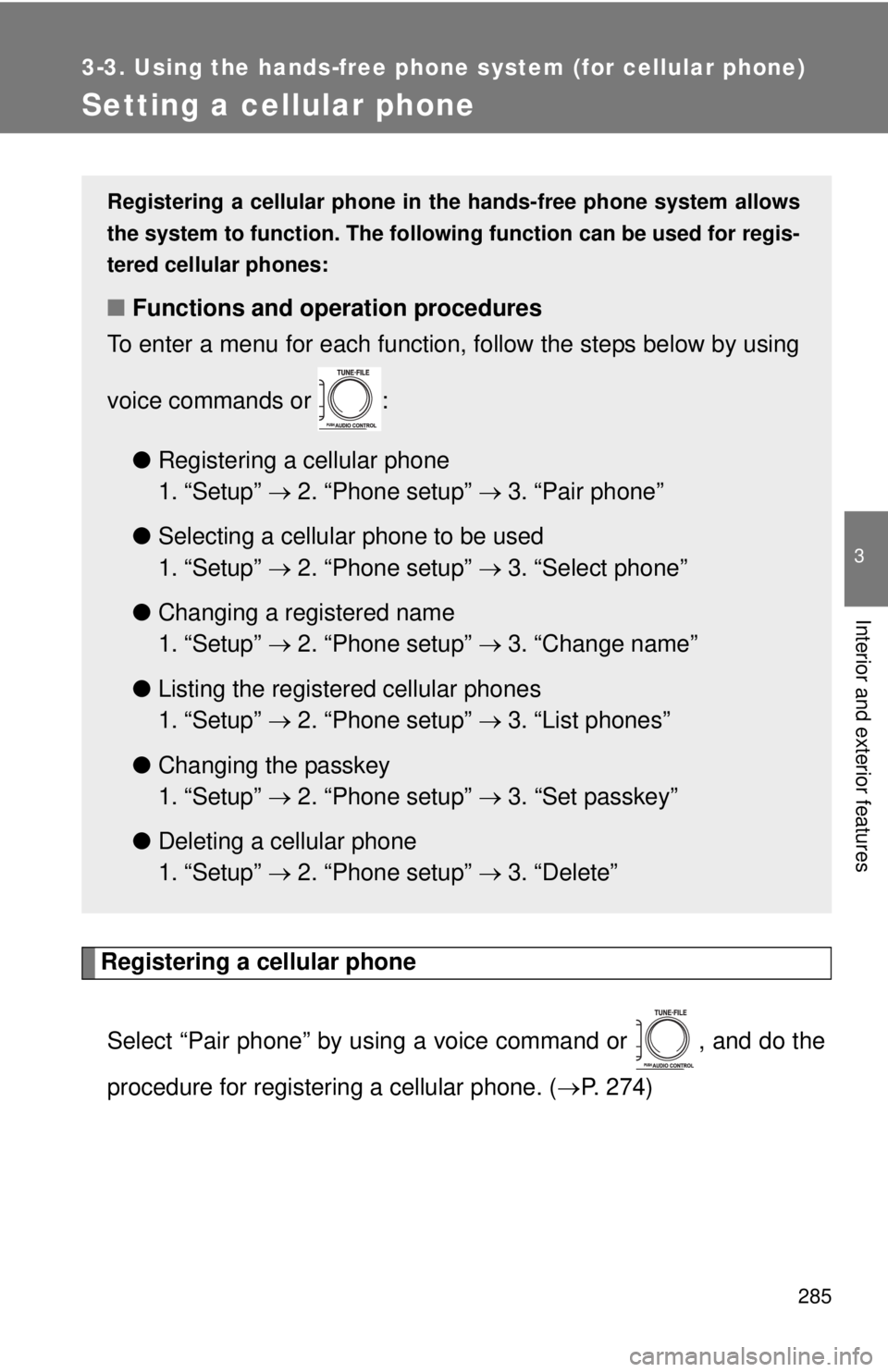
285
3-3. Using the hands-free phone system (for cellular phone)
3
Interior and exterior features
Setting a cellular phone
Registering a cellular phone
Select “Pair phone” by using a voice command or , and do the
procedure for registering a cellular phone. (P. 274)
Registering a cellular phone in the hands-free phone system allows
the system to function. The following function can be used for regis-
tered cellular phones:
■Functions and operation procedures
To enter a menu for each function, follow the steps below by using
voice commands or :
●Registering a cellular phone
1. “Setup” 2. “Phone setup” 3. “Pair phone”
●Selecting a cellular phone to be used
1. “Setup” 2. “Phone setup” 3. “Select phone”
●Changing a registered name
1. “Setup” 2. “Phone setup” 3. “Change name”
●Listing the registered cellular phones
1. “Setup” 2. “Phone setup” 3. “List phones”
●Changing the passkey
1. “Setup” 2. “Phone setup” 3. “Set passkey”
●Deleting a cellular phone
1. “Setup” 2. “Phone setup” 3. “Delete”
Page 286 of 532
286 3-3. Using the hands-free phone system (for cellular phone)
Selecting a cellular phone to be used
Select “Select phone” by using a voice command or .
Pattern A
Select a cellular phone to be used by either of the following
methods, and select “Confirm” by using a voice command or
:
a. Press and say the desired phone name.
b. Press and say “List phones”. While the name of the
desired cellular phone is being read aloud, press .
Pattern B
Select a cellular phone to be used by using .
Changing a registered name
Select “Change name” by using a voice command or .
Select a name of cellular phone to be changed by either of the
following methods:
a. Press and say the desired phone name, and select
“Confirm” by using a voice command or .
Page 287 of 532
287 3-3. Using the hands-free phone system (for cellular phone)
3
Interior and exterior features
b.Press and say “List phones”. While the desired
phone name is being read aloud, press .
c. Select the desired phone name by using .
Press or select “(RECORD NAME)” by using ,
and say a new name.
Select “Confirm” by using a voice command or .
Listing the registered cellular phones
Select “List phones” by using a voice command or and the sys-
tem begins reading aloud the list of the registered cellular phones.
When listing is complete, the system returns to “Phone setup”.
Pressing while a name of cellular phone is being read selects
the cellular phone, and the following functions will be available:
• Selecting a cellular phone: “Select phone”
• Changing a registered name: “Change name”
• Deleting a cellular phone: “Delete”
Page 288 of 532
288 3-3. Using the hands-free phone system (for cellular phone)
Changing the passkey
Select “Set passkey” by using a voice command or .
Pattern A
Press , say a four to eight-digit number, and select
“Confirm” by using a voice command or .
Pattern B
Select a four to eight-digit number by using .
The number should be input one digit at a time.
When the entire number to be registered as a passkey has
been input, press once again.
Deleting a cellular phone
Select “Delete” by using a voice command or .
Pattern A
Select a cellular phone to be deleted by either of the following
methods and select “Confirm” by using a voice command or
:
a. Press and say the name of the desired cellular
phone.
Page 289 of 532
289 3-3. Using the hands-free phone system (for cellular phone)
3
Interior and exterior features
b. Press and say “List phones”. While the name of the
desired cellular phone is being read aloud, press .
Pattern B
Select a cellular phone to be deleted by using .
■The number of cellular phones that can be registered
Up to 6 cellular phones can be registered in the system.
Page 290 of 532
290
3-3. Using the hands-free phone system (for cellular phone)
Security and system setup
Setting or changing the PIN
■Setting a PIN
Select “Set PIN” by using a voice command or .
Enter a PIN by using a voice command or .
When using , input the number one digit at a time.
To enter the menu of each setting, follow the steps below:
■Security setting items and operation procedure
●Setting or changing the PIN (Personal Identification Number)
1. “Setup” 2. “Security” 3. “Set PIN”
●Locking the phone book
1. “Setup” 2. “Security” 3. “Phone book lock”
●Unlocking the phone book
1. “Setup” 2. “Security” 3. “Phone book unlock”
■System setup items and operation procedure
●Setting voice guidance volume
1. “Setup” 2. “(SYSTEM SETUP)” 3. “(GUIDANCE VOL)”
●Initialization
1. “Setup” 2. “(SYSTEM SETUP)” 3. “(INITIALIZE)”
can only be used for system setup operation.
Trending: child seat, traction control, transmission, light, remote control, roof rack, run flat