display TOYOTA TACOMA 2012 Accessories, Audio & Navigation (in English)
[x] Cancel search | Manufacturer: TOYOTA, Model Year: 2012, Model line: TACOMA, Model: TOYOTA TACOMA 2012Pages: 131, PDF Size: 5.2 MB
Page 93 of 131
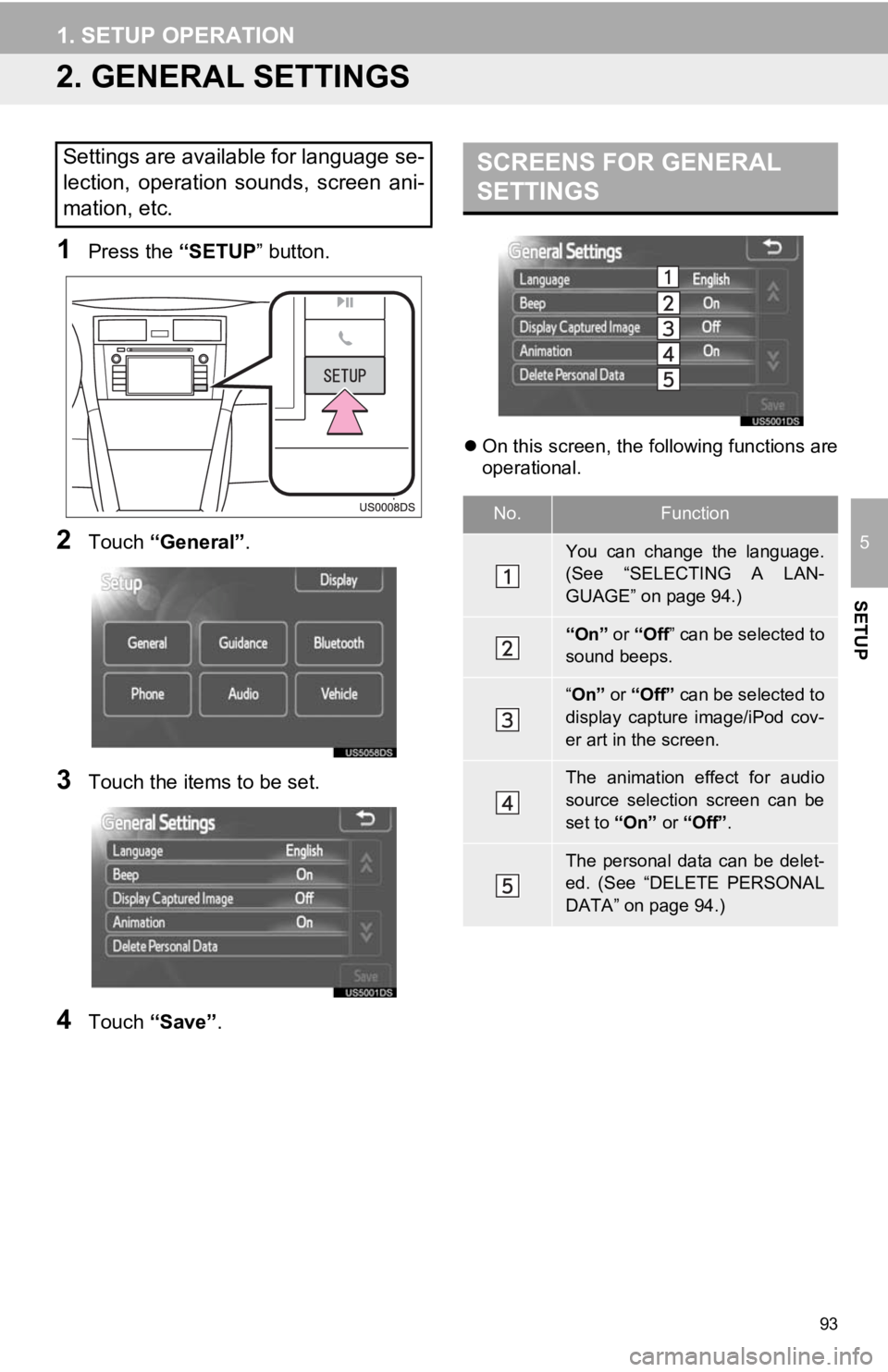
93
1. SETUP OPERATION
5
SETUP
2. GENERAL SETTINGS
1Press the “SETUP” button.
2Touch “General” .
3Touch the items to be set.
4Touch “Save” .
On this screen, the following functions are
operational.
Settings are available for language se-
lection, operation sounds, screen ani-
mation, etc.SCREENS FOR GENERAL
SETTINGS
No.Function
You can change the language.
(See “SELECTING A LAN-
GUAGE” on page 94.)
“On” or “Off ” can be selected to
sound beeps.
“ On” or “Off” can be selected to
display capture image/iPod cov-
er art in the screen.
The animation effect for audio
source selection screen can be
set to “On” or “Off” .
The personal data can be delet-
ed. (See “DELETE PERSONAL
DATA” on page 94.)
Page 94 of 131
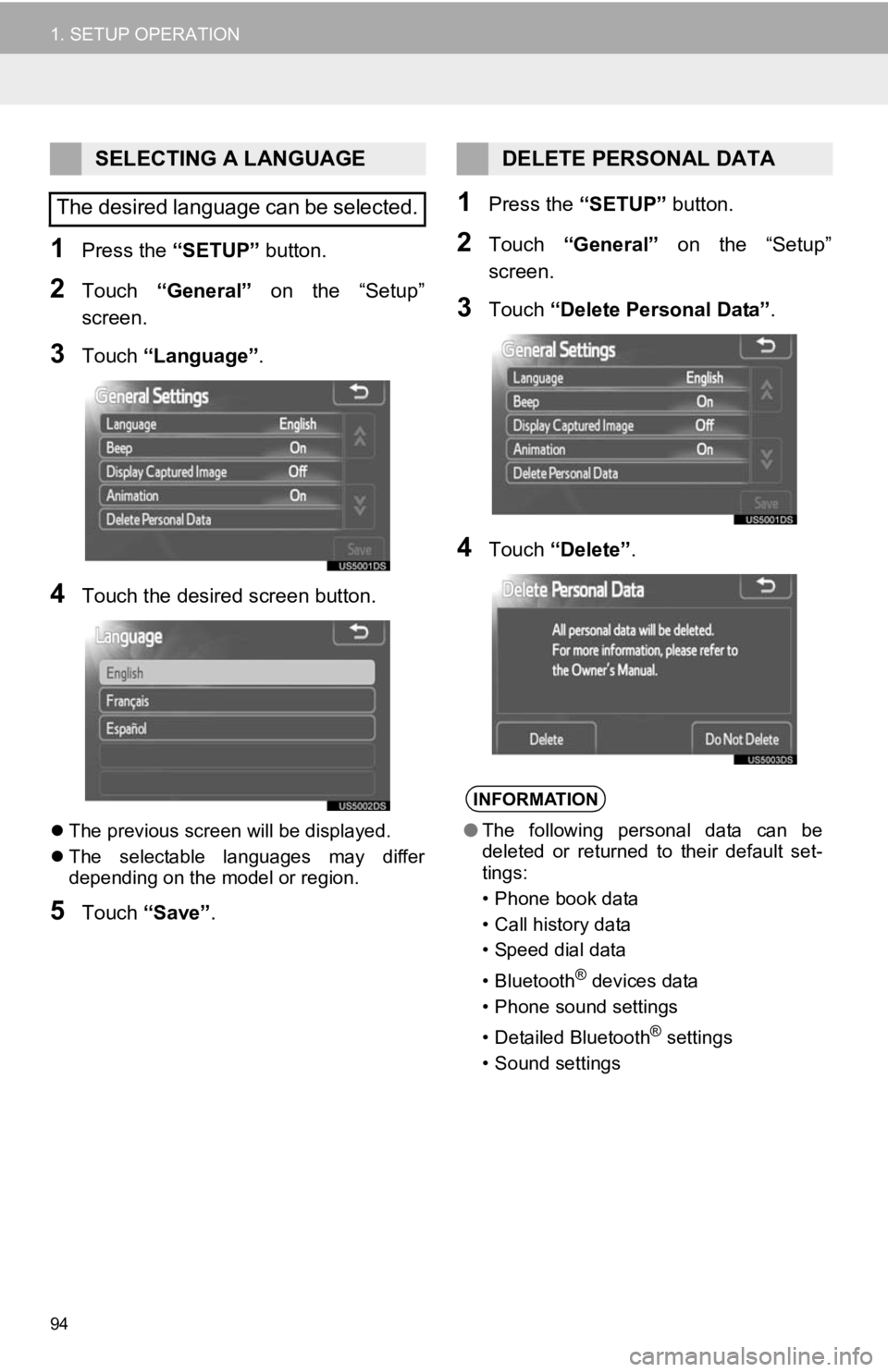
94
1. SETUP OPERATION
1Press the “SETUP” button.
2Touch “General” on the “Setup”
screen.
3Touch “Language” .
4Touch the desired screen button.
The previous screen will be displayed.
The selectable languages may differ
depending on the model or region.
5Touch “Save” .
1Press the “SETUP” button.
2Touch “General” on the “Setup”
screen.
3Touch “Delete Personal Data” .
4Touch “Delete” .
SELECTING A LANGUAGE
The desired language can be selected.DELETE PERSONAL DATA
INFORMATION
● The following personal data can be
deleted or returned to their default set-
tings:
• Phone book data
• Call history data
• Speed dial data
•Bluetooth
® devices data
• Phone sound settings
• Detailed Bluetooth
® settings
• Sound settings
Page 95 of 131
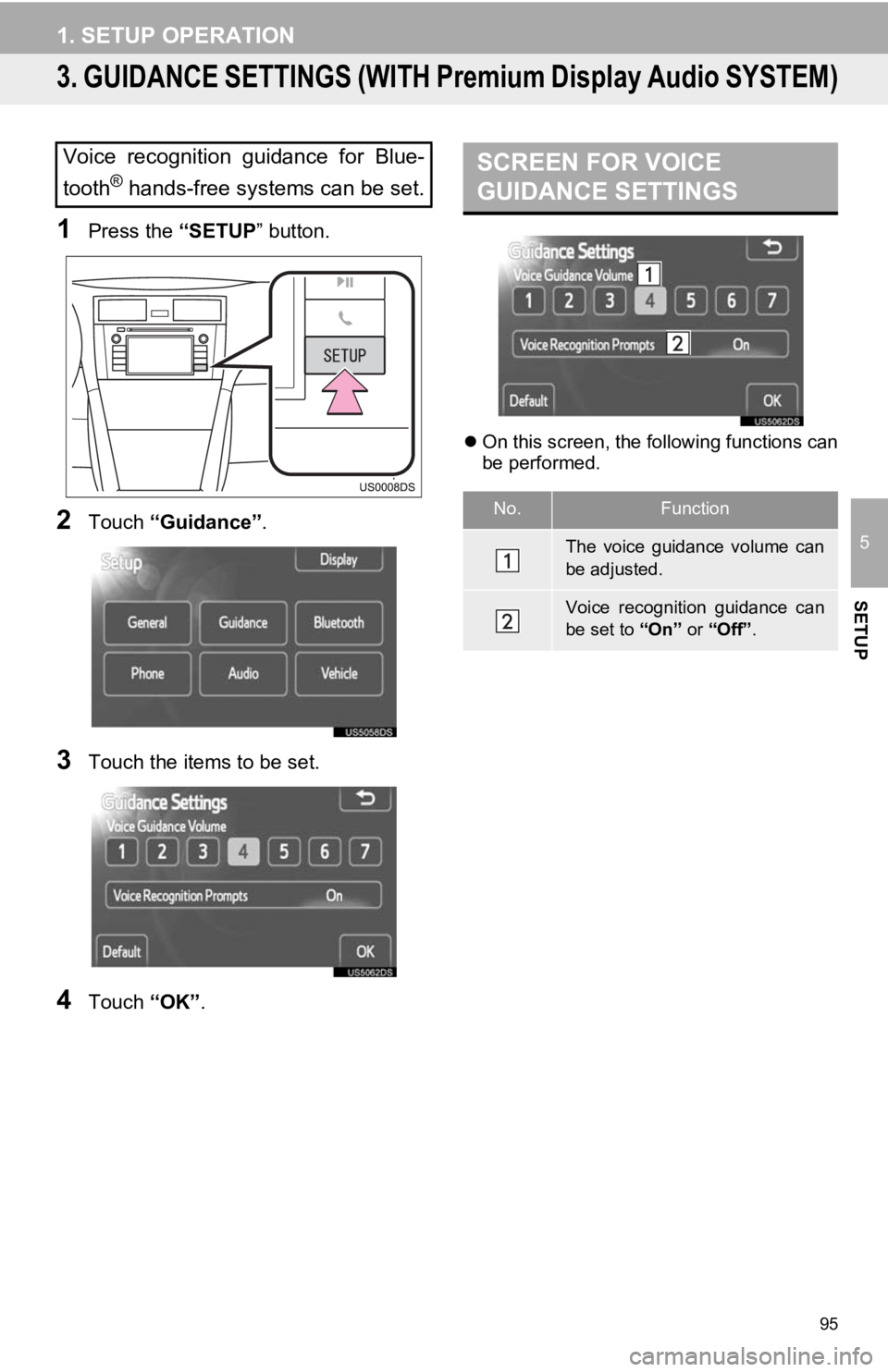
95
1. SETUP OPERATION
5
SETUP
3. GUIDANCE SETTINGS (WITH Premium Display Audio SYSTEM)
1Press the “SETUP” button.
2Touch “Guidance” .
3Touch the items to be set.
4Touch “OK”.
On this screen, the following functions can
be performed.
Voice recognition guidance for Blue-
tooth
® hands-free systems can be set.
SCREEN FOR VOICE
GUIDANCE SETTINGS
No.Function
The voice guidance volume can
be adjusted.
Voice recognition guidance can
be set to “On” or “Off”.
Page 96 of 131
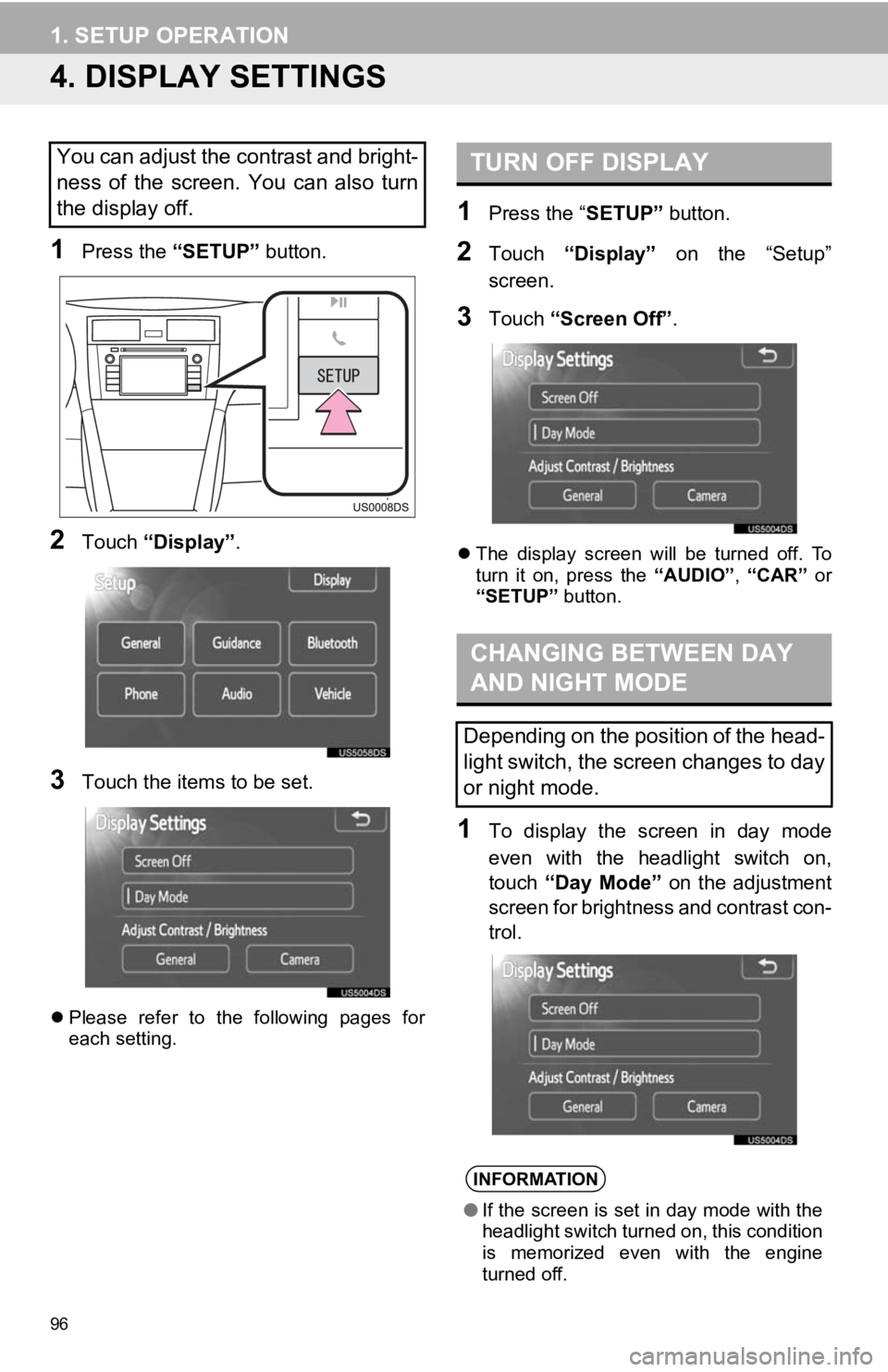
96
1. SETUP OPERATION
4. DISPLAY SETTINGS
1Press the “SETUP” button.
2Touch “Display” .
3Touch the items to be set.
Please refer to the following pages for
each setting.
1Press the “ SETUP” button.
2Touch “Display” on the “Setup”
screen.
3Touch “Screen Off” .
The display screen will be turned off. To
turn it on, press the “AUDIO”, “CAR” or
“SETUP” button.
1To display the screen in day mode
even with the headlight switch on,
touch “Day Mode” on the adjustment
screen for brightness and contrast con-
trol.
You can adjust the contrast and bright-
ness of the screen. You can also turn
the display off.TURN OFF DISPLAY
CHANGING BETWEEN DAY
AND NIGHT MODE
Depending on the position of the head-
light switch, the screen changes to day
or night mode.
INFORMATION
● If the screen is set in day mode with the
headlight switch turned on, this condition
is memorized even with the engine
turned off.
Page 97 of 131
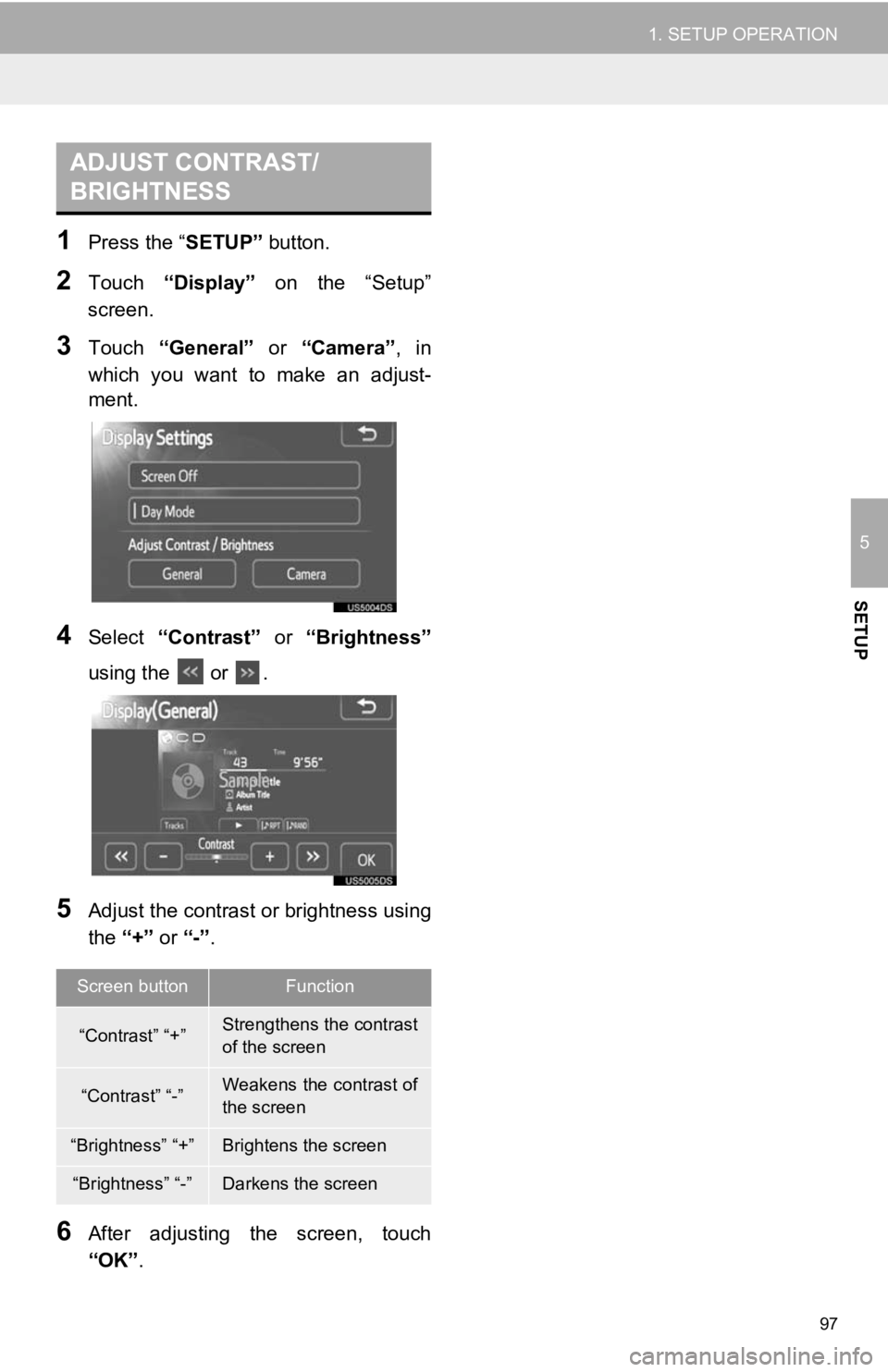
97
1. SETUP OPERATION
5
SETUP
1Press the “SETUP” button.
2Touch “Display” on the “Setup”
screen.
3Touch “General” or “Camera” , in
which you want to make an adjust-
ment.
4Select “Contrast” or “Brightness”
using the or .
5Adjust the contrast or brightness using
the “+” or “-”.
6After adjusting t he screen, touch
“OK” .
ADJUST CONTRAST/
BRIGHTNESS
Screen buttonFunction
“Contrast” “+”Strengthens the contrast
of the screen
“Contrast” “-”Weakens the contrast of
the screen
“Brightness” “+”Brightens the screen
“Brightness” “-”Darkens the screen
Page 98 of 131
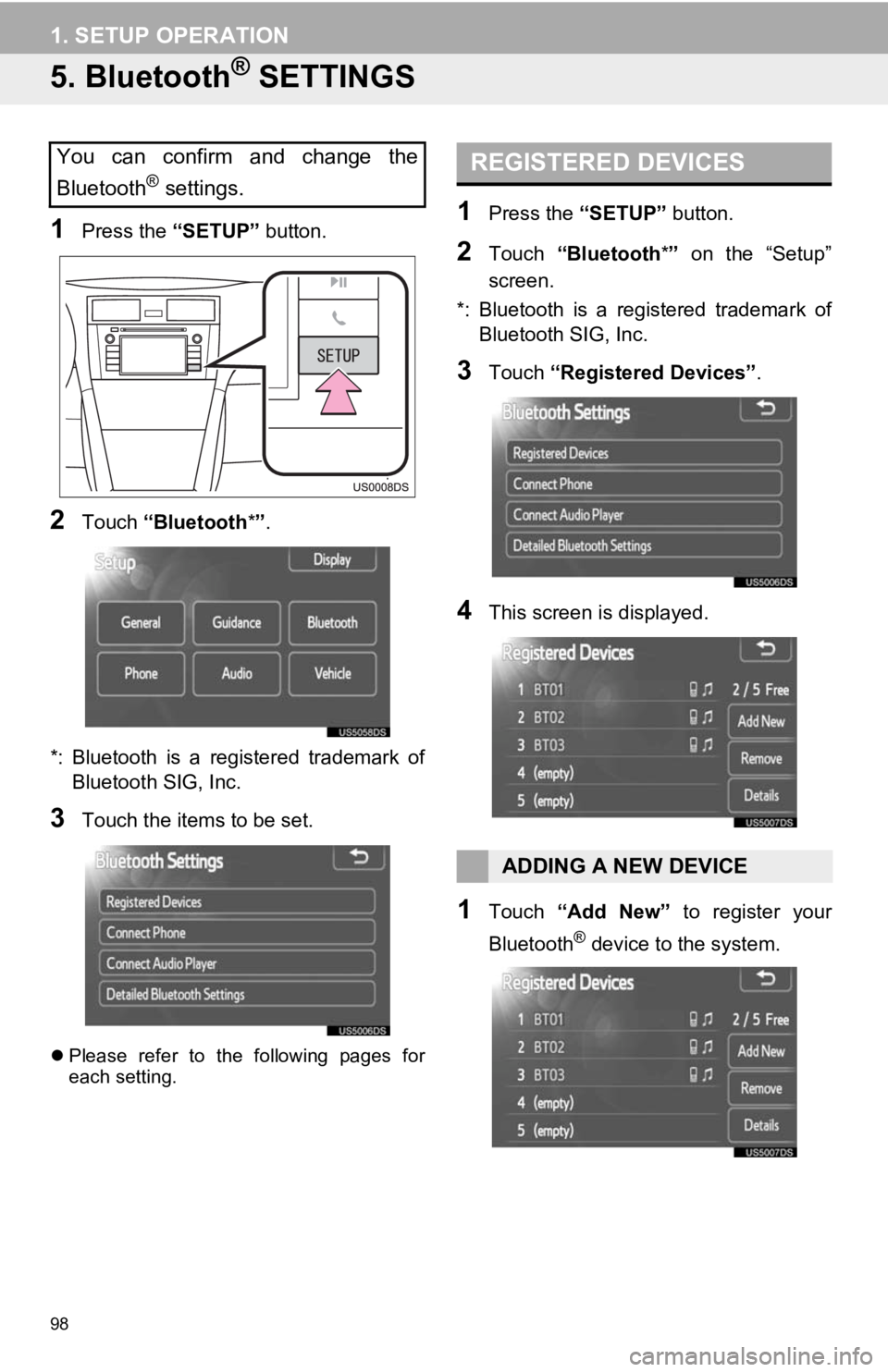
98
1. SETUP OPERATION
5. Bluetooth® SETTINGS
1Press the “SETUP” button.
2Touch “Bluetooth *”.
*: Bluetooth is a registered trademark of Bluetooth SIG, Inc.
3Touch the items to be set.
Please refer to the following pages for
each setting.
1Press the “SETUP” button.
2Touch “Bluetooth *” on the “Setup”
screen.
*: Bluetooth is a registered trademark of Bluetooth SIG, Inc.
3Touch “Registered Devices” .
4This screen is displayed.
1Touch “Add New” to register your
Bluetooth
® device to the system.
You can confirm and change the
Bluetooth
® settings.
REGISTERED DEVICES
ADDING A NEW DEVICE
Page 99 of 131
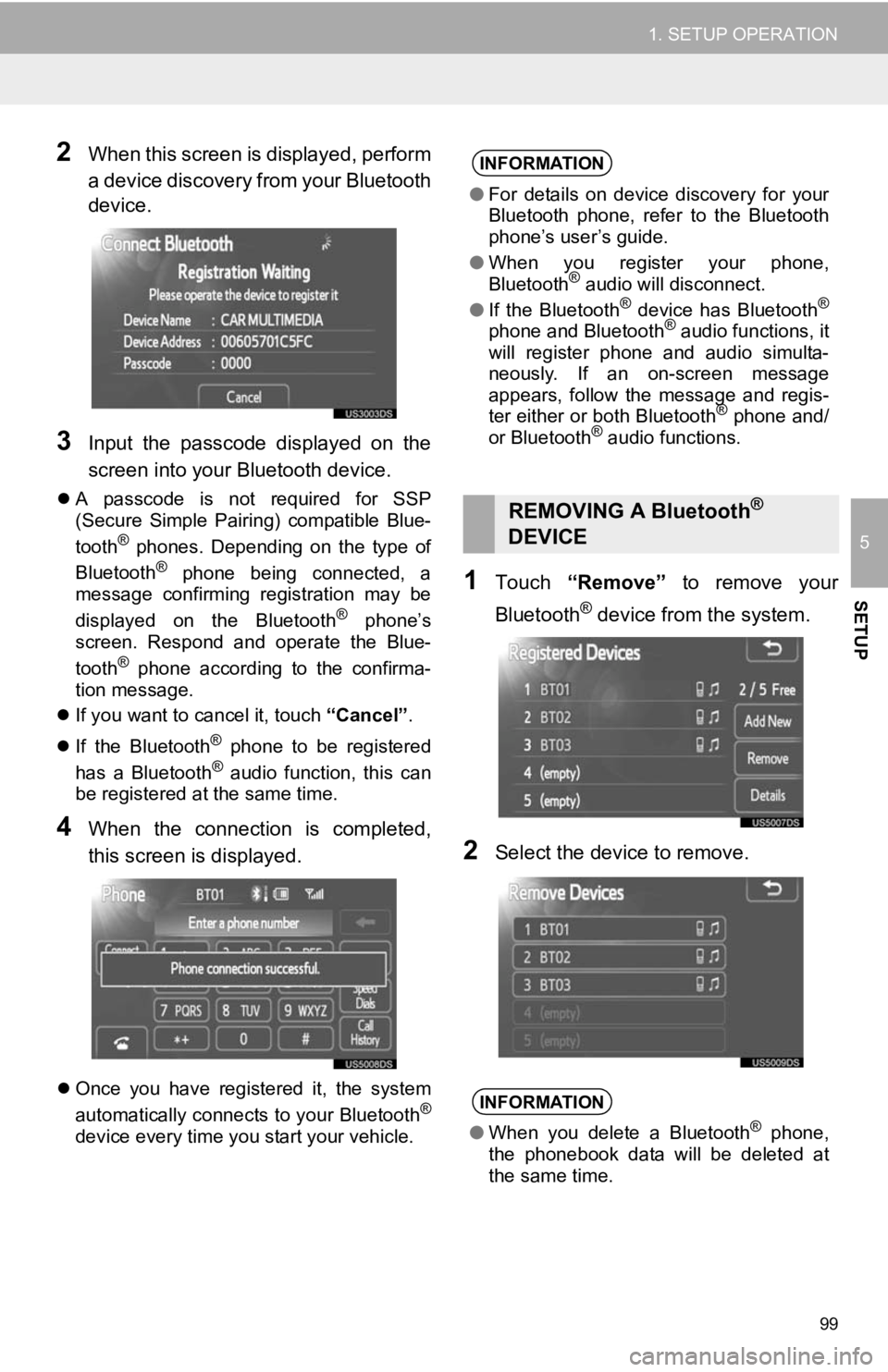
99
1. SETUP OPERATION
5
SETUP
2When this screen is displayed, perform
a device discovery from your Bluetooth
device.
3Input the passcode displayed on the
screen into your Bluetooth device.
A passcode is not required for SSP
(Secure Simple Pairing) compatible Blue-
tooth
® phones. Depending on the type of
Bluetooth® phone being connected, a
message confirming registration may be
displayed on the Bluetooth
® phone’s
screen. Respond and operate the Blue-
tooth
® phone according to the confirma-
tion message.
If you want to cancel it, touch “Cancel”.
If the Bluetooth
® phone to be registered
has a Bluetooth® audio function, this can
be registered at the same time.
4When the connection is completed,
this screen is displayed.
Once you have registered it, the system
automatically connects to your Bluetooth®
device every time you start your vehicle.
1Touch “Remove” to remove your
Bluetooth
® device from the system.
2Select the device to remove.
INFORMATION
● For details on device discovery for your
Bluetooth phone, refer to the Bluetooth
phone’s user’s guide.
● When you register your phone,
Bluetooth
® audio will disconnect.
● If the Bluetooth® device has Bluetooth®
phone and Bluetooth® audio functions, it
will register phone and audio simulta-
neously. If an on-screen message
appears, follow the message and regis-
ter either or both Bluetooth
® phone and/
or Bluetooth® audio functions.
REMOVING A Bluetooth®
DEVICE
INFORMATION
● When you delete a Bluetooth® phone,
the phonebook data will be deleted at
the same time.
Page 100 of 131
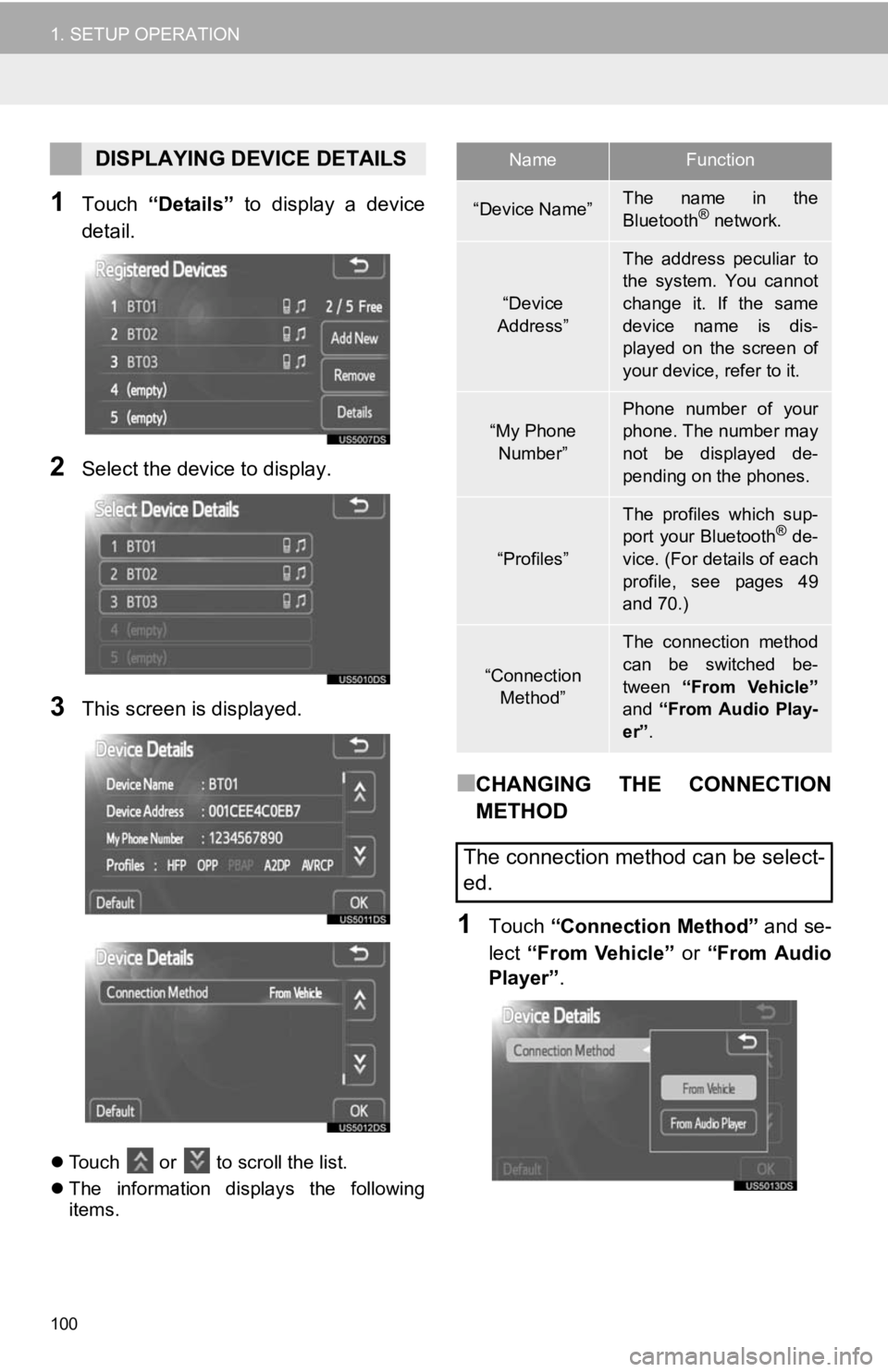
100
1. SETUP OPERATION
1Touch “Details” to display a device
detail.
2Select the device to display.
3This screen is displayed.
Touch or to scroll the list.
The information displays the following
items.
■CHANGING THE CONNECTION
METHOD
1Touch “Connection Method” and se-
lect “From Vehicle” or “From Audio
Player” .
DISPLAYING DEVICE DETAILSNameFunction
“Device Name”The name in the
Bluetooth® network.
“Device
Address”
The address peculiar to
the system. You cannot
change it. If the same
device name is dis-
played on the screen of
your device, refer to it.
“My Phone Number”Phone number of your
phone. The number may
not be displayed de-
pending on the phones.
“Profiles”
The profiles which sup-
port your Bluetooth® de-
vice. (For details of each
profile, see pages 49
and 70.)
“Connection
Method”
The connection method
can be switched be-
tween “From Vehicle”
and “From Audio Play-
er” .
The connection method can be select-
ed.
Page 101 of 131
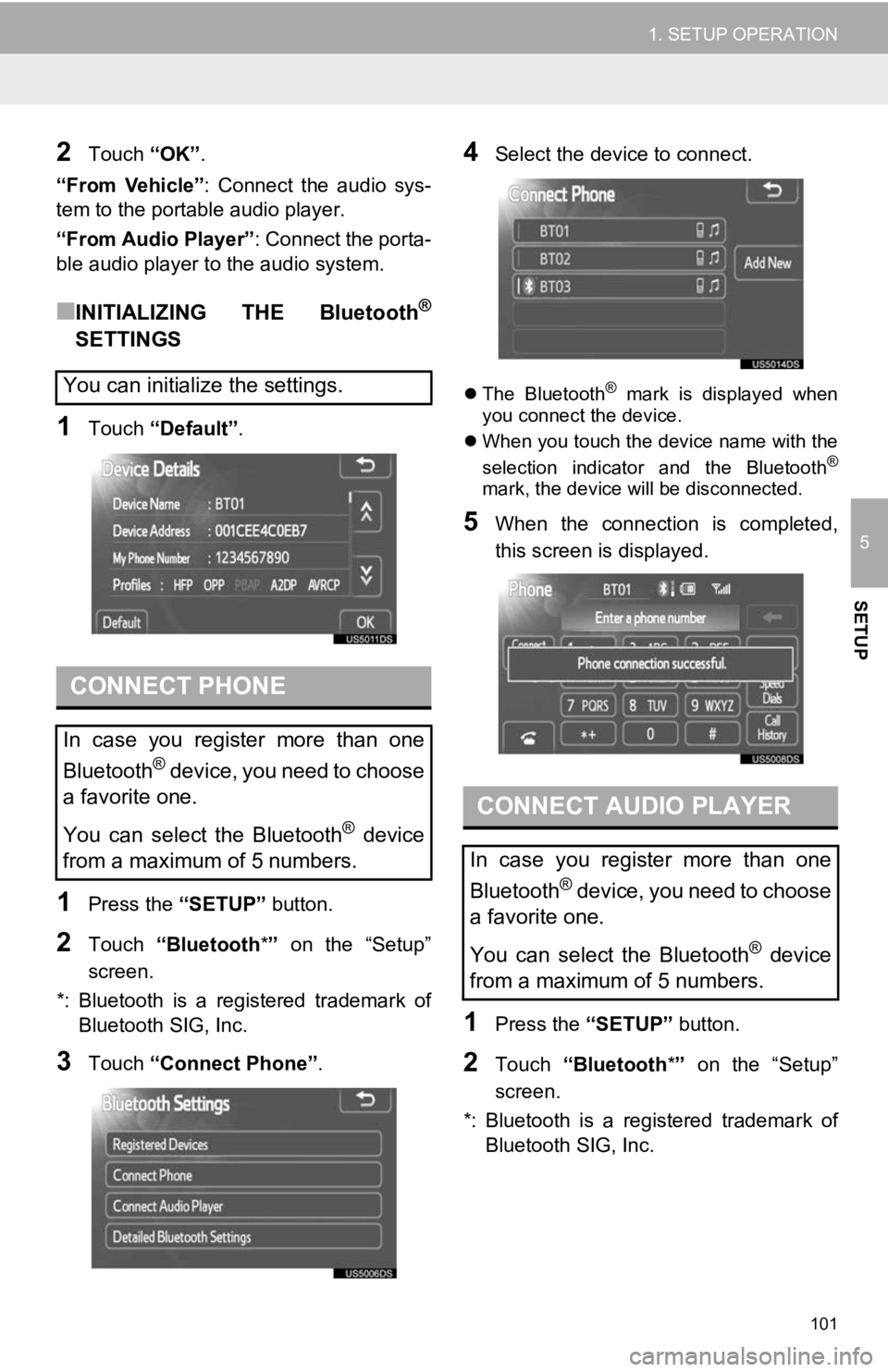
101
1. SETUP OPERATION
5
SETUP
2Touch “OK”.
“From Vehicle” : Connect the audio sys-
tem to the portable audio player.
“From Audio Player” : Connect the porta-
ble audio player to the audio system.
■INITIALIZING THE Bluetooth®
SETTINGS
1Touch “Default”.
1Press the “SETUP” button.
2Touch “Bluetooth *” on the “Setup”
screen.
*: Bluetooth is a registered trademark of Bluetooth SIG, Inc.
3Touch “Connect Phone” .
4Select the device to connect.
The Bluetooth® mark is displayed when
you connect the device.
When you touch the device name with the
selection indicator and the Bluetooth
®
mark, the device will be disconnected.
5When the connection is completed,
this screen is displayed.
1Press the “SETUP” button.
2Touch “Bluetooth *” on the “Setup”
screen.
*: Bluetooth is a registered trademark of Bluetooth SIG, Inc.
You can initialize the settings.
CONNECT PHONE
In case you register more than one
Bluetooth
® device, you need to choose
a favorite one.
You can select the Bluetooth
® device
from a maximum of 5 numbers.
CONNECT AUDIO PLAYER
In case you register more than one
Bluetooth
® device, you need to choose
a favorite one.
You can select the Bluetooth
® device
from a maximum of 5 numbers.
Page 102 of 131
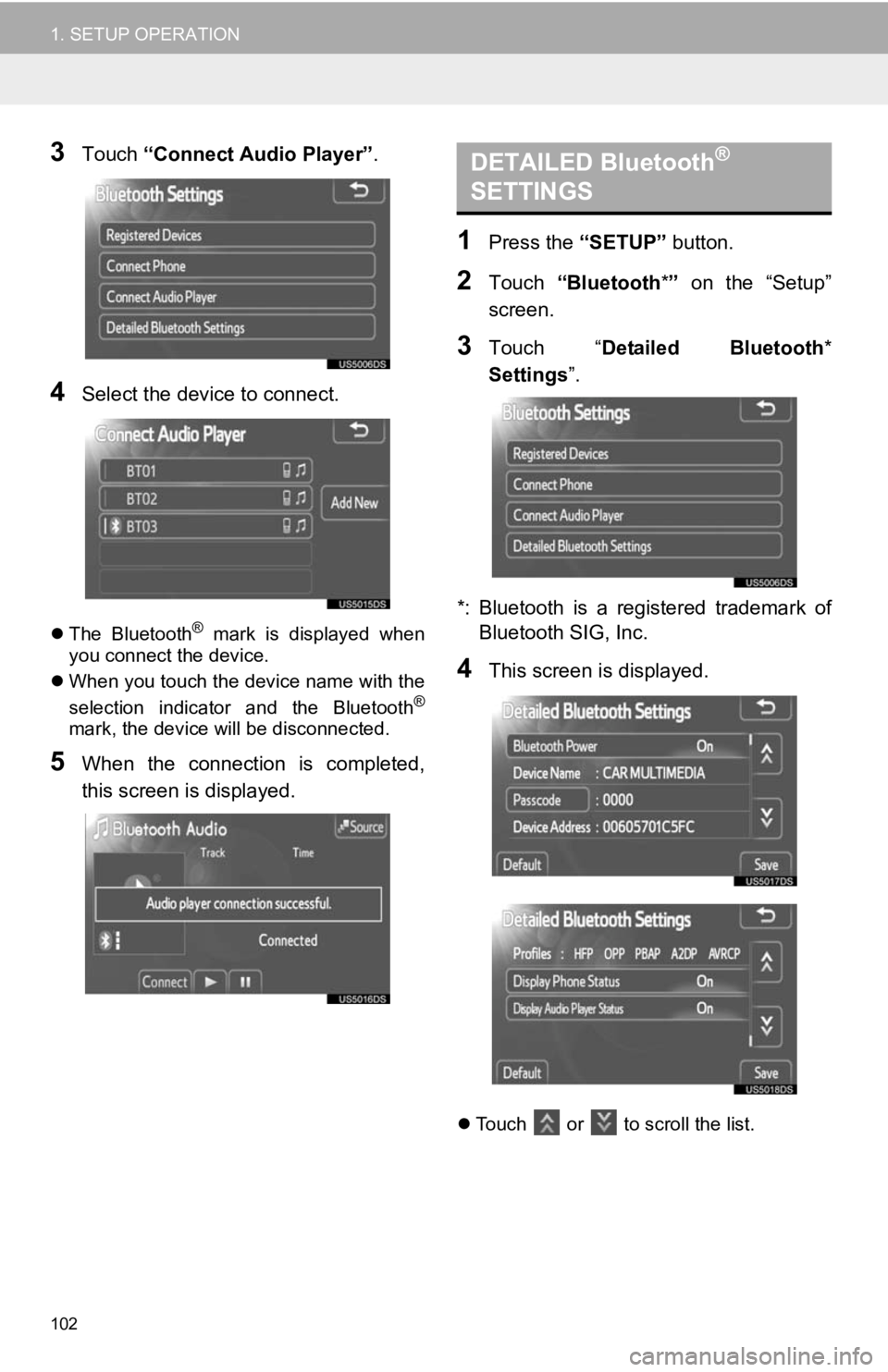
102
1. SETUP OPERATION
3Touch “Connect Audio Player” .
4Select the device to connect.
The Bluetooth® mark is displayed when
you connect the device.
When you touch the device name with the
selection indicator and the Bluetooth
®
mark, the device will be disconnected.
5When the connection is completed,
this screen is displayed.
1Press the “SETUP” button.
2Touch “Bluetooth *” on the “Setup”
screen.
3Touch “ Detailed Bluetooth *
Settings ”.
*: Bluetooth is a registered trademark of Bluetooth SIG, Inc.
4This screen is displayed.
Touch or to scroll the list.
DETAILED Bluetooth®
SETTINGS