display TOYOTA TACOMA 2012 Accessories, Audio & Navigation (in English)
[x] Cancel search | Manufacturer: TOYOTA, Model Year: 2012, Model line: TACOMA, Model: TOYOTA TACOMA 2012Pages: 131, PDF Size: 5.2 MB
Page 103 of 131
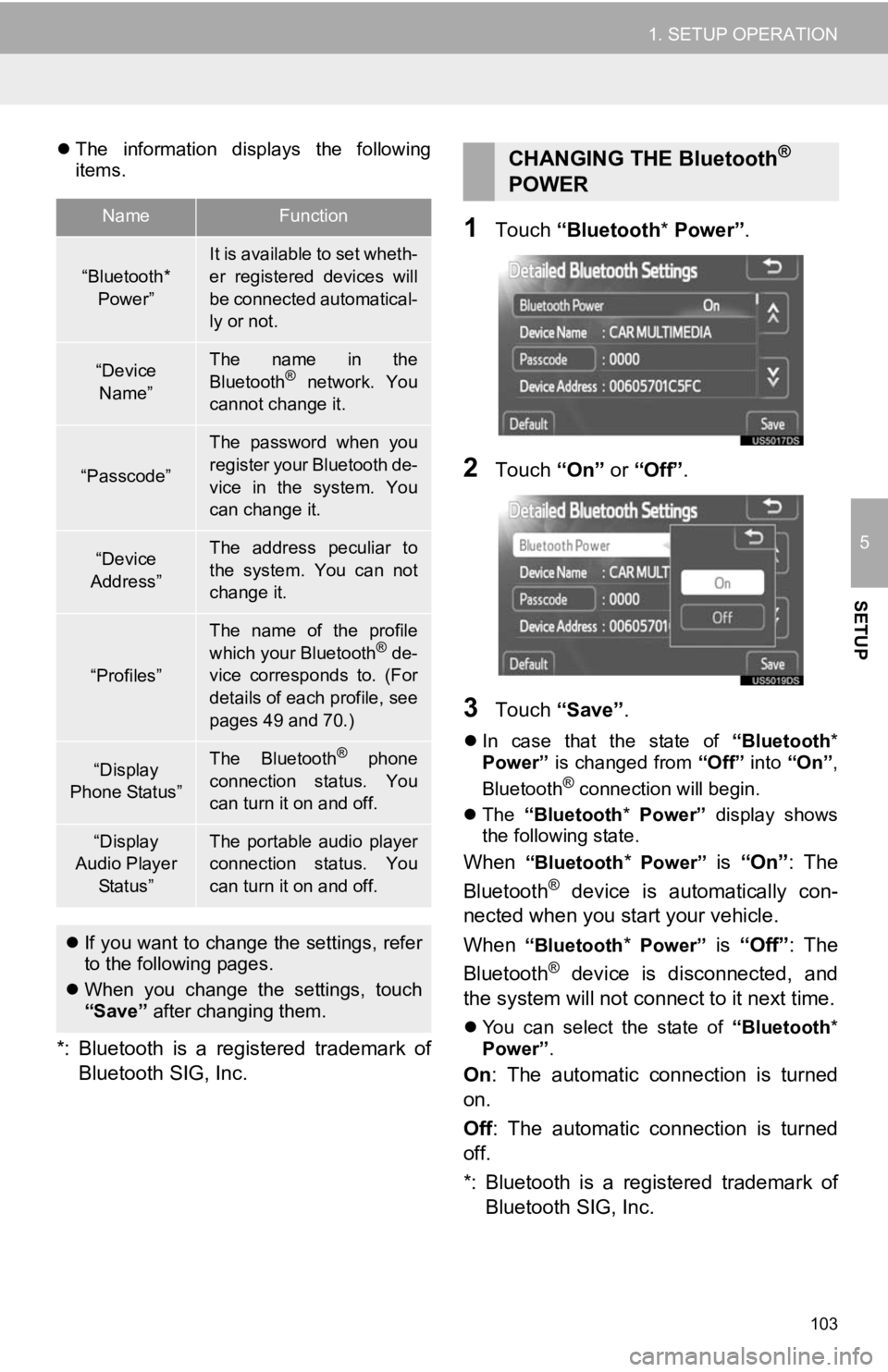
103
1. SETUP OPERATION
5
SETUP
The information displays the following
items.
*: Bluetooth is a registered trademark of
Bluetooth SIG, Inc.
1Touch “Bluetooth * Power” .
2Touch “On” or “Off” .
3Touch “Save” .
In case that the state of “Bluetooth*
Power” is changed from “Off” into “On”,
Bluetooth
® connection will begin.
The “Bluetooth* Power” display shows
the following state.
When “Bluetooth* Power” is “On” : The
Bluetooth® device is automatically con-
nected when you start your vehicle.
When
“Bluetooth* Power” is “Off”: The
Bluetooth® device is disconnected, and
the system will not connect to it next time.
You can select the state of “Bluetooth*
Power” .
On: The automatic connection is turned
on.
Off : The automatic connection is turned
off.
*: Bluetooth is a registered trademark of Bluetooth SIG, Inc.
NameFunction
“Bluetooth*
Power”It is available to set wheth-
er registered devices will
be connected automatical-
ly or not.
“Device Name”The name in the
Bluetooth® network. You
cannot change it.
“Passcode”
The password when you
register your Bluetooth de-
vice in the system. You
can change it.
“Device
Address”The address peculiar to
the system. You can not
change it.
“Profiles”
The name of the profile
which your Bluetooth® de-
vice corresponds to. (For
details of each profile, see
pages 49 and 70.)
“Display
Phone Status”The Bluetooth® phone
connection status. You
can turn it on and off.
“Display
Audio Player
Status”The portable audio player
connection status. You
can turn it on and off.
If you want to change the settings, refer
to the following pages.
When you change the settings, touch
“Save” after changing them.
CHANGING THE Bluetooth®
POWER
Page 104 of 131
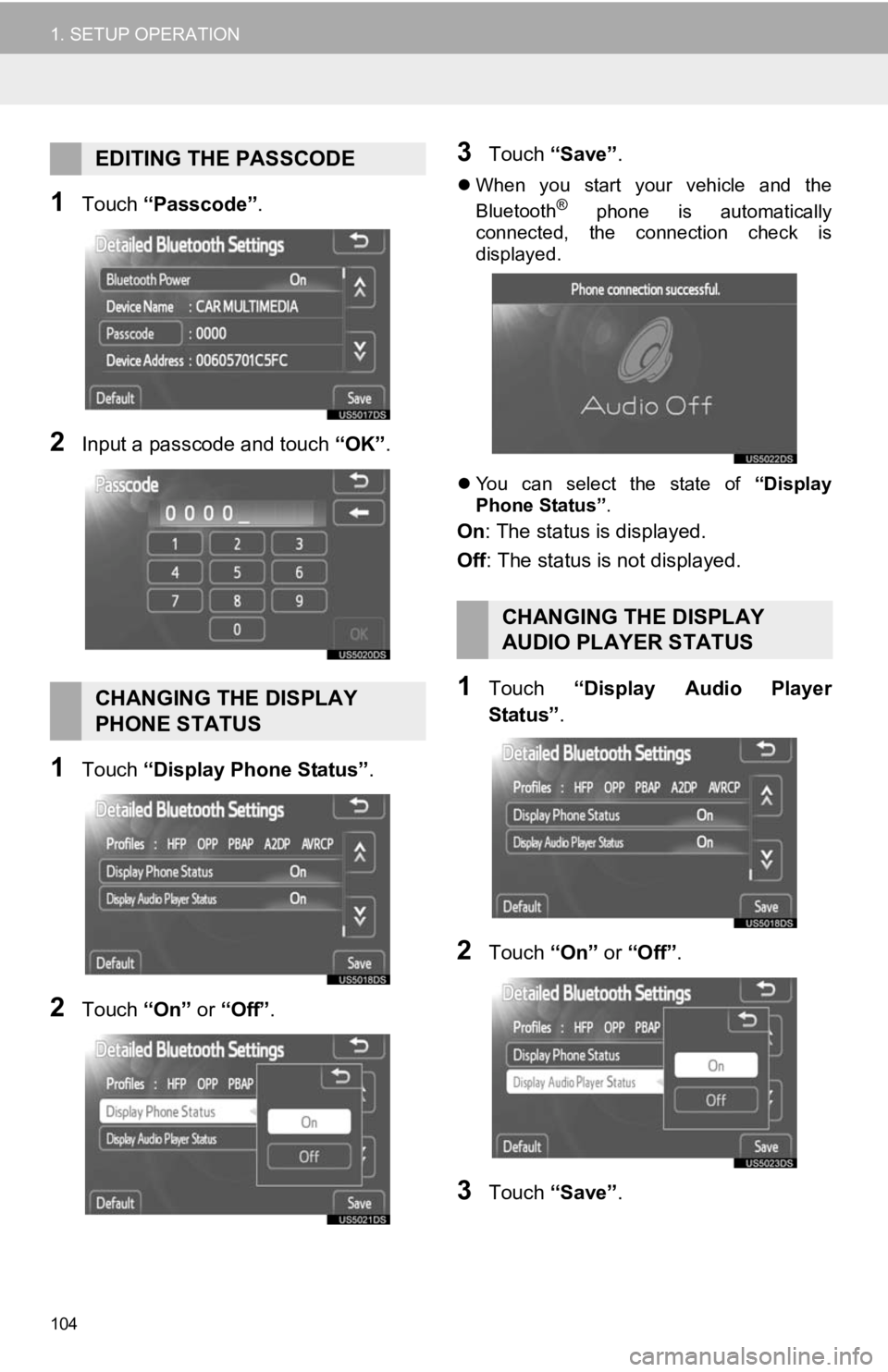
104
1. SETUP OPERATION
1Touch “Passcode” .
2Input a passcode and touch “OK”.
1Touch “Display Phone Status” .
2Touch “On” or “Off” .
3Touch “Save” .
When you start your vehicle and the
Bluetooth® phone is automatically
connected, the connection check is
displayed.
You can select the state of “Display
Phone Status” .
On: The status is displayed.
Off: The status is not displayed.
1Touch “Display Audio Player
Status” .
2Touch “On” or “Off” .
3Touch “Save” .
EDITING THE PASSCODE
CHANGING THE DISPLAY
PHONE STATUS
CHANGING THE DISPLAY
AUDIO PLAYER STATUS
Page 105 of 131
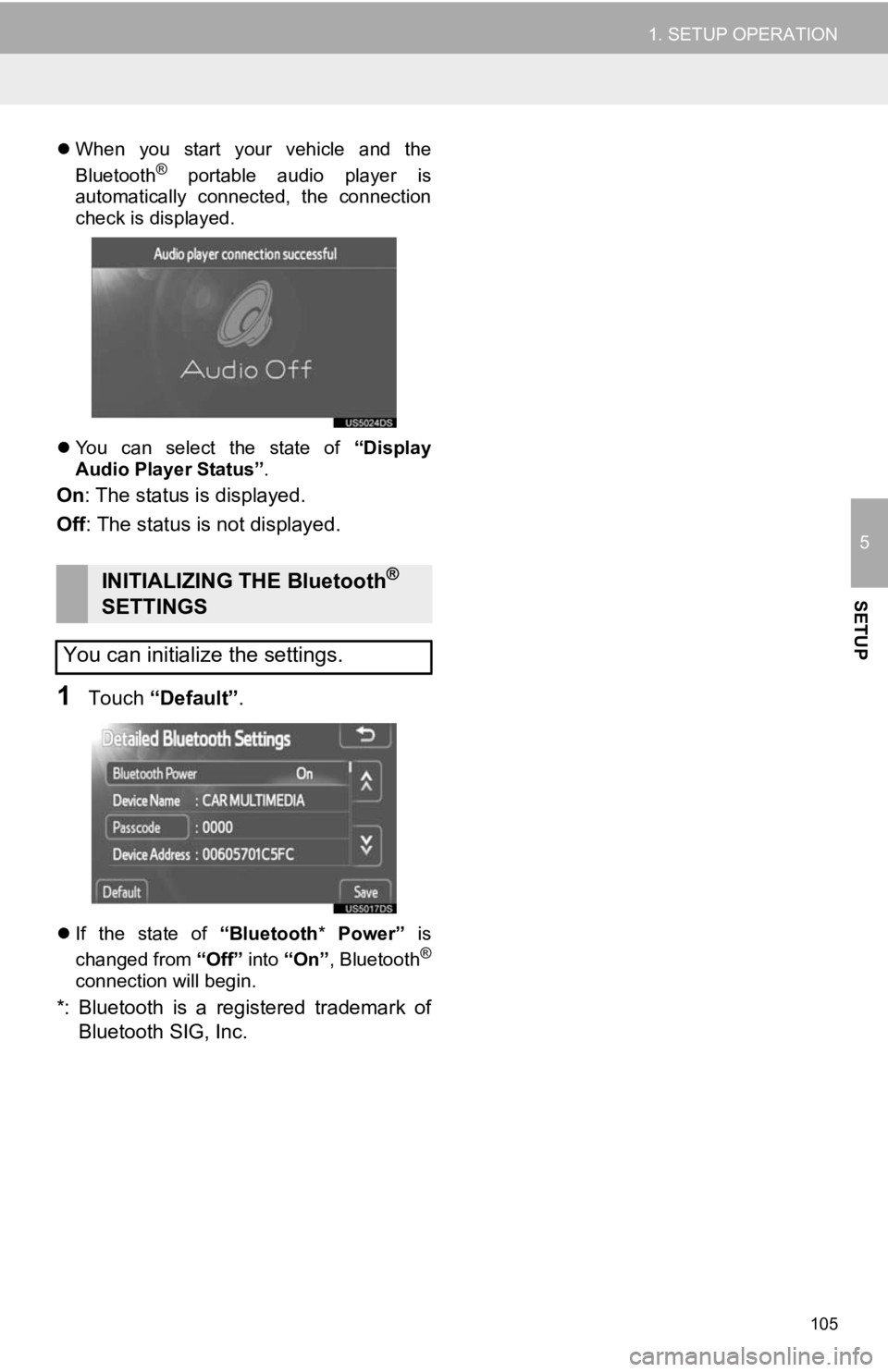
105
1. SETUP OPERATION
5
SETUP
When you start your vehicle and the
Bluetooth® portable audio player is
automatically connected, the connection
check is displayed.
You can select the state of “Display
Audio Player Status” .
On: The status is displayed.
Off : The status is not displayed.
1Touch “Default” .
If the state of “Bluetooth* Power” is
changed from “Off” into “On”, Bluetooth®
connection will begin.
*: Bluetooth is a registered trademark of
Bluetooth SIG, Inc.
INITIALIZING THE Bluetooth®
SETTINGS
You can initialize the settings.
Page 108 of 131
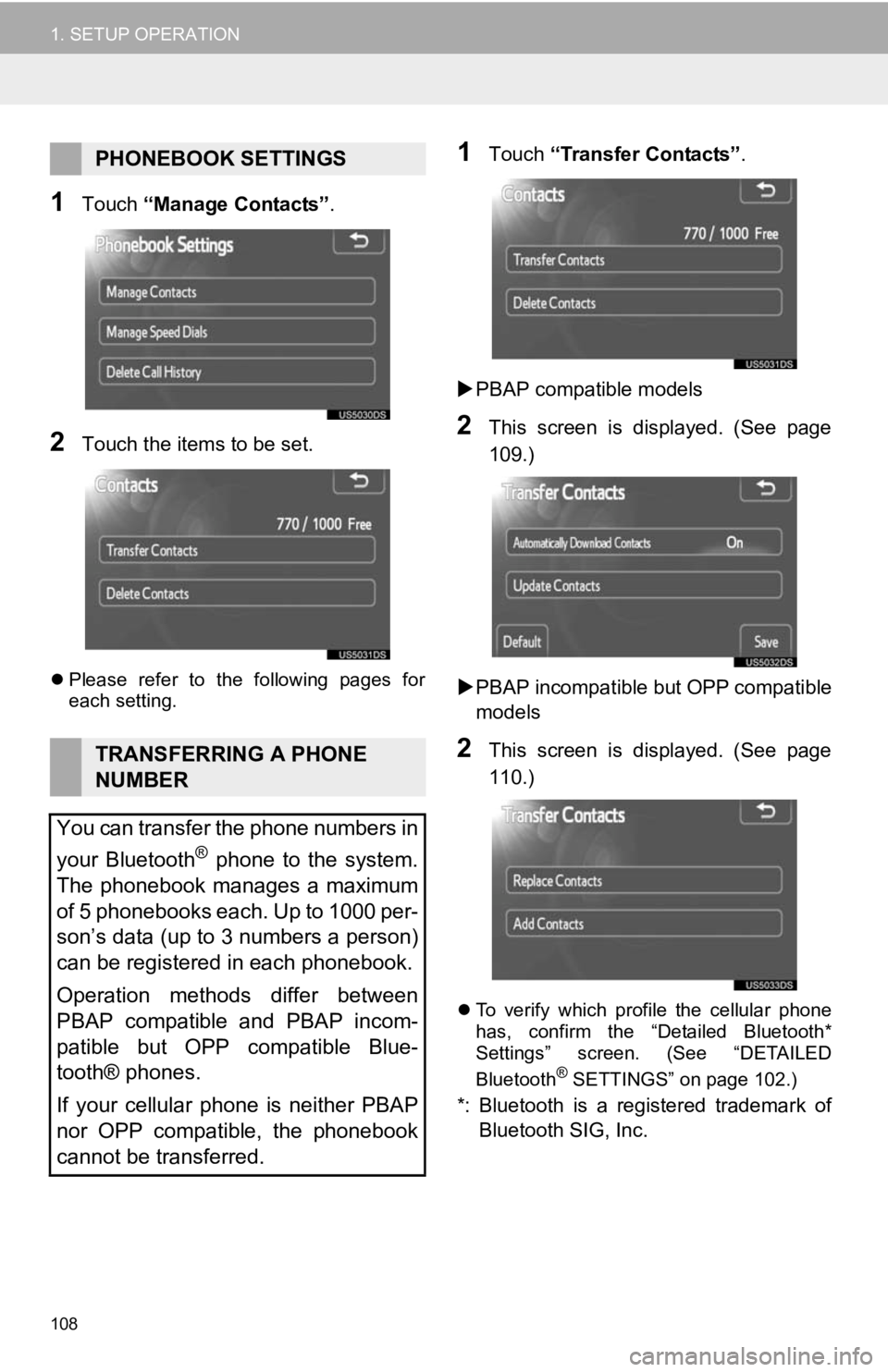
108
1. SETUP OPERATION
1Touch “Manage Contacts” .
2Touch the items to be set.
Please refer to the following pages for
each setting.
1Touch “Transfer Contacts” .
PBAP compatible models
2This screen is displayed. (See page
109.)
PBAP incompatible but OPP compatible
models
2This screen is displayed. (See page
110.)
To verify which profile the cellular phone
has, confirm the “Detailed Bluetooth*
Settings” screen. (See “DETAILED
Bluetooth
® SETTINGS” on page 102.)
*: Bluetooth is a registered trademark of
Bluetooth SIG, Inc.
PHONEBOOK SETTINGS
TRANSFERRING A PHONE
NUMBER
You can transfer the phone numbers in
your Bluetooth
® phone to the system.
The phonebook manages a maximum
of 5 phonebooks each. Up to 1000 per-
son’s data (up to 3 numbers a person)
can be registered in each phonebook.
Operation methods differ between
PBAP compatible and PBAP incom-
patible but OPP compatible Blue-
tooth® phones.
If your cellular phone is neither PBAP
nor OPP compatible, the phonebook
cannot be transferred.
Page 109 of 131
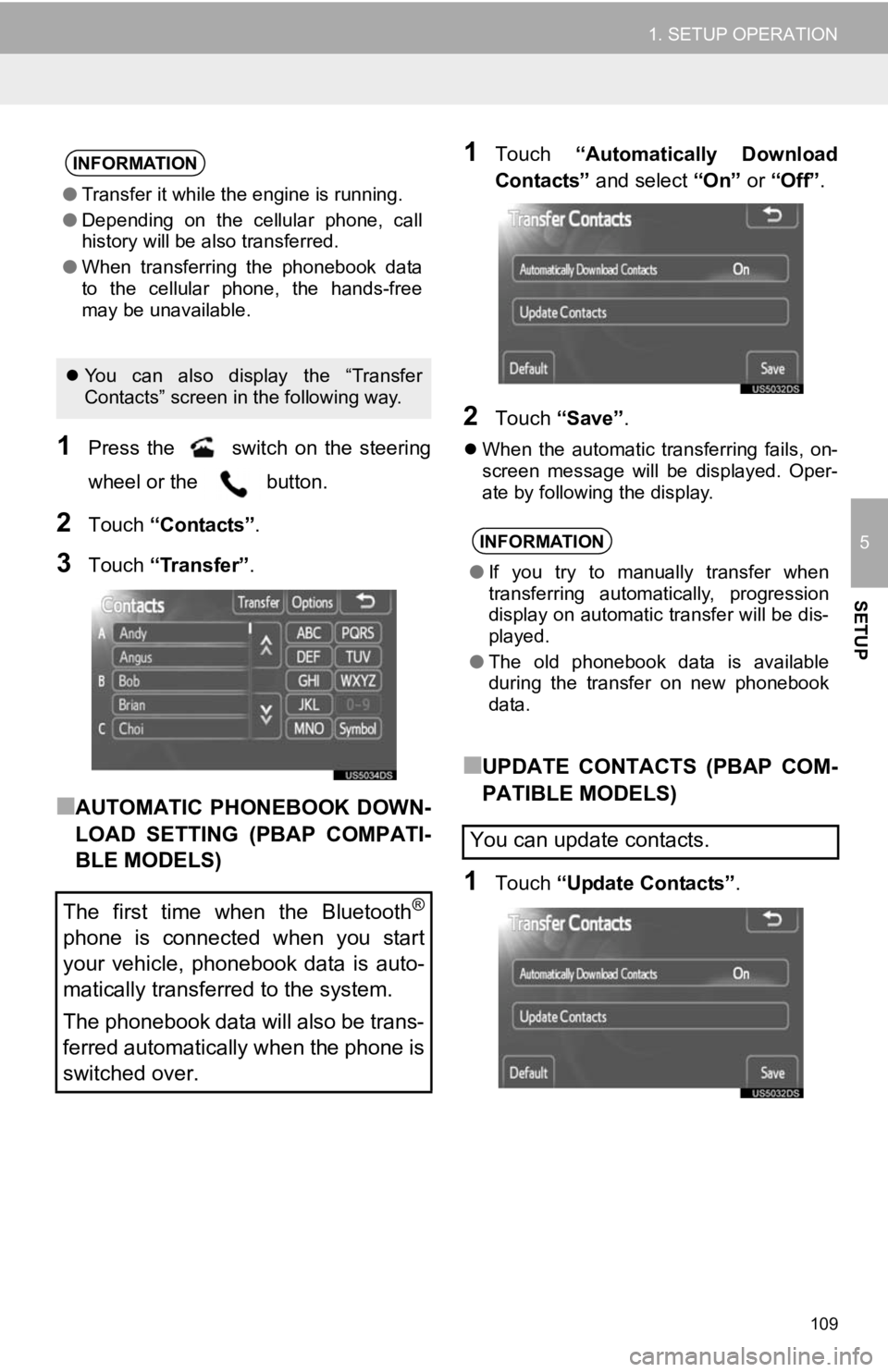
109
1. SETUP OPERATION
5
SETUP
1Press the switch on the steering
wheel or the button.
2Touch “Contacts” .
3Touch “Transfer” .
■AUTOMATIC PHONEBOOK DOWN-
LOAD SETTING (PBAP COMPATI-
BLE MODELS)
1Touch “Automatically Download
Contacts” and select “On” or “Off” .
2Touch “Save” .
When the automatic transferring fails, on-
screen message will be displayed. Oper-
ate by following the display.
■UPDATE CONTACTS (PBAP COM-
PATIBLE MODELS)
1Touch “Update Contacts” .
INFORMATION
●Transfer it while the engine is running.
● Depending on the cellular phone, call
history will be also transferred.
● When transferring the phonebook data
to the cellular phone, the hands-free
may be unavailable.
You can also display the “Transfer
Contacts” screen in the following way.
The first time when the Bluetooth®
phone is connected when you start
your vehicle, phonebook data is auto-
matically transferred to the system.
The phonebook data will also be trans-
ferred automatically when the phone is
switched over.
INFORMATION
● If you try to manually transfer when
transferring automatically, progression
display on automatic transfer will be dis-
played.
● The old phonebook data is available
during the transfer on new phonebook
data.
You can update contacts.
Page 112 of 131
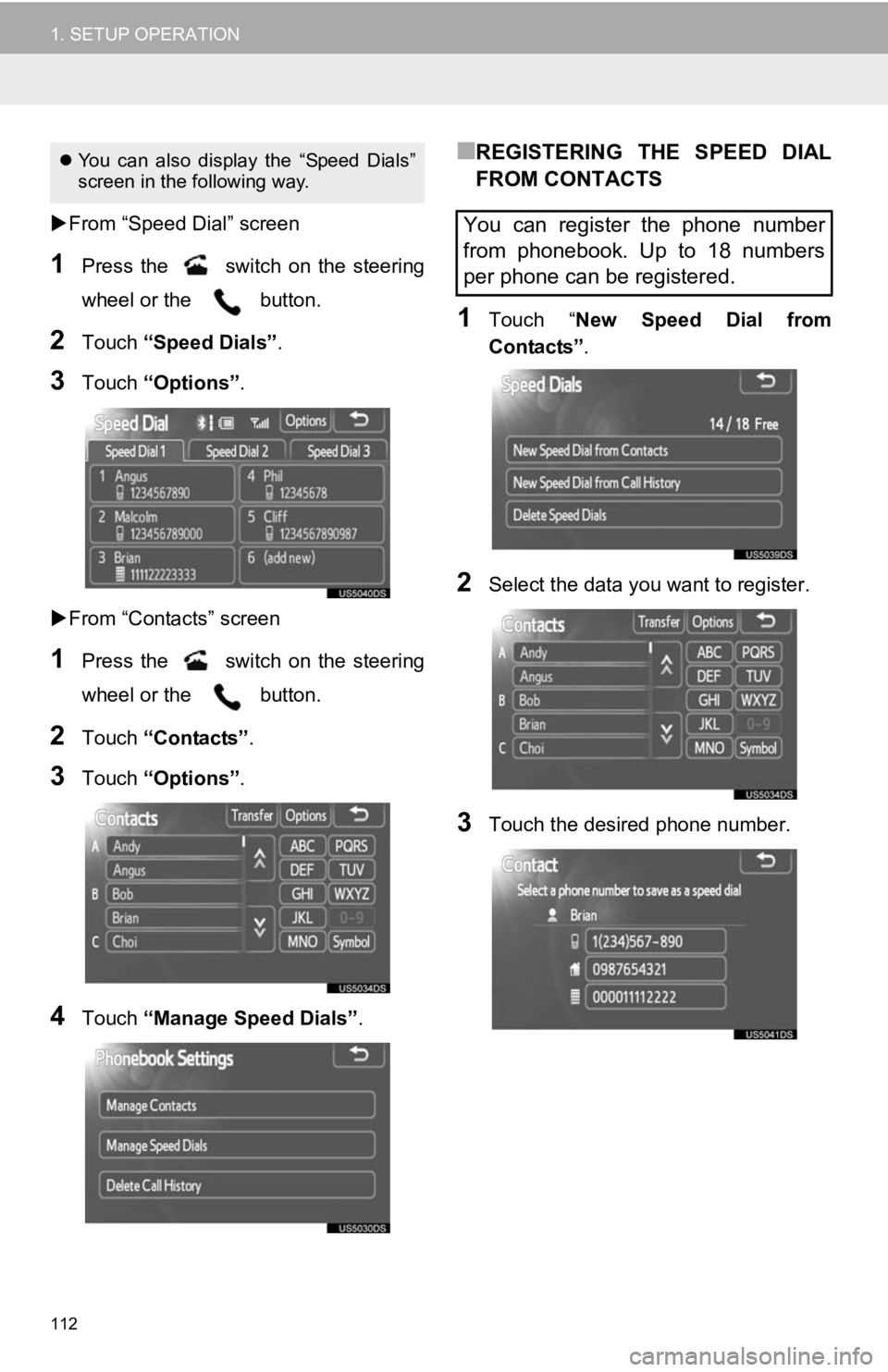
112
1. SETUP OPERATION
From “Speed Dial” screen
1Press the switch on the steering
wheel or the button.
2Touch “Speed Dials” .
3Touch “Options”.
From “Contacts” screen
1Press the switch on the steering
wheel or the button.
2Touch “Contacts” .
3Touch “Options”.
4Touch “Manage Speed Dials” .
■REGISTERING THE SPEED DIAL
FROM CONTACTS
1Touch “New Speed Dial from
Contacts” .
2Select the data you want to register.
3Touch the desired phone number.
You can also display the “Speed Dials”
screen in the following way.
You can register the phone number
from phonebook. Up to 18 numbers
per phone can be registered.
Page 116 of 131
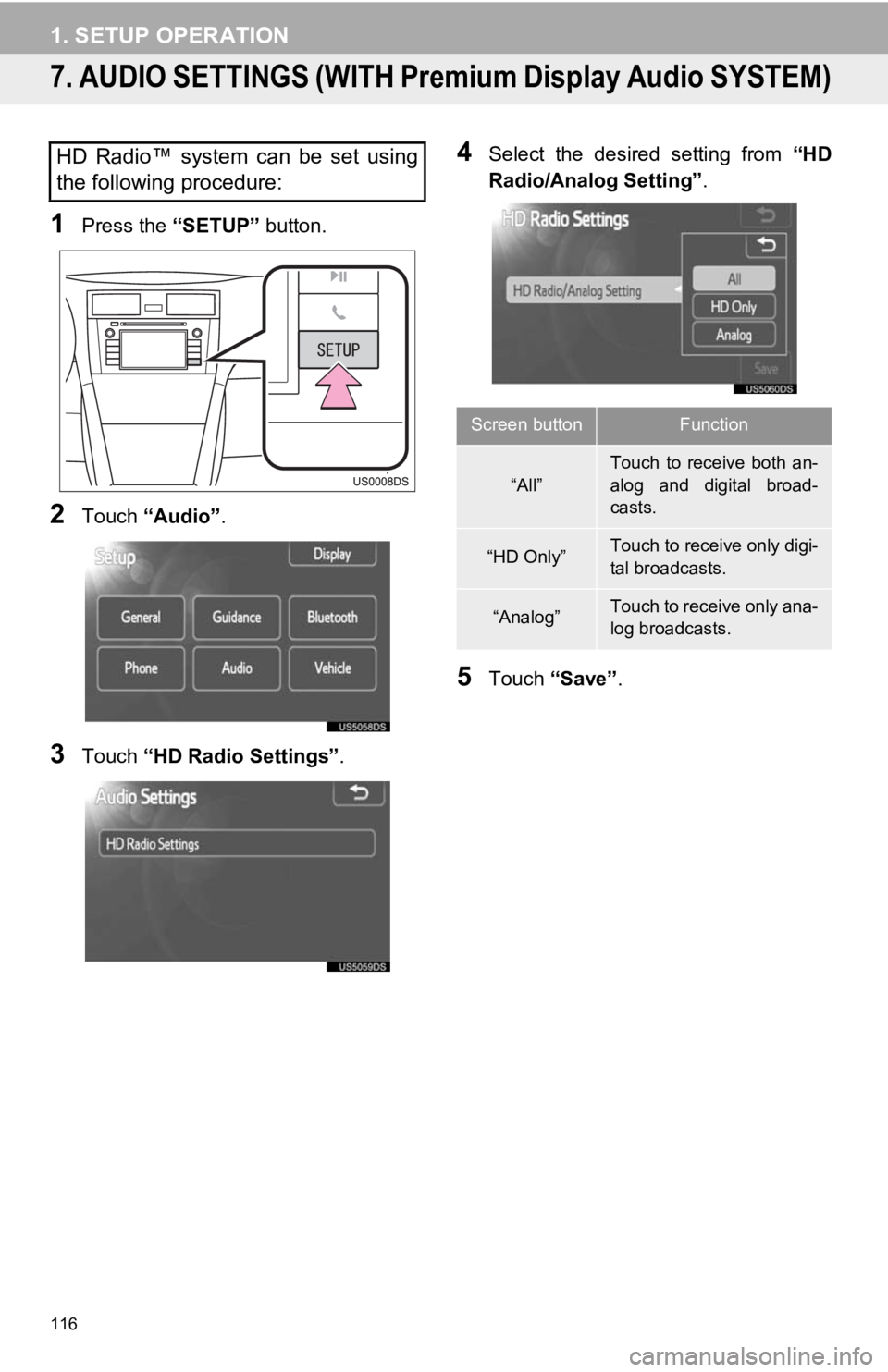
116
1. SETUP OPERATION
7. AUDIO SETTINGS (WITH Premium Display Audio SYSTEM)
1Press the “SETUP” button.
2Touch “Audio” .
3Touch “HD Radio Settings” .
4Select the desired setting from “HD
Radio/Analog Setting” .
5Touch “Save” .
HD Radio™ system can be set using
the following procedure:
Screen buttonFunction
“All”
Touch to receive both an-
alog and digital broad-
casts.
“HD Only”Touch to receive only digi-
tal broadcasts.
“Analog”Touch to receive only ana-
log broadcasts.
Page 117 of 131
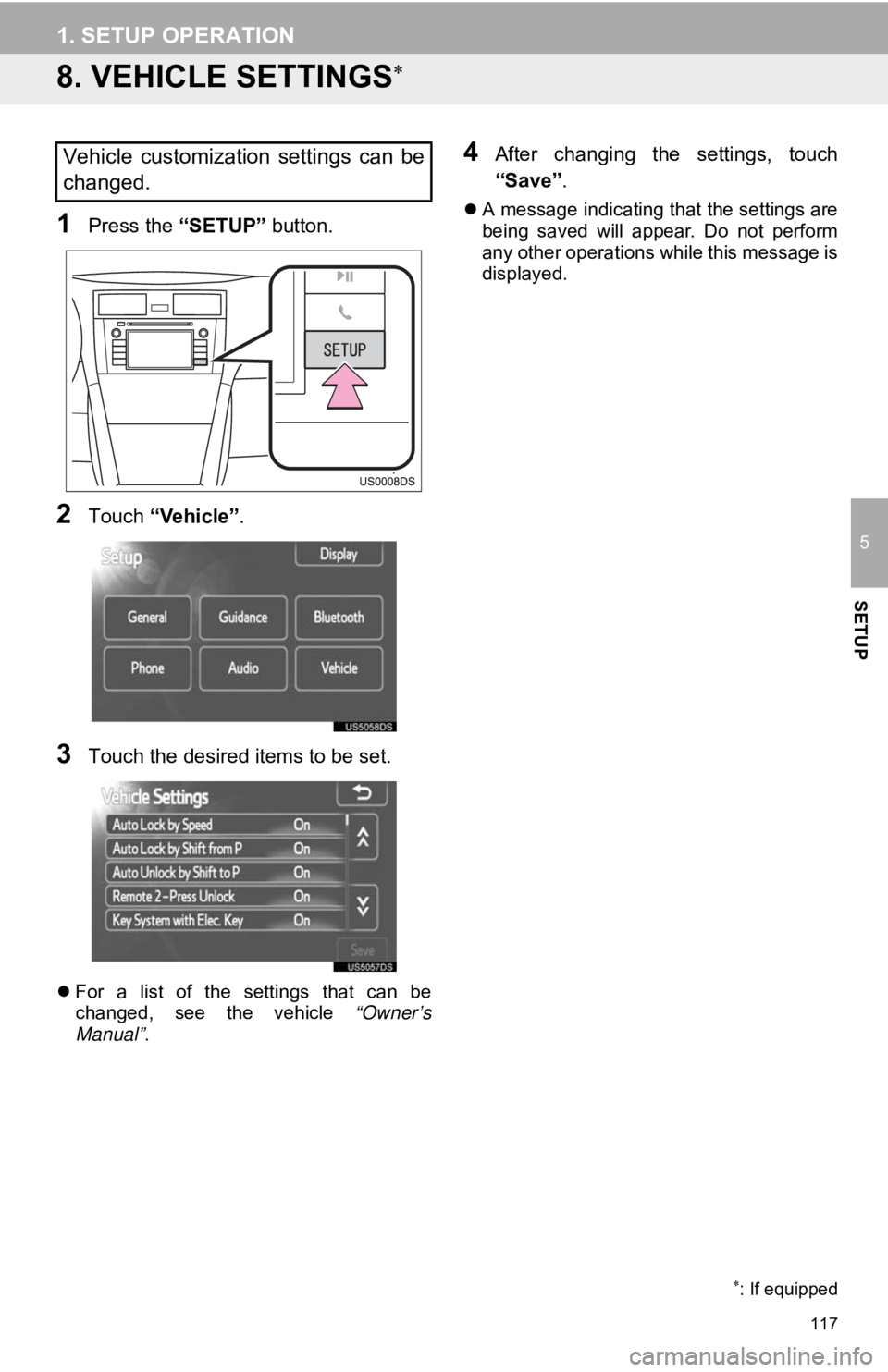
117
1. SETUP OPERATION
5
SETUP
8. VEHICLE SETTINGS
1Press the “SETUP” button.
2Touch “Vehicle”.
3Touch the desired items to be set.
For a list of the settings that can be
changed, see the vehicle “Owner’s
Manual” .
4After changing the settings, touch
“Save”.
A message indicating that the settings are
being saved will appear. Do not perform
any other operations while this message is
displayed.
: If equipped
Vehicle customization settings can be
changed.
Page 119 of 131
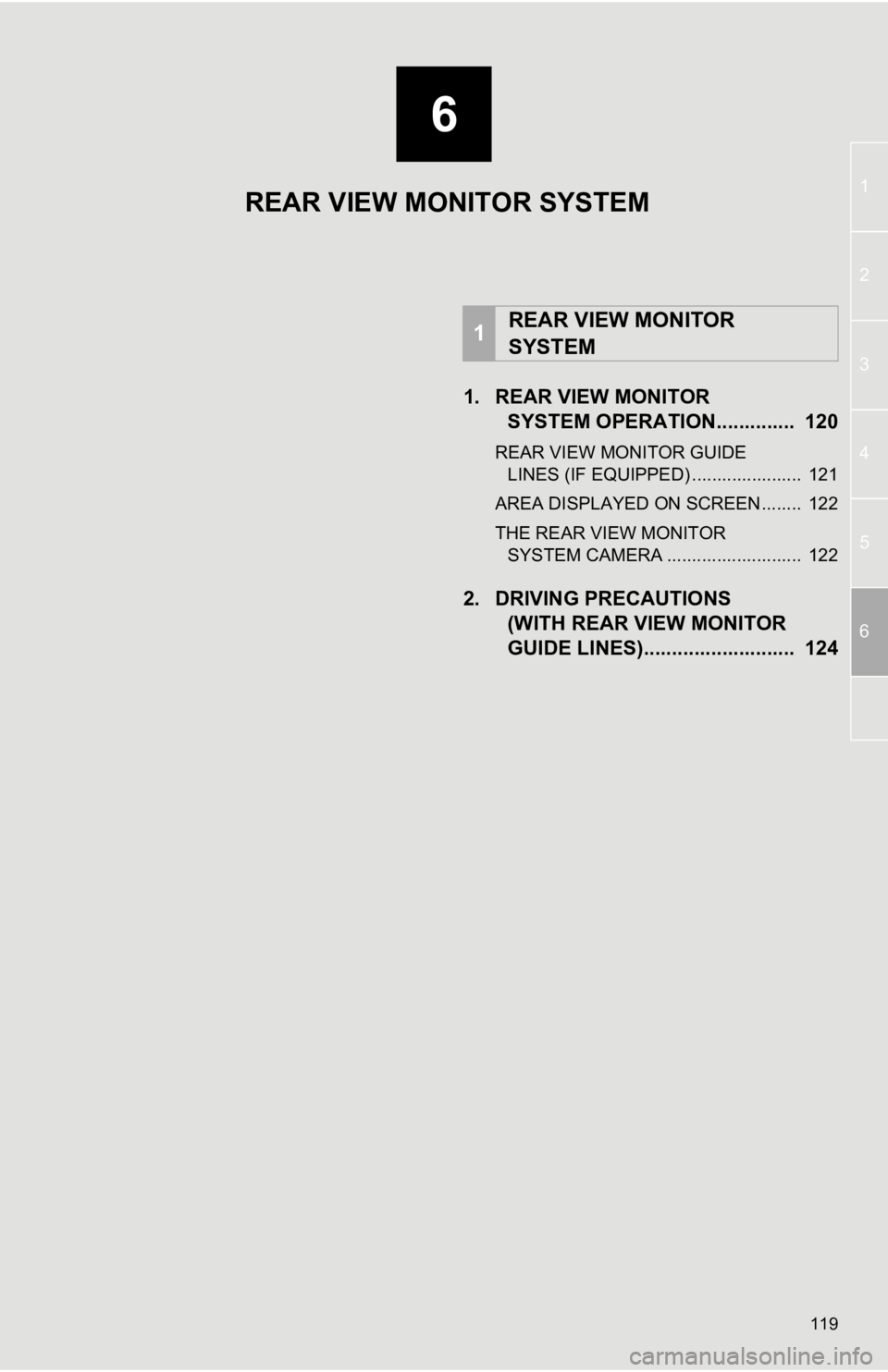
6
119
1
2
3
4
5
6
1. REAR VIEW MONITOR SYSTEM OPERATION. ............. 120
REAR VIEW MONITOR GUIDE
LINES (IF EQUIPPED) ...................... 121
AREA DISPLAYED ON SCREEN........ 122
THE REAR VIEW MONITOR SYSTEM CAMERA ........................... 122
2. DRIVING PRECAUTIONS (WITH REAR VIEW MONITOR
GUIDE LINES)........................... 124
1REAR VIEW MONITOR
SYSTEM
REAR VIEW MONITOR SYSTEM
Page 120 of 131
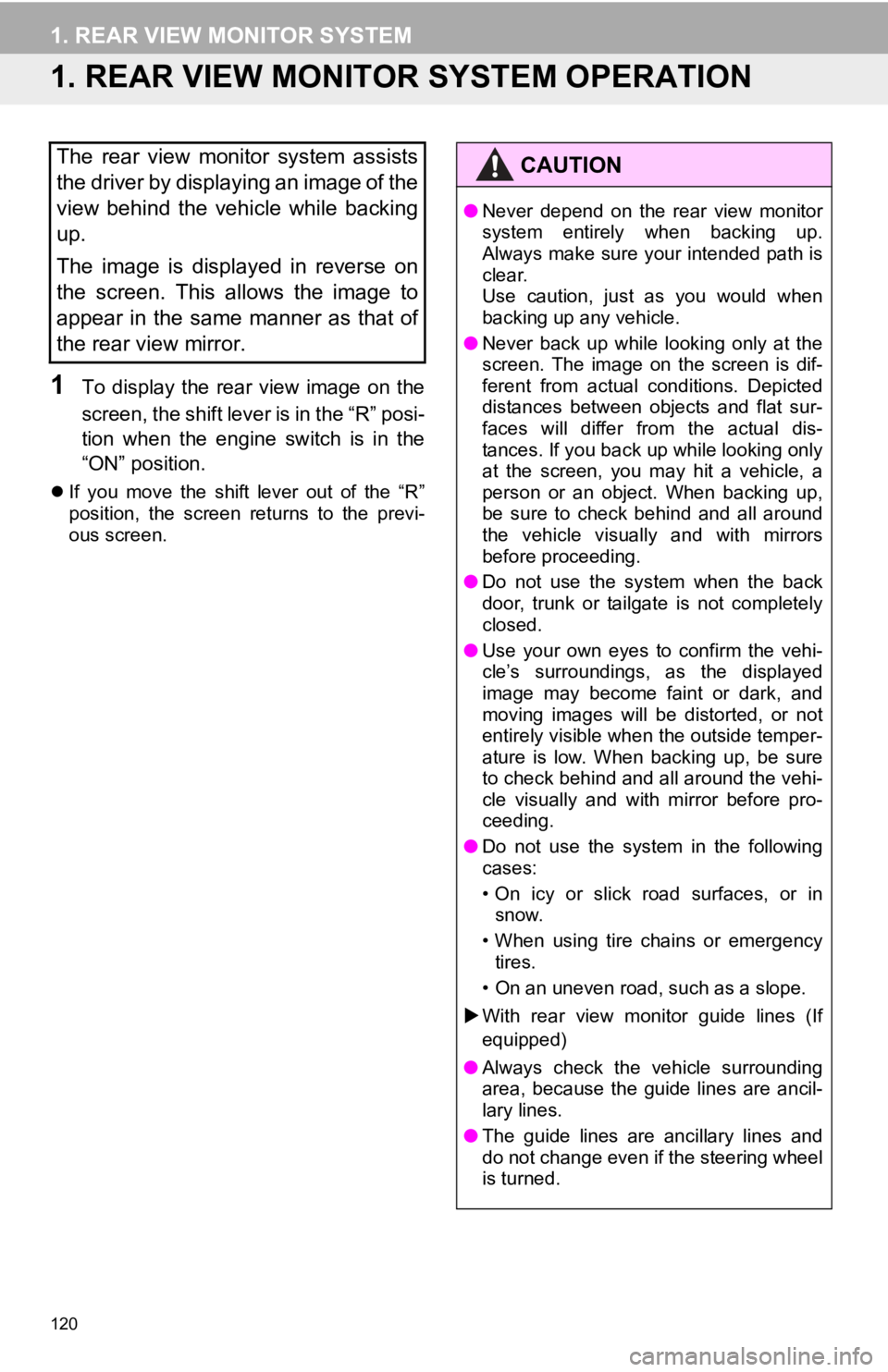
120
1. REAR VIEW MONITOR SYSTEM
1. REAR VIEW MONITOR SYSTEM OPERATION
1To display the rear view image on the
screen, the shift lever is in the “R” posi-
tion when the engine switch is in the
“ON” position.
If you move the shift lever out of the “R”
position, the screen returns to the previ-
ous screen.
The rear view monitor system assists
the driver by displaying an image of the
view behind the vehicle while backing
up.
The image is displayed in reverse on
the screen. This allows the image to
appear in the same manner as that of
the rear view mirror.CAUTION
●Never depend on the rear view monitor
system entirely when backing up.
Always make sure your intended path is
clear.
Use caution, just as you would when
backing up any vehicle.
● Never back up while looking only at the
screen. The image on the screen is dif-
ferent from actual conditions. Depicted
distances between objects and flat sur-
faces will differ from the actual dis-
tances. If you back up while looking only
at the screen, you may hit a vehicle, a
person or an object. When backing up,
be sure to check behind and all around
the vehicle visually and with mirrors
before proceeding.
● Do not use the system when the back
door, trunk or tailgate is not completely
closed.
● Use your own eyes to confirm the vehi-
cle’s surroundings, as the displayed
image may become faint or dark, and
moving images will be distorted, or not
entirely visible when the outside temper-
ature is low. When backing up, be sure
to check behind and all around the vehi-
cle visually and with mirror before pro-
ceeding.
● Do not use the system in the following
cases:
• On icy or slick road surfaces, or in
snow.
• When using tire chains or emergency tires.
• On an uneven road, such as a slope.
With rear view monitor guide lines (If
equipped)
● Always check the vehicle surrounding
area, because the guide lines are ancil-
lary lines.
● The guide lines are ancillary lines and
do not change even if the steering wheel
is turned.