TOYOTA TACOMA 2019 Owners Manual (in English)
Manufacturer: TOYOTA, Model Year: 2019, Model line: TACOMA, Model: TOYOTA TACOMA 2019Pages: 700, PDF Size: 12.83 MB
Page 281 of 700
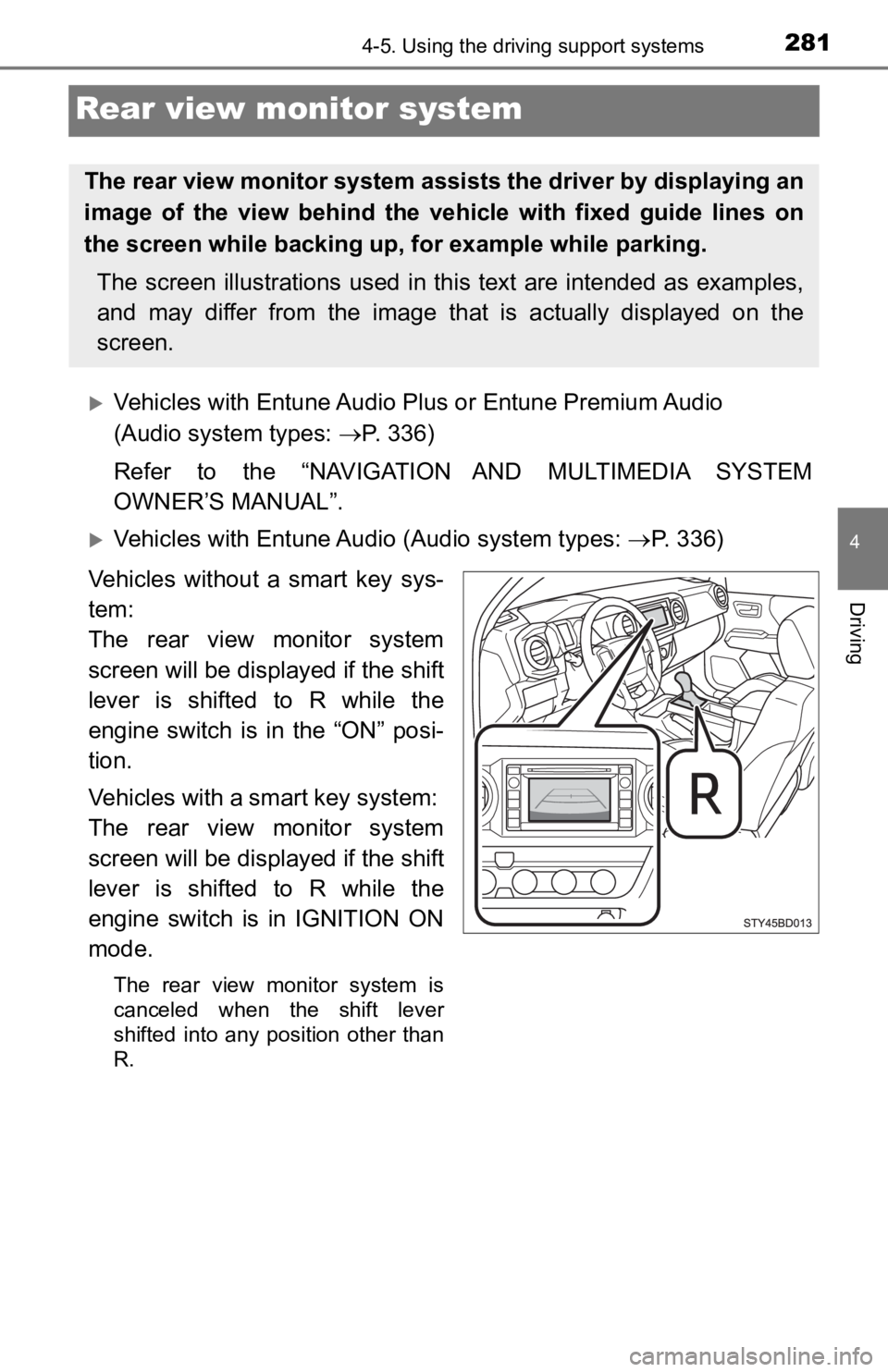
2814-5. Using the driving support systems
4
Driving
Rear view monitor system
’üĄVehicles with Entune Audio Plus or Entune Premium Audio
(Audio system types: ’é« P. 336)
Refer to the ŌĆ£NAVIGATION AND MULTIMEDIA SYSTEM
OWNERŌĆÖS MANUALŌĆØ.
’üĄVehicles with Entune Audio (Audio system types: ’é«P. 336)
Vehicles without a smart key sys-
tem:
The rear view monitor system
screen will be displayed if the shift
lever is shifted to R while the
engine switch is in the ŌĆ£ONŌĆØ posi-
tion.
Vehicles with a smart key system:
The rear view monitor system
screen will be displayed if the shift
lever is shifted to R while the
engine switch is in IGNITION ON
mode.
The rear view monitor system is
canceled when the shift lever
shifted into any position other than
R.
The rear view monitor system ass ists the driver by displaying an
image of the view behind the vehicle with fixed guide lines on
the screen while backing up, for example while parking.
The screen illustrations used in this text are intended as exam ples,
and may differ from the image th at is actually displayed on the
screen.
Page 282 of 700
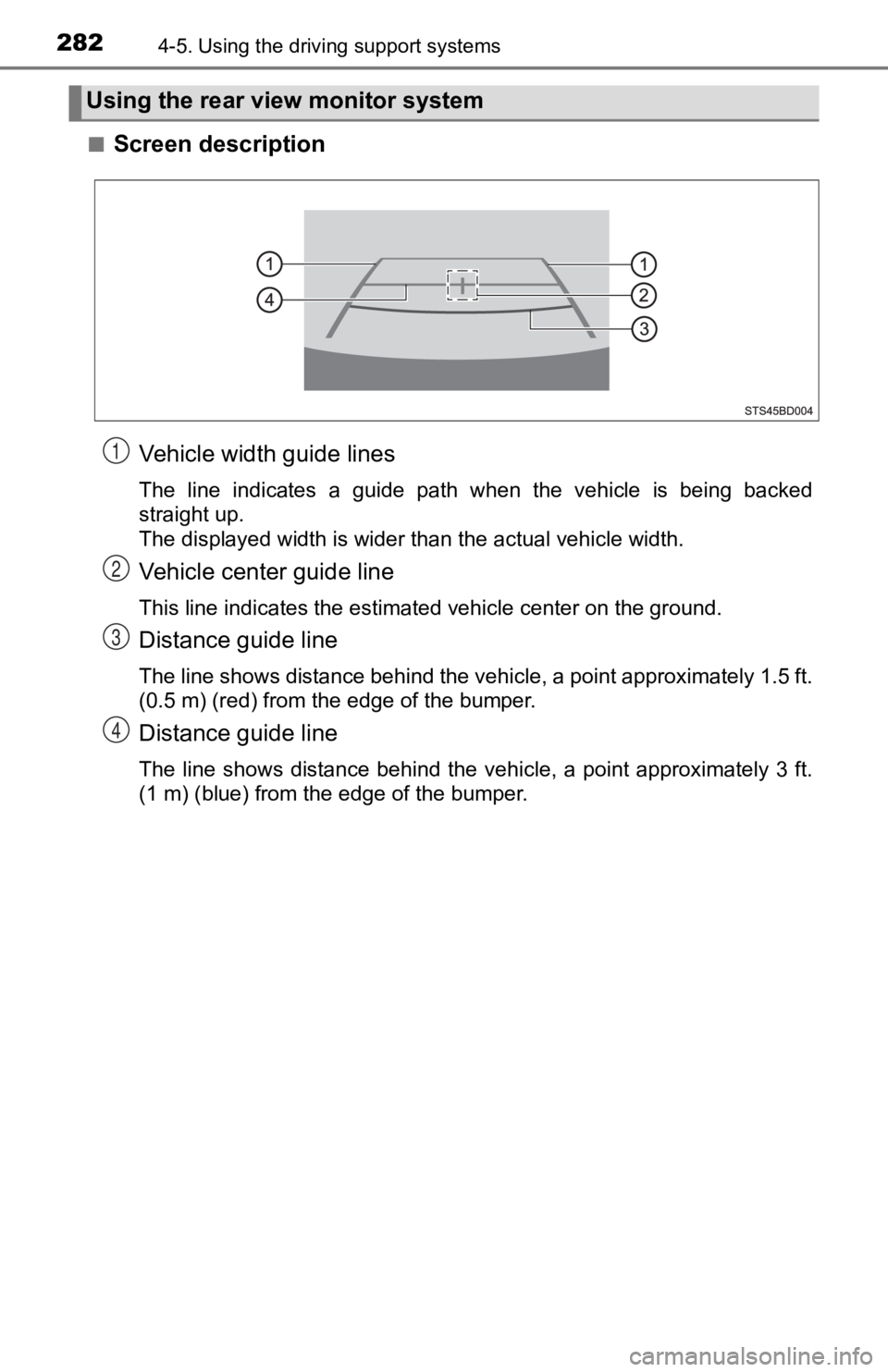
2824-5. Using the driving support systems
Ō¢ĀScreen description
Vehicle width guide lines
The line indicates a guide path when the vehicle is being backe d
straight up.
The displayed width is wider than the actual vehicle width.
Vehicle center guide line
This line indicates the estimated vehicle center on the ground.
Distance guide line
The line shows distance behind the vehicle, a point approximate ly 1.5 ft.
(0.5 m) (red) from the edge of the bumper.
Distance guide line
The line shows distance behind the vehicle, a point approximate ly 3 ft.
(1 m) (blue) from the edge of the bumper.
Using the rear view monitor system
1
2
3
4
Page 283 of 700
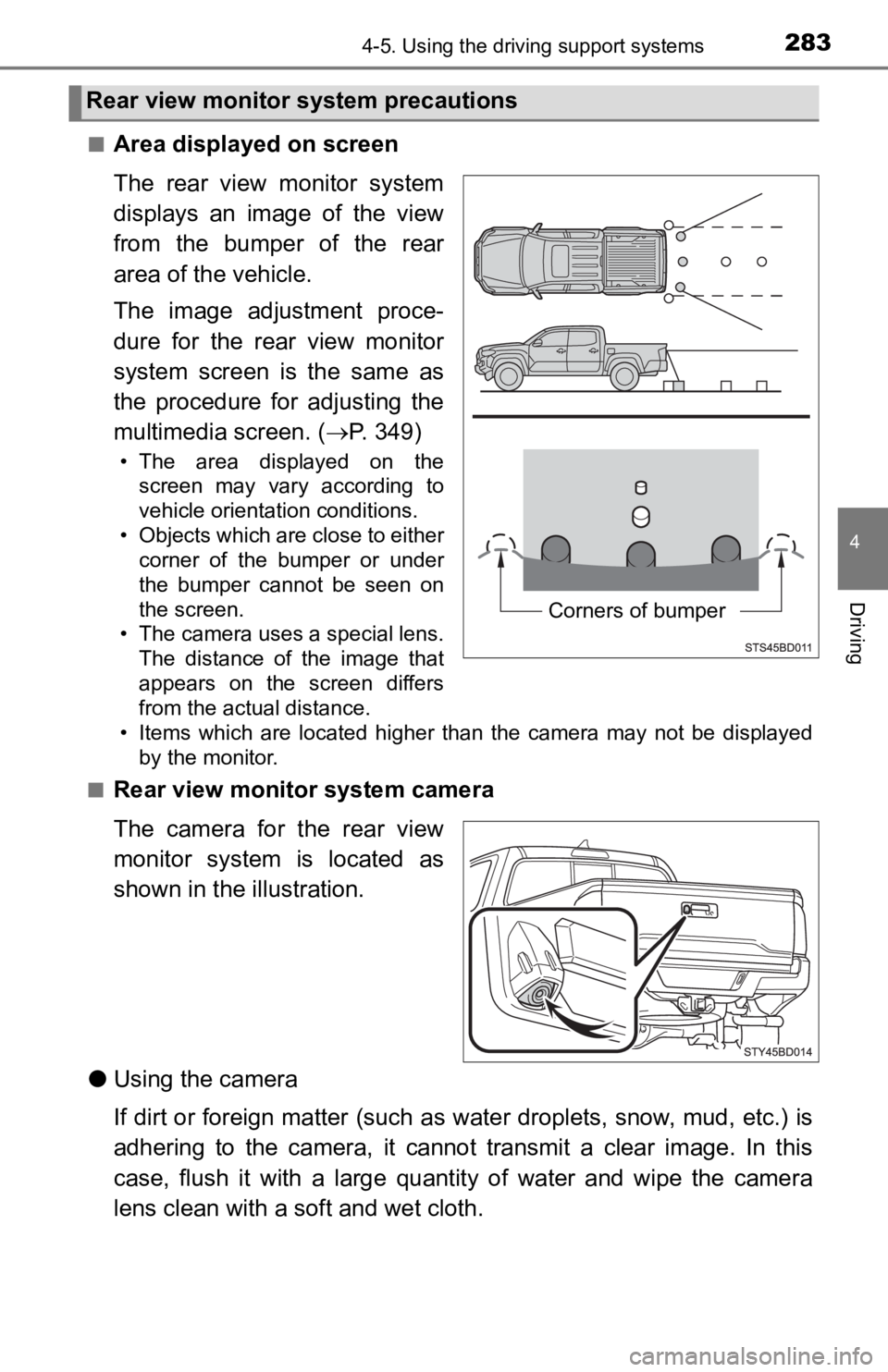
2834-5. Using the driving support systems
4
Driving
Ō¢ĀArea displayed on screen
The rear view monitor system
displays an image of the view
from the bumper of the rear
area of the vehicle.
The image adjustment proce-
dure for the rear view monitor
system screen is the same as
the procedure for adjusting the
multimedia screen. (’é«P. 349)
ŌĆó The area displayed on the
screen may vary according to
vehicle orientation conditions.
ŌĆó Objects which are close to either corner of the bumper or under
the bumper cannot be seen on
the screen.
ŌĆó The camera uses a special lens. The distance of the image that
appears on the screen differs
from the actual distance.
ŌĆó Items which are located higher than the camera may not be disp layed
by the monitor.
Ō¢Ā
Rear view monitor system camera
The camera for the rear view
monitor system is located as
shown in the illustration.
ŌŚÅ Using the camera
If dirt or foreign matter (such as water droplets, snow, mud, e tc.) is
adhering to the camera, it cannot transmit a clear image. In th is
case, flush it with a large quantity of water and wipe the came ra
lens clean with a soft and wet cloth.
Rear view monitor system precautions
Corners of bumper
Page 284 of 700
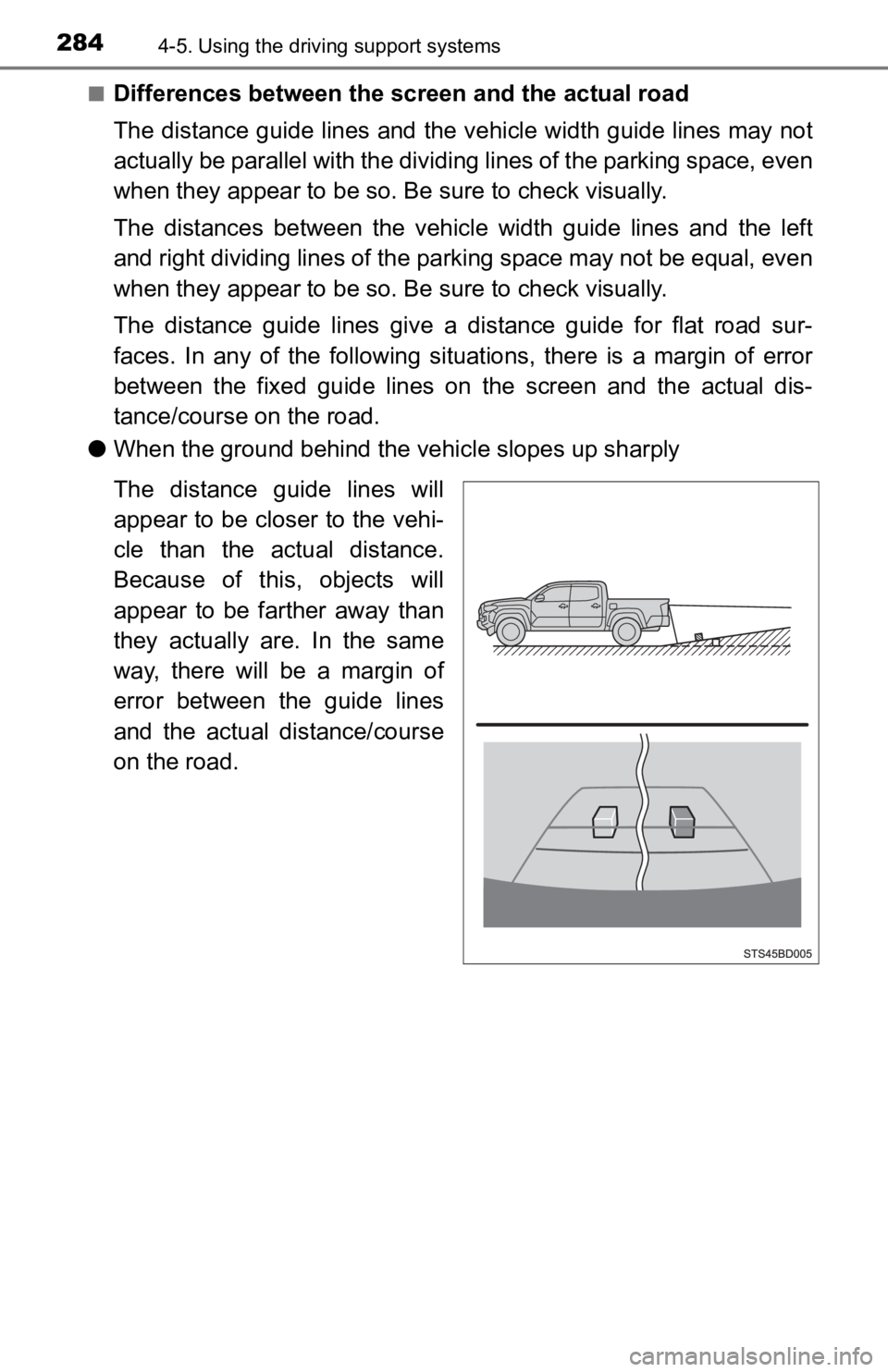
2844-5. Using the driving support systems
Ō¢ĀDifferences between the scr een and the actual road
The distance guide lines and the vehicle width guide lines may not
actually be parallel with the div iding lines of the parking space, even
when they appear to be so. Be sure to check visually.
The distances between the vehicle width guide lines and the lef t
and right dividing lines of the parking space may not be equal, even
when they appear to be so. Be sure to check visually.
The distance guide lines give a distance guide for flat road sur-
faces. In any of the following situations, there is a margin of error
between the fixed guide lines on the screen and the actual dis-
tance/course on the road.
ŌŚÅ When the ground behind the vehicle slopes up sharply
The distance guide lines will
appear to be closer to the vehi-
cle than the actual distance.
Because of this, objects will
appear to be farther away than
they actually are. In the same
way, there will be a margin of
error between the guide lines
and the actual distance/course
on the road.
Page 285 of 700
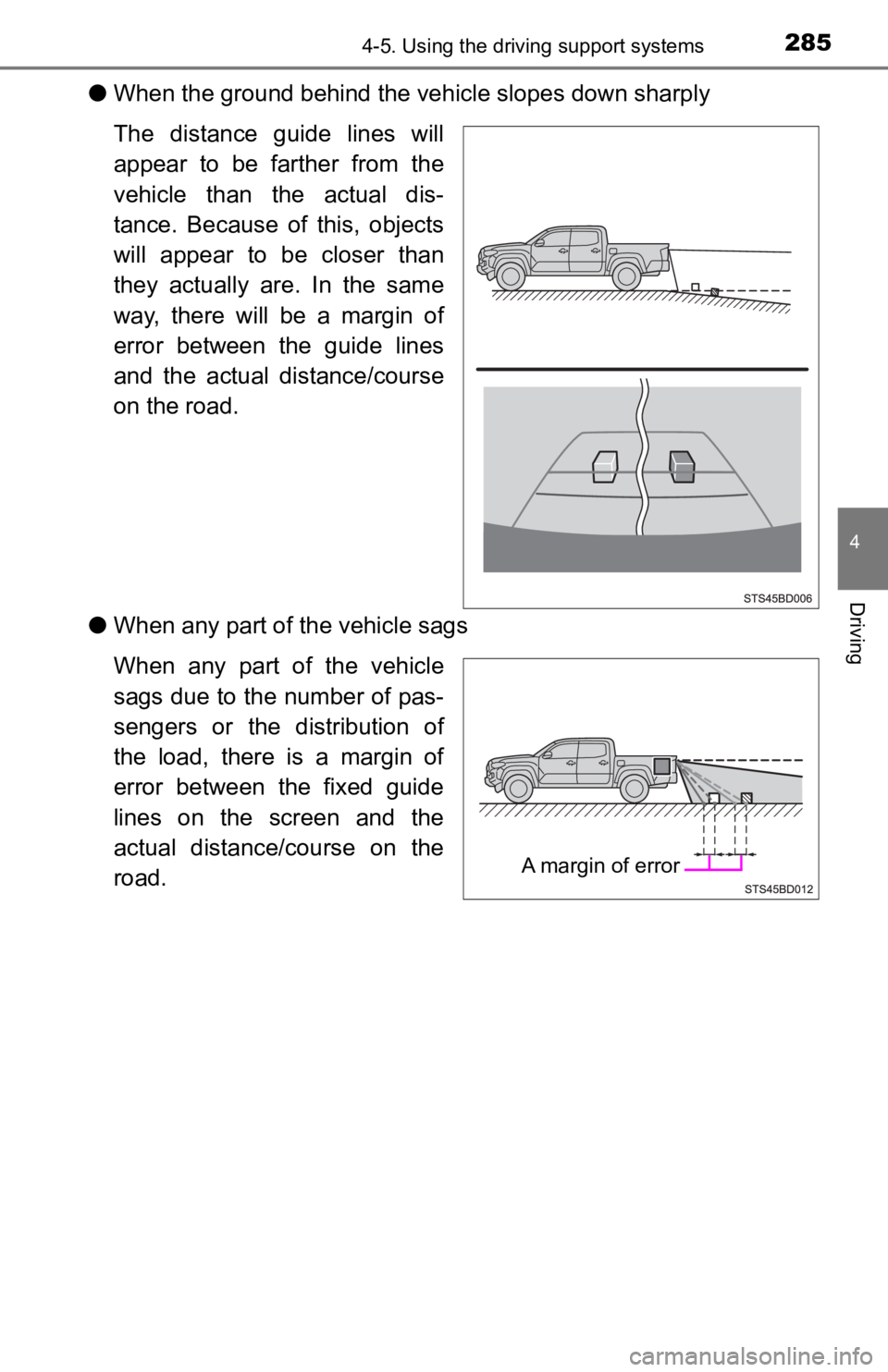
2854-5. Using the driving support systems
4
Driving
ŌŚÅWhen the ground behind the ve hicle slopes down sharply
The distance guide lines will
appear to be farther from the
vehicle than the actual dis-
tance. Because of this, objects
will appear to be closer than
they actually are. In the same
way, there will be a margin of
error between the guide lines
and the actual distance/course
on the road.
ŌŚÅ When any part of the vehicle sags
When any part of the vehicle
sags due to the number of pas-
sengers or the distribution of
the load, there is a margin of
error between the fixed guide
lines on the screen and the
actual distance/course on the
road.
A margin of error
Page 286 of 700
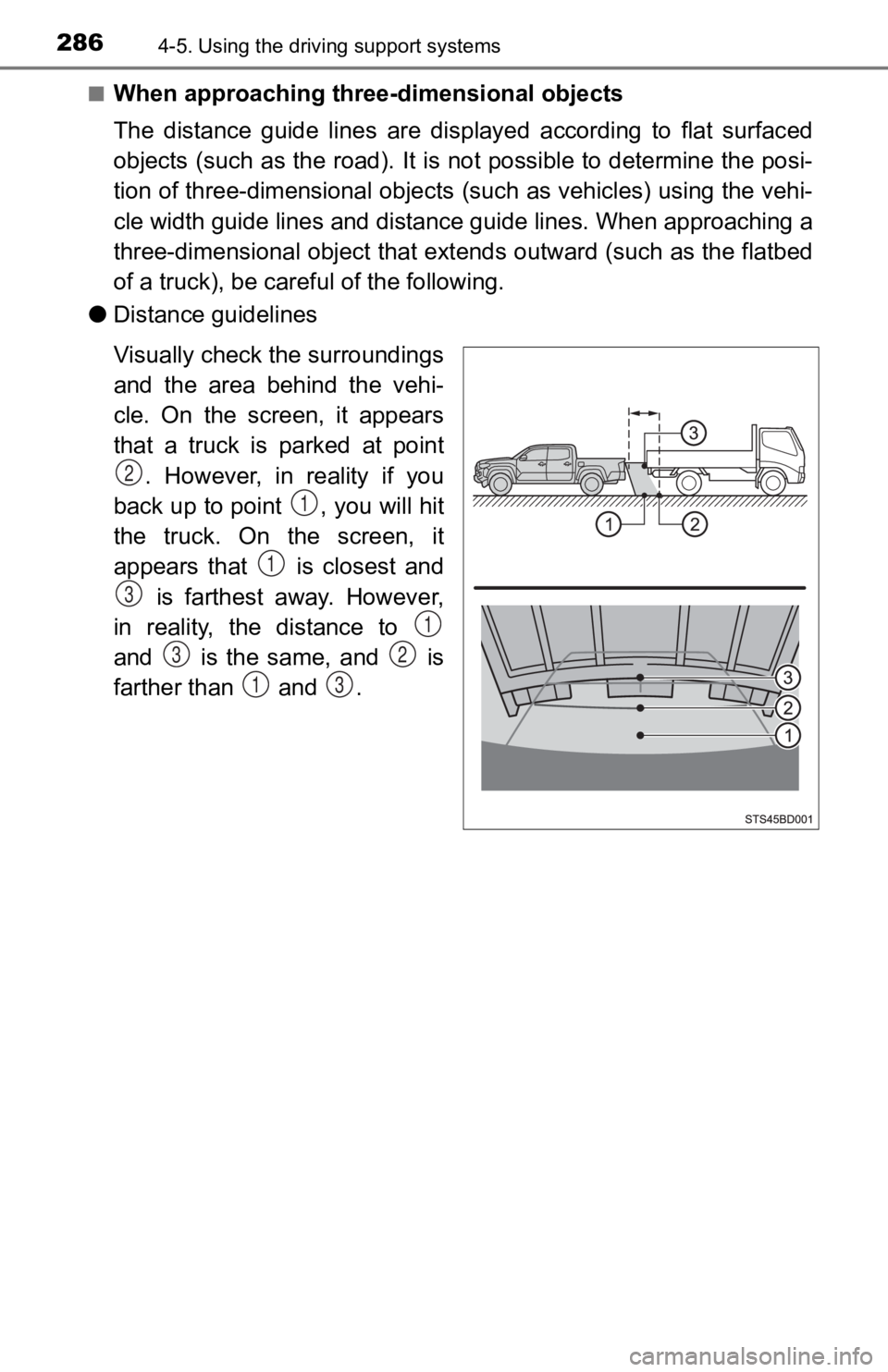
2864-5. Using the driving support systems
Ō¢ĀWhen approaching thre e-dimensional objects
The distance guide lines are displayed according to flat surfac ed
objects (such as the road). It i s not possible to determine the posi-
tion of three-dimensional object s (such as vehicles) using the vehi-
cle width guide lines and distance guide lines. When approachin g a
three-dimensional object that ext ends outward (such as the flatbed
of a truck), be careful of the following.
ŌŚÅ Distance guidelines
Visually check the surroundings
and the area behind the vehi-
cle. On the screen, it appears
that a truck is parked at point
. However, in reality if you
back up to point , you will hit
the truck. On the screen, it
appears that is closest and is farthest away. However,
in reality, the distance to
and is the same, and is
farther than and .
2
1
1
3
1
32
13
Page 287 of 700
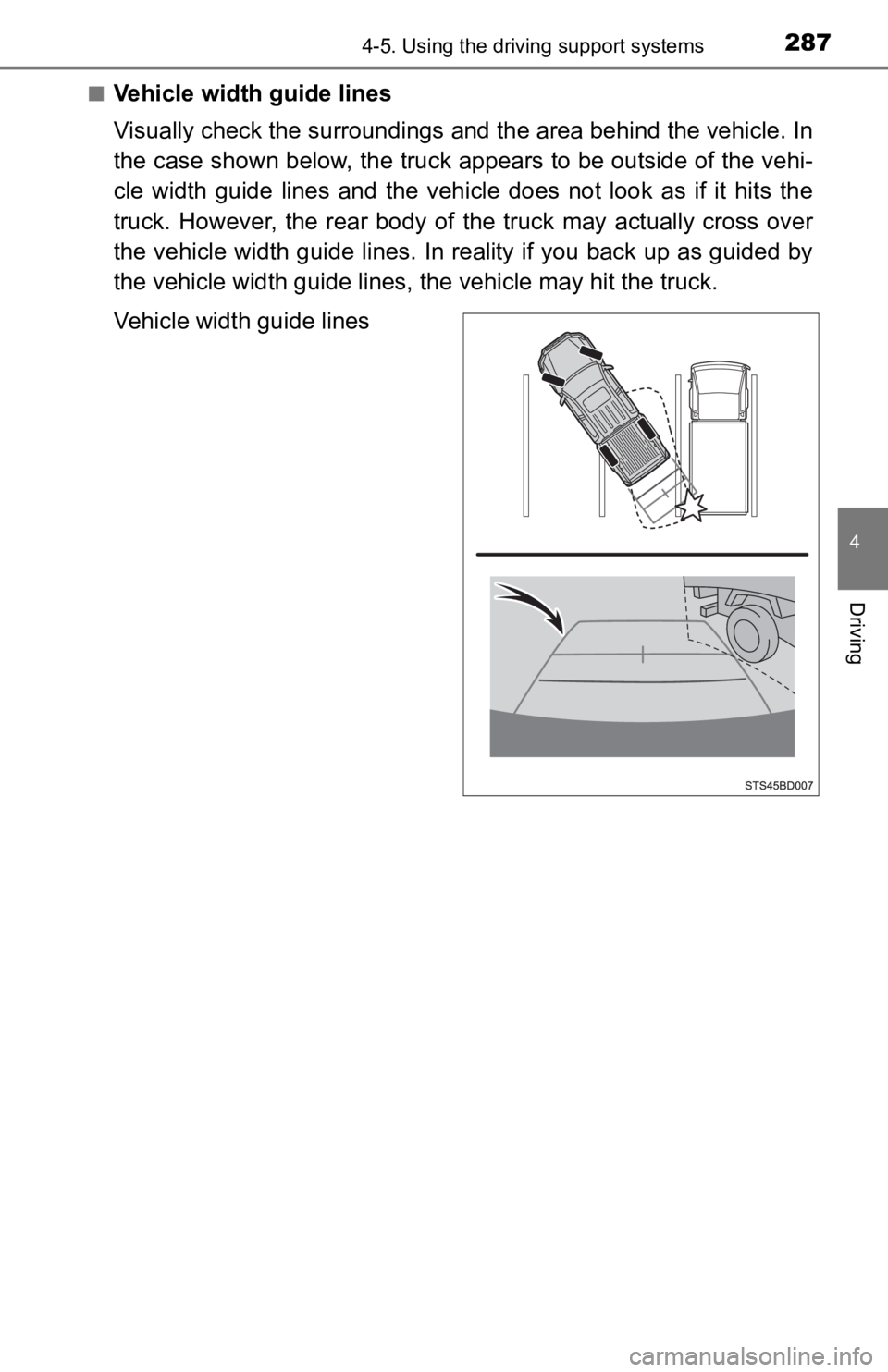
2874-5. Using the driving support systems
4
Driving
Ō¢ĀVehicle width guide lines
Visually check the surroundings and the area behind the vehicle. In
the case shown below, the truck appears to be outside of the ve hi-
cle width guide lines and the vehicle does not look as if it hi ts the
truck. However, the rear body of the truck may actually cross over
the vehicle width guide lines. In reality if you back up as gui ded by
the vehicle width guide lines, the vehicle may hit the truck.
Vehicle width guide lines
Page 288 of 700
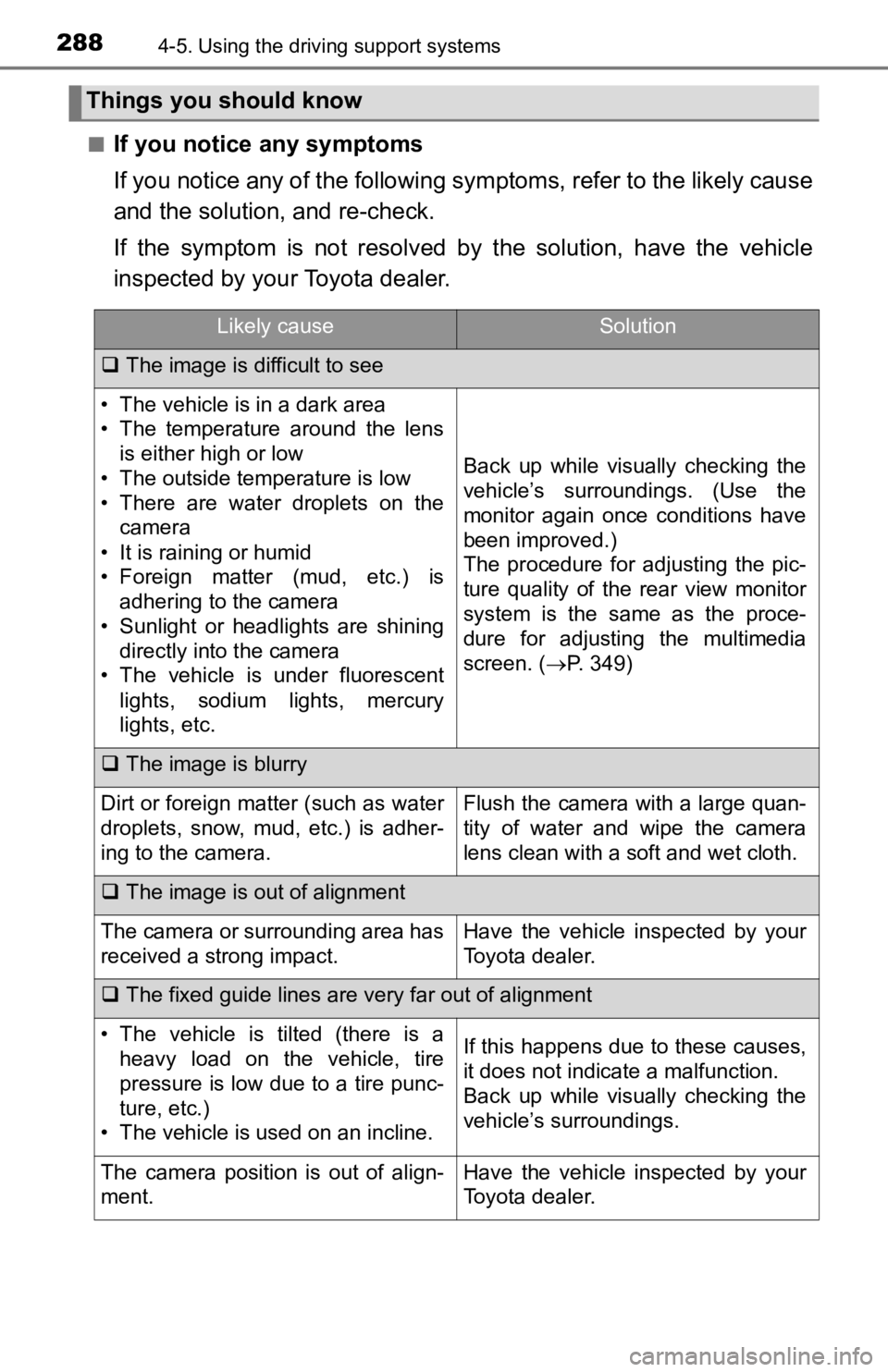
2884-5. Using the driving support systems
Ō¢ĀIf you notice any symptoms
If you notice any of the followi ng symptoms, refer to the likel y cause
and the solution, and re-check.
If the symptom is not resolved by the solution, have the vehicl e
inspected by your Toyota dealer.
Things you should know
Likely causeSolution
’ü▒The image is difficult to see
ŌĆó The vehicle is in a dark area
ŌĆó The temperature around the lens
is either high or low
ŌĆó The outside temperature is low
ŌĆó There are water droplets on the camera
ŌĆó It is raining or humid
ŌĆó Foreign matter (mud, etc.) is adhering to the camera
ŌĆó Sunlight or headlights are shining directly into the camera
ŌĆó The vehicle is under fluorescent
lights, sodium lights, mercury
lights, etc.
Back up while visually checking the
vehicleŌĆÖs surroundings. (Use the
monitor again once conditions have
been improved.)
The procedure for adjusting the pic-
ture quality of the rear view monitor
system is the same as the proce-
dure for adjusting the multimedia
screen. ( ’é«P. 349)
’ü▒The image is blurry
Dirt or foreign matter (such as water
droplets, snow, mud, etc.) is adher-
ing to the camera.Flush the camera with a large quan-
tity of water and wipe the camera
lens clean with a soft and wet cloth.
’ü▒The image is out of alignment
The camera or surrounding area has
received a strong impact.Have the vehicle inspected by your
Toyota dealer.
’ü▒The fixed guide lines are very far out of alignment
ŌĆó The vehicle is tilted (there is a
heavy load on the vehicle, tire
pressure is low due to a tire punc-
ture, etc.)
ŌĆó The vehicle is used on an incline.If this happens due to these causes,
it does not indicate a malfunction.
Back up while visually checking the
vehicleŌĆÖs surroundings.
The camera position is out of align-
ment.Have the vehicle inspected by your
Toyota dealer.
Page 289 of 700
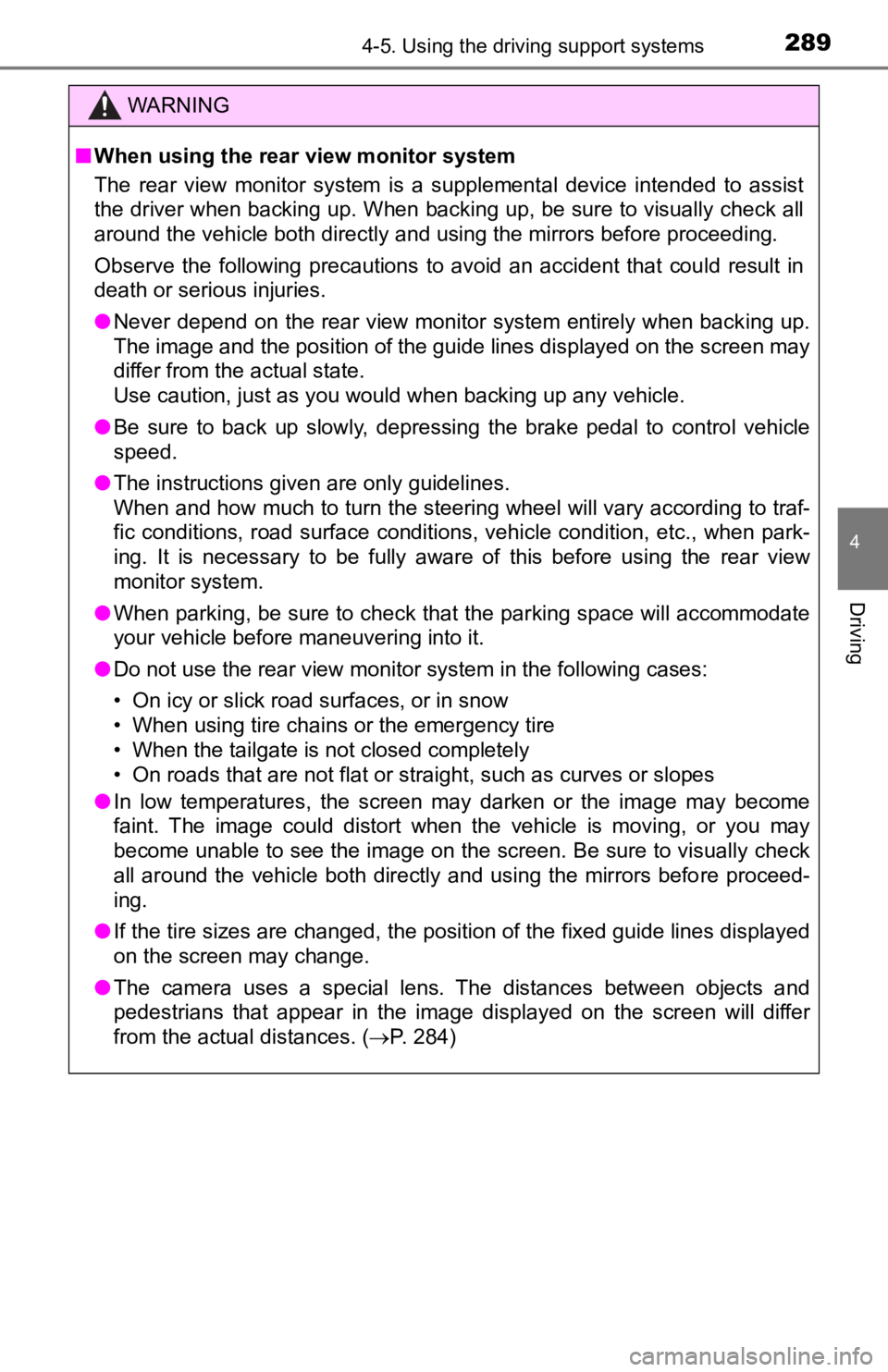
2894-5. Using the driving support systems
4
Driving
WARNING
Ō¢ĀWhen using the rear view monitor system
The rear view monitor system is a supplemental device intended to assist
the driver when backing up. When backing up, be sure to visually check all
around the vehicle both directly and using the mirrors before proceeding.
Observe the following precautions to avoid an accident that cou ld result in
death or serious injuries.
ŌŚÅ Never depend on the rear view monitor system entirely when backing up.
The image and the position of the guide lines displayed on the screen may
differ from the actual state.
Use caution, just as you would when backing up any vehicle.
ŌŚÅ Be sure to back up slowly, depressing the brake pedal to control vehicle
speed.
ŌŚÅ The instructions given are only guidelines.
When and how much to turn the steering wheel will vary according to traf-
fic conditions, road surface conditions, vehicle condition, etc ., when park-
ing. It is necessary to be fully aware of this before using the rear view
monitor system.
ŌŚÅ When parking, be sure to check that the parking space will accommodate
your vehicle before maneuvering into it.
ŌŚÅ Do not use the rear view monitor system in the following cases:
ŌĆó On icy or slick road surfaces, or in snow
ŌĆó When using tire chains or the emergency tire
ŌĆó When the tailgate is not closed completely
ŌĆó On roads that are not flat or straight, such as curves or slopes
ŌŚÅ In low temperatures, the screen may darken or the image may bec ome
faint. The image could distort when the vehicle is moving, or y ou may
become unable to see the image on the screen. Be sure to visual ly check
all around the vehicle both directly and using the mirrors before proceed-
ing.
ŌŚÅ If the tire sizes are changed, the position of the fixed guide lines displayed
on the screen may change.
ŌŚÅ The camera uses a special lens. The distances between objects a nd
pedestrians that appear in the image displayed on the screen will differ
from the actual distances. ( ’é«P. 284)
Page 290 of 700
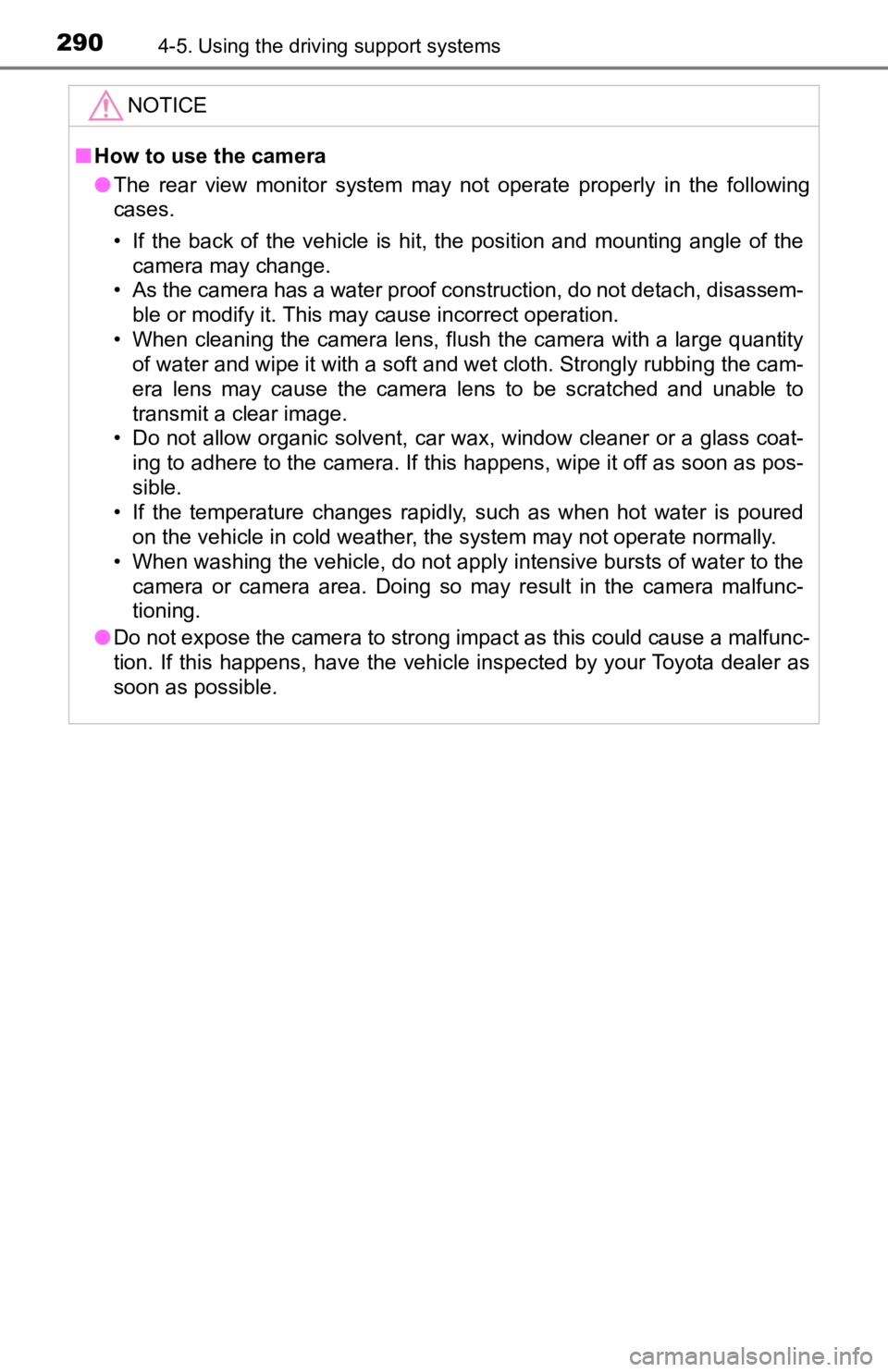
2904-5. Using the driving support systems
NOTICE
Ō¢ĀHow to use the camera
ŌŚÅ The rear view monitor system may not operate properly in the following
cases.
ŌĆó If the back of the vehicle is hit, the position and mounting angle of the
camera may change.
ŌĆó As the camera has a water proof construction, do not detach, d isassem-
ble or modify it. This may cause incorrect operation.
ŌĆó When cleaning the camera lens, flush the camera with a large quantity of water and wipe it with a soft and wet cloth. Strongly rubbin g the cam-
era lens may cause the camera lens to be scratched and unable to
transmit a clear image.
ŌĆó Do not allow organic solvent, car wax, window cleaner or a gla ss coat-
ing to adhere to the camera. If this happens, wipe it off as soon as pos-
sible.
ŌĆó If the temperature changes rapidly, such as when hot water is poured
on the vehicle in cold weather, the system may not operate normally.
ŌĆó When washing the vehicle, do not apply intensive bursts of wat er to the
camera or camera area. Doing so may result in the camera malfunc-
tioning.
ŌŚÅ Do not expose the camera to strong impact as this could cause a malfunc-
tion. If this happens, have the vehicle inspected by your Toyota dealer as
soon as possible.