display TOYOTA tC 2010 Accessories, Audio & Navigation (in English)
[x] Cancel search | Manufacturer: TOYOTA, Model Year: 2010, Model line: tC, Model: TOYOTA tC 2010Pages: 284, PDF Size: 32.36 MB
Page 218 of 284
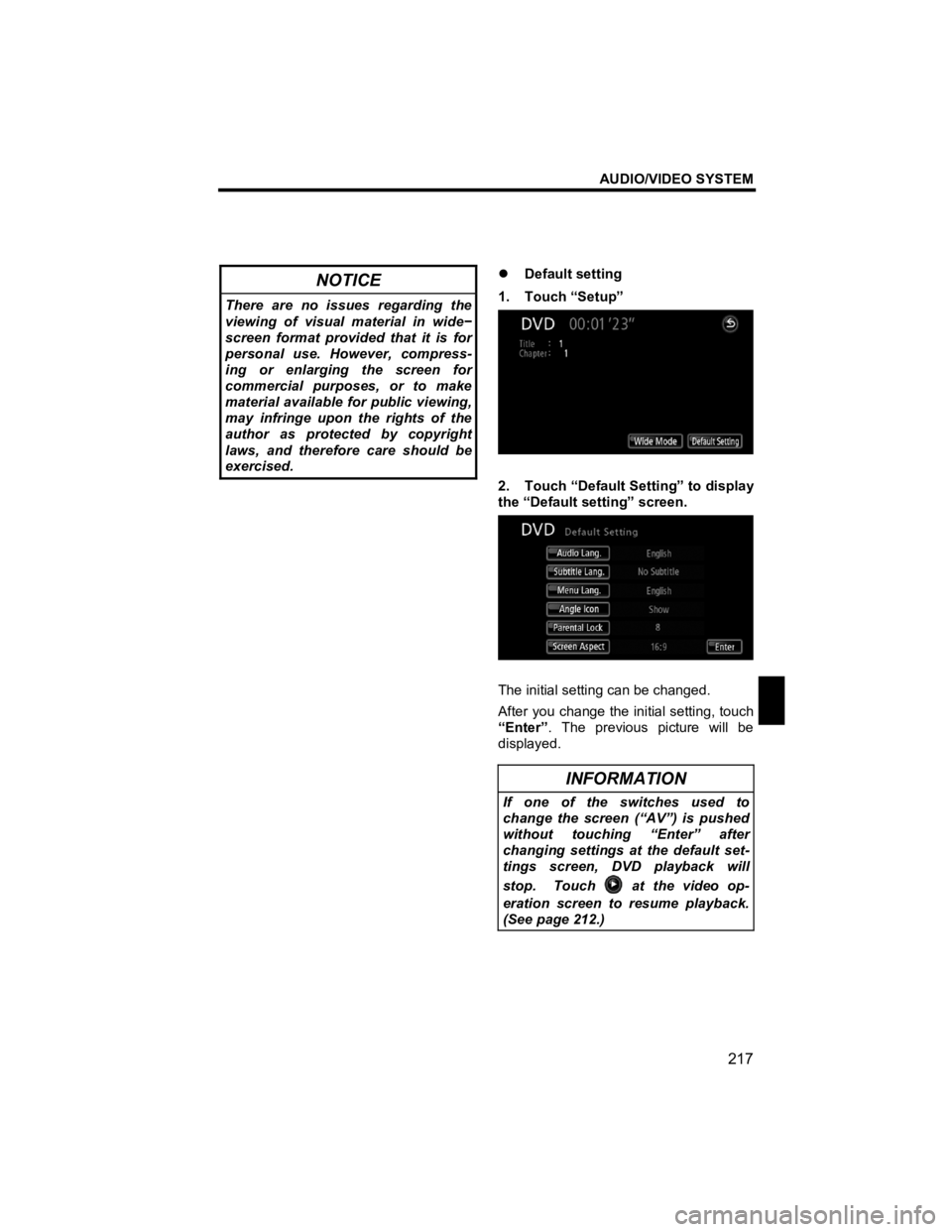
AUDIO/VIDEO SYSTEM
217
V573_E
NOTICE
There are no issues regarding the
viewing of visual material in wide−
screen format provided that it is for
personal use. However, compress-
ing or enlarging the screen for
commercial purposes, or to make
material available for public viewing,
may infringe upon the rights of the
author as protected by copyright
laws, and therefore care should be
exercised.
�z
Default setting
1. Touch “Setup”
2. Touch “Default Setting” to display
the “Default setting” screen.
The initial setting can be changed.
After you change the initial setting, touch
“Enter” . The previous picture will be
displayed.
INFORMATION
If one of the switches used to
change the screen (“AV”) is pushed
without touching “Enter” after
changing settings at the default set-
tings screen, DVD playback will
stop. Touch
at the video op-
eration screen to resume playback.
(See page 212.)
Page 220 of 284
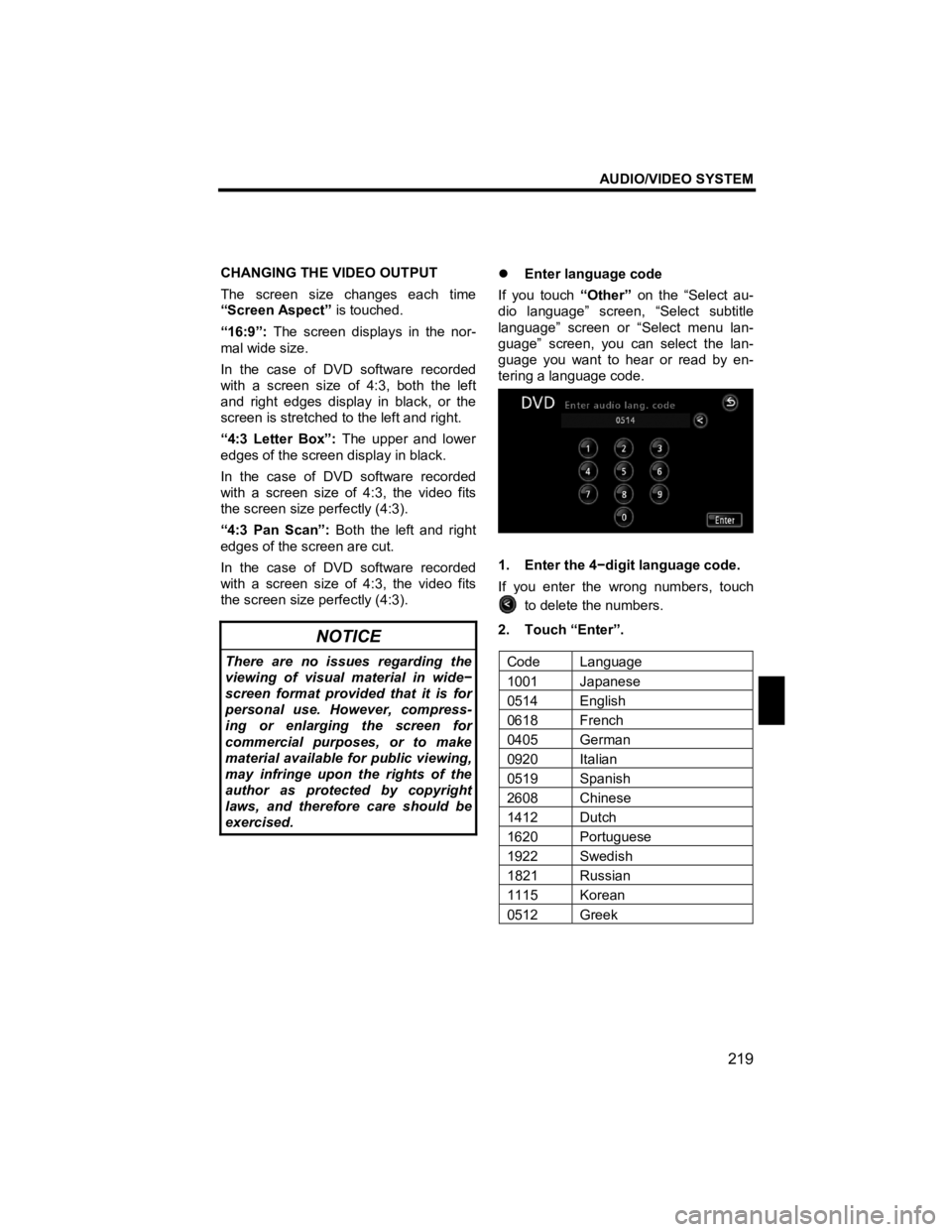
AUDIO/VIDEO SYSTEM
219
V573_E
CHANGING THE VIDEO OUTPUT
The screen size changes each time
“Screen Aspect” is touched.
“16:9”: The screen displays in the nor-
mal wide size.
In the case of DVD software recorded
with a screen size of 4:3, both the left
and right edges display in black, or the
screen is stretched to the left and right.
“4:3 Letter Box”: The upper and lower
edges of the screen display in black.
In the case of DVD software recorded
with a screen size of 4:3, the video fits
the screen size perfectly (4:3).
“4:3 Pan Scan”: Both the left and right
edges of the screen are cut.
In the case of DVD software recorded
with a screen size of 4:3, the video fits
the screen size perfectly (4:3).
NOTICE
There are no issues regarding the
viewing of visual material in wide −
screen format provided that it is for
personal use. However, compress-
ing or enlarging the screen for
commercial purposes, or to make
material available for public viewing,
may infringe upon the rights of the
author as protected by copyright
laws, and therefore care should be
exercised.
�z
Enter language code
If you touch “Other” on the “Select au-
dio language” screen, “Select subtitle
language” screen or “Select menu lan-
guage” screen, you can select the lan-
guage you want to hear or read by en-
tering a language code.
1. Enter the 4 −digit language code.
If you enter the wrong numbers, touch
to delete the numbers.
2. Touch “Enter”.
Code Language
1001 Japanese
0514 English
0618 French
0405 German
0920 Italian
0519 Spanish
2608 Chinese
1412 Dutch
1620 Portuguese
1922 Swedish
1821 Russian
1115 Korean
0512 Greek
Page 223 of 284
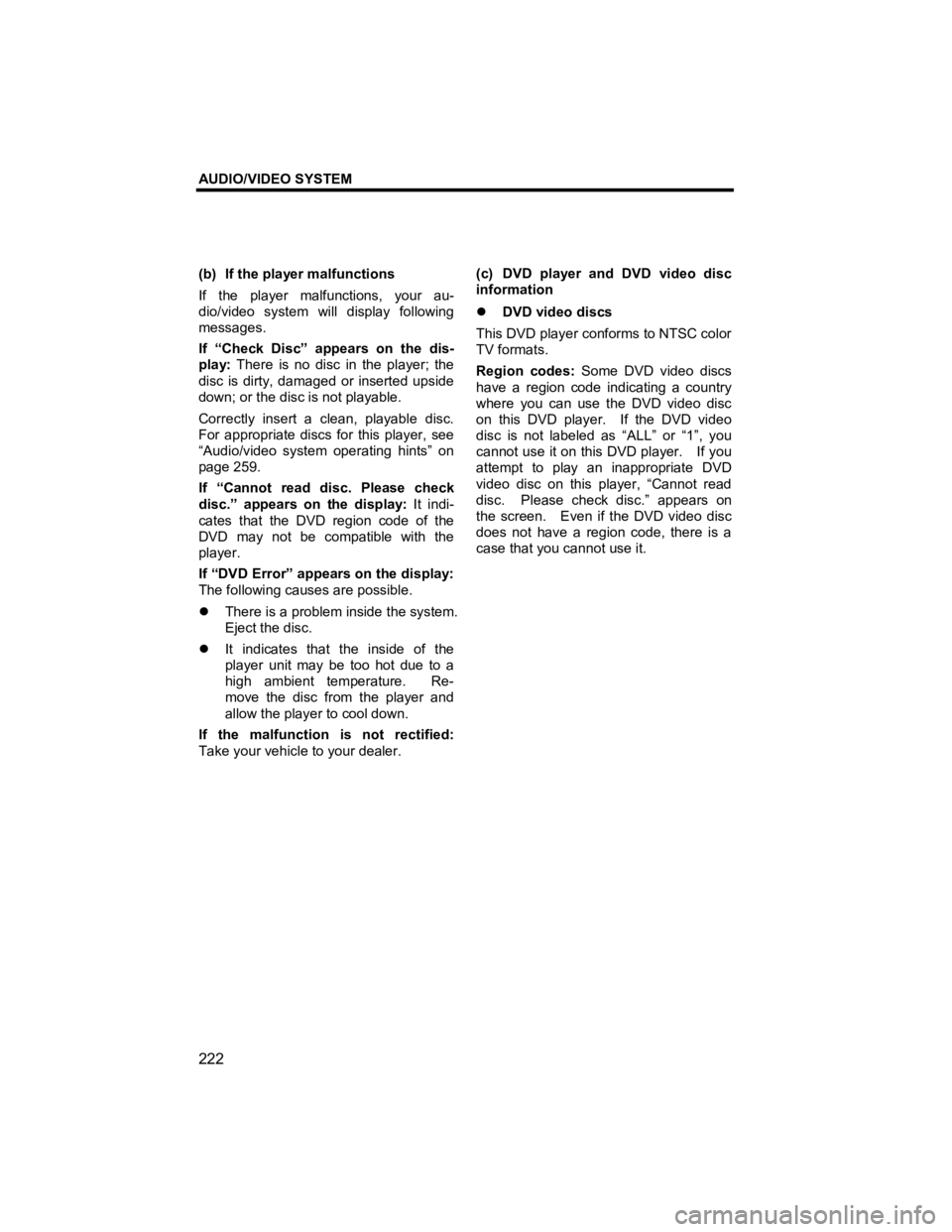
AUDIO/VIDEO SYSTEM
222
V573_E
(b) If the player malfunctions
If the player malfunctions, your au-
dio/video system will display following
messages.
If “Check Disc” appears on the dis-
play: There is no disc in the player; the
disc is dirty, damaged or inserted upside
down; or the disc is not playable.
Correctly insert a clean, playable disc.
For appropriate discs for this player, see
“Audio/video system operating hints” on
page 259.
If “Cannot read disc. Please check
disc.” appears on the display: It indi-
cates that the DVD region code of the
DVD may not be compatible with the
player.
If “DVD Error” appears on the display:
The following causes are possible.
�z There is a problem inside the system.
Eject the disc.
�z It indicates that the inside of the
player unit may be too hot due to a
high ambient temperature. Re-
move the disc from the player and
allow the player to cool down.
If the malfunction is not rectified:
Take your vehicle to your dealer.
(c) DVD player and DVD video disc
information
�z
DVD video discs
This DVD player conforms to NTSC color
TV formats.
Region codes: Some DVD video discs
have a region code indicating a country
where you can use the DVD video disc
on this DVD player. If the DVD video
disc is not labeled as “ALL” or “1”, you
cannot use it on this DVD player. If you
attempt to play an inappropriate DVD
video disc on this player, “Cannot read
disc. Please check disc.” appears on
the screen. Even if the DVD video disc
does not have a region code, there is a
case that you cannot use it.
Page 227 of 284
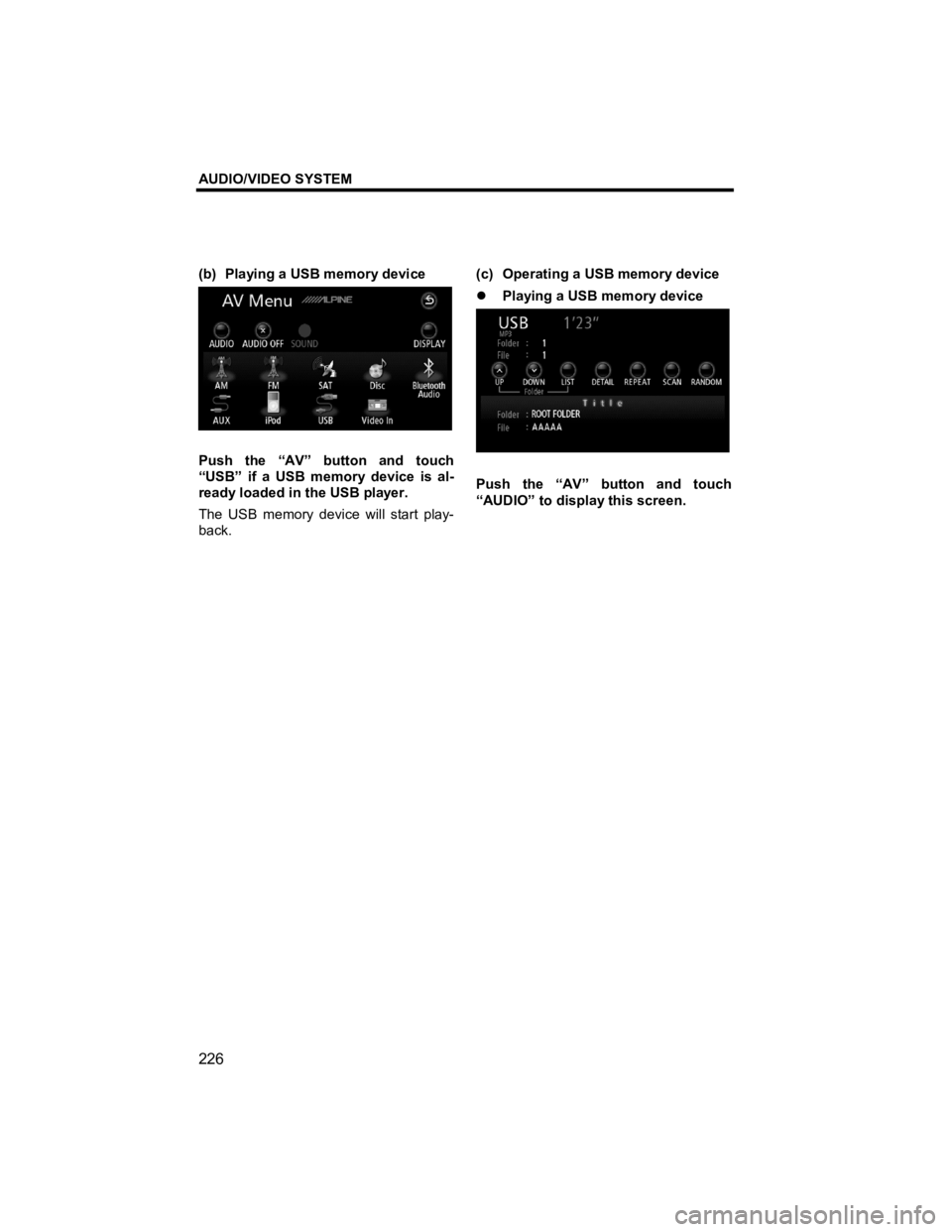
AUDIO/VIDEO SYSTEM
226
V573_E
(b) Playing a USB memory device
Push the “AV” button and touch
“USB” if a USB memory device is al-
ready loaded in the USB player.
The USB memory device will start play-
back. (c) Operating a USB memory device
�z
Playing a USB memory device
Push the “AV” button and touch
“AUDIO” to display this screen.
Page 228 of 284

AUDIO/VIDEO SYSTEM
227
V573_E
�z Selecting a desired folder
“UP”: Touch this touch screen button to
go to the next folder.
“DOWN”: Touch this touch screen but-
ton to go to the previous folder.
“LIST”: The desired folder can be se-
lected in a list.
Touch “LIST”. The folder list is dis-
played.
Touch the desired folder number. The
USB player will start playing the first file
of the selected folder.
: By touching this touch screen button,
the list moves up by 5 folder groups. If
this touch screen button is touched when
the top page of the list is displayed, the
last page is displayed.
: By touching this touch screen button,
the list moves down by 5 folder groups.
If this touch screen button is touched
when the last page of the list is displayed,
the top page is displayed.
“File”: The file list is displayed.
�z
Selecting a desired file
“ �S ” or “�T ” button of “TRACK/TUNE”:
Use for direct access to a desired file.
Push the “�S ” or “�T” button of
“TRACK/TUNE” and repeat until the
desired file number appears on the dis-
play. As you release the button, the
USB player will start playing the selected
file from the beginning.
Fast forward: Push the “�S ” button of
“TRACK/TUNE” and hold it to fast for-
ward the USB memory device. W hen
you release the button, the USB player
will resume playing from that position.
Reverse: Push the “�T ” button of
“TRACK/TUNE” and hold it to reverse
the USB memory device. When you
release the button, the USB player will
resume playing.
Page 229 of 284
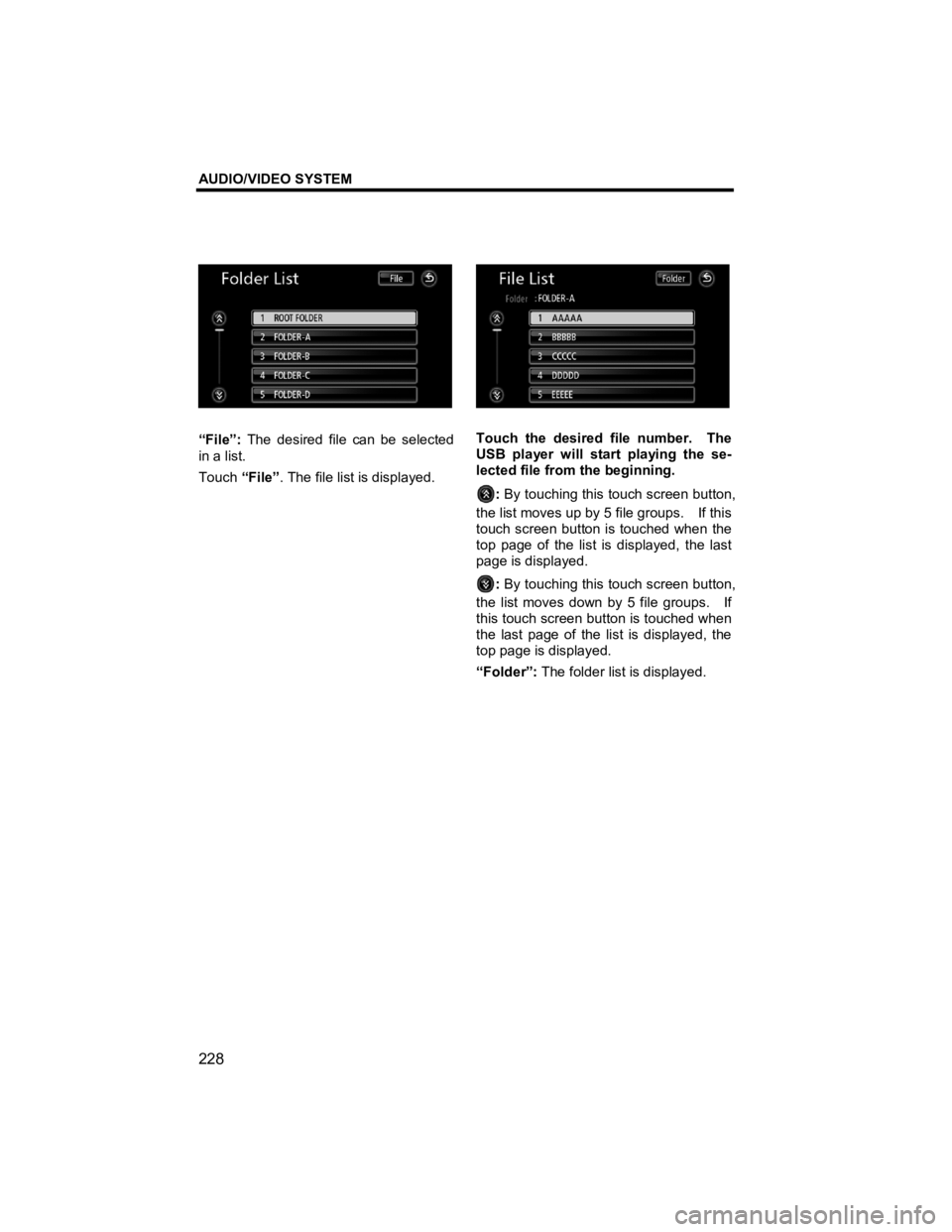
AUDIO/VIDEO SYSTEM
228
V573_E
“File”: The desired file can be selected
in a list.
Touch “File”. The file list is displayed.
Touch the desired file number. The
USB player will start playing the se-
lected file from the beginning.
: By touching this touch screen button,
the list moves up by 5 file groups. If this
touch screen button is touched when the
top page of the list is displayed, the last
page is displayed.
: By touching this touch screen button,
the list moves down by 5 file groups. If
this touch screen button is touched when
the last page of the list is displayed, the
top page is displayed.
“Folder”: The folder list is displayed.
Page 231 of 284

AUDIO/VIDEO SYSTEM
230
V573_E
�z Other functions
“DETAIL”: Details of the file currently
playing is displayed.
“REPEAT”: Use it for automatic repeat
of the file or folder you are currently lis-
tening to.
Repeating a file —
While the file is playing, touch
“REPEAT” briefly.
“RPT” appears on the screen. W hen
the file is finished, the USB player will
automatically go back to the beginning of
the file and play the file again. To can-
cel it, touch “REPEAT” once again.
Repeating a folder —
While the folder is playing, touch
“REPEAT” and hold it until the
“F.RPT” appears on the screen.
When the folder is finished, the USB
player will automatically go back to the
beginning of the folder and play the
folder again. To cancel it, touch
“REPEAT” once again. “RANDOM”:
Use it for automatic and
random selection of the folder or the
USB memory device which you are cur-
rently listening to.
Playing the files in one folder in ran-
dom order —
While the USB memory device is
playing, touch “RANDOM” briefly.
“RAND” appears on the screen. The
system selects a file in the folder you are
currently listening to. To cancel it,
touch “RANDOM” once again.
Playing the files in all the folders on
one USB memory device in random
order —
While the USB memory device is
playing touch “RANDOM” and hold it
until the “F.RAND” appears on the
screen.
The system selects a file in all the folders.
To cancel it, touch “RANDOM” once
again.
Page 232 of 284
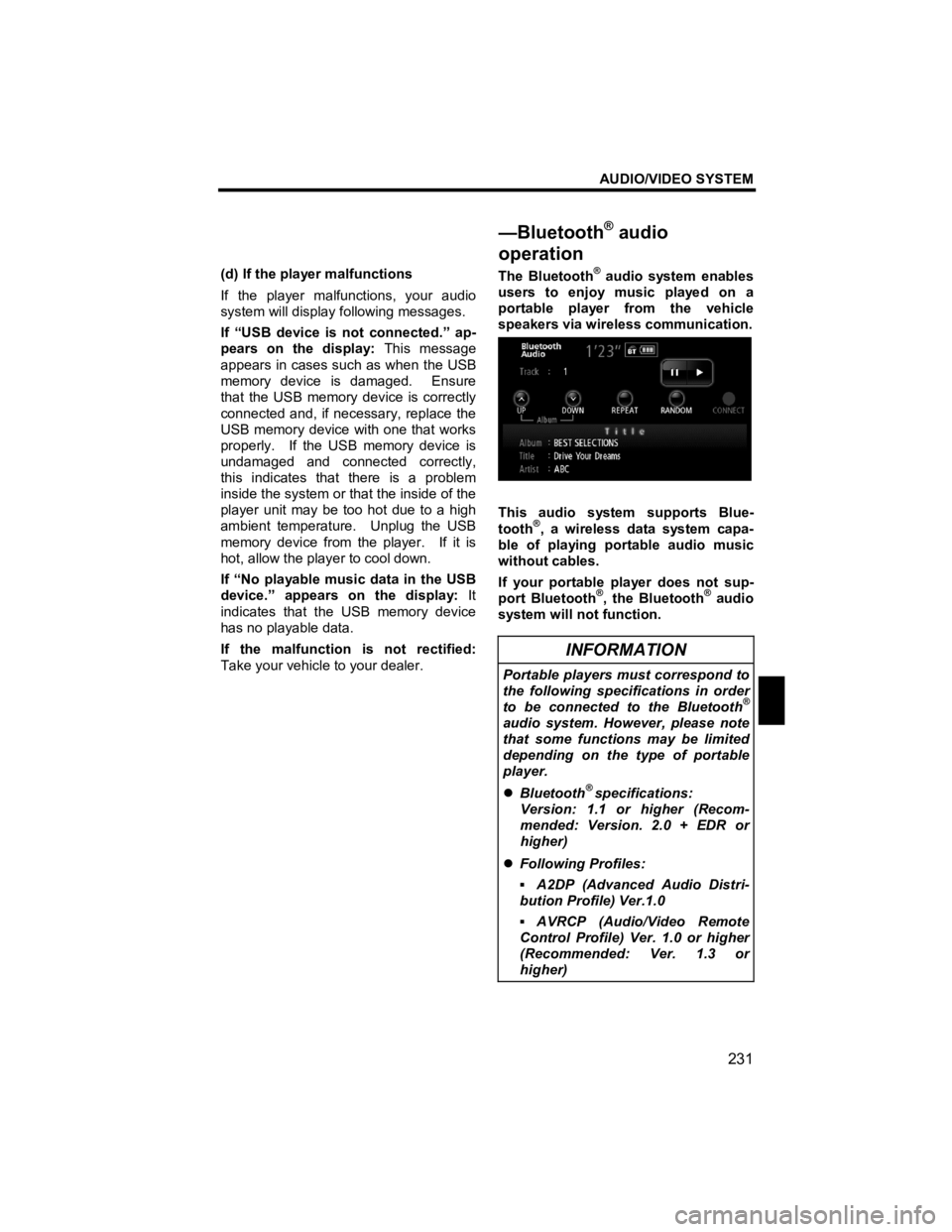
AUDIO/VIDEO SYSTEM
231
V573_E
(d) If the player malfunctions
If the player malfunctions, your audio
system will display following messages.
If “USB device is not connected.” ap-
pears on the display: This message
appears in cases such as when the USB
memory device is damaged. Ensure
that the USB memory device is correctly
connected and, if necessary, replace the
USB memory device with one that works
properly. If the USB memory device is
undamaged and connected correctly,
this indicates that there is a problem
inside the system or that the inside of the
player unit may be too hot due to a high
ambient temperature. Unplug the USB
memory device from the player. If it is
hot, allow the player to cool down.
If “No playable music data in the USB
device.” appears on the display: It
indicates that the USB memory device
has no playable data.
If the malfunction is not rectified:
Take your vehicle to your dealer. The Bluetooth® audio system enables
users to enjoy music played on a
portable player from the vehicle
speakers via wireless communication.
This audio system supports Blue-
tooth®, a wireless data system capa-
ble of playing portable audio music
without cables.
If your portable player does not sup-
port Bluetooth
®, the Bluetooth® audio
system will not function.
INFORMATION
Portable players must correspond to
the following specifications in order
to be connected to the Bluetooth
®
audio system. However, please note
that some functions may be limited
depending on the type of portable
player.
�z Bluetooth
® specifications:
Version: 1.1 or higher (Recom-
mended: Version. 2.0 + EDR or
higher)
�z Following Profiles:
▪ A2DP (Advanced Audio Distri-
bution Profile) Ver.1.0
▪ AVRCP (Audio/Video Remote
Control Profile) Ver. 1.0 or higher
(Recommended: Ver. 1.3 or
higher)
—Bluetooth
® audio
o
peration
Page 234 of 284
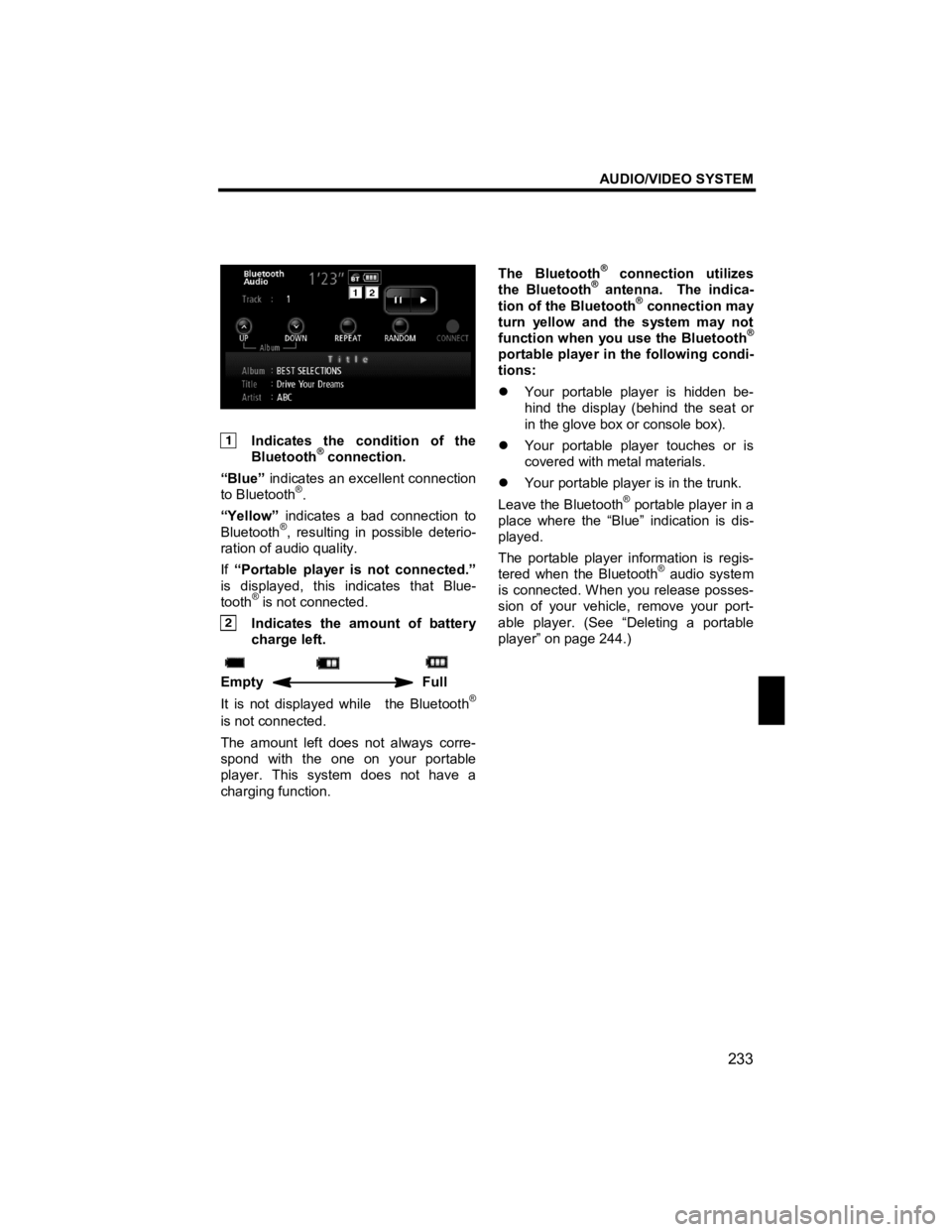
AUDIO/VIDEO SYSTEM
233
V573_E
Indicates the condition of the Bluetooth® connection.
“Blue” indicates an excellent connection
to Bluetooth
®.
“Yellow” indicates a bad connection to
Bluetooth
®, resulting in possible deterio-
ration of audio quality.
If “Portable player is not connected.”
is displayed, this indicates that Blue-
tooth
® is not connected.
Indicates the amount of battery charge left.
Empty Full
It is not displayed while the Bluetooth®
is not connected.
The amount left does not always corre-
spond with the one on your portable
player. This system does not have a
charging function. The Bluetooth
® connection utilizes
the Bluetooth® antenna. The indica-
tion of the Bluetooth® connection may
turn yellow and the system may not
function when you use the Bluetooth
®
portable player in the following condi-
tions:
�z Your portable player is hidden be-
hind the display (behind the seat or
in the glove box or console box).
�z Your portable player touches or is
covered with metal materials.
�z Your portable player is in the trunk.
Leave the Bluetooth
® portable player in a
place where the “Blue” indication is dis-
played.
The portable player information is regis-
tered when the Bluetooth
® audio system
is connected. W hen you release posses-
sion of your vehicle, remove your port-
able player. (See “Deleting a portable
player” on page 244.)
Page 235 of 284
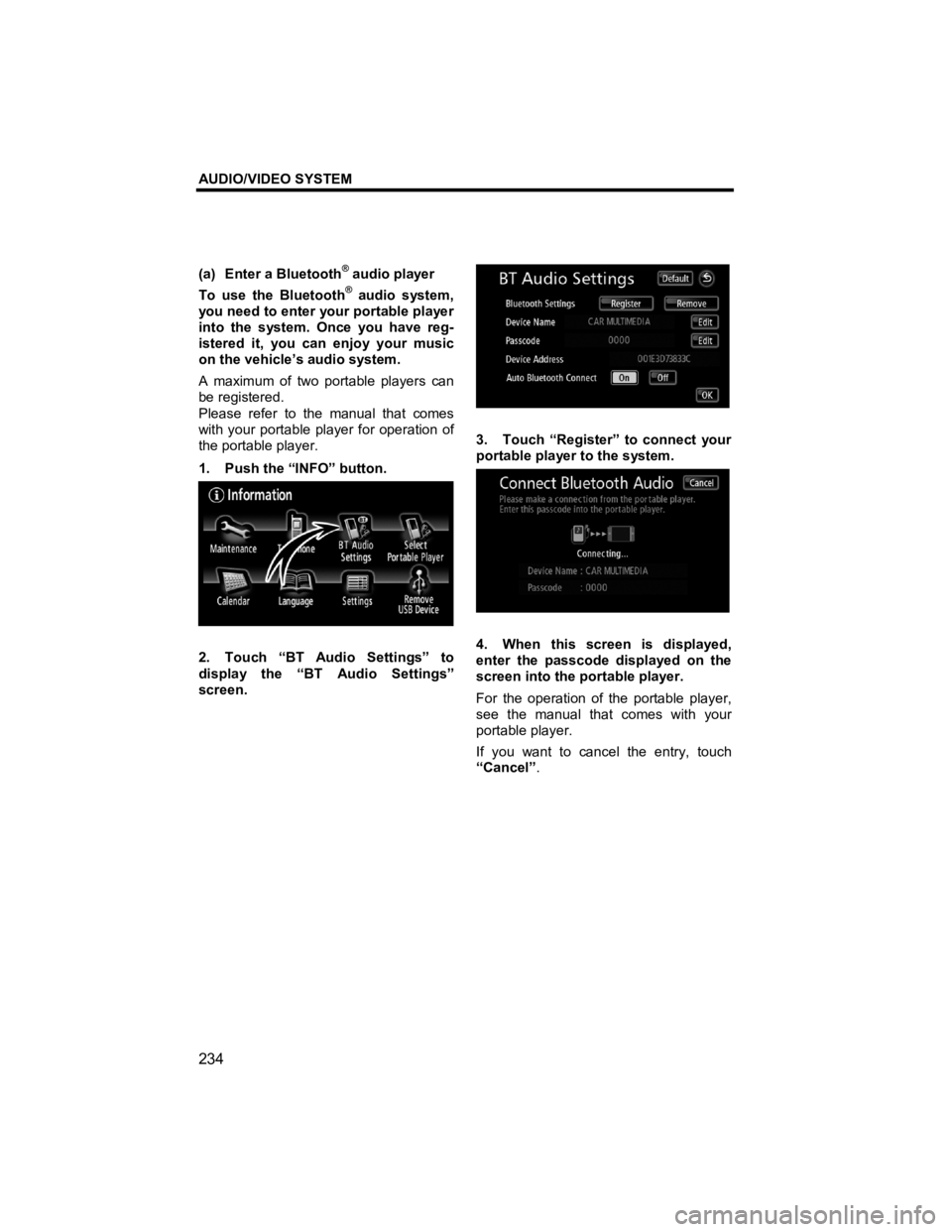
AUDIO/VIDEO SYSTEM
234
V573_E
(a) Enter a Bluetooth® audio player
To use the Bluetooth® audio system,
you need to enter your portable player
into the system. Once you have reg-
istered it, you can enjoy your music
on the vehicle’s audio system.
A maximum of two portable players can
be registered.
Please refer to the manual that comes
with your portable player for operation of
the portable player.
1. Push the “INFO” button.
2. Touch “BT Audio Settings” to
display the “BT Audio Settings”
screen.
3. Touch “Register” to connect your
portable player to the system.
4. When this screen is displayed,
enter the passcode displayed on the
screen into the portable player.
For the operation of the portable player,
see the manual that comes with your
portable player.
If you want to cancel the entry, touch
“Cancel” .