TOYOTA VENZA 2014 Accessories, Audio & Navigation (in English)
Manufacturer: TOYOTA, Model Year: 2014, Model line: VENZA, Model: TOYOTA VENZA 2014Pages: 228, PDF Size: 3.73 MB
Page 31 of 228
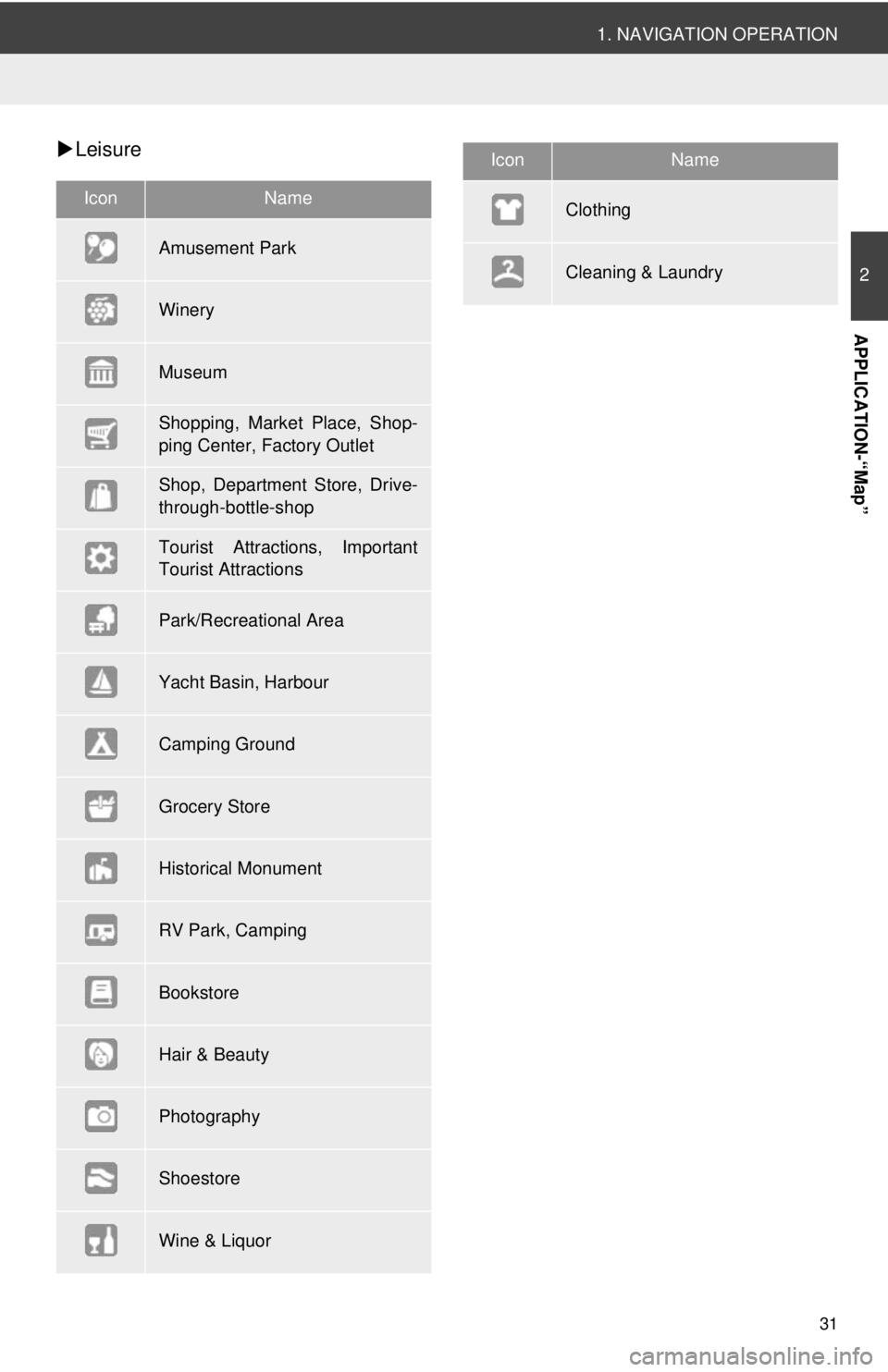
31
1. NAVIGATION OPERATION
2
APPLICATION-“Map”
Leisure
IconName
Amusement Park
Winery
Museum
Shopping, Market Place, Shop-
ping Center, Factory Outlet
Shop, Department Store, Drive-
through-bottle-shop
Tourist Attractions, Important
Tourist Attractions
Park/Recreational Area
Yacht Basin, Harbour
Camping Ground
Grocery Store
Historical Monument
RV Park, Camping
Bookstore
Hair & Beauty
Photography
Shoestore
Wine & Liquor
Clothing
Cleaning & Laundry
IconName
Page 32 of 228
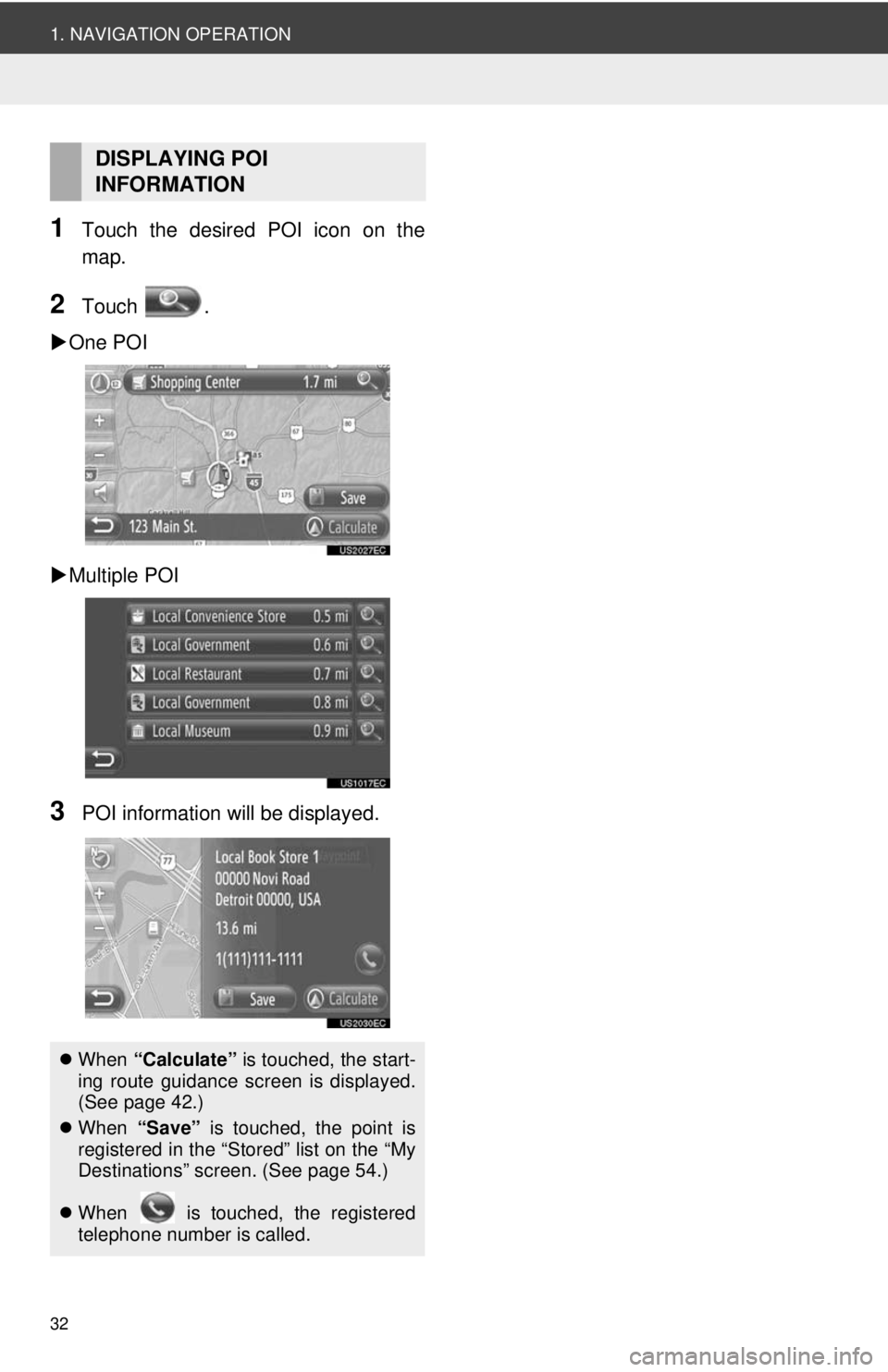
32
1. NAVIGATION OPERATION
1Touch the desired POI icon on the
map.
2Touch .
One POI
Multiple POI
3POI information will be displayed.
DISPLAYING POI
INFORMATION
When “Calculate” is touched, the start-
ing route guidance screen is displayed.
(See page 42.)
When “Save” is touched, the point is
registered in the “Stored” list on the “My
Destinations” screen. (See page 54.)
When is touched, the registered
telephone number is called.
Page 33 of 228
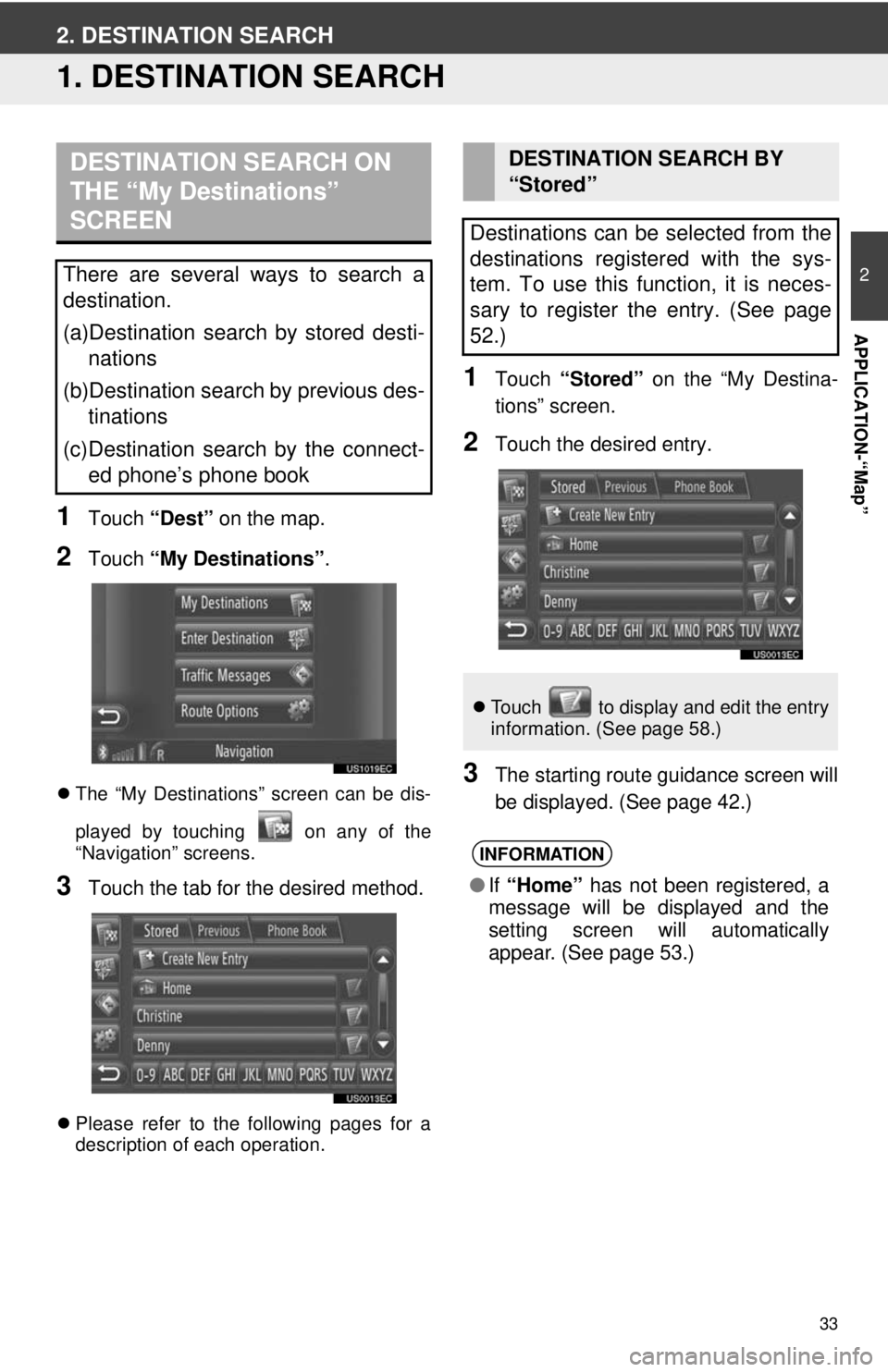
33
2
APPLICATION-“Map”
2. DESTINATION SEARCH
1. DESTINATION SEARCH
1Touch “Dest” on the map.
2Touch “My Destinations” .
The “My Destinations” screen can be dis-
played by touching on any of the
“Navigation” screens.
3Touch the tab for the desired method.
Please refer to the following pages for a
description of each operation.
1Touch “Stored” on the “My Destina-
tions” screen.
2Touch the desired entry.
3The starting route guidance screen will
be displayed. (See page 42.)
DESTINATION SEARCH ON
THE “My Destinations”
SCREEN
There are several ways to search a
destination.
(a)Destination search by stored desti- nations
(b)Destination search by previous des- tinations
(c)Destination search by the connect- ed phone’s phone book
DESTINATION SEARCH BY
“Stored”
Destinations can be selected from the
destinations registered with the sys-
tem. To use this function, it is neces-
sary to register the entry. (See page
52.)
Touch to display and edit the entry
information. (See page 58.)
INFORMATION
●If “Home” has not been registered, a
message will be displayed and the
setting screen will automatically
appear. (See page 53.)
Page 34 of 228
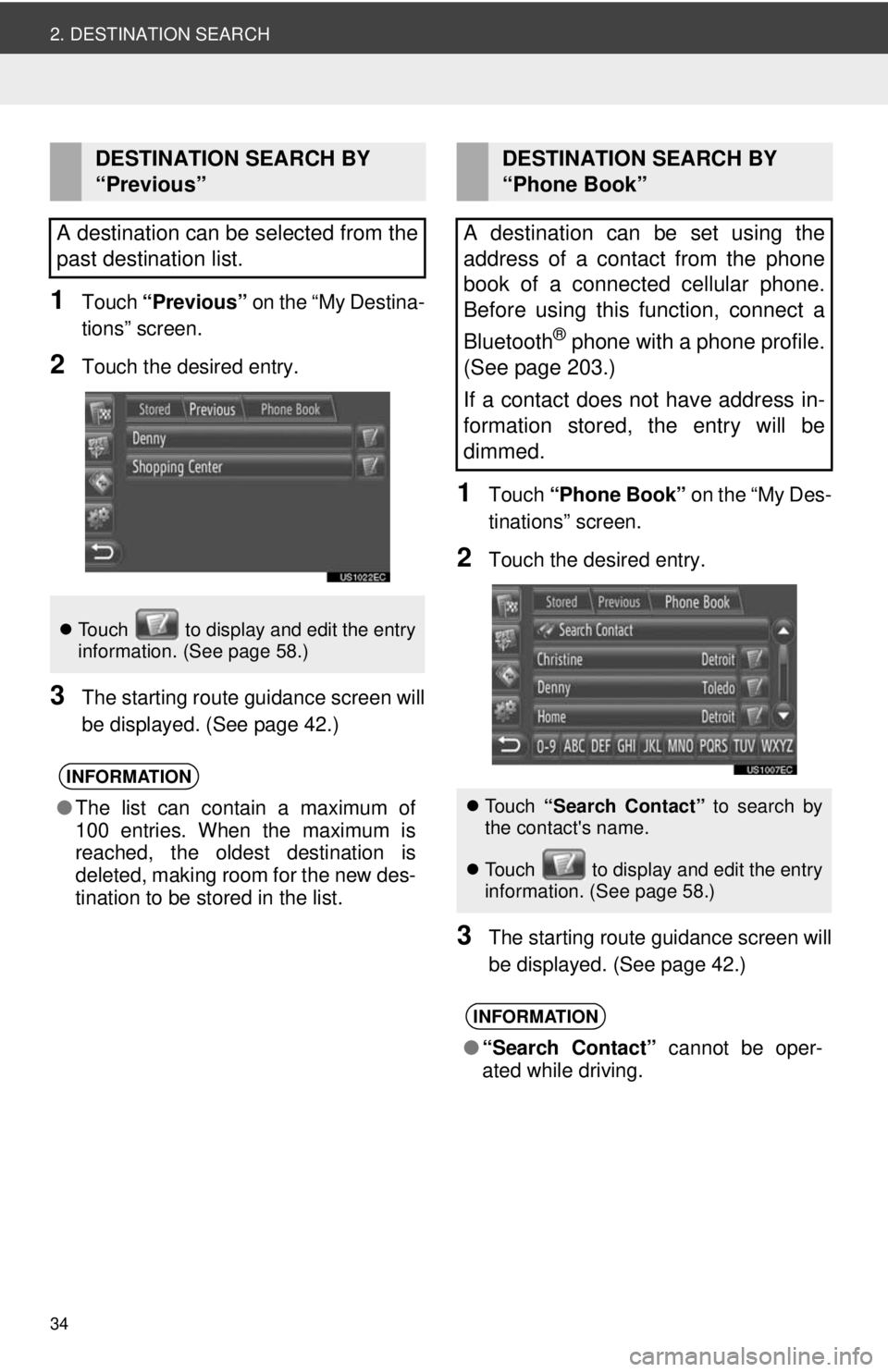
34
2. DESTINATION SEARCH
1Touch “Previous” on the “My Destina-
tions” screen.
2Touch the desired entry.
3The starting route guidance screen will
be displayed. (See page 42.)
1Touch “Phone Book” on the “My Des-
tinations” screen.
2Touch the desired entry.
3The starting route guidance screen will
be displayed. (See page 42.)
DESTINATION SEARCH BY
“Previous”
A destination can be selected from the
past destination list.
Touch to display and edit the entry
information. (See page 58.)
INFORMATION
●The list can contain a maximum of
100 entries. When the maximum is
reached, the oldest destination is
deleted, making room for the new des-
tination to be stored in the list.
DESTINATION SEARCH BY
“Phone Book”
A destination can be set using the
address of a contact from the phone
book of a connected cellular phone.
Before using this function, connect a
Bluetooth
® phone with a phone profile.
(See page 203.)
If a contact does not have address in-
formation stored, the entry will be
dimmed.
Touch “Search Contact” to search by
the contact's name.
Touch to display and edit the entry
i
nformation. (See page 58.)
INFORMATION
● “Search Contact” cannot be oper-
ated while driving.
Page 35 of 228
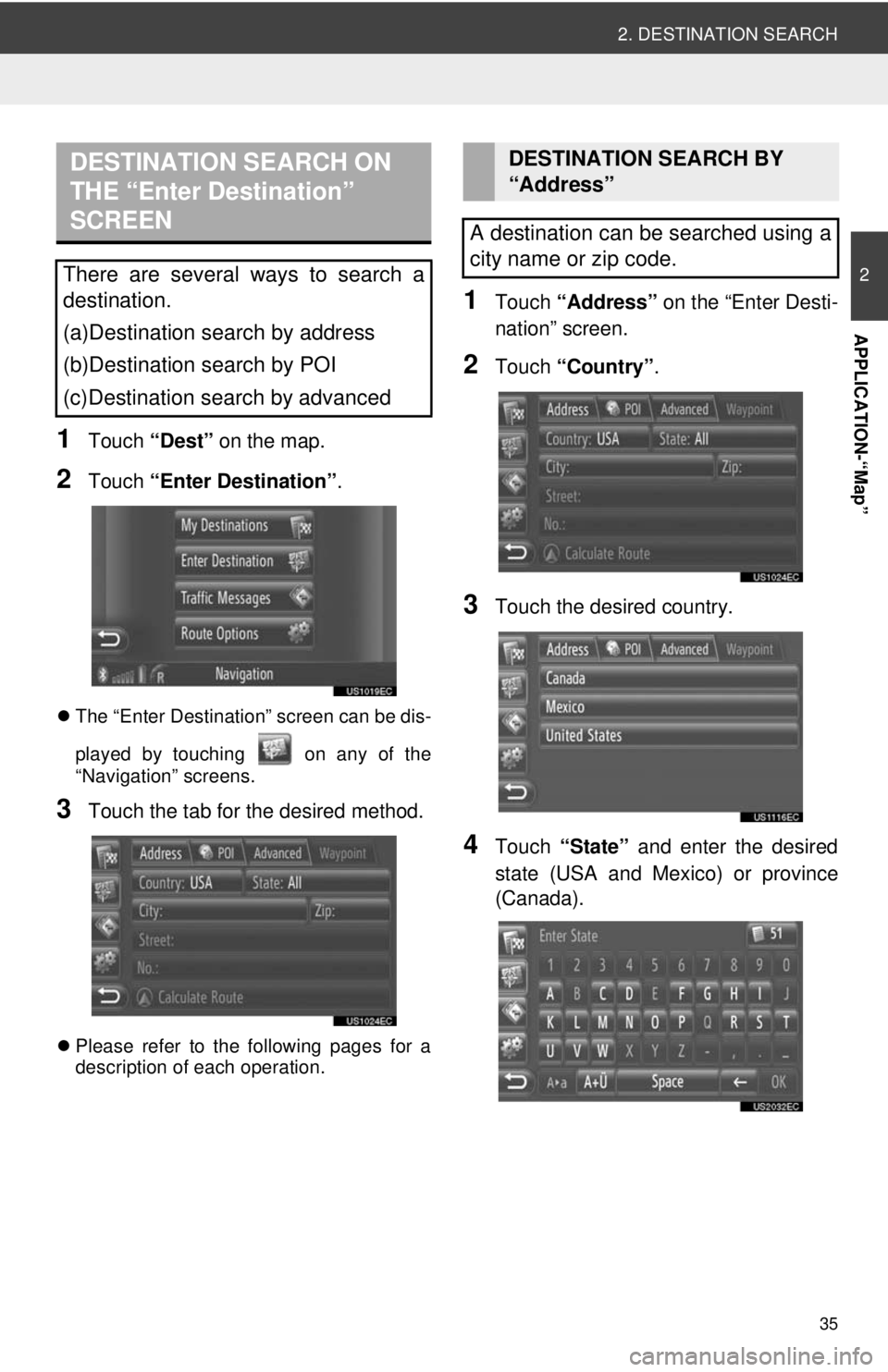
35
2. DESTINATION SEARCH
2
APPLICATION-“Map”
1Touch “Dest” on the map.
2Touch “Enter Destination” .
The “Enter Destination” screen can be dis-
played by touching on any of the
“Navigation” screens.
3Touch the tab for the desired method.
Please refer to the following pages for a
description of each operation.
1Touch “Address” on the “Enter Desti-
nation” screen.
2Touch “Country” .
3Touch the desired country.
4Touch “State” and enter the desired
state (USA and Mexico) or province
(Canada).
DESTINATION SEARCH ON
THE “Enter Destination”
SCREEN
There are several ways to search a
destination.
(a)Destination search by address
(b)Destination search by POI
(c)Destination search by advanced
DESTINATION SEARCH BY
“Address”
A destination can be searched using a
city name or zip code.
Page 36 of 228
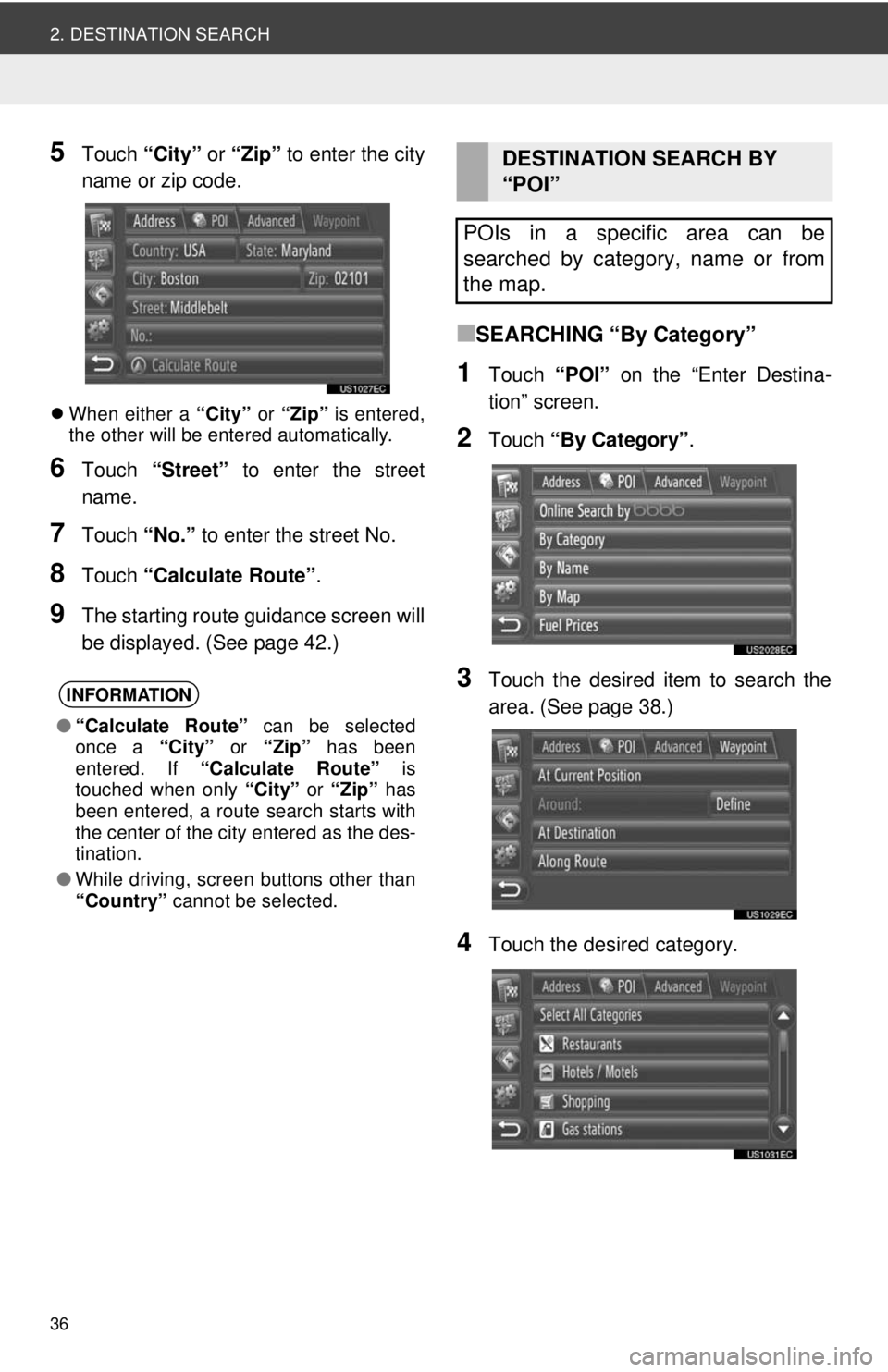
36
2. DESTINATION SEARCH
5Touch “City” or “Zip” to enter the city
name or zip code.
When either a “City” or “Zip” is entered,
the other will be entered automatically.
6Touch “Street” to enter the street
name.
7Touch “No.” to enter the street No.
8Touch “Calculate Route” .
9The starting route guidance screen will
be displayed. (See page 42.)
■SEARCHING “By Category”
1Touch “POI” on the “Enter Destina-
tion” screen.
2Touch “By Category” .
3Touch the desired item to search the
area. (See page 38.)
4Touch the desired category.
INFORMATION
●“Calculate Route” can be selected
once a “City” or “Zip” has been
entered. If “Calculate Route” is
touched when only “City” or “Zip” has
been entered, a route search starts with
the center of the city entered as the des-
tination.
● While driving, screen buttons other than
“Country” cannot be selected.
DESTINATION SEARCH BY
“POI”
POIs in a specific area can be
searched by category, name or from
the map.
Page 37 of 228
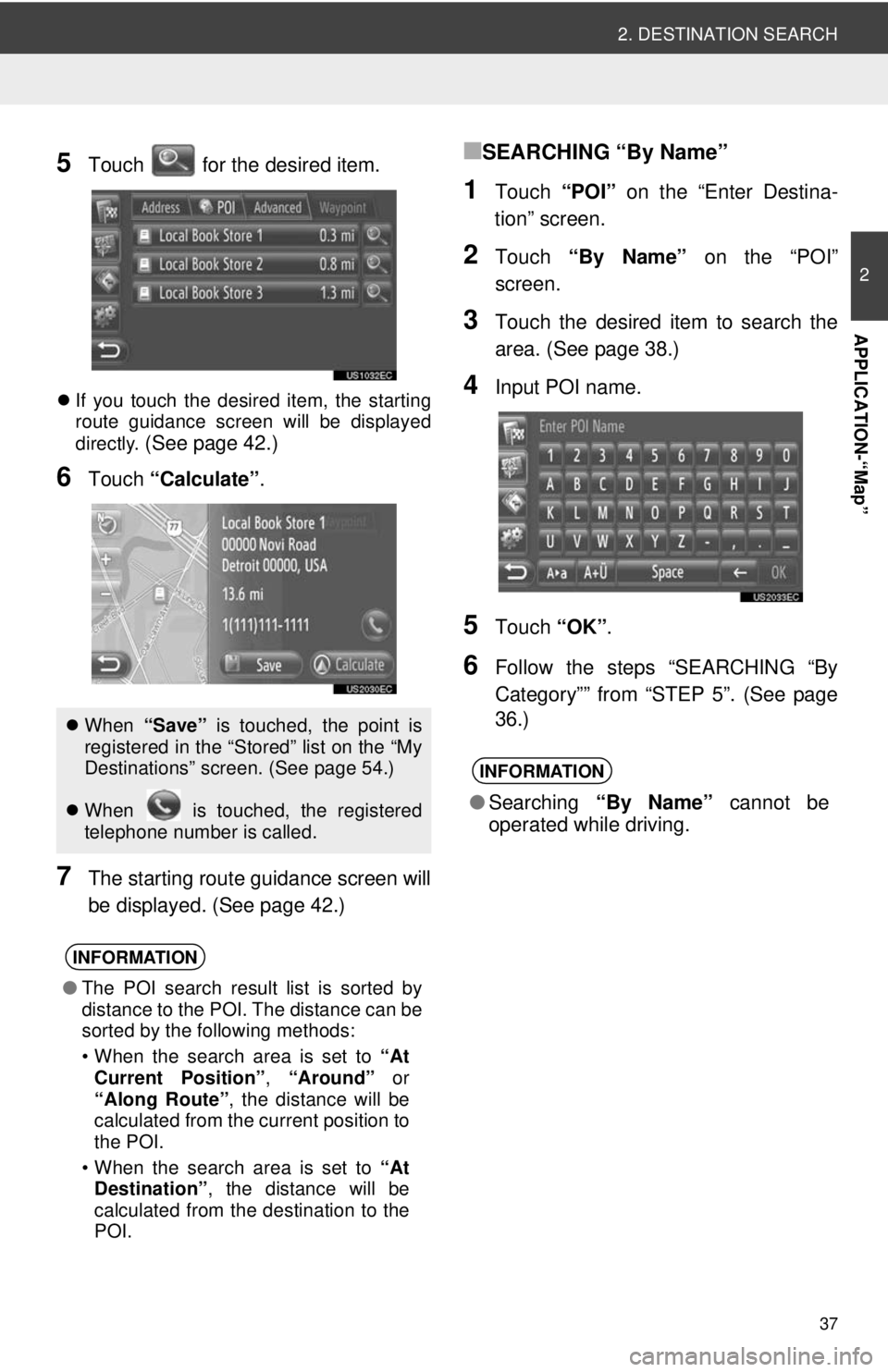
37
2. DESTINATION SEARCH
2
APPLICATION-“Map”
5Touch for the desired item.
If you touch the desired item, the starting
route guidance screen will be displayed
directly.
(See page 42.)
6Touch “Calculate” .
7The starting route guidance screen will
be displayed. (See page 42.)
■SEARCHING “By Name”
1Touch “POI” on the “Enter Destina-
tion” screen.
2Touch “By Name” on the “POI”
screen.
3Touch the desired item to search the
area. (See page 38.)
4Input POI name.
5Touch “OK”.
6Follow the steps “SEARCHING “By
Category”” from “STEP 5”. (See page
36.)
When “Save” is touched, the point is
registered in the “Stored” list on the “My
Destinations” screen. (See page 54.)
When is touched, the registered
telephone number is called.
INFORMATION
● The POI search result list is sorted by
distance to the POI. The distance can be
sorted by the following methods:
• When the search area is set to “At
Current Position” , “Around” or
“Along Route” , the distance will be
calculated from the current position to
the POI.
• When the search area is set to “At
Destination” , the distance will be
calculated from the destination to the
POI.
INFORMATION
● Searching “By Name” cannot be
operated while driving.
Page 38 of 228
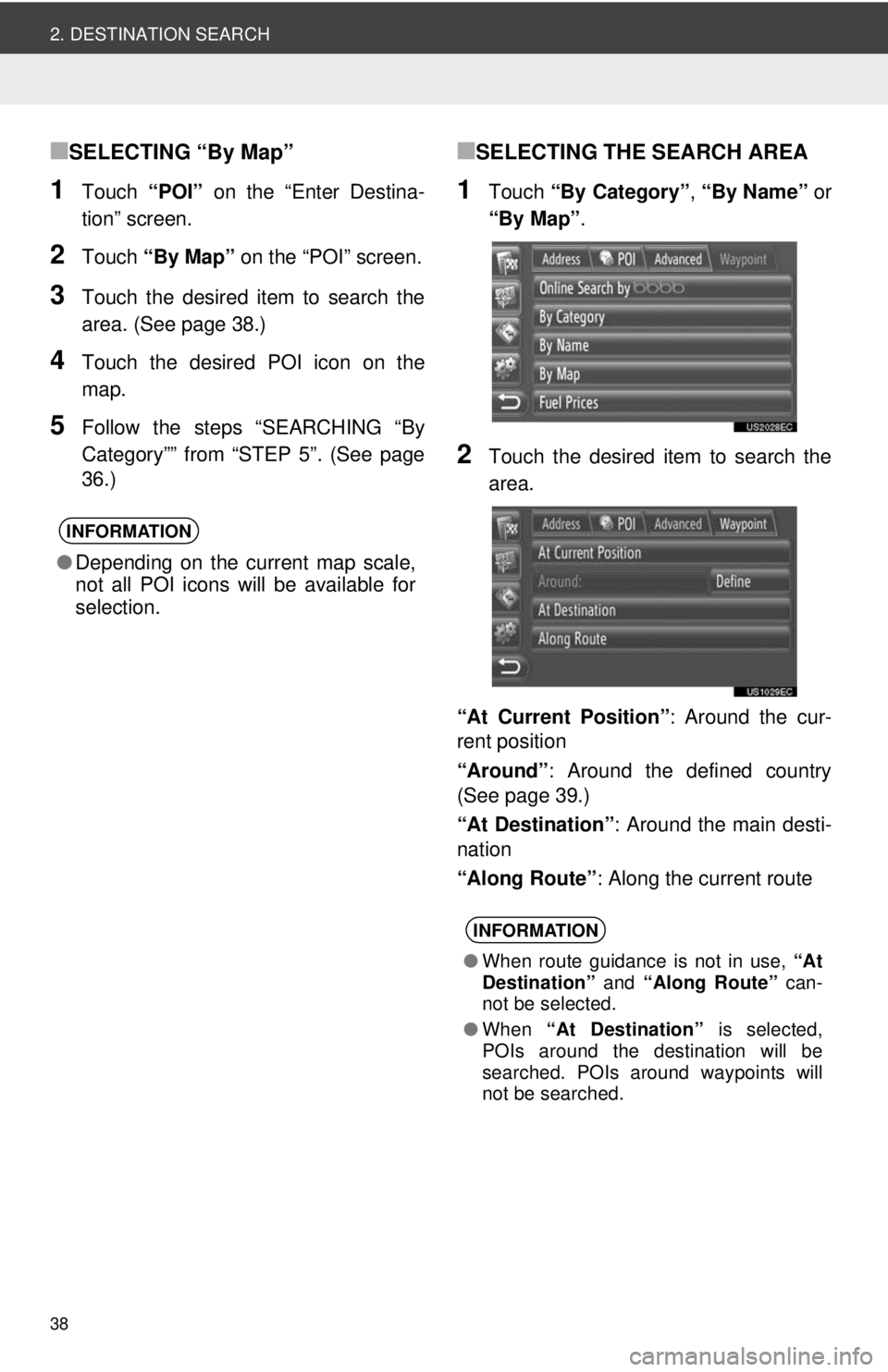
38
2. DESTINATION SEARCH
■SELECTING “By Map”
1Touch “POI” on the “Enter Destina-
tion” screen.
2Touch “By Map” on the “POI” screen.
3Touch the desired item to search the
area. (See page 38.)
4Touch the desired POI icon on the
map.
5Follow the steps “SEARCHING “By
Category”” from “STEP 5”. (See page
36.)
■SELECTING THE SEARCH AREA
1Touch “By Category” , “By Name” or
“By Map” .
2Touch the desired item to search the
area.
“At Current Position” : Around the cur-
rent position
“Around” : Around the defined country
(See page 39.)
“At Destination” : Around the main desti-
nation
“Along Route” : Along the current route
INFORMATION
●Depending on the current map scale,
not all POI icons will be available for
selection.
INFORMATION
● When route guidance is not in use, “At
Destination” and “Along Route” can-
not be selected.
● When “At Destination” is selected,
POIs around the destination will be
searched. POIs around waypoints will
not be searched.
Page 39 of 228
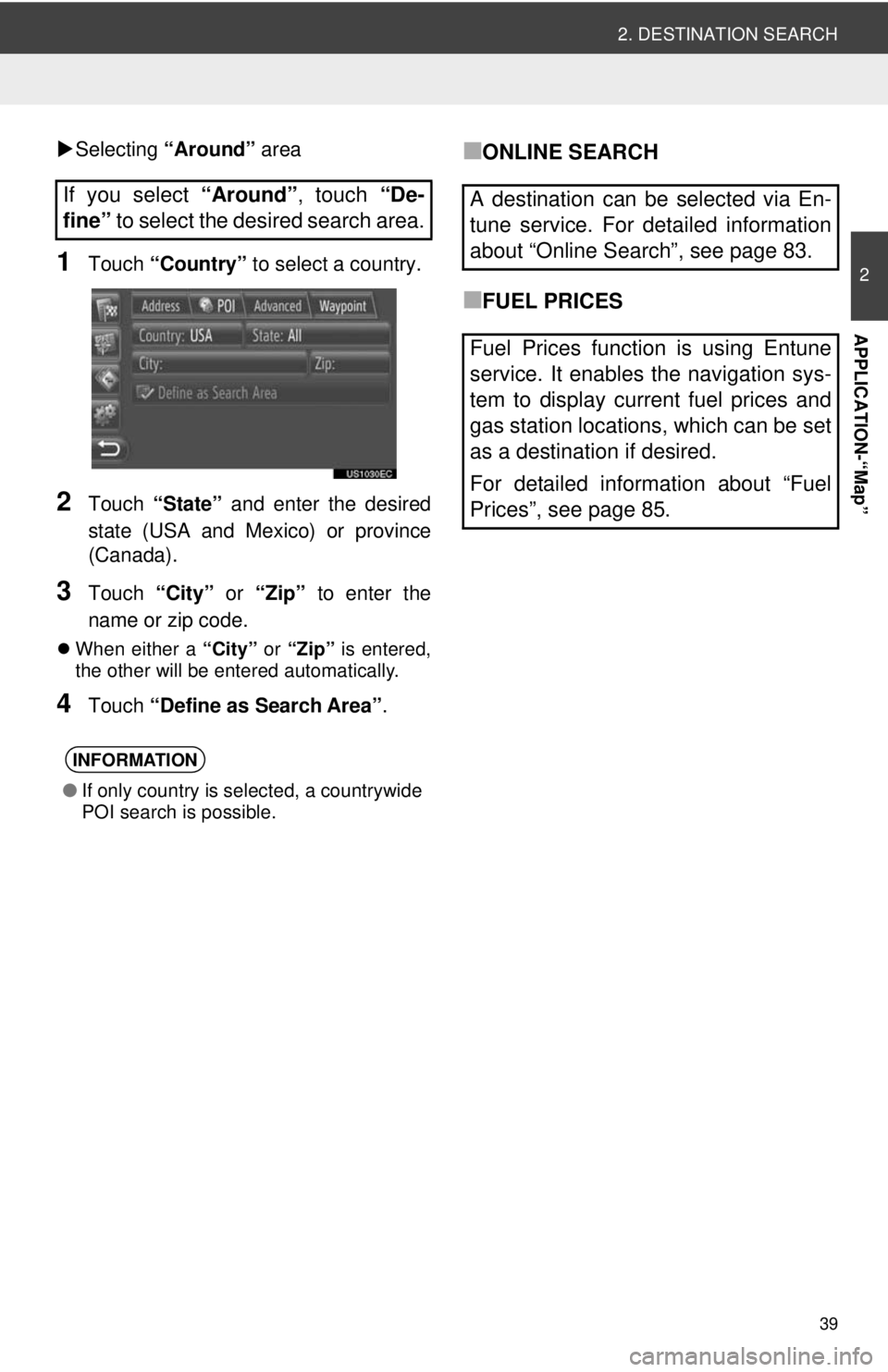
39
2. DESTINATION SEARCH
2
APPLICATION-“Map”
Selecting “Around” area
1Touch “Country” to select a country.
2Touch “State” and enter the desired
state (USA and Mexico) or province
(Canada).
3Touch “City” or “Zip” to enter the
name or zip code.
When either a “City” or “Zip” is entered,
the other will be entered automatically.
4Touch “Define as Search Area” .
■ONLINE SEARCH
■FUEL PRICES
If you select
“Around”, touch “De-
fine” to select the desired search area.
INFORMATION
●If only country is selected, a countrywide
POI search is possible.
A destination can be selected via En-
tune service. For detailed information
about “Online Search”, see page 83.
Fuel Prices function is using Entune
service. It enables the navigation sys-
tem to display current fuel prices and
gas station locations, which can be set
as a destination if desired.
For detailed information about “Fuel
Prices”, see page 85.
Page 40 of 228
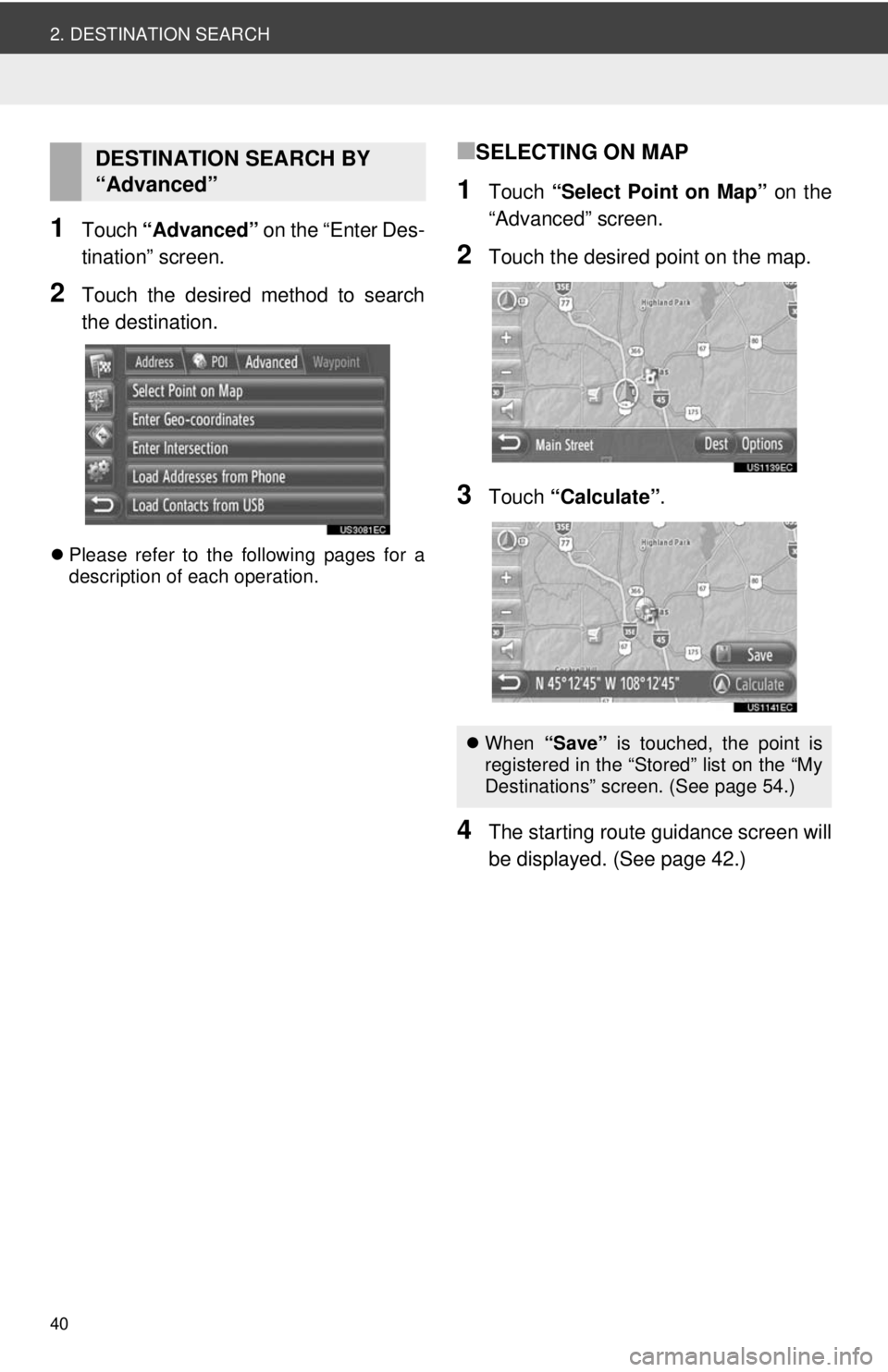
40
2. DESTINATION SEARCH
1Touch “Advanced” on the “Enter Des-
tination” screen.
2Touch the desired method to search
the destination.
Please refer to the following pages for a
description of each operation.
■SELECTING ON MAP
1Touch “Select Point on Map” on the
“Advanced” screen.
2Touch the desired point on the map.
3Touch “Calculate” .
4The starting route guidance screen will
be displayed. (See page 42.)
DESTINATION SEARCH BY
“Advanced”
When “Save” is touched, the point is
registered in the “Stored” list on the “My
Destinations” screen. (See page 54.)