TOYOTA VENZA 2014 Accessories, Audio & Navigation (in English)
Manufacturer: TOYOTA, Model Year: 2014, Model line: VENZA, Model: TOYOTA VENZA 2014Pages: 228, PDF Size: 3.73 MB
Page 51 of 228
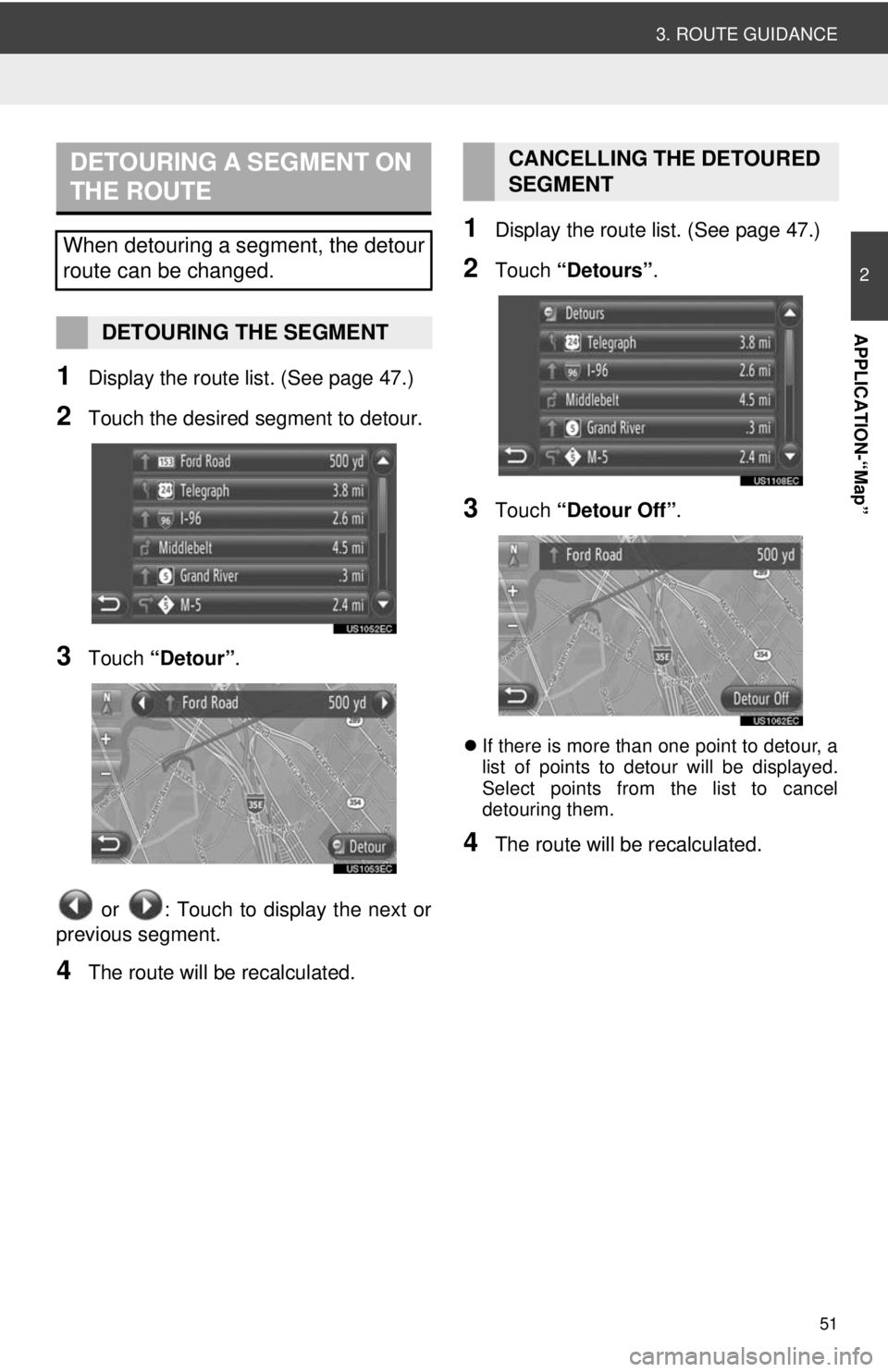
51
3. ROUTE GUIDANCE
2
APPLICATION-“Map”
1Display the route list. (See page 47.)
2Touch the desired segment to detour.
3Touch “Detour” .
or : Touch to display the next or
previous segment.
4The route will be recalculated.
1Display the route list. (See page 47.)
2Touch “Detours” .
3Touch “Detour Off” .
If there is more than one point to detour, a
list of points to detour will be displayed.
Select points from the list to cancel
detouring them.
4The route will be recalculated.
DETOURING A SEGMENT ON
THE ROUTE
When detouring a segment, the detour
route can be changed.
DETOURING THE SEGMENT
CANCELLING THE DETOURED
SEGMENT
Page 52 of 228
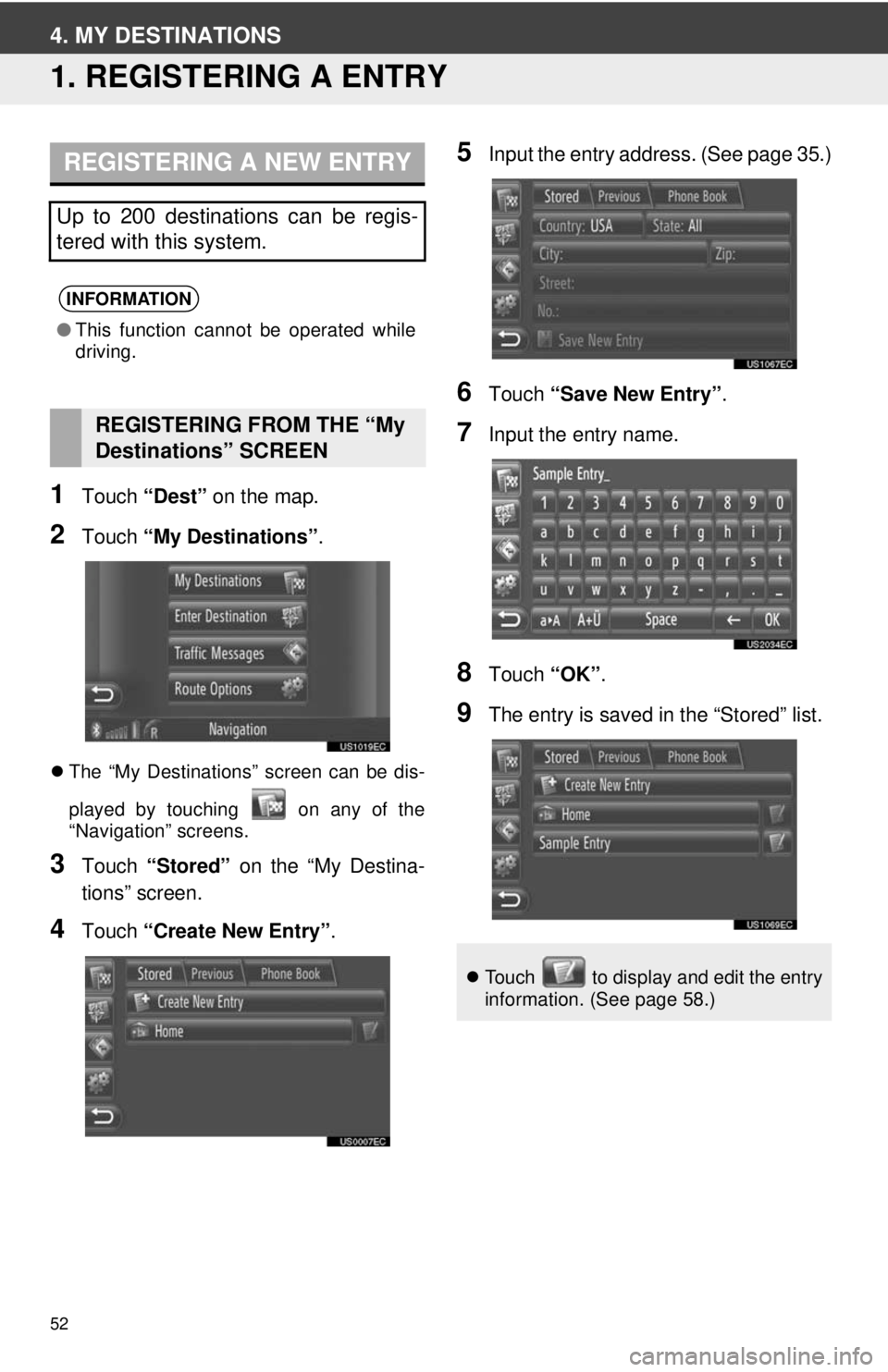
52
4. MY DESTINATIONS
1. REGISTERING A ENTRY
1Touch “Dest” on the map.
2Touch “My Destinations”.
The “My Destinations” screen can be dis-
played by touching on any of the
“Navigation” screens.
3Touch “Stored” on the “My Destina-
tions” screen.
4Touch “Create New Entry” .
5Input the entry address. (See page 35.)
6Touch “Save New Entry” .
7Input the entry name.
8Touch “OK”.
9The entry is saved in the “Stored” list.
REGISTERING A NEW ENTRY
Up to 200 destinations can be regis-
tered with this system.
INFORMATION
●This function cannot be operated while
driving.
REGISTERING FROM THE “My
Destinations” SCREEN
Touch to display and edit the entry
information. (See page 58.)
Page 53 of 228
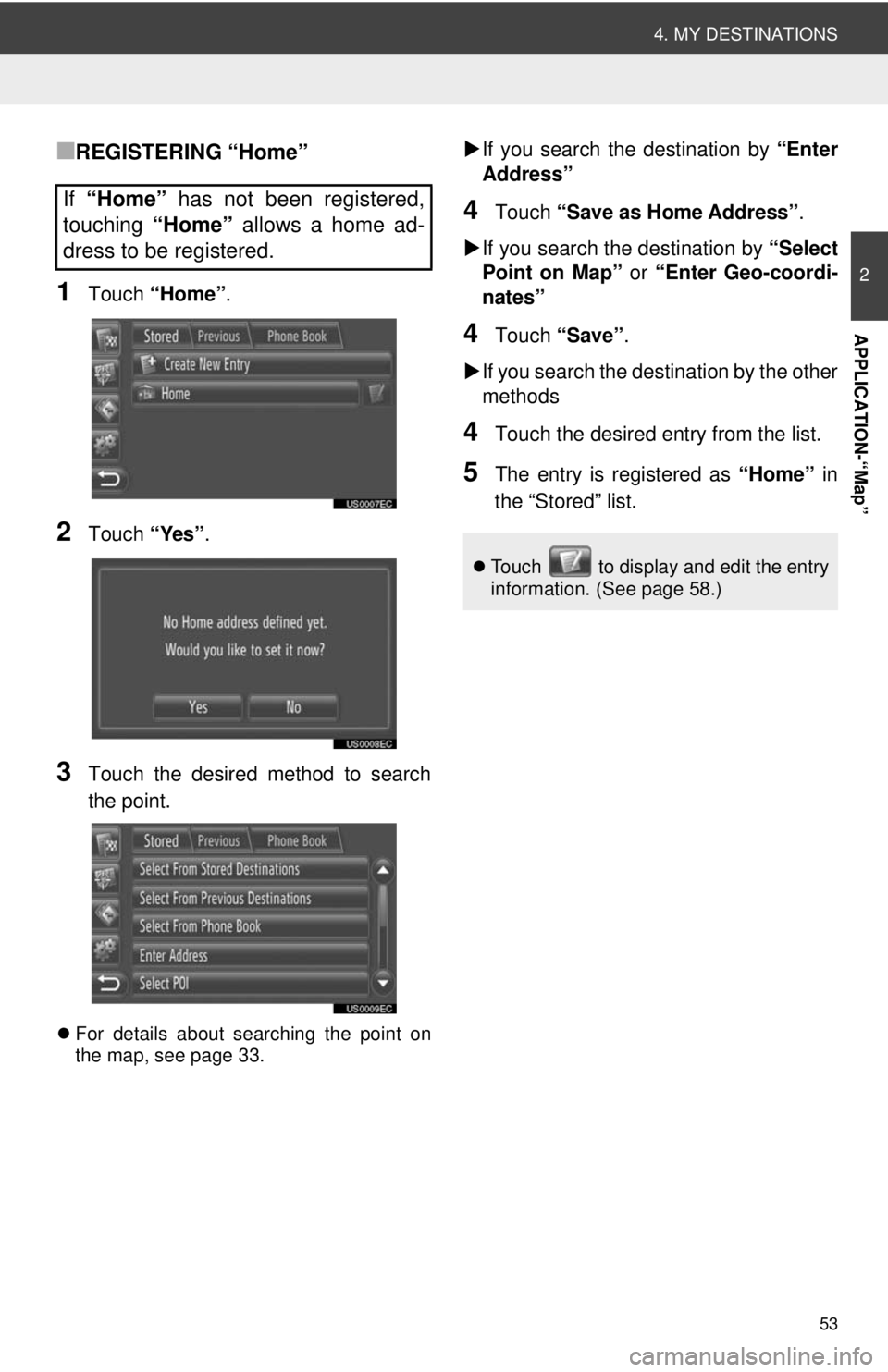
53
4. MY DESTINATIONS
2
APPLICATION-“Map”
■REGISTERING “Home”
1Touch “Home” .
2Touch “Yes”.
3Touch the desired method to search
the point.
For details about searching the point on
the map, see page 33.
If you search the destination by “Enter
Address”
4Touch “Save as Home Address” .
If you search the destination by “Select
Point on Map” or “Enter Geo-coordi-
nates”
4Touch “Save” .
If you search the destination by the other
methods
4Touch the desired entry from the list.
5The entry is registered as “Home” in
the “Stored” list.
If “Home” has not been registered,
touching “Home” allows a home ad-
dress to be registered.
Touch to display and edit the entry
information. (See page 58.)
Page 54 of 228
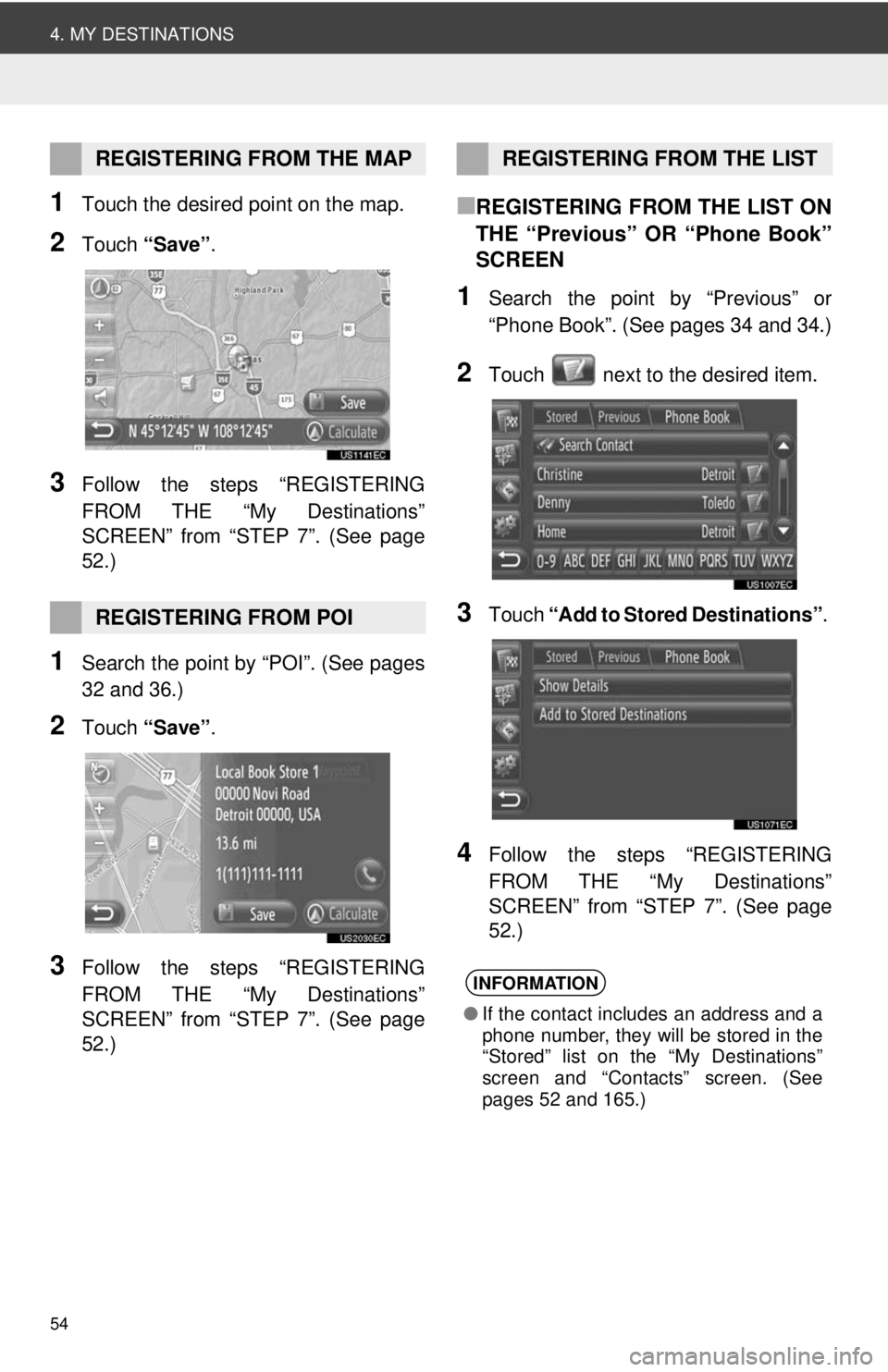
54
4. MY DESTINATIONS
1Touch the desired point on the map.
2Touch “Save” .
3Follow the steps “REGISTERING
FROM THE “My Destinations”
SCREEN” from “STEP 7”. (See page
52.)
1Search the point by “POI”. (See pages
32 and 36.)
2Touch “Save” .
3Follow the steps “REGISTERING
FROM THE “My Destinations”
SCREEN” from “STEP 7”. (See page
52.)
■REGISTERING FROM THE LIST ON
THE “Previous” OR “Phone Book”
SCREEN
1Search the point by “Previous” or
“Phone Book”. (See pages 34 and 34.)
2Touch next to the desired item.
3Touch “Add to Stored Destinations” .
4Follow the steps “REGISTERING
FROM THE “My Destinations”
SCREEN” from “STEP 7”. (See page
52.)
REGISTERING FROM THE MAP
REGISTERING FROM POI
REGISTERING FROM THE LIST
INFORMATION
●If the contact includes an address and a
phone number, they will be stored in the
“Stored” list on the “My Destinations”
screen and “Contacts” screen. (See
pages 52 and 165.)
Page 55 of 228
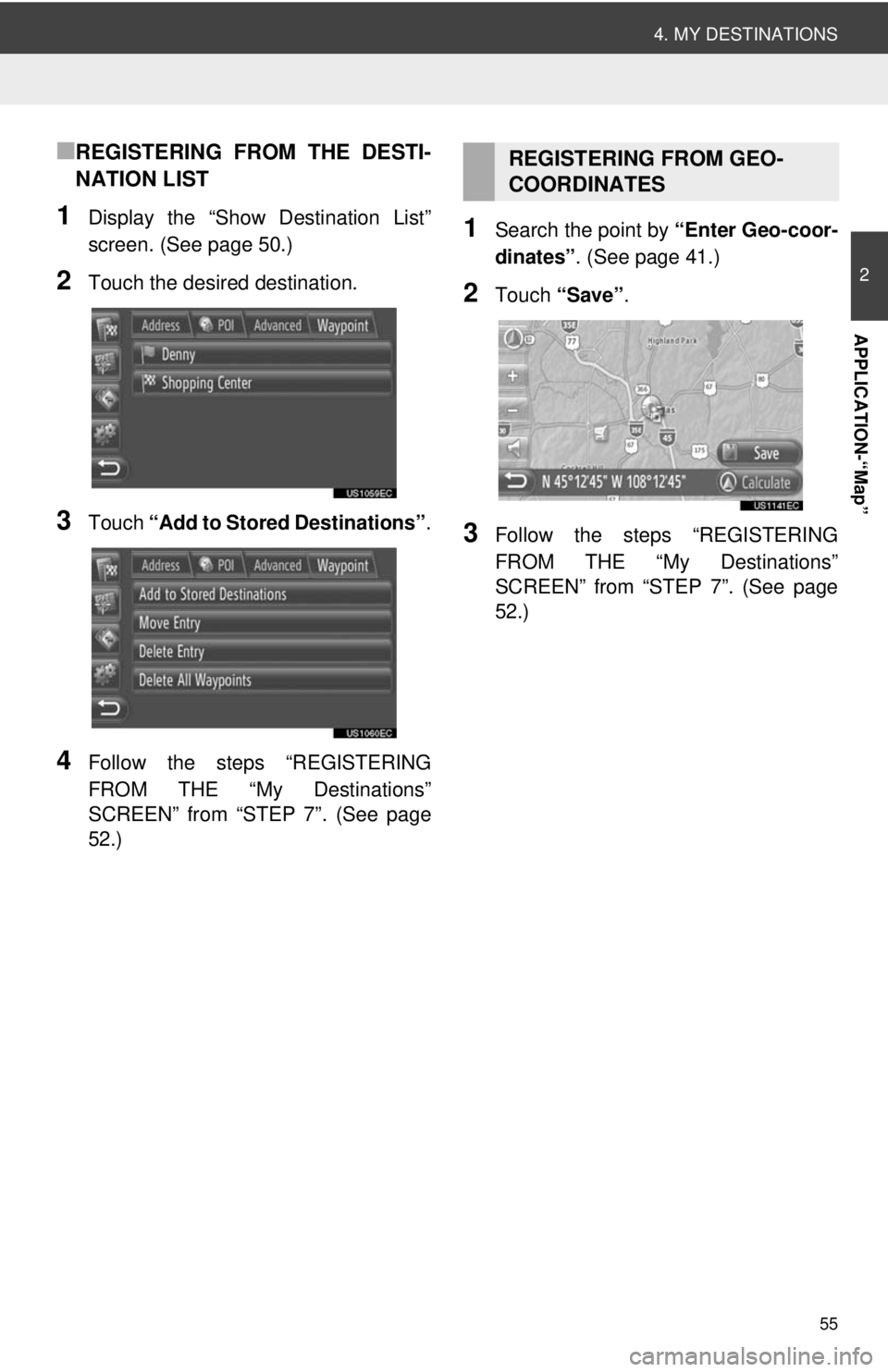
55
4. MY DESTINATIONS
2
APPLICATION-“Map”
■REGISTERING FROM THE DESTI-
NATION LIST
1Display the “Show Destination List”
screen. (See page 50.)
2Touch the desired destination.
3Touch “Add to Stored Destinations” .
4Follow the steps “REGISTERING
FROM THE “My Destinations”
SCREEN” from “STEP 7”. (See page
52.)
1Search the point by “Enter Geo-coor-
dinates” . (See page 41.)
2Touch “Save” .
3Follow the steps “REGISTERING
FROM THE “My Destinations”
SCREEN” from “STEP 7”. (See page
52.)
REGISTERING FROM GEO-
COORDINATES
Page 56 of 228
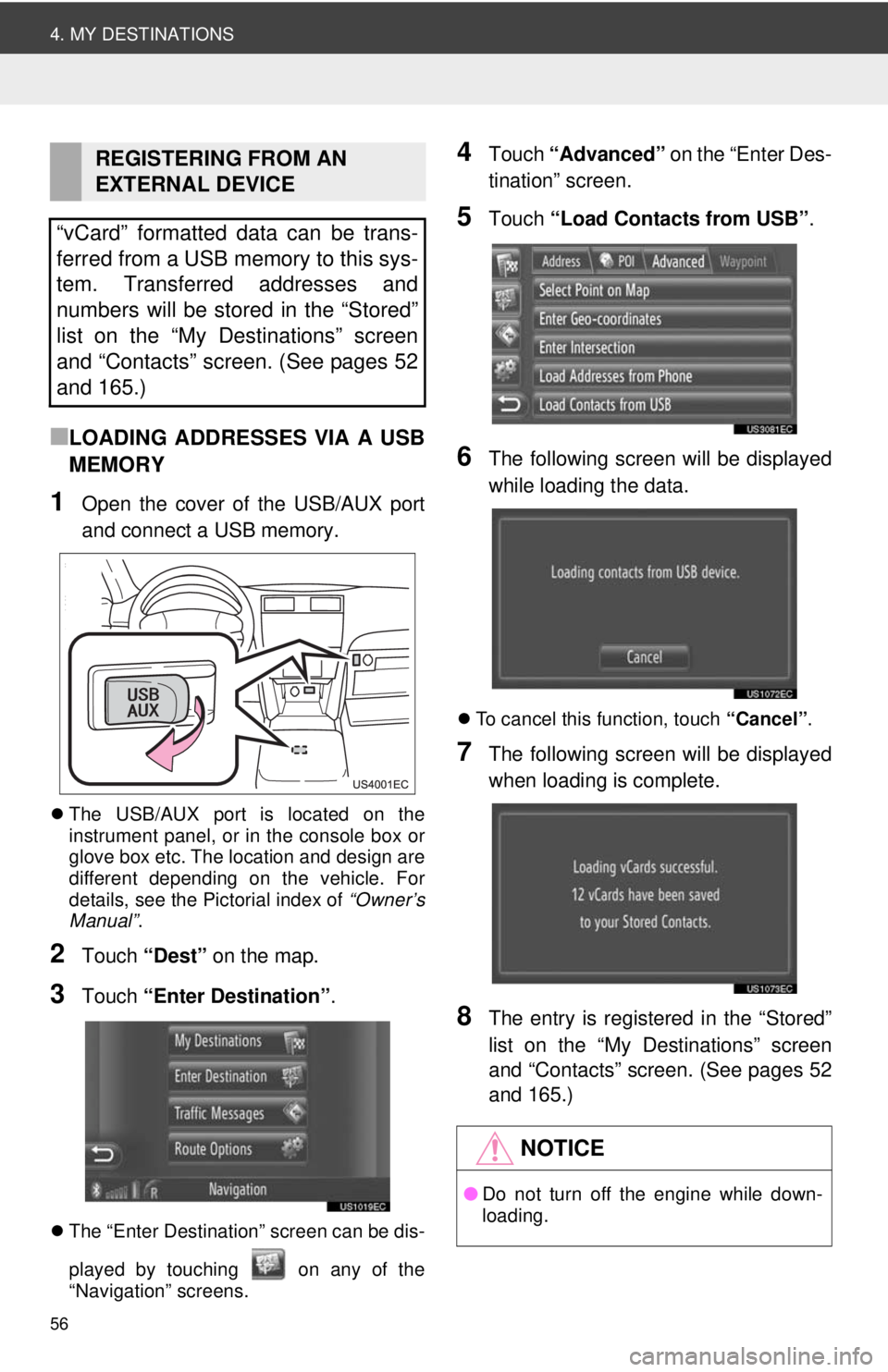
56
4. MY DESTINATIONS
■LOADING ADDRESSES VIA A USB
MEMORY
1Open the cover of the USB/AUX port
and connect a USB memory.
The USB/AUX port is located on the
instrument panel, or in the console box or
glove box etc. The location and design are
different depending on the vehicle. For
details, see the Pictorial index of “Owner’s
Manual” .
2Touch “Dest” on the map.
3Touch “Enter Destination” .
The “Enter Destination” screen can be dis-
played by touching on any of the
“Navigation” screens.
4Touch “Advanced” on the “Enter Des-
tination” screen.
5Touch “Load Contacts from USB” .
6The following screen will be displayed
while loading the data.
To cancel this function, touch “Cancel”.
7The following screen will be displayed
when loading is complete.
8The entry is registered in the “Stored”
list on the “My Destinations” screen
and “Contacts” screen. (See pages 52
and 165.)
REGISTERING FROM AN
EXTERNAL DEVICE
“vCard” formatted data can be trans-
ferred from a USB memory to this sys-
tem. Transferred addresses and
numbers will be stored in the “Stored”
list on the “My Destinations” screen
and “Contacts” screen. (See pages 52
and 165.)
NOTICE
● Do not turn off the engine while down-
loading.
Page 57 of 228
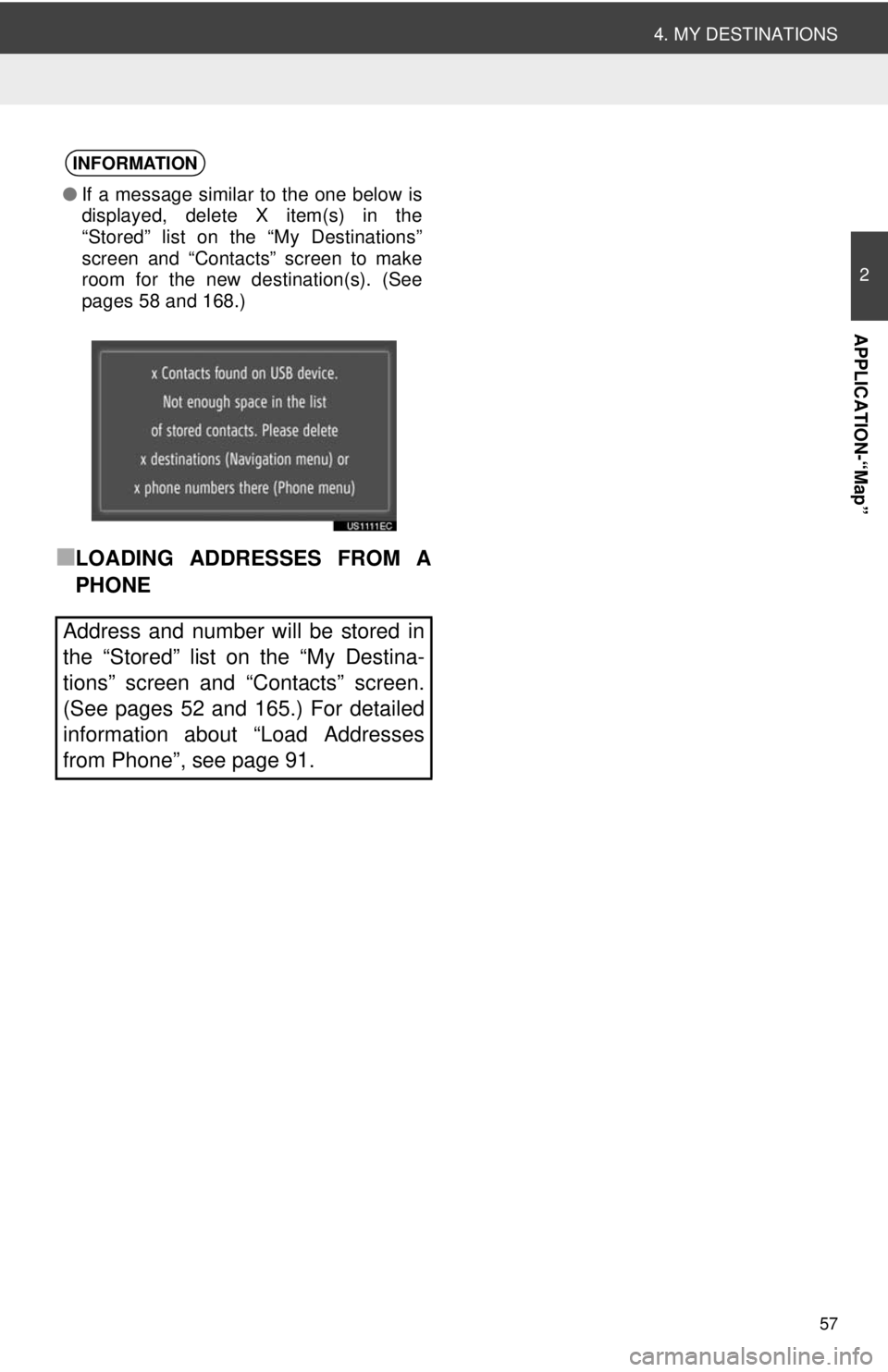
57
4. MY DESTINATIONS
2
APPLICATION-“Map”
■LOADING ADDRESSES FROM A
PHONE
INFORMATION
●If a message similar to the one below is
displayed, delete X item(s) in the
“Stored” list on the “My Destinations”
screen and “Contacts” screen to make
room for the new destination(s). (See
pages 58 and 168.)
Address and number will be stored in
the “Stored” list on the “My Destina-
tions” screen and “Contacts” screen.
(See pages 52 and 165.) For detailed
information about “Load Addresses
from Phone”, see page 91.
Page 58 of 228
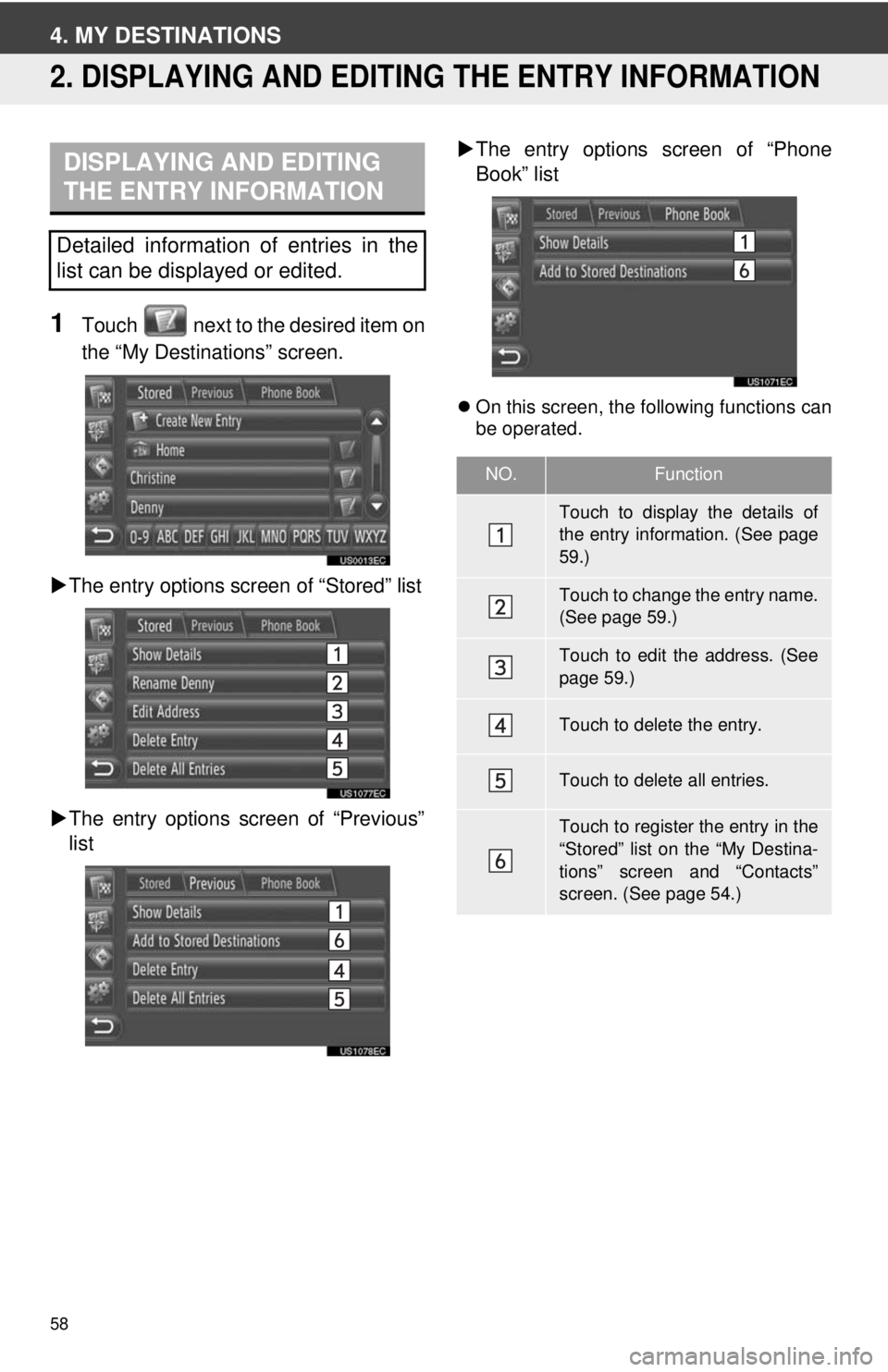
58
4. MY DESTINATIONS
2. DISPLAYING AND EDITING THE ENTRY INFORMATION
1Touch next to the desired item on
the “My Destinations” screen.
The entry options screen of “Stored” list
The entry options screen of “Previous”
list
The entry options screen of “Phone
Book” list
On this screen, the following functions can
be operated.
DISPLAYING AND EDITING
THE ENTRY INFORMATION
Detailed information of entries in the
list can be displayed or edited.
NO.Function
Touch to display the details of
the entry information. (See page
59.)
Touch to change the entry name.
(See page 59.)
Touch to edit the address. (See
page 59.)
Touch to delete the entry.
Touch to delete all entries.
Touch to register the entry in the
“Stored” list on the “My Destina-
tions” screen and “Contacts”
screen. (See page 54.)
Page 59 of 228
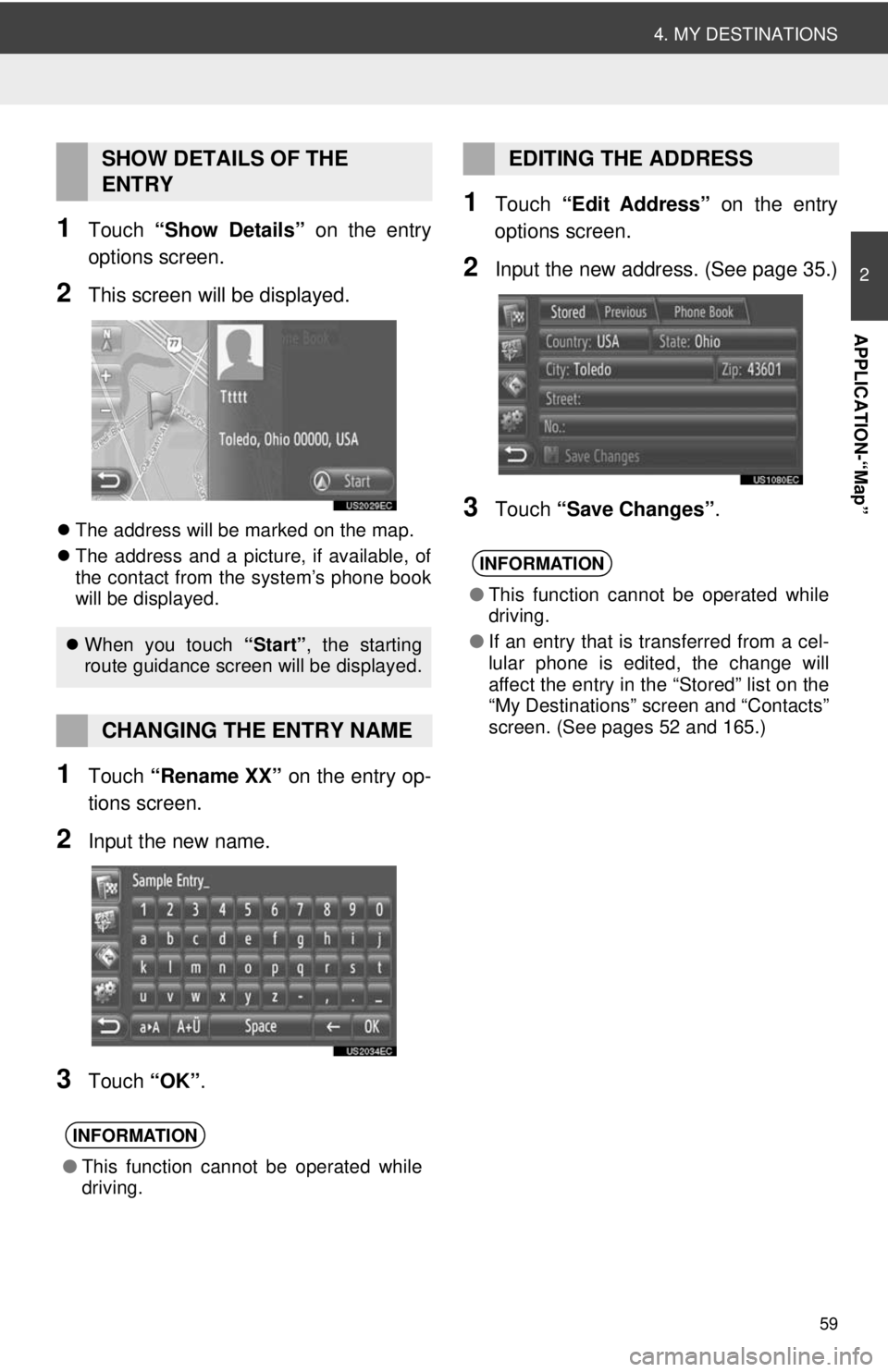
59
4. MY DESTINATIONS
2
APPLICATION-“Map”
1Touch “Show Details” on the entry
options screen.
2This screen will be displayed.
The address will be marked on the map.
The address and a picture, if available, of
the contact from the system’s phone book
will be displayed.
1Touch “Rename XX” on the entry op-
tions screen.
2Input the new name.
3Touch “OK”.
1Touch “Edit Address” on the entry
options screen.
2Input the new address. (See page 35.)
3Touch “Save Changes” .
SHOW DETAILS OF THE
ENTRY
When you touch “Start”, the starting
route guidance screen will be displayed.
CHANGING THE ENTRY NAME
INFORMATION
● This function cannot be operated while
driving.
EDITING THE ADDRESS
INFORMATION
●This function cannot be operated while
driving.
● If an entry that is transferred from a cel-
lular phone is edited, the change will
affect the entry in the “Stored” list on the
“My Destinations” screen and “Contacts”
screen. (See pages 52 and 165.)
Page 60 of 228
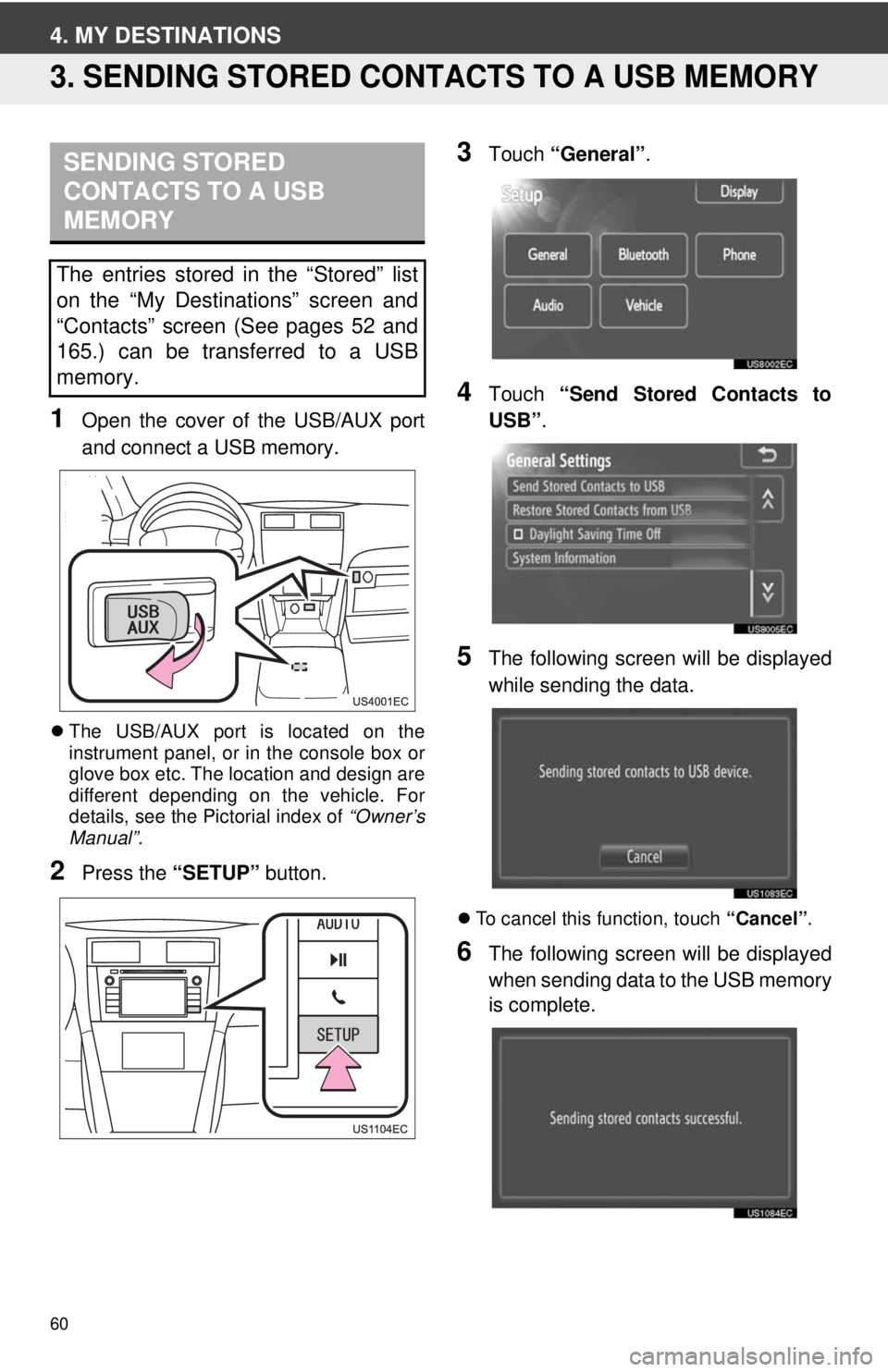
60
4. MY DESTINATIONS
3. SENDING STORED CONTACTS TO A USB MEMORY
1Open the cover of the USB/AUX port
and connect a USB memory.
The USB/AUX port is located on the
instrument panel, or in the console box or
glove box etc. The location and design are
different depending on the vehicle. For
details, see the Pictorial index of “Owner’s
Manual”.
2Press the “SETUP” button.
3Touch “General” .
4Touch “Send Stored Contacts to
USB” .
5The following screen will be displayed
while sending the data.
To cancel this function, touch “Cancel”.
6The following screen will be displayed
when sending data to the USB memory
is complete.
SENDING STORED
CONTACTS TO A USB
MEMORY
The entries stored in the “Stored” list
on the “My Destinations” screen and
“Contacts” screen (See pages 52 and
165.) can be transferred to a USB
memory.