tow TOYOTA xB 2009 Accessories, Audio & Navigation (in English)
[x] Cancel search | Manufacturer: TOYOTA, Model Year: 2009, Model line: xB, Model: TOYOTA xB 2009Pages: 32, PDF Size: 0.33 MB
Page 8 of 32
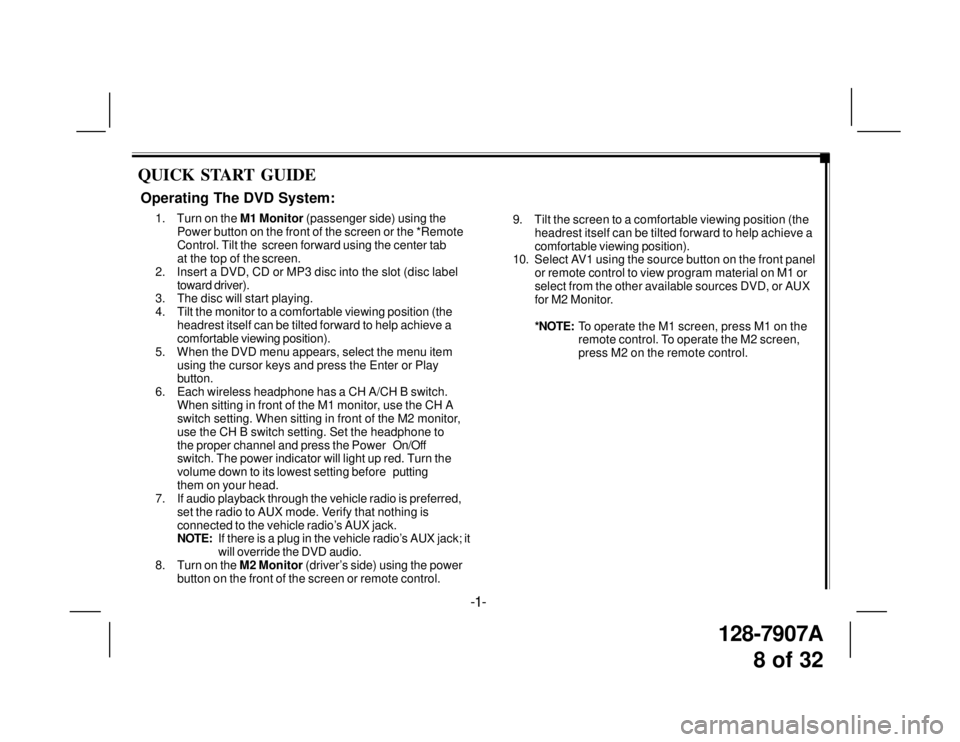
128-7907A
8 of 32
QUICK START GUIDE
9. Tilt the screen to a comfortable viewing position (the
headrest itself can be tilted forward to help achieve a
comfortable viewing position).
10. Select AV1 using the source button on the front panel
or remote control to view program material on M1 or
select from the other available sources DVD, or AUX
for M2 Monitor.
*NOTE:To operate the M1 screen, press M1 on the
remote control. To operate the M2 screen,
press M2 on the remote control.
Operating The DVD System:
1. Turn on the M1 Monitor (passenger side) using the
Power button on the front of the screen or the *Remote
Control. Tilt the screen forward using the center tab
at the top of the screen.
2. Insert a DVD, CD or MP3 disc into the slot (disc label
toward driver).
3. The disc will start playing.
4. Tilt the monitor to a comfortable viewing position (the
headrest itself can be tilted forward to help achieve a
comfortable viewing position).
5. When the DVD menu appears, select the menu item
using the cursor keys and press the Enter or Play
button.
6. Each wireless headphone has a CH A/CH B switch.
When sitting in front of the M1 monitor, use the CH A
switch setting. When sitting in front of the M2 monitor,
use the CH B switch setting. Set the headphone to
the proper channel and press the PowerOn/Off
switch. The power indicator will light up red. Turn the
volume down to its lowest setting beforeputting
them on your head.
7. If audio playback through the vehicle radio is preferred,
set the radio to AUX mode. Verify that nothing is
connected to the vehicle radio’s AUX jack.
NOTE:If there is a plug in the vehicle radio’s AUX jack; it
will override the DVD audio.
8. Turn on the M2 Monitor (driver’s side) using the power
button on the front of the screen or remote control.
-1-
Page 9 of 32
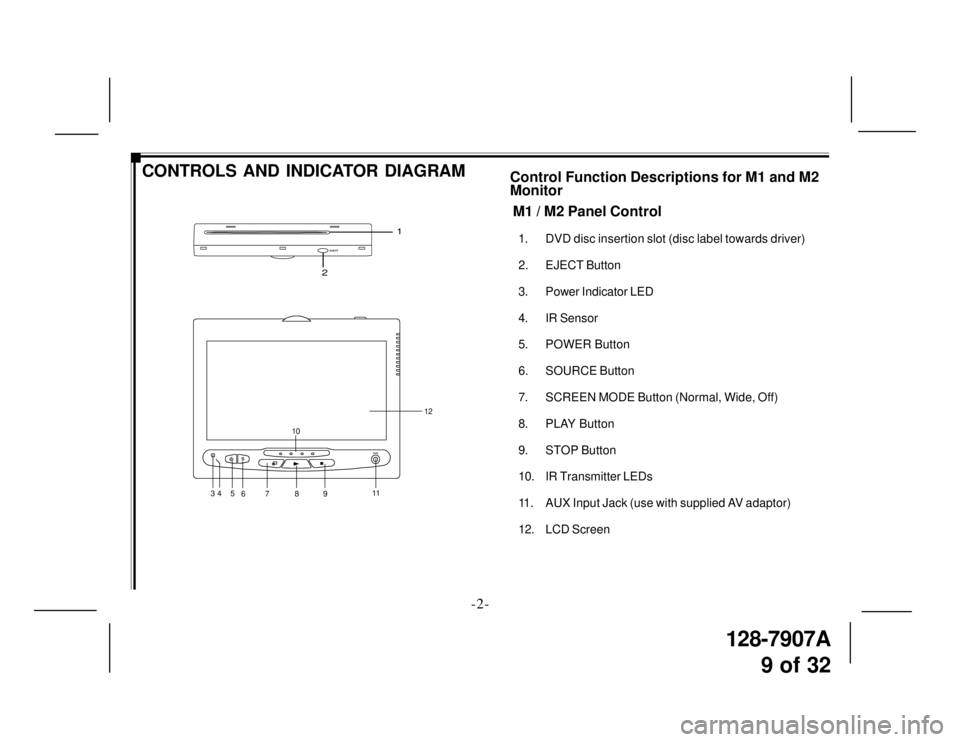
128-7907A
9 of 32
EJE CT
1
2
M1 / M2 Panel Control
1. DVD disc insertion slot (disc label towards driver)
2. EJECT Button
3. Power Indicator LED
4. IR Sensor
5. POWER Button
6. SOURCE Button
7. SCREEN MODE Button (Normal, Wide, Off)
8. PLAY Button
9. STOP Button
10. IR Transmitter LEDs
11. AUX Input Jack (use with supplied AV adaptor)
12. LCD Screen
CONTROLS AND INDICATOR DIAGRAMControl Function Descriptions for M1 and M2
Monitor
-2-
SAUX
35
67 8 910
11
12
4
Page 19 of 32
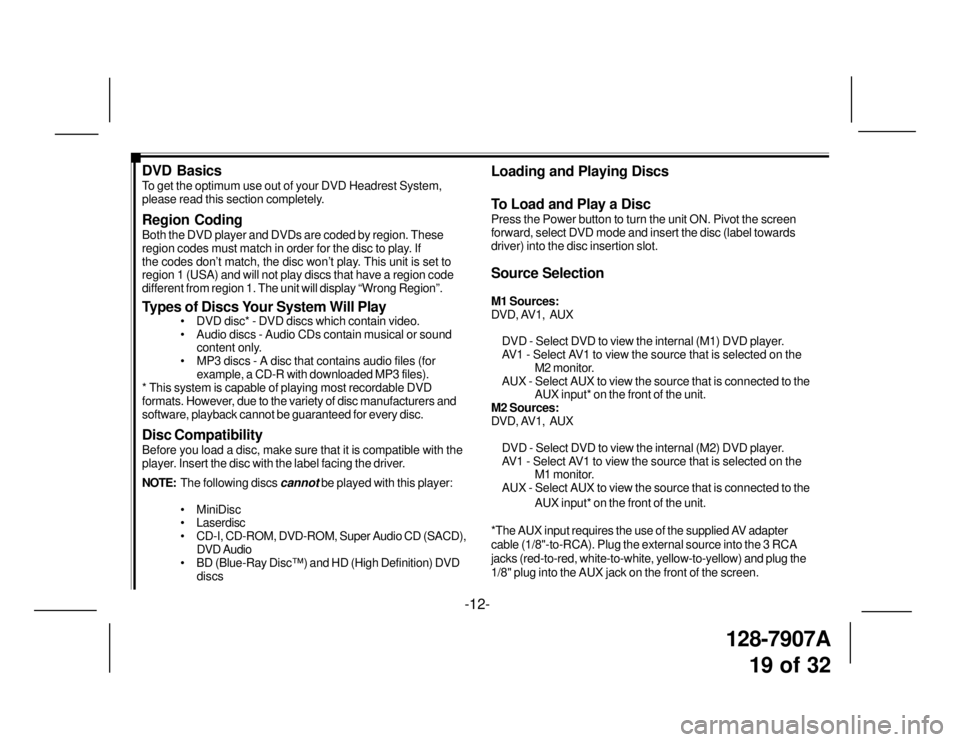
128-7907A
19 of 32
DVD Basics
To get the optimum use out of your DVD Headrest System,
please read this section completely.
Region Coding
Both the DVD player and DVDs are coded by region. These
region codes must match in order for the disc to play. If
the codes don’t match, the disc won’t play. This unit is set to
region 1 (USA) and will not play discs that have a region code
different from region 1. The unit will display “Wrong Region”.
Types of Discs Your System Will Play
• DVD disc* - DVD discs which contain video.
• Audio discs - Audio CDs contain musical or sound
content only.
• MP3 discs - A disc that contains audio files (for
example, a CD-R with downloaded MP3 files).
* This system is capable of playing most recordable DVD
formats. However, due to the variety of disc manufacturers and
software, playback cannot be guaranteed for every disc.
Disc Compatibility
Before you load a disc, make sure that it is compatible with the
player. Insert the disc with the label facing the driver.
NOTE:The following discs
cannot be played with this player:
• MiniDisc
• Laserdisc
• CD-I, CD-ROM, DVD-ROM, Super Audio CD (SACD),
DVD Audio
• BD (Blue-Ray Disc™) and HD (High Definition) DVD
discs
Loading and Playing Discs
To Load and Play a Disc
Press the Power button to turn the unit ON. Pivot the screen
forward, select DVD mode and insert the disc (label towards
driver) into the disc insertion slot.
Source Selection
M1 Sources:
DVD, AV1, AUX
DVD - Select DVD to view the internal (M1) DVD player.
AV1 - Select AV1 to view the source that is selected on the
M2 monitor.
AUX - Select AUX to view the source that is connected to the
AUX input* on the front of the unit.
M2 Sources:
DVD, AV1, AUX
DVD - Select DVD to view the internal (M2) DVD player.
AV1 - Select AV1 to view the source that is selected on the
M1 monitor.
AUX - Select AUX to view the source that is connected to the
AUX input* on the front of the unit.
*The AUX input requires the use of the supplied AV adapter
cable (1/8"-to-RCA). Plug the external source into the 3 RCA
jacks (red-to-red, white-to-white, yellow-to-yellow) and plug the
1/8" plug into the AUX jack on the front of the screen.
-12-
Page 27 of 32
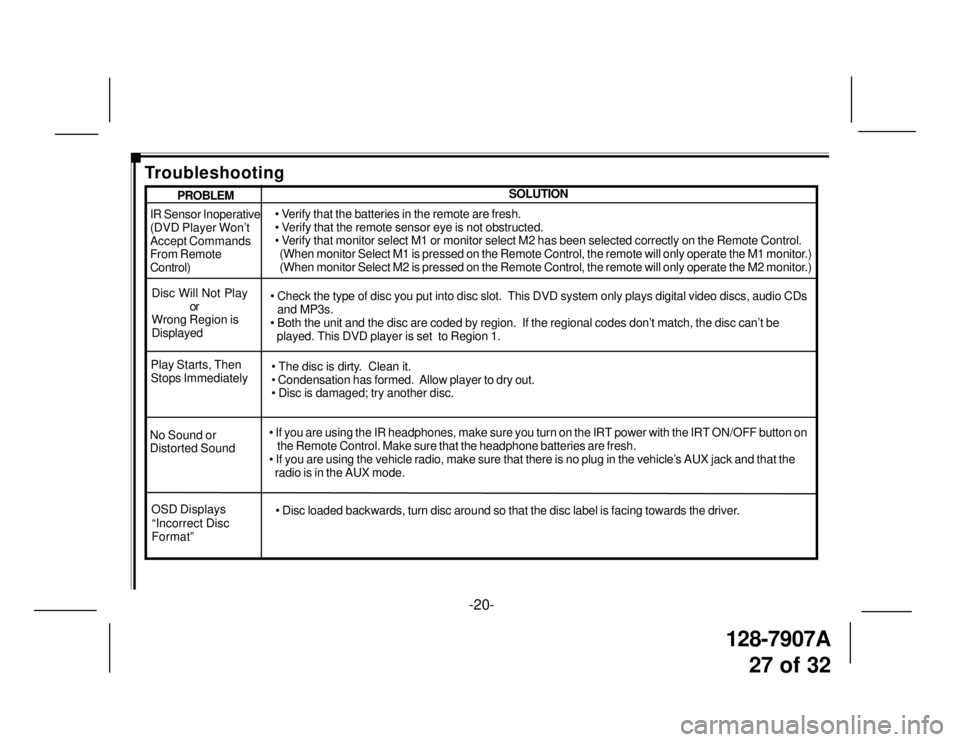
128-7907A
27 of 32
-20-
IR Sensor Inoperative
(DVD Player Won’t
Accept Commands
From Remote
Control)
Disc Will Not Play
or
Wrong Region is
Displayed• Verify that the batteries in the remote are fresh.
• Verify that the remote sensor eye is not obstructed.
• Verify that monitor select M1 or monitor select M2 has been selected correctly on the Remote Control.
(When monitor Select M1 is pressed on the Remote Control, the remote will only operate the M1 monitor.)
(When monitor Select M2 is pressed on the Remote Control, the remote will only operate the M2 monitor.)
• Check the type of disc you put into disc slot. This DVD system only plays digital video discs, audio CDs
and MP3s.
• Both the unit and the disc are coded by region. If the regional codes don’t match, the disc can’t be
played. This DVD player is set to Region 1.
No Sound or
Distorted Sound• If you are using the IR headphones, make sure you turn on the IRT power with the IRT ON/OFF button on
the Remote Control. Make sure that the headphone batteries are fresh.
• If you are using the vehicle radio, make sure that there is no plug in the vehicle’s AUX jack and that the
radio is in the AUX mode. Play Starts, Then
Stops Immediately• The disc is dirty. Clean it.
• Condensation has formed. Allow player to dry out.
• Disc is damaged; try another disc.
SOLUTIONPROBLEM
Troubleshooting
OSD Displays
“Incorrect Disc
Format”• Disc loaded backwards, turn disc around so that the disc label is facing towards the driver.