TOYOTA YARIS 2016 Owners Manual
Manufacturer: TOYOTA, Model Year: 2016, Model line: YARIS, Model: TOYOTA YARIS 2016Pages: 592, PDF Size: 10.44 MB
Page 391 of 592
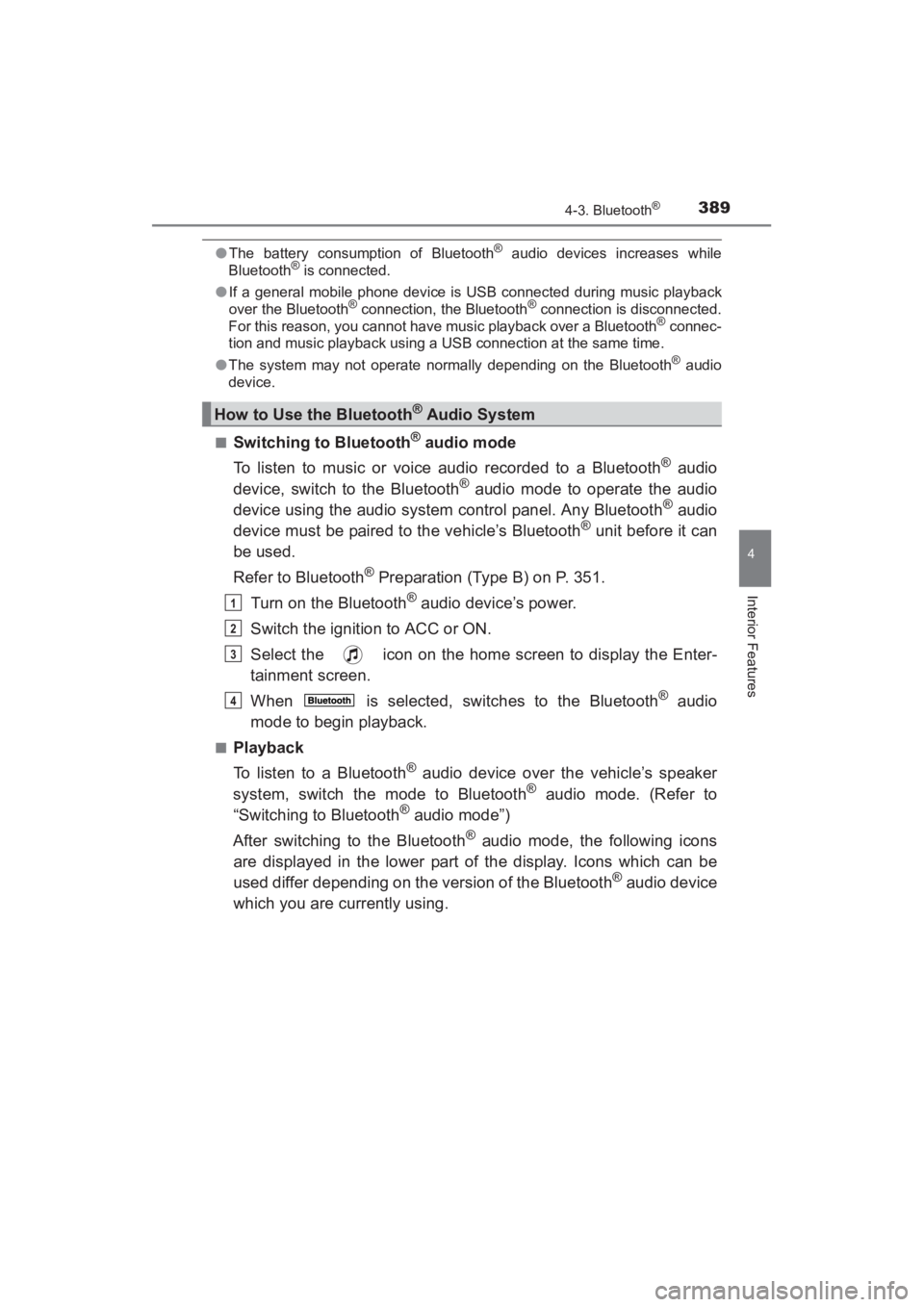
YARIS_SEDAN_OM_OM99M18z_(U)
3894-3. Bluetooth®
4
Interior Features
●The battery consumption of Bluetooth® audio devices increases while
Bluetooth® is connected.
● If a general mobile phone device is USB connected during music playback
over the Bluetooth
® connection, the Bluetooth® connection is disconnected.
For this reason, you cannot have music playback over a Bluetooth® connec-
tion and music playback using a USB connection at the same time.
● The system may not operate normally depending on the Bluetooth
® audio
device.
■
Switching to Bluetooth® audio mode
To listen to music or voice audio recorded to a Bluetooth
® audio
device, switch to the Bluetooth® audio mode to operate the audio
device using the audio system control panel. Any Bluetooth® audio
device must be paired to the vehicle’s Bluetooth® unit before it can
be used.
Refer to Bluetooth
® Preparation (Type B) on P. 351.
Turn on the Bluetooth
® audio device’s power.
Switch the ignition to ACC or ON.
Select the icon on the home screen to display the Enter-
tainment screen.
When is selected, switches to the Bluetooth
® audio
mode to begin playback.
■Playback
To listen to a Bluetooth
® audio device over the vehicle’s speaker
system, switch the mode to Bluetooth® audio mode. (Refer to
“Switching to Bluetooth® audio mode”)
After switching to the Bluetooth
® audio mode, the following icons
are displayed in the lower part of the display. Icons which can be
used differ depending on the version of the Bluetooth
® audio device
which you are currently using.
How to Use the Bluetooth® Audio System
1
2
3
4
YARIS_SEDAN_OM_OM99M18z_(U).book Page 389 Monday, June 1, 2015 9:22 PM
Page 392 of 592
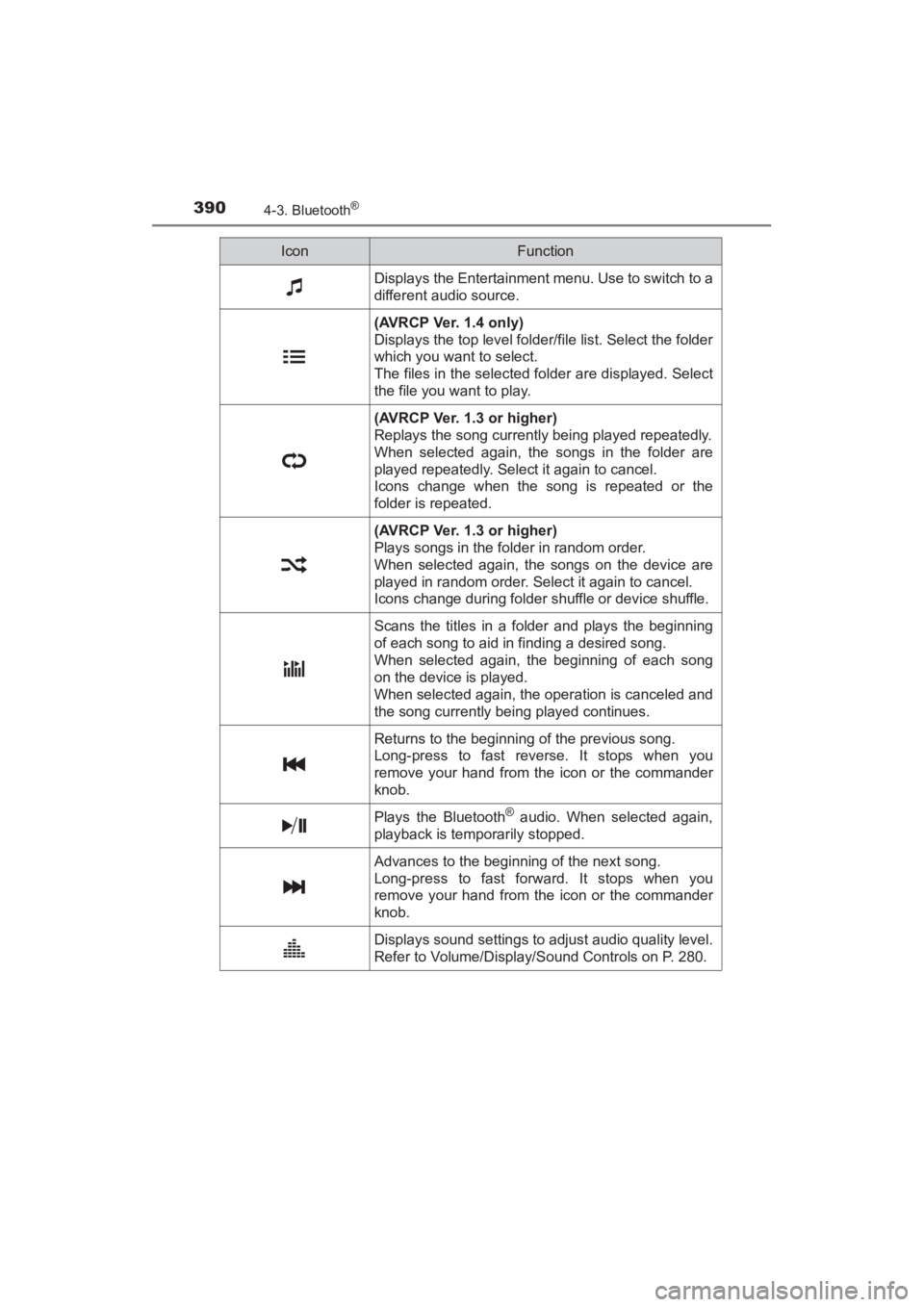
390
YARIS_SEDAN_OM_OM99M18z_(U)
4-3. Bluetooth®
IconFunction
Displays the Entertainment menu. Use to switch to a
different audio source.
(AVRCP Ver. 1.4 only)
Displays the top level folder/file list. Select the folder
which you want to select.
The files in the selected folder are displayed. Select
the file you want to play.
(AVRCP Ver. 1.3 or higher)
Replays the song currently being played repeatedly.
When selected again, the songs in the folder are
played repeatedly. Select it again to cancel.
Icons change when the song is repeated or the
folder is repeated.
(AVRCP Ver. 1.3 or higher)
Plays songs in the folder in random order.
When selected again, the songs on the device are
played in random order. Select it again to cancel.
Icons change during folder shuffle or device shuffle.
Scans the titles in a folder and plays the beginning
of each song to aid in finding a desired song.
When selected again, the beginning of each song
on the device is played.
When selected again, the operation is canceled and
the song currently being played continues.
Returns to the beginning of the previous song.
Long-press to fast reverse. It stops when you
remove your hand from the icon or the commander
knob.
Plays the Bluetooth® audio. When selected again,
playback is temporarily stopped.
Advances to the beginning of the next song.
Long-press to fast forward. It stops when you
remove your hand from the icon or the commander
knob.
Displays sound settings to adjust audio quality level.
Refer to Volume/Display/Sound Controls on P. 280.
YARIS_SEDAN_OM_OM99M18z_(U).book Page 390 Monday, June 1, 2015 9:22 PM
Page 393 of 592
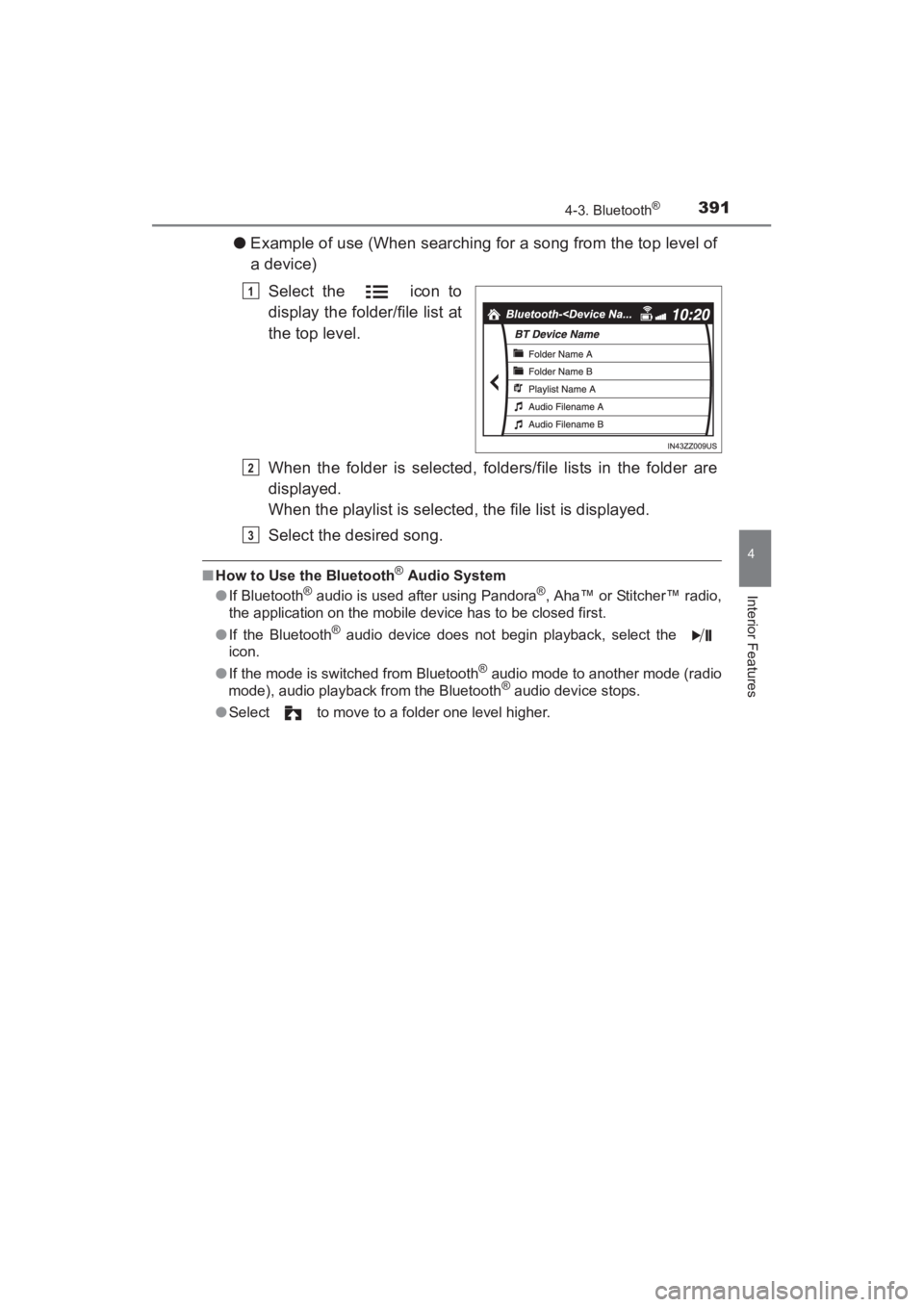
YARIS_SEDAN_OM_OM99M18z_(U)
3914-3. Bluetooth®
4
Interior Features
●Example of use (When searching for a song from the top level of
a device)
Select the icon to
display the folder/file list at
the top level.
When the folder is selected, folders/file lists in the folder are
displayed.
When the playlist is selected, the file list is displayed.
Select the desired song.
■How to Use the Bluetooth® Audio System
● If Bluetooth® audio is used after using Pandora®, Aha™ or Stitcher™ radio,
the application on the mobile device has to be closed first.
● If the Bluetooth
® audio device does not begin playback, select the
icon.
● If the mode is switched from Bluetooth
® audio mode to another mode (radio
mode), audio playback from the Bluetooth® audio device stops.
● Select to move to a folder one level higher.
1
2
3
YARIS_SEDAN_OM_OM99M18z_(U).book Page 391 Monday, June 1, 2015 9:22 PM
Page 394 of 592
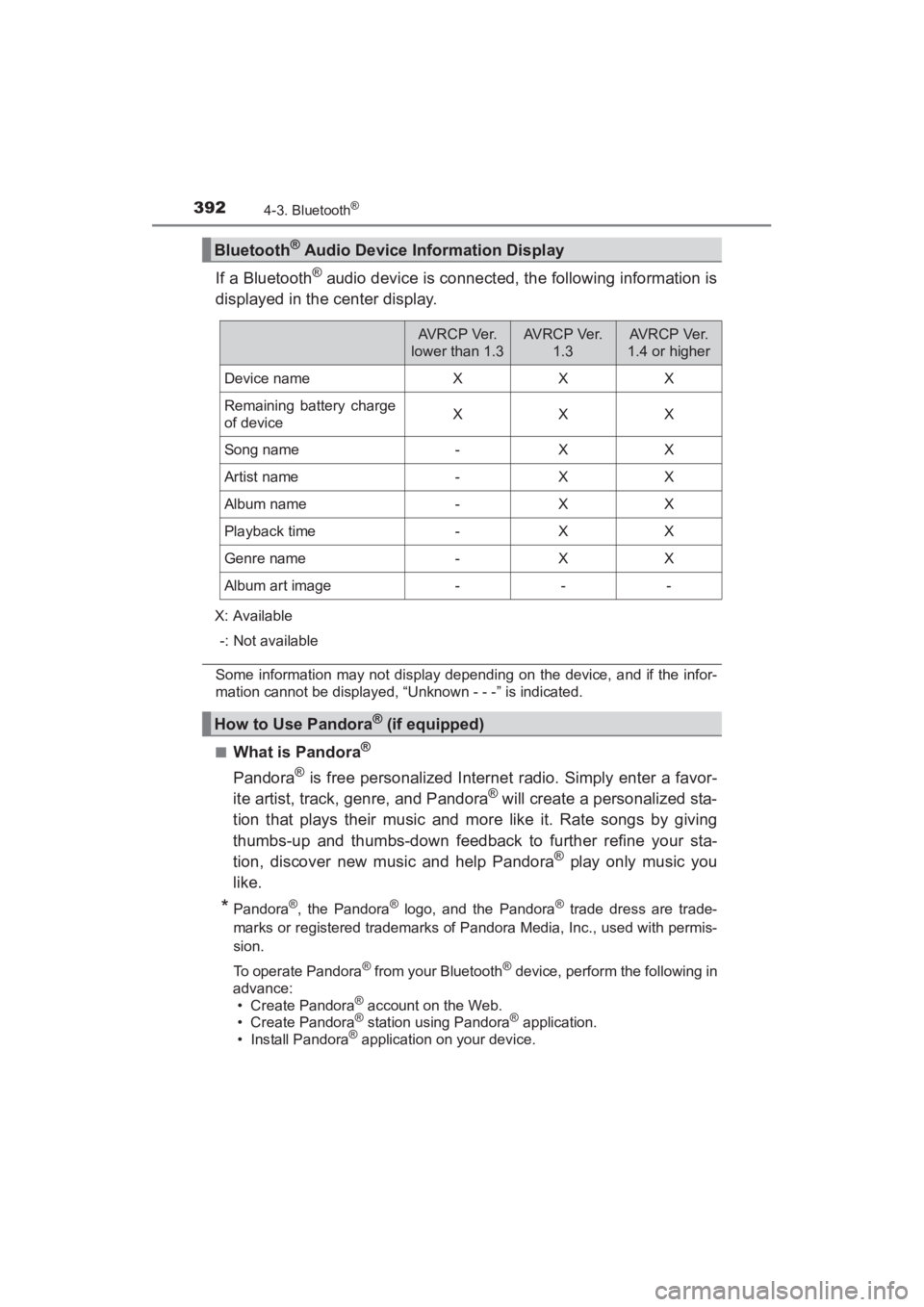
392
YARIS_SEDAN_OM_OM99M18z_(U)
4-3. Bluetooth®
If a Bluetooth® audio device is connected, the following information is
displayed in the center display.
X: Available
-: Not available
Some information may not display depending on the device, and if the infor-
mation cannot be displayed, “Unknown - - -” is indicated.
■
What is Pandora®
Pandora® is free personalized Internet radio. Simply enter a favor-
ite artist, track, genre, and Pandora® will create a personalized sta-
tion that plays their music and more like it. Rate songs by giving
thumbs-up and thumbs-down feedback to further refine your sta-
tion, discover new music and help Pandora
® play only music you
like.
*Pandora®, the Pandora® logo, and the Pandora® trade dress are trade-
marks or registered trademarks of P andora Media, Inc., used with permis-
sion.
To operate Pandora
® from your Bluetooth® device, perform the following in
advance: • Create Pandora
® account on the Web.
• Create Pandora® station using Pandora® application.
• Install Pandora® application on your device.
Bluetooth® Audio Device Information Display
AVRCP Ver.
lower than 1.3AV R C P Ve r. 1.3AV R C P Ve r.
1.4 or higher
Device nameXXX
Remaining battery charge
of deviceXXX
Song name-XX
Artist name-XX
Album name-XX
Playback time-XX
Genre name-XX
Album art image---
How to Use Pandora® (if equipped)
YARIS_SEDAN_OM_OM99M18z_(U).book Page 392 Monday, June 1, 2015 9:22 PM
Page 395 of 592

YARIS_SEDAN_OM_OM99M18z_(U)
3934-3. Bluetooth®
4
Interior Features
■Playback
Select the icon on the home screen and display the Enter-
tainment screen. When is selected, the following icons are
indicated in the bottom part of the center display.
IconFunction
Displays the Entertainment menu. Use to switch to a
different audio source.
Displays the station list.
Use to switch to other stations.
Thumbs-Down
Press the icon to tell Pandora® not to play
this track.
Thumbs-Up
Press the icon to tell Pandora® “you like this
track” and it helps to bring in more tracks like it to
your station.
Bookmarking
Bookmarks the song or artist currently being played.
Plays the track. When selected again, playback is
temporarily stopped.
Goes to the next song.
Displays sound settings to adjust audio quality level.
Refer to Volume/Display/Sound Controls on P. 280.
YARIS_SEDAN_OM_OM99M18z_(U).book Page 393 Monday, June 1, 2015 9:22 PM
Page 396 of 592
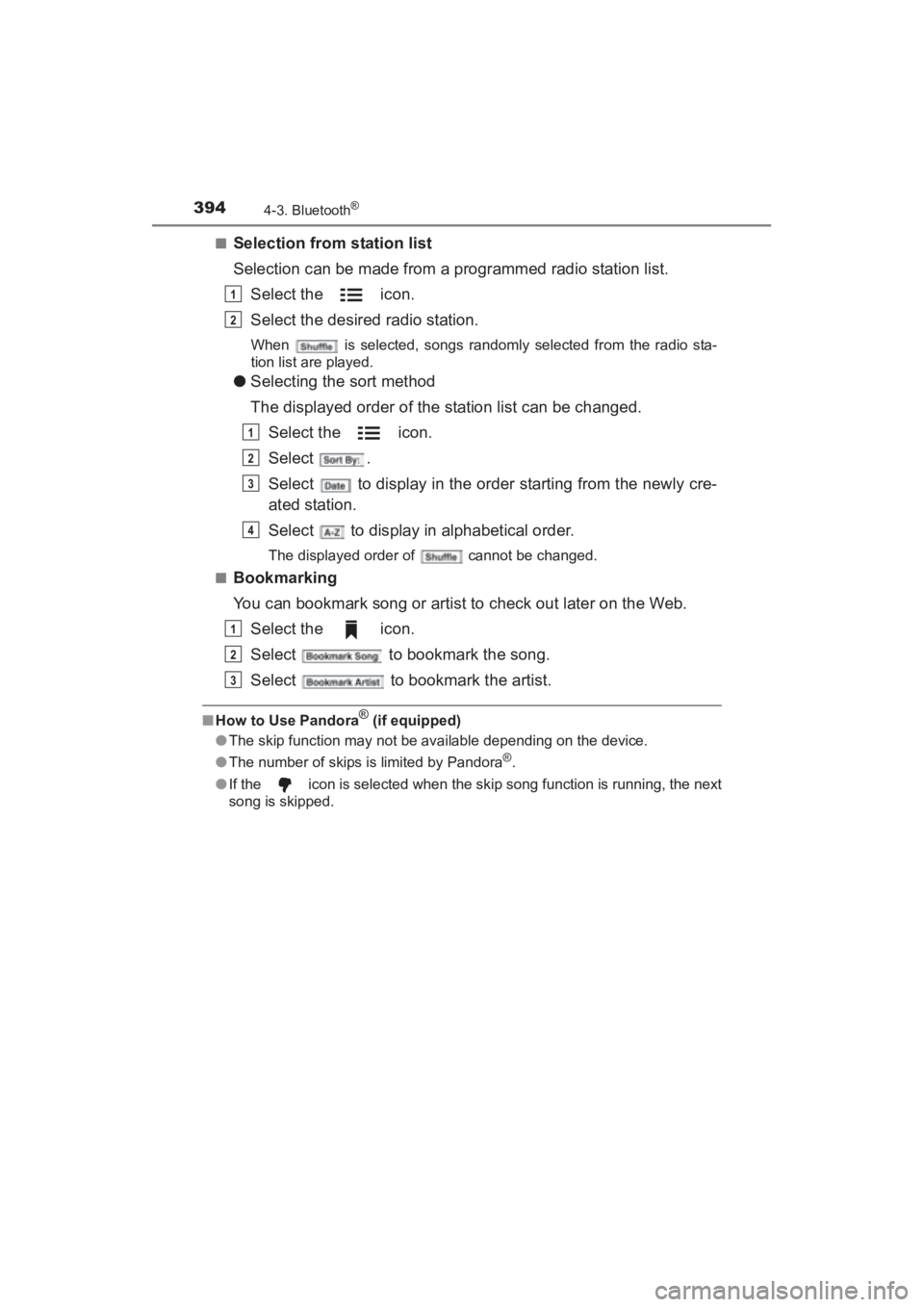
394
YARIS_SEDAN_OM_OM99M18z_(U)
4-3. Bluetooth®
■Selection from station list
Selection can be made from a programmed radio station list.Select the icon.
Select the desired radio station.
When is selected, songs randomly selected from the radio sta-
tion list are played.
●Selecting the sort method
The displayed order of the station list can be changed.
Select the icon.
Select .
Select to display in the order starting from the newly cre-
ated station.
Select to display in alphabetical order.
The displayed order of cannot be changed.
■
Bookmarking
You can bookmark song or artist to check out later on the Web.
Select the icon.
Select to bookmark the song.
Select to bookmark the artist.
■How to Use Pandora® (if equipped)
● The skip function may not be available depending on the device.
● The number of skips is limited by Pandora
®.
● If the icon is selected when the skip song function is running, the next
song is skipped.
1
2
1
2
3
4
1
2
3
YARIS_SEDAN_OM_OM99M18z_(U).book Page 394 Monday, June 1, 2015 9:22 PM
Page 397 of 592
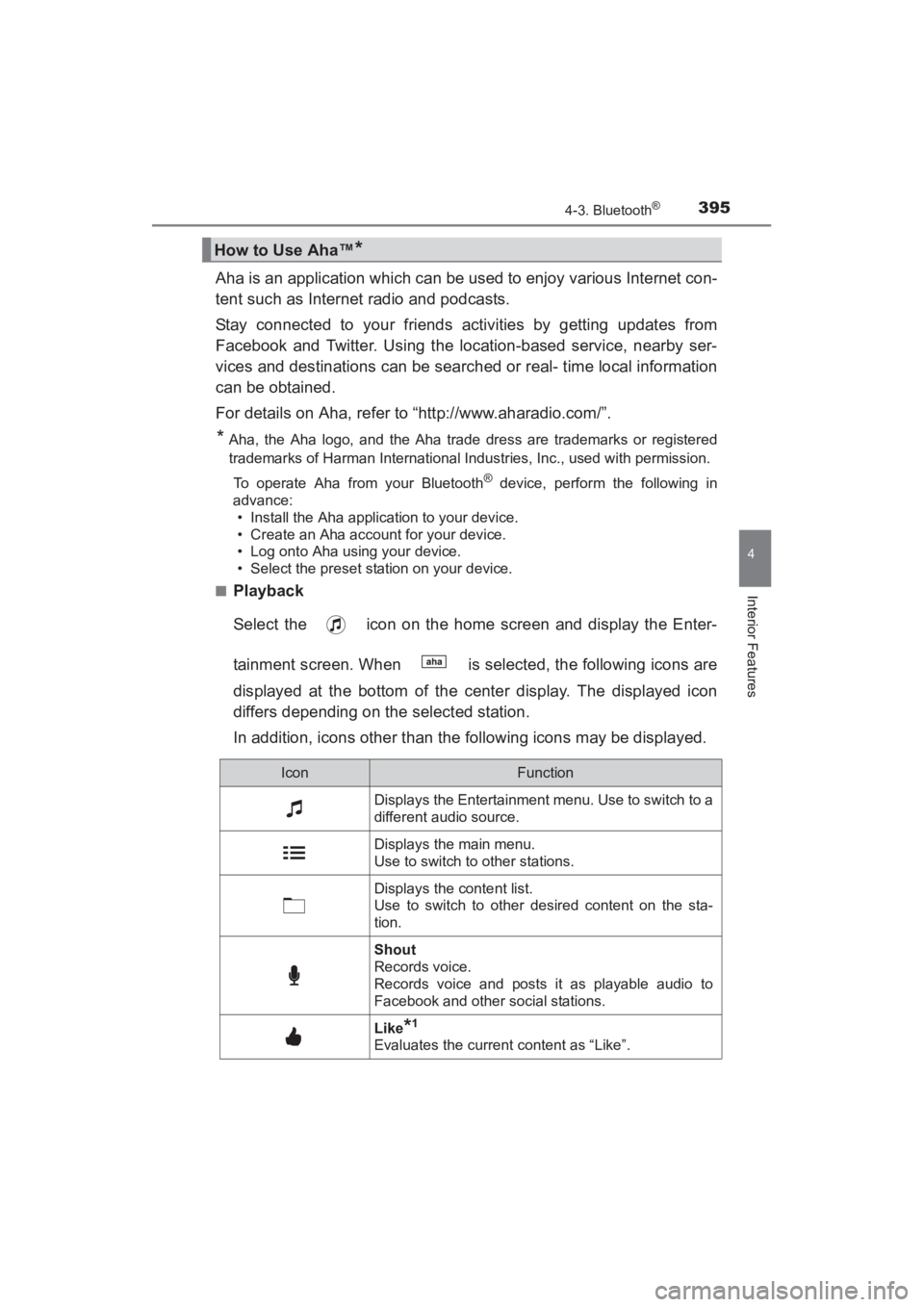
YARIS_SEDAN_OM_OM99M18z_(U)
3954-3. Bluetooth®
4
Interior Features
Aha is an application which can be used to enjoy various Internet con-
tent such as Internet radio and podcasts.
Stay connected to your friends activities by getting updates from
Facebook and Twitter. Using the location-based service, nearby ser-
vices and destinations can be searched or real- time local information
can be obtained.
For details on Aha, refer to “http://www.aharadio.com/”.
*Aha, the Aha logo, and the Aha trade dress are trademarks or registered
trademarks of Harman International Industries, Inc., used with permission.To operate Aha from your Bluetooth
® device, perform the following in
advance:
• Install the Aha application to your device.
• Create an Aha account for your device.
• Log onto Aha using your device.
• Select the preset station on your device.
■
Playback
Select the icon on the home screen and display the Enter-
tainment screen. When is selected, the following icons are
displayed at the bottom of the center display. The displayed icon
differs depending on the selected station.
In addition, icons other than the following icons may be displayed.
How to Use Aha™*
IconFunction
Displays the Entertainment menu. Use to switch to a
different audio source.
Displays the main menu.
Use to switch to other stations.
Displays the content list.
Use to switch to other desired content on the sta-
tion.
Shout
Records voice.
Records voice and posts it as playable audio to
Facebook and other social stations.
Like*1
Evaluates the current content as “Like”.
YARIS_SEDAN_OM_OM99M18z_(U).book Page 395 Monday, June 1, 2015 9:22 PM
Page 398 of 592
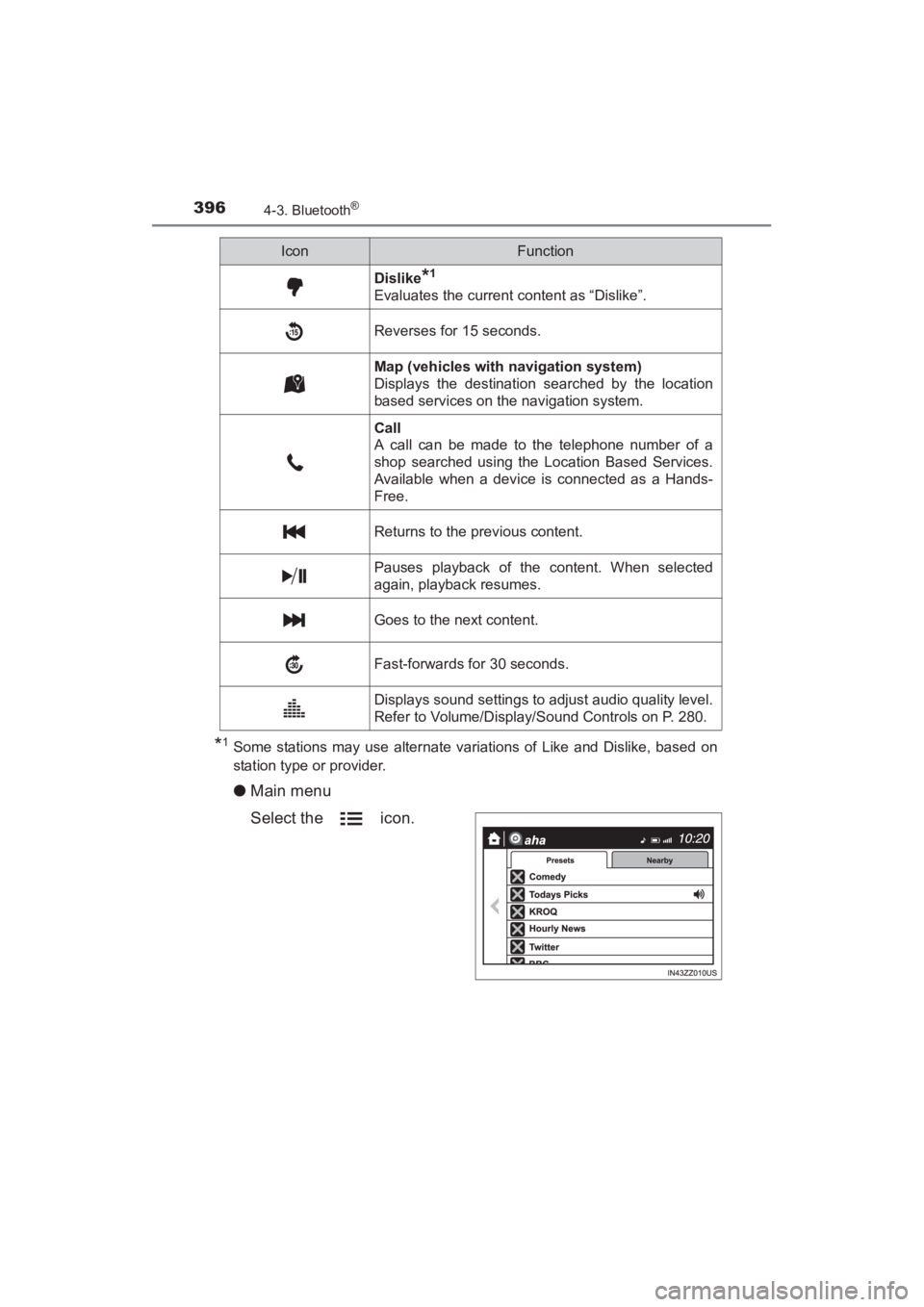
396
YARIS_SEDAN_OM_OM99M18z_(U)
4-3. Bluetooth®
*1Some stations may use alternate variations of Like and Dislike, based on
station type or provider.
●Main menu
Select the icon.
Dislike*1
Evaluates the current content as “Dislike”.
Reverses for 15 seconds.
Map (vehicles with navigation system)
Displays the destination searched by the location
based services on the navigation system.
Call
A call can be made to the telephone number of a
shop searched using the Location Based Services.
Available when a device is connected as a Hands-
Free.
Returns to the previous content.
Pauses playback of the content. When selected
again, playback resumes.
Goes to the next content.
Fast-forwards for 30 seconds.
Displays sound settings to adjust audio quality level.
Refer to Volume/Display/Sound Controls on P. 280.
IconFunction
YARIS_SEDAN_OM_OM99M18z_(U).book Page 396 Monday, June 1, 2015 9:22 PM
Page 399 of 592
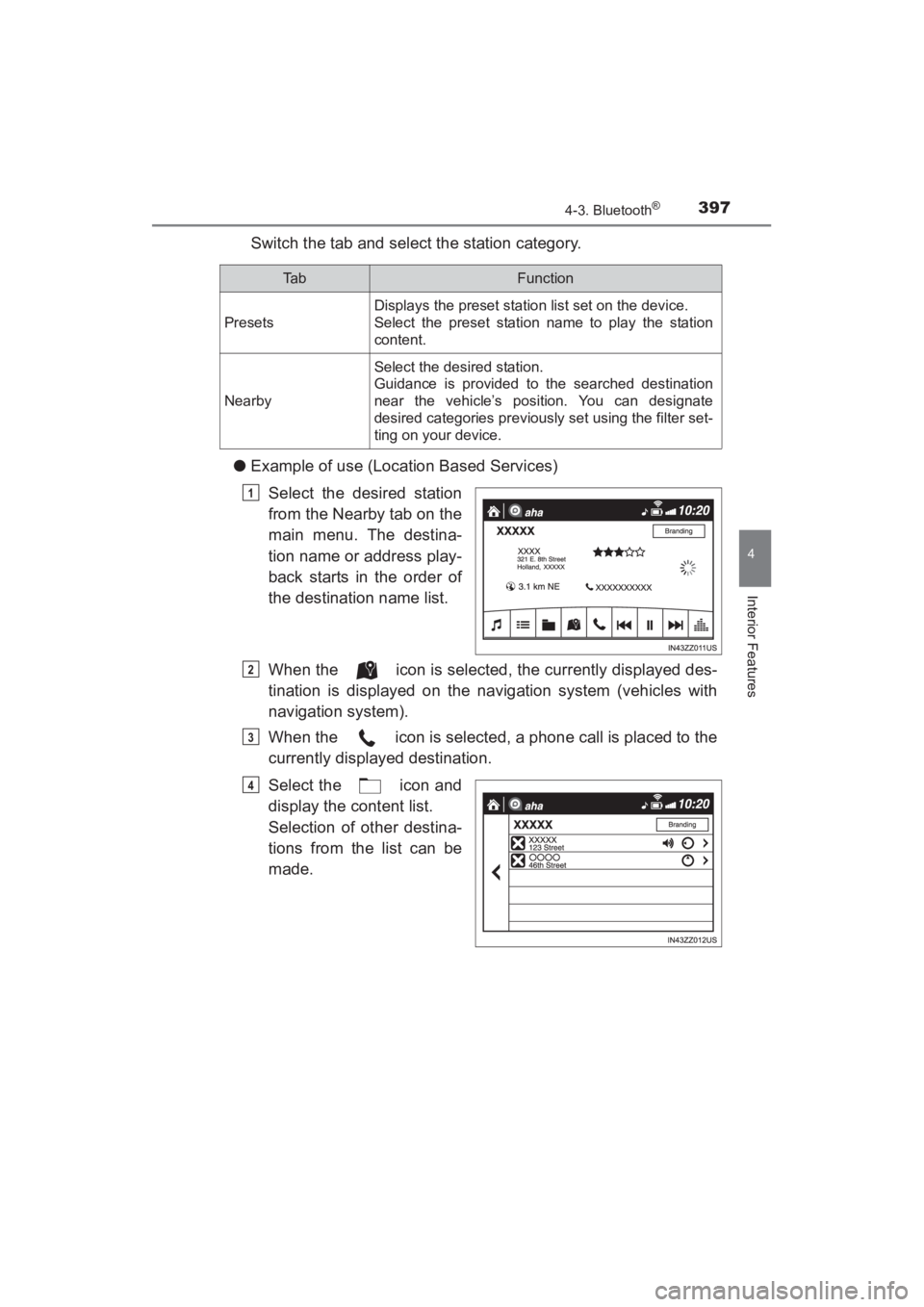
YARIS_SEDAN_OM_OM99M18z_(U)
3974-3. Bluetooth®
4
Interior Features
Switch the tab and select the station category.
● Example of use (Location Based Services)
Select the desired station
from the Nearby tab on the
main menu. The destina-
tion name or address play-
back starts in the order of
the destination name list.
When the icon is selected, the currently displayed des-
tination is displayed on the navigation system (vehicles with
navigation system).
When the icon is selected, a phone call is placed to the
currently displayed destination.
Select the icon and
display the content list.
Selection of other destina-
tions from the list can be
made.
Ta bFunction
Presets
Displays the preset station list set on the device.
Select the preset station name to play the station
content.
Nearby
Select the desired station.
Guidance is provided to the searched destination
near the vehicle’s position. You can designate
desired categories previously set using the filter set-
ting on your device.
1
2
3
4
YARIS_SEDAN_OM_OM99M18z_(U).book Page 397 Monday, June 1, 2015 9:22 PM
Page 400 of 592
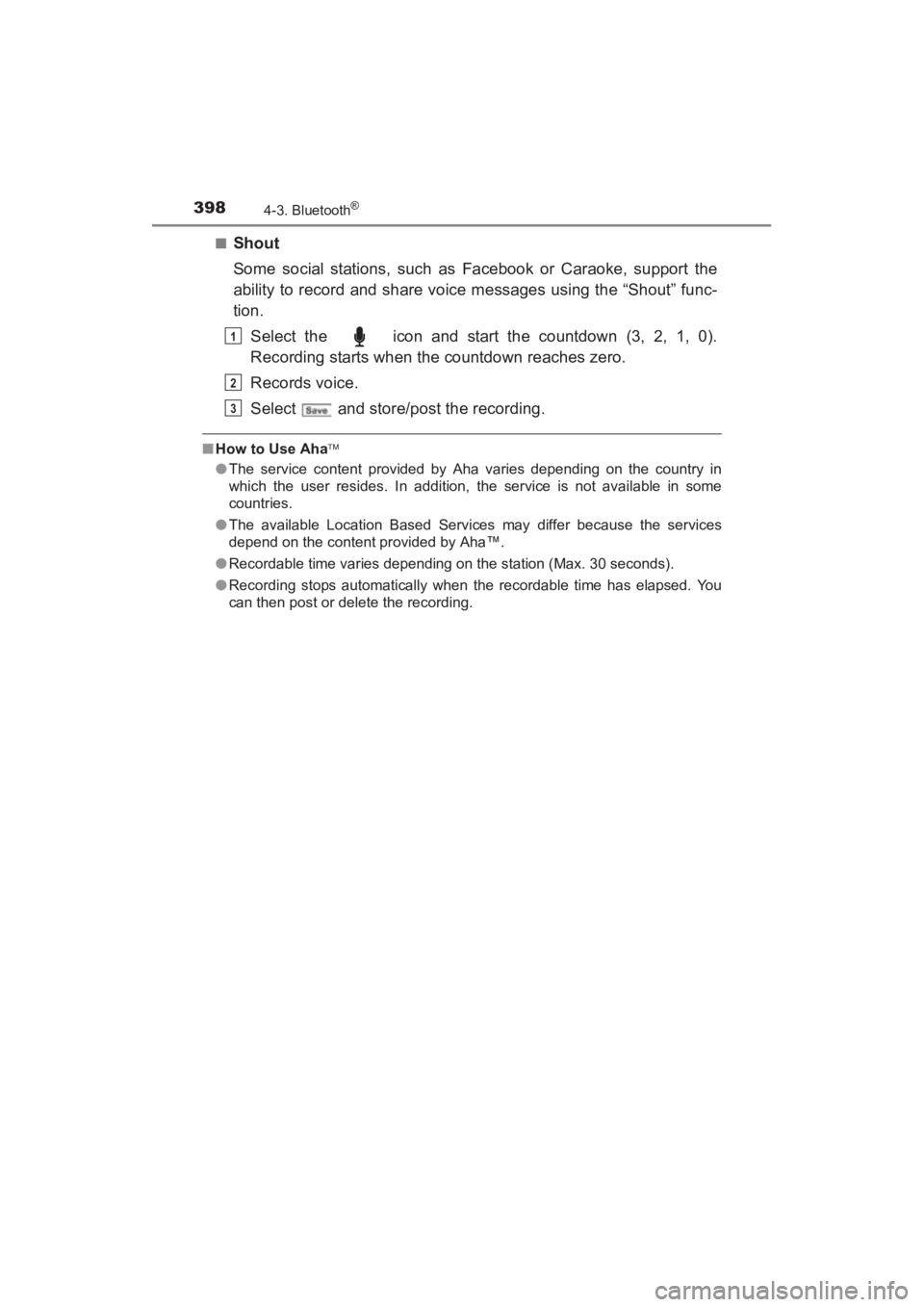
398
YARIS_SEDAN_OM_OM99M18z_(U)
4-3. Bluetooth®
■Shout
Some social stations, such as Facebook or Caraoke, support the
ability to record and share voice messages using the “Shout” func-
tion.Select the icon and start the countdown (3, 2, 1, 0).
Recording starts when the countdown reaches zero.
Records voice.
Select and store/post the recording.
■How to Use Aha
● The service content provided by Aha varies depending on the country in
which the user resides. In addition, the service is not available in some
countries.
● The available Location Based Services may differ because the services
depend on the content provided by Aha™.
● Recordable time varies depending on the station (Max. 30 seconds).
● Recording stops automatically when the recordable time has elapsed. You
can then post or delete the recording.
1
2
3
YARIS_SEDAN_OM_OM99M18z_(U).book Page 398 Monday, June 1, 2015 9:22 PM