display TOYOTA YARIS 2019 Owners Manual (in English)
[x] Cancel search | Manufacturer: TOYOTA, Model Year: 2019, Model line: YARIS, Model: TOYOTA YARIS 2019Pages: 600, PDF Size: 6.11 MB
Page 350 of 600
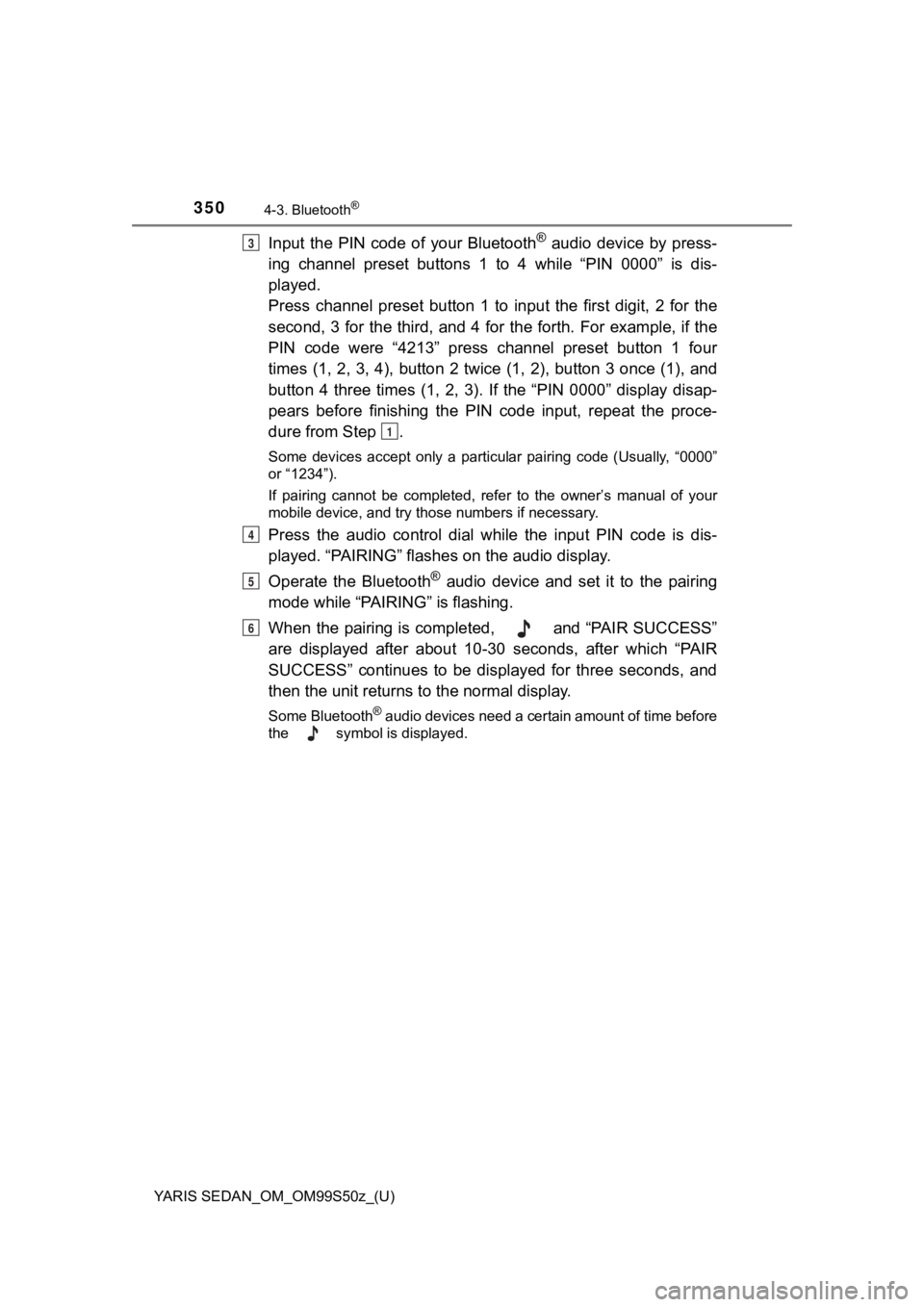
350
YARIS SEDAN_OM_OM99S50z_(U)
4-3. Bluetooth®
Input the PIN code of your Bluetooth® audio device by press-
ing channel preset buttons 1 to 4 while “PIN 0000” is dis-
played.
Press channel preset button 1 to input the first digit, 2 for the
second, 3 for the third, and 4 for the forth. For example, if t he
PIN code were “4213” press channel preset button 1 four
times (1, 2, 3, 4), button 2 twice (1, 2), button 3 once (1), a nd
button 4 three times (1, 2, 3). If the “PIN 0000” display disap -
pears before finishing the PIN code input, repeat the proce-
dure from Step .
Some devices accept only a particular pairing code (Usually, “0 000”
or “1234”).
If pairing cannot be completed, refer to the owner’s manual of your
mobile device, and try those numbers if necessary.
Press the audio control dial while the input PIN code is dis-
played. “PAIRING” flashes on the audio display.
Operate the Bluetooth
® audio device and set it to the pairing
mode while “PAIRING” is flashing.
When the pairing is completed, and “PAIR SUCCESS”
are displayed after about 10-30 seconds, after which “PAIR
SUCCESS” continues to be displayed for three seconds, and
then the unit returns to the normal display.
Some Bluetooth® audio devices need a certain amount of time before
the symbol is displayed.
3
1
4
5
6
Page 351 of 600
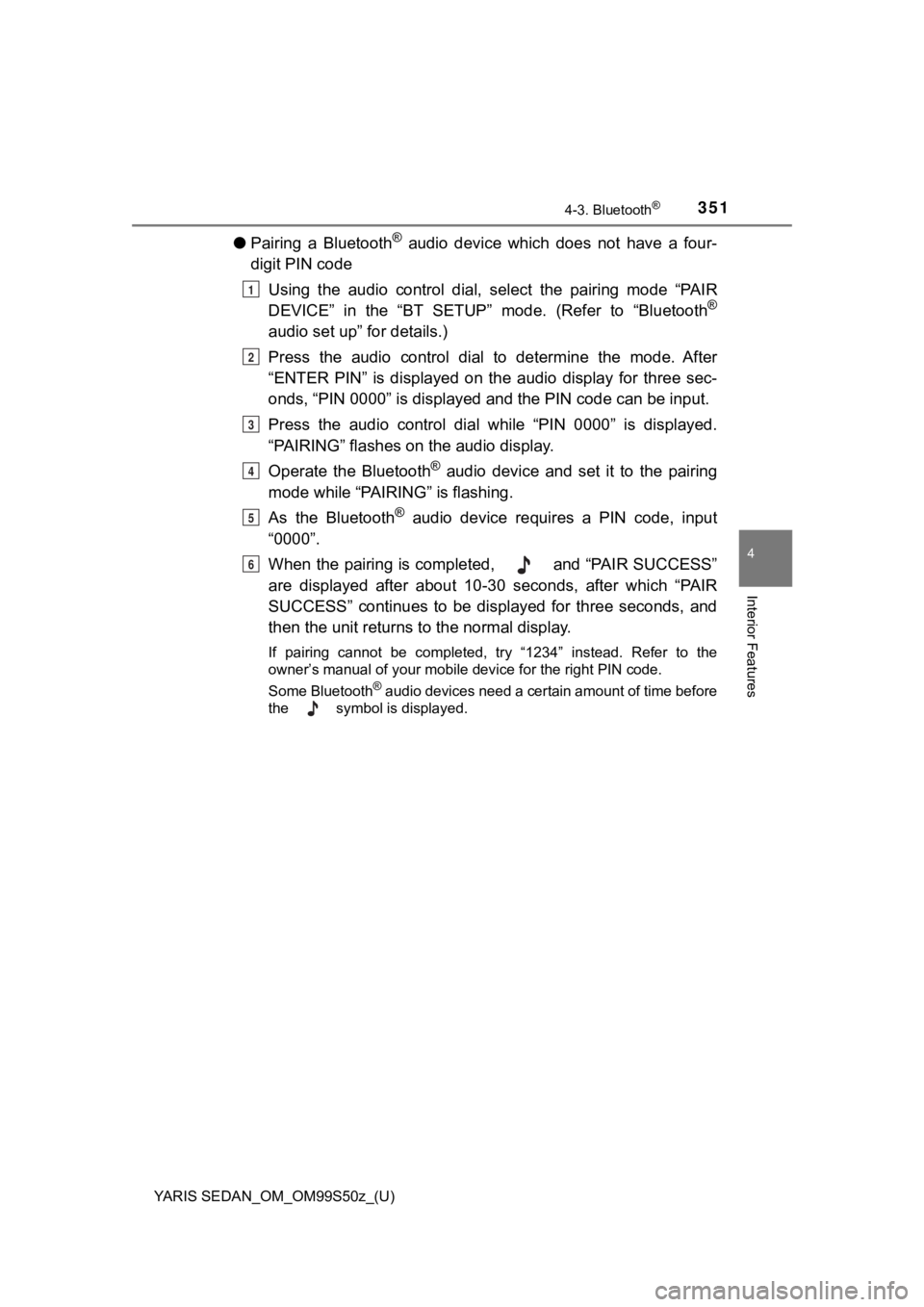
YARIS SEDAN_OM_OM99S50z_(U)
3514-3. Bluetooth®
4
Interior Features
●Pairing a Bluetooth® audio device which does not have a four-
digit PIN code
Using the audio control dial, select the pairing mode “PAIR
DEVICE” in the “BT SETUP” mode. (Refer to “Bluetooth
®
audio set up” for details.)
Press the audio control dial to determine the mode. After
“ENTER PIN” is displayed on the audio display for three sec-
onds, “PIN 0000” is displayed and the PIN code can be input.
Press the audio control dial while “PIN 0000” is displayed.
“PAIRING” flashes on the audio display.
Operate the Bluetooth
® audio device and set it to the pairing
mode while “PAIRING” is flashing.
As the Bluetooth
® audio device requires a PIN code, input
“0000”.
When the pairing is completed, and “PAIR SUCCESS”
are displayed after about 10-30 seconds, after which “PAIR
SUCCESS” continues to be displayed for three seconds, and
then the unit returns to the normal display.
If pairing cannot be completed, try “1234” instead. Refer to the
owner’s manual of your mobile device for the right PIN code.
Some Bluetooth
® audio devices need a certain amount of time before
the symbol is displayed.
1
2
3
4
5
6
Page 352 of 600
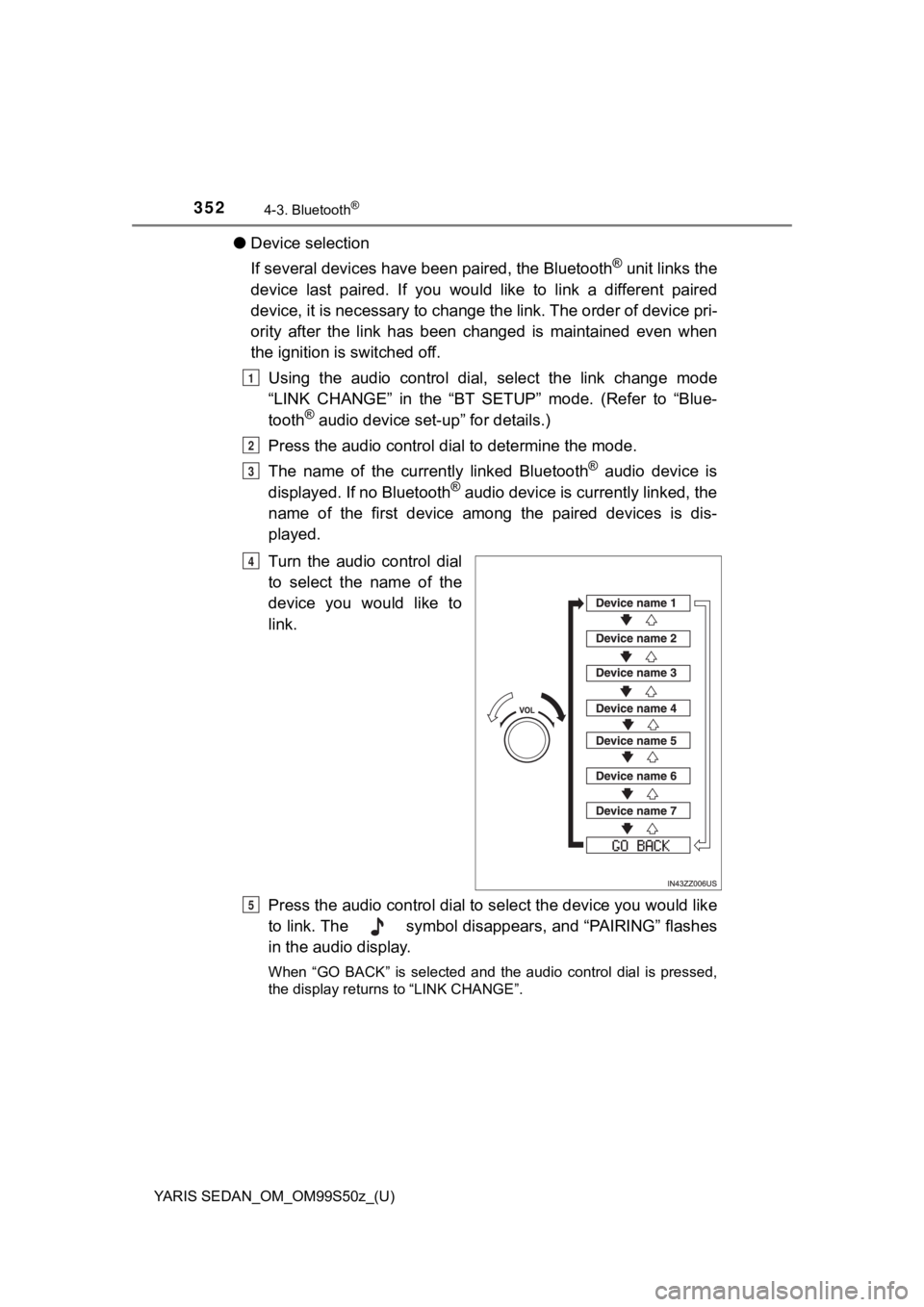
352
YARIS SEDAN_OM_OM99S50z_(U)
4-3. Bluetooth®
●Device selection
If several devices have been paired, the Bluetooth
® unit links the
device last paired. If you would like to link a different paire d
device, it is necessary to change the link. The order of device pri-
ority after the link has been changed is maintained even when
the ignition is switched off.
Using the audio control dial , select the link change mode
“LINK CHANGE” in the “BT SETUP” mode. (Refer to “Blue-
tooth
® audio device set-up” for details.)
Press the audio control dia l to determine the mode.
The name of the currently linked Bluetooth
® audio device is
displayed. If no Bluetooth® audio device is currently linked, the
name of the first device among the paired devices is dis-
played.
Turn the audio control dial
to select the name of the
device you would like to
link.
Press the audio control dial to select the device you would lik e
to link. The symbol disappears, and “PAIRING” flashes
in the audio display.
When “GO BACK” is selected and the audio control dial is presse d,
the display returns to “LINK CHANGE”.
1
2
3
4
5
Page 353 of 600
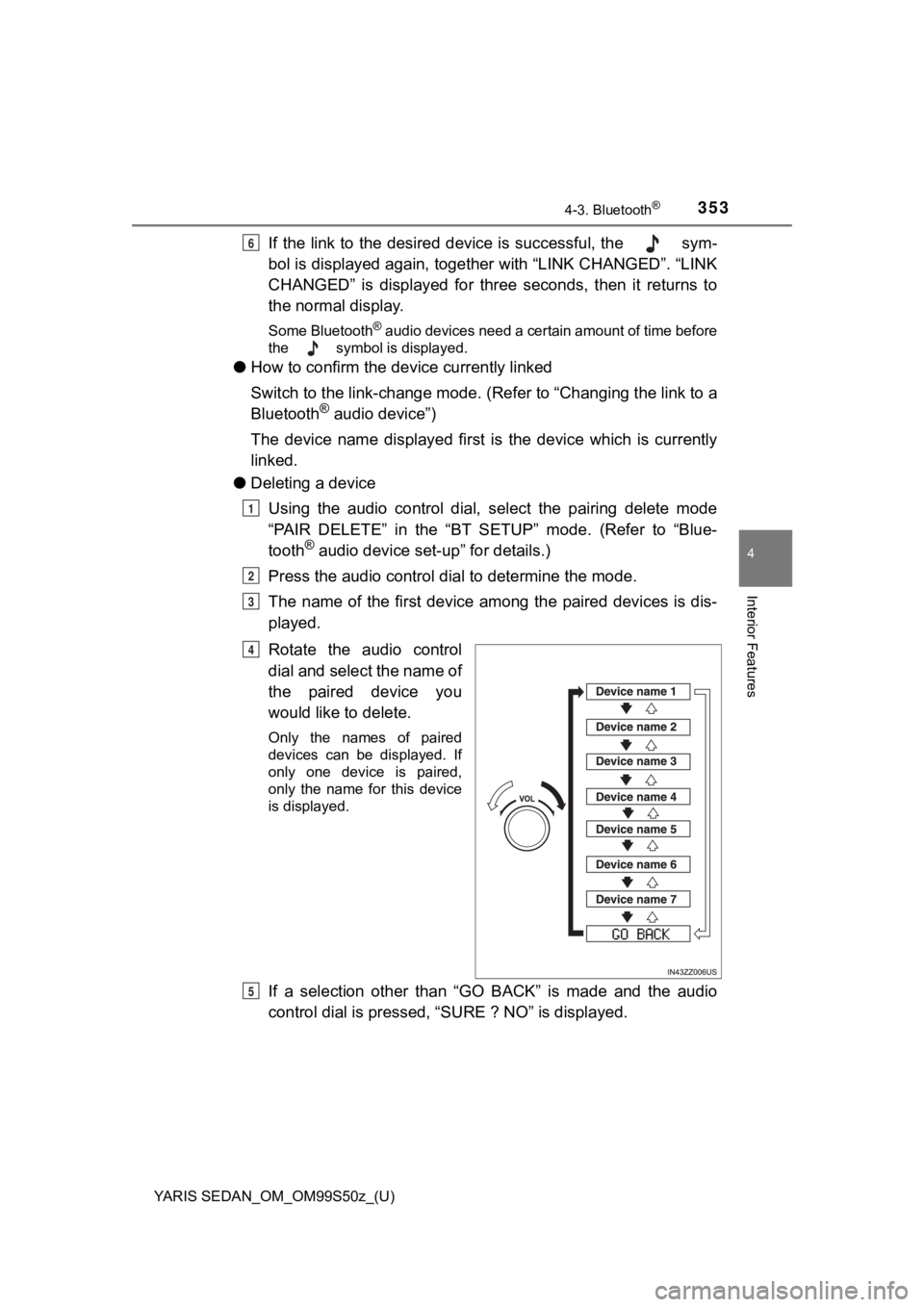
YARIS SEDAN_OM_OM99S50z_(U)
3534-3. Bluetooth®
4
Interior Features
If the link to the desired device is successful, the sym-
bol is displayed again, together with “LINK CHANGED”. “LINK
CHANGED” is displayed for three seconds, then it returns to
the normal display.
Some Bluetooth® audio devices need a certain amount of time before
the symbol is displayed.
● How to confirm the device currently linked
Switch to the link-change mode. ( Refer to “Changing the link to a
Bluetooth
® audio device”)
The device name displayed first is the device which is currentl y
linked.
● Deleting a device
Using the audio control dial, select the pairing delete mode
“PAIR DELETE” in the “BT SETUP” mode. (Refer to “Blue-
tooth
® audio device set-up” for details.)
Press the audio control dia l to determine the mode.
The name of the first device among the paired devices is dis-
played.
Rotate the audio control
dial and select the name of
the paired device you
would like to delete.
Only the names of paired
devices can be displayed. If
only one device is paired,
only the name for this device
is displayed.
If a selection other than “GO BACK” is made and the audio
control dial is pr essed, “SURE ? N O” is displayed.
6
1
2
3
4
5
Page 354 of 600
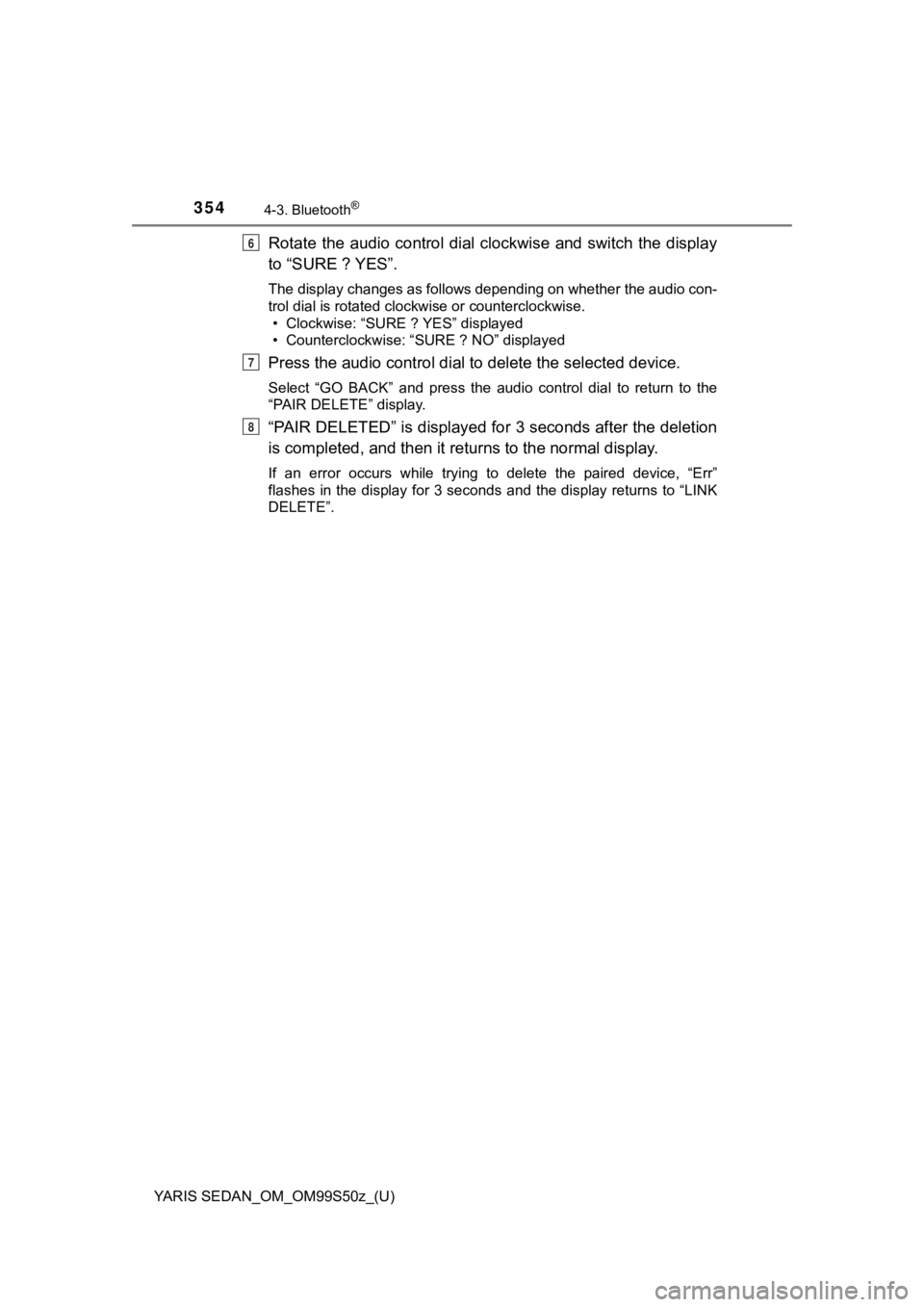
354
YARIS SEDAN_OM_OM99S50z_(U)
4-3. Bluetooth®
Rotate the audio control dial clockwise and switch the display
to “SURE ? YES”.
The display changes as follows depending on whether the audio con-
trol dial is rotated clockwise or counterclockwise. • Clockwise: “SURE ? YES” displayed
• Counterclockwise: “SURE ? NO” displayed
Press the audio control dial to delete the selected device.
Select “GO BACK” and press the audio control dial to return to the
“PAIR DELETE” display.
“PAIR DELETED” is displayed fo r 3 seconds after the deletion
is completed, and then it retu rns to the normal display.
If an error occurs while trying to delete the paired device, “E rr”
flashes in the display for 3 seconds and the display returns to “LINK
DELETE”.
6
7
8
Page 355 of 600
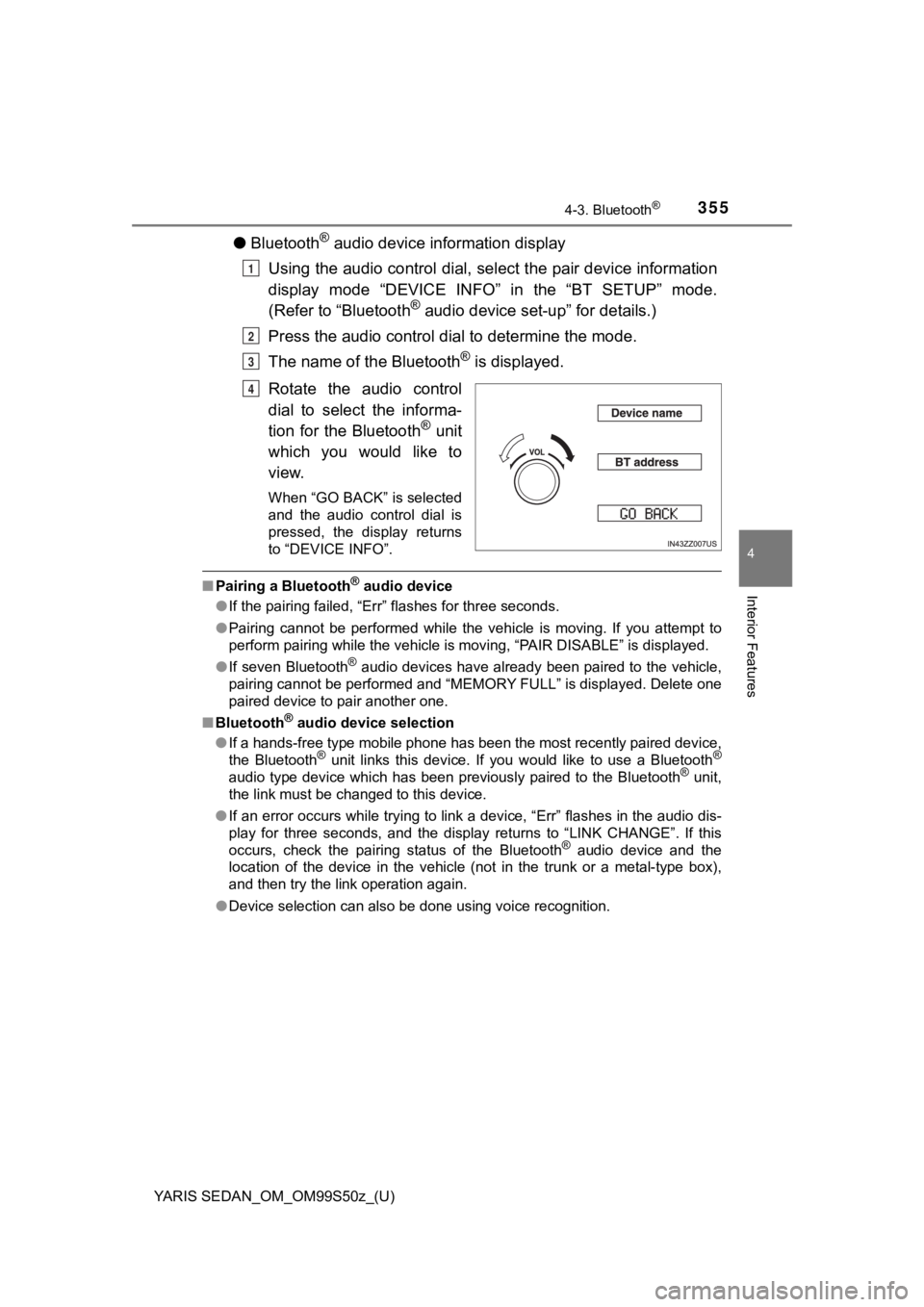
YARIS SEDAN_OM_OM99S50z_(U)
3554-3. Bluetooth®
4
Interior Features
●Bluetooth® audio device information display
Using the audio control dial, sel ect the pair device information
display mode “DEVICE INFO” in the “BT SETUP” mode.
(Refer to “Bluetooth
® audio device set-up” for details.)
Press the audio control dia l to determine the mode.
The name of the Bluetooth
® is displayed.
Rotate the audio control
dial to select the informa-
tion for the Bluetooth
® unit
which you would like to
view.
When “GO BACK” is selected
and the audio control dial is
pressed, the display returns
to “DEVICE INFO”.
■ Pairing a Bluetooth® audio device
● If the pairing failed, “Err” flashes for three seconds.
● Pairing cannot be performed while the vehicle is moving. If you attempt to
perform pairing while the vehicle is moving, “PAIR DISABLE” is displayed.
● If seven Bluetooth
® audio devices have already been paired to the vehicle,
pairing cannot be performed and “MEMORY FULL” is displayed. Delete one
paired device to pair another one.
■ Bluetooth
® audio device selection
● If a hands-free type mobile phone has been the most recently paired device,
the Bluetooth
® unit links this device. If you would like to use a Bluetooth®
audio type device which has been previously paired to the Bluetooth® unit,
the link must be changed to this device.
● If an error occurs while trying to link a device, “Err” flashes in the audio dis-
play for three seconds, and the display returns to “LINK CHANGE”. If this
occurs, check the pairing status of the Bluetooth
® audio device and the
location of the device in the vehicle (not in the trunk or a me tal-type box),
and then try the link operation again.
● Device selection can also be done using voice recognition.
1
2
3
4
Page 364 of 600
![TOYOTA YARIS 2019 Owners Manual (in English) 364
YARIS SEDAN_OM_OM99S50z_(U)
4-3. Bluetooth®
●Voice recognition learning on/off
Press the pick-up button or ta lk button with a short press.
Say: [Beep] “Voice training”
Prompt: “Enrollme TOYOTA YARIS 2019 Owners Manual (in English) 364
YARIS SEDAN_OM_OM99S50z_(U)
4-3. Bluetooth®
●Voice recognition learning on/off
Press the pick-up button or ta lk button with a short press.
Say: [Beep] “Voice training”
Prompt: “Enrollme](/img/14/43146/w960_43146-363.png)
364
YARIS SEDAN_OM_OM99S50z_(U)
4-3. Bluetooth®
●Voice recognition learning on/off
Press the pick-up button or ta lk button with a short press.
Say: [Beep] “Voice training”
Prompt: “Enrollment is enabled /disabled. Would you like to
disable/enable or retrain?”
Say: [Beep] “Disable” or “Enable”
When “Disable” is spoken, the voice recognition learning is
turned off. When “Enable” is spoken, the voice recognition
learning is turned on.
Prompt: “Speaker Enrollm ent is disabled/enabled.”
●If an error occurred in the voice recognition learning, re-lear ning can be
done by pressing the talk button with a short press.
● The applicable phrase appears in the audio display.
● After user voice registration is completed, voice guidance “Spe aker enroll-
ment is complete” is announced.
■
Device pairing
To use Bluetooth
® audio and Hands-Free, the device equipped with
Bluetooth® has to be paired to the unit using the following proce-
dure. A maximum of 7 devices including Bluetooth® audio devices
and hands-free mobile phones can be paired.
● Pairing Procedure
Select the icon on the home screen and display the
Settings screen.
Select the tab.
Select .
Turn the Bluetooth
® setting on.
Select to display the message and switch to the
device operation.
Using your device, perform a search for the Bluetooth
® device
(Peripheral device).
Select “Toyota” from the device list searched by the device.
Bluetooth® Preparation (Type B)
1
2
3
4
5
6
1
2
3
4
5
6
7
Page 365 of 600
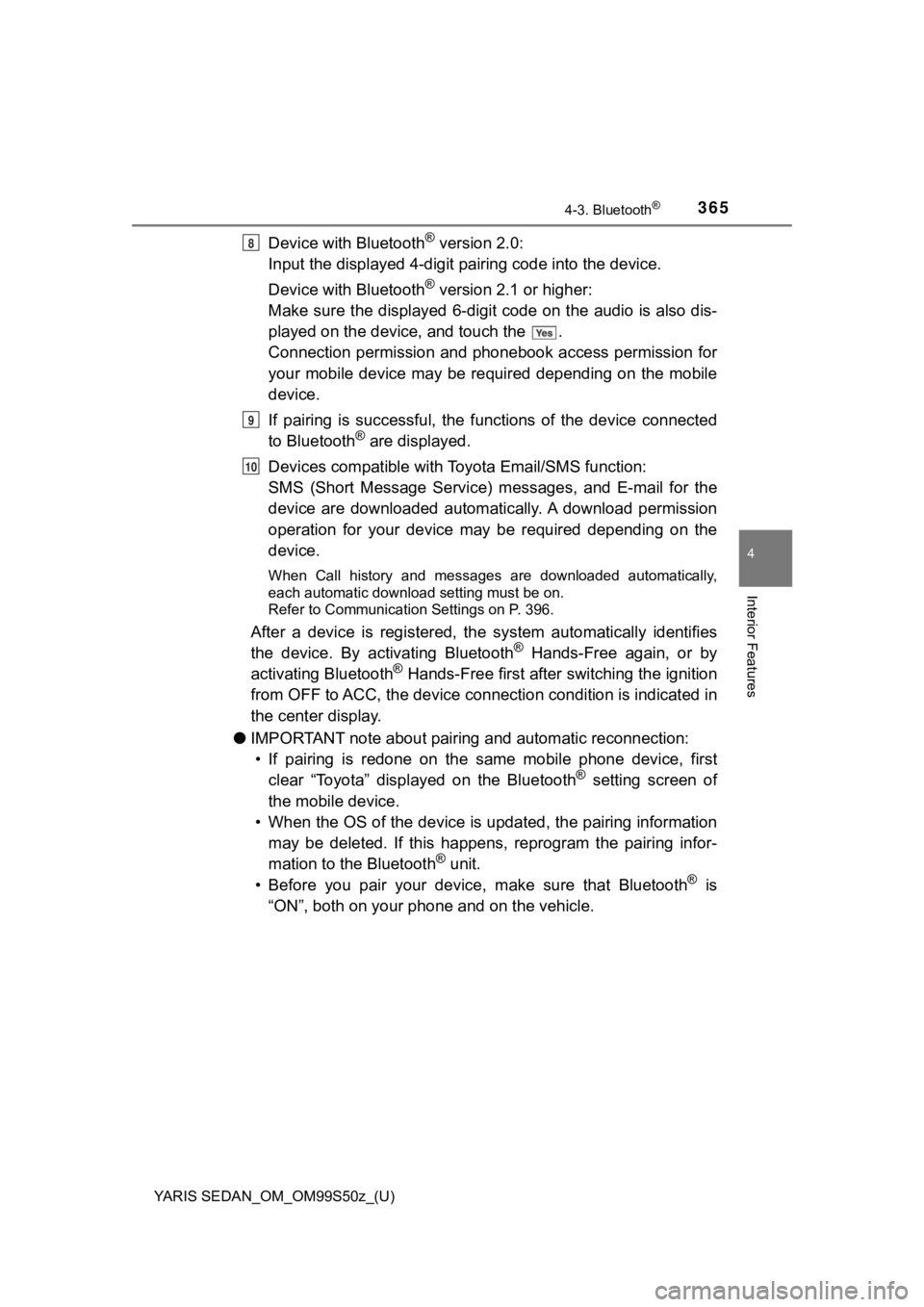
YARIS SEDAN_OM_OM99S50z_(U)
3654-3. Bluetooth®
4
Interior Features
Device with Bluetooth® version 2.0:
Input the displayed 4-digit pairing code into the device.
Device with Bluetooth
® version 2.1 or higher:
Make sure the displayed 6-digit code on the audio is also dis-
played on the device, and touch the .
Connection permission and pho nebook access permission for
your mobile device may be required depending on the mobile
device.
If pairing is successful, the f unctions of the device connected
to Bluetooth
® are displayed.
Devices compatible with To yota Email/SMS function:
SMS (Short Message Service) mes sages, and E-mail for the
device are downloaded automatically. A download permission
operation for your device may be required depending on the
device.
When Call history and messages are downloaded automatically,
each automatic download setting must be on.
Refer to Communication Settings on P. 396.
After a device is registered, the system automatically identifi es
the device. By activating Bluetooth® Hands-Free again, or by
activating Bluetooth® Hands-Free first after switching the ignition
from OFF to ACC, the device connec tion condition is indicated in
the center display.
● IMPORTANT note about pairing and automatic reconnection:
• If pairing is redone on the same mobile phone device, first clear “Toyota” displayed on the Bluetooth
® setting screen of
the mobile device.
• When the OS of the device is updated, the pairing information may be deleted. If this happens, reprogram the pairing infor-
mation to the Bluetooth
® unit.
• Before you pair your device, make sure that Bluetooth® is
“ON”, both on your phone and on the vehicle.
8
9
10
Page 366 of 600
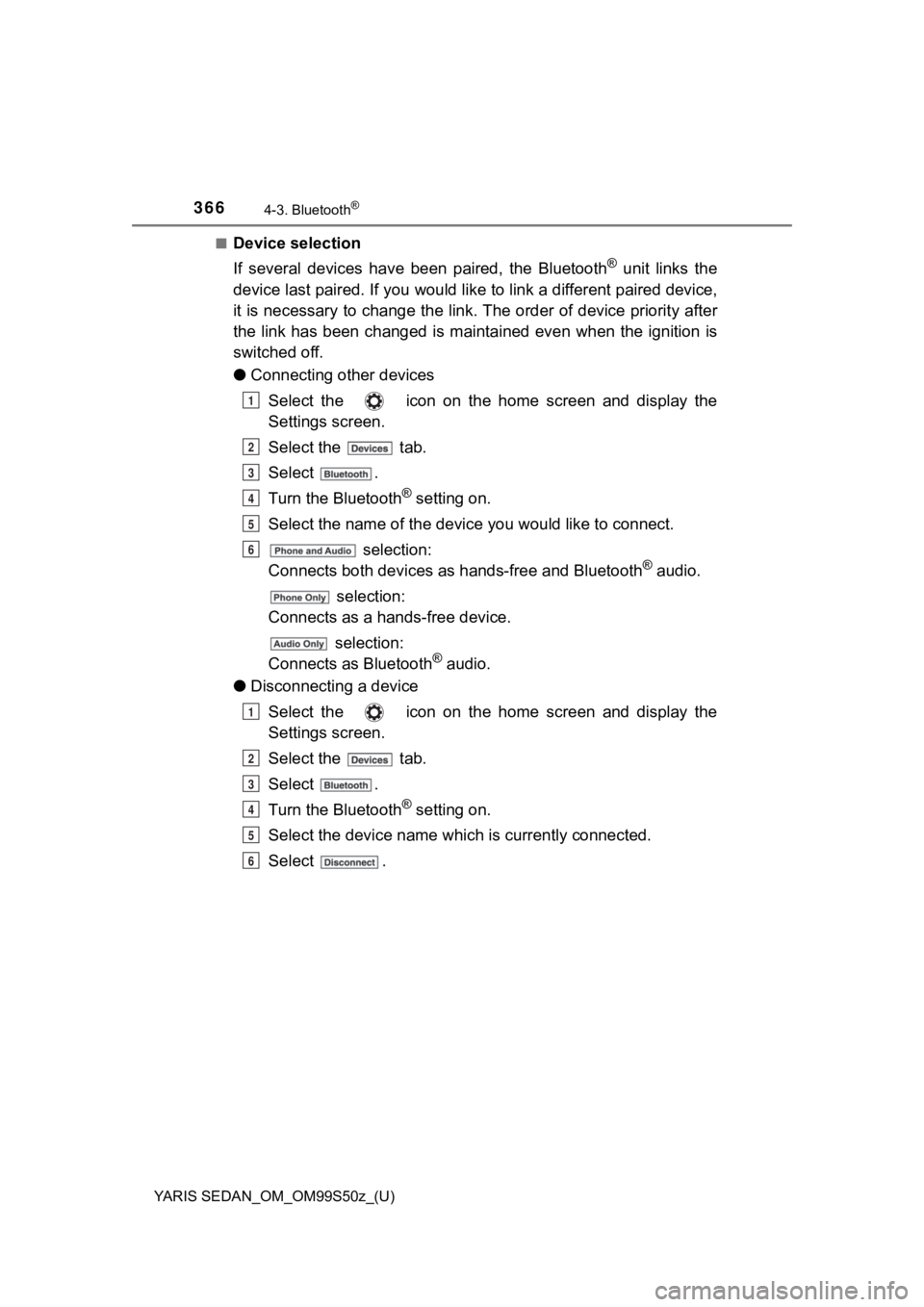
366
YARIS SEDAN_OM_OM99S50z_(U)
4-3. Bluetooth®
■Device selection
If several devices have been paired, the Bluetooth
® unit links the
device last paired. If you would like to link a different paire d device,
it is necessary to change the link. The order of device priorit y after
the link has been changed is maintained even when the ignition is
switched off.
● Connecting other devices
Select the icon on the home screen and display the
Settings screen.
Select the tab.
Select .
Turn the Bluetooth
® setting on.
Select the name of the device you would like to connect.
selection:
Connects both devi ces as hands-free and Bluetooth
® audio.
selection:
Connects as a hands -free device.
selection:
Connects as Bluetooth
® audio.
● Disconnecting a device
Select the icon on the home screen and display the
Settings screen.
Select the tab.
Select .
Turn the Bluetooth
® setting on.
Select the device name whi ch is currently connected.
Select .
1
2
3
4
5
6
1
2
3
4
5
6
Page 367 of 600
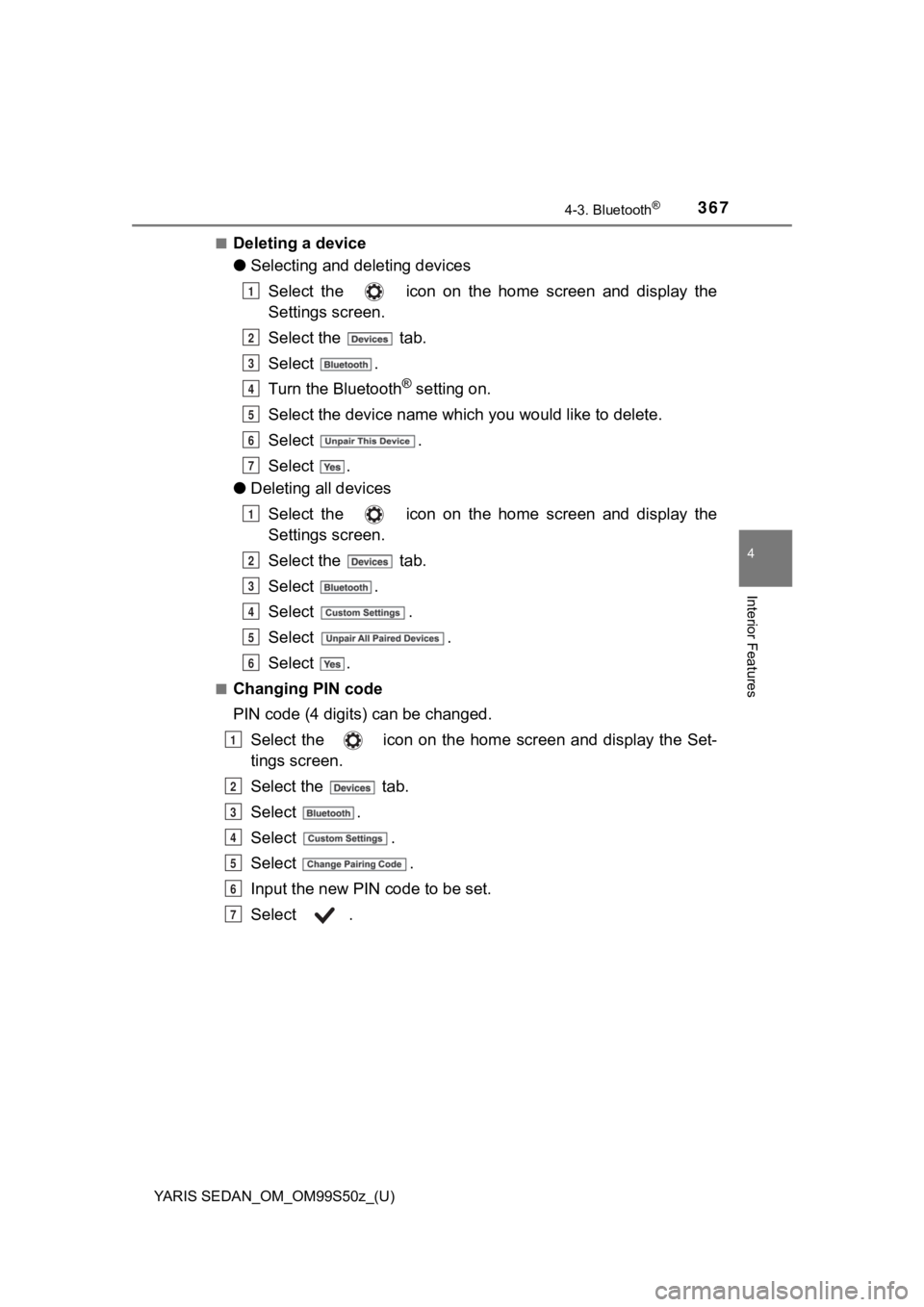
YARIS SEDAN_OM_OM99S50z_(U)
3674-3. Bluetooth®
4
Interior Features
■Deleting a device
●Selecting and deleting devices
Select the icon on the home screen and display the
Settings screen.
Select the tab.
Select .
Turn the Bluetooth
® setting on.
Select the device name which you would like to delete.
Select .
Select .
● Deleting all devices
Select the icon on the home screen and display the
Settings screen.
Select the tab.
Select .
Select .
Select .
Select .
■Changing PIN code
PIN code (4 digi ts) can be changed.
Select the icon on the home screen and display the Set-
tings screen.
Select the tab.
Select .
Select .
Select .
Input the new PIN code to be set.
Select .
1
2
3
4
5
6
7
1
2
3
4
5
6
1
2
3
4
5
6
7