display TOYOTA YARIS 2019 (in English) Manual Online
[x] Cancel search | Manufacturer: TOYOTA, Model Year: 2019, Model line: YARIS, Model: TOYOTA YARIS 2019Pages: 600, PDF Size: 6.11 MB
Page 332 of 600
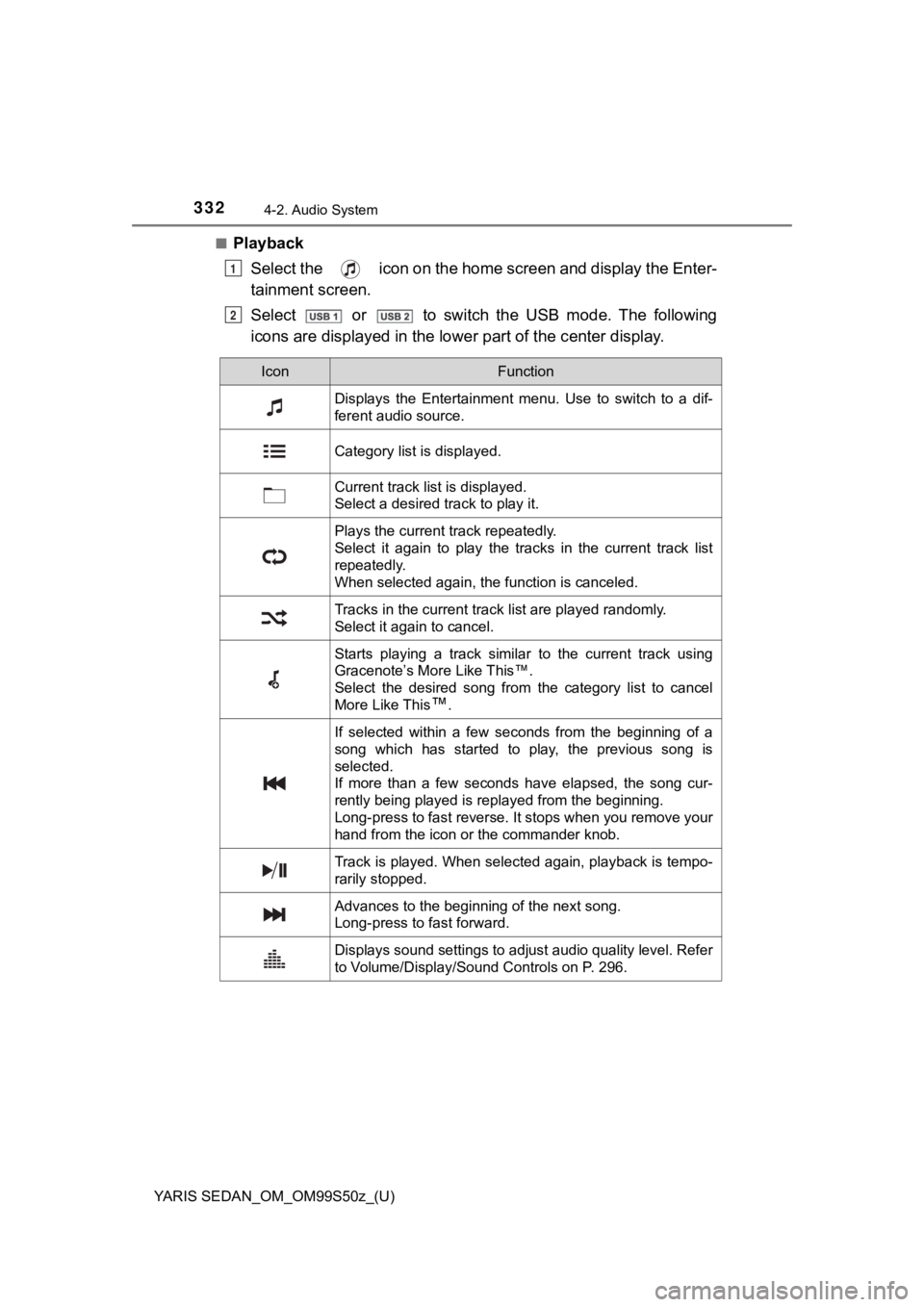
332
YARIS SEDAN_OM_OM99S50z_(U)
4-2. Audio System
■PlaybackSelect the icon on the home screen and display the Enter-
tainment screen.
Select or to switch the USB mode. The following
icons are displayed in the lower part of the c enter display.
1
2
IconFunction
Displays the Entertainment menu. Use to switch to a dif-
ferent audio source.
Category list is displayed.
Current track list is displayed.
Select a desired track to play it.
Plays the current track repeatedly.
Select it again to play the tracks in the current track list
repeatedly.
When selected again, the function is canceled.
Tracks in the current track list are played randomly.
Select it again to cancel.
Starts playing a track similar to the current track using
Gracenote’s More Like This™.
Select the desired song from the category list to cancel
More Like This
™.
If selected within a few seconds from the beginning of a
song which has started to play, the previous song is
selected.
If more than a few seconds have elapsed, the song cur-
rently being played is replayed from the beginning.
Long-press to fast reverse. It stops when you remove your
hand from the icon or the commander knob.
Track is played. When selected again, playback is tempo-
rarily stopped.
Advances to the beginning of the next song.
Long-press to fast forward.
Displays sound settings to adjust audio quality level. Refer
to Volume/Display/Sound Controls on P. 296.
Page 333 of 600
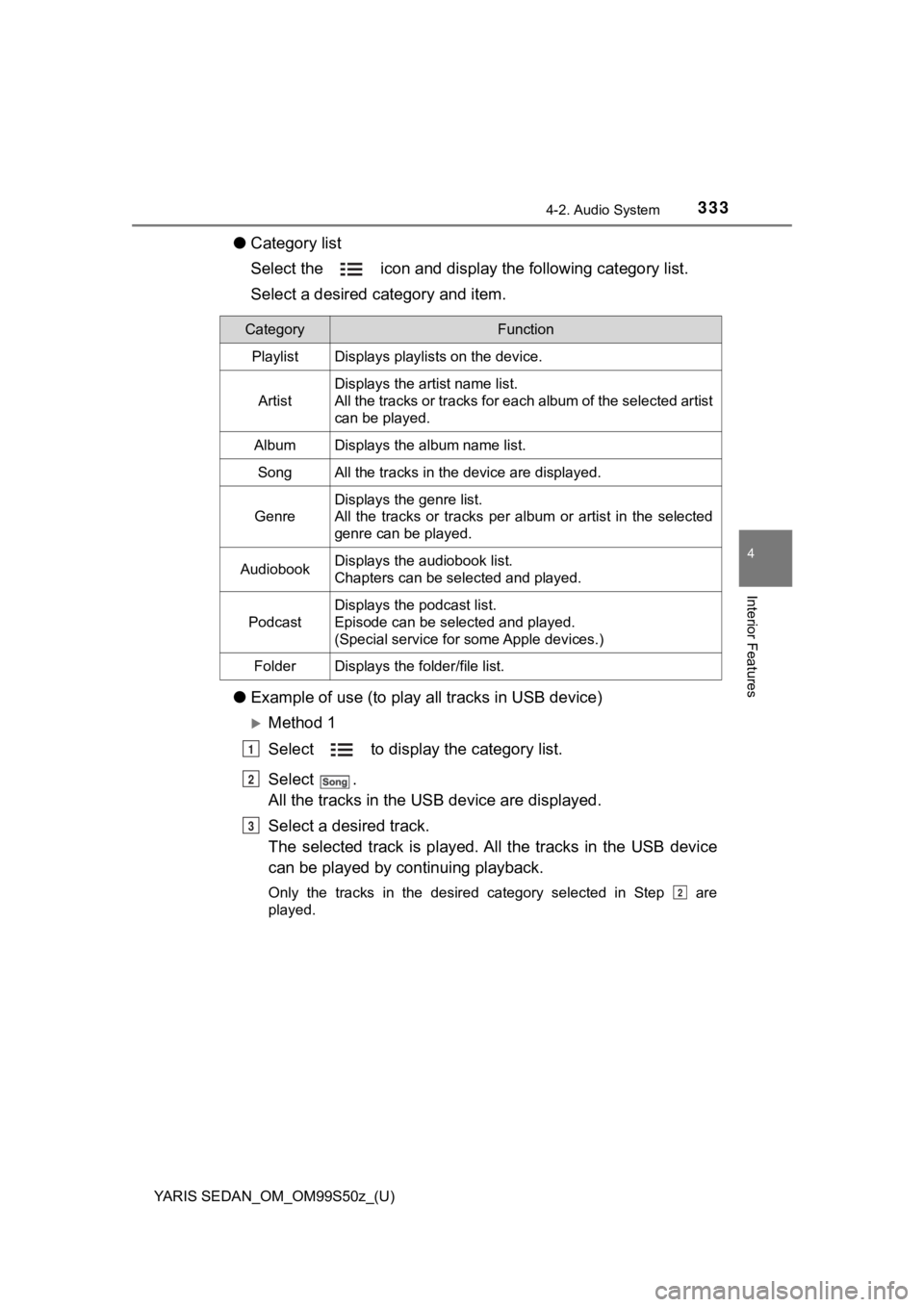
YARIS SEDAN_OM_OM99S50z_(U)
3334-2. Audio System
4
Interior Features
●Category list
Select the icon and display the following category list.
Select a desired category and item.
● Example of use (to play a ll tracks in USB device)
Method 1
Select to display the category list.
Select .
All the tracks in the USB device are displayed.
Select a desired track.
The selected track is played. A ll the tracks in the USB device
can be played by co ntinuing playback.
Only the tracks in the desired category selected in Step are
played.
CategoryFunction
PlaylistDisplays playlists on the device.
Artist
Displays the artist name list.
All the tracks or tracks for each album of the selected artist
can be played.
AlbumDisplays the album name list.
SongAll the tracks in the device are displayed.
Genre
Displays the genre list.
All the tracks or tracks per album or artist in the selected
genre can be played.
AudiobookDisplays the audiobook list.
Chapters can be selected and played.
Podcast
Displays the podcast list.
Episode can be selected and played.
(Special service for some Apple devices.)
FolderDisplays the folder/file list.
1
2
3
2
Page 334 of 600
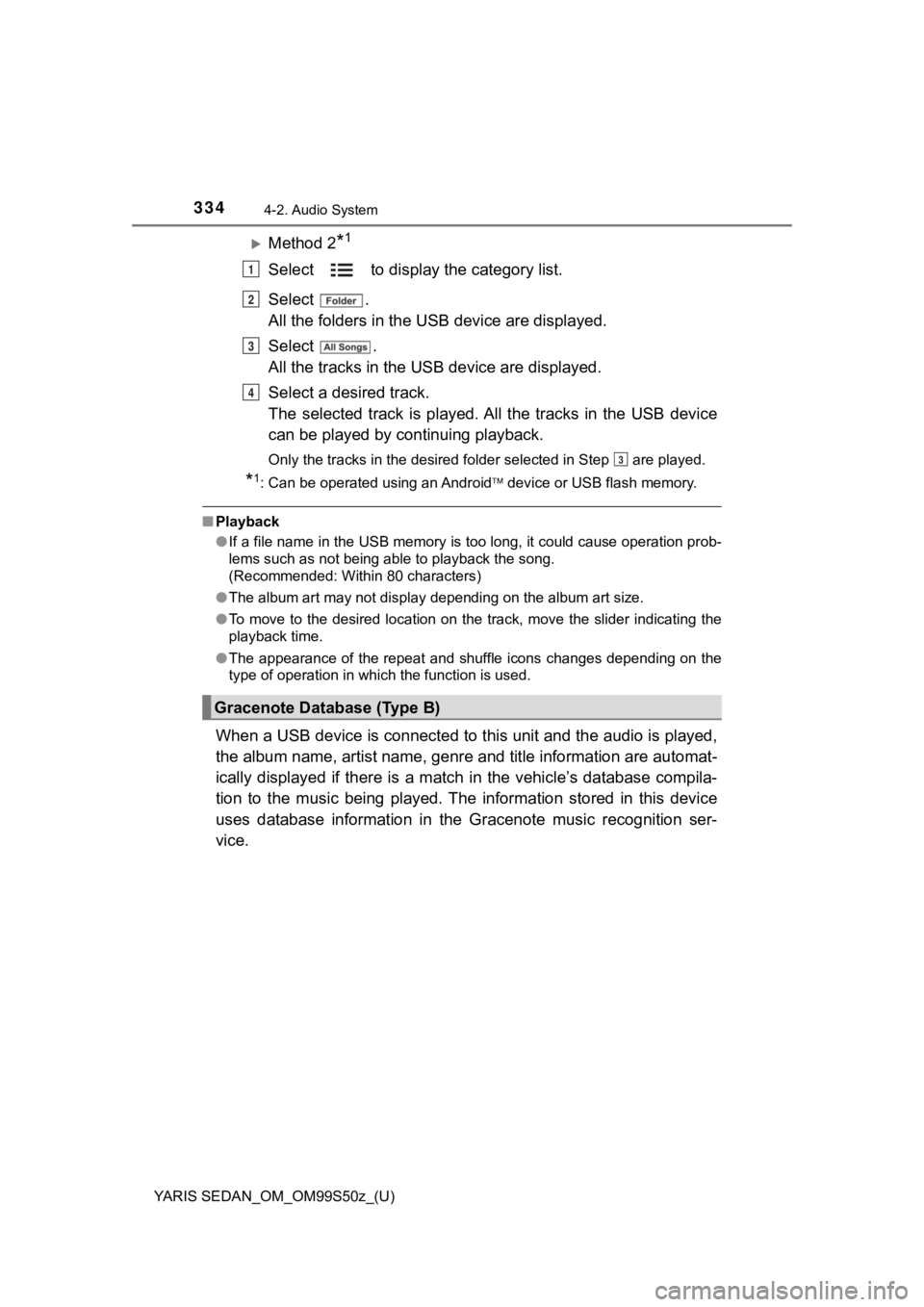
334
YARIS SEDAN_OM_OM99S50z_(U)
4-2. Audio System
Method 2*1
Select to display the category list.
Select .
All the folders in the USB device are displayed.
Select .
All the tracks in the USB device are displayed.
Select a desired track.
The selected track is played. A ll the tracks in the USB device
can be played by co ntinuing playback.
Only the tracks in the desired folder selected in Step are pla yed.
*1: Can be operated using an Android device or USB flash memory.
■ Playback
●If a file name in the USB memory is too long, it could cause operation prob-
lems such as not being able to playback the song.
(Recommended: Within 80 characters)
● The album art may not display depending on the album art size.
● To move to the desired location on the track, move the slider indicating the
playback time.
● The appearance of the repeat and shuffle icons changes dependin g on the
type of operation in which the function is used.
When a USB device is connected to this unit and the audio is pl ayed,
the album name, artist name, gen re and title information are automat-
ically displayed if there is a ma tch in the vehicle’s database compila-
tion to the music being played. The information stored in this device
uses database information in the Gracenote music recognition ser-
vice.
Gracenote Database (Type B)
1
2
3
4
3
Page 337 of 600
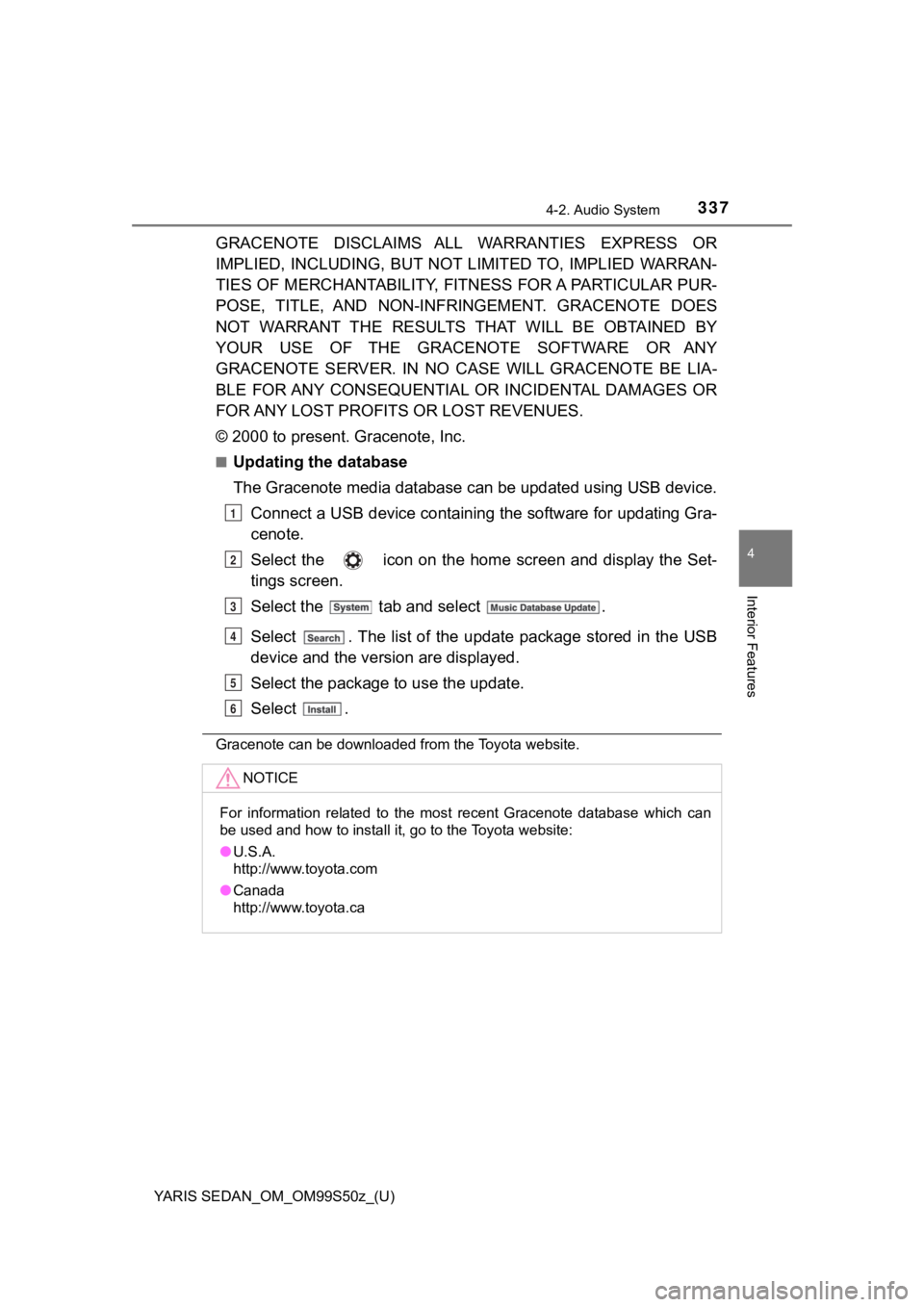
YARIS SEDAN_OM_OM99S50z_(U)
3374-2. Audio System
4
Interior Features
GRACENOTE DISCLAIMS ALL WARRANTIES EXPRESS OR
IMPLIED, INCLUDING, BUT NOT LIMITED TO, IMPLIED WARRAN-
TIES OF MERCHANTABILITY, FITNESS FOR A PARTICULAR PUR-
POSE, TITLE, AND NON-INFRINGEMENT. GRACENOTE DOES
NOT WARRANT THE RESULTS THAT WILL BE OBTAINED BY
YOUR USE OF THE GRACENOTE SOFTWARE OR ANY
GRACENOTE SERVER. IN NO CASE WILL GRACENOTE BE LIA-
BLE FOR ANY CONSEQUENTIAL OR INCIDENTAL DAMAGES OR
FOR ANY LOST PROFITS OR LOST REVENUES.
© 2000 to present. Gracenote, Inc.
■Updating the database
The Gracenote media database c an be updated using USB device.
Connect a USB device containing the software for updating Gra-
cenote.
Select the icon on the home screen and display the Set-
tings screen.
Select the tab and select .
Select . The list of the update package stored in the USB
device and the version are displayed.
Select the package to use the update.
Select .
Gracenote can be downloaded from the Toyota website.
NOTICE
For information related to the most recent Gracenote database w hich can
be used and how to install it, go to the Toyota website:
● U.S.A.
http://www.toyota.com
● Canada
http://www.toyota.ca
1
2
3
4
5
6
Page 338 of 600
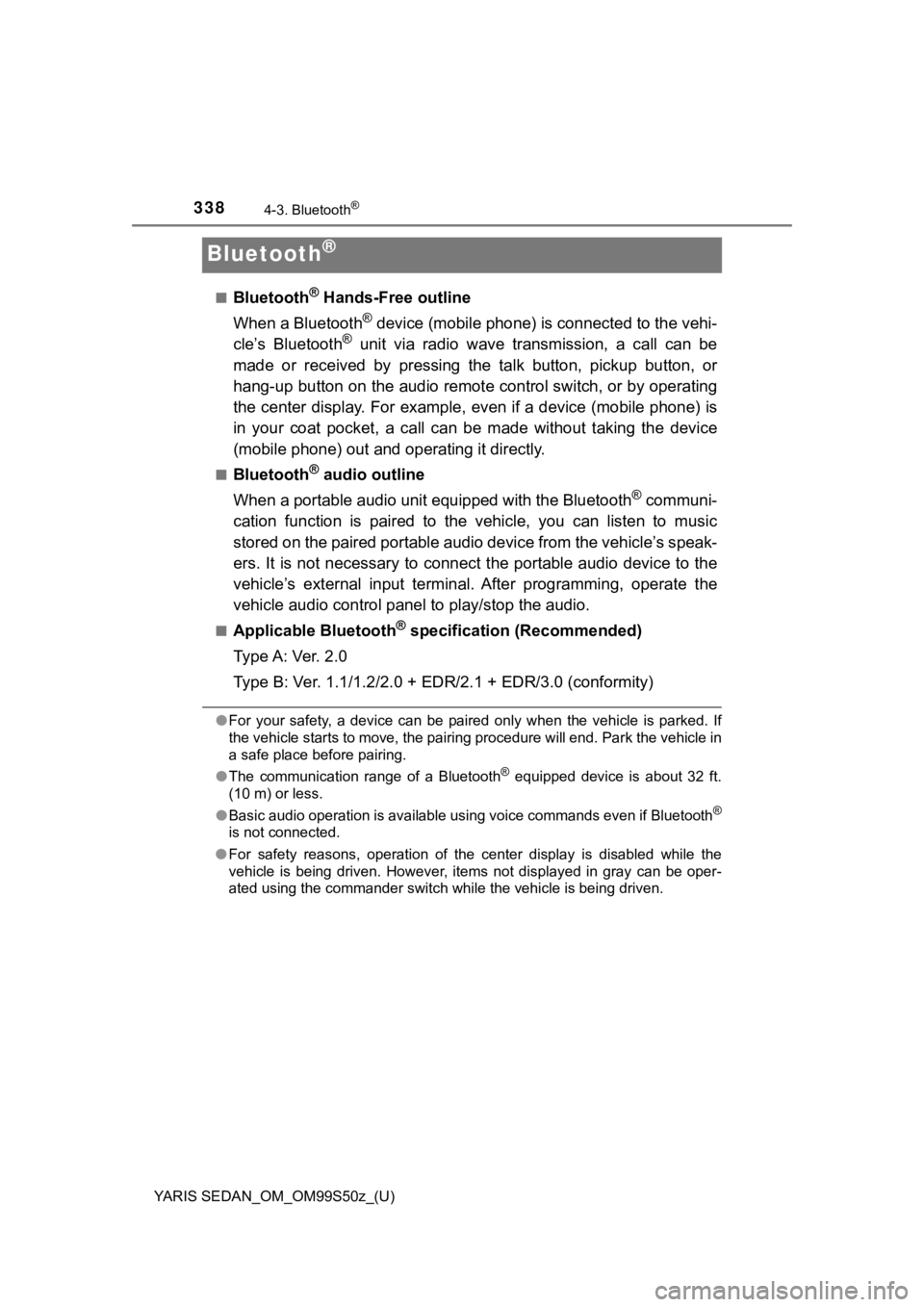
338
YARIS SEDAN_OM_OM99S50z_(U)
4-3. Bluetooth®
Bluetooth®
■Bluetooth® Hands-Free outline
When a Bluetooth
® device (mobile phone) is connected to the vehi-
cle’s Bluetooth® unit via radio wave transmission, a call can be
made or received by pressing the talk button, pickup button, or
hang-up button on the audio remote control switch, or by operat ing
the center display. For example, even if a device (mobile phone) is
in your coat pocket, a call c an be made without taking the devi ce
(mobile phone) out and operating it directly.
■Bluetooth® audio outline
When a portable audio unit equipped with the Bluetooth
® communi-
cation function is paired to the vehicle, you can listen to mus ic
stored on the paired portable audio device from the vehicle’s s peak-
ers. It is not necessary to c onnect the portable audio device t o the
vehicle’s external input terminal. After programming, operate t he
vehicle audio control panel to play/stop the audio.
■Applicable Bluetooth® specification (Recommended)
Type A: Ver. 2.0
Type B: Ver. 1.1/1.2/2.0 + EDR/2.1 + EDR/3.0 (conformity)
● For your safety, a device can be paired only when the vehicle i s parked. If
the vehicle starts to move, the pairing procedure will end. Par k the vehicle in
a safe place before pairing.
● The communication range of a Bluetooth
® equipped device is about 32 ft.
(10 m) or less.
● Basic audio operation is available using voice commands even if Bluetooth
®
is not connected.
● For safety reasons, operation of the center display is disabled while the
vehicle is being driven. However, items not displayed in gray can be oper-
ated using the commander switch while the vehicle is being driv en.
Page 340 of 600
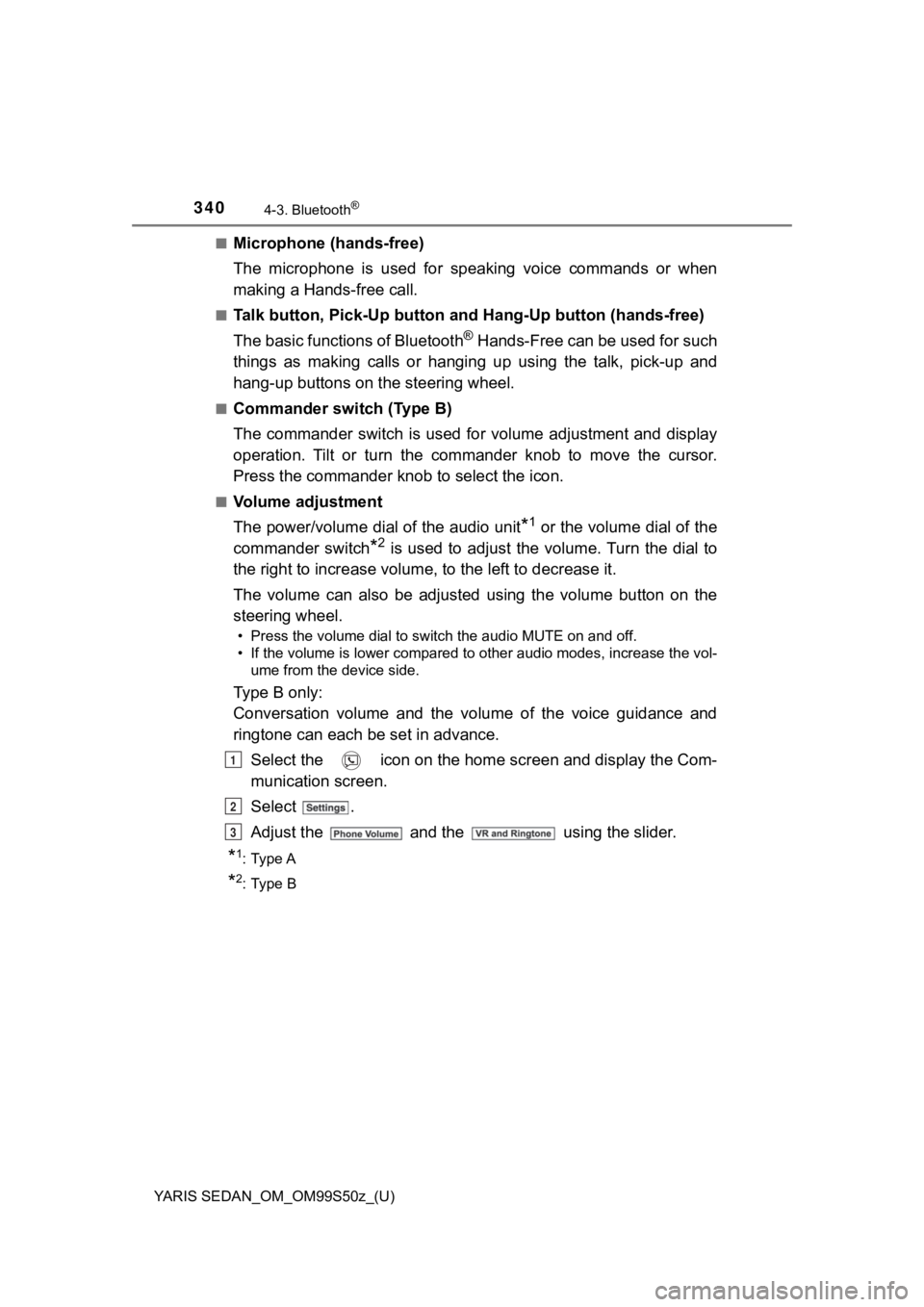
340
YARIS SEDAN_OM_OM99S50z_(U)
4-3. Bluetooth®
■Microphone (hands-free)
The microphone is used for speaking voice commands or when
making a Hands-free call.
■Talk button, Pick-Up button and Hang-Up button (hands-free)
The basic functions of Bluetooth
® Hands-Free can be used for such
things as making calls or hanging up using the talk, pick-up an d
hang-up buttons on the steering wheel.
■Commander switch (Type B)
The commander switch is used for volume adjustment and display
operation. Tilt or turn the commander knob to move the cursor.
Press the commander knob to select the icon.
■Volume adjustment
The power/volume dial of the audio unit
*1 or the volume dial of the
commander switch
*2 is used to adjust the volume. Turn the dial to
the right to increase volume , to the left to decrease it.
The volume can also be adjusted using the volume button on the
steering wheel.
• Press the volume dial to switch the audio MUTE on and off.
• If the volume is lower compared to other audio modes, increase the vol- ume from the device side.
Type B only:
Conversation volume and the vo lume of the voice guidance and
ringtone can each be set in advance.
Select the icon on the home screen and display the Com-
munication screen.
Select .
Adjust the and the using the slider.
*1: Type A
*2: Type B
1
2
3
Page 343 of 600
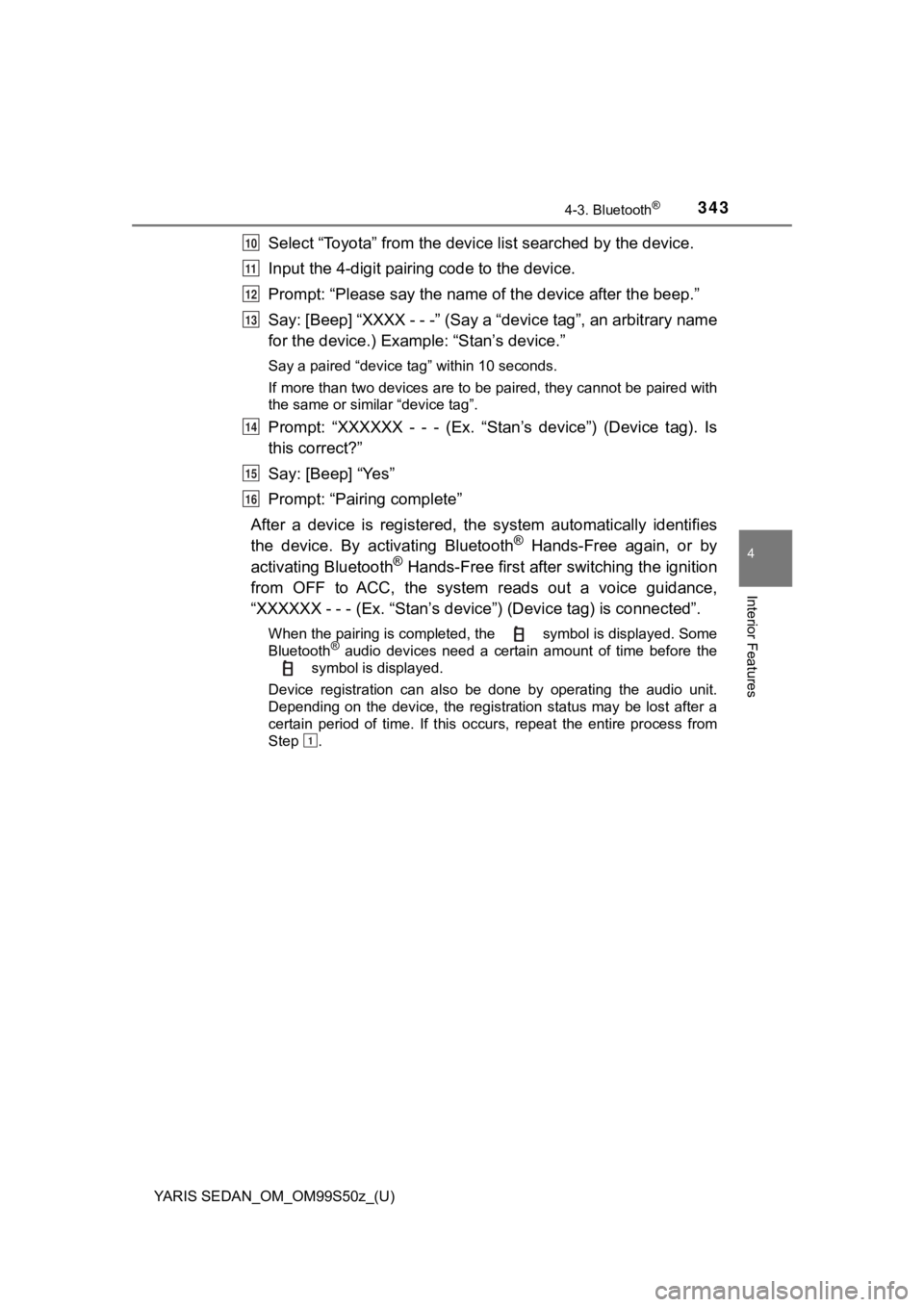
YARIS SEDAN_OM_OM99S50z_(U)
3434-3. Bluetooth®
4
Interior Features
Select “Toyota” from the device list searched by the device.
Input the 4-digit pairi ng code to the device.
Prompt: “Please say the name of the device after the beep.”
Say: [Beep] “XXXX - - -” (Say a “d evice tag”, an arbitrary name
for the device.) Example: “Stan’s device.”
Say a paired “device tag” within 10 seconds.
If more than two devices are to be paired, they cannot be paire d with
the same or similar “device tag”.
Prompt: “XXXXXX - - - (Ex. “Stan’s device”) (Device tag). Is
this correct?”
Say: [Beep] “Yes”
Prompt: “Pairing complete”
After a device is registered, the system automatically identifi es
the device. By activating Bluetooth
® Hands-Free again, or by
activating Bluetooth® Hands-Free first after switching the ignition
from OFF to ACC, the system reads out a voice guidance,
“XXXXXX - - - (Ex. “Stan ’s device”) (Device tag) is connected”.
When the pairing is completed, the symbol is displayed. Some
Bluetooth® audio devices need a certain amount of time before the
symbol is displayed.
Device registration can also be done by operating the audio unit.
Depending on the device, the registration status may be lost af ter a
certain period of time. If this occurs, repeat the entire proce ss from
Step .
10
11
12
13
14
15
16
1
Page 346 of 600
![TOYOTA YARIS 2019 (in English) Manual Online 346
YARIS SEDAN_OM_OM99S50z_(U)
4-3. Bluetooth®
Say: [Beep] “Yes” or “No”
If “Yes”, go to Step . If “No”, the procedure returns to Step.
Prompt: “XXXXX... (Ex. Device B TOYOTA YARIS 2019 (in English) Manual Online 346
YARIS SEDAN_OM_OM99S50z_(U)
4-3. Bluetooth®
Say: [Beep] “Yes” or “No”
If “Yes”, go to Step . If “No”, the procedure returns to Step.
Prompt: “XXXXX... (Ex. Device B](/img/14/43146/w960_43146-345.png)
346
YARIS SEDAN_OM_OM99S50z_(U)
4-3. Bluetooth®
Say: [Beep] “Yes” or “No”
If “Yes”, go to Step . If “No”, the procedure returns to Step.
Prompt: “XXXXX... (Ex. Device B) selected.”
When the selected device connection is completed, the or
symbol is displayed. Some Bluetooth® audio devices need a
certain amount of time before the or symbol is dis-
played.
Device (Music player) selection can also be done by operating t he
panel button.
● Deleting a device
Registered devices (Mobile pho ne) can be deleted individually o r
collectively.
Do this function only when parked. It is too distracting to att empt
while driving and you may make too many errors to be effective.
Press the pick-up button or ta lk button with a short press.
Say: [Beep] “Setup”
Prompt: “Select one of the following: Pairing options, confirma -
tion prompts, language, passco de, select phone or select
music player.”
Say: [Beep] “Pairing options”
Prompt: “Select one of the following: Pair, Edit, Delete, List, or
Set Pairing Code.”
A registered device (Mobile phone) can be deleted using the reg istra-
tion list.
Say: [Beep] “Delete”
Prompt: “Please say the name of the device you would like to
delete.
Available devices are XXXXX... (Ex. device A), XXXXX... (Ex.
device B), XXXXX... (Ex. devic e C), or all. Which device
please?”
Say: [Beep] “X” (Say the number of the device to be deleted.)
Say “All” to delete all devices (Mobile phone).
Prompt: “Deleting XXXXX... (Ex. device B...) (Registered
device tag). Is this correct?”
Say: [Beep] “Yes”
Prompt: “Deleted”
8
910
5
10
1
2
3
4
5
6
7
8
9
10
11
Page 348 of 600

348
YARIS SEDAN_OM_OM99S50z_(U)
4-3. Bluetooth®
■Bluetooth® Audio Preparation
● Bluetooth
® audio device set-up
Bluetooth
® audio pairing, changes, deletions, and display of
paired device information can be performed.
The mode changes as fol-
lows each time the menu
button ( ) is pressed.
Select “BT SETUP”.
*: Depending on the modeselected, the indication
changes.
Turn the audio control dial
and select a desired
mode.
Press the audio control dia l to determine the mode.
1
2
DisplayModeFunction
PAIR DEVICEPairing modeBluetooth® audio device pairing
LINK CHANGELink change modeChanging link to Bluetooth®
audio device
PAIR DELETEPairing deletion modeDeleting link to Bluetooth®
audio device
DEVICE INFODevice information dis-
play modeDisplaying vehicle’s Bluetooth®
unit information
3
Page 349 of 600
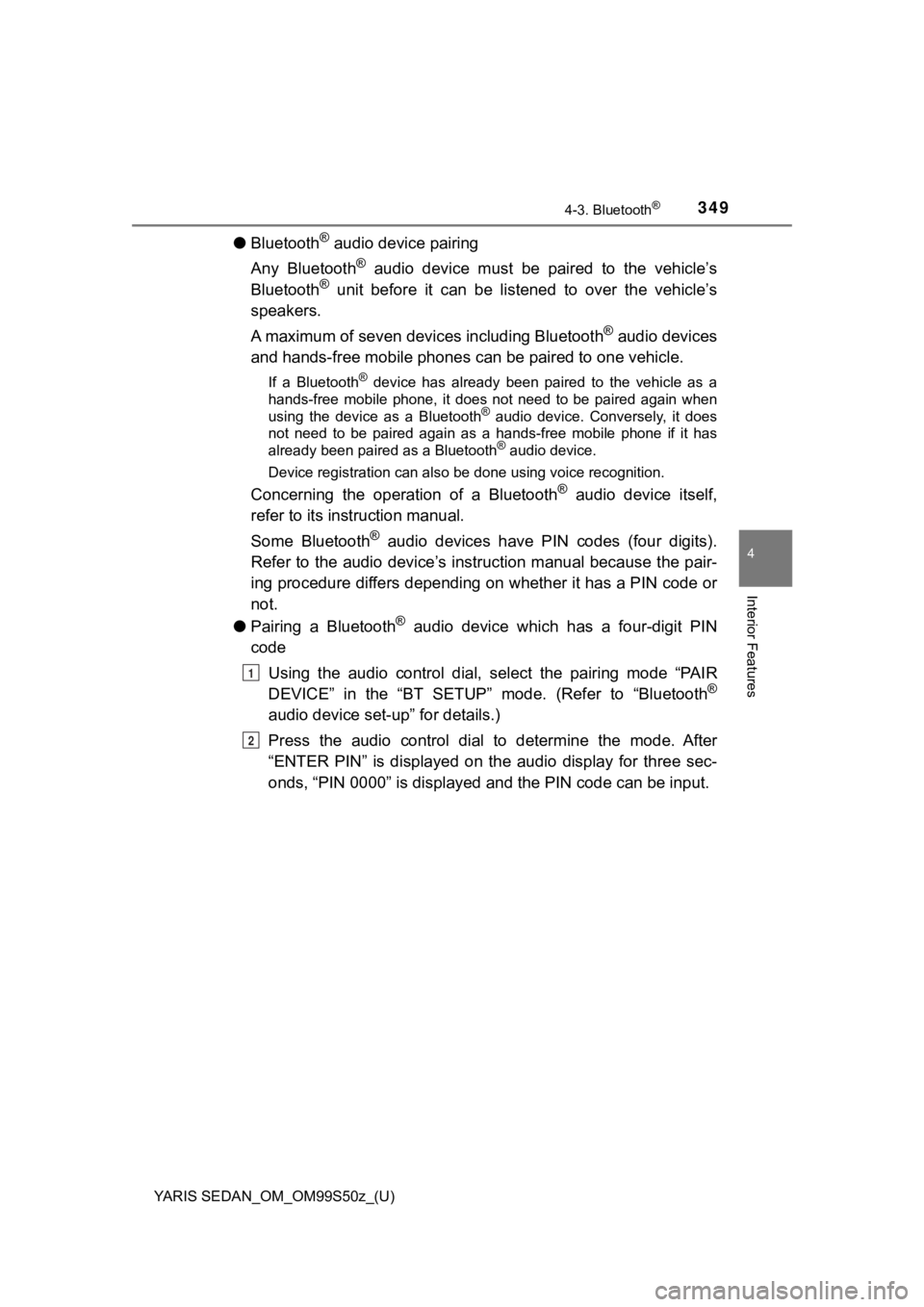
YARIS SEDAN_OM_OM99S50z_(U)
3494-3. Bluetooth®
4
Interior Features
●Bluetooth® audio device pairing
Any Bluetooth
® audio device must be paired to the vehicle’s
Bluetooth® unit before it can be listened to over the vehicle’s
speakers.
A maximum of seven dev ices including Bluetooth
® audio devices
and hands-free mobile phones can be paired to one vehicle.
If a Bluetooth® device has already been paired to the vehicle as a
hands-free mobile phone, it does not need to be paired again wh en
using the device as a Bluetooth
® audio device. Conversely, it does
not need to be paired again as a hands-free mobile phone if it has
already been paired as a Bluetooth
® audio device.
Device registration can also be done using voice recognition.
Concerning the operation of a Bluetooth® audio device itself,
refer to its instruction manual.
Some Bluetooth
® audio devices have PIN codes (four digits).
Refer to the audio device’s instruction manual because the pair -
ing procedure differs depending on whether it has a PIN code or
not.
● Pairing a Bluetooth
® audio device which has a four-digit PIN
code
Using the audio control dial, select the pairing mode “PAIR
DEVICE” in the “BT SETUP” mode. (Refer to “Bluetooth
®
audio device set-up” for details.)
Press the audio control dial to determine the mode. After
“ENTER PIN” is displayed on the audio display for three sec-
onds, “PIN 0000” is displayed and the PIN code can be input.
1
2