display TOYOTA YARIS 2019 Owners Manual (in English)
[x] Cancel search | Manufacturer: TOYOTA, Model Year: 2019, Model line: YARIS, Model: TOYOTA YARIS 2019Pages: 600, PDF Size: 6.11 MB
Page 369 of 600
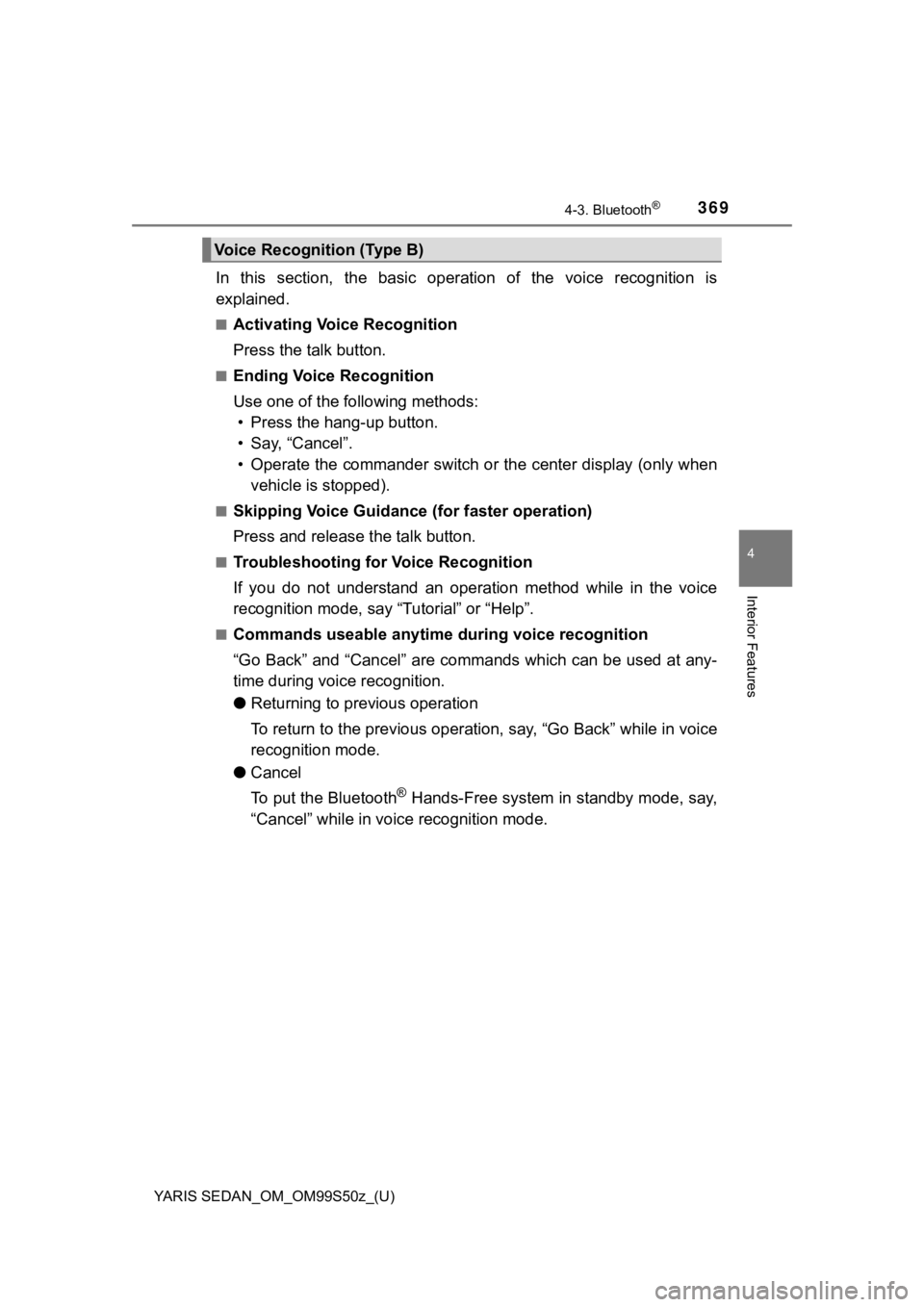
YARIS SEDAN_OM_OM99S50z_(U)
3694-3. Bluetooth®
4
Interior Features
In this section, the basic operation of the voice recognition is
explained.
■Activating Voic e Recognition
Press the talk button.
■Ending Voice Recognition
Use one of the following methods: • Press the hang-up button.
• Say, “Cancel”.
• Operate the commander switch or the center display (only when vehicle is stopped).
■Skipping Voice Guidance (for faster operation)
Press and release the talk button.
■Troubleshooting for Voice Recognition
If you do not understand an operation method while in the voice
recognition mode, say “Tutorial” or “Help”.
■Commands useable anytime d uring voice recognition
“Go Back” and “Cancel” are commands which can be used at any-
time during voice recognition.
● Returning to previous operation
To return to the previous operation, say, “Go Back” while in vo ice
recognition mode.
● Cancel
To put the Bluetooth
® Hands-Free system in standby mode, say,
“Cancel” while in voice recognition mode.
Voice Recognition (Type B)
Page 384 of 600
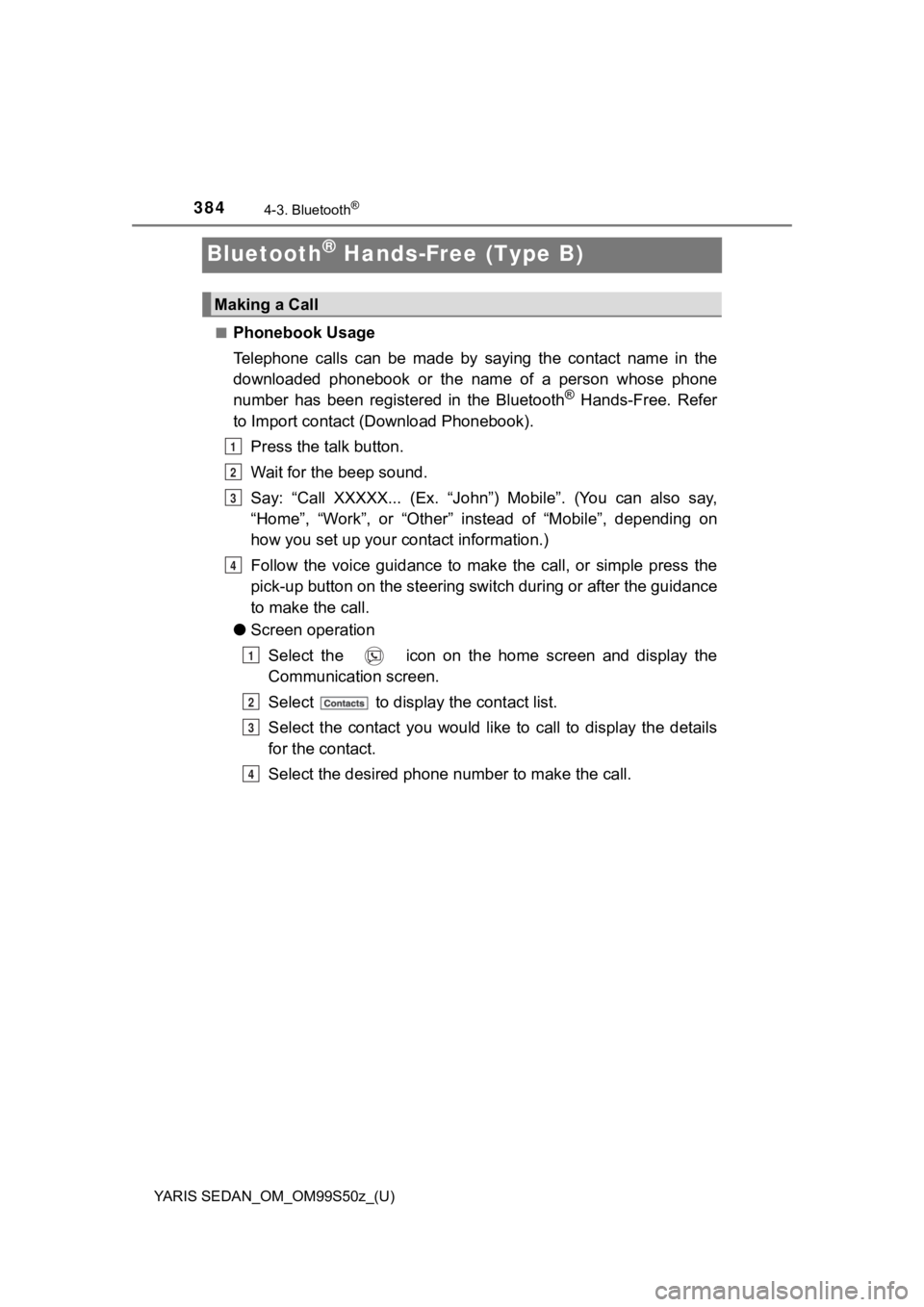
384
YARIS SEDAN_OM_OM99S50z_(U)
4-3. Bluetooth®
Bluetooth® Hands-Free (Type B)
■Phonebook Usage
Telephone calls can be made by saying the contact name in the
downloaded phonebook or the name of a person whose phone
number has been registered in the Bluetooth
® Hands-Free. Refer
to Import contact (Download Phonebook).
Press the talk button.
Wait for the beep sound.
Say: “Call XXXXX... (Ex. “John”) Mobile”. (You can also say,
“Home”, “Work”, or “Other” instead of “Mobile”, depending on
how you set up your contact information.)
Follow the voice guidance to make the call, or simple press the
pick-up button on the steering switch during or after the guida nce
to make the call.
● Screen operation
Select the icon on the home screen and display the
Communication screen.
Select to display the contact list.
Select the contact you would like to call to display the details
for the contact.
Select the desired phone n umber to make the call.
Making a Call
1
2
3
4
1
2
3
4
Page 385 of 600
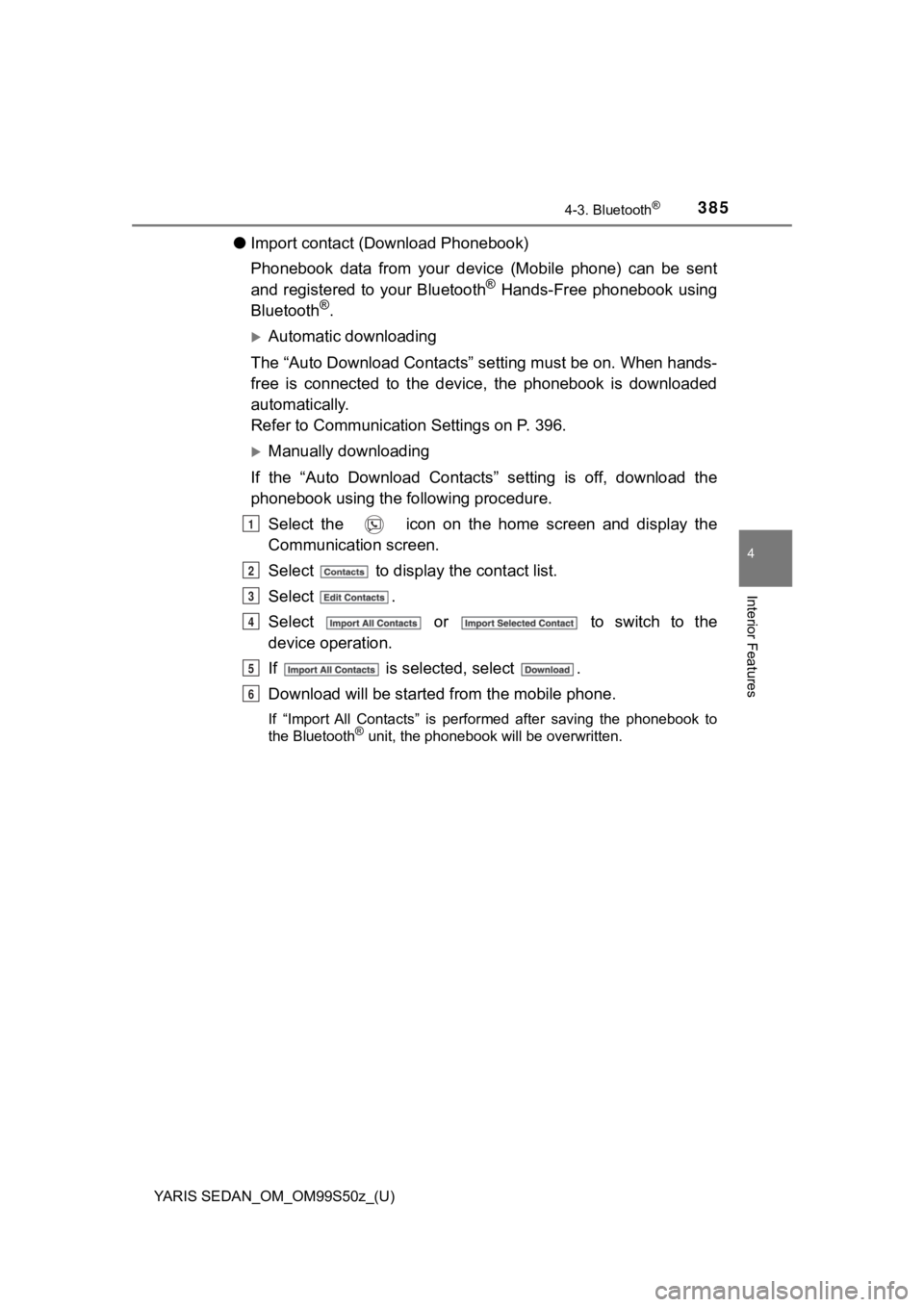
YARIS SEDAN_OM_OM99S50z_(U)
3854-3. Bluetooth®
4
Interior Features
●Import contact (Download Phonebook)
Phonebook data from your device (Mobile phone) can be sent
and registered to your Bluetooth
® Hands-Free phonebook using
Bluetooth®.
Automatic downloading
The “Auto Download Contacts” setting must be on. When hands-
free is connected to the device, the phonebook is downloaded
automatically.
Refer to Communication Settings on P. 396.
Manually downloading
If the “Auto Download Contacts” setting is off, download the
phonebook using the following procedure. Select the icon on the home screen and display the
Communication screen.
Select to display the contact list.
Select .
Select or to switch to the
device operation.
If is selected, select .
Download will be started from the mobile phone.
If “Import All Contacts” is performed after saving the phoneboo k to
the Bluetooth® unit, the phonebook will be overwritten.
1
2
3
4
5
6
Page 386 of 600
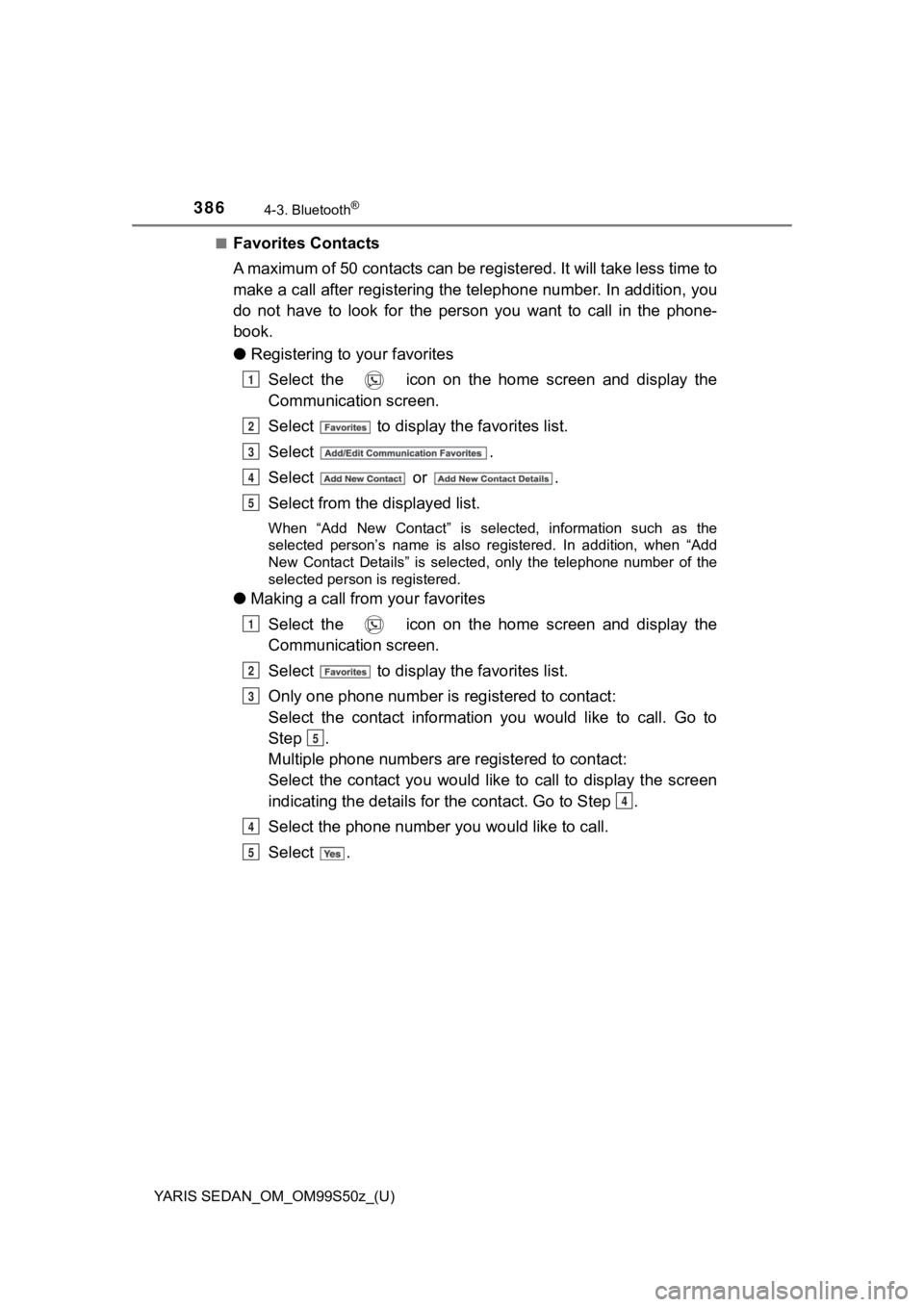
386
YARIS SEDAN_OM_OM99S50z_(U)
4-3. Bluetooth®
■Favorites Contacts
A maximum of 50 contacts can be registered. It will take less time to
make a call after registering the telephone number. In addition , you
do not have to look for the person you want to call in the phon e-
book.
● Registering to your favorites
Select the icon on the home screen and display the
Communication screen.
Select to display the favorites list.
Select .
Select or .
Select from the d isplayed list.
When “Add New Contact” is selected, information such as the
selected person’s name is also registered. In addition, when “A dd
New Contact Details” is selected, only the telephone number of the
selected person is registered.
● Making a call from your favorites
Select the icon on the home screen and display the
Communication screen.
Select to display the favorites list.
Only one phone number is registered to contact:
Select the contact information you would like to call. Go to
Step .
Multiple phone numbers are registered to contact:
Select the contact you would like to call to display the screen
indicating the details for the contact. Go to Step .
Select the phone number you would like to call.
Select .
1
2
3
4
5
1
2
3
5
4
4
5
Page 387 of 600
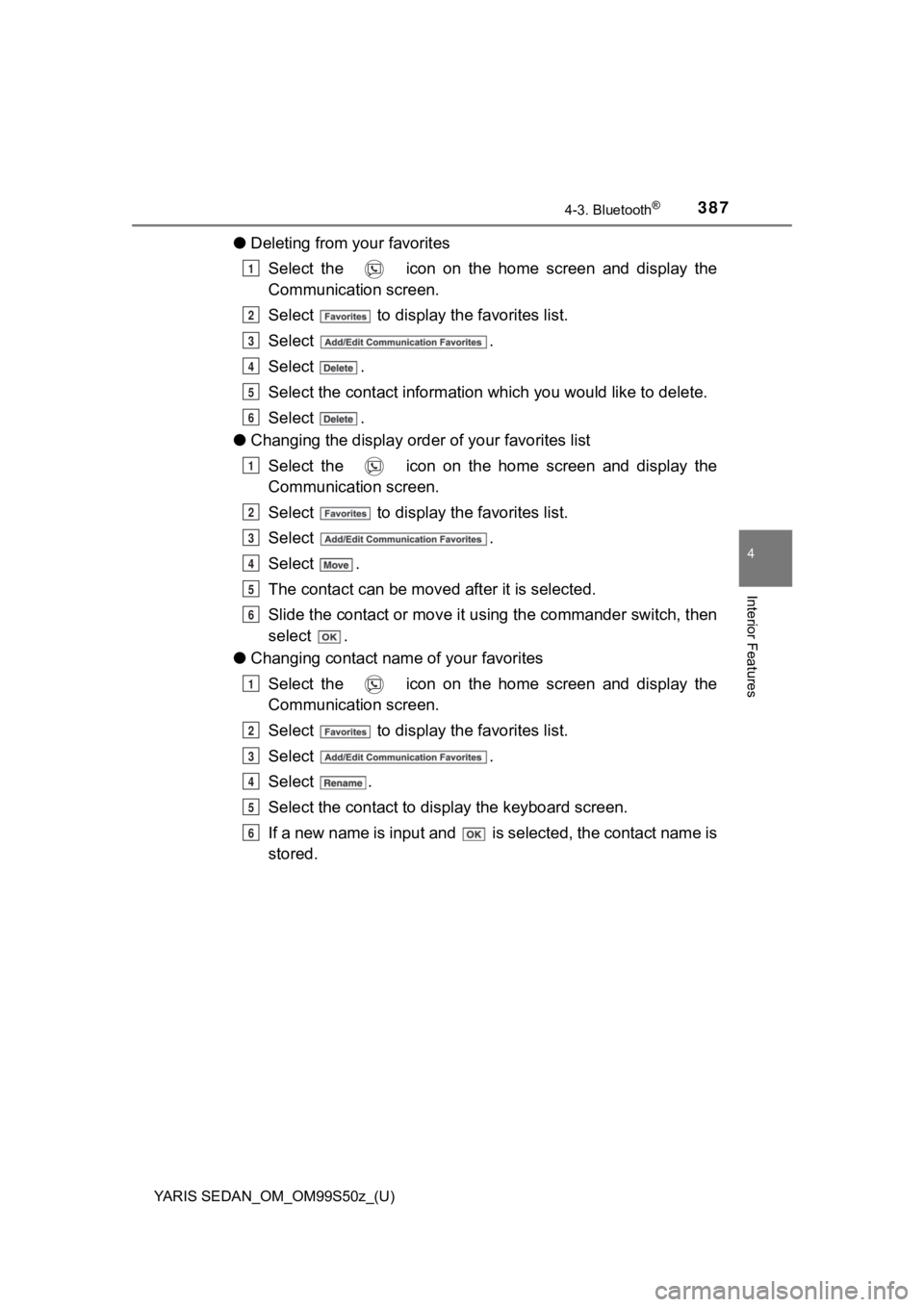
YARIS SEDAN_OM_OM99S50z_(U)
3874-3. Bluetooth®
4
Interior Features
●Deleting from your favorites
Select the icon on the home screen and display the
Communication screen.
Select to display the favorites list.
Select .
Select .
Select the contact information which you would like to delete.
Select .
● Changing the display orde r of your favorites list
Select the icon on the home screen and display the
Communication screen.
Select to display the favorites list.
Select .
Select .
The contact can be move d after it is selected.
Slide the contact or move it using the commander switch, then
select .
● Changing contact name of your favorites
Select the icon on the home screen and display the
Communication screen.
Select to display the favorites list.
Select .
Select .
Select the contact to disp lay the keyboard screen.
If a new name is input and is selected, the contact name is
stored.
1
2
3
4
5
6
1
2
3
4
5
6
1
2
3
4
5
6
Page 388 of 600
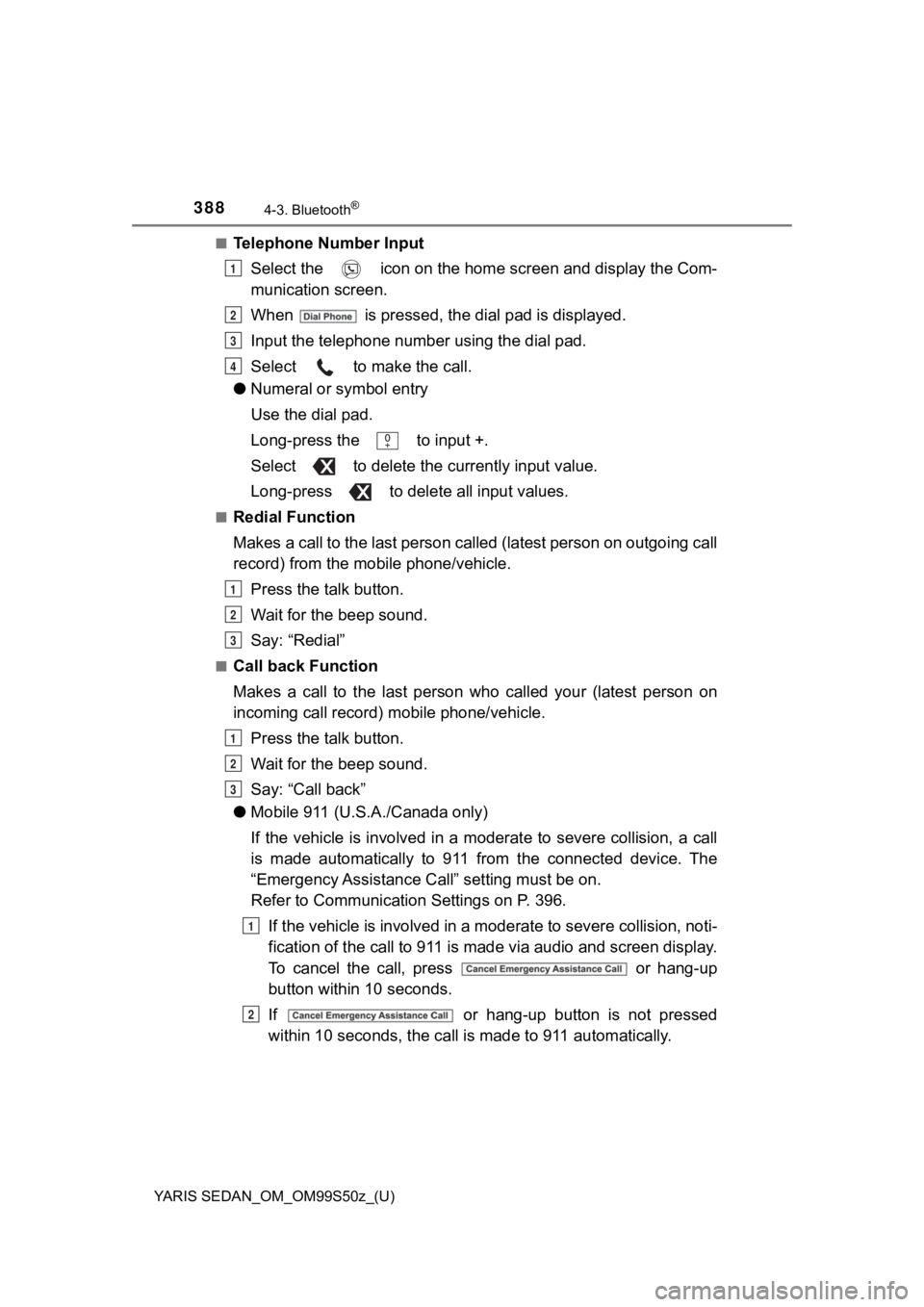
388
YARIS SEDAN_OM_OM99S50z_(U)
4-3. Bluetooth®
■Telephone Number InputSelect the icon on the home screen and display the Com-
munication screen.
When is pressed, the dial pad is displayed.
Input the telephone number using the dial pad.
Select to make the call.
● Numeral or symbol entry
Use the dial pad.
Long-press the to input +.
Select to delete the currently input value.
Long-press to delete all input values.
■Redial Function
Makes a call to the last person called (latest person on outgoi ng call
record) from the mobile phone/vehicle.
Press the talk button.
Wait for the beep sound.
Say: “Redial”
■Call back Function
Makes a call to the last person who called your (latest person on
incoming call record) mobile phone/vehicle.
Press the talk button.
Wait for the beep sound.
Say: “Call back”
● Mobile 911 (U.S.A./Canada only)
If the vehicle is involved in a moderate to severe collision, a call
is made automatically to 911 from the connected device. The
“Emergency Assistance Cal l” setting must be on.
Refer to Communication Settings on P. 396.
If the vehicle is involved in a moderate to severe collision, n oti-
fication of the call to 911 is made via audio and screen displa y.
To cancel the call, press or hang-up
button withi n 10 seconds.
If or hang-up button is not pressed
within 10 seconds, the call i s made to 911 automatically.
1
2
3
4
1
2
3
1
2
3
1
2
Page 390 of 600
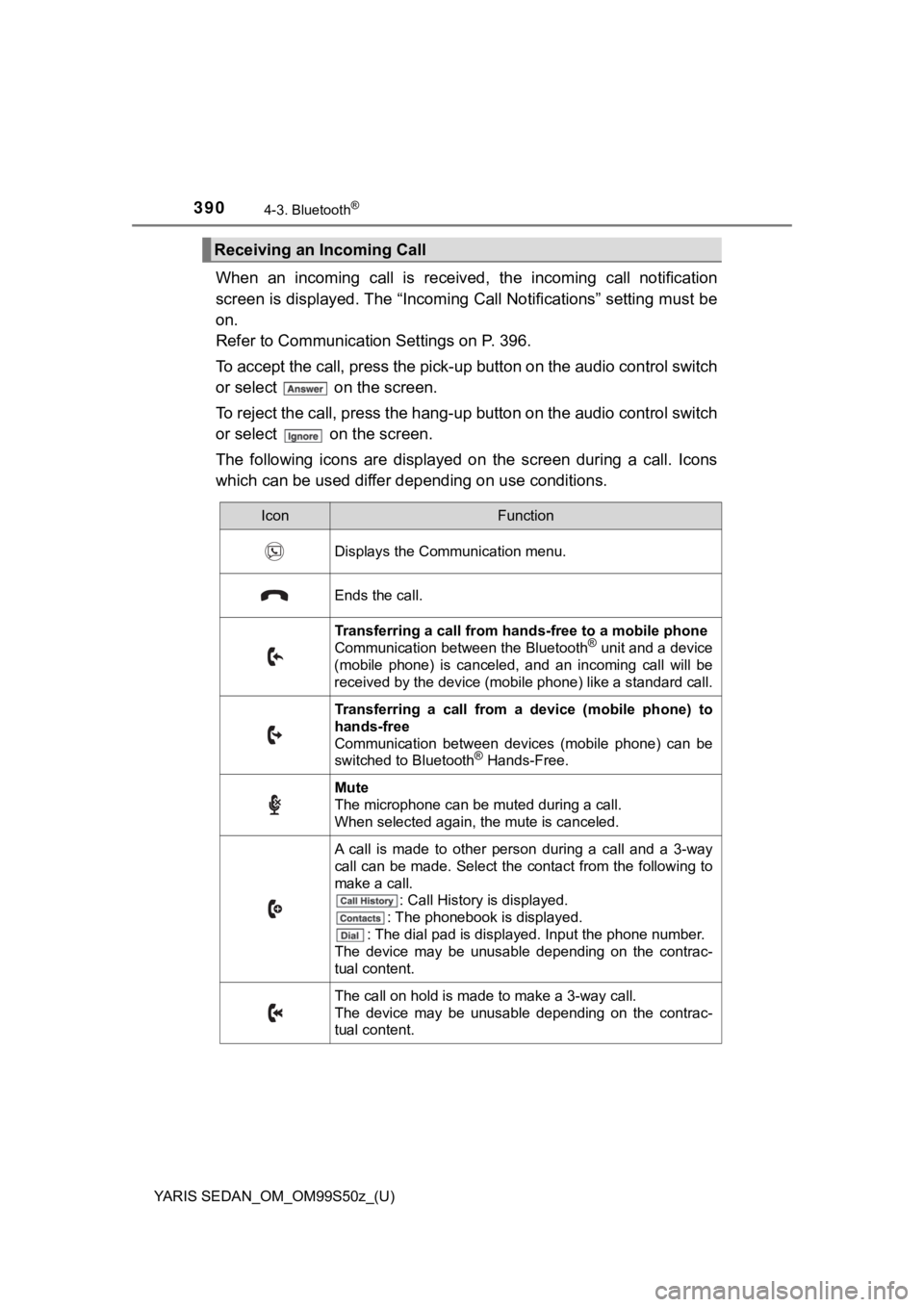
390
YARIS SEDAN_OM_OM99S50z_(U)
4-3. Bluetooth®
When an incoming call is received, the incoming call notification
screen is displayed. The “Incomi ng Call Notifications” setting must be
on.
Refer to Communication Settings on P. 396.
To accept the call, press the p ick-up button on the audio contr ol switch
or select on the screen.
To reject the call, press the hang-up button on the audio contr ol switch
or select on the screen.
The following icons are displayed on the screen during a call. Icons
which can be used differ d epending on use conditions.
Receiving an Incoming Call
IconFunction
Displays the Communication menu.
Ends the call.
Transferring a call from h ands-free to a mobile phone
Communication between the Bluetooth® unit and a device
(mobile phone) is canceled, and an incoming call will be
received by the device (mobile phone) like a standard call.
Transferring a call from a device (mobile phone) to
hands-free
Communication between devices (mobile phone) can be
switched to Bluetooth
® Hands-Free.
Mute
The microphone can be muted during a call.
When selected again, the mute is canceled.
A call is made to other person during a call and a 3-way
call can be made. Select the contact from the following to
make a call. : Call History is displayed.
: The phonebook is displayed.
: The dial pad is displayed. Input the phone number.
The device may be unusable depending on the contrac-
tual content.
The call on hold is made to make a 3-way call.
The device may be unusable depending on the contrac-
tual content.
Page 392 of 600
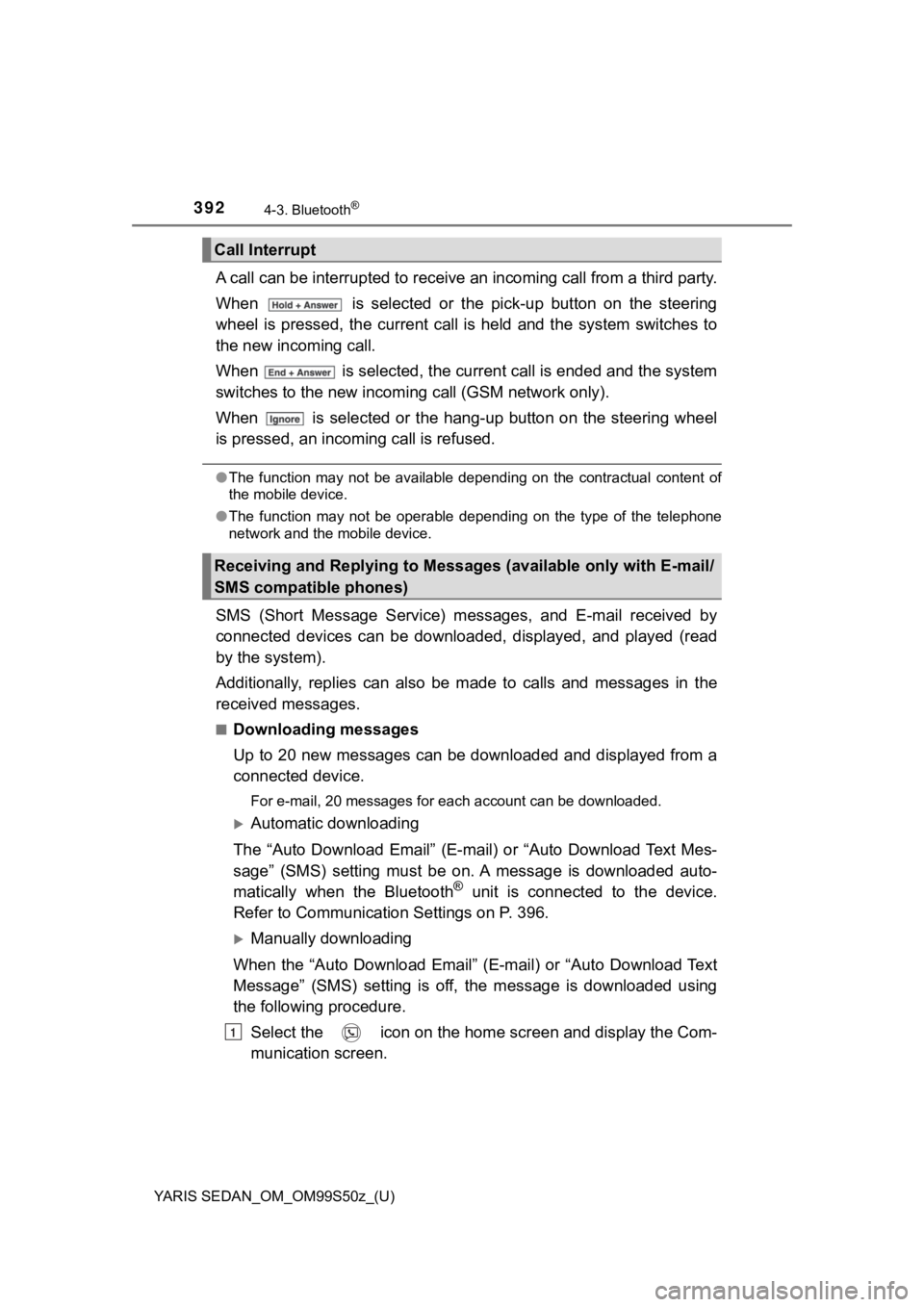
392
YARIS SEDAN_OM_OM99S50z_(U)
4-3. Bluetooth®
A call can be interrupted to receive an incoming call from a third party.
When is selected or the pick-up button on the steering
wheel is pressed, the current call is held and the system switc hes to
the new incoming call.
When is selected, the current call is ended and the system
switches to the new incoming call (GSM network only).
When is selected or the hang-up button on the steering wheel
is pressed, an incomi ng call is refused.
●The function may not be available depending on the contractual content of
the mobile device.
● The function may not be operable depending on the type of the telephone
network and the mobile device.
SMS (Short Message Service) messages, and E-mail received by
connected devices can be downloa ded, displayed, and played (read
by the system).
Additionally, replies can also be made to calls and messages in the
received messages.
■Downloading messages
Up to 20 new messages can be downloaded and displayed from a
connected device.
For e-mail, 20 messages for each account can be downloaded.
Automatic downloading
The “Auto Download Email” (E-mail) or “Auto Download Text Mes-
sage” (SMS) setting must be on. A message is downloaded auto-
matically when the Bluetooth
® unit is connected to the device.
Refer to Communication Settings on P. 396.
Manually downloading
When the “Auto Download Email” (E-mail) or “Auto Download Text
Message” (SMS) setting is off, the message is downloaded using
the following procedure. Select the icon on the home screen and display the Com-
munication screen.
Call Interrupt
Receiving and Replying to Messages (available only with E-mail/
SMS compatible phones)
1
Page 393 of 600
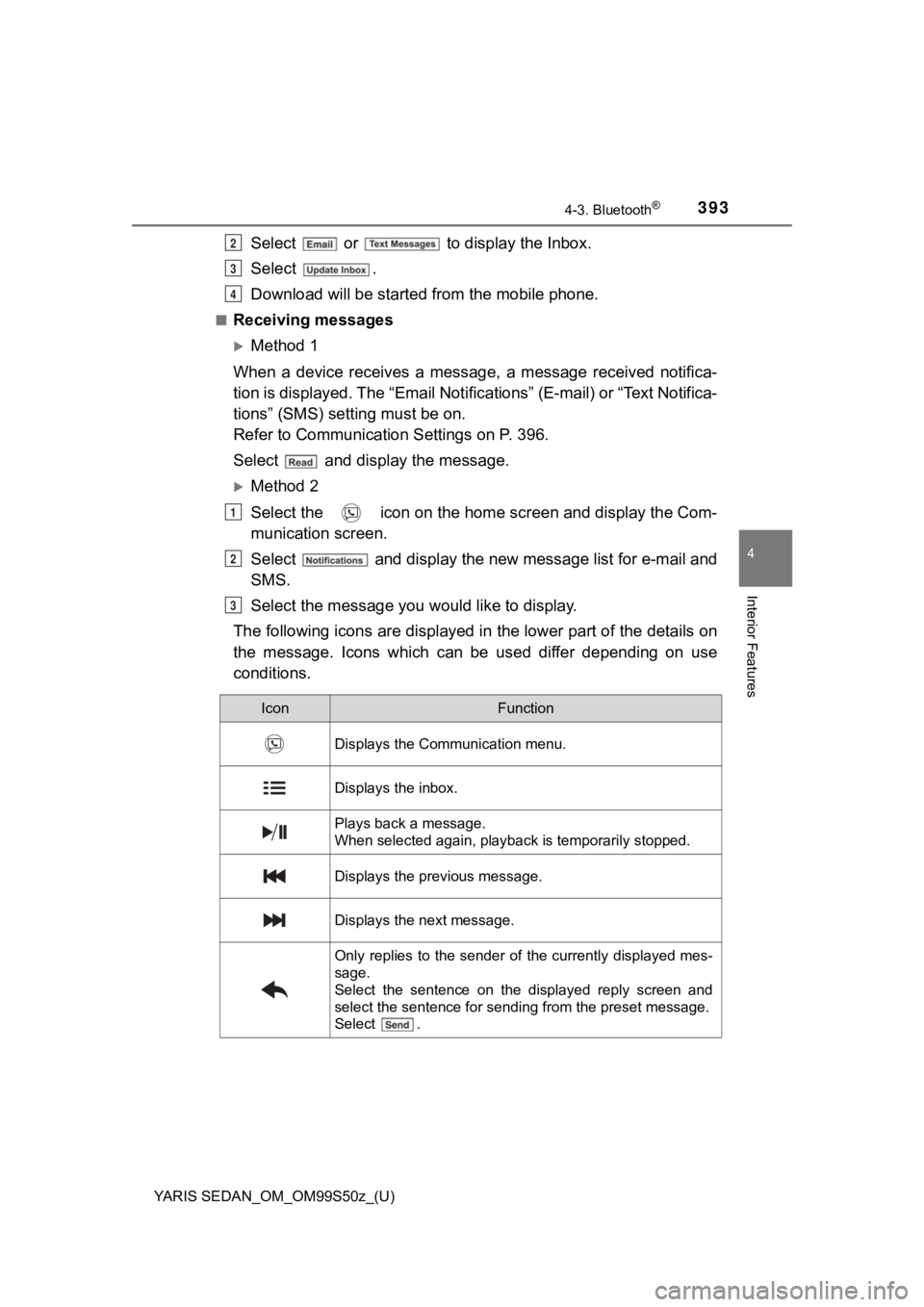
YARIS SEDAN_OM_OM99S50z_(U)
3934-3. Bluetooth®
4
Interior Features
Select or to display the Inbox.
Select .
Download will be started from the mobile phone.
■Receiving messages
Method 1
When a device receives a message, a message received notifica-
tion is displayed. The “Email Not ifications” (E-mail) or “Text Notifica-
tions” (SMS) sett ing must be on.
Refer to Communication Settings on P. 396.
Select and displ ay the message.
Method 2
Select the icon on the home screen and display the Com-
munication screen.
Select and display the new message list for e-mail and
SMS.
Select the message you would like to display.
The following icons are displayed in the lower part of the deta ils on
the message. Icons which can be used differ depending on use
conditions.
2
3
4
1
2
3
IconFunction
Displays the Communication menu.
Displays the inbox.
Plays back a message.
When selected again, playback is temporarily stopped.
Displays the previous message.
Displays the next message.
Only replies to the sender of the currently displayed mes-
sage.
Select the sentence on the displayed reply screen and
select the sentence for sending from the preset message.
Select .
Page 394 of 600
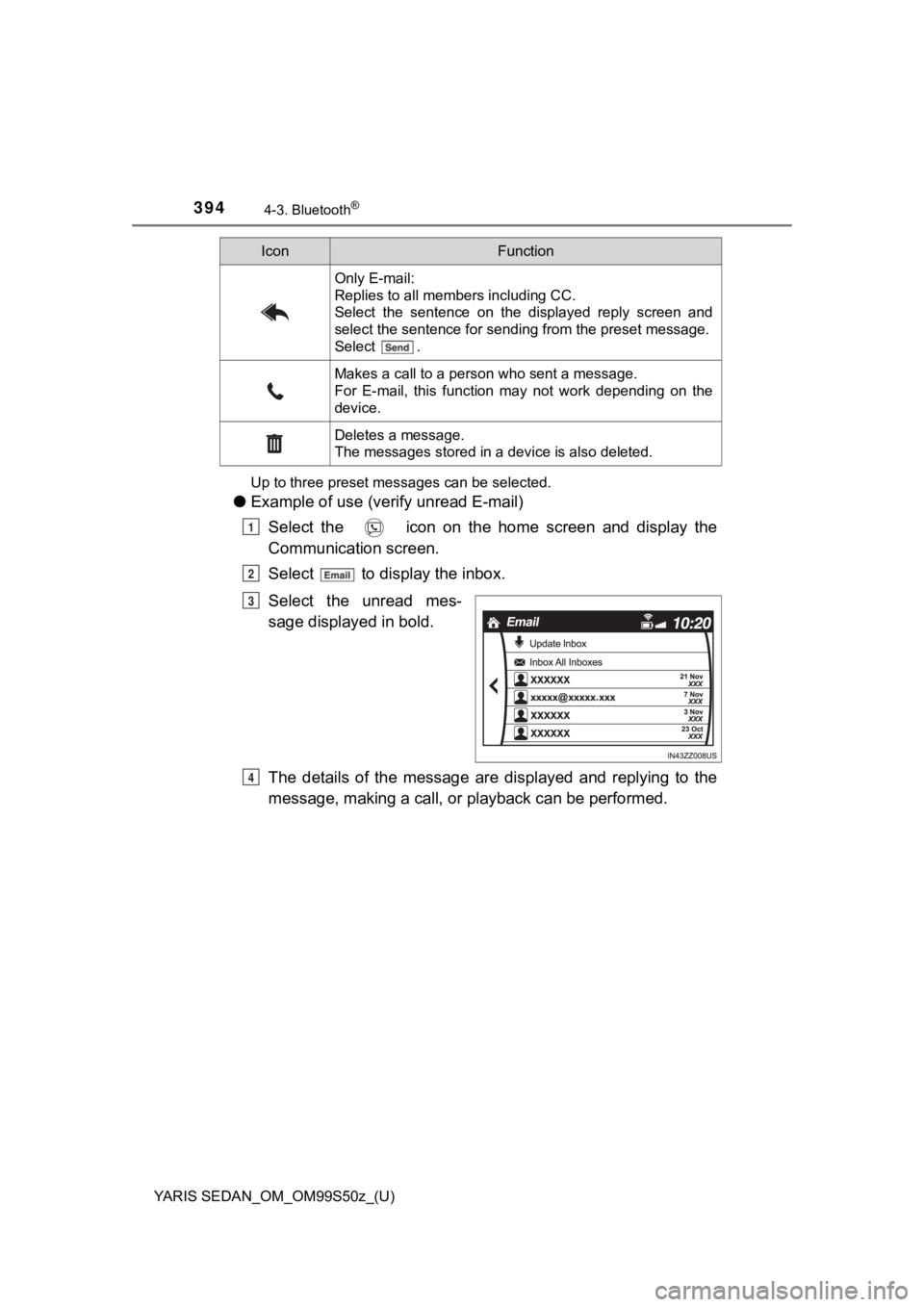
394
YARIS SEDAN_OM_OM99S50z_(U)
4-3. Bluetooth®
Up to three preset messages can be selected.
●Example of use (verify unread E-mail)
Select the icon on the home screen and display the
Communication screen.
Select to display the inbox.
Select the unread mes-
sage displayed in bold.
The details of the message are displayed and replying to the
message, making a call, o r playback can be performed.
Only E-mail:
Replies to all members including CC.
Select the sentence on the displayed reply screen and
select the sentence for sending from the preset message.
Select .
Makes a call to a person who sent a message.
For E-mail, this function may not work depending on the
device.
Deletes a message.
The messages stored in a device is also deleted.
IconFunction
1
2
3
4