display TOYOTA YARIS 2019 Owners Manual (in English)
[x] Cancel search | Manufacturer: TOYOTA, Model Year: 2019, Model line: YARIS, Model: TOYOTA YARIS 2019Pages: 600, PDF Size: 6.11 MB
Page 395 of 600
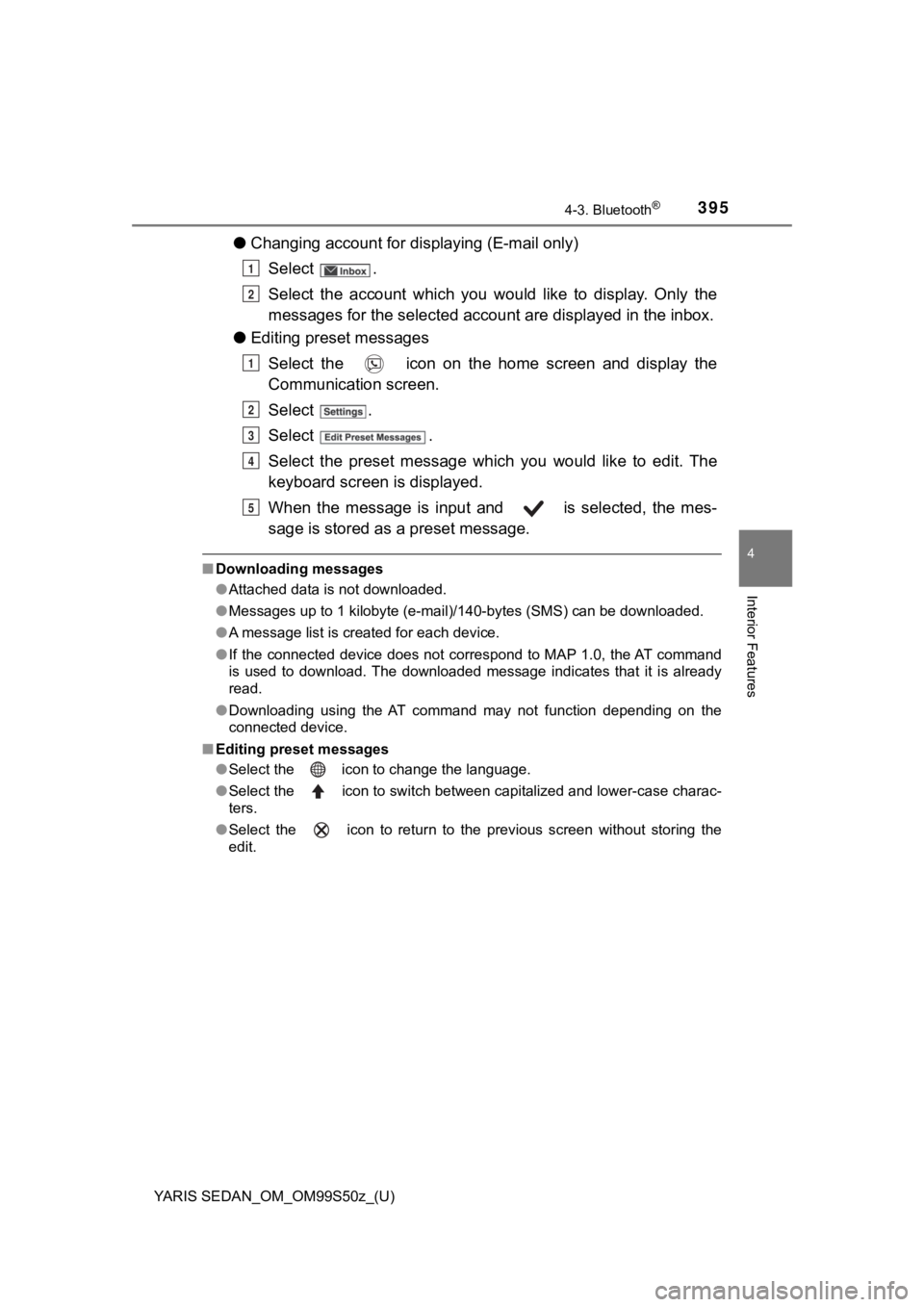
YARIS SEDAN_OM_OM99S50z_(U)
3954-3. Bluetooth®
4
Interior Features
●Changing account for displaying (E-mail only)
Select .
Select the account which you would like to display. Only the
messages for the sele cted account are displayed in the inbox.
● Editing preset messages
Select the icon on the home screen and display the
Communication screen.
Select .
Select .
Select the preset message which you would like to edit. The
keyboard screen is displayed.
When the message is input and is selected, the mes-
sage is stored as a preset message.
■ Downloading messages
●Attached data is not downloaded.
● Messages up to 1 kilobyte (e-mail)/140-bytes (SMS) can be downl oaded.
● A message list is created for each device.
● If the connected device does not correspond to MAP 1.0, the AT command
is used to download. The downloaded message indicates that it i s already
read.
● Downloading using the AT command may not function depending on the
connected device.
■ Editing preset messages
●Select the icon to change the language.
● Select the icon to switch between capitalized and lower-case charac-
ters.
● Select the icon to return to the previous screen without stori ng the
edit.
1
2
1
2
3
4
5
Page 396 of 600
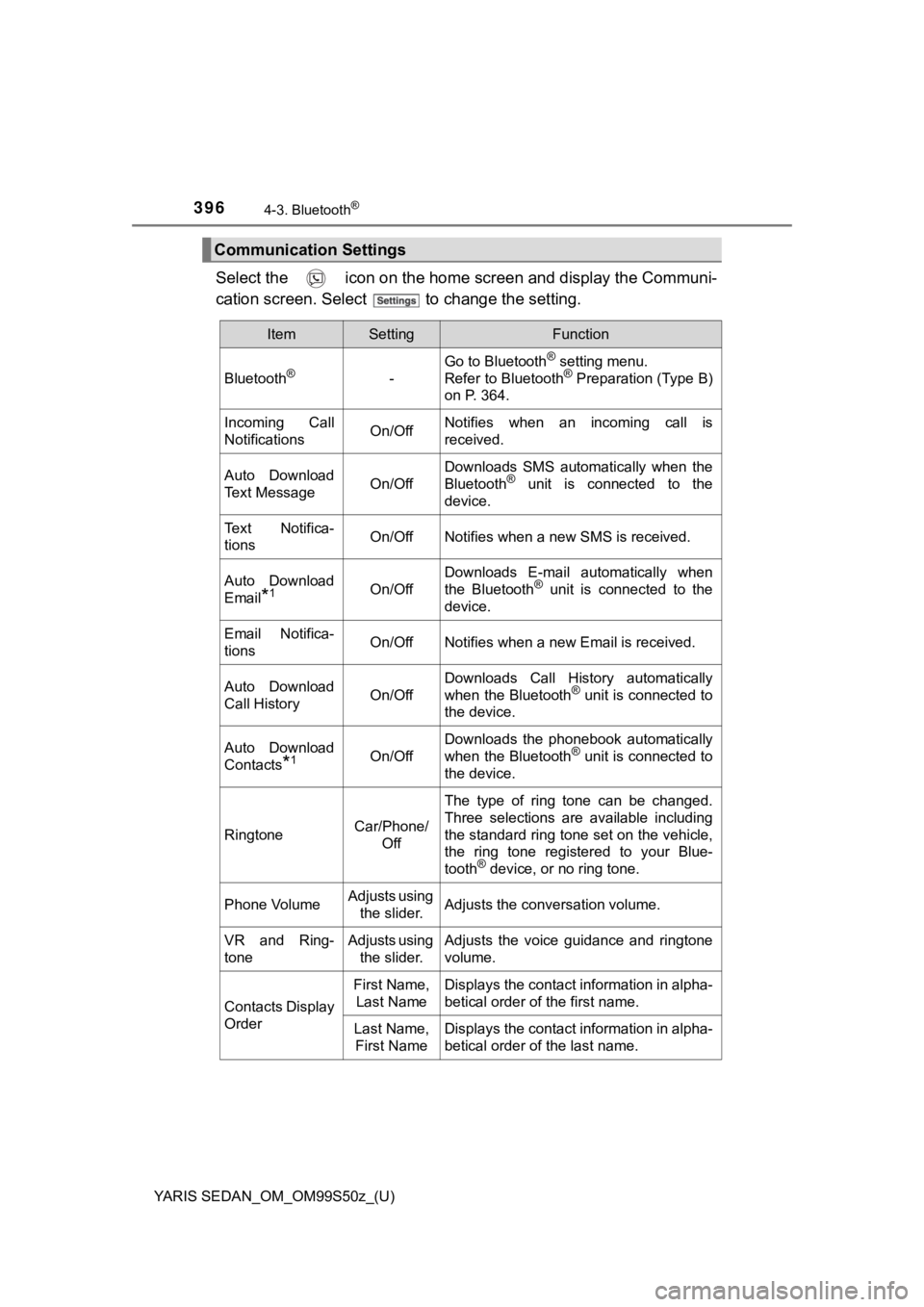
396
YARIS SEDAN_OM_OM99S50z_(U)
4-3. Bluetooth®
Select the icon on the home screen and display the Communi-
cation screen. Select to change the setting.
Communication Settings
ItemSettingFunction
Bluetooth®-
Go to Bluetooth® setting menu.
Refer to Bluetooth® Preparation (Type B)
on P. 364.
Incoming Call
NotificationsOn/OffNotifies when an incoming call is
received.
Auto Download
Text MessageOn/Off
Downloads SMS automatically when the
Bluetooth® unit is connected to the
device.
Text Notifica-
tionsOn/OffNotifies when a new SMS is received.
Auto Download
Email
*1On/Off
Downloads E-mail automatically when
the Bluetooth® unit is connected to the
device.
Email Notifica-
tionsOn/OffNotifies when a new Email is received.
Auto Download
Call HistoryOn/Off
Downloads Call History automatically
when the Bluetooth® unit is connected to
the device.
Auto Download
Contacts
*1On/Off
Downloads the phonebook automatically
when the Bluetooth® unit is connected to
the device.
RingtoneCar/Phone/ Off
The type of ring tone can be changed.
Three selections are available including
the standard ring tone set on the vehicle,
the ring tone registered to your Blue-
tooth
® device, or no ring tone.
Phone VolumeAdjusts using the slider.Adjusts the conversation volume.
VR and Ring-
toneAdjusts using the slider.Adjusts the voice guidance and ringtone
volume.
Contacts Display
Order
First Name, Last NameDisplays the contact information in alpha-
betical order of the first name.
Last Name, First NameDisplays the contact information in alpha-
betical order of the last name.
Page 398 of 600
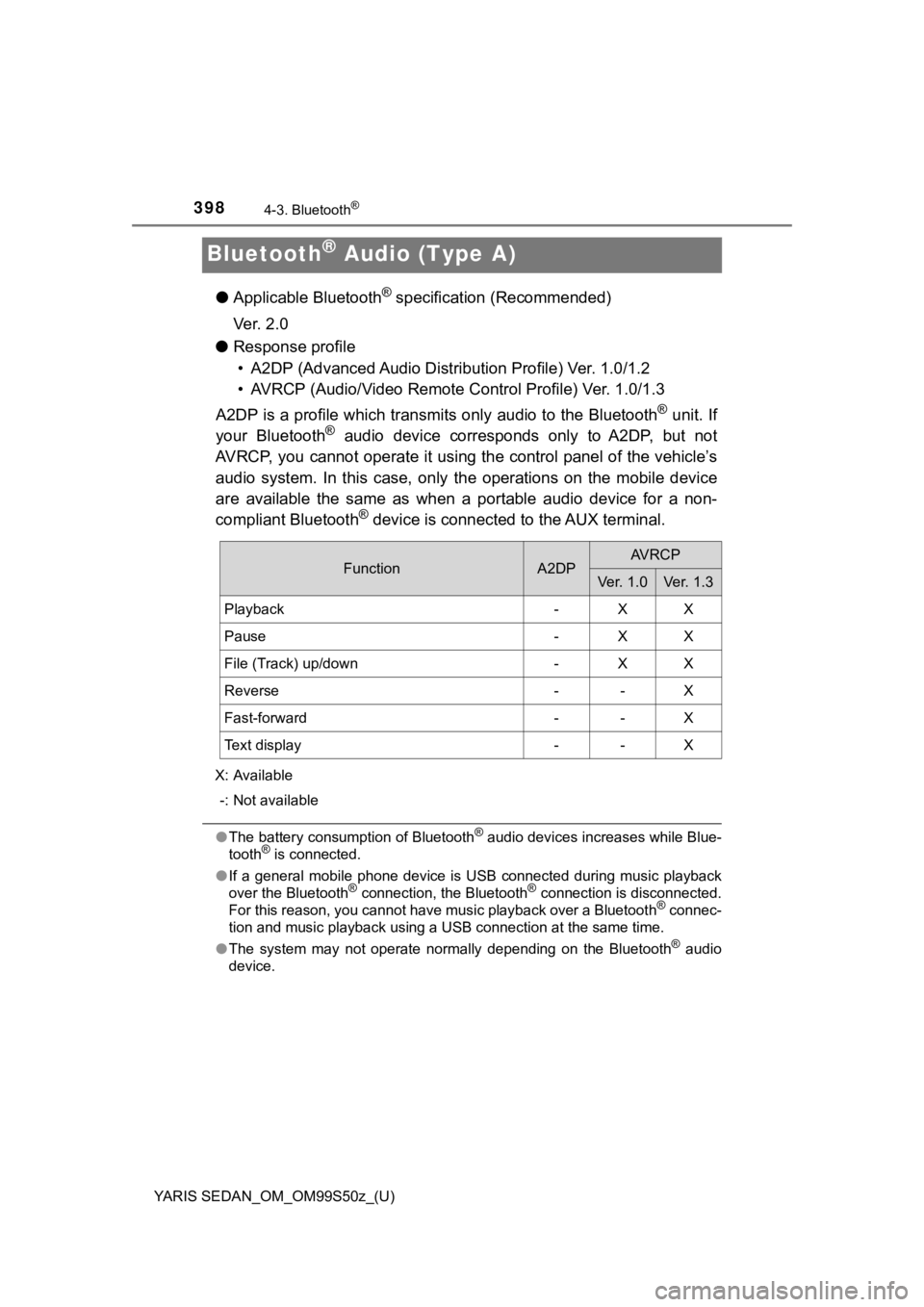
398
YARIS SEDAN_OM_OM99S50z_(U)
4-3. Bluetooth®
Bluetooth® Audio (Type A)
●Applicable Bluetooth® specification (Recommended)
Ver. 2.0
● Response profile
• A2DP (Advanced Audio Distri bution Profile) Ver. 1.0/1.2
• AVRCP (Audio/Video Remote C ontrol Profile) Ver. 1.0/1.3
A2DP is a profile which transmi ts only audio to the Bluetooth
® unit. If
your Bluetooth® audio device corresponds only to A2DP, but not
AVRCP, you cannot operate it using the control panel of the veh icle’s
audio system. In this case, only the operations on the mobile device
are available the same as when a portable audio device for a no n-
compliant Bluetooth
® device is connected to the AUX terminal.
X: Available
-: Not available
● The battery consumption of Bluetooth® audio devices increases while Blue-
tooth® is connected.
● If a general mobile phone device is USB connected during music playback
over the Bluetooth
® connection, the Bluetooth® connection is disconnected.
For this reason, you cannot have music playback over a Bluetoot h® connec-
tion and music playback using a USB connection at the same time .
● The system may not operate normally depending on the Bluetooth
® audio
device.
FunctionA2DPAV R C P
Ve r. 1 . 0Ver. 1.3
Playback-XX
Pause-XX
File (Track) up/down-XX
Reverse--X
Fast-forward--X
Text display--X
Page 399 of 600
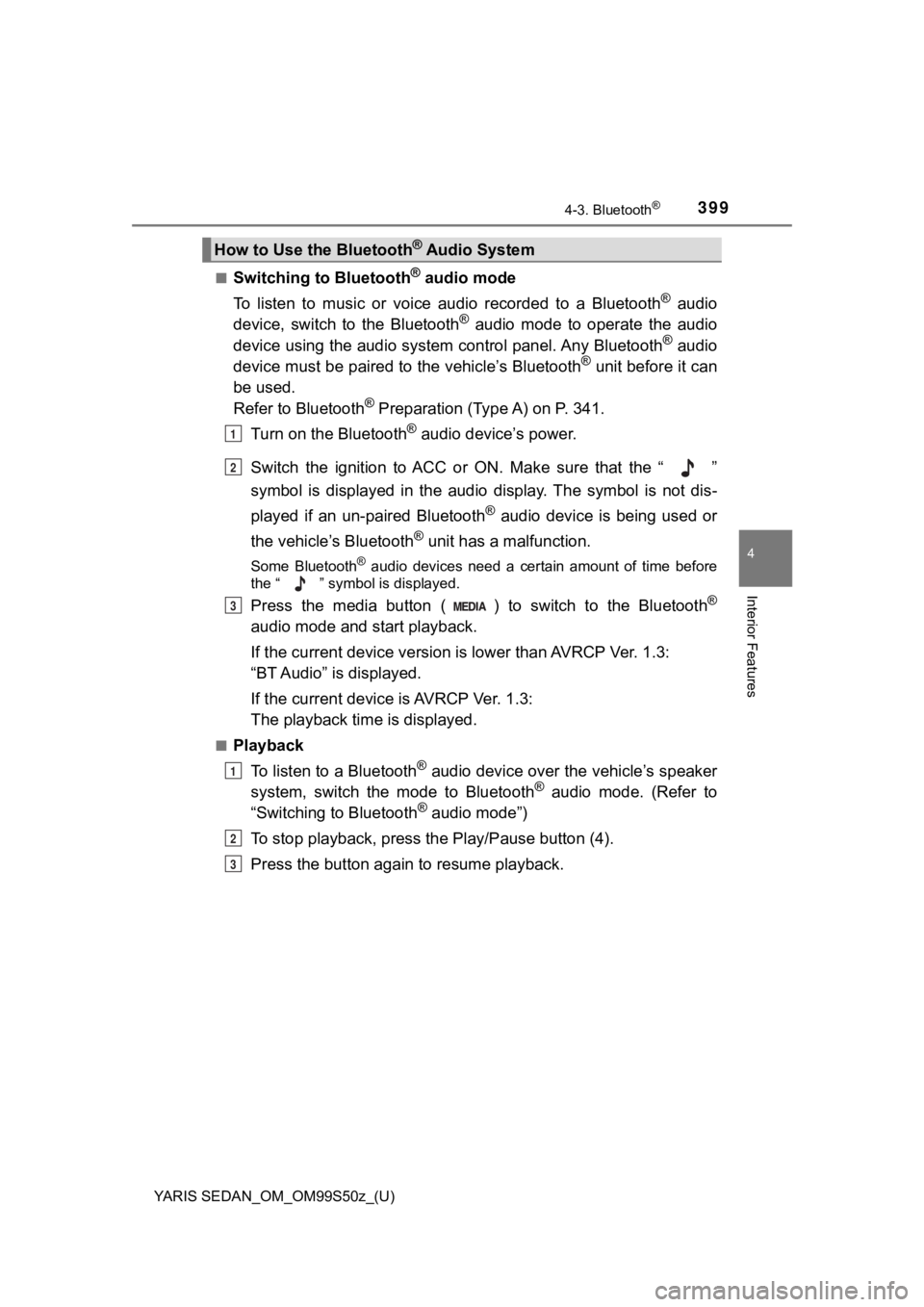
YARIS SEDAN_OM_OM99S50z_(U)
3994-3. Bluetooth®
4
Interior Features
■Switching to Bluetooth® audio mode
To listen to music or voice audio recorded to a Bluetooth
® audio
device, switch to the Bluetooth® audio mode to operate the audio
device using the audio system control panel. Any Bluetooth® audio
device must be paired to the vehicle’s Bluetooth® unit before it can
be used.
Refer to Bluetooth
® Preparation (Type A) on P. 341.
Turn on the Bluetooth
® audio device’s power.
Switch the ignition to ACC or ON. Make sure that the “ ”
symbol is displayed in the audio display. The symbol is not dis -
played if an un-paired Bluetooth
® audio device is being used or
the vehicle’s Bluetooth
® unit has a malfunction.
Some Bluetooth® audio devices need a certain amount of time before
the “ ” symbol is displayed.
Press the media button ( ) to switch to the Bluetooth®
audio mode and start playback.
If the current device version is lower than AVRCP Ver. 1.3:
“BT Audio” is displayed.
If the current device is AVRCP Ver. 1.3:
The playback time is displayed.
■Playback
To listen to a Bluetooth
® audio device over the vehicle’s speaker
system, switch the mode to Bluetooth® audio mode. (Refer to
“Switching to Bluetooth® audio mode”)
To stop playback, press the Play/Pause button (4).
Press the button again to resume playback.
How to Use the Bluetooth® Audio System
1
2
3
1
2
3
Page 400 of 600
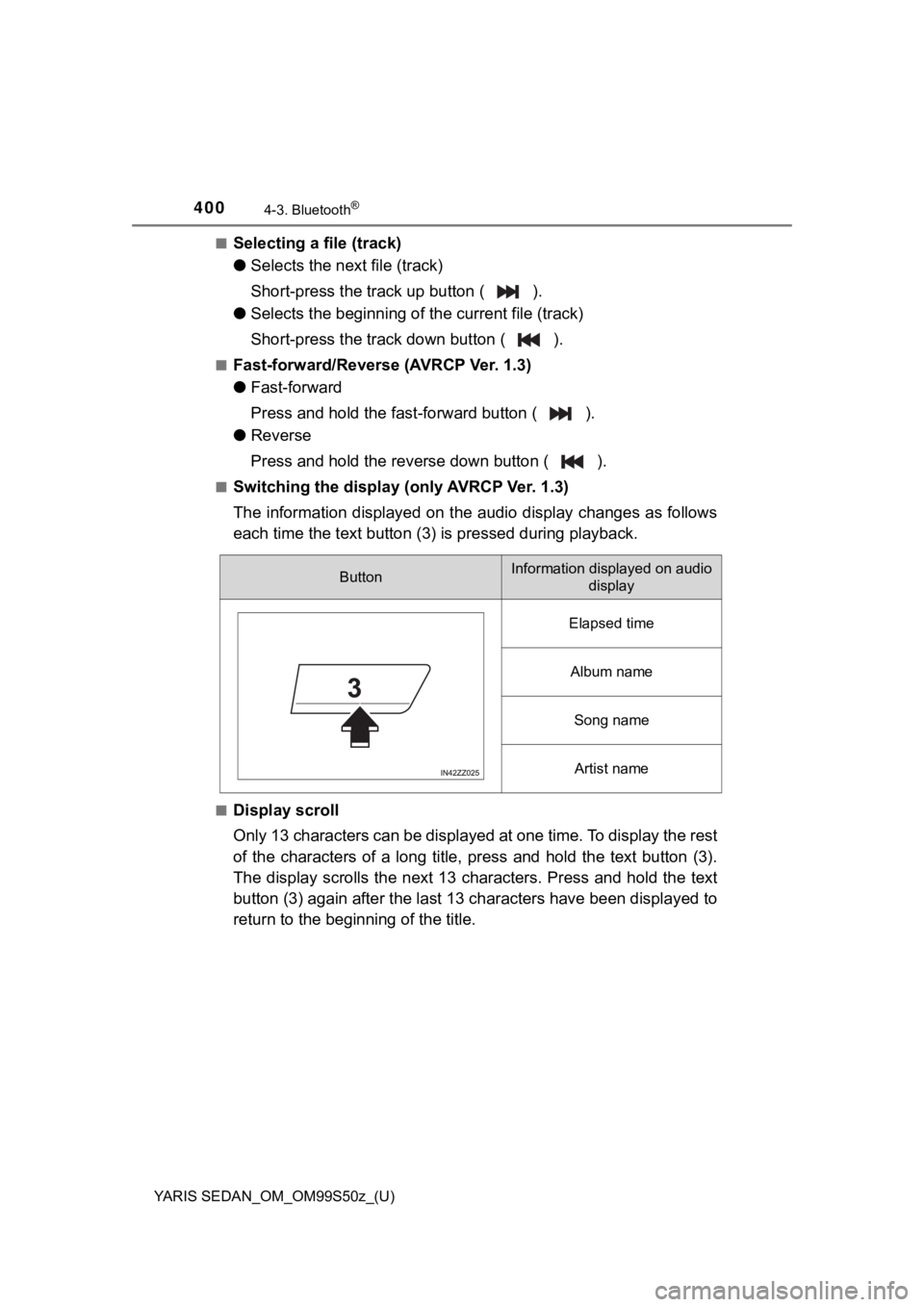
400
YARIS SEDAN_OM_OM99S50z_(U)
4-3. Bluetooth®
■Selecting a file (track)
●Selects the next file (track)
Short-press the tr ack up button ( ).
● Selects the beginning of the current file (track)
Short-press the tr ack down button ( ).
■Fast-forward/Reverse (AVRCP Ver. 1.3)
●Fast-forward
Press and hold the fast -forward button ( ).
● Reverse
Press and hold the re verse down button ( ).
■Switching the display (only AVRCP Ver. 1.3)
The information displayed on t he audio display changes as follo ws
each time the text button (3) is pressed during playback.
■Display scroll
Only 13 characters can be displa yed at one time. To display the rest
of the characters of a long title, press and hold the text butt on (3).
The display scrolls the next 13 characters. Press and hold the text
button (3) again after the last 13 characters have been display ed to
return to the beginning of the title.
ButtonInformation displayed on audio display
Elapsed time
Album name
Song name
Artist name
Page 401 of 600
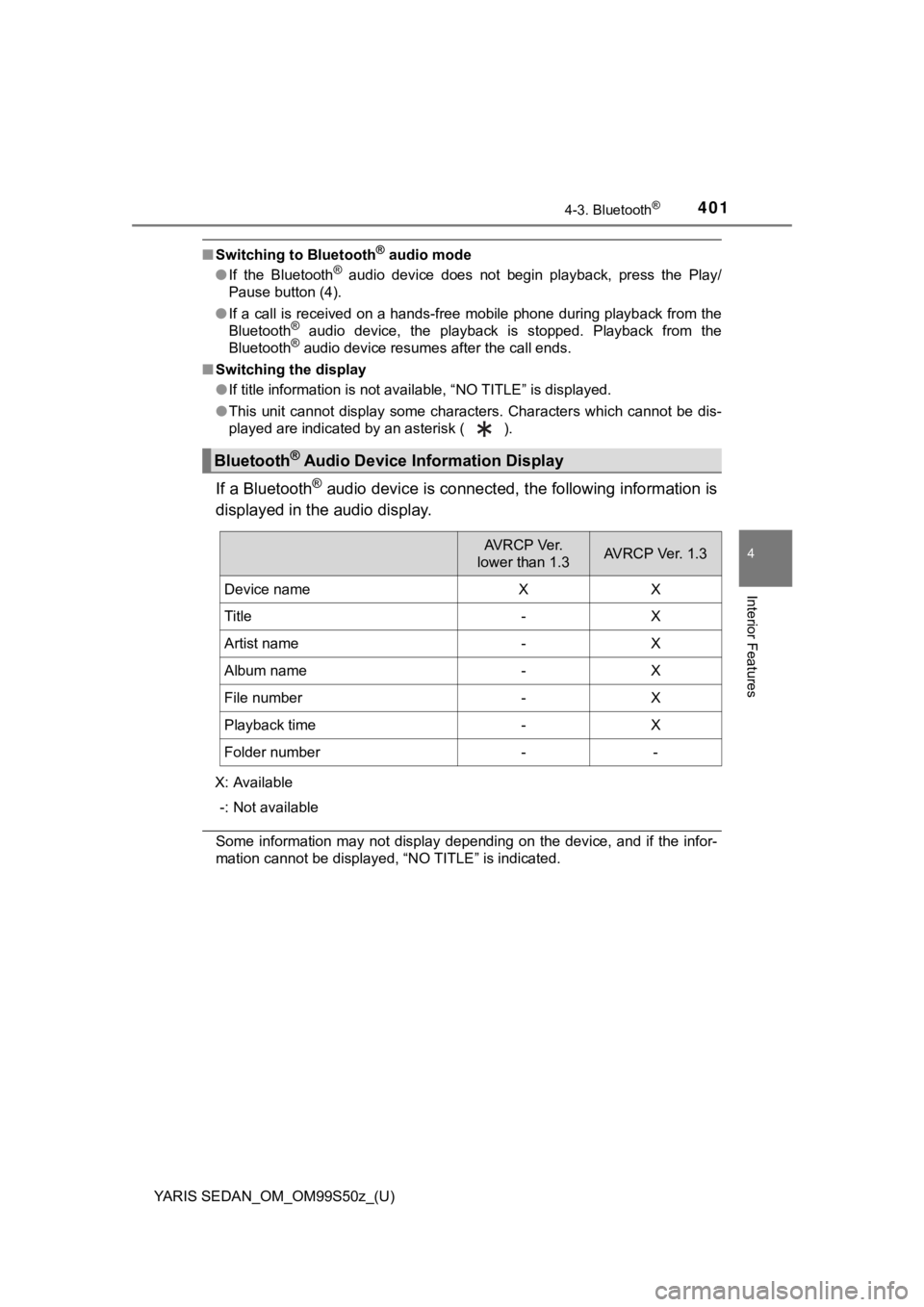
YARIS SEDAN_OM_OM99S50z_(U)
4014-3. Bluetooth®
4
Interior Features
■Switching to Bluetooth® audio mode
● If the Bluetooth® audio device does not begin playback, press the Play/
Pause button (4).
● If a call is received on a hands-free mobile phone during playb ack from the
Bluetooth
® audio device, the playback is stopped. Playback from the
Bluetooth® audio device resumes after the call ends.
■ Switching the display
●If title information is not available, “NO TITLE” is displayed.
● This unit cannot display some characters. Characters which cannot be dis-
played are indicated by an asterisk ( ).
If a Bluetooth® audio device is connected, the following information is
displayed in the audio display.
X: Available
-: Not available
Some information may not display depending on the device, and i f the infor-
mation cannot be displayed, “NO TITLE” is indicated.
Bluetooth® Audio Device Information Display
AV R C P Ve r.
lower than 1.3AVRCP Ver. 1.3
Device nameXX
Title-X
Artist name-X
Album name-X
File number-X
Playback time-X
Folder number--
Page 402 of 600
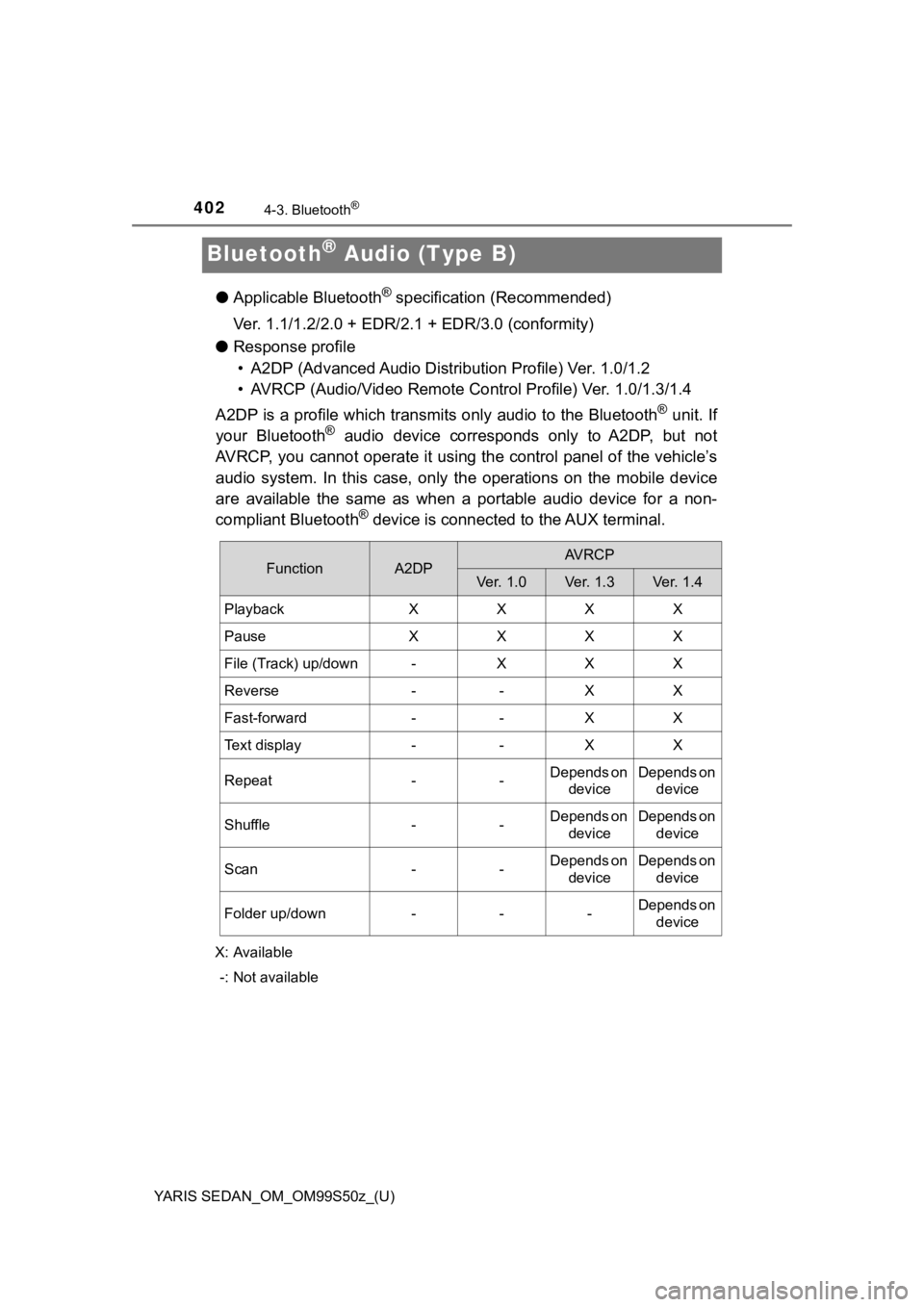
402
YARIS SEDAN_OM_OM99S50z_(U)
4-3. Bluetooth®
Bluetooth® Audio (Type B)
●Applicable Bluetooth® specification (Recommended)
Ver. 1.1/1.2/2.0 + EDR/2.1 + EDR/3.0 (conformity)
● Response profile
• A2DP (Advanced Audio Distri bution Profile) Ver. 1.0/1.2
• AVRCP (Audio/Video Remote Control Profile) Ver. 1.0/1.3/1.4
A2DP is a profile which transmi ts only audio to the Bluetooth
® unit. If
your Bluetooth® audio device corresponds only to A2DP, but not
AVRCP, you cannot operate it using the control panel of the veh icle’s
audio system. In this case, only the operations on the mobile device
are available the same as when a portable audio device for a no n-
compliant Bluetooth
® device is connected to the AUX terminal.
X: Available
-: Not available
FunctionA2DPAVRCP
Ver. 1.0Ve r. 1. 3Ver. 1.4
PlaybackXXXX
PauseXXXX
File (Track) up/down-XXX
Reverse--XX
Fast-forward--XX
Text display--XX
Repeat--Depends on deviceDepends on device
Shuffle--Depends on deviceDepends on device
Scan--Depends on deviceDepends on device
Folder up/down---Depends on device
Page 403 of 600
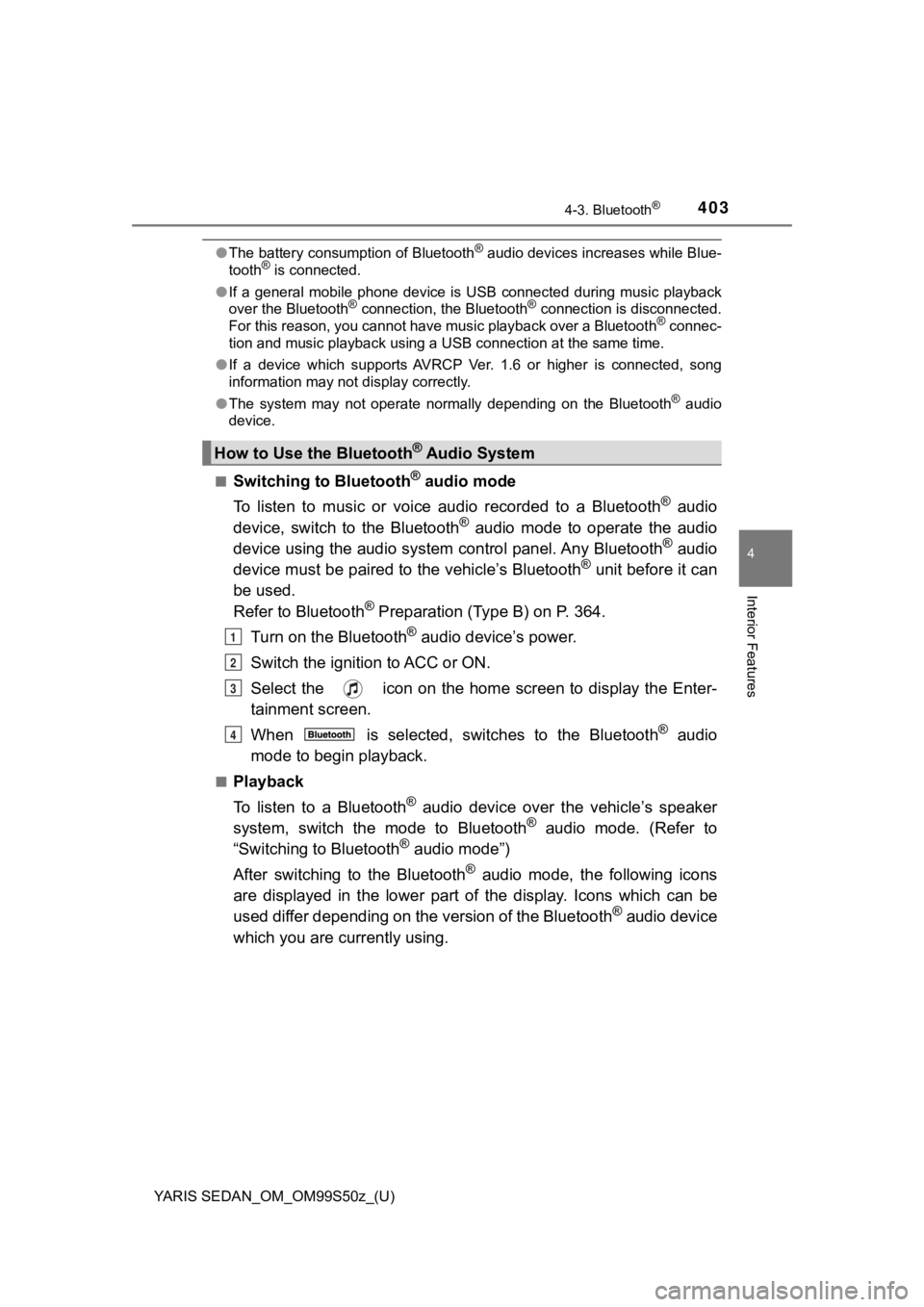
YARIS SEDAN_OM_OM99S50z_(U)
4034-3. Bluetooth®
4
Interior Features
●The battery consumption of Bluetooth® audio devices increases while Blue-
tooth® is connected.
● If a general mobile phone device is USB connected during music playback
over the Bluetooth
® connection, the Bluetooth® connection is disconnected.
For this reason, you cannot have music playback over a Bluetoot h® connec-
tion and music playback using a USB connection at the same time .
● If a device which supports AVRCP Ver. 1.6 or higher is connecte d, song
information may not display correctly.
● The system may not operate normally depending on the Bluetooth
® audio
device.
■
Switching to Bluetooth® audio mode
To listen to music or voice audio recorded to a Bluetooth
® audio
device, switch to the Bluetooth® audio mode to operate the audio
device using the audio system control panel. Any Bluetooth® audio
device must be paired to the vehicle’s Bluetooth® unit before it can
be used.
Refer to Bluetooth
® Preparation (Type B) on P. 364.
Turn on the Bluetooth
® audio device’s power.
Switch the ignition to ACC or ON.
Select the icon on the home screen to display the Enter-
tainment screen.
When is selected, switches to the Bluetooth
® audio
mode to begi n playback.
■Playback
To listen to a Bluetooth
® audio device over the vehicle’s speaker
system, switch the mode to Bluetooth® audio mode. (Refer to
“Switching to Bluetooth® audio mode”)
After switching to the Bluetooth
® audio mode, the following icons
are displayed in the lower part of the display. Icons which can be
used differ depending on the version of the Bluetooth
® audio device
which you are currently using.
How to Use the Bluetooth® Audio System
1
2
3
4
Page 404 of 600
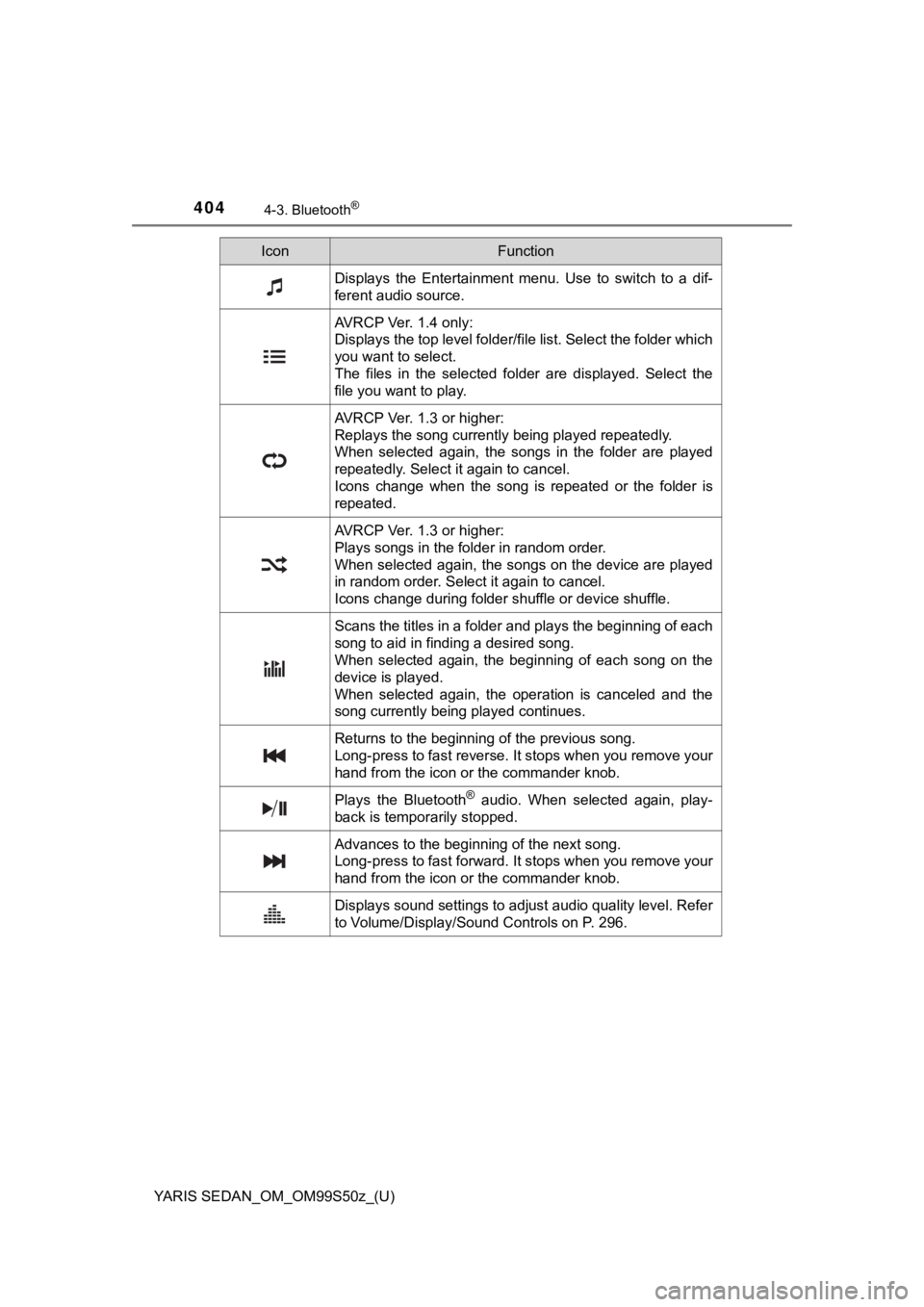
404
YARIS SEDAN_OM_OM99S50z_(U)
4-3. Bluetooth®
IconFunction
Displays the Entertainment menu. Use to switch to a dif-
ferent audio source.
AVRCP Ver. 1.4 only:
Displays the top level folder/file list. Select the folder which
you want to select.
The files in the selected folder are displayed. Select the
file you want to play.
AVRCP Ver. 1.3 or higher:
Replays the song currently being played repeatedly.
When selected again, the songs in the folder are played
repeatedly. Select it again to cancel.
Icons change when the song is repeated or the folder is
repeated.
AVRCP Ver. 1.3 or higher:
Plays songs in the folder in random order.
When selected again, the songs on the device are played
in random order. Select it again to cancel.
Icons change during folder shuffle or device shuffle.
Scans the titles in a folder and plays the beginning of each
song to aid in finding a desired song.
When selected again, the beginning of each song on the
device is played.
When selected again, the operation is canceled and the
song currently being played continues.
Returns to the beginning of the previous song.
Long-press to fast reverse. It stops when you remove your
hand from the icon or the commander knob.
Plays the Bluetooth® audio. When selected again, play-
back is temporarily stopped.
Advances to the beginning of the next song.
Long-press to fast forward. It stops when you remove your
hand from the icon or the commander knob.
Displays sound settings to adjust audio quality level. Refer
to Volume/Display/Sound Controls on P. 296.
Page 405 of 600
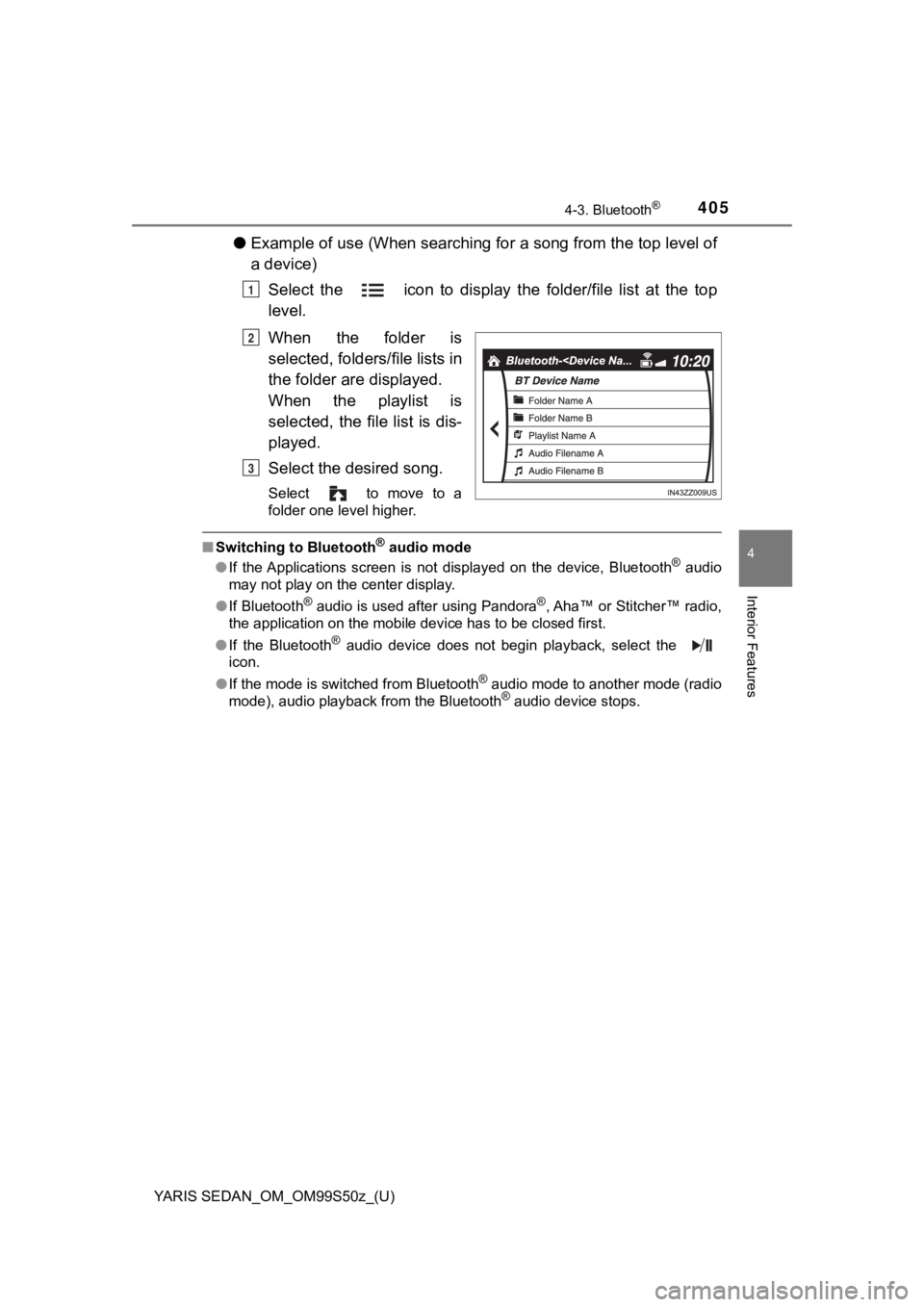
YARIS SEDAN_OM_OM99S50z_(U)
4054-3. Bluetooth®
4
Interior Features
●Example of use (When searching for a song from the top level of
a device)
Select the icon to display the folder/file list at the top
level.
When the folder is
selected, folders/file lists in
the folder are displayed.
When the playlist is
selected, the file list is dis-
played.
Select the desired song.
Select to move to a
folder one level higher.
■Switching to Bluetooth® audio mode
● If the Applications screen is not displayed on the device, Bluetooth® audio
may not play on the center display.
● If Bluetooth
® audio is used after using Pandora®, Aha™ or Stitcher™ radio,
the application on the mobile device has to be closed first.
● If the Bluetooth
® audio device does not begin playback, select the
icon.
● If the mode is switched from Bluetooth
® audio mode to another mode (radio
mode), audio playback from the Bluetooth® audio device stops.
1
2
3