CD player TOYOTA YARIS 2019 (in English) User Guide
[x] Cancel search | Manufacturer: TOYOTA, Model Year: 2019, Model line: YARIS, Model: TOYOTA YARIS 2019Pages: 600, PDF Size: 6.11 MB
Page 307 of 600
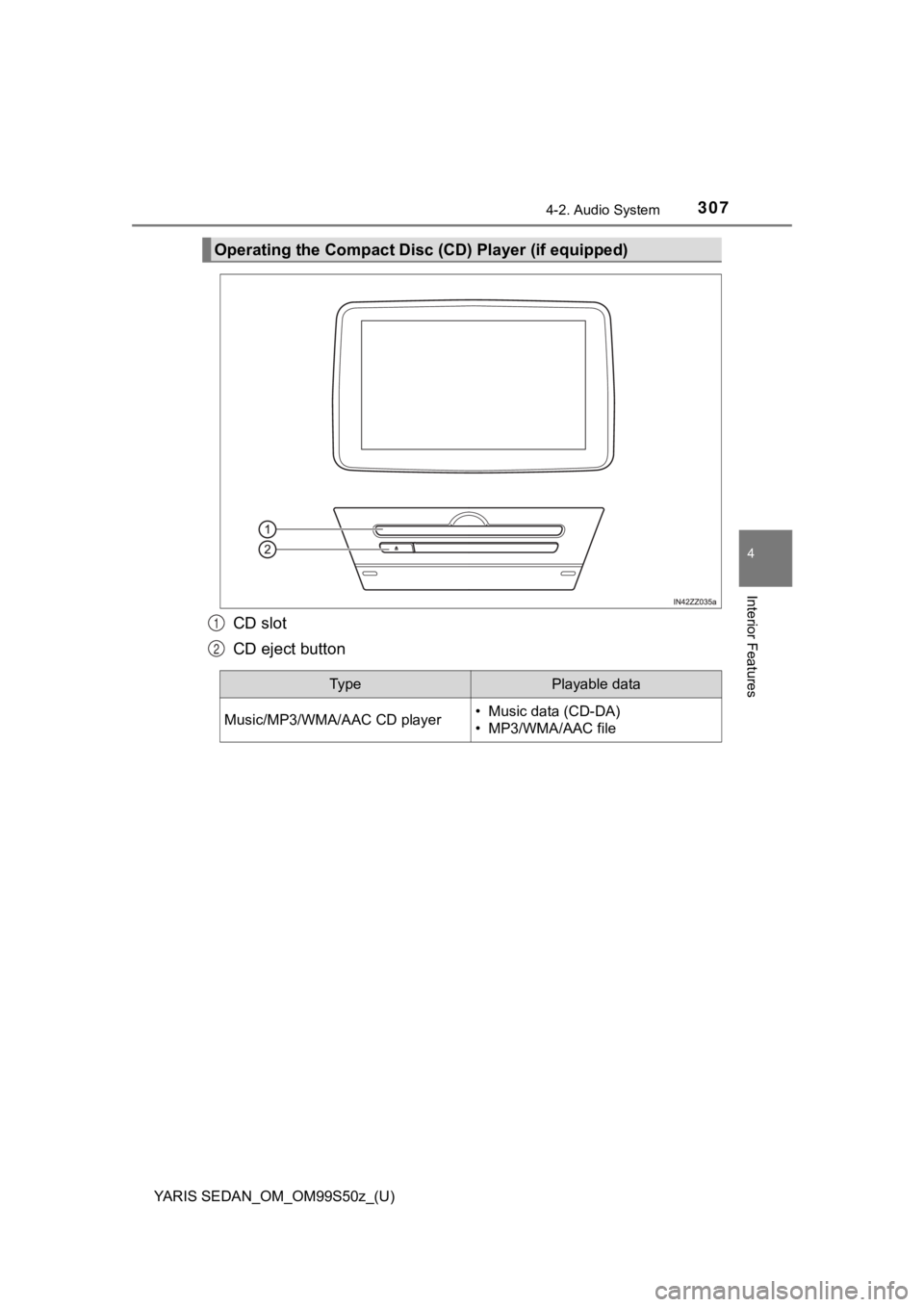
YARIS SEDAN_OM_OM99S50z_(U)
3074-2. Audio System
4
Interior Features
CD slot
CD eject button
Operating the Compact Disc (CD) Player (if equipped)
1
2
Ty pePlayable data
Music/MP3/WMA/AAC CD player• Music data (CD-DA)
• MP3/WMA/AAC file
Page 308 of 600
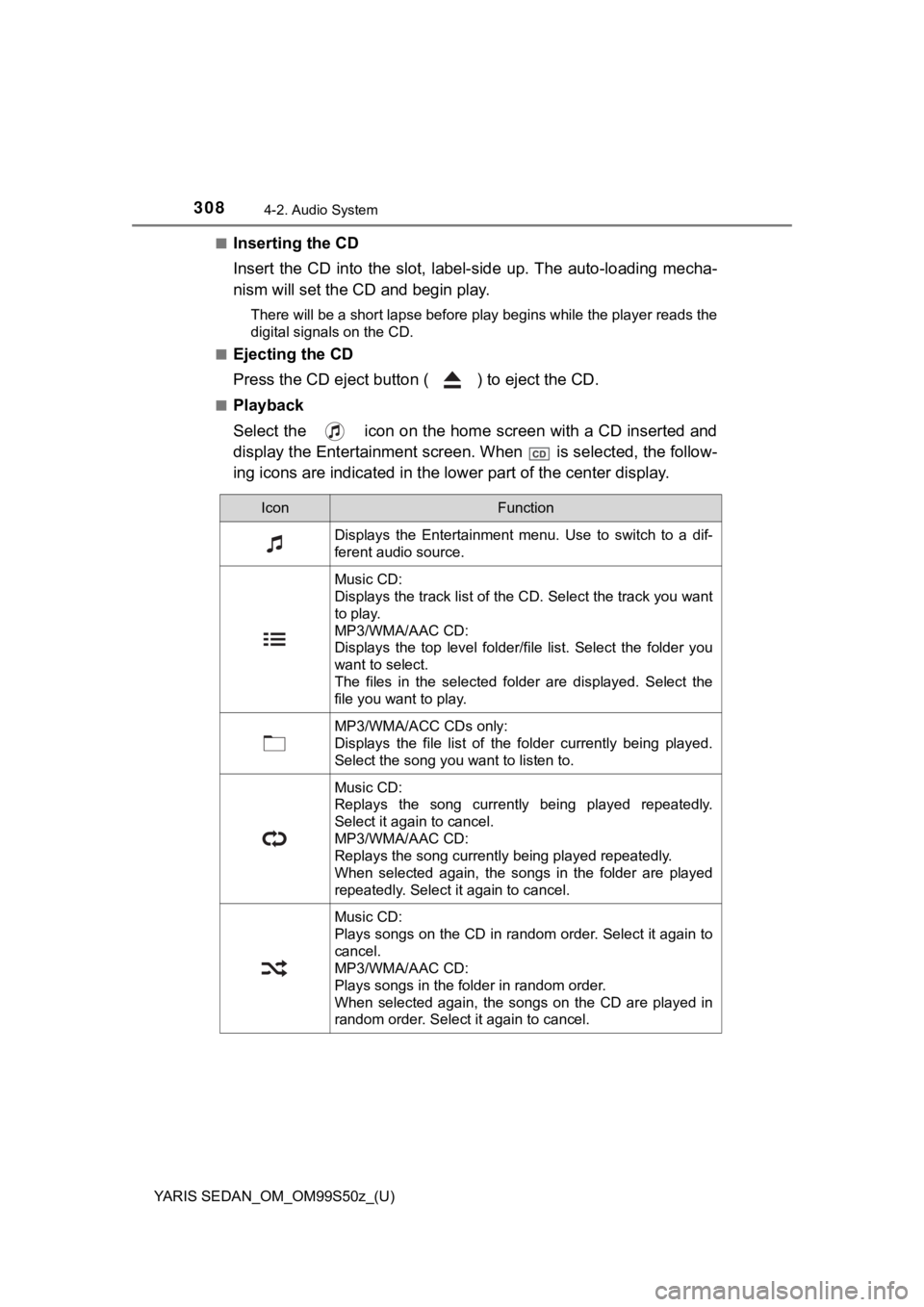
308
YARIS SEDAN_OM_OM99S50z_(U)
4-2. Audio System
■Inserting the CD
Insert the CD into the slot, label-side up. The auto-loading me cha-
nism will set the CD and begin play.
There will be a short lapse before play begins while the player reads the
digital signals on the CD.
■
Ejecting the CD
Press the CD eject butto n ( ) to eject the CD.
■Playback
Select the icon on the home screen with a CD inserted and
display the Entertainment screen. When is selected, the follow -
ing icons are indicated in the lower part of the center display .
IconFunction
Displays the Entertainment menu. Use to switch to a dif-
ferent audio source.
Music CD:
Displays the track list of the CD. Select the track you want
to play.
MP3/WMA/AAC CD:
Displays the top level folder/file list. Select the folder you
want to select.
The files in the selected folder are displayed. Select the
file you want to play.
MP3/WMA/ACC CDs only:
Displays the file list of the folder currently being played.
Select the song you want to listen to.
Music CD:
Replays the song currently being played repeatedly.
Select it again to cancel.
MP3/WMA/AAC CD:
Replays the song currently being played repeatedly.
When selected again, the songs in the folder are played
repeatedly. Select it again to cancel.
Music CD:
Plays songs on the CD in random order. Select it again to
cancel.
MP3/WMA/AAC CD:
Plays songs in the folder in random order.
When selected again, the songs on the CD are played in
random order. Select it again to cancel.
Page 310 of 600
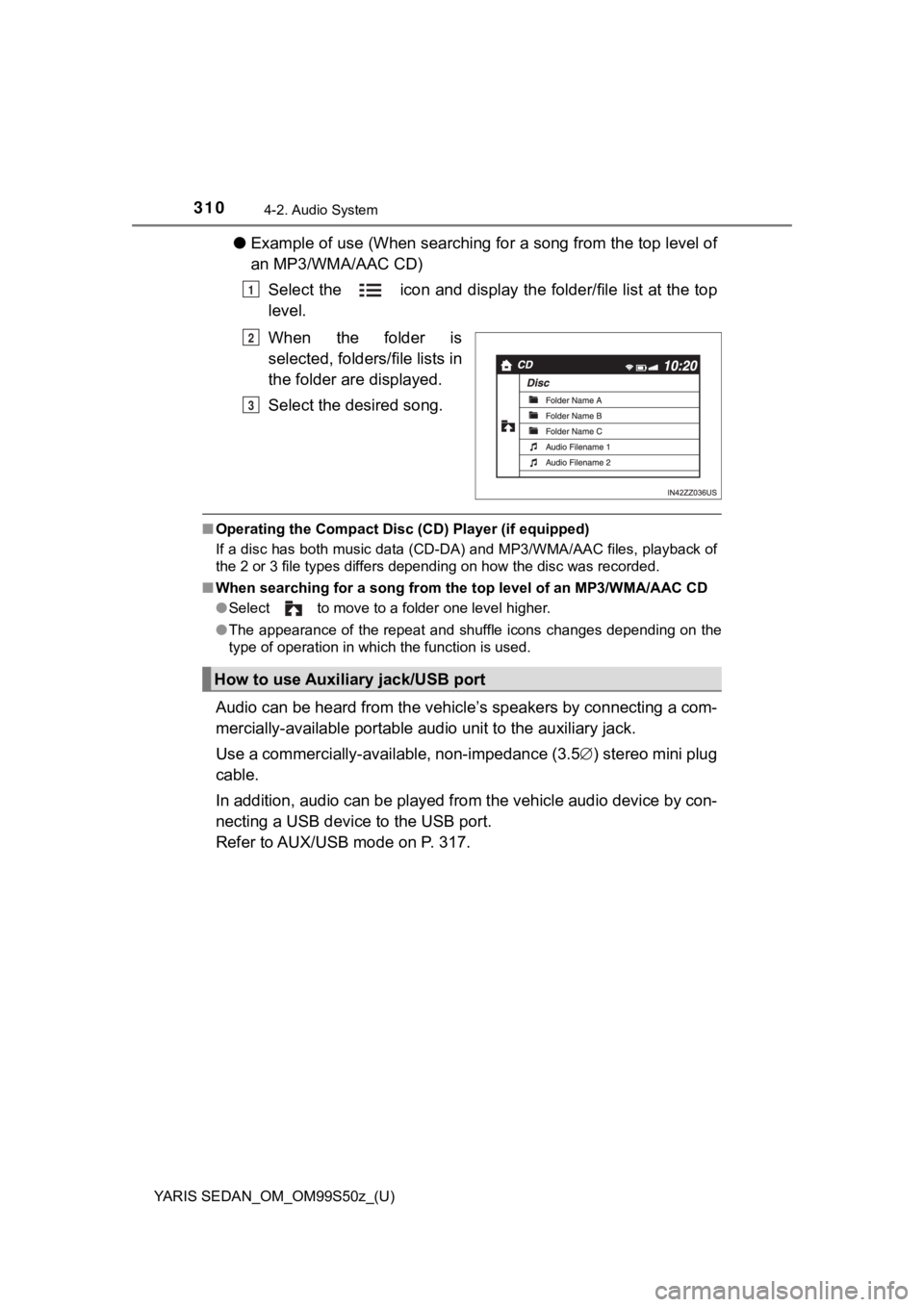
310
YARIS SEDAN_OM_OM99S50z_(U)
4-2. Audio System
●Example of use (When searching for a song from the top level of
an MP3/WMA/AAC CD)
Select the icon and display the folder/file list at the top
level.
When the folder is
selected, folders/file lists in
the folder are displayed.
Select the desired song.
■Operating the Compact Disc (CD) Player (if equipped)
If a disc has both music data (CD-DA) and MP3/WMA/AAC files, pl ayback of
the 2 or 3 file types differs depending on how the disc was rec orded.
■ When searching for a song from t he top level of an MP3/WMA/AAC CD
● Select to move to a folder one level higher.
● The appearance of the repeat and shuffle icons changes dependin g on the
type of operation in which the function is used.
Audio can be heard from the vehi cle’s speakers by connecting a com-
mercially-available portable audio unit t o the auxiliary jack.
Use a commercially-available, non-impedance (3.5 ) stereo mini plug
cable.
In addition, audio can be played from the vehicle audio device by con-
necting a USB device to the USB port.
Refer to AUX/USB mode on P. 317.
1
2
3
How to use Auxiliary jack/USB port
Page 317 of 600
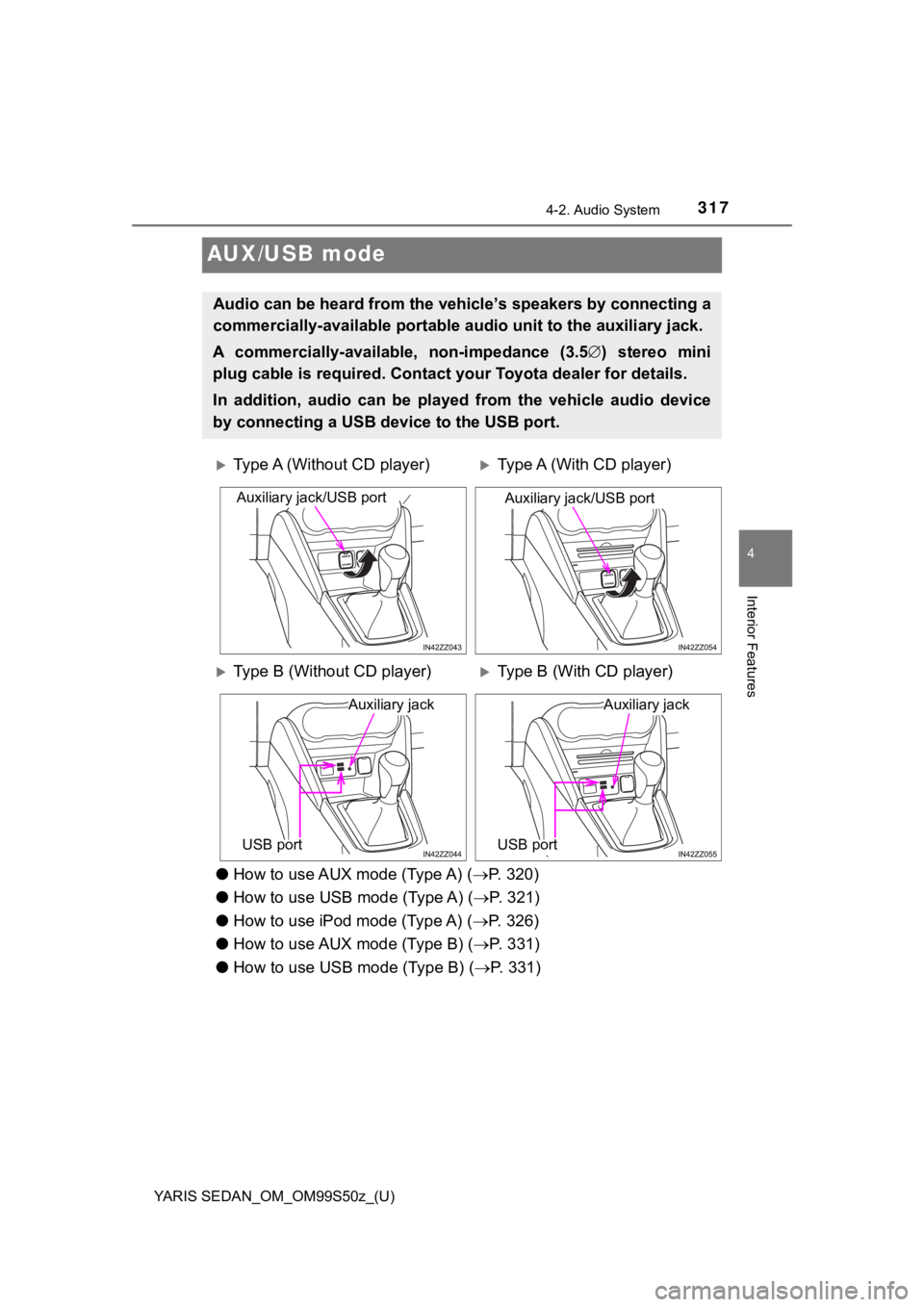
317
YARIS SEDAN_OM_OM99S50z_(U)
4-2. Audio System
4
Interior Features
AUX/USB mode
●How to use AUX mode (Type A) ( P. 320)
● How to use USB mode (Type A) ( P. 321)
● How to use iPod mode (Type A) ( P. 326)
● How to use AUX mode (Type B) ( P. 331)
● How to use USB mode (Type B) ( P. 3 3 1 )
Audio can be heard from the veh icle’s speakers by connecting a
commercially-available portable audio unit to the auxiliary jack.
A commercially-availab le, non-impedance (3.5 ) stereo mini
plug cable is required. Contact y our Toyota dealer for details.
In addition, audio can be played from the vehicle audio device
by connecting a USB de vice to the USB port.
Type A (Without CD player)Type A (With CD player)
Type B (Without CD player)Type B (With CD player)
Auxiliary jack/USB portAuxiliary jack/USB port
Auxiliary jack
USB port
Auxiliary jack
USB port
Page 319 of 600
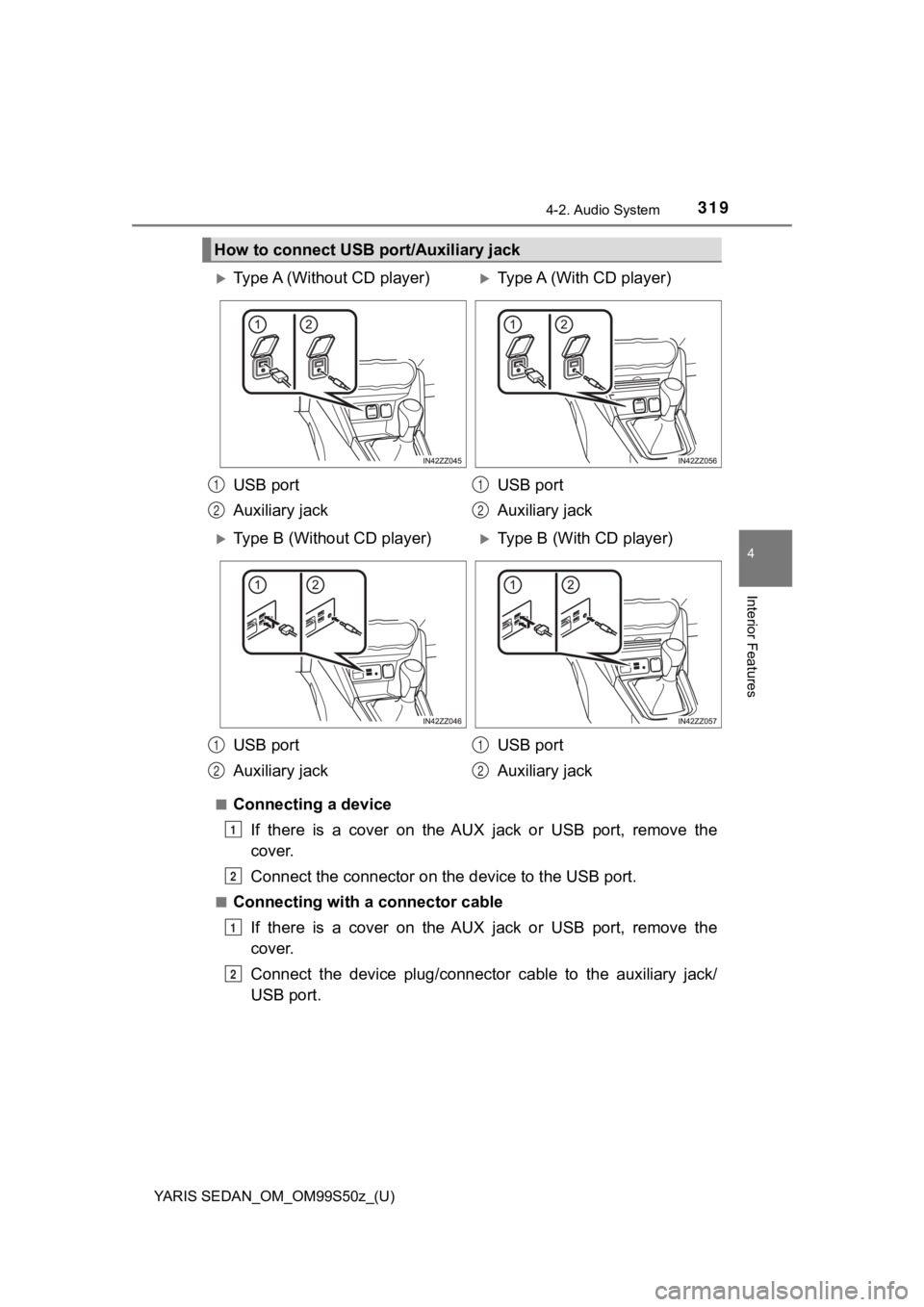
YARIS SEDAN_OM_OM99S50z_(U)
3194-2. Audio System
4
Interior Features
■Connecting a deviceIf there is a cover on the AUX jack or USB port, remove the
cover.
Connect the connector on the device to the USB port.
■Connecting with a connector cable
If there is a cover on the AUX jack or USB port, remove the
cover.
Connect the device plug/connector cable to the auxiliary jack/
USB port.
How to connect USB p ort/Auxiliary jack
Type A (Without CD player)Type A (With CD player)
USB port
Auxiliary jack USB port
Auxiliary jack
Type B (Without CD player)Type B (With CD player)
USB port
Auxiliary jack USB port
Auxiliary jack
1
2
1
2
1
2
1
2
1
2
1
2
Page 341 of 600
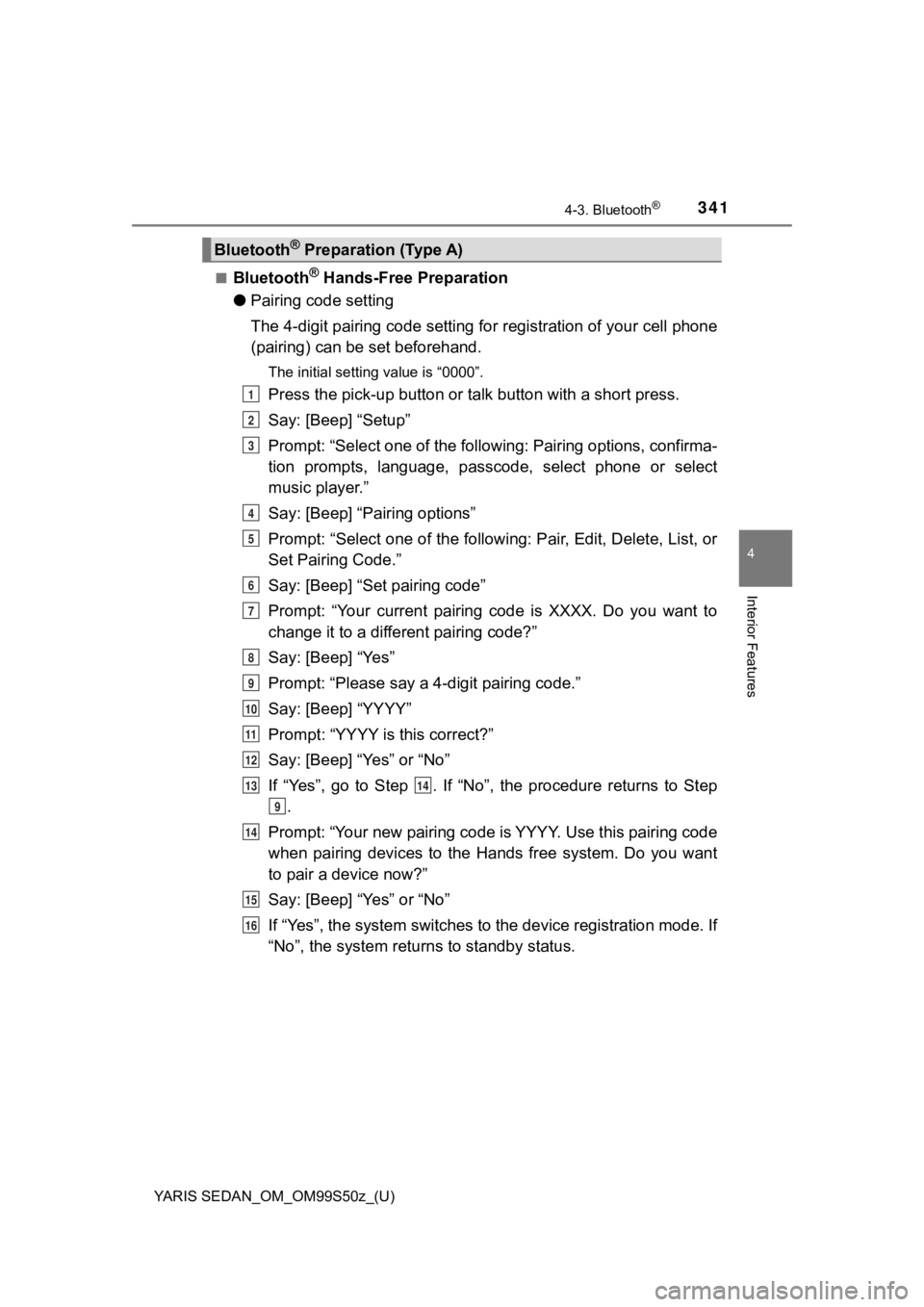
YARIS SEDAN_OM_OM99S50z_(U)
3414-3. Bluetooth®
4
Interior Features
■Bluetooth® Hands-Free Preparation
● Pairing code setting
The 4-digit pairing code setting for registration of your cell phone
(pairing) can be set beforehand.
The initial setting value is “0000”.
Press the pick-up button or ta lk button with a short press.
Say: [Beep] “Setup”
Prompt: “Select one of the following: Pairing options, confirma -
tion prompts, language, passco de, select phone or select
music player.”
Say: [Beep] “Pairing options”
Prompt: “Select one of the following: Pair, Edit, Delete, List, or
Set Pairing Code.”
Say: [Beep] “Set pairing code”
Prompt: “Your current pairing code is XXXX. Do you want to
change it to a different pairing code?”
Say: [Beep] “Yes”
Prompt: “Please say a 4-digit pairing code.”
Say: [Beep] “YYYY”
Prompt: “YYYY is this correct?”
Say: [Beep] “Yes” or “No”
If “Yes”, go to Step . If “No”, the procedure returns to Step .
Prompt: “Your new pairing code is YYYY. Use this pairing code
when pairing devices to the Hands free system. Do you want
to pair a device now?”
Say: [Beep] “Yes” or “No”
If “Yes”, the system switches t o the device registration mode. If
“No”, the system returns to standby status.
Bluetooth® Preparation (Type A)
1
2
3
4
5
6
7
8
9
10
11
12
1314
9
14
15
16
Page 342 of 600
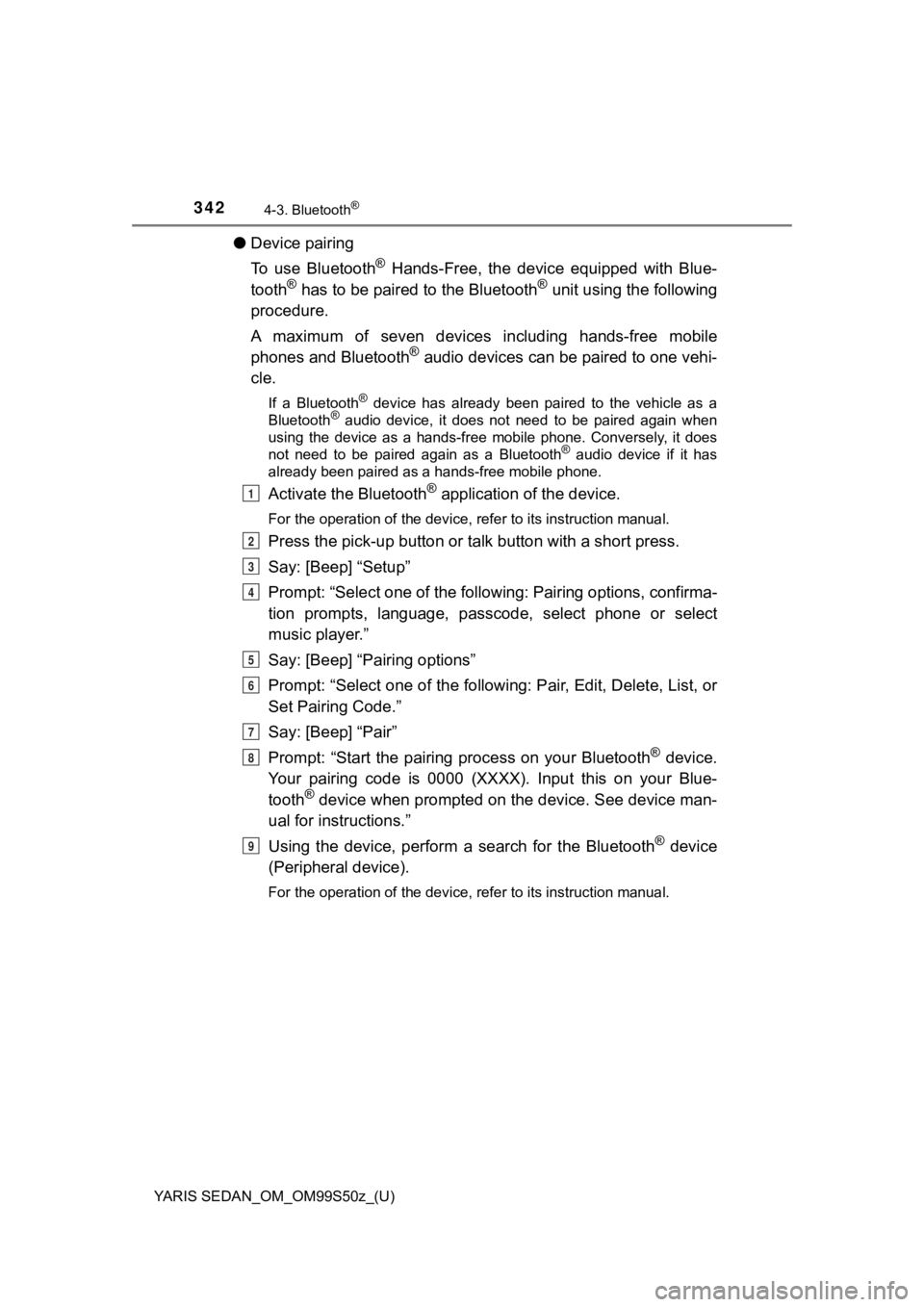
342
YARIS SEDAN_OM_OM99S50z_(U)
4-3. Bluetooth®
●Device pairing
To use Bluetooth
® Hands-Free, the device equipped with Blue-
tooth® has to be paired to the Bluetooth® unit using the following
procedure.
A maximum of seven devices including hands-free mobile
phones and Bluetooth
® audio devices can be paired to one vehi-
cle.
If a Bluetooth® device has already been paired to the vehicle as a
Bluetooth® audio device, it does not need to be paired again when
using the device as a hands-free mobile phone. Conversely, it d oes
not need to be paired again as a Bluetooth
® audio device if it has
already been paired as a hands-free mobile phone.
Activate the Bluetooth® application of the device.
For the operation of the device, refer to its instruction manua l.
Press the pick-up button or talk button with a short press.
Say: [Beep] “Setup”
Prompt: “Select one of the following: Pairing options, confirma -
tion prompts, language, passco de, select phone or select
music player.”
Say: [Beep] “Pairing options”
Prompt: “Select one of the following: Pair, Edit, Delete, List, or
Set Pairing Code.”
Say: [Beep] “Pair”
Prompt: “Start the pairing process on your Bluetooth
® device.
Your pairing code is 0000 (XXXX). Input this on your Blue-
tooth
® device when prompted on the device. See device man-
ual for instructions.”
Using the device, perform a search for the Bluetooth
® device
(Peripheral device).
For the operation of the device, refer to its instruction manua l.
1
2
3
4
5
6
7
8
9
Page 344 of 600
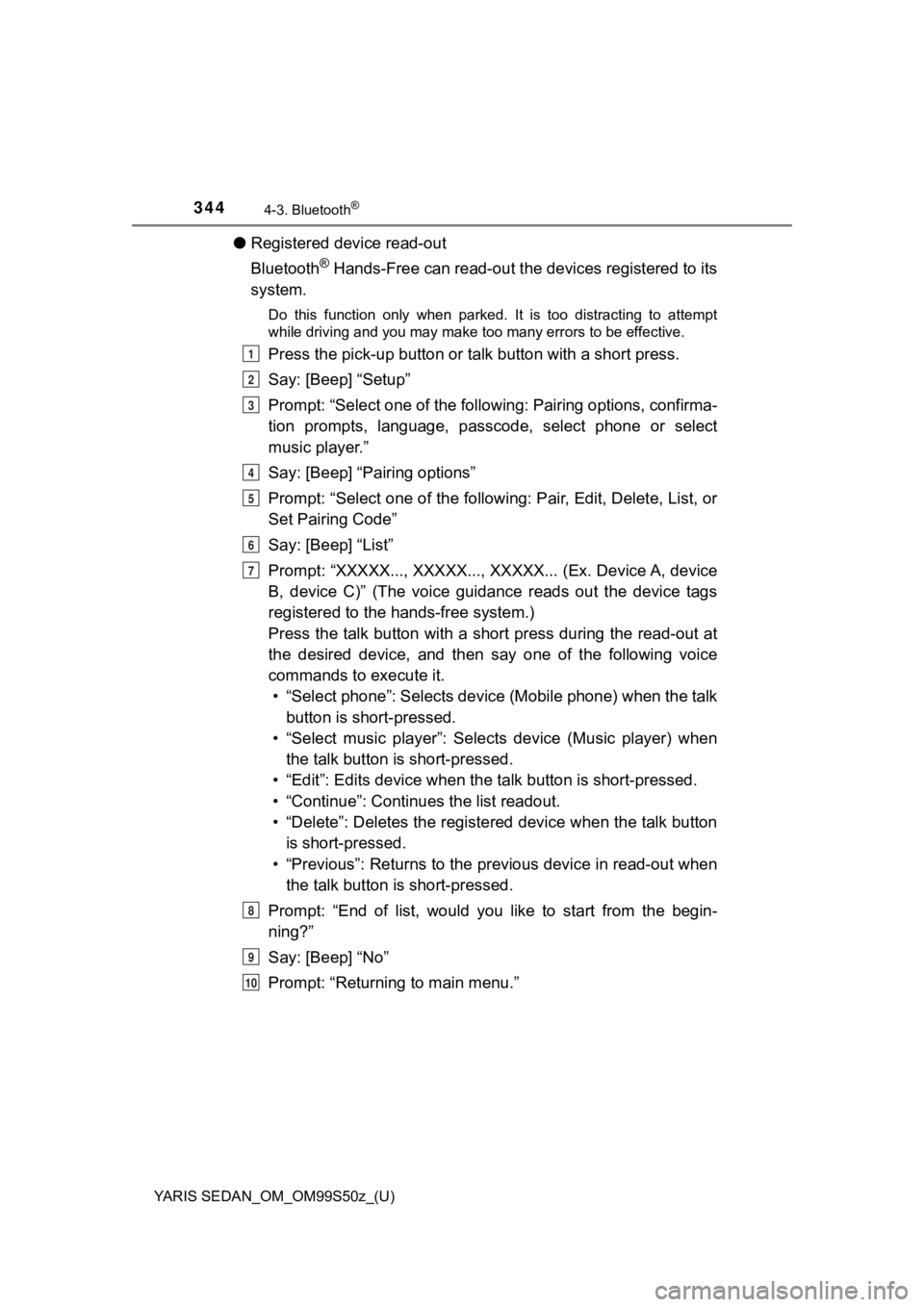
344
YARIS SEDAN_OM_OM99S50z_(U)
4-3. Bluetooth®
●Registered device read-out
Bluetooth
® Hands-Free can read-out the devices registered to its
system.
Do this function only when parked. It is too distracting to att empt
while driving and you may make too many errors to be effective.
Press the pick-up button or ta lk button with a short press.
Say: [Beep] “Setup”
Prompt: “Select one of the following: Pairing options, confirma -
tion prompts, language, passco de, select phone or select
music player.”
Say: [Beep] “Pairing options”
Prompt: “Select one of the following: Pair, Edit, Delete, List, or
Set Pairing Code”
Say: [Beep] “List”
Prompt: “XXXXX..., XXXXX..., XXXXX... (Ex. Device A, device
B, device C)” (The voice guidance reads out the device tags
registered to the hands-free system.)
Press the talk button with a sho rt press during the read-out at
the desired device, and then say one of the following voice
commands to execute it. • “Select phone”: Selects device (Mobile phone) when the talk button is short-pressed.
• “Select music player”: Selects device (Music player) when the talk button is short-pressed.
• “Edit”: Edits device when the talk button is short-pressed.
• “Continue”: Continues the list readout.
• “Delete”: Deletes the registered device when the talk button is short-pressed.
• “Previous”: Returns to the pr evious device in read-out when
the talk button is short-pressed.
Prompt: “End of list, would you like to start from the begin-
ning?”
Say: [Beep] “No”
Prompt: “Returning to main menu.”1
2
3
4
5
6
7
8
9
10
Page 345 of 600
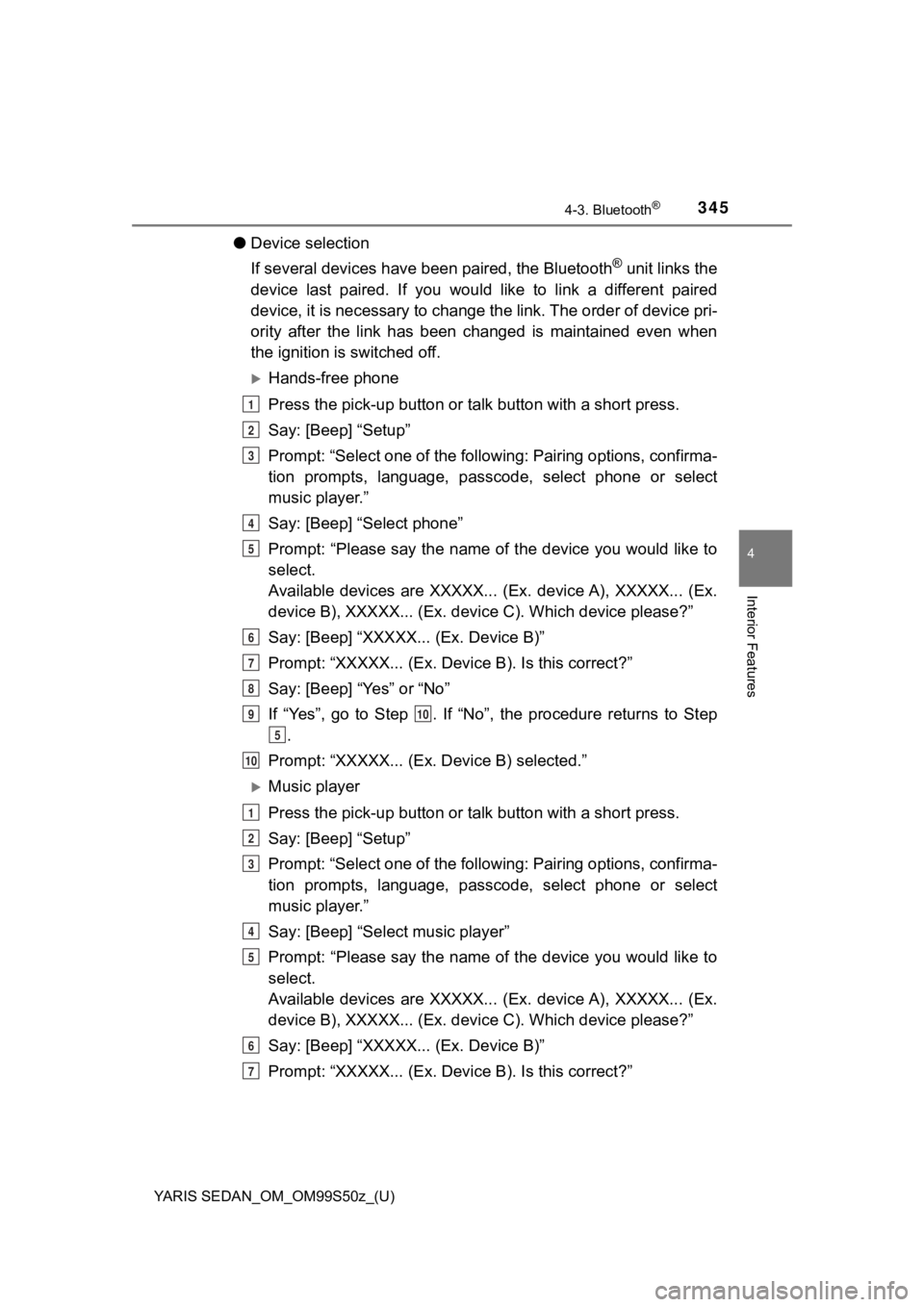
YARIS SEDAN_OM_OM99S50z_(U)
3454-3. Bluetooth®
4
Interior Features
●Device selection
If several devices have been paired, the Bluetooth
® unit links the
device last paired. If you would like to link a different paire d
device, it is necessary to change the link. The order of device pri-
ority after the link has been changed is maintained even when
the ignition is switched off.
Hands-free phone
Press the pick-up button or ta lk button with a short press.
Say: [Beep] “Setup”
Prompt: “Select one of the following: Pairing options, confirma -
tion prompts, language, passco de, select phone or select
music player.”
Say: [Beep] “Select phone”
Prompt: “Please say the name of the device you would like to
select.
Available devices are XXXXX... (Ex. device A), XXXXX... (Ex.
device B), XXXXX... (Ex. devic e C). Which device please?”
Say: [Beep] “XXXXX... (Ex. Device B)”
Prompt: “XXXXX... (Ex. De vice B). Is this correct?”
Say: [Beep] “Yes” or “No”
If “Yes”, go to Step . If “No”, the procedure returns to Step .
Prompt: “XXXXX... (Ex. Device B) selected.”
Music player
Press the pick-up button or ta lk button with a short press.
Say: [Beep] “Setup”
Prompt: “Select one of the following: Pairing options, confirma -
tion prompts, language, passco de, select phone or select
music player.”
Say: [Beep] “Select music player”
Prompt: “Please say the name of the device you would like to
select.
Available devices are XXXXX... (Ex. device A), XXXXX... (Ex.
device B), XXXXX... (Ex. devic e C). Which device please?”
Say: [Beep] “XXXXX... (Ex. Device B)”
Prompt: “XXXXX... (Ex. De vice B). Is this correct?”
1
2
3
4
5
6
7
8
910
5
10
1
2
3
4
5
6
7
Page 346 of 600
![TOYOTA YARIS 2019 (in English) User Guide 346
YARIS SEDAN_OM_OM99S50z_(U)
4-3. Bluetooth®
Say: [Beep] “Yes” or “No”
If “Yes”, go to Step . If “No”, the procedure returns to Step.
Prompt: “XXXXX... (Ex. Device B TOYOTA YARIS 2019 (in English) User Guide 346
YARIS SEDAN_OM_OM99S50z_(U)
4-3. Bluetooth®
Say: [Beep] “Yes” or “No”
If “Yes”, go to Step . If “No”, the procedure returns to Step.
Prompt: “XXXXX... (Ex. Device B](/img/14/43146/w960_43146-345.png)
346
YARIS SEDAN_OM_OM99S50z_(U)
4-3. Bluetooth®
Say: [Beep] “Yes” or “No”
If “Yes”, go to Step . If “No”, the procedure returns to Step.
Prompt: “XXXXX... (Ex. Device B) selected.”
When the selected device connection is completed, the or
symbol is displayed. Some Bluetooth® audio devices need a
certain amount of time before the or symbol is dis-
played.
Device (Music player) selection can also be done by operating t he
panel button.
● Deleting a device
Registered devices (Mobile pho ne) can be deleted individually o r
collectively.
Do this function only when parked. It is too distracting to att empt
while driving and you may make too many errors to be effective.
Press the pick-up button or ta lk button with a short press.
Say: [Beep] “Setup”
Prompt: “Select one of the following: Pairing options, confirma -
tion prompts, language, passco de, select phone or select
music player.”
Say: [Beep] “Pairing options”
Prompt: “Select one of the following: Pair, Edit, Delete, List, or
Set Pairing Code.”
A registered device (Mobile phone) can be deleted using the reg istra-
tion list.
Say: [Beep] “Delete”
Prompt: “Please say the name of the device you would like to
delete.
Available devices are XXXXX... (Ex. device A), XXXXX... (Ex.
device B), XXXXX... (Ex. devic e C), or all. Which device
please?”
Say: [Beep] “X” (Say the number of the device to be deleted.)
Say “All” to delete all devices (Mobile phone).
Prompt: “Deleting XXXXX... (Ex. device B...) (Registered
device tag). Is this correct?”
Say: [Beep] “Yes”
Prompt: “Deleted”
8
910
5
10
1
2
3
4
5
6
7
8
9
10
11