TOYOTA YARIS 2019 Owners Manual (in English)
Manufacturer: TOYOTA, Model Year: 2019, Model line: YARIS, Model: TOYOTA YARIS 2019Pages: 600, PDF Size: 6.11 MB
Page 341 of 600
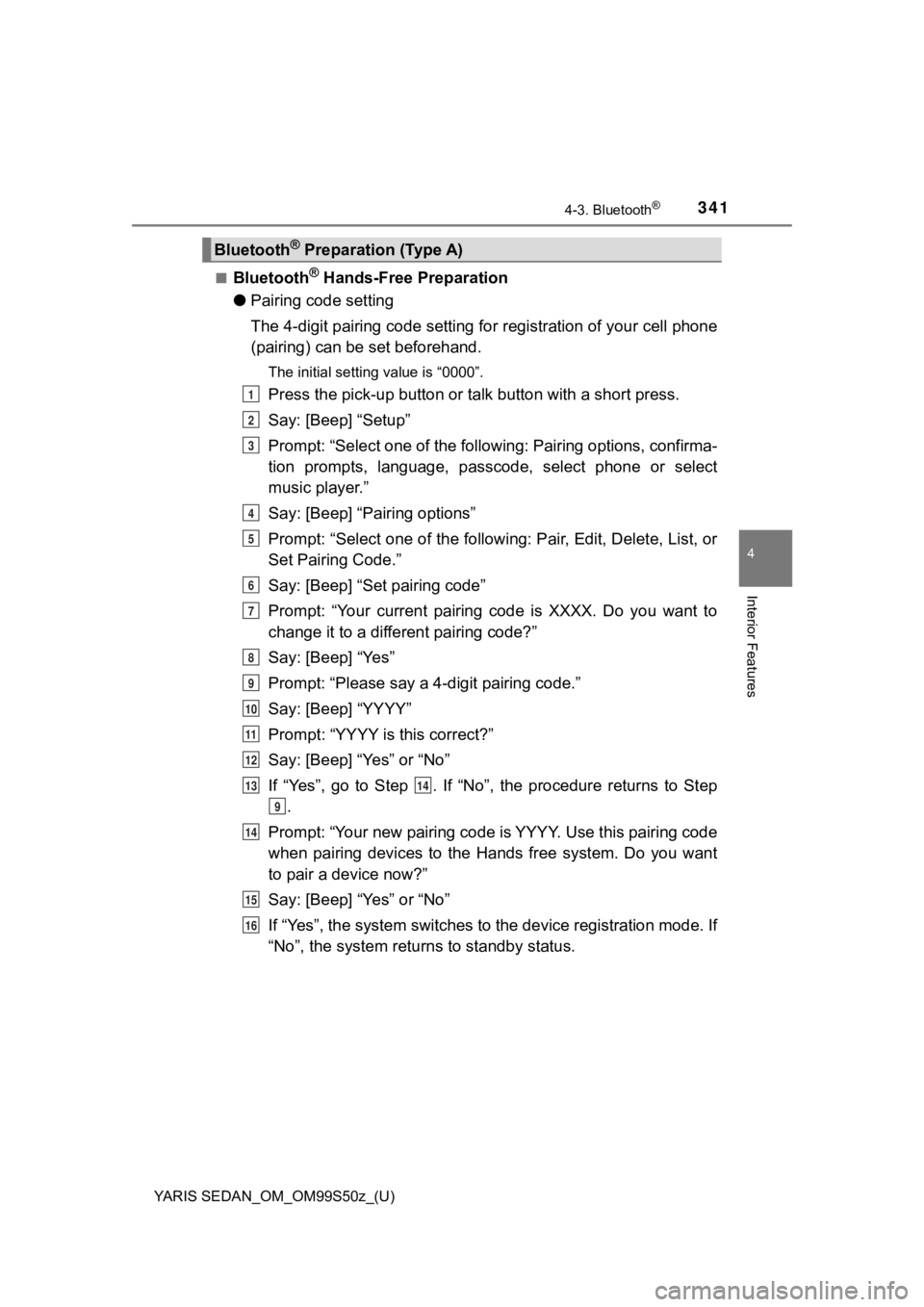
YARIS SEDAN_OM_OM99S50z_(U)
3414-3. Bluetooth®
4
Interior Features
■Bluetooth® Hands-Free Preparation
● Pairing code setting
The 4-digit pairing code setting for registration of your cell phone
(pairing) can be set beforehand.
The initial setting value is “0000”.
Press the pick-up button or ta lk button with a short press.
Say: [Beep] “Setup”
Prompt: “Select one of the following: Pairing options, confirma -
tion prompts, language, passco de, select phone or select
music player.”
Say: [Beep] “Pairing options”
Prompt: “Select one of the following: Pair, Edit, Delete, List, or
Set Pairing Code.”
Say: [Beep] “Set pairing code”
Prompt: “Your current pairing code is XXXX. Do you want to
change it to a different pairing code?”
Say: [Beep] “Yes”
Prompt: “Please say a 4-digit pairing code.”
Say: [Beep] “YYYY”
Prompt: “YYYY is this correct?”
Say: [Beep] “Yes” or “No”
If “Yes”, go to Step . If “No”, the procedure returns to Step .
Prompt: “Your new pairing code is YYYY. Use this pairing code
when pairing devices to the Hands free system. Do you want
to pair a device now?”
Say: [Beep] “Yes” or “No”
If “Yes”, the system switches t o the device registration mode. If
“No”, the system returns to standby status.
Bluetooth® Preparation (Type A)
1
2
3
4
5
6
7
8
9
10
11
12
1314
9
14
15
16
Page 342 of 600
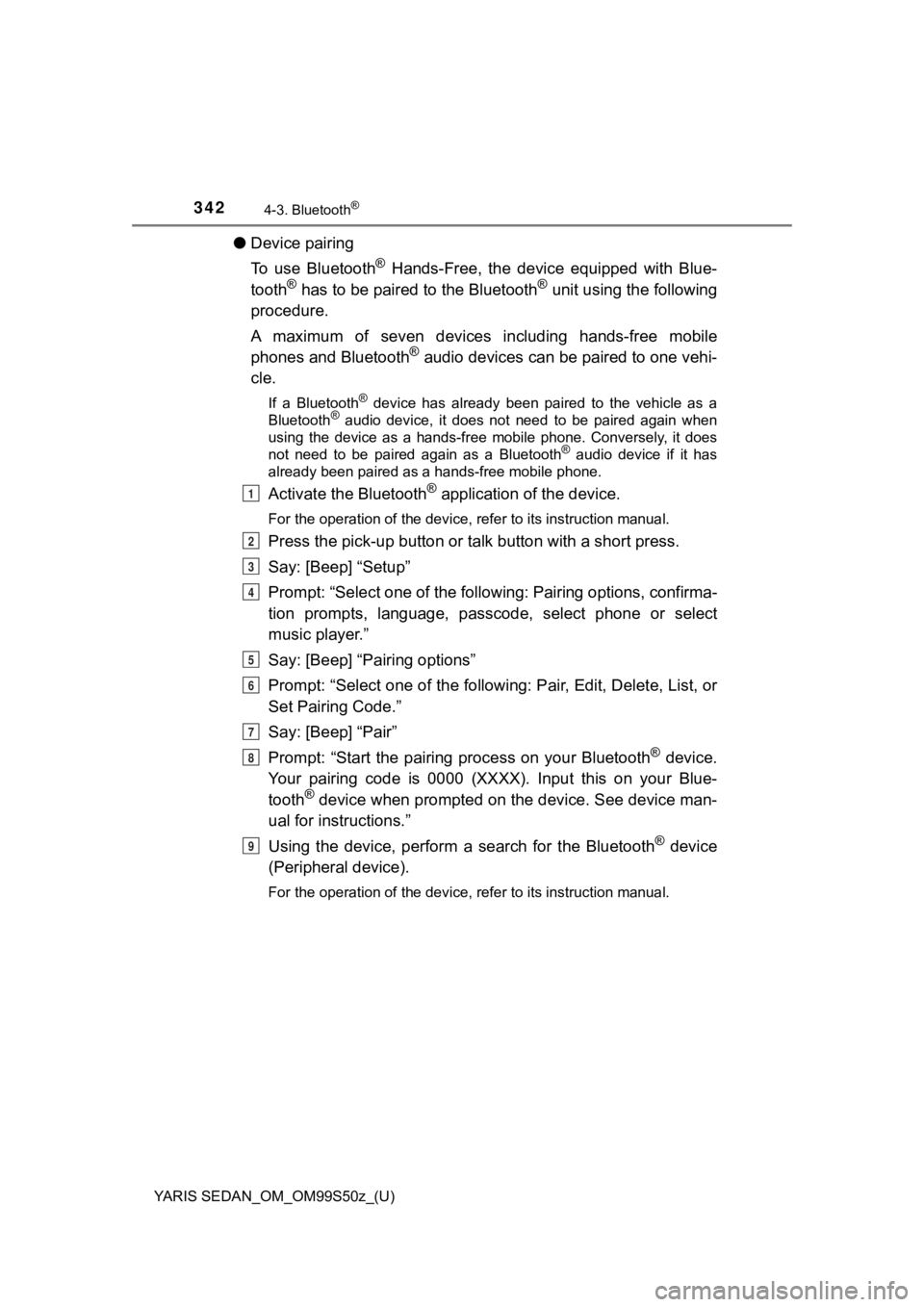
342
YARIS SEDAN_OM_OM99S50z_(U)
4-3. Bluetooth®
●Device pairing
To use Bluetooth
® Hands-Free, the device equipped with Blue-
tooth® has to be paired to the Bluetooth® unit using the following
procedure.
A maximum of seven devices including hands-free mobile
phones and Bluetooth
® audio devices can be paired to one vehi-
cle.
If a Bluetooth® device has already been paired to the vehicle as a
Bluetooth® audio device, it does not need to be paired again when
using the device as a hands-free mobile phone. Conversely, it d oes
not need to be paired again as a Bluetooth
® audio device if it has
already been paired as a hands-free mobile phone.
Activate the Bluetooth® application of the device.
For the operation of the device, refer to its instruction manua l.
Press the pick-up button or talk button with a short press.
Say: [Beep] “Setup”
Prompt: “Select one of the following: Pairing options, confirma -
tion prompts, language, passco de, select phone or select
music player.”
Say: [Beep] “Pairing options”
Prompt: “Select one of the following: Pair, Edit, Delete, List, or
Set Pairing Code.”
Say: [Beep] “Pair”
Prompt: “Start the pairing process on your Bluetooth
® device.
Your pairing code is 0000 (XXXX). Input this on your Blue-
tooth
® device when prompted on the device. See device man-
ual for instructions.”
Using the device, perform a search for the Bluetooth
® device
(Peripheral device).
For the operation of the device, refer to its instruction manua l.
1
2
3
4
5
6
7
8
9
Page 343 of 600
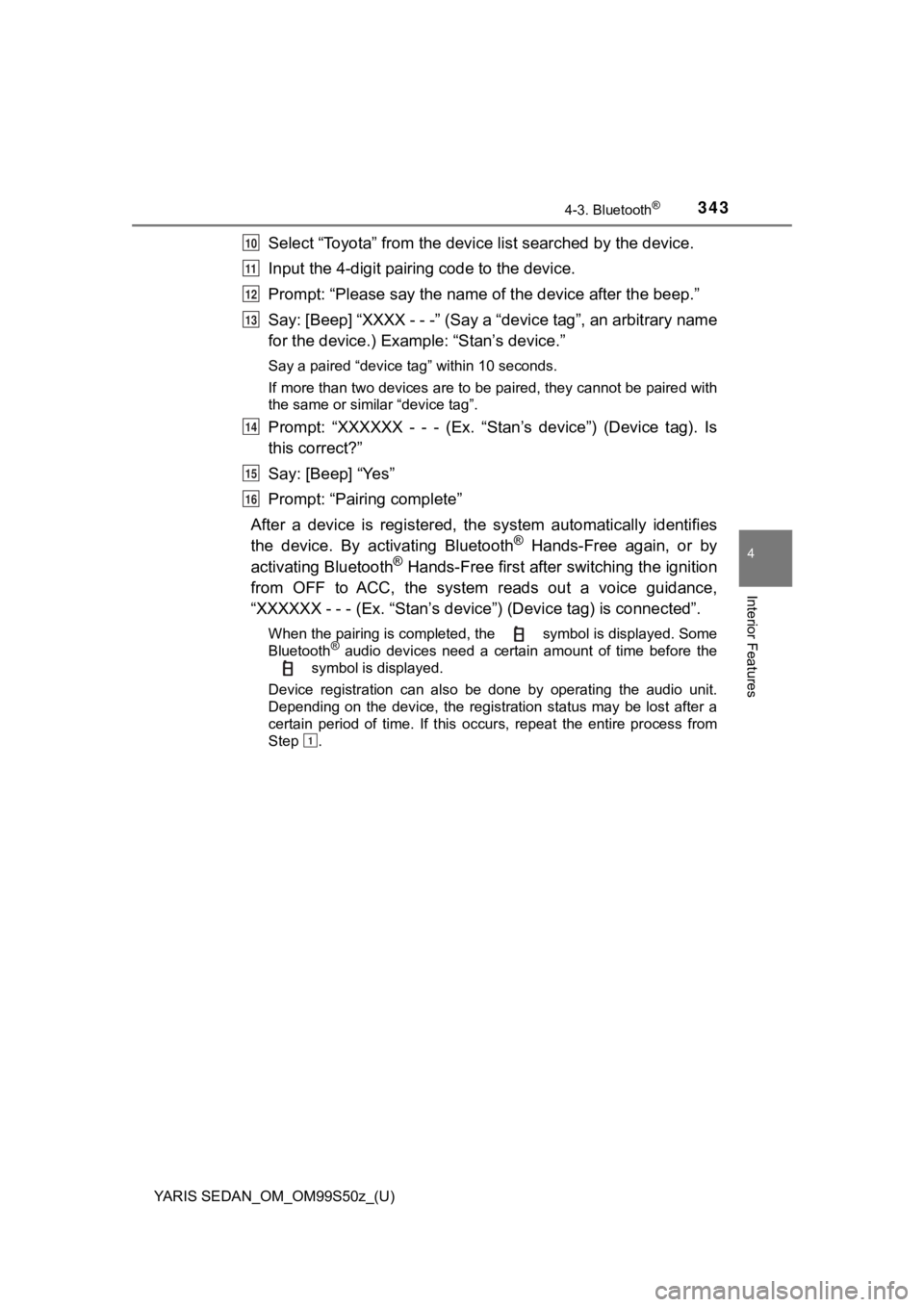
YARIS SEDAN_OM_OM99S50z_(U)
3434-3. Bluetooth®
4
Interior Features
Select “Toyota” from the device list searched by the device.
Input the 4-digit pairi ng code to the device.
Prompt: “Please say the name of the device after the beep.”
Say: [Beep] “XXXX - - -” (Say a “d evice tag”, an arbitrary name
for the device.) Example: “Stan’s device.”
Say a paired “device tag” within 10 seconds.
If more than two devices are to be paired, they cannot be paire d with
the same or similar “device tag”.
Prompt: “XXXXXX - - - (Ex. “Stan’s device”) (Device tag). Is
this correct?”
Say: [Beep] “Yes”
Prompt: “Pairing complete”
After a device is registered, the system automatically identifi es
the device. By activating Bluetooth
® Hands-Free again, or by
activating Bluetooth® Hands-Free first after switching the ignition
from OFF to ACC, the system reads out a voice guidance,
“XXXXXX - - - (Ex. “Stan ’s device”) (Device tag) is connected”.
When the pairing is completed, the symbol is displayed. Some
Bluetooth® audio devices need a certain amount of time before the
symbol is displayed.
Device registration can also be done by operating the audio unit.
Depending on the device, the registration status may be lost af ter a
certain period of time. If this occurs, repeat the entire proce ss from
Step .
10
11
12
13
14
15
16
1
Page 344 of 600
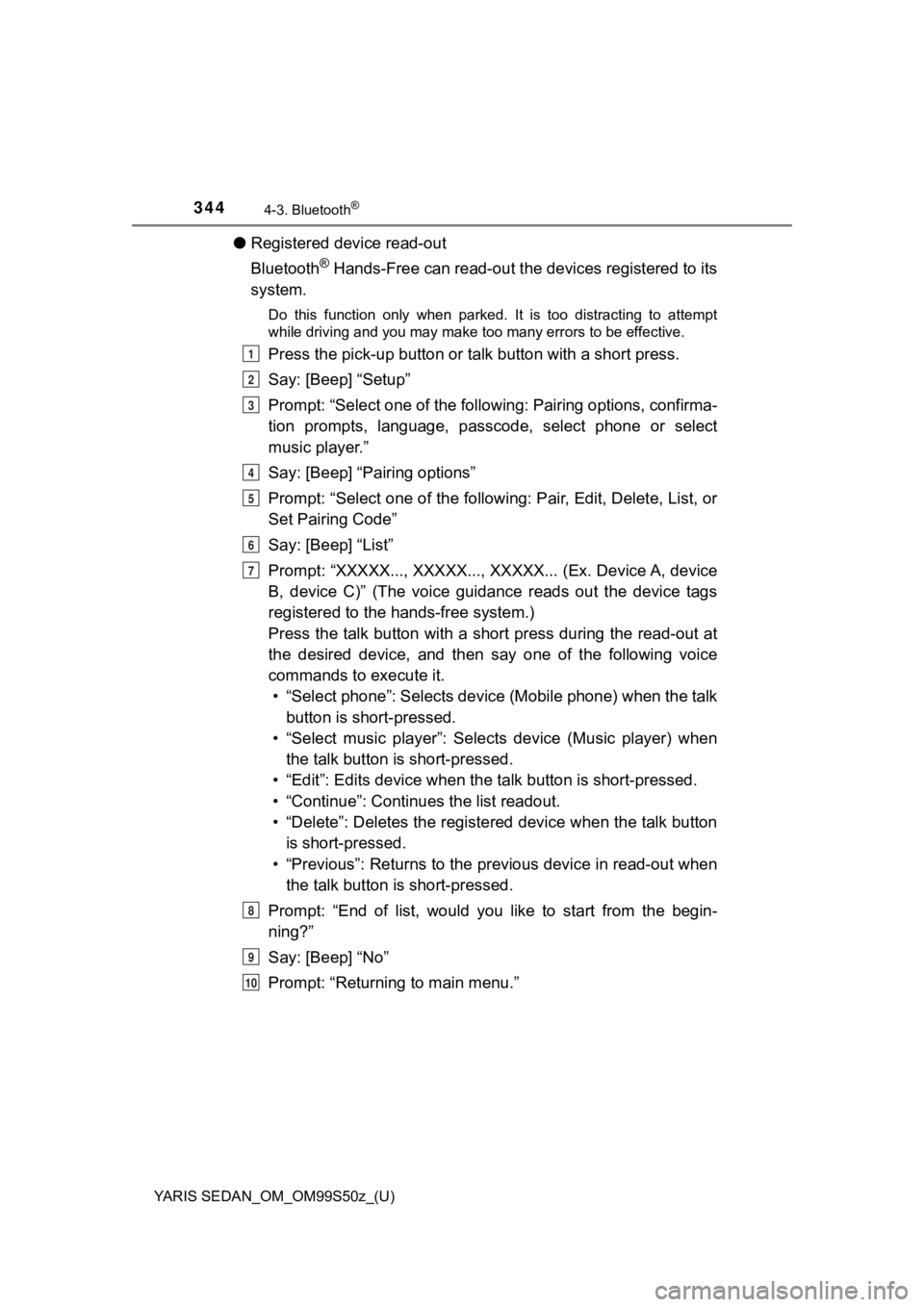
344
YARIS SEDAN_OM_OM99S50z_(U)
4-3. Bluetooth®
●Registered device read-out
Bluetooth
® Hands-Free can read-out the devices registered to its
system.
Do this function only when parked. It is too distracting to att empt
while driving and you may make too many errors to be effective.
Press the pick-up button or ta lk button with a short press.
Say: [Beep] “Setup”
Prompt: “Select one of the following: Pairing options, confirma -
tion prompts, language, passco de, select phone or select
music player.”
Say: [Beep] “Pairing options”
Prompt: “Select one of the following: Pair, Edit, Delete, List, or
Set Pairing Code”
Say: [Beep] “List”
Prompt: “XXXXX..., XXXXX..., XXXXX... (Ex. Device A, device
B, device C)” (The voice guidance reads out the device tags
registered to the hands-free system.)
Press the talk button with a sho rt press during the read-out at
the desired device, and then say one of the following voice
commands to execute it. • “Select phone”: Selects device (Mobile phone) when the talk button is short-pressed.
• “Select music player”: Selects device (Music player) when the talk button is short-pressed.
• “Edit”: Edits device when the talk button is short-pressed.
• “Continue”: Continues the list readout.
• “Delete”: Deletes the registered device when the talk button is short-pressed.
• “Previous”: Returns to the pr evious device in read-out when
the talk button is short-pressed.
Prompt: “End of list, would you like to start from the begin-
ning?”
Say: [Beep] “No”
Prompt: “Returning to main menu.”1
2
3
4
5
6
7
8
9
10
Page 345 of 600
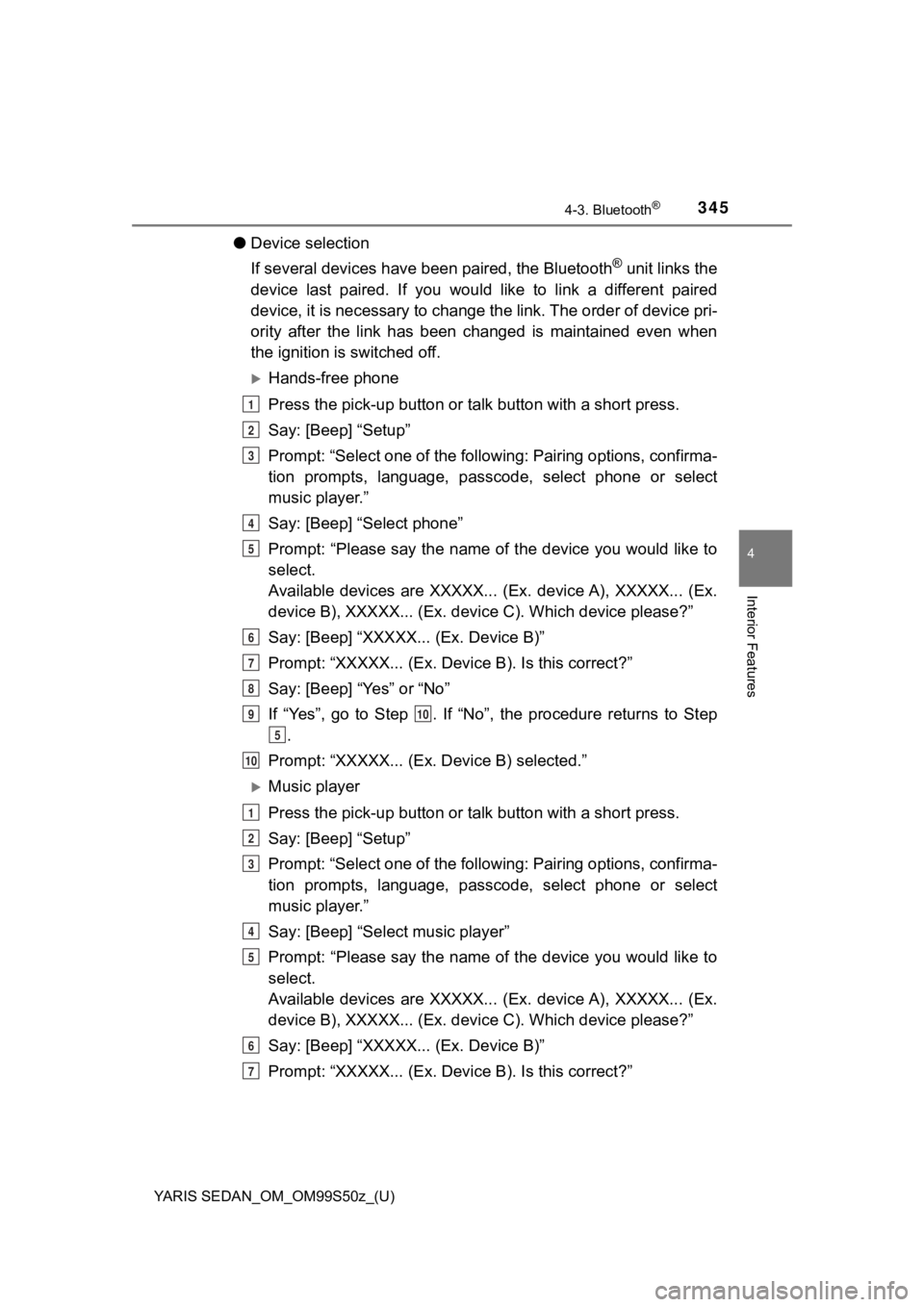
YARIS SEDAN_OM_OM99S50z_(U)
3454-3. Bluetooth®
4
Interior Features
●Device selection
If several devices have been paired, the Bluetooth
® unit links the
device last paired. If you would like to link a different paire d
device, it is necessary to change the link. The order of device pri-
ority after the link has been changed is maintained even when
the ignition is switched off.
Hands-free phone
Press the pick-up button or ta lk button with a short press.
Say: [Beep] “Setup”
Prompt: “Select one of the following: Pairing options, confirma -
tion prompts, language, passco de, select phone or select
music player.”
Say: [Beep] “Select phone”
Prompt: “Please say the name of the device you would like to
select.
Available devices are XXXXX... (Ex. device A), XXXXX... (Ex.
device B), XXXXX... (Ex. devic e C). Which device please?”
Say: [Beep] “XXXXX... (Ex. Device B)”
Prompt: “XXXXX... (Ex. De vice B). Is this correct?”
Say: [Beep] “Yes” or “No”
If “Yes”, go to Step . If “No”, the procedure returns to Step .
Prompt: “XXXXX... (Ex. Device B) selected.”
Music player
Press the pick-up button or ta lk button with a short press.
Say: [Beep] “Setup”
Prompt: “Select one of the following: Pairing options, confirma -
tion prompts, language, passco de, select phone or select
music player.”
Say: [Beep] “Select music player”
Prompt: “Please say the name of the device you would like to
select.
Available devices are XXXXX... (Ex. device A), XXXXX... (Ex.
device B), XXXXX... (Ex. devic e C). Which device please?”
Say: [Beep] “XXXXX... (Ex. Device B)”
Prompt: “XXXXX... (Ex. De vice B). Is this correct?”
1
2
3
4
5
6
7
8
910
5
10
1
2
3
4
5
6
7
Page 346 of 600
![TOYOTA YARIS 2019 Owners Manual (in English) 346
YARIS SEDAN_OM_OM99S50z_(U)
4-3. Bluetooth®
Say: [Beep] “Yes” or “No”
If “Yes”, go to Step . If “No”, the procedure returns to Step.
Prompt: “XXXXX... (Ex. Device B TOYOTA YARIS 2019 Owners Manual (in English) 346
YARIS SEDAN_OM_OM99S50z_(U)
4-3. Bluetooth®
Say: [Beep] “Yes” or “No”
If “Yes”, go to Step . If “No”, the procedure returns to Step.
Prompt: “XXXXX... (Ex. Device B](/img/14/43146/w960_43146-345.png)
346
YARIS SEDAN_OM_OM99S50z_(U)
4-3. Bluetooth®
Say: [Beep] “Yes” or “No”
If “Yes”, go to Step . If “No”, the procedure returns to Step.
Prompt: “XXXXX... (Ex. Device B) selected.”
When the selected device connection is completed, the or
symbol is displayed. Some Bluetooth® audio devices need a
certain amount of time before the or symbol is dis-
played.
Device (Music player) selection can also be done by operating t he
panel button.
● Deleting a device
Registered devices (Mobile pho ne) can be deleted individually o r
collectively.
Do this function only when parked. It is too distracting to att empt
while driving and you may make too many errors to be effective.
Press the pick-up button or ta lk button with a short press.
Say: [Beep] “Setup”
Prompt: “Select one of the following: Pairing options, confirma -
tion prompts, language, passco de, select phone or select
music player.”
Say: [Beep] “Pairing options”
Prompt: “Select one of the following: Pair, Edit, Delete, List, or
Set Pairing Code.”
A registered device (Mobile phone) can be deleted using the reg istra-
tion list.
Say: [Beep] “Delete”
Prompt: “Please say the name of the device you would like to
delete.
Available devices are XXXXX... (Ex. device A), XXXXX... (Ex.
device B), XXXXX... (Ex. devic e C), or all. Which device
please?”
Say: [Beep] “X” (Say the number of the device to be deleted.)
Say “All” to delete all devices (Mobile phone).
Prompt: “Deleting XXXXX... (Ex. device B...) (Registered
device tag). Is this correct?”
Say: [Beep] “Yes”
Prompt: “Deleted”
8
910
5
10
1
2
3
4
5
6
7
8
9
10
11
Page 347 of 600
![TOYOTA YARIS 2019 Owners Manual (in English) YARIS SEDAN_OM_OM99S50z_(U)
3474-3. Bluetooth®
4
Interior Features
●Registered device editing
Press the pick-up button or ta lk button with a short press.
Say: [Beep] “Setup”
Prompt: “Select TOYOTA YARIS 2019 Owners Manual (in English) YARIS SEDAN_OM_OM99S50z_(U)
3474-3. Bluetooth®
4
Interior Features
●Registered device editing
Press the pick-up button or ta lk button with a short press.
Say: [Beep] “Setup”
Prompt: “Select](/img/14/43146/w960_43146-346.png)
YARIS SEDAN_OM_OM99S50z_(U)
3474-3. Bluetooth®
4
Interior Features
●Registered device editing
Press the pick-up button or ta lk button with a short press.
Say: [Beep] “Setup”
Prompt: “Select one of the following: Pairing options, confirma -
tion prompts, language, passco de, select phone or select
music player.”
Say: [Beep] “Pairing options”
Prompt: “Select one of the following: Pair, Edit, Delete, List, or
Set Pairing Code.”
Say: [Beep] “Edit”
Prompt: “Please say the name of the device you would like to
edit. Available devices are XXXXX... (Ex. device A), XXXXX...
(Ex. device B), XXXXX... (Ex . device C). Which device
please?”
Say: [Beep] “X” (Say the number of the device to be edited.)
Prompt: “New name please?”
Say: [Beep] “XXXXX... (Ex. Device C)” (Speak a “device tag”
an arbitrary name for the device.)
Prompt: “XXXXX... (Ex. device C) (Device tag), is this cor-
rect?”
Say: [Beep] “Yes”
Prompt: “New name saved.”
1
2
3
4
5
6
7
8
9
10
11
12
13
Page 348 of 600

348
YARIS SEDAN_OM_OM99S50z_(U)
4-3. Bluetooth®
■Bluetooth® Audio Preparation
● Bluetooth
® audio device set-up
Bluetooth
® audio pairing, changes, deletions, and display of
paired device information can be performed.
The mode changes as fol-
lows each time the menu
button ( ) is pressed.
Select “BT SETUP”.
*: Depending on the modeselected, the indication
changes.
Turn the audio control dial
and select a desired
mode.
Press the audio control dia l to determine the mode.
1
2
DisplayModeFunction
PAIR DEVICEPairing modeBluetooth® audio device pairing
LINK CHANGELink change modeChanging link to Bluetooth®
audio device
PAIR DELETEPairing deletion modeDeleting link to Bluetooth®
audio device
DEVICE INFODevice information dis-
play modeDisplaying vehicle’s Bluetooth®
unit information
3
Page 349 of 600
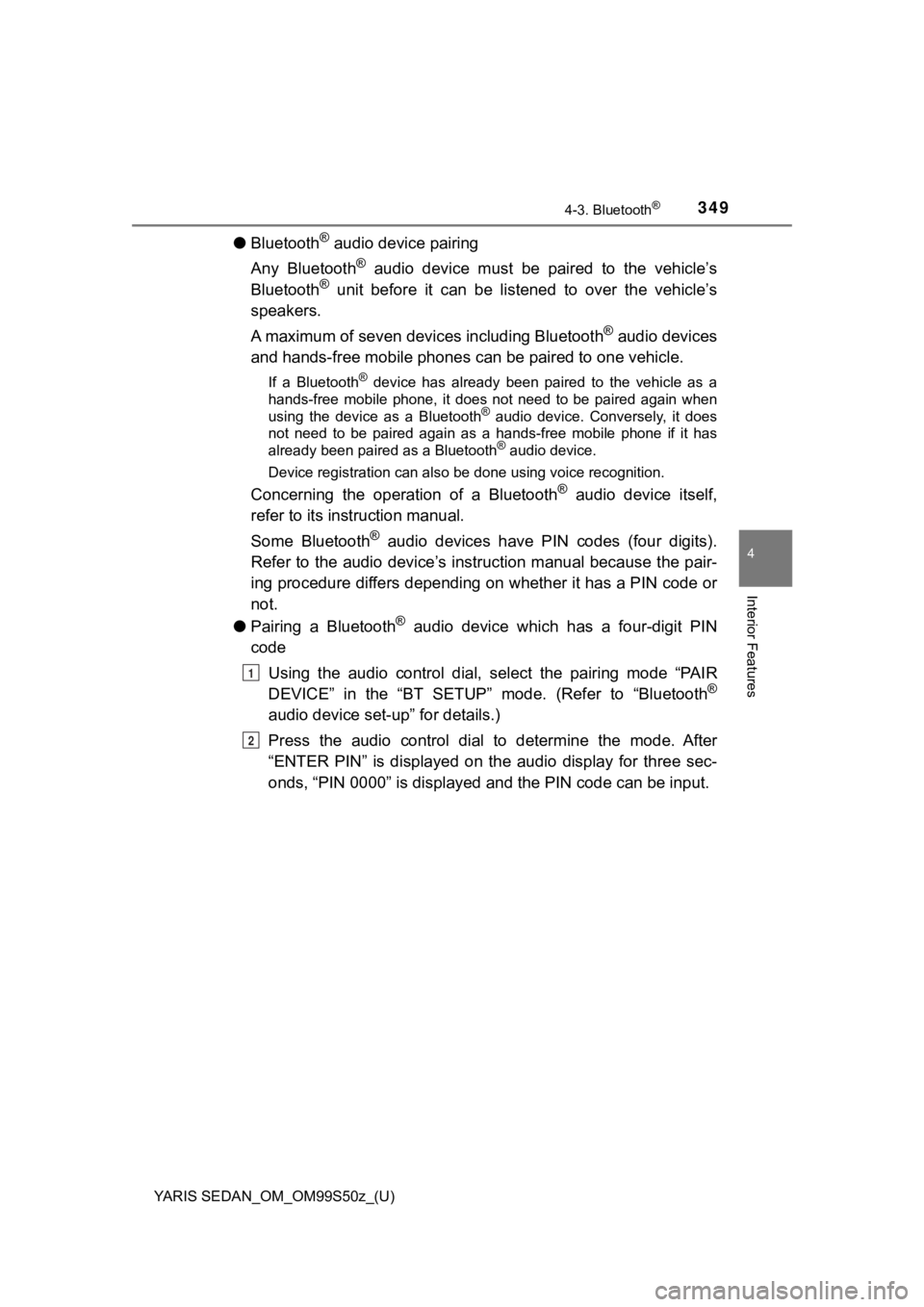
YARIS SEDAN_OM_OM99S50z_(U)
3494-3. Bluetooth®
4
Interior Features
●Bluetooth® audio device pairing
Any Bluetooth
® audio device must be paired to the vehicle’s
Bluetooth® unit before it can be listened to over the vehicle’s
speakers.
A maximum of seven dev ices including Bluetooth
® audio devices
and hands-free mobile phones can be paired to one vehicle.
If a Bluetooth® device has already been paired to the vehicle as a
hands-free mobile phone, it does not need to be paired again wh en
using the device as a Bluetooth
® audio device. Conversely, it does
not need to be paired again as a hands-free mobile phone if it has
already been paired as a Bluetooth
® audio device.
Device registration can also be done using voice recognition.
Concerning the operation of a Bluetooth® audio device itself,
refer to its instruction manual.
Some Bluetooth
® audio devices have PIN codes (four digits).
Refer to the audio device’s instruction manual because the pair -
ing procedure differs depending on whether it has a PIN code or
not.
● Pairing a Bluetooth
® audio device which has a four-digit PIN
code
Using the audio control dial, select the pairing mode “PAIR
DEVICE” in the “BT SETUP” mode. (Refer to “Bluetooth
®
audio device set-up” for details.)
Press the audio control dial to determine the mode. After
“ENTER PIN” is displayed on the audio display for three sec-
onds, “PIN 0000” is displayed and the PIN code can be input.
1
2
Page 350 of 600
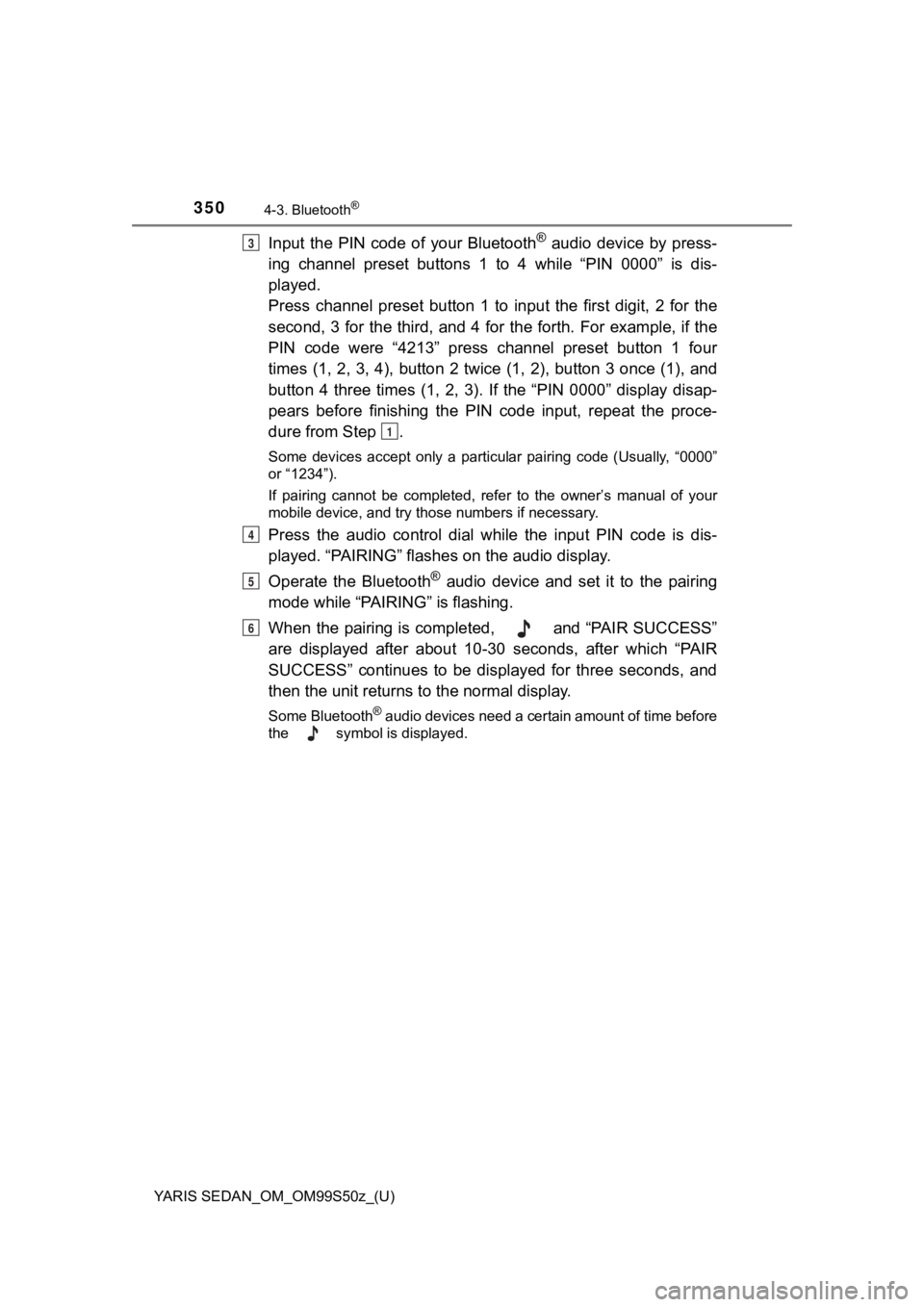
350
YARIS SEDAN_OM_OM99S50z_(U)
4-3. Bluetooth®
Input the PIN code of your Bluetooth® audio device by press-
ing channel preset buttons 1 to 4 while “PIN 0000” is dis-
played.
Press channel preset button 1 to input the first digit, 2 for the
second, 3 for the third, and 4 for the forth. For example, if t he
PIN code were “4213” press channel preset button 1 four
times (1, 2, 3, 4), button 2 twice (1, 2), button 3 once (1), a nd
button 4 three times (1, 2, 3). If the “PIN 0000” display disap -
pears before finishing the PIN code input, repeat the proce-
dure from Step .
Some devices accept only a particular pairing code (Usually, “0 000”
or “1234”).
If pairing cannot be completed, refer to the owner’s manual of your
mobile device, and try those numbers if necessary.
Press the audio control dial while the input PIN code is dis-
played. “PAIRING” flashes on the audio display.
Operate the Bluetooth
® audio device and set it to the pairing
mode while “PAIRING” is flashing.
When the pairing is completed, and “PAIR SUCCESS”
are displayed after about 10-30 seconds, after which “PAIR
SUCCESS” continues to be displayed for three seconds, and
then the unit returns to the normal display.
Some Bluetooth® audio devices need a certain amount of time before
the symbol is displayed.
3
1
4
5
6