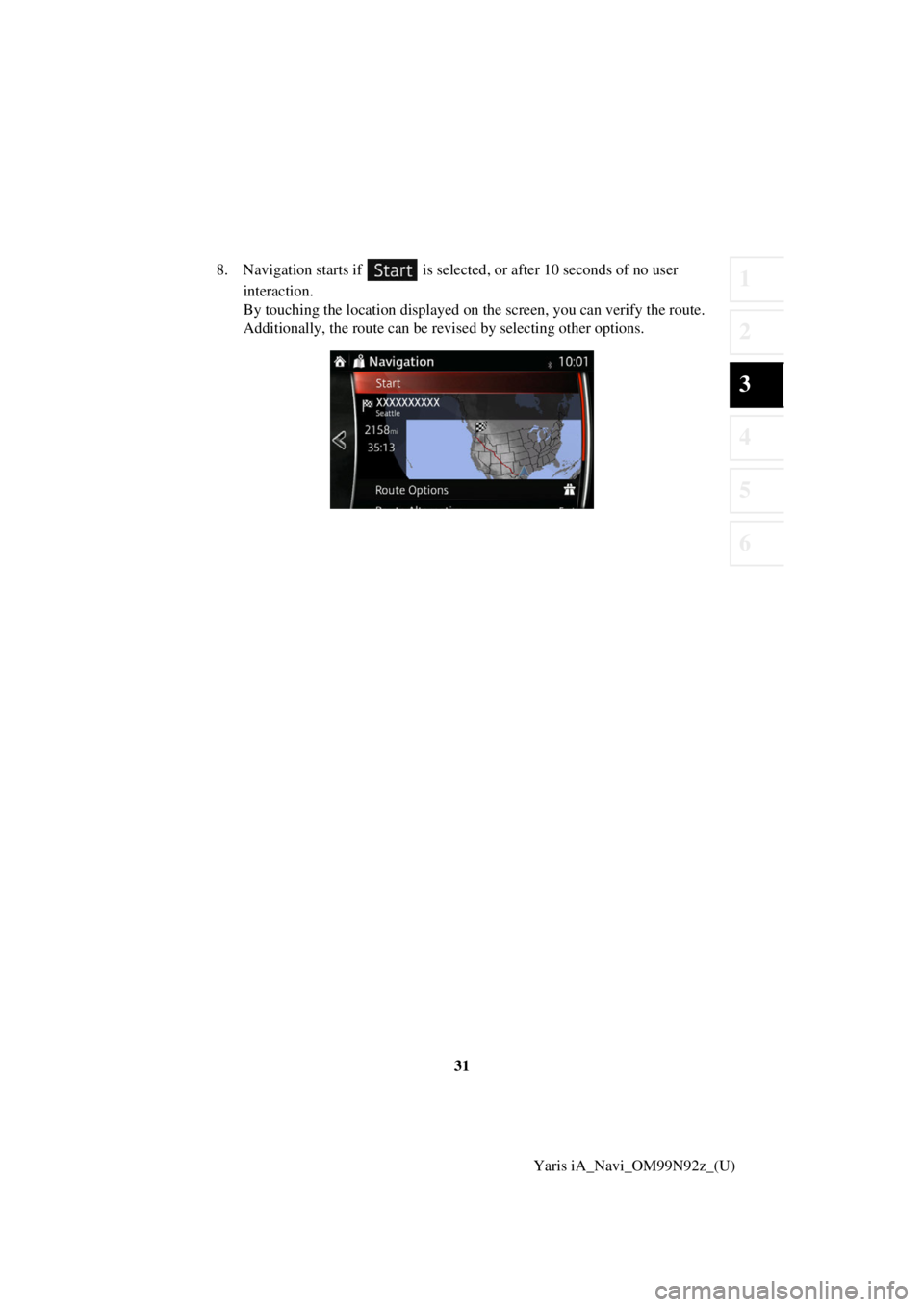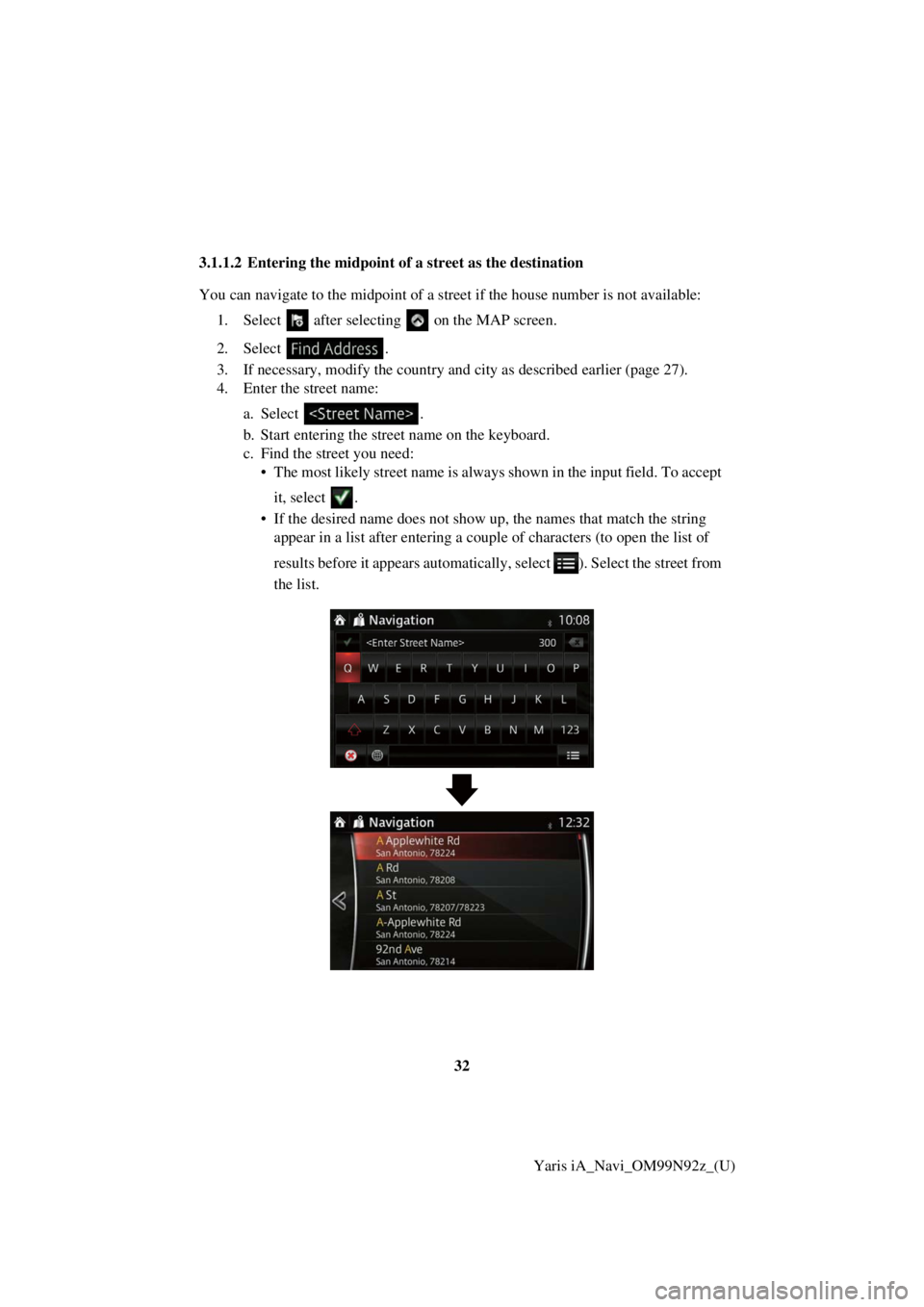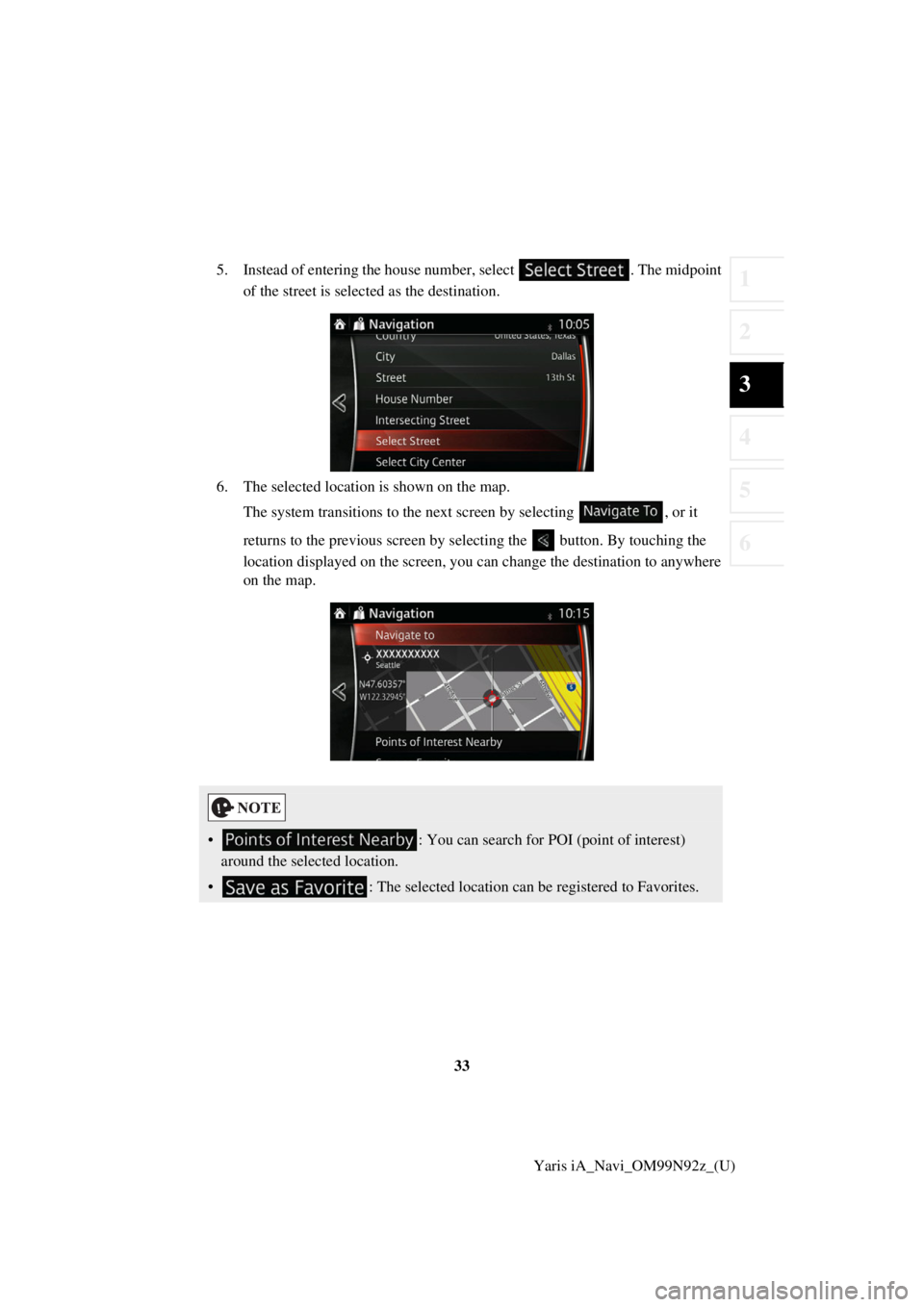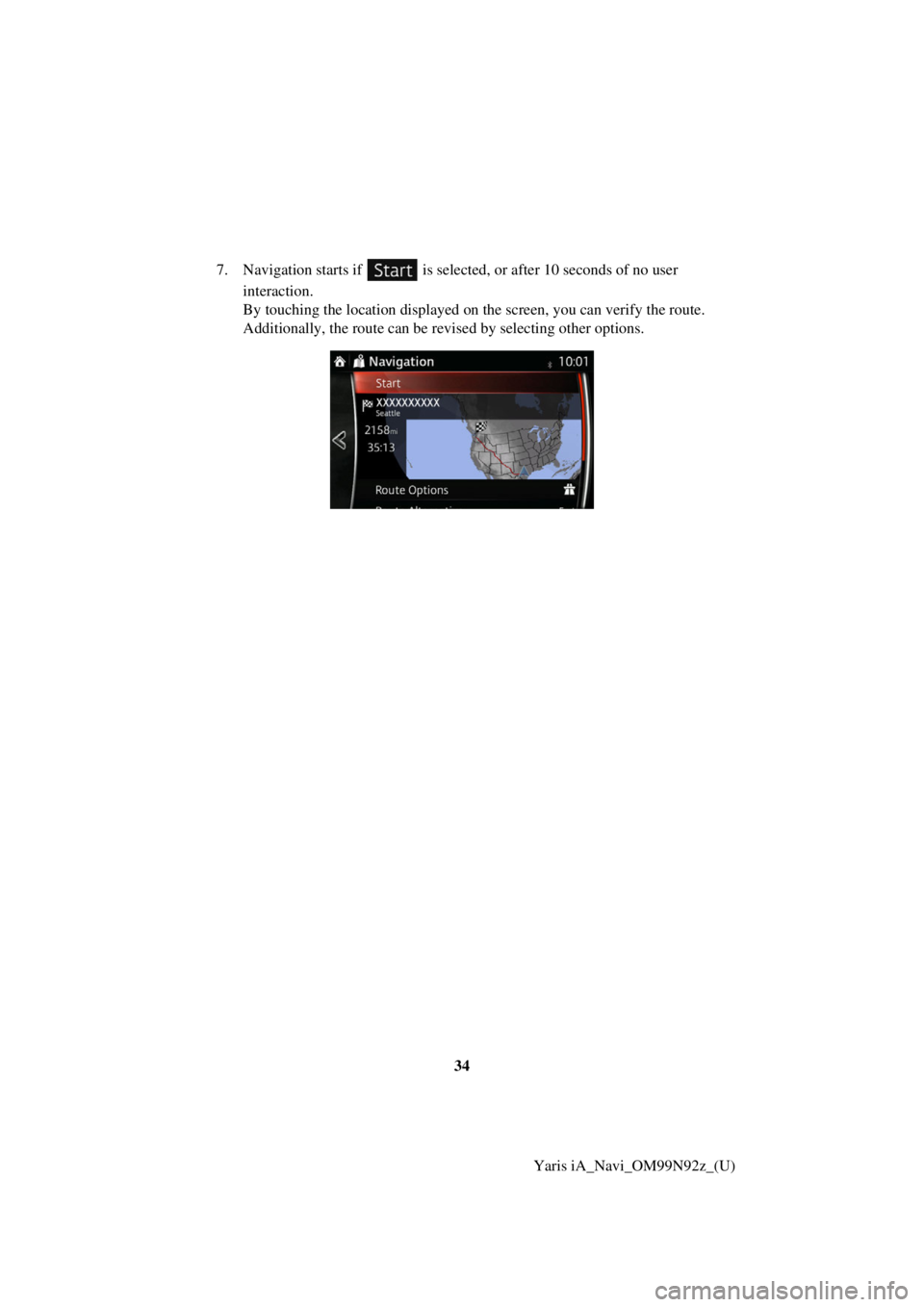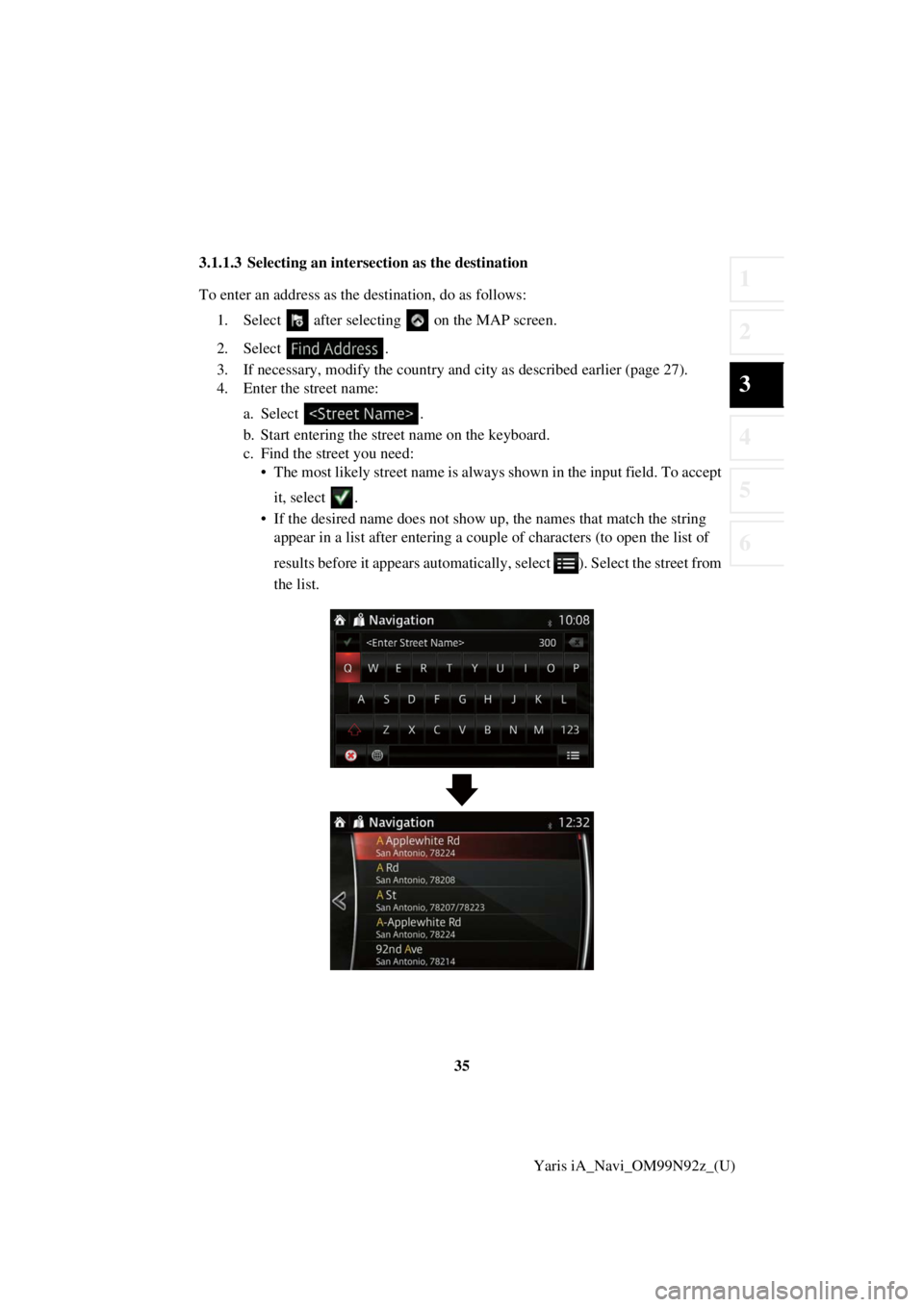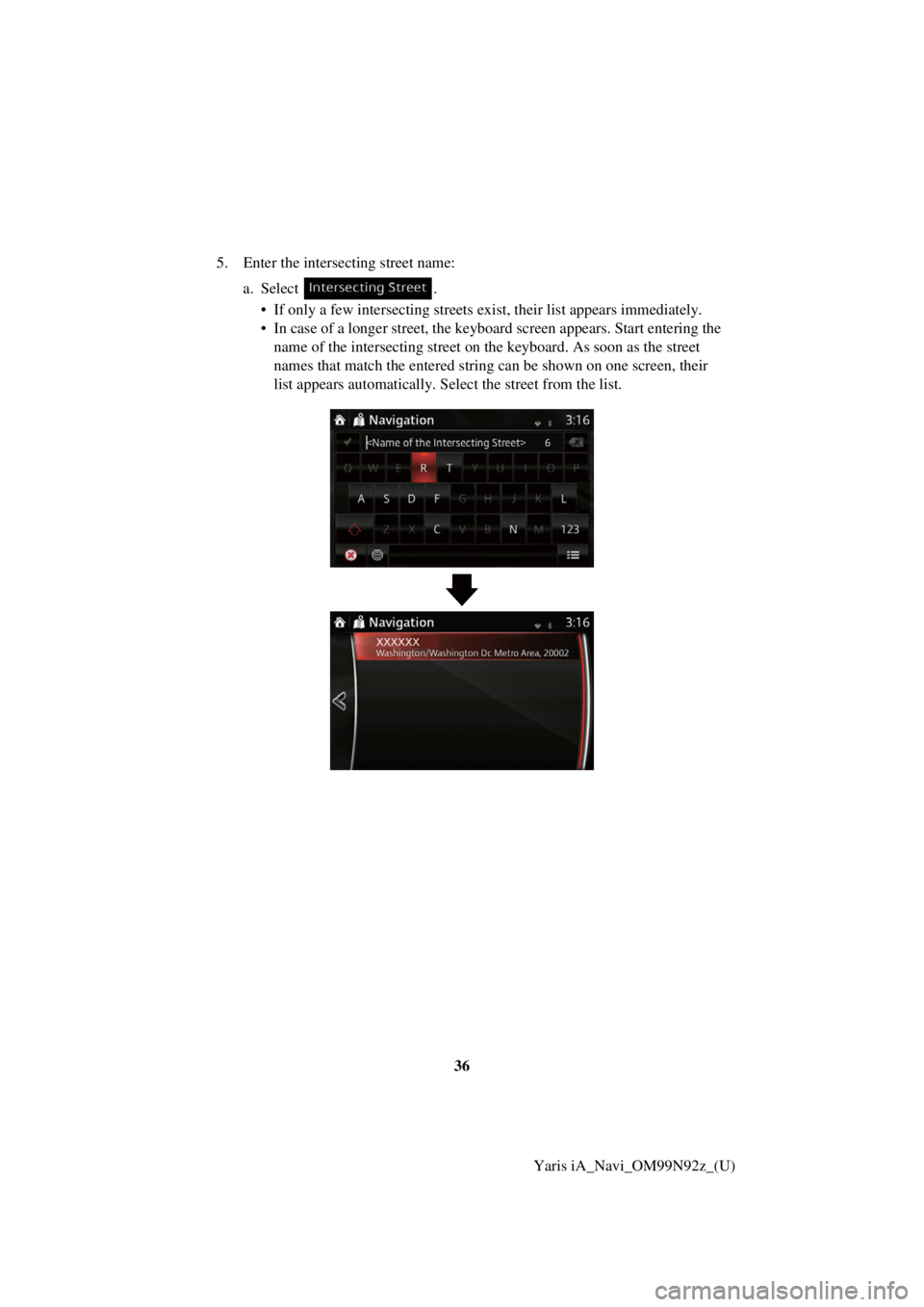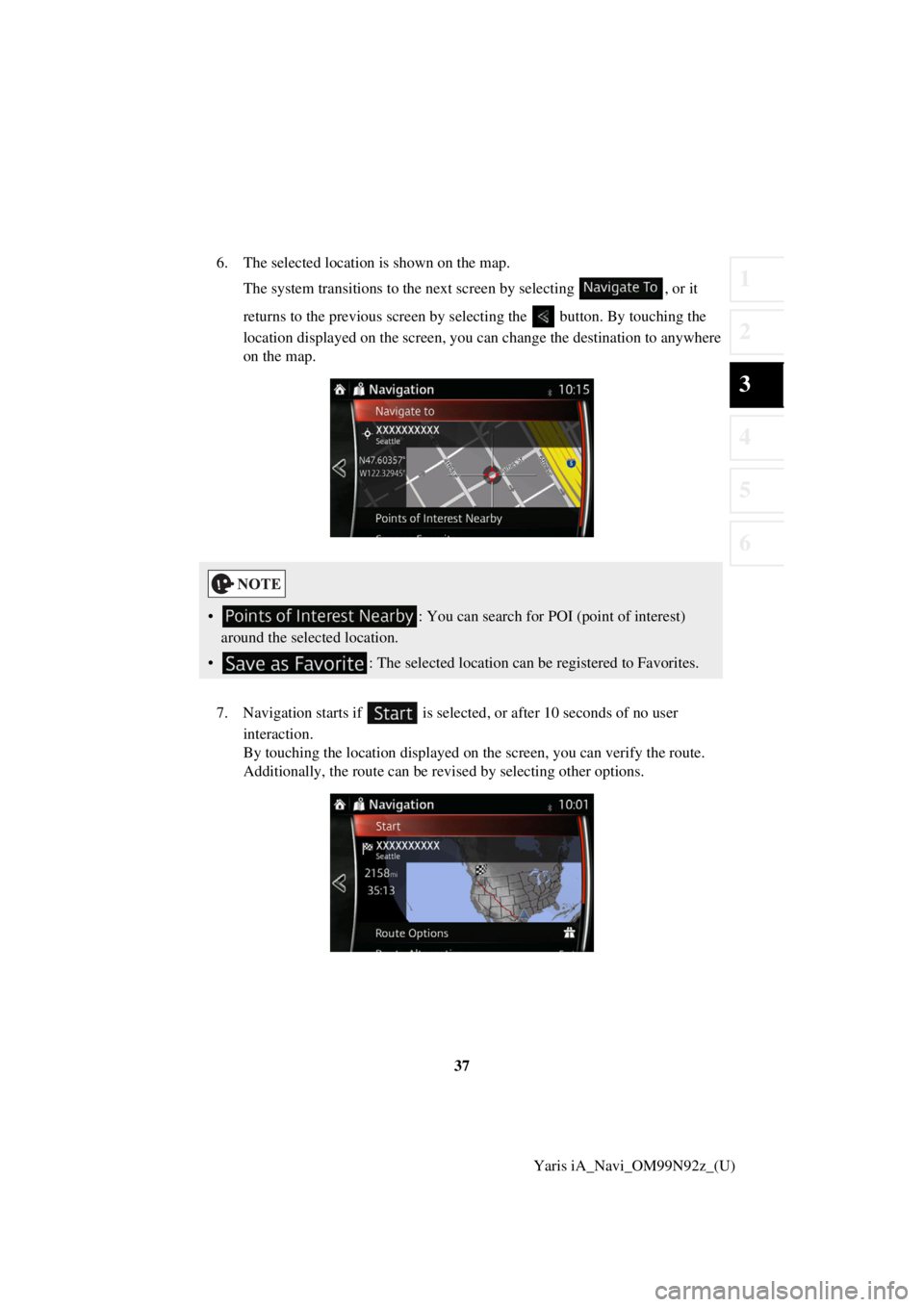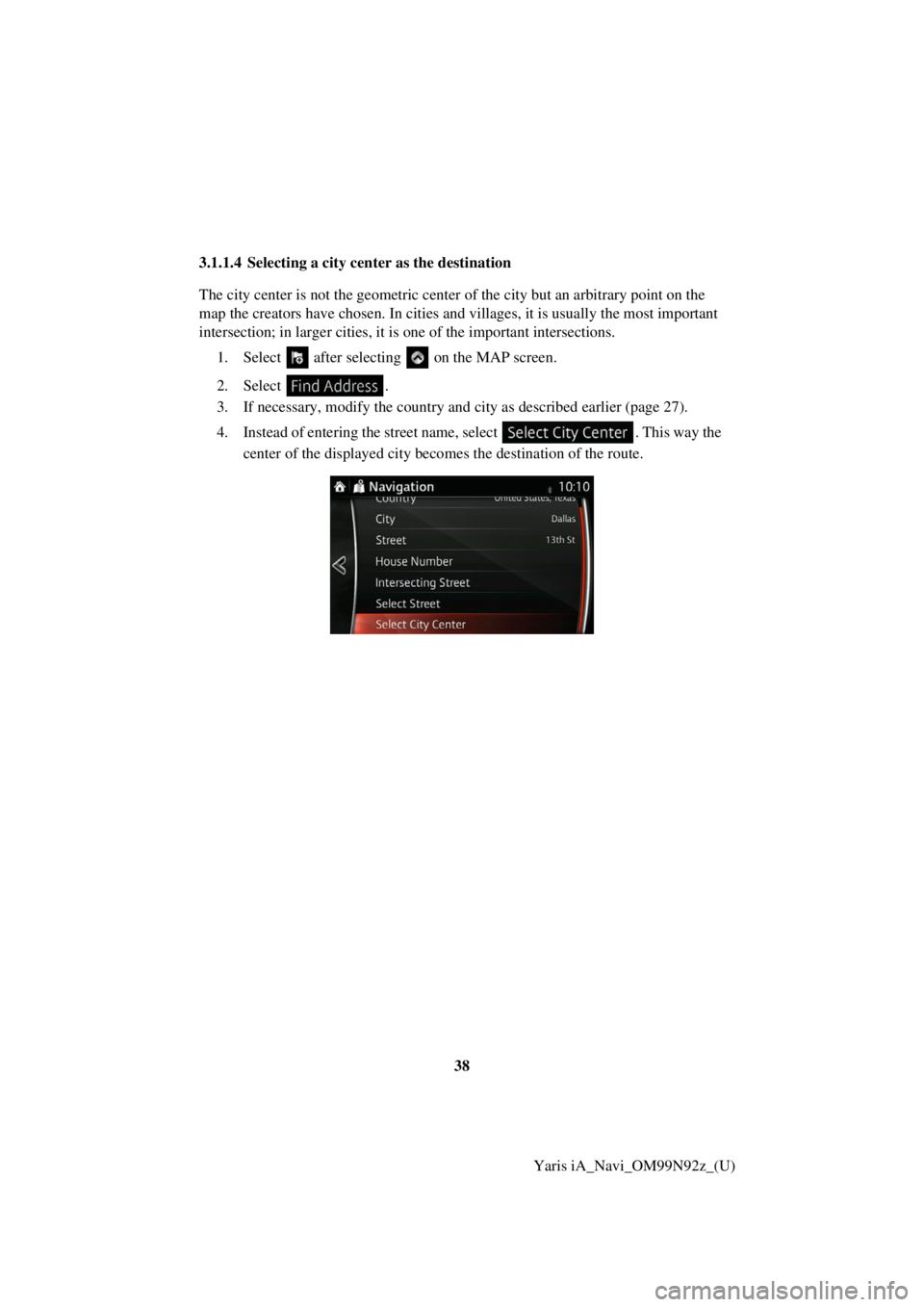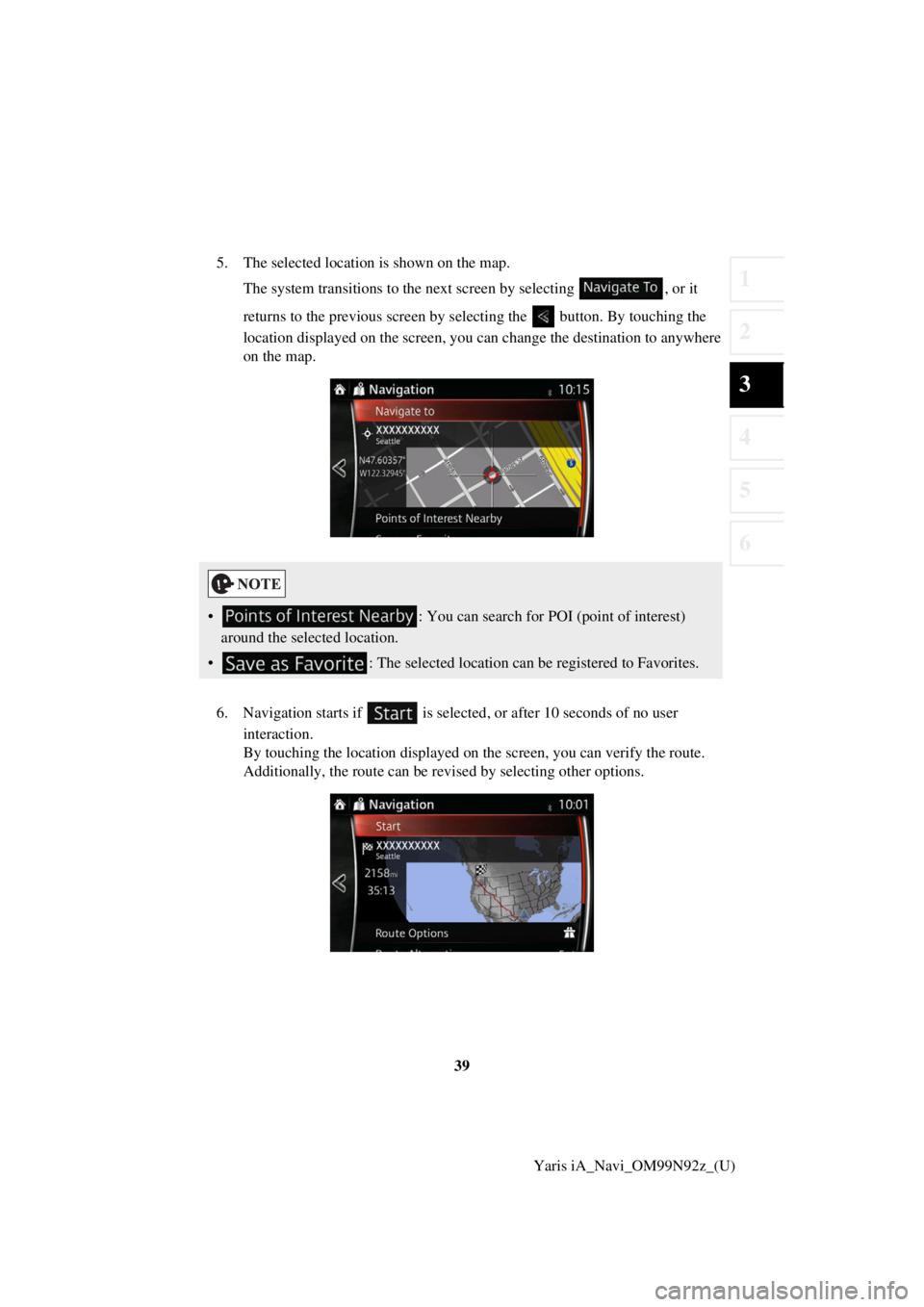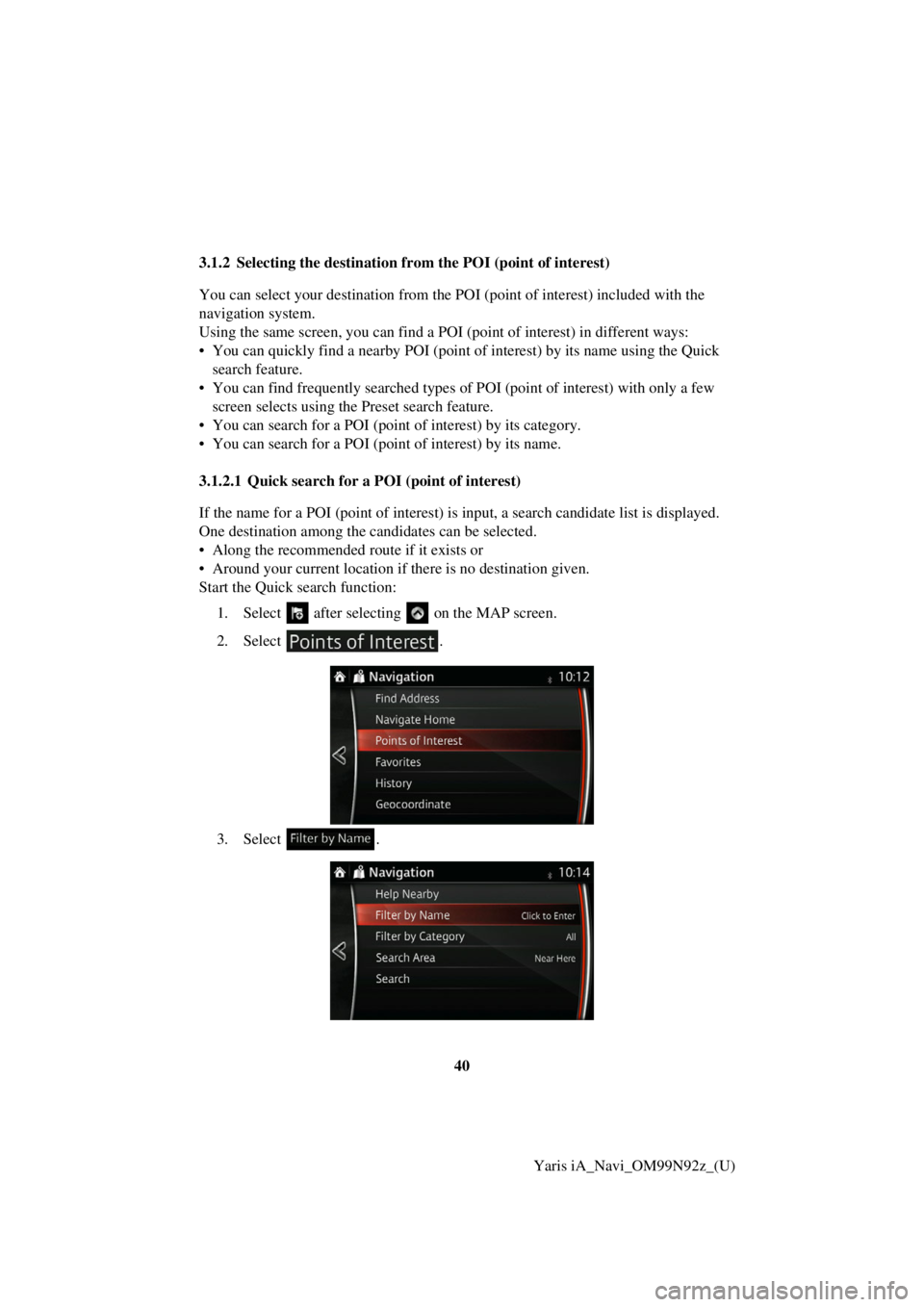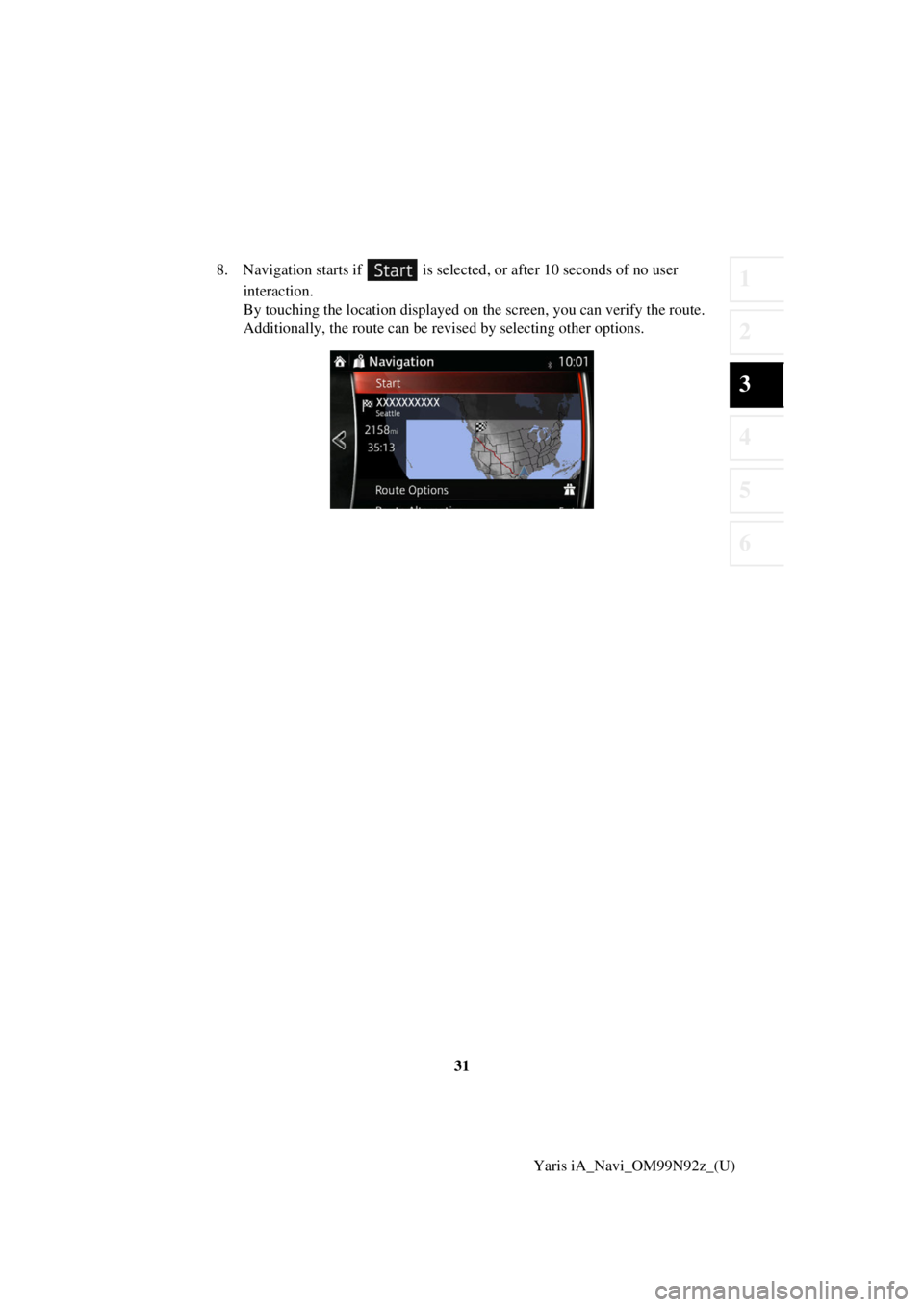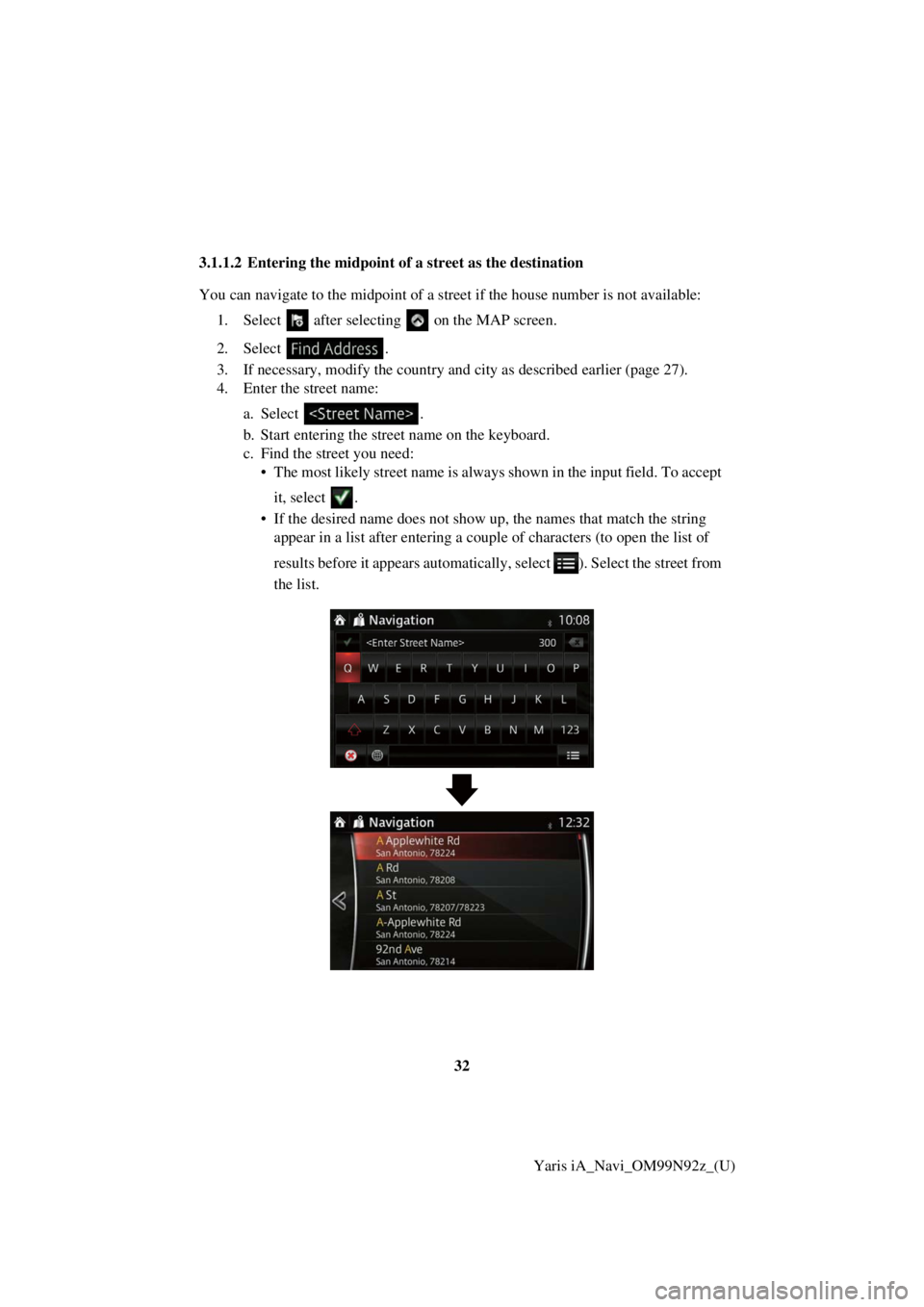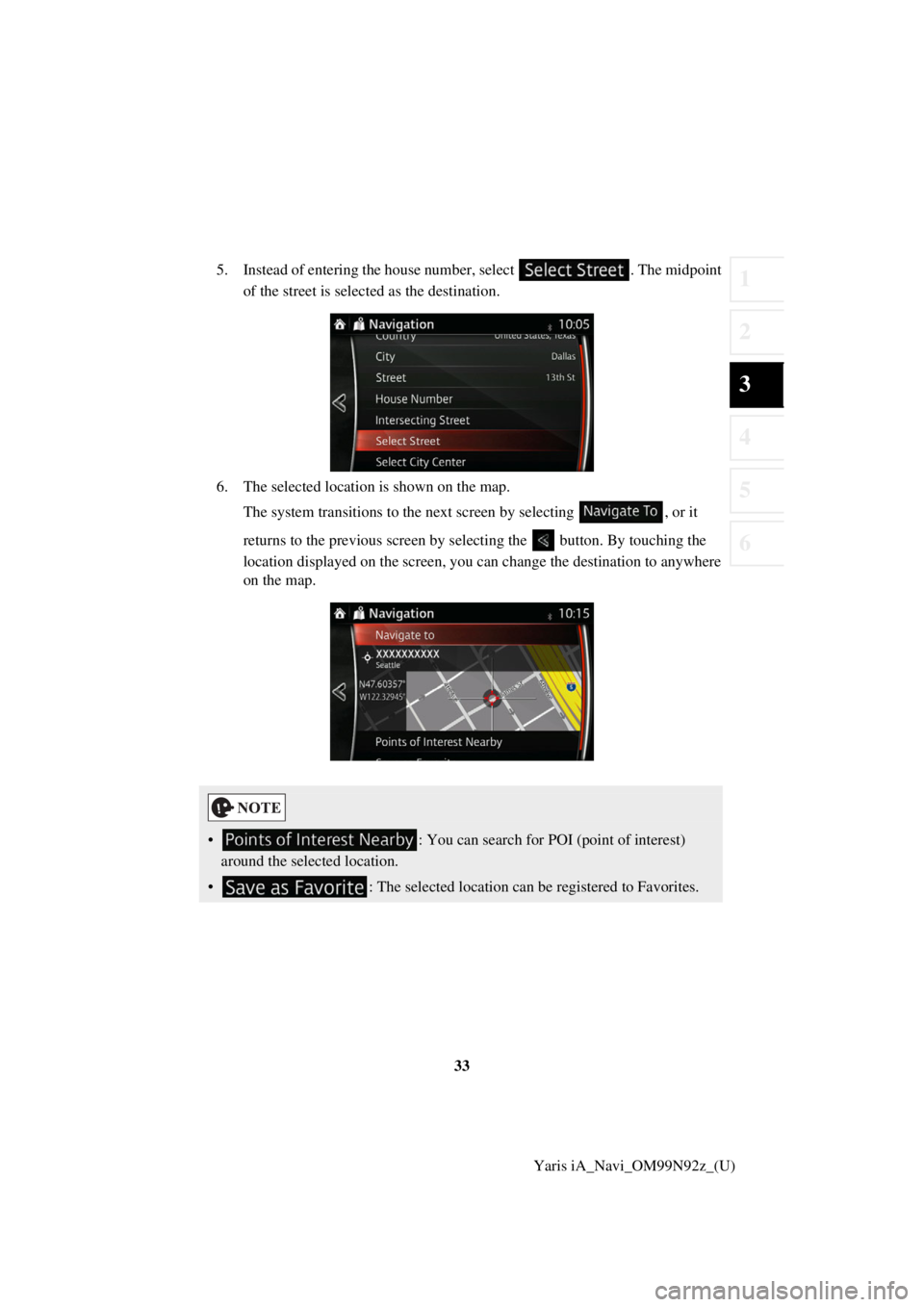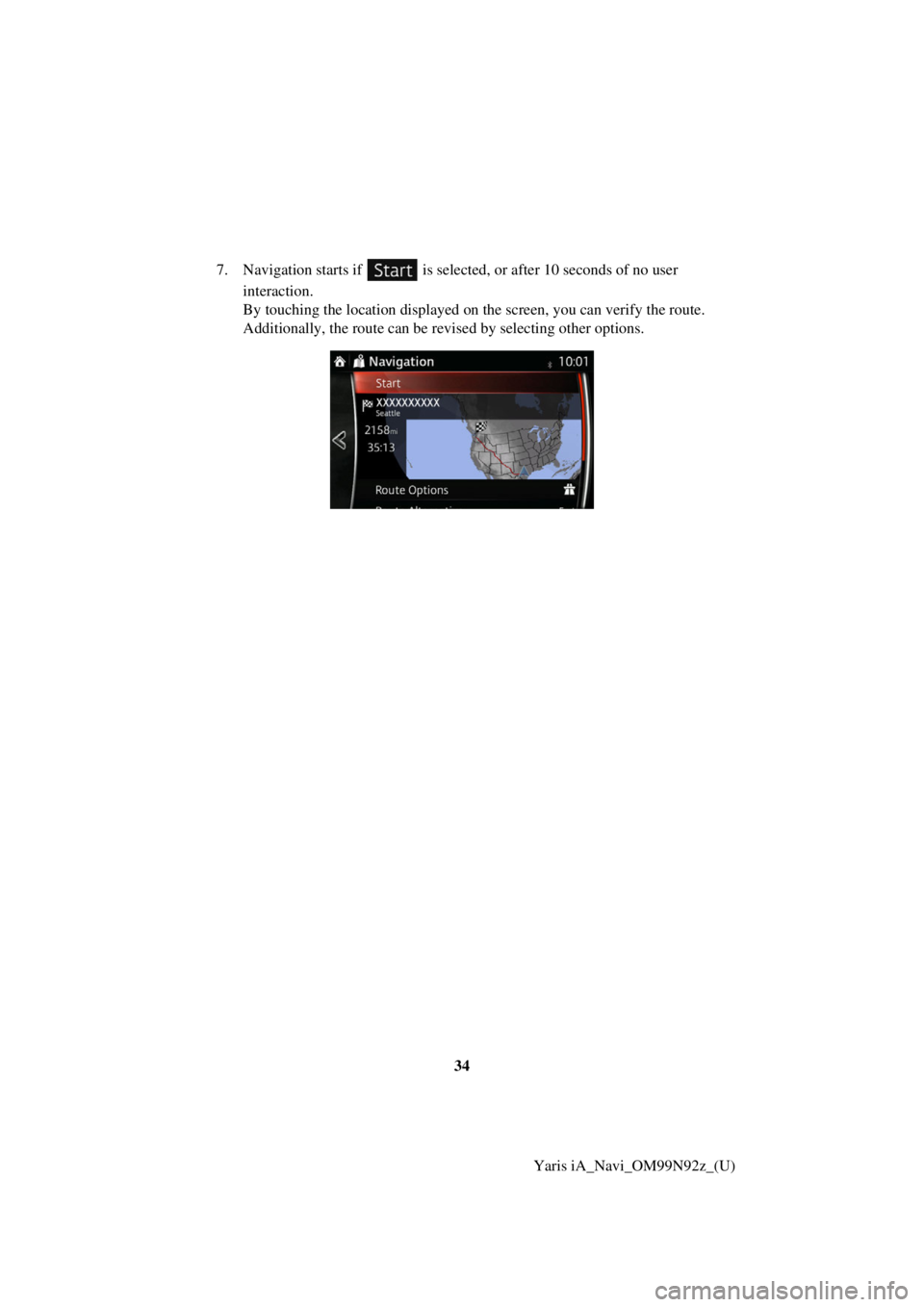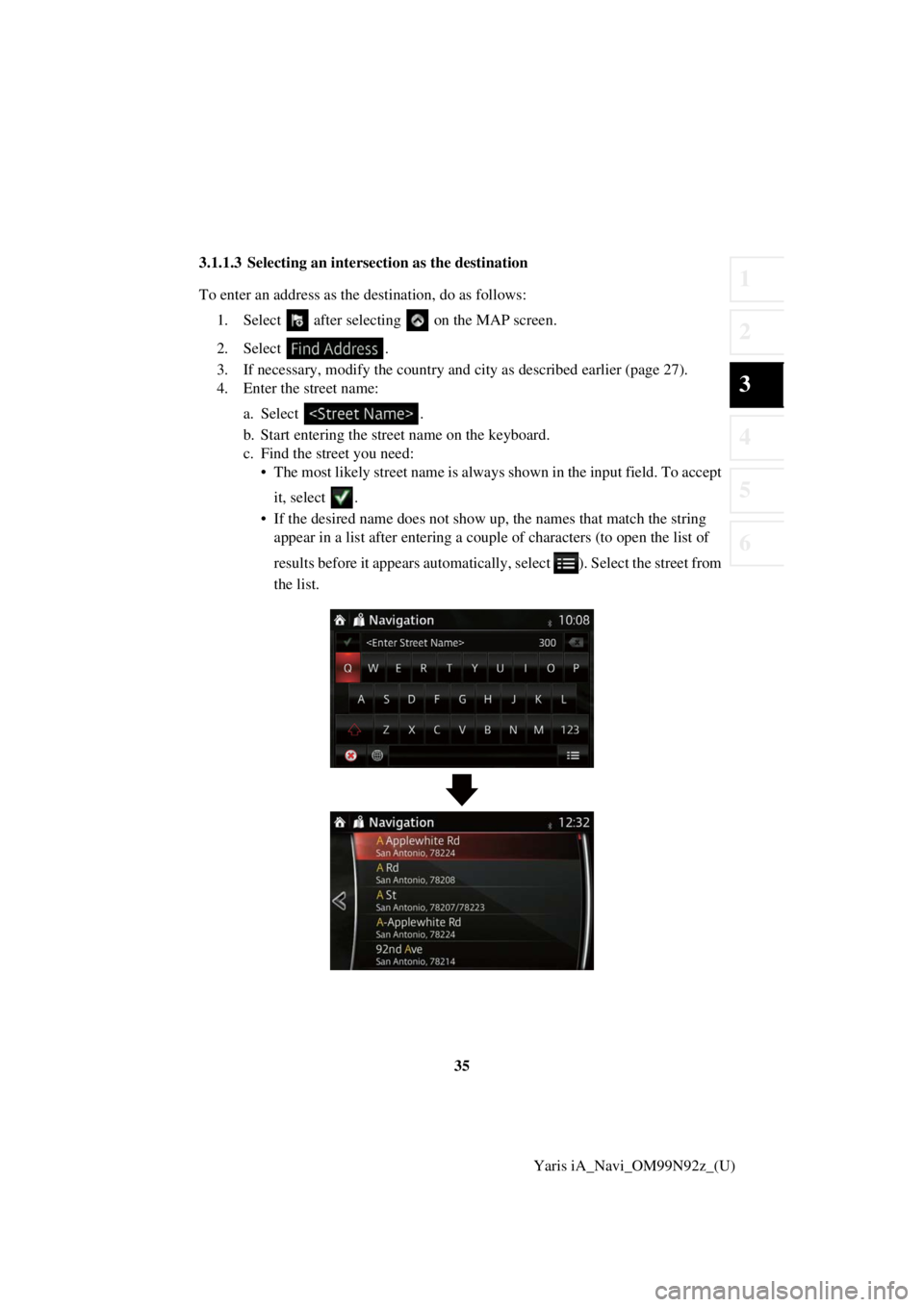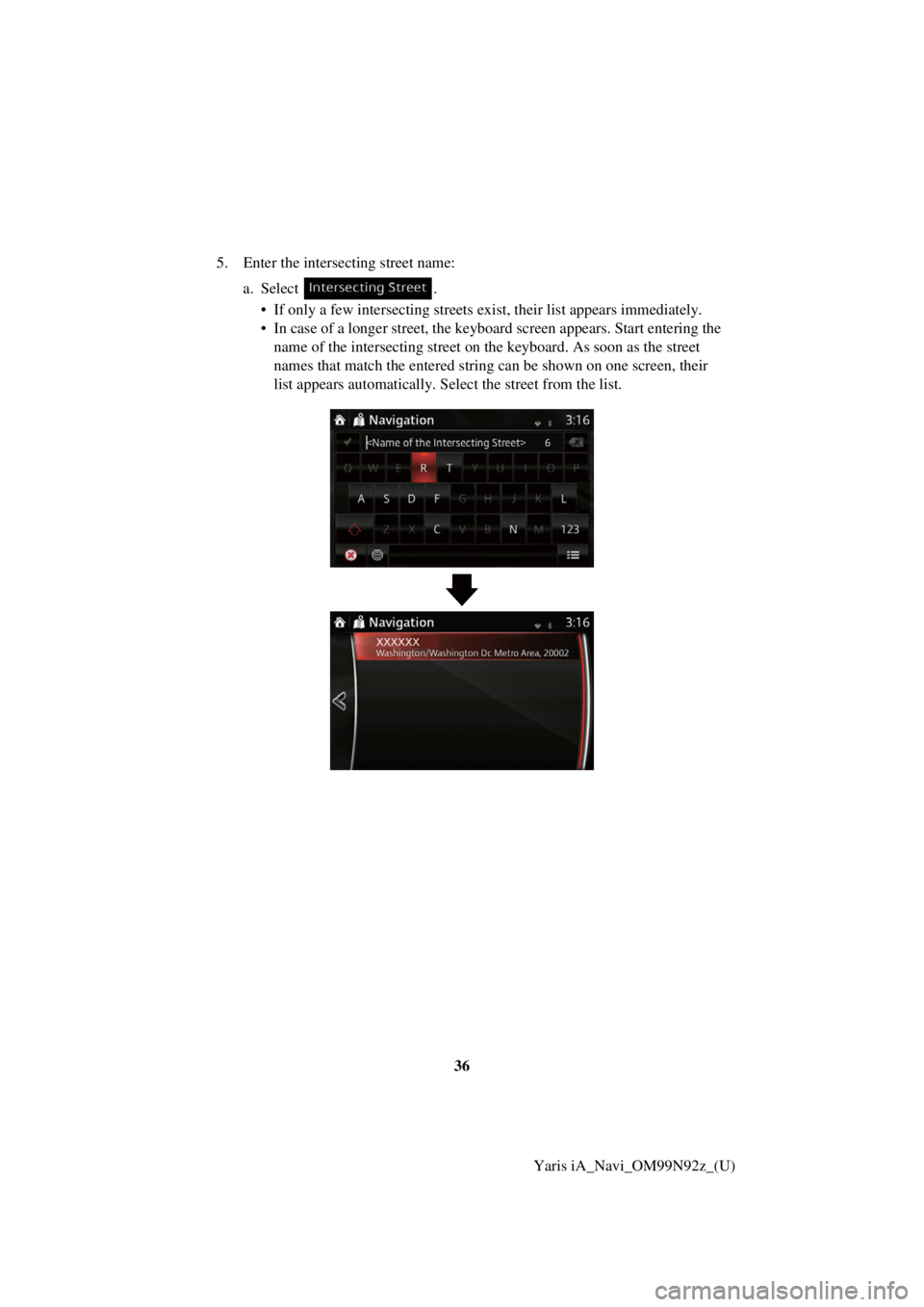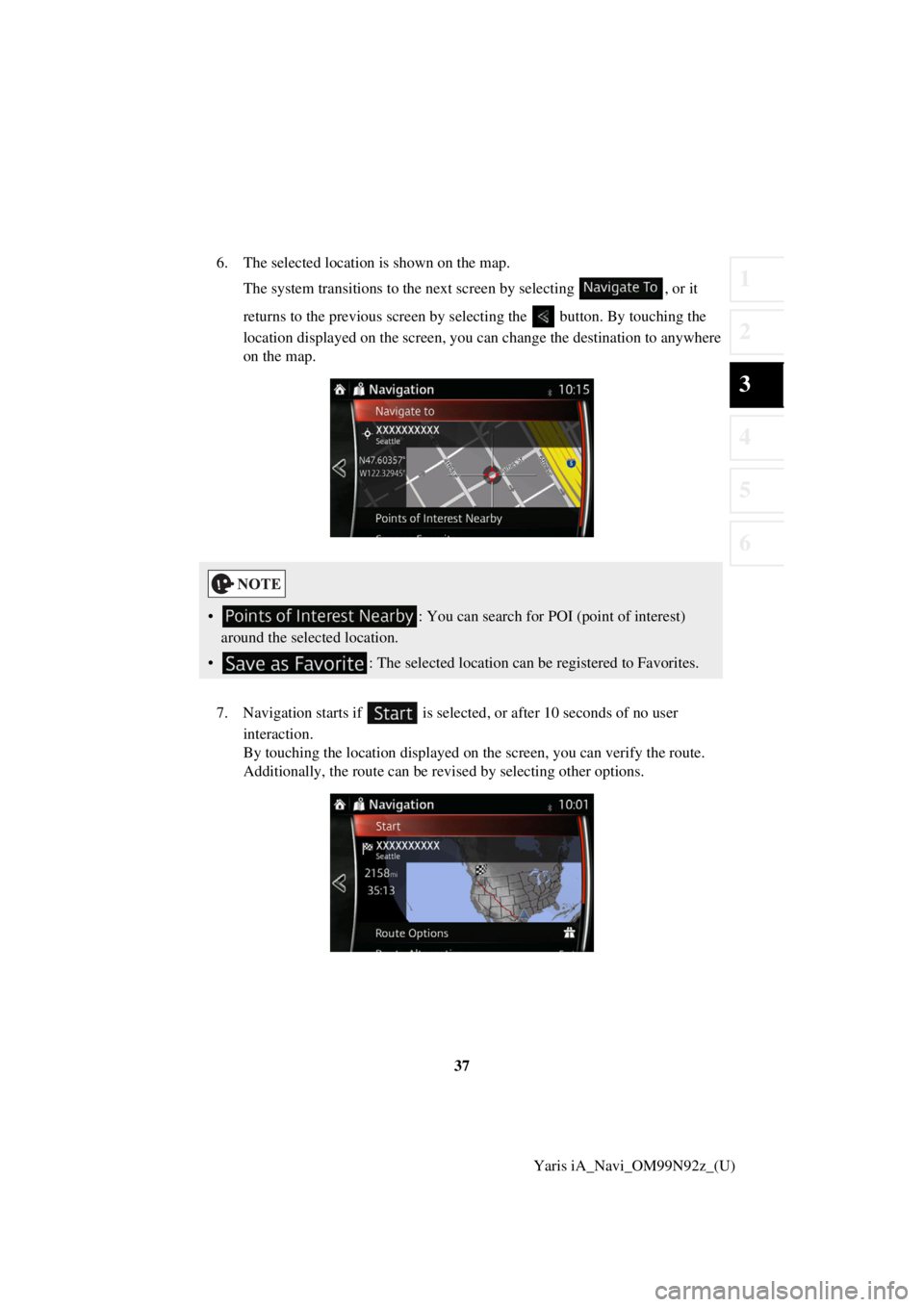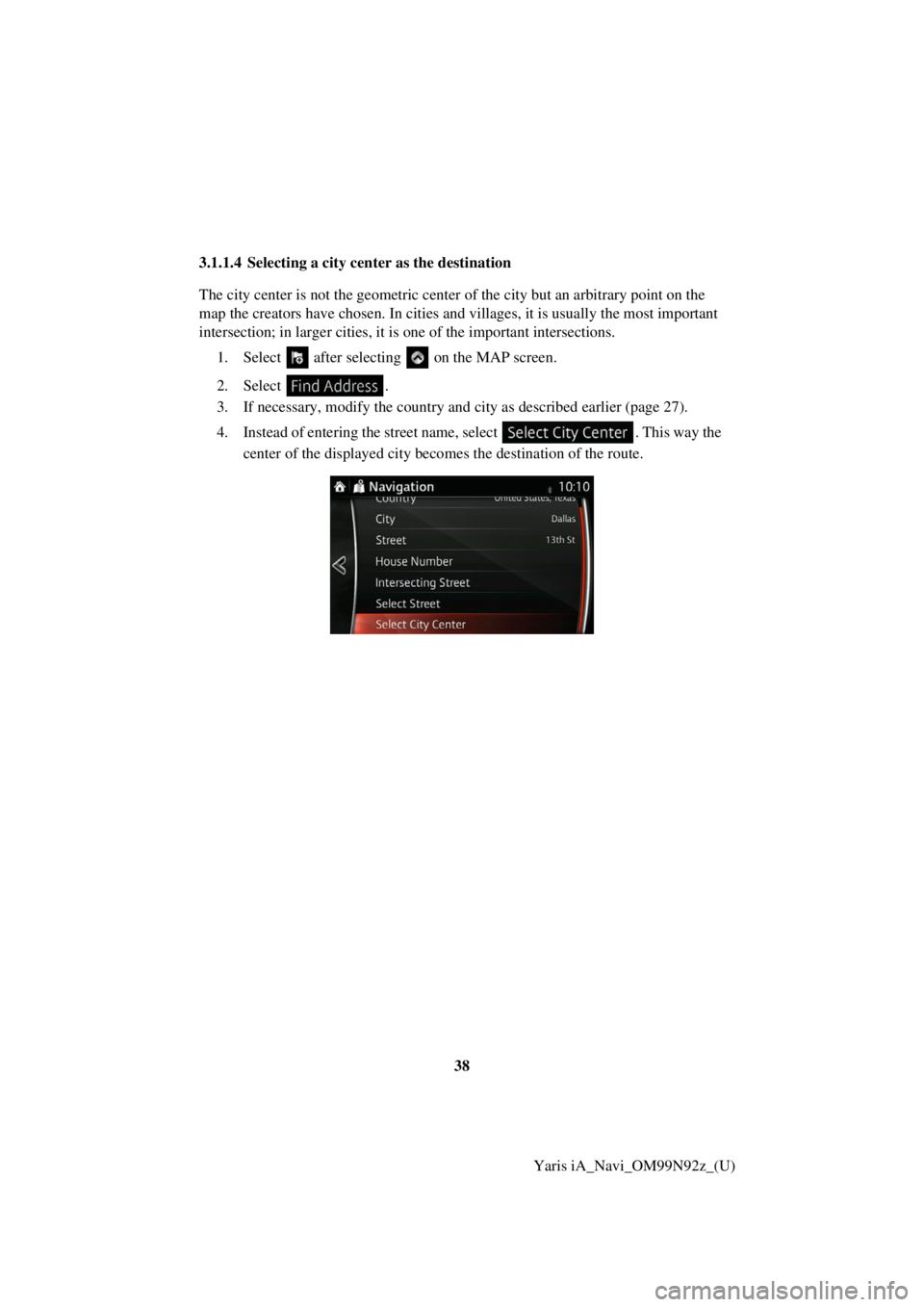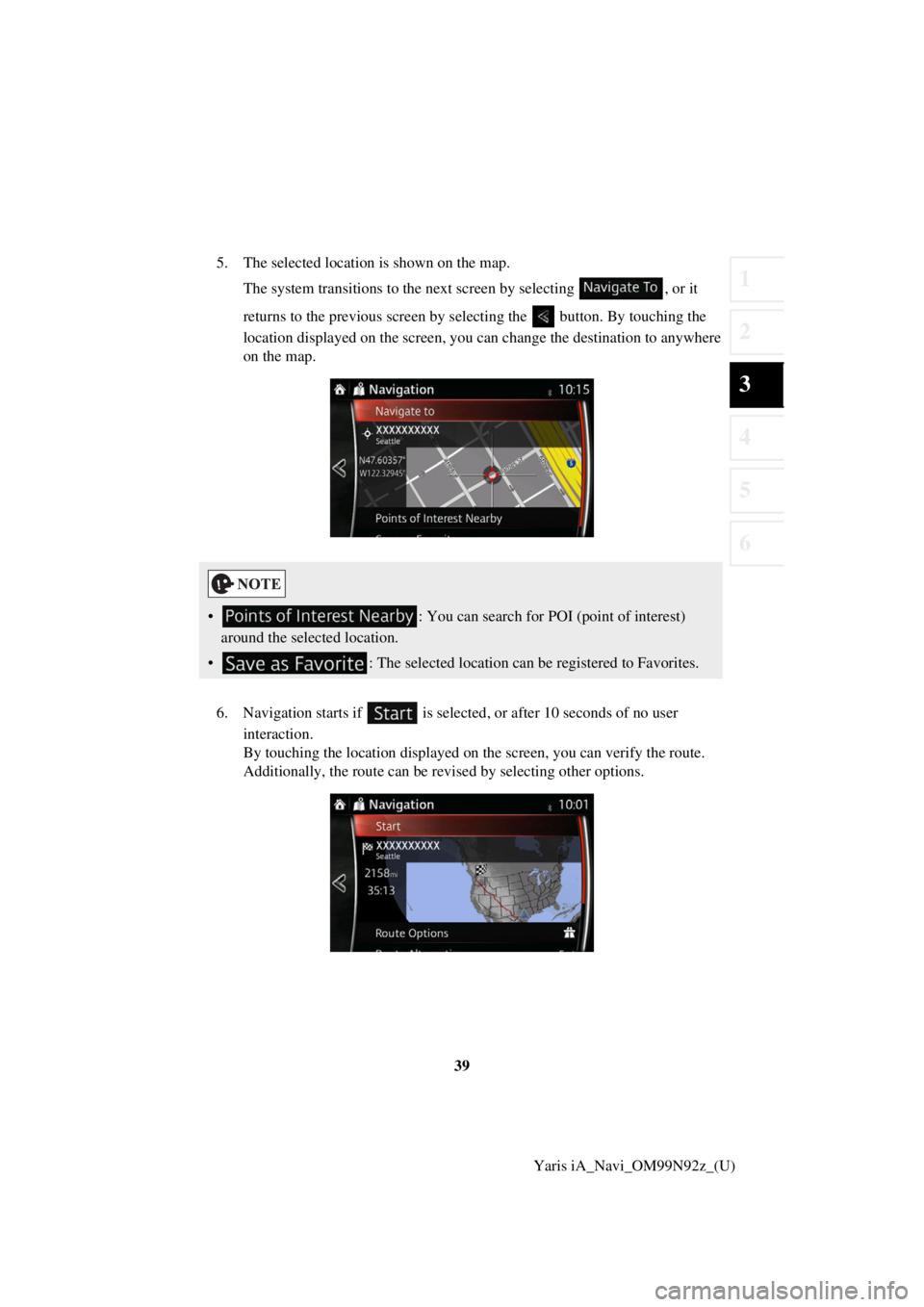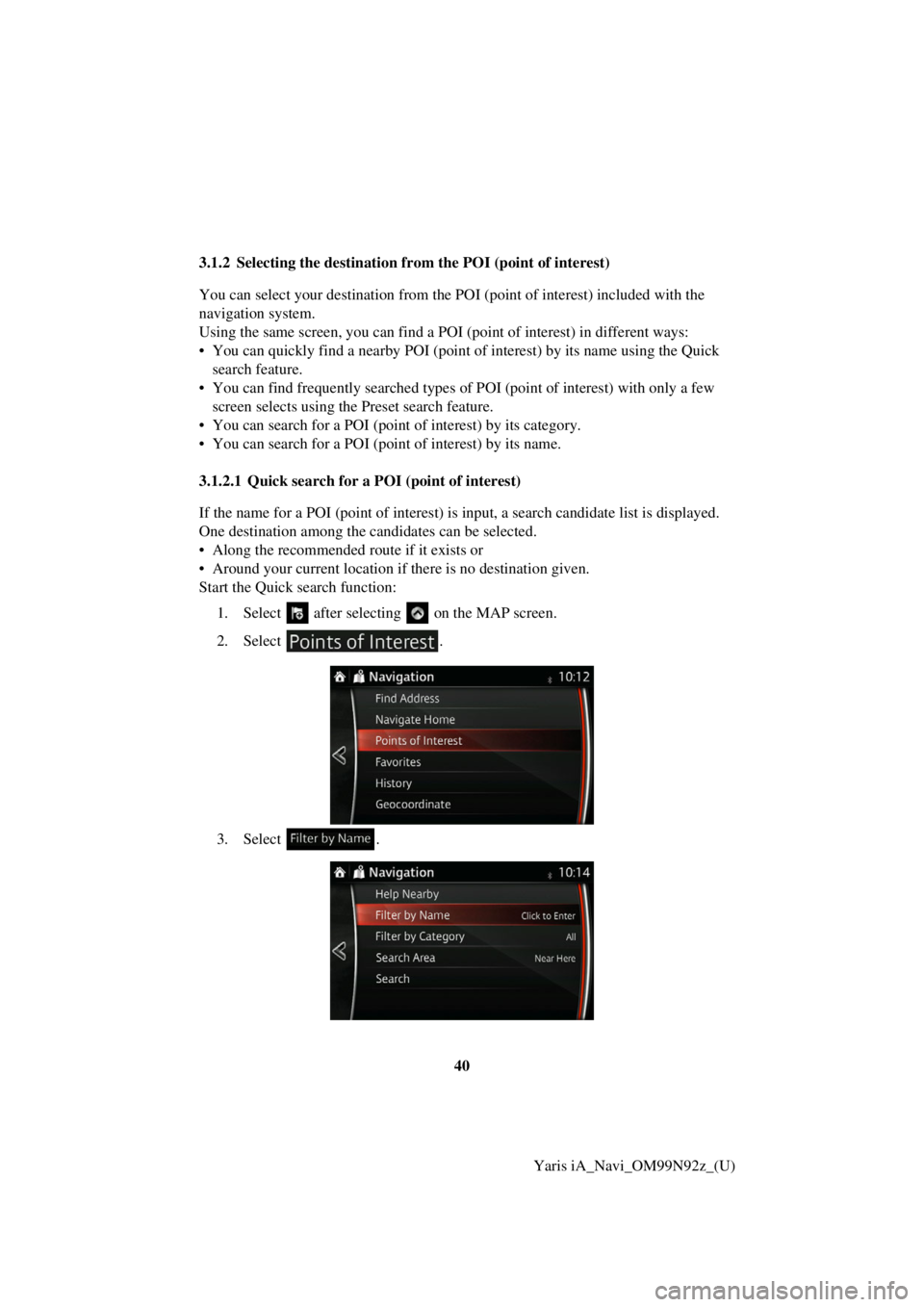TOYOTA YARIS iA 2017 Accessories, Audio & Navigation (in English)
YARIS iA 2017
TOYOTA
TOYOTA
https://www.carmanualsonline.info/img/14/43166/w960_43166-0.png
TOYOTA YARIS iA 2017 Accessories, Audio & Navigation (in English)
Trending: lock, engine, length, ECU, towing, tow, tire type
Page 31 of 92
31
1
2
3
4
5
6
Yaris iA_Navi_OM99N92z_(U)
8. Navigation starts if is selected
, or after 10 seconds of no user
interaction.
By touching the location displayed on the screen, you can verify the route.
Additionally, the route can be revised by selecting other options.
Page 32 of 92
32Yaris iA_Navi_OM99N92z_(U)
3.1.1.2 Entering the midpoint of
a street as the destination
You can navigate to the midpoint of a street if the house number is not available: 1. Select after selectin g on the MAP screen.
2. Select .
3. If necessary, modify the country and city as described earlier (page 27).
4. Enter the street name:
a. Select .
b. Start entering the street name on the keyboard.
c. Find the street you need:• The most likely street name is always shown in the input field. To accept
it, select .
• If the desired name does not show up, the names that match the string appear in a list after entering a coup le of characters (to open the list of
results before it appears automatically , select ). Select the street from
the list.
Page 33 of 92
33
1
2
3
4
5
6
Yaris iA_Navi_OM99N92z_(U)
5. Instead of entering the house number, select . The midpoint
of the street is select ed as the destination.
6. The selected location is shown on the map. The system transitions to the next screen by selecting , or it
returns to the previous screen by selecting the button. By touching the
location displayed on the screen, you can change the destination to anywhere
on the map.
• : You can search for POI (point of interest)
around the selected location.
• : The selected location can be registered to Favorites.
Page 34 of 92
34Yaris iA_Navi_OM99N92z_(U)
7. Navigation starts if is selected
, or after 10 seconds of no user
interaction.
By touching the location displayed on the screen, you can verify the route.
Additionally, the route can be revised by selecting other options.
Page 35 of 92
35
1
2
3
4
5
6
Yaris iA_Navi_OM99N92z_(U)
3.1.1.3 Selecting an intersec
tion as the destination
To enter an address as the destination, do as follows: 1. Select after selectin g on the MAP screen.
2. Select .
3. If necessary, modify the country and city as described earlier (page 27).
4. Enter the street name:
a. Select .
b. Start entering the street name on the keyboard.
c. Find the street you need:• The most likely street name is always shown in the input field. To accept
it, select .
• If the desired name does not show up, the names that match the string appear in a list after entering a coup le of characters (to open the list of
results before it appears automatically , select ). Select the street from
the list.
Page 36 of 92
36Yaris iA_Navi_OM99N92z_(U)
5. Enter the intersecting street name:
a. Select .• If only a few intersecting streets ex ist, their list appears immediately.
• In case of a longer street, the keyboard screen appears. Start entering the name of the intersecting street on th e keyboard. As soon as the street
names that match the entered string can be shown on one screen, their
list appears automatically. Select the street from the list.
Page 37 of 92
37
1
2
3
4
5
6
Yaris iA_Navi_OM99N92z_(U)
6. The selected location is shown on the map.
The system transitions to the next screen by selecting , or it
returns to the previous screen by selecting the button. By touching the
location displayed on the screen, you can change the destination to anywhere
on the map.
7. Navigation starts if is selected , or after 10 seconds of no user
interaction.
By touching the location displayed on the screen, you can verify the route.
Additionally, the route can be revised by selecting other options.
• : You can search for POI (point of interest)
around the selected location.
• : The selected location can be registered to Favorites.
Page 38 of 92
38Yaris iA_Navi_OM99N92z_(U)
3.1.1.4 Selecting a city cen
ter as the destination
The city center is not the geometric center of the city but an arbitrary point on the
map the creators have chosen. In cities and villages, it is usually the most important
intersection; in larger cities, it is one of the important intersections.
1. Select after selectin g on the MAP screen.
2. Select .
3. If necessary, modify the country and city as described earlier (page 27).
4. Instead of entering the street name, select . This way the
center of the displayed city beco mes the destination of the route.
Page 39 of 92
39
1
2
3
4
5
6
Yaris iA_Navi_OM99N92z_(U)
5. The selected location is shown on the map.
The system transitions to the next screen by selecting , or it
returns to the previous screen by selecting the button. By touching the
location displayed on the screen, you can change the destination to anywhere
on the map.
6. Navigation starts if is selected , or after 10 seconds of no user
interaction.
By touching the location displayed on the screen, you can verify the route.
Additionally, the route can be revised by selecting other options.
• : You can search for POI (point of interest)
around the selected location.
• : The selected location can be registered to Favorites.
Page 40 of 92
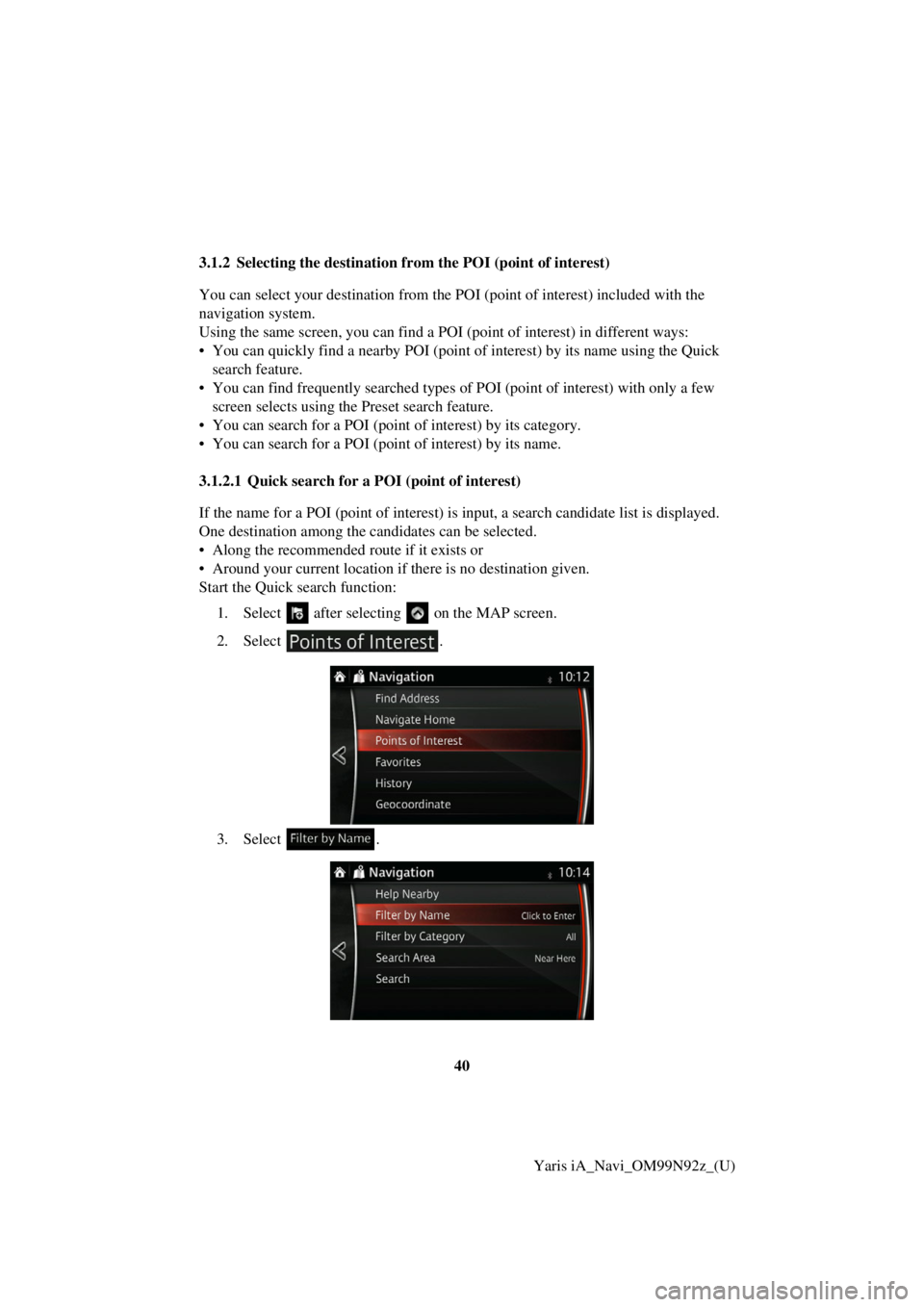
40Yaris iA_Navi_OM99N92z_(U)
3.1.2 Selecting the destination fr
om the POI (point of interest)
You can select your destination from the POI (point of interest) included with the
navigation system.
Using the same screen, you can find a POI (point of interest) in different ways:
• You can quickly find a nearby POI (point of interest) by its name using the Quick search feature.
• You can find frequently searched types of POI (point of interest) with only a few screen selects using the Preset search feature.
• You can search for a POI (point of interest) by its category.
• You can search for a POI (poi nt of interest) by its name.
3.1.2.1 Quick search for a POI (point of interest)
If the name for a POI (point of interest) is input, a search candidate list is displayed.
One destination among the candidates can be selected.
• Along the recommended route if it exists or
• Around your current location if there is no destination given.
Start the Quick search function:
1. Select after selectin g on the MAP screen.
2. Select .
3. Select .
Trending: tow, engine, fuse, trip computer, stop start, warning light, ECU