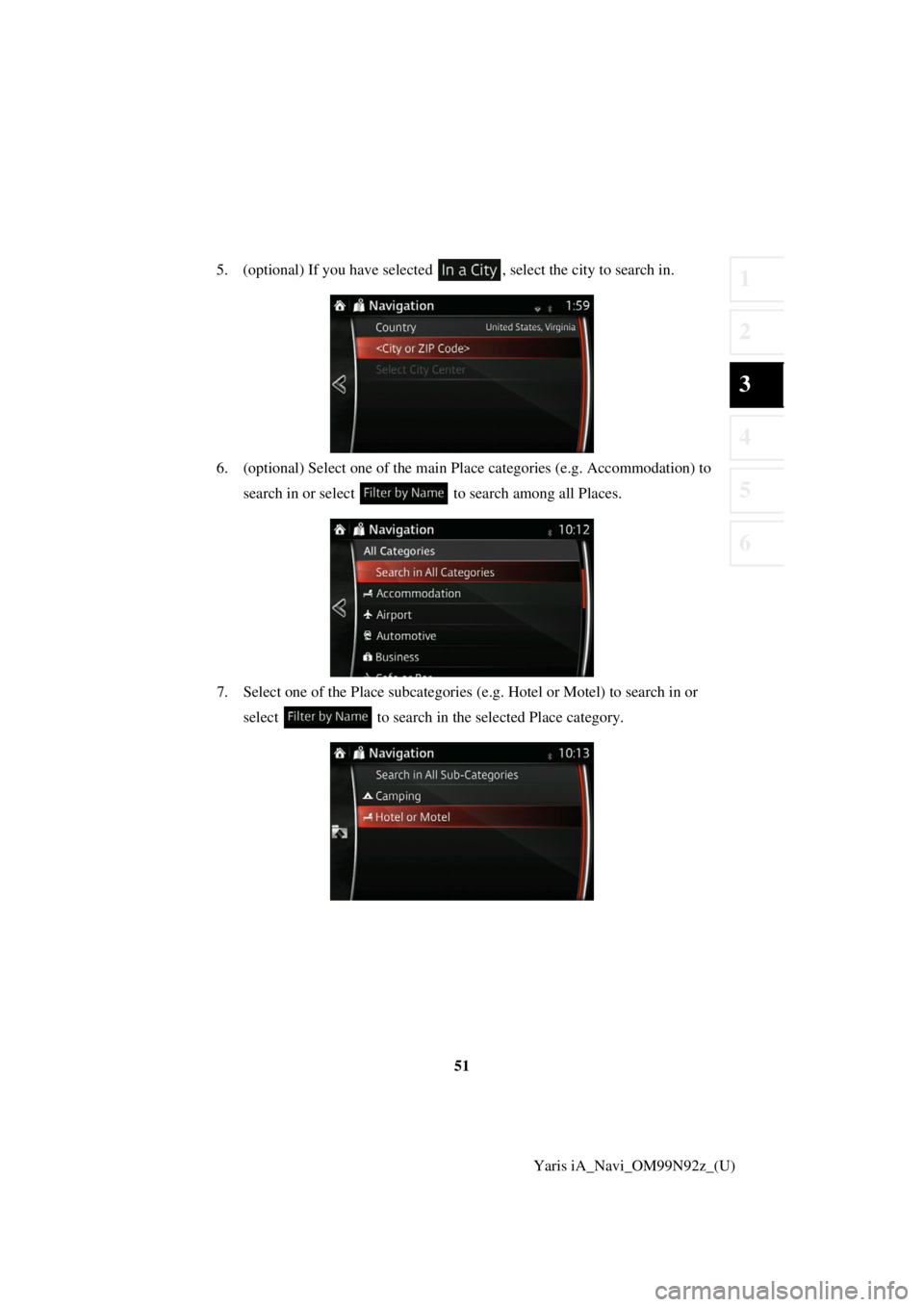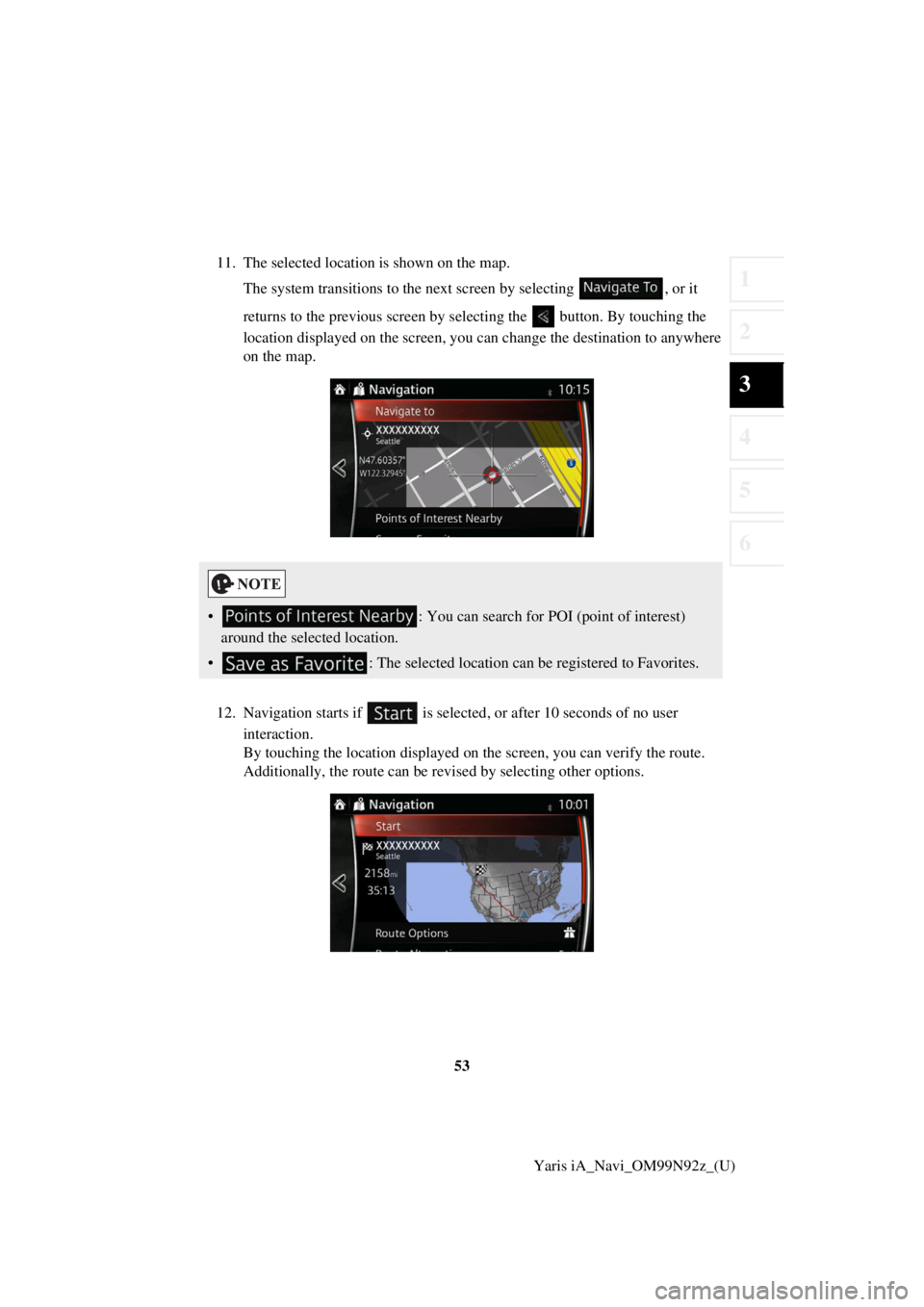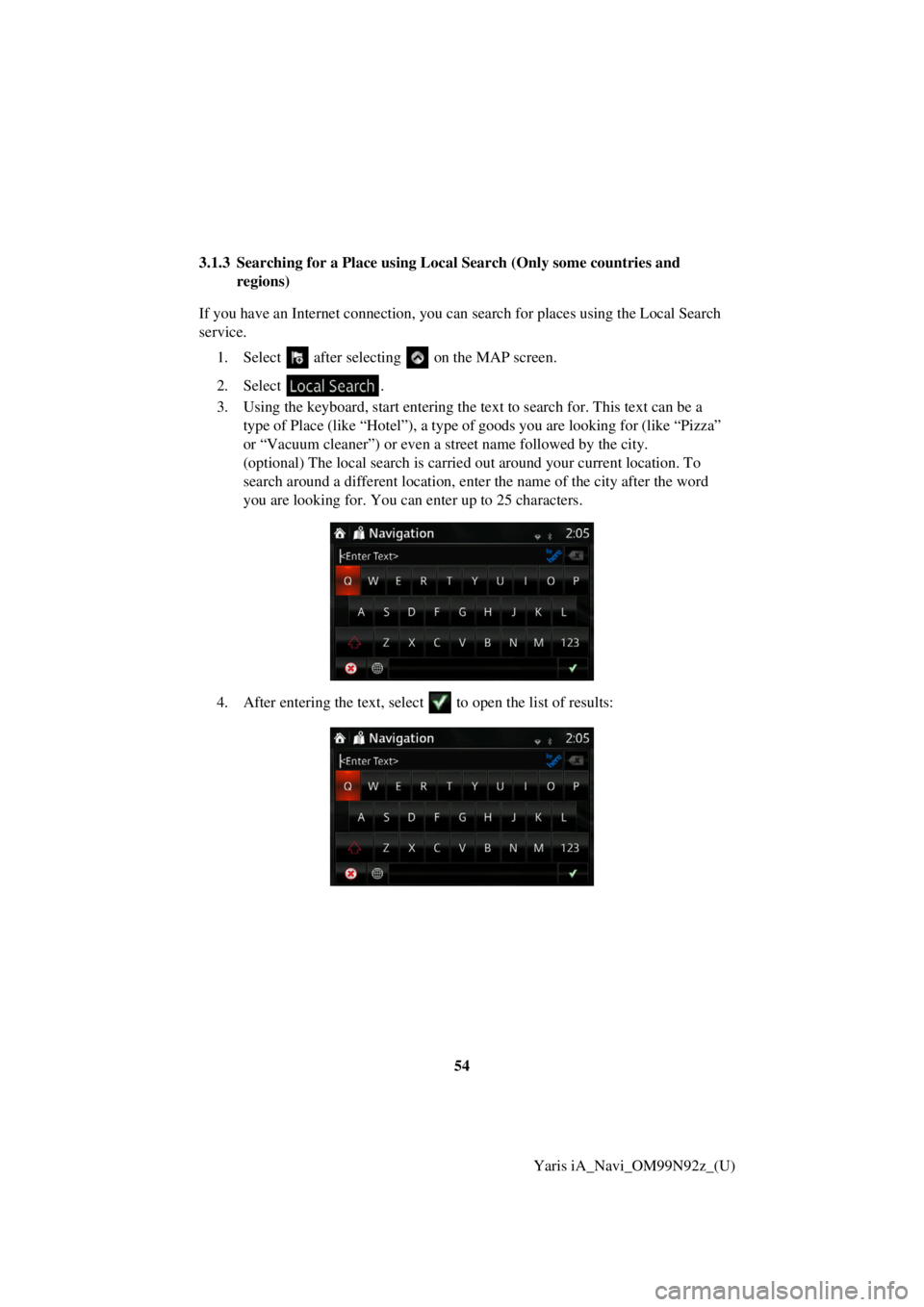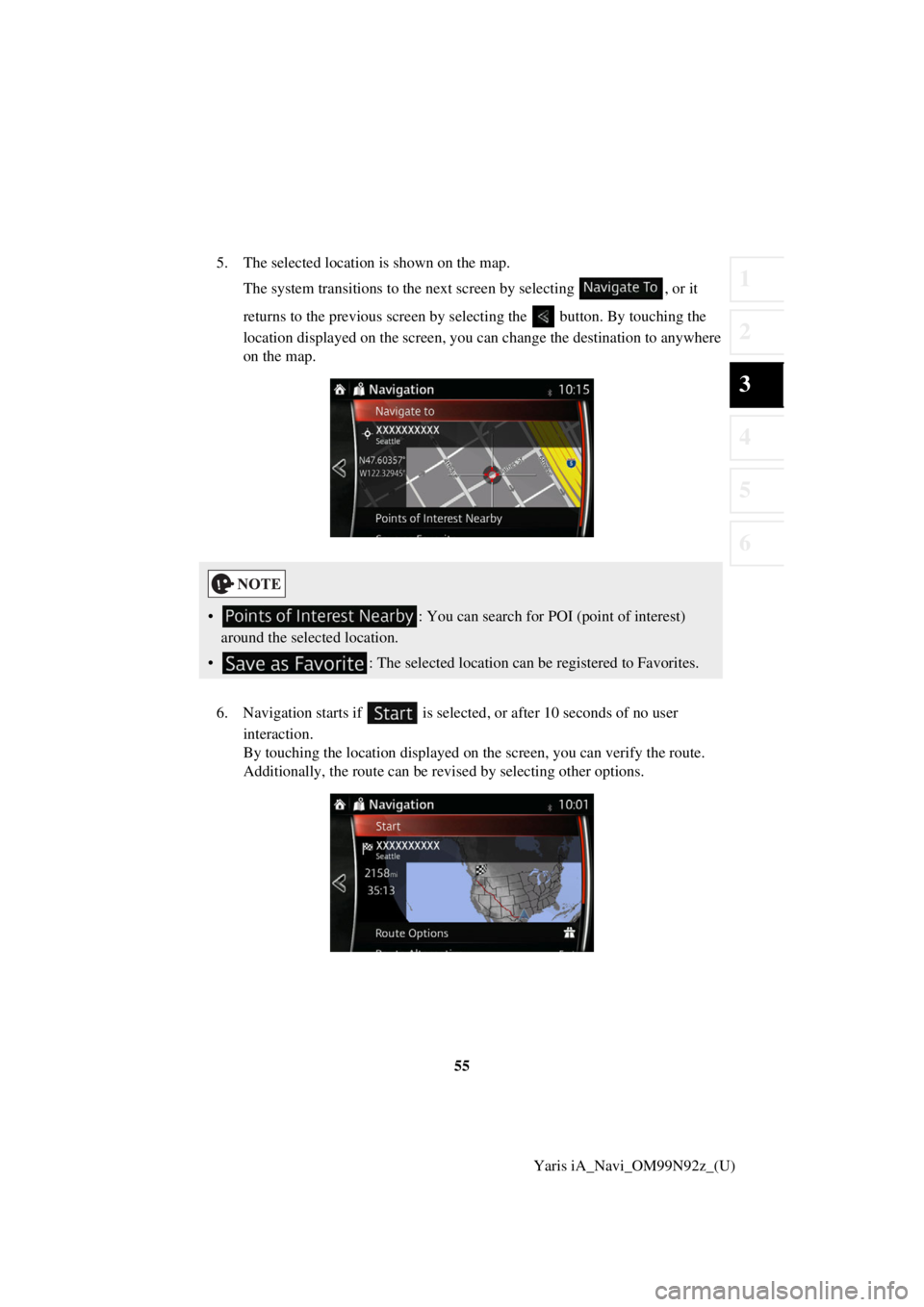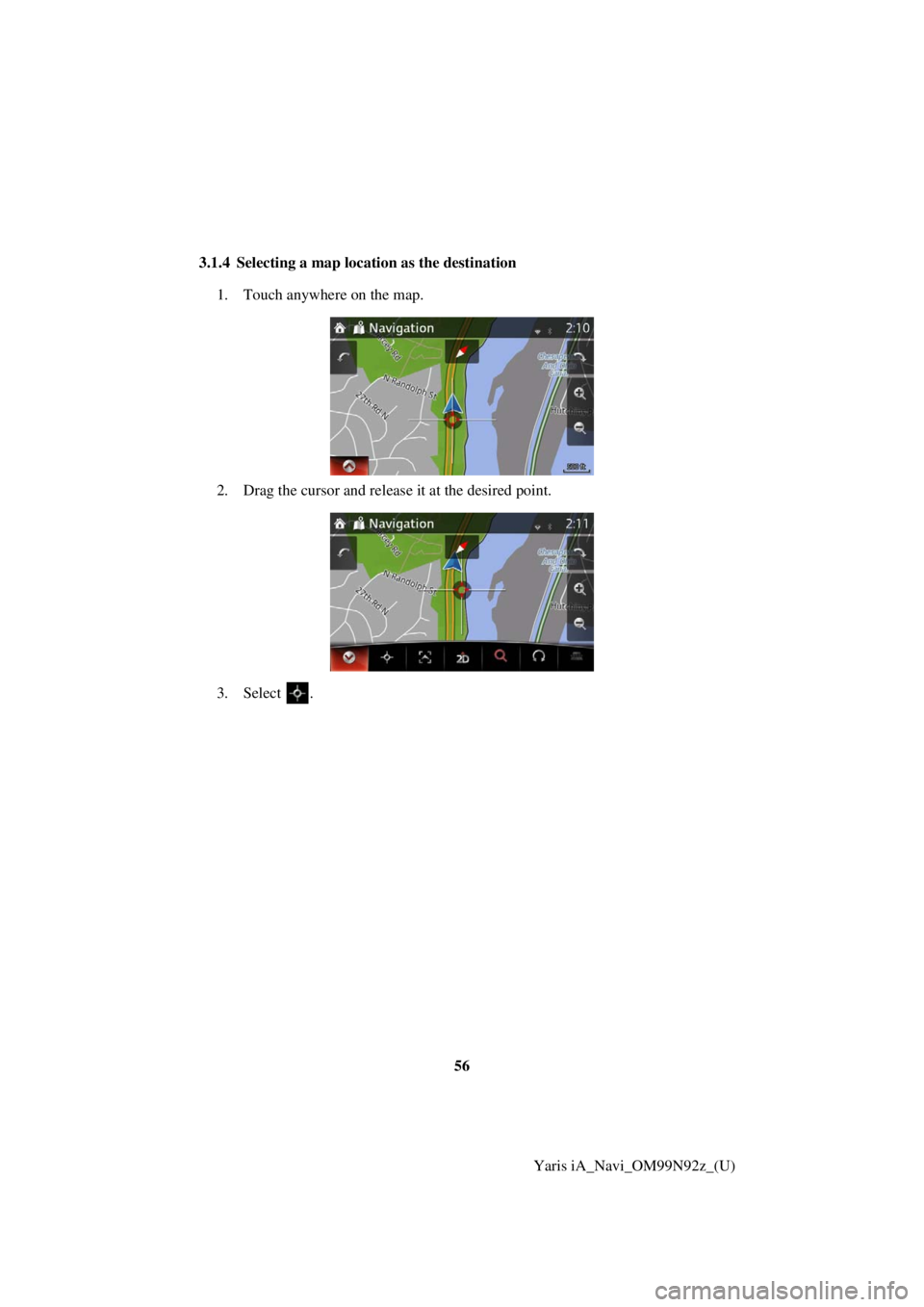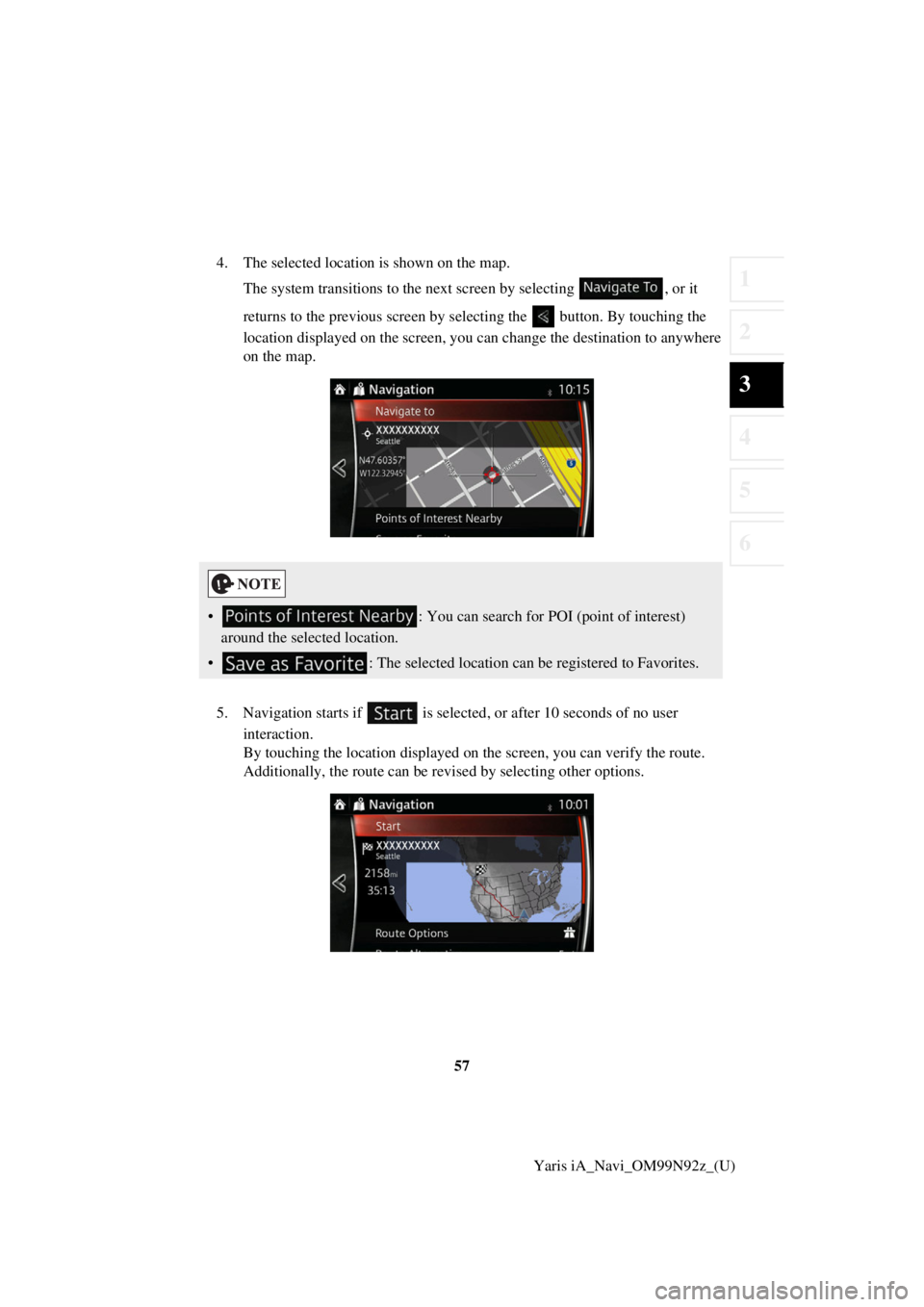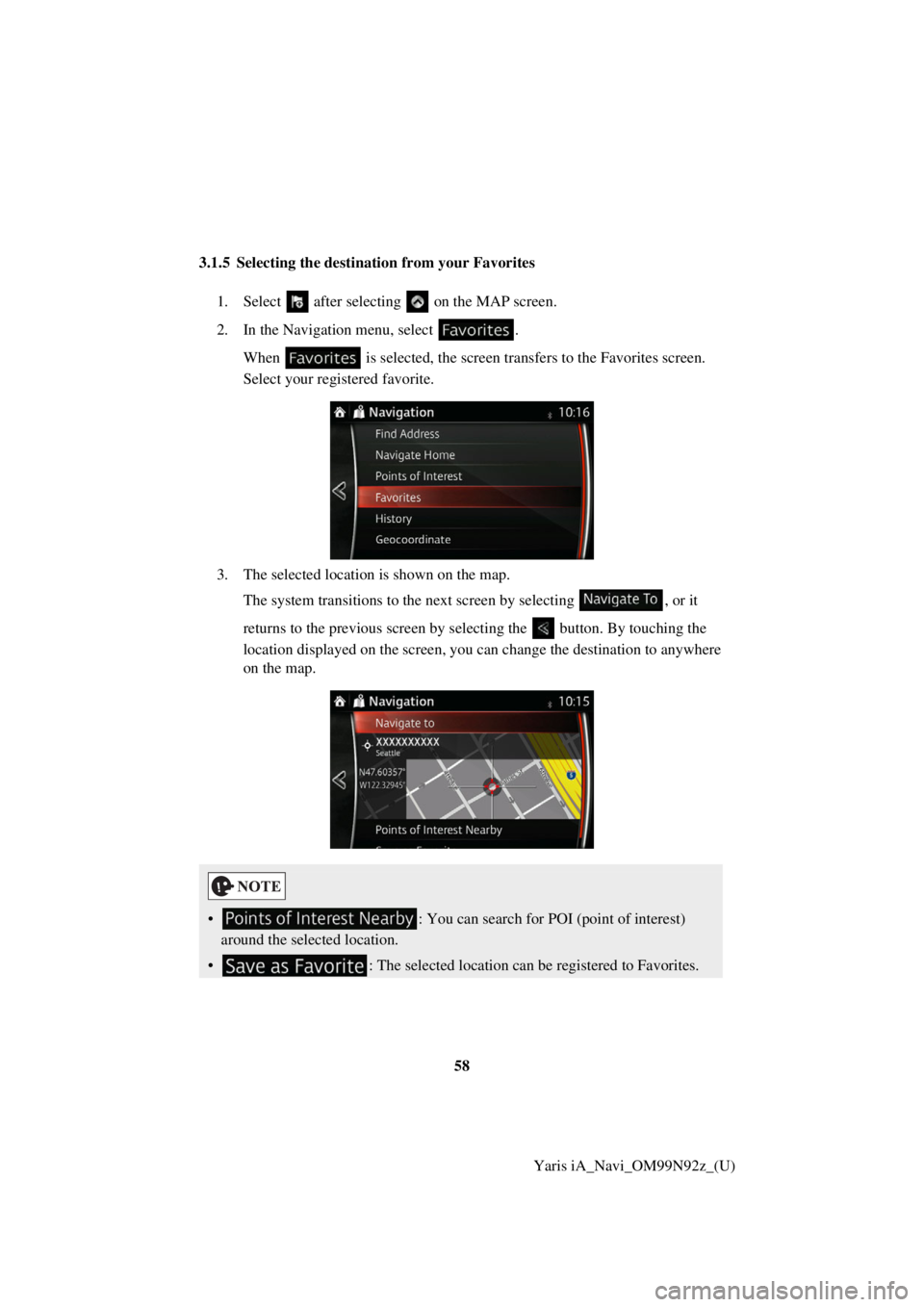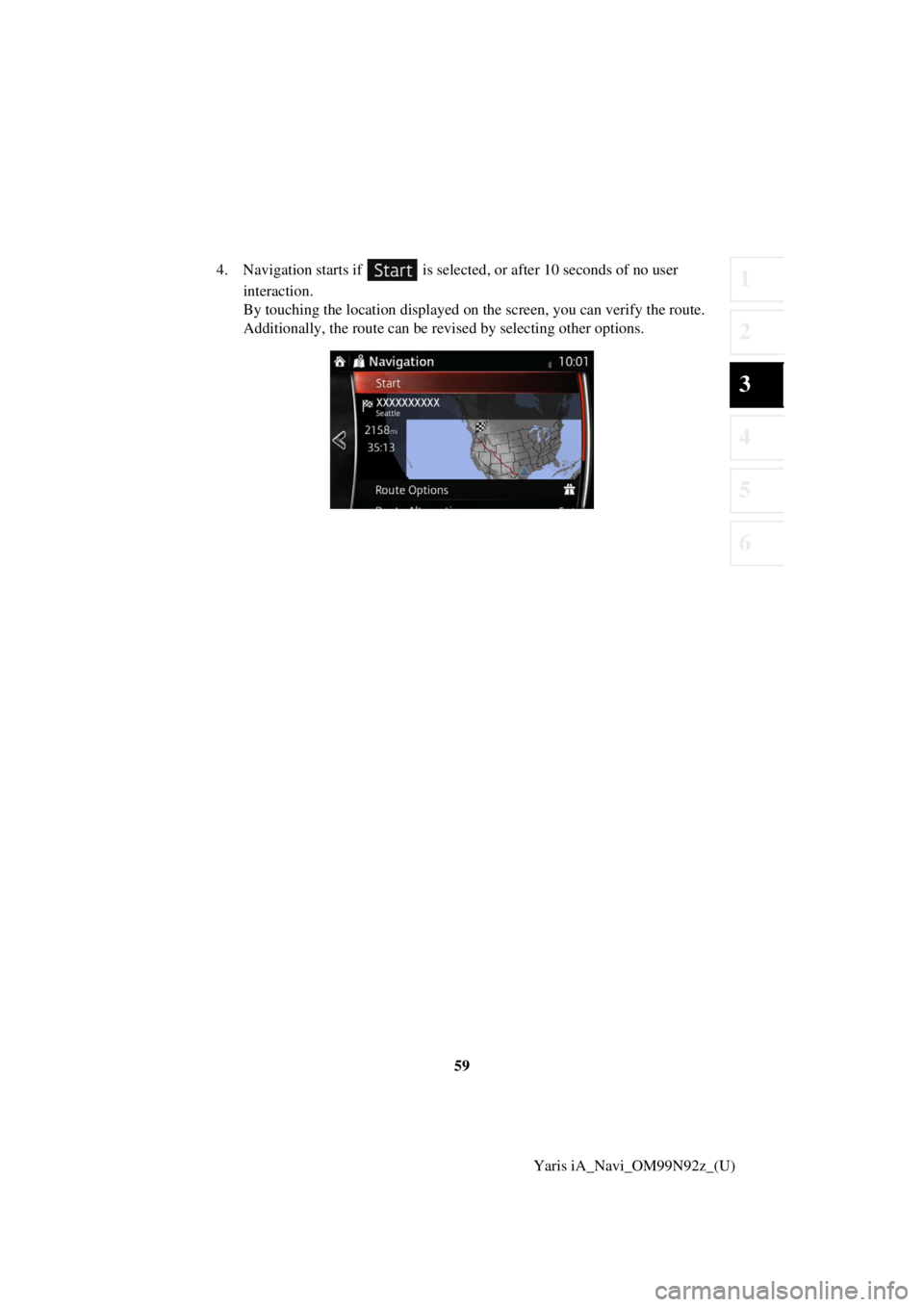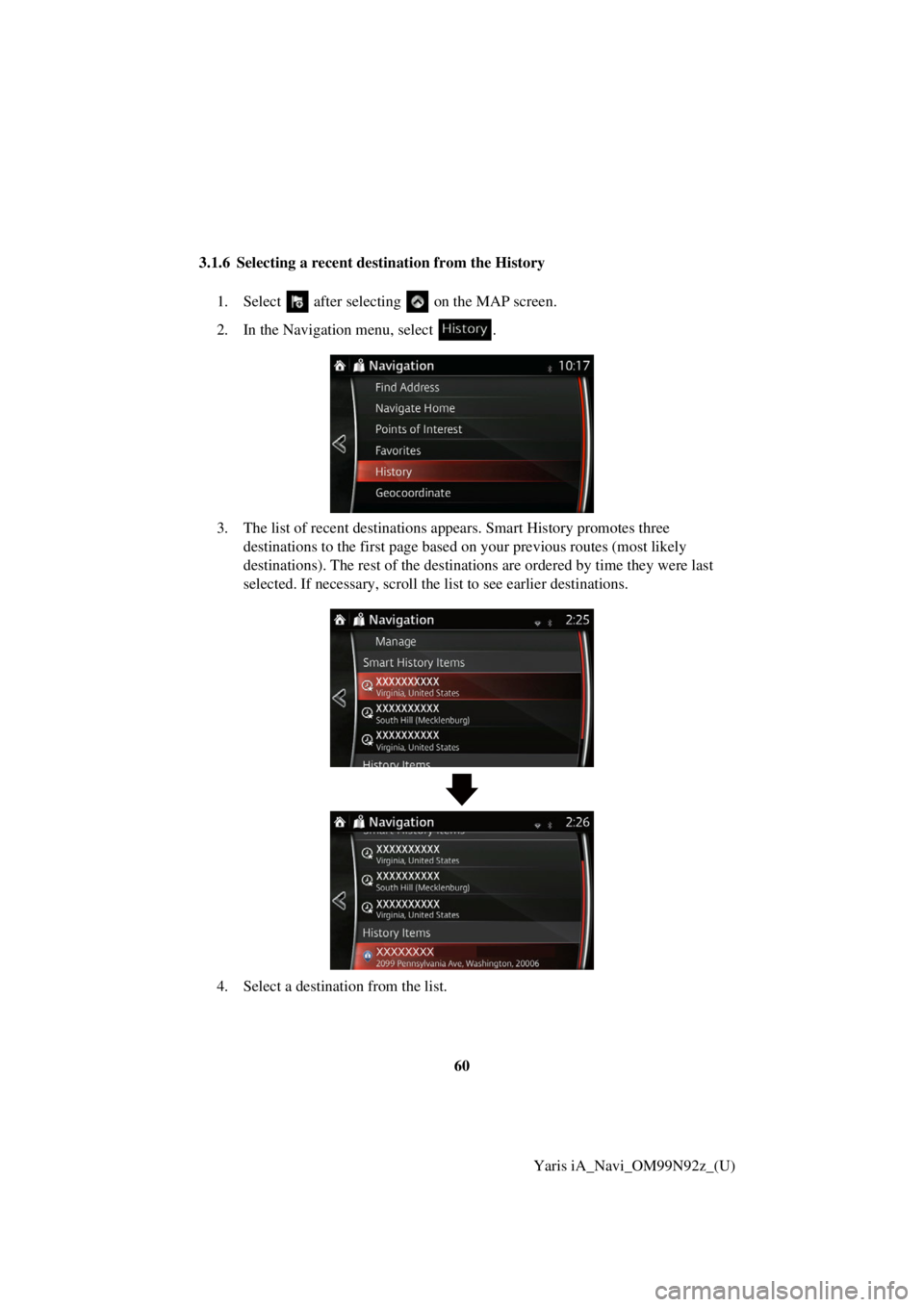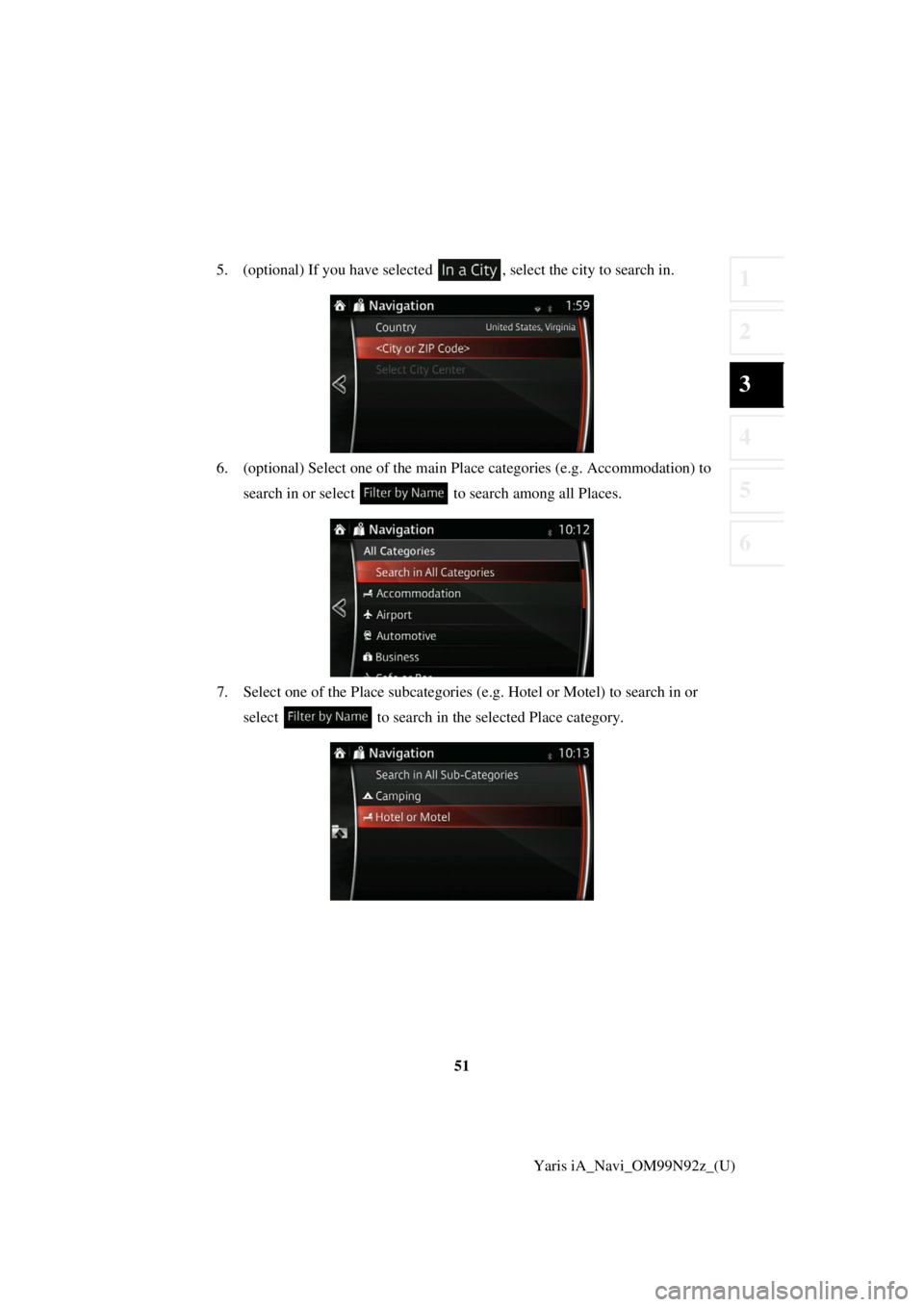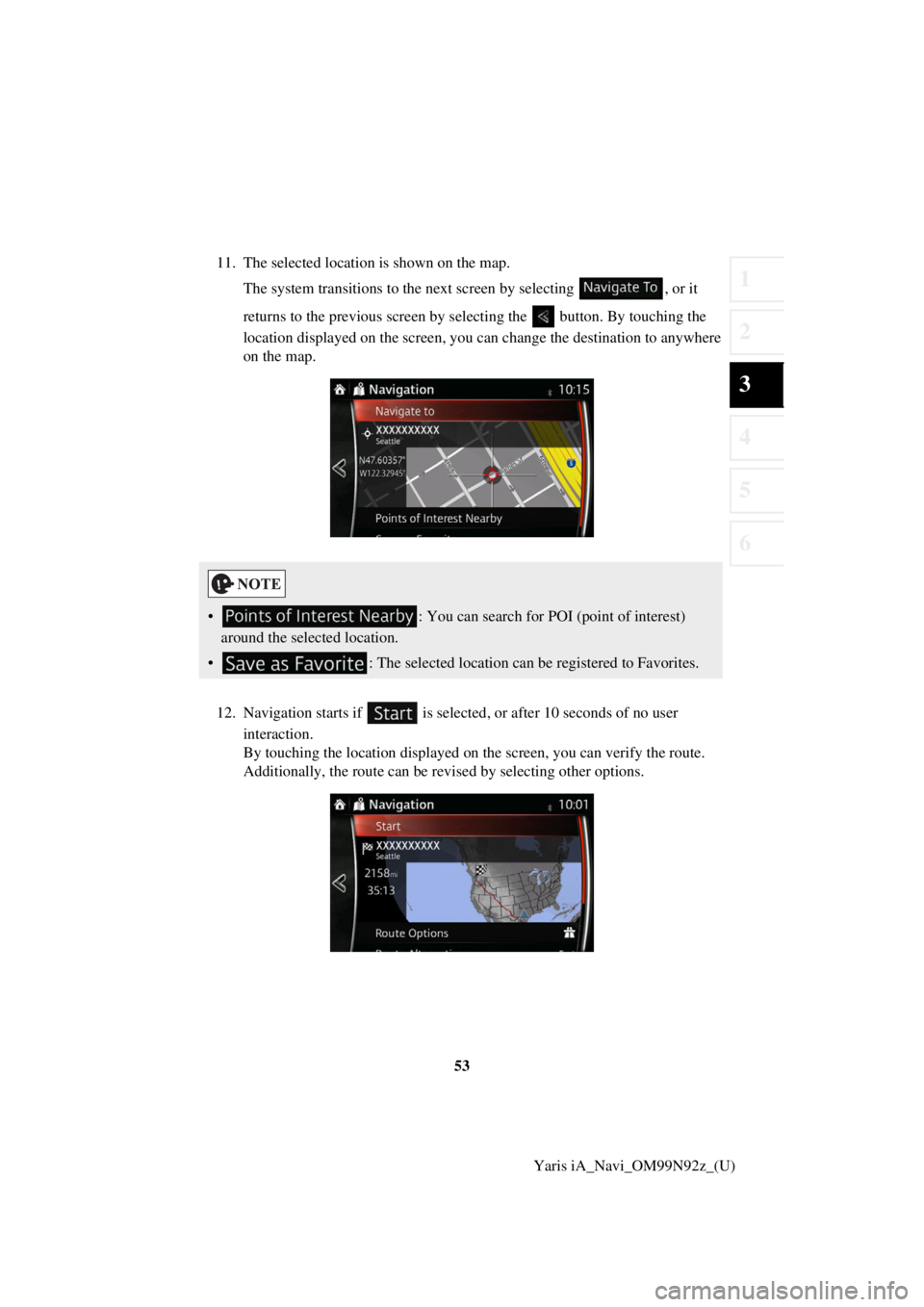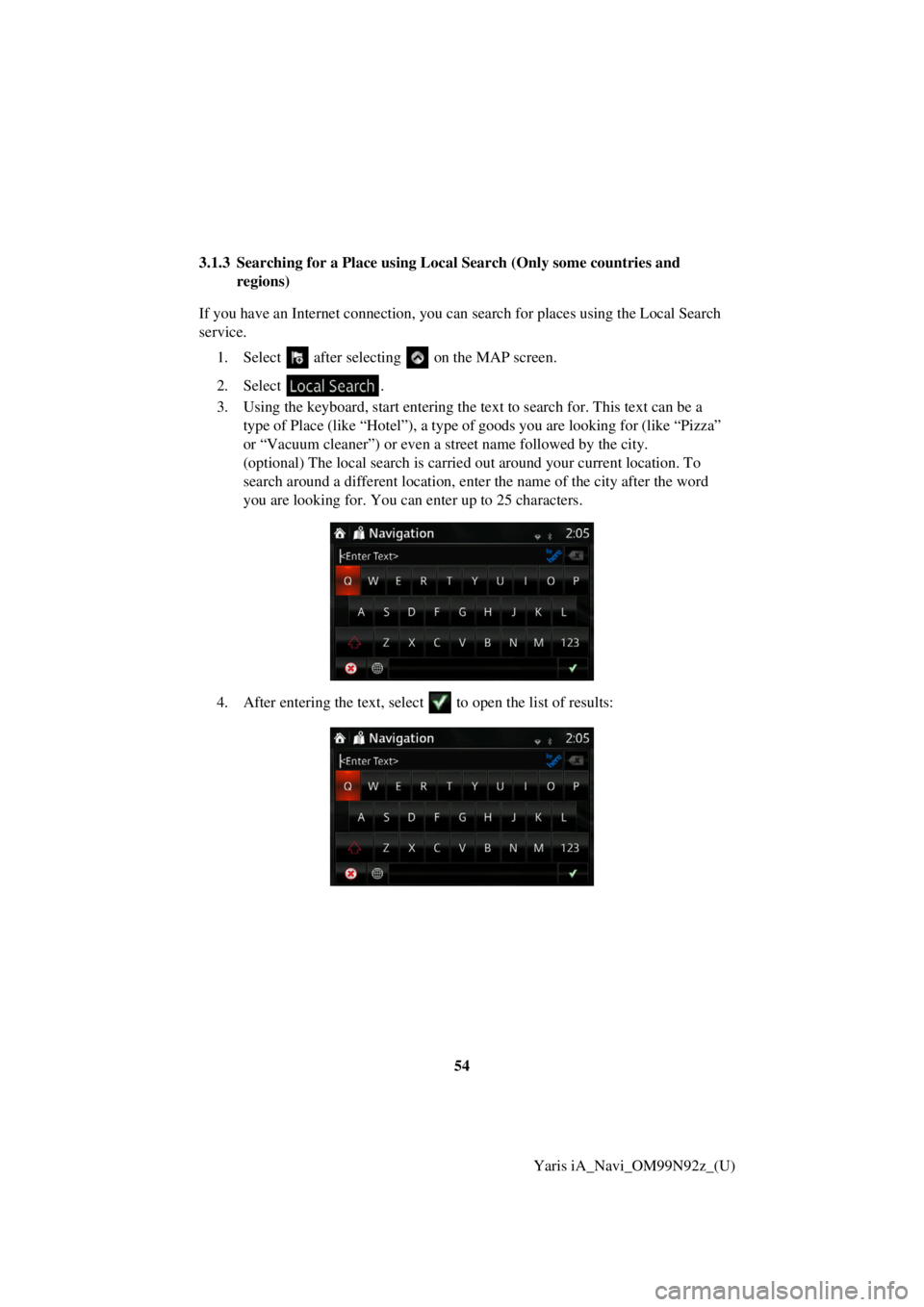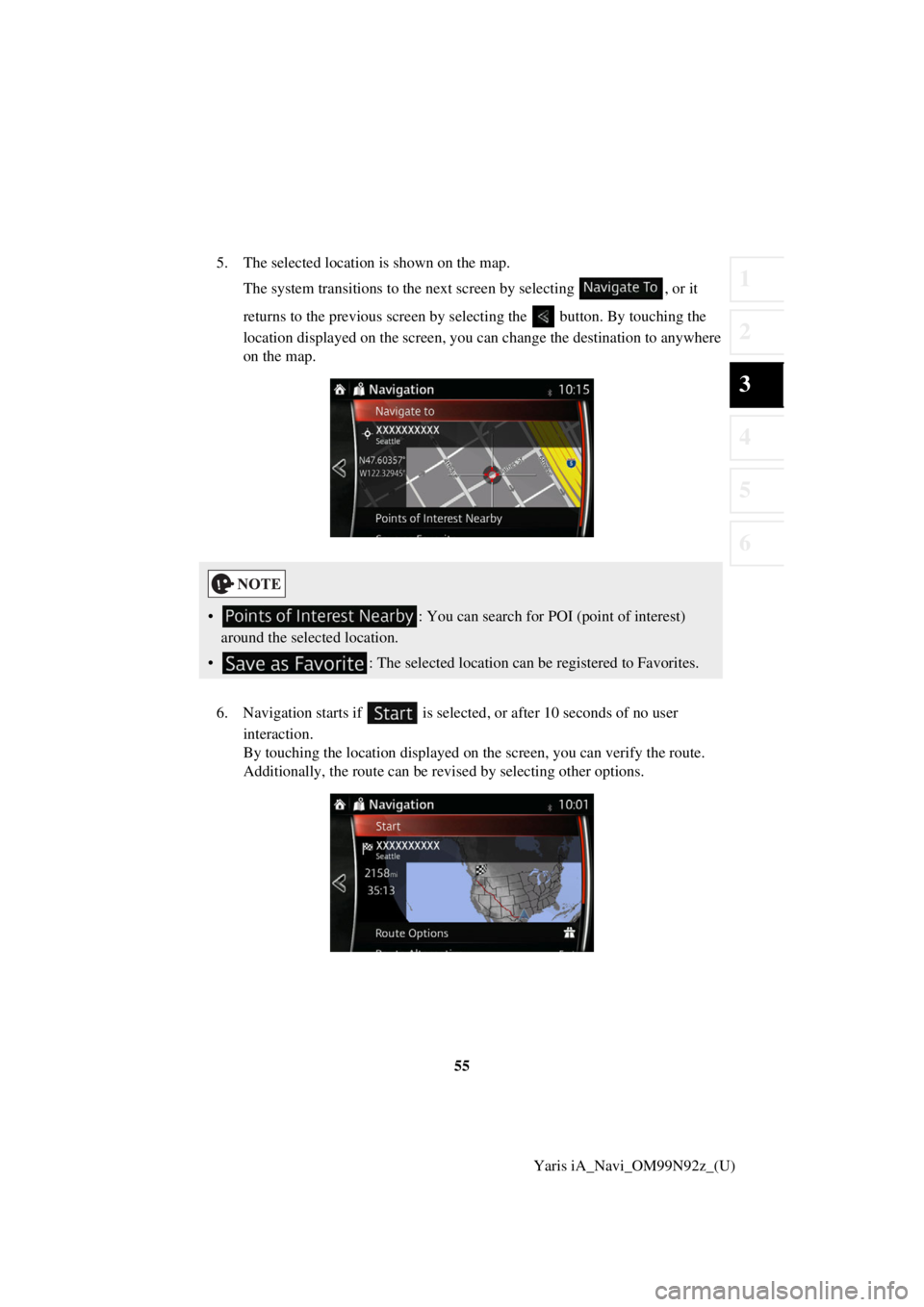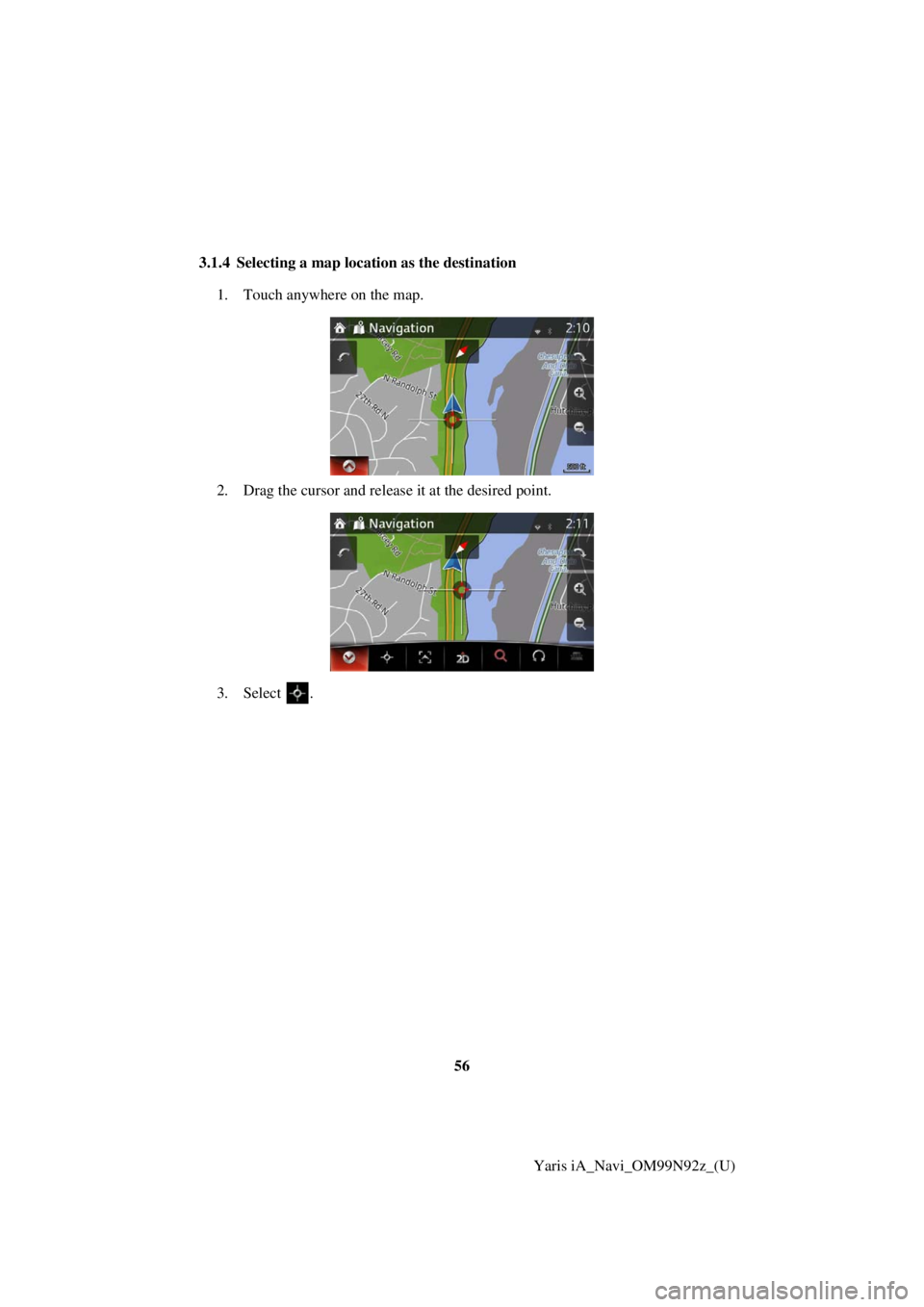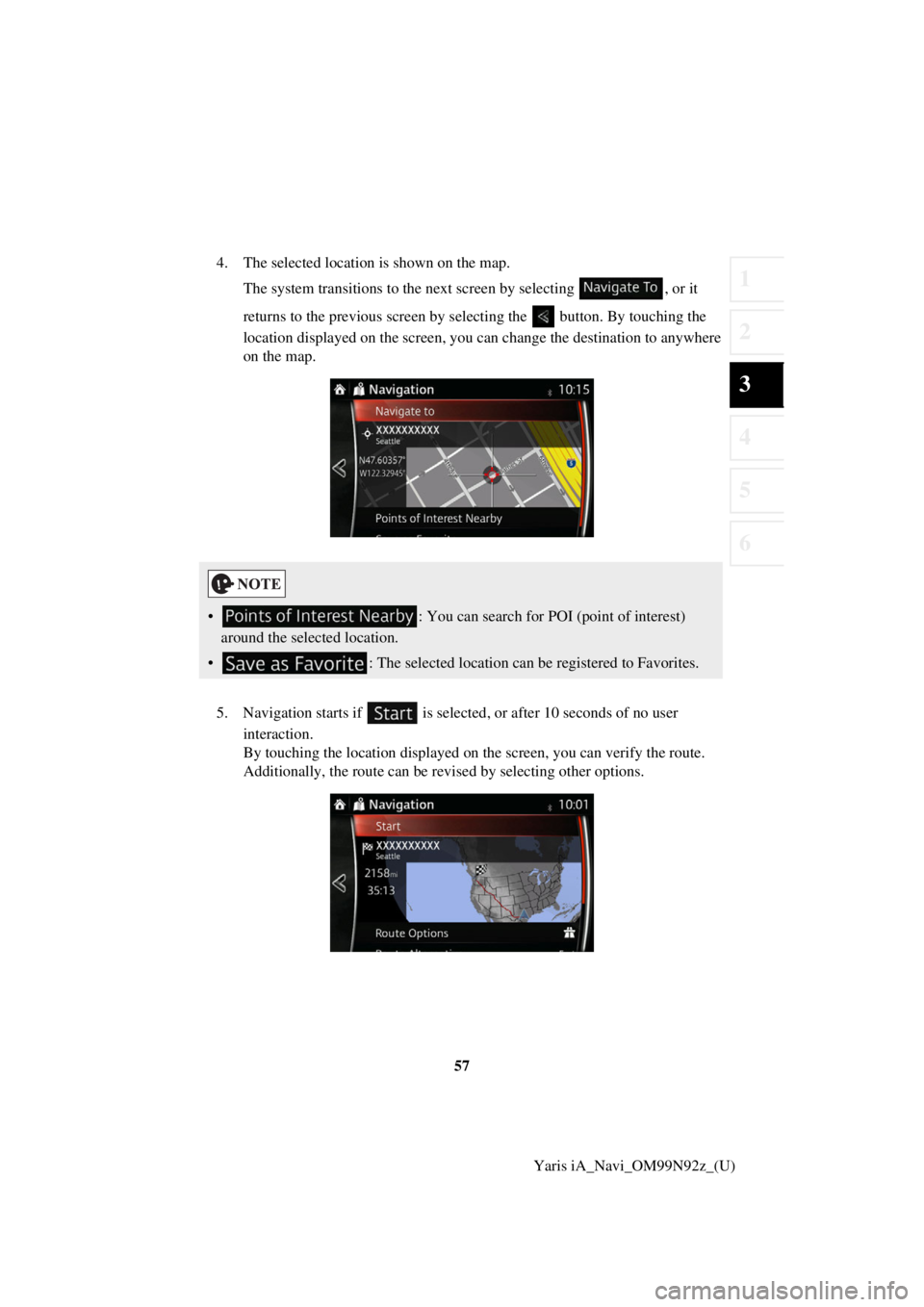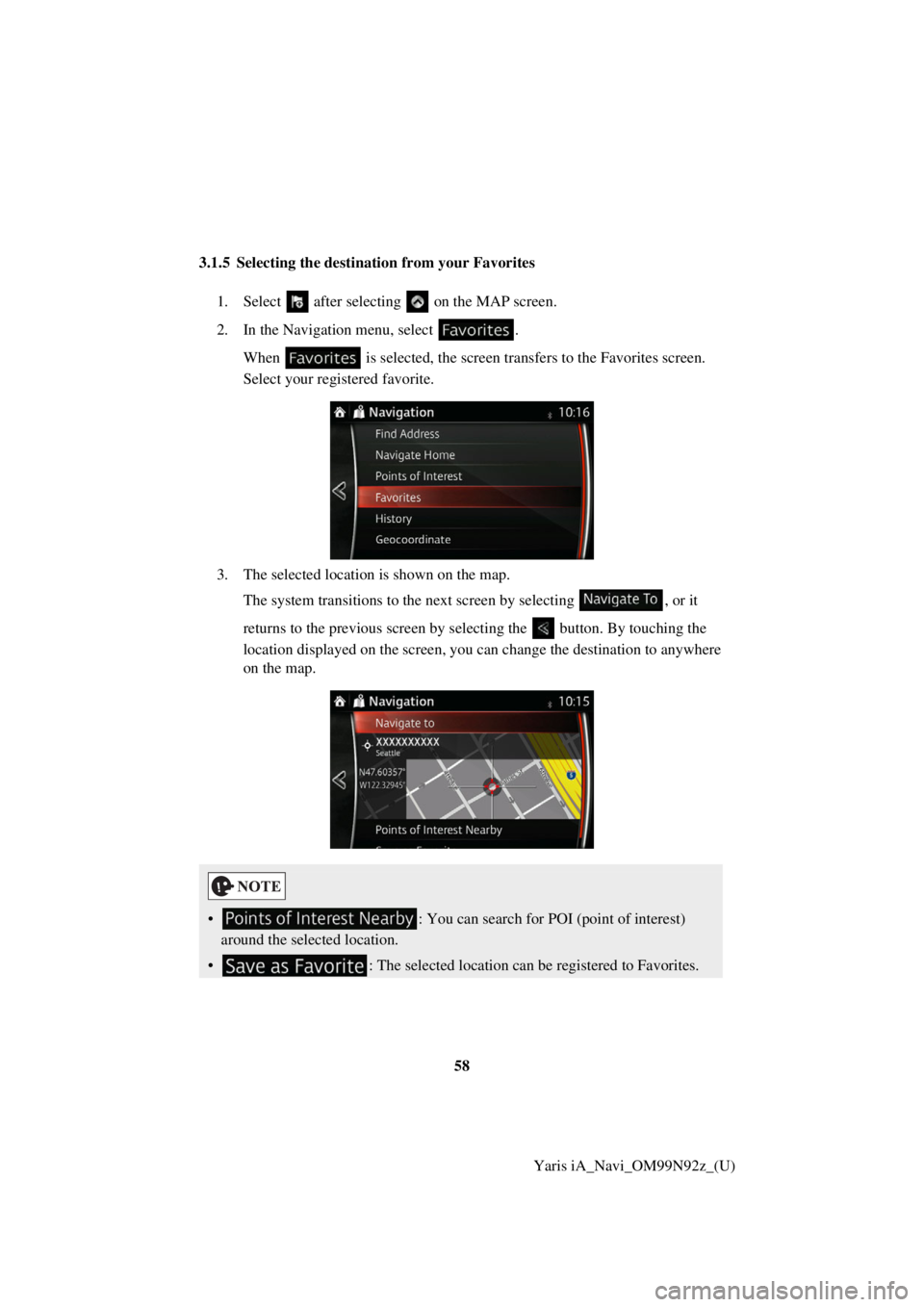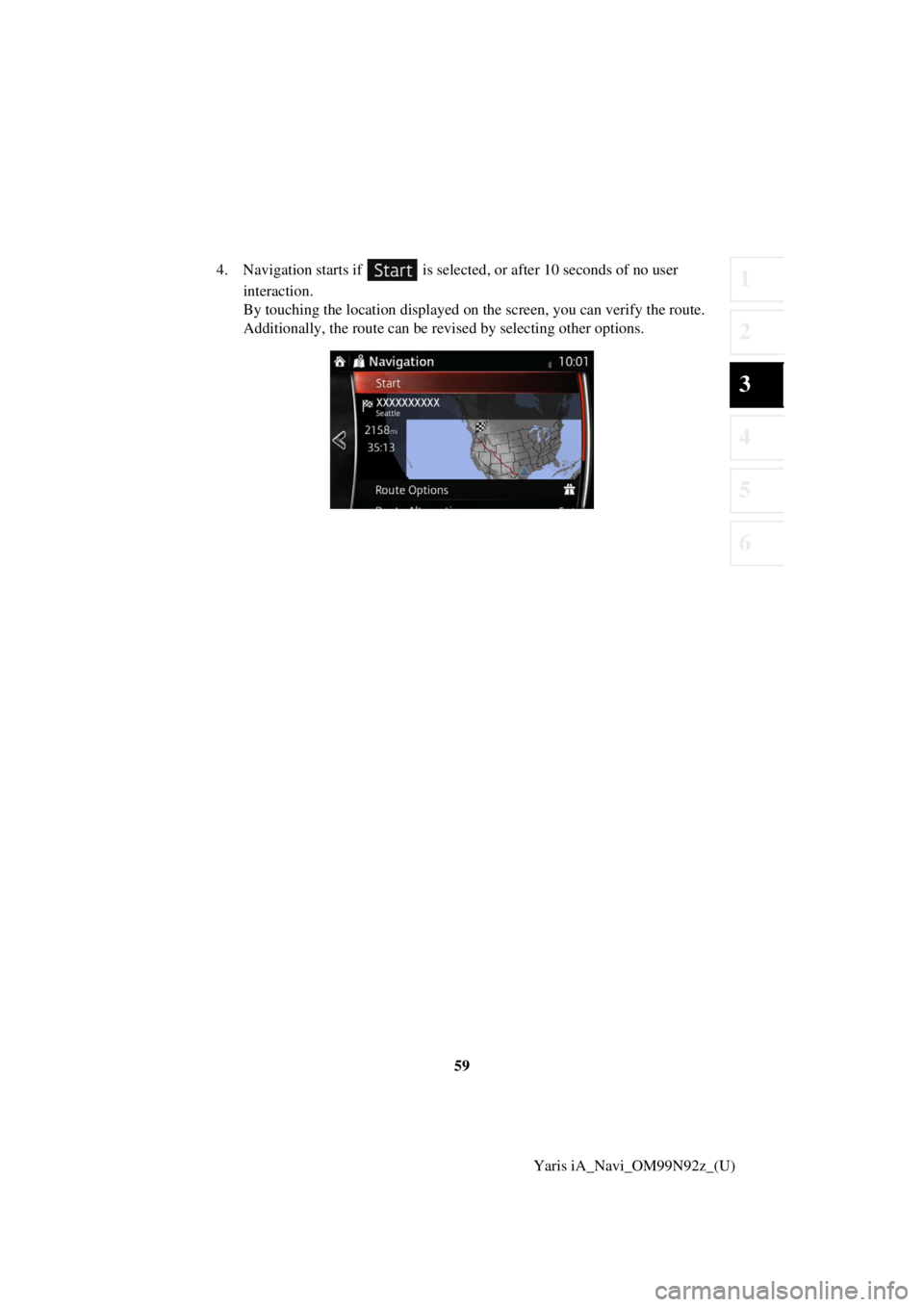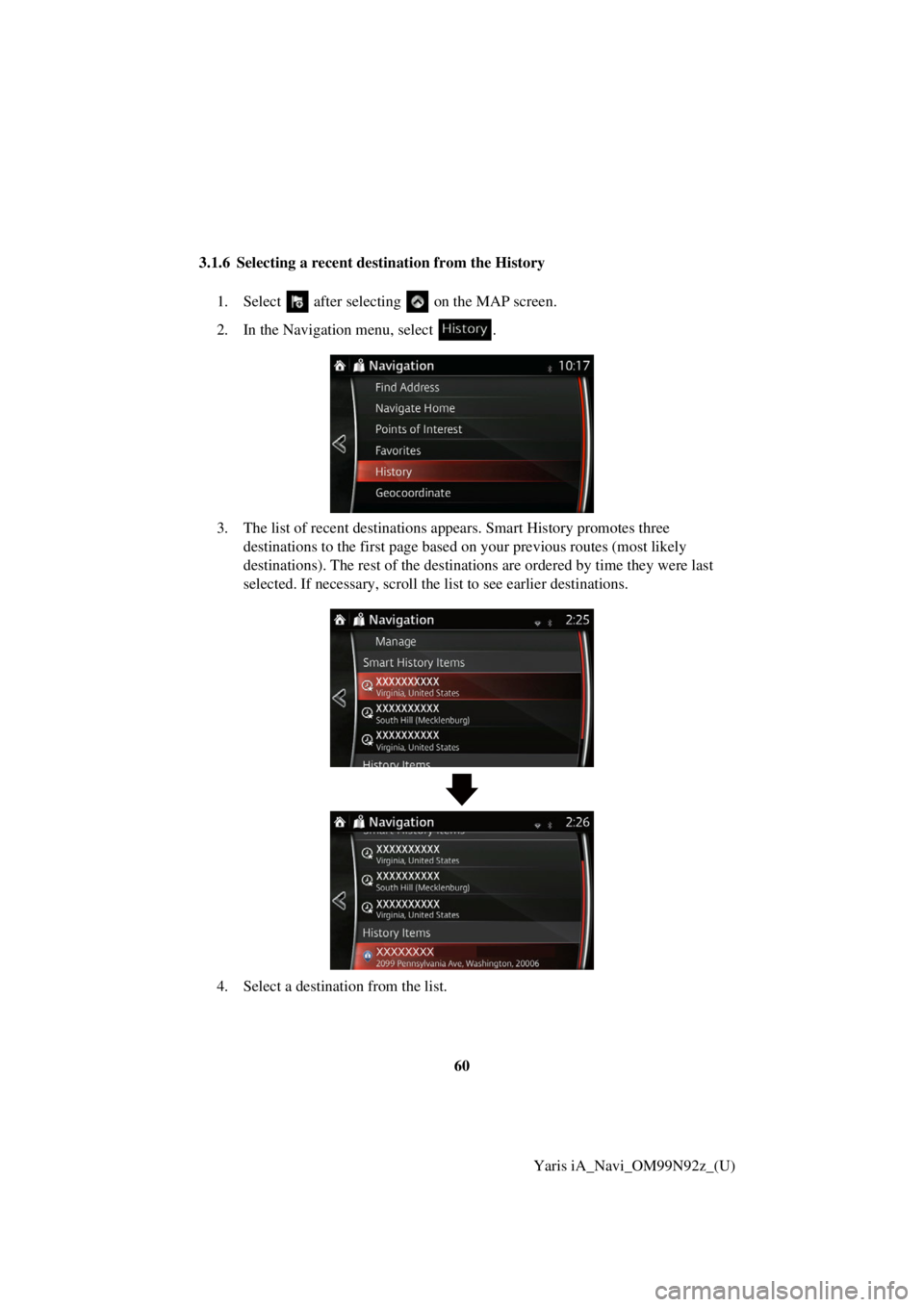TOYOTA YARIS iA 2017 Accessories, Audio & Navigation (in English)
YARIS iA 2017
TOYOTA
TOYOTA
https://www.carmanualsonline.info/img/14/43166/w960_43166-0.png
TOYOTA YARIS iA 2017 Accessories, Audio & Navigation (in English)
Trending: steering, change time, ECU, engine, warning light, stop start, reset
Page 51 of 92
51
1
2
3
4
5
6
Yaris iA_Navi_OM99N92z_(U)
5. (optional) If you have selected
, select the city to search in.
6. (optional) Select one of the main Place categories (e.g. Accommodation) to
search in or select to search among all Places.
7. Select one of the Place subcategories (e .g. Hotel or Motel) to search in or
select to search in the selected Place category.
Page 52 of 92
52Yaris iA_Navi_OM99N92z_(U)
8. Select if you have not done it before.
9. Using the keyboard, start entering the name of the Place.
10. After entering a few letters, select
to open the list of Places with names
containing the entered character sequence.
Page 53 of 92
53
1
2
3
4
5
6
Yaris iA_Navi_OM99N92z_(U)
11. The selected location is shown on the map.
The system transitions to the next screen by selecting , or it
returns to the previous screen by selecting the button. By touching the
location displayed on the screen, you can change the destination to anywhere
on the map.
12. Navigation starts if is selected , or after 10 seconds of no user
interaction.
By touching the location displayed on the screen, you can verify the route.
Additionally, the route can be revised by selecting other options.
• : You can search for POI (point of interest)
around the selected location.
• : The selected location can be registered to Favorites.
Page 54 of 92
54Yaris iA_Navi_OM99N92z_(U)
3.1.3 Searching for a Place using Loca
l Search (Only some countries and
regions)
If you have an Internet connection, you can search for places using the Local Search
service.
1. Select after selectin g on the MAP screen.
2. Select .
3. Using the keyboard, start entering the text to search for. This text can be a type of Place (like “Hotel”), a type of goods you are looking for (like “Pizza”
or “Vacuum cleaner”) or even a street name followed by the city.
(optional) The local search is carried out around your current location. To
search around a different location, enter the name of the city after the word
you are looking for. You can enter up to 25 characters.
4. After entering the text, select to open the list of results:
Page 55 of 92
55
1
2
3
4
5
6
Yaris iA_Navi_OM99N92z_(U)
5. The selected location is shown on the map.
The system transitions to the next screen by selecting , or it
returns to the previous screen by selecting the button. By touching the
location displayed on the screen, you can change the destination to anywhere
on the map.
6. Navigation starts if is selected , or after 10 seconds of no user
interaction.
By touching the location displayed on the screen, you can verify the route.
Additionally, the route can be revised by selecting other options.
• : You can search for POI (point of interest)
around the selected location.
• : The selected location can be registered to Favorites.
Page 56 of 92
56Yaris iA_Navi_OM99N92z_(U)
3.1.4 Selecting a map location as the destination
1. Touch anywhere on the map.
2. Drag the cursor and rel ease it at the desired point.
3. Select .
Page 57 of 92
57
1
2
3
4
5
6
Yaris iA_Navi_OM99N92z_(U)
4. The selected location is shown on the map.
The system transitions to the next screen by selecting , or it
returns to the previous screen by selecting the button. By touching the
location displayed on the screen, you can change the destination to anywhere
on the map.
5. Navigation starts if is selected , or after 10 seconds of no user
interaction.
By touching the location displayed on the screen, you can verify the route.
Additionally, the route can be revised by selecting other options.
• : You can search for POI (point of interest)
around the selected location.
• : The selected location can be registered to Favorites.
Page 58 of 92
58Yaris iA_Navi_OM99N92z_(U)
3.1.5 Selecting the destination from your Favorites
1. Select after selectin g on the MAP screen.
2. In the Navigation menu, select . When is selected, the screen tr ansfers to the Favorites screen.
Select your registered favorite.
3. The selected location is shown on the map. The system transitions to the next screen by selecting , or it
returns to the previous screen by selecting the button. By touching the
location displayed on the screen, you can change the destination to anywhere
on the map.
• : You can search for POI (point of interest)
around the selected location.
• : The selected location can be registered to Favorites.
Page 59 of 92
59
1
2
3
4
5
6
Yaris iA_Navi_OM99N92z_(U)
4. Navigation starts if is selected
, or after 10 seconds of no user
interaction.
By touching the location displayed on the screen, you can verify the route.
Additionally, the route can be revised by selecting other options.
Page 60 of 92
60Yaris iA_Navi_OM99N92z_(U)
3.1.6 Selecting a recent destination from the History
1. Select after selectin g on the MAP screen.
2. In the Navigation menu, select .
3. The list of recent destinations ap pears. Smart History promotes three
destinations to the first page based on your previous routes (most likely
destinations). The rest of the destinatio ns are ordered by time they were last
selected. If necessary, scroll the list to see earlier destinations.
4. Select a destination from the list.
Trending: ad blue, reset, steering, phone, fuel, display, length