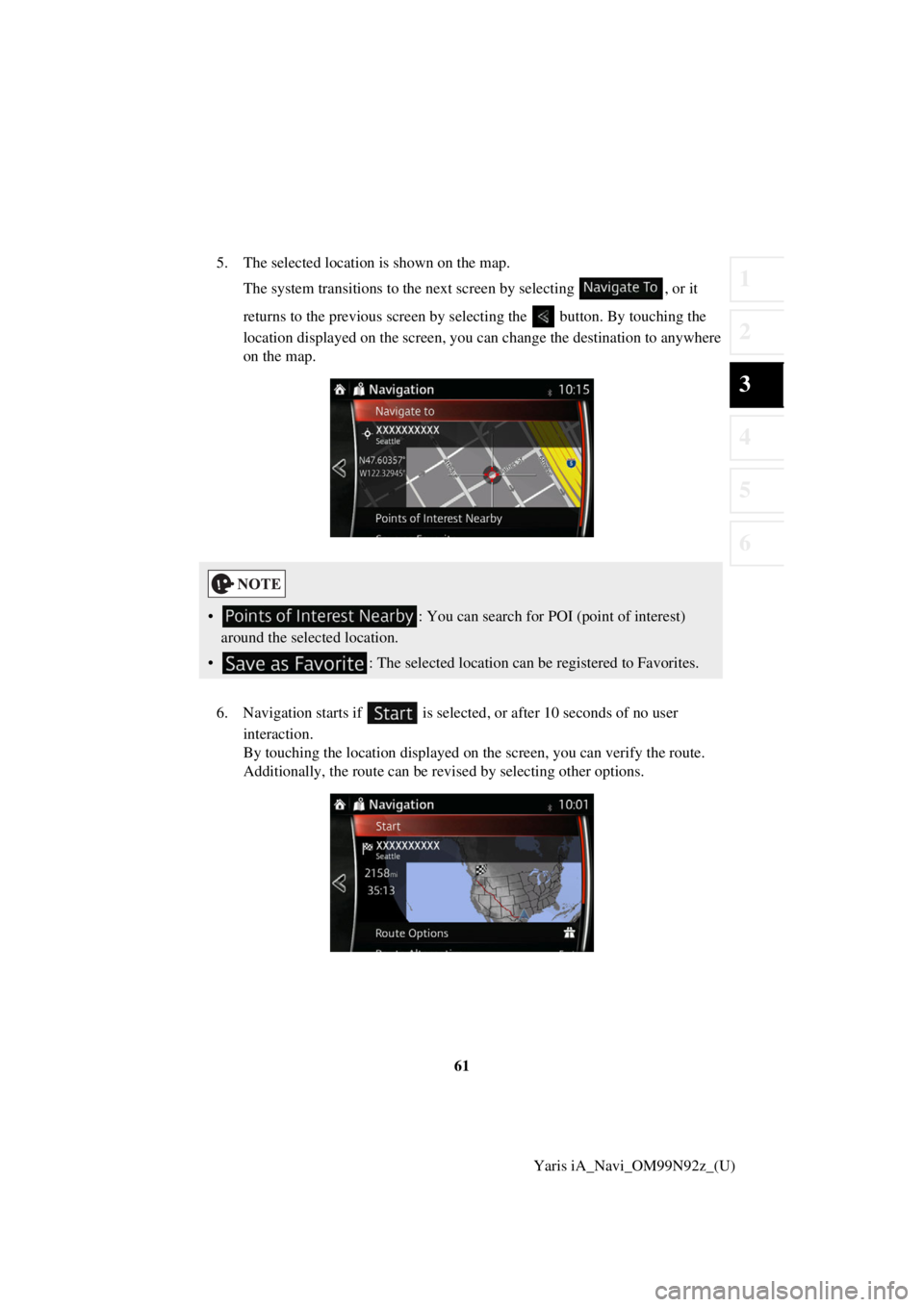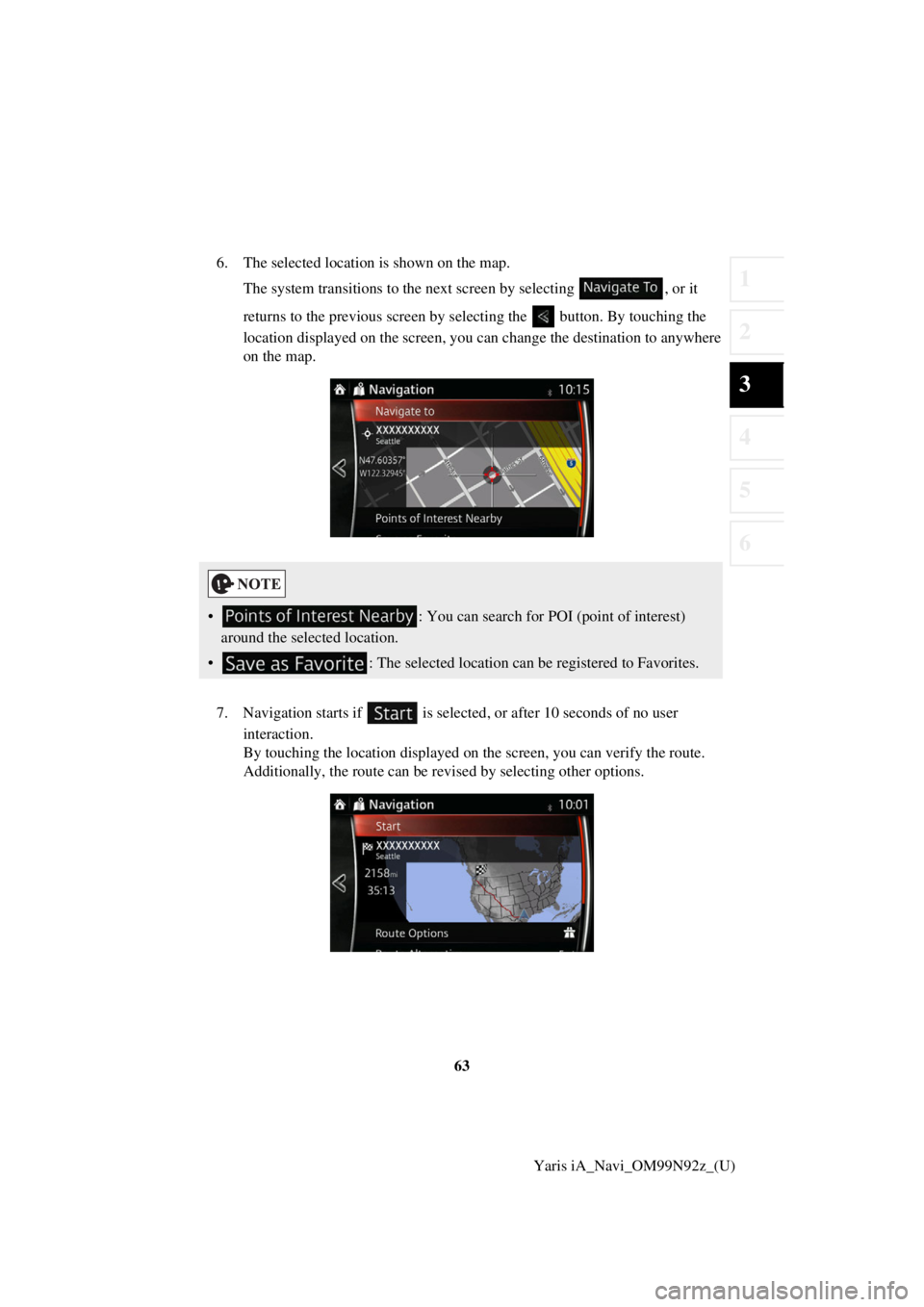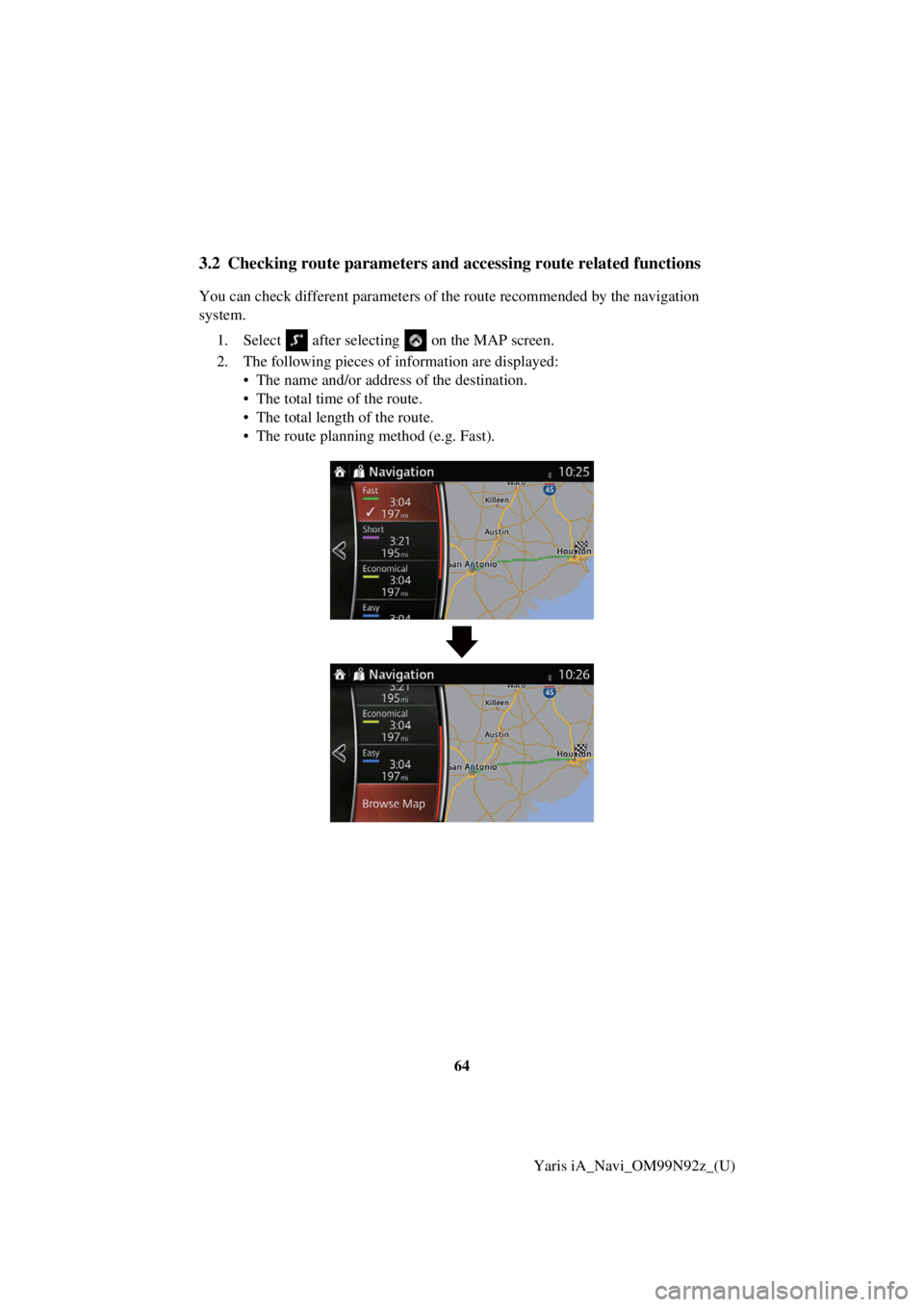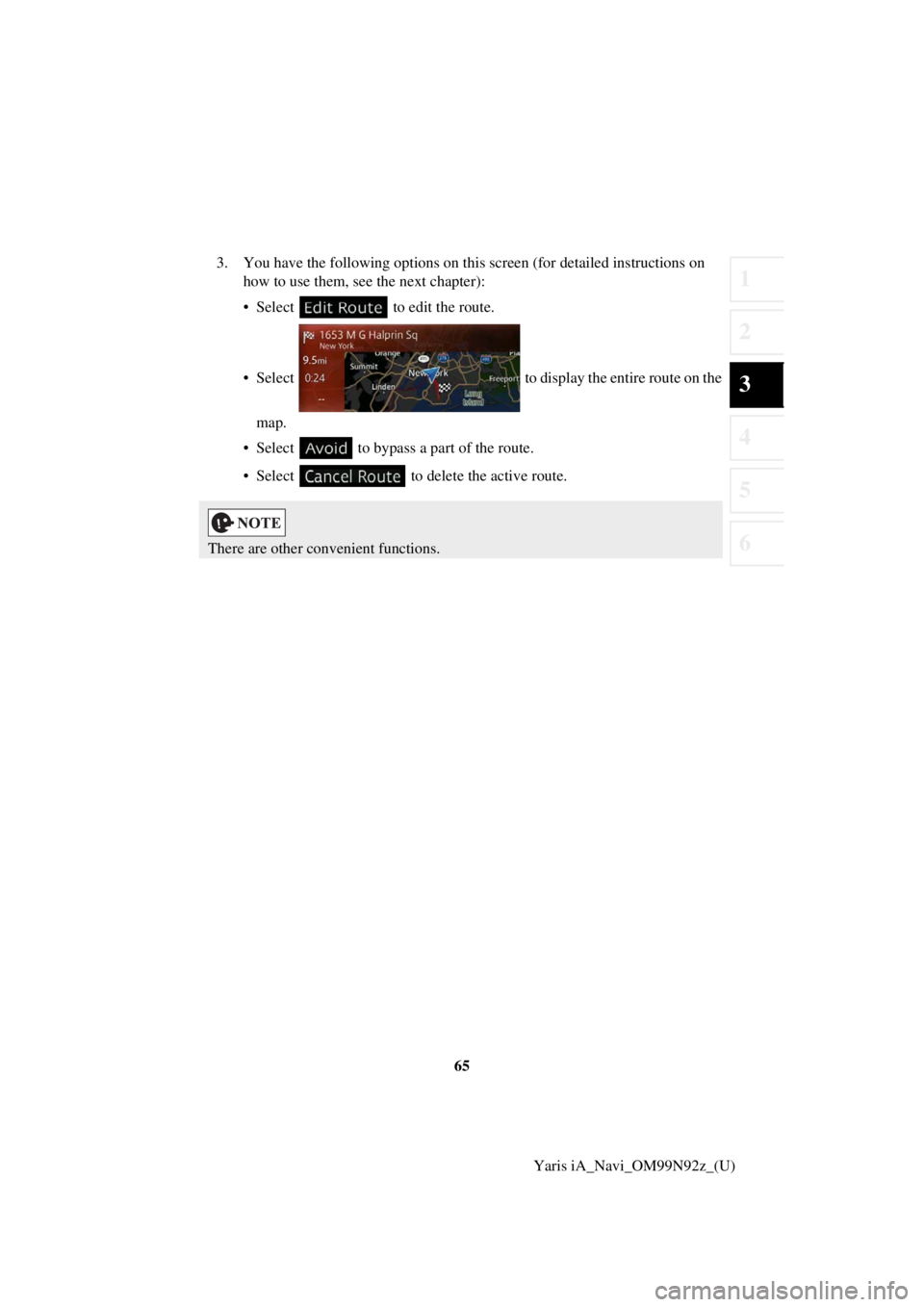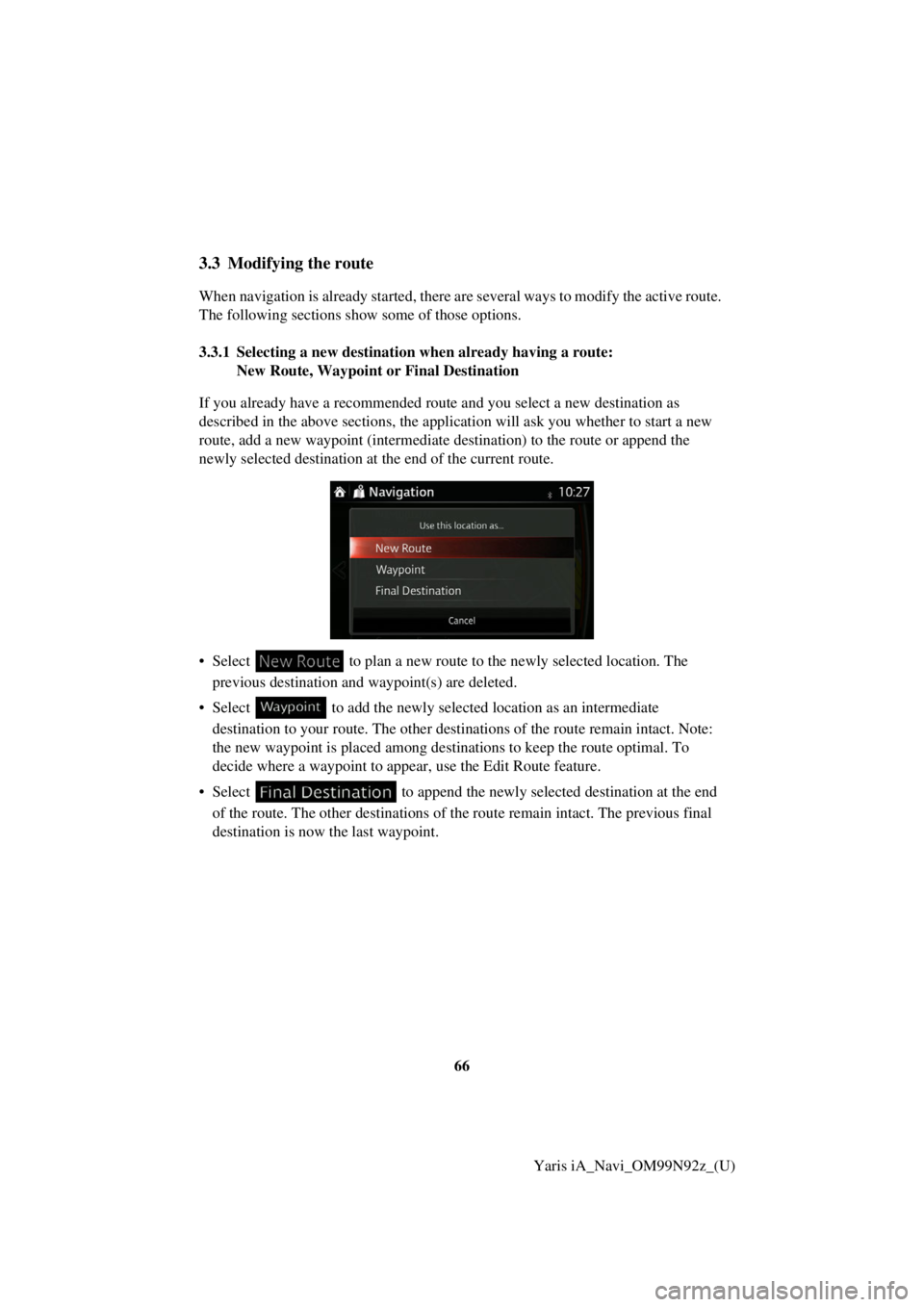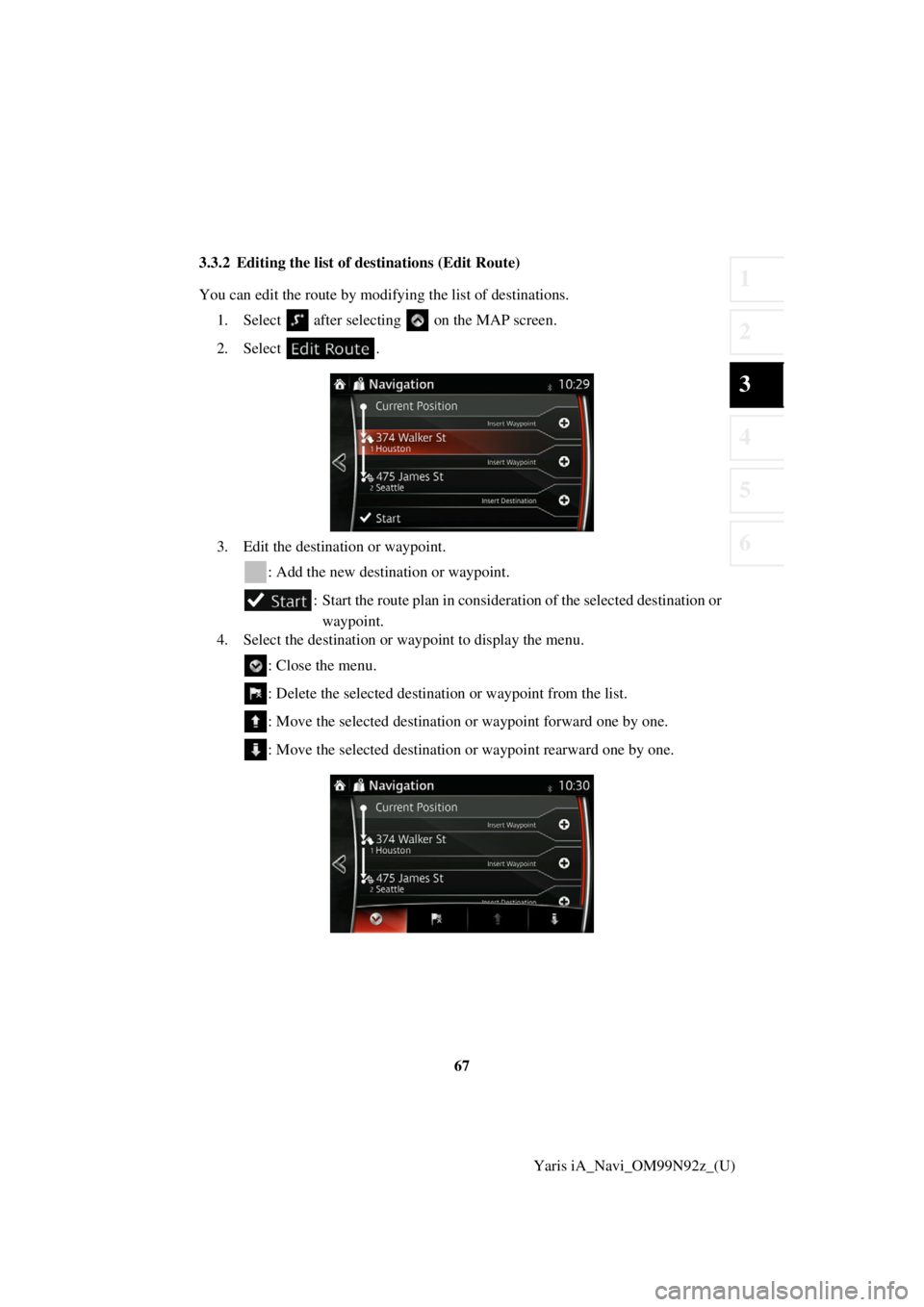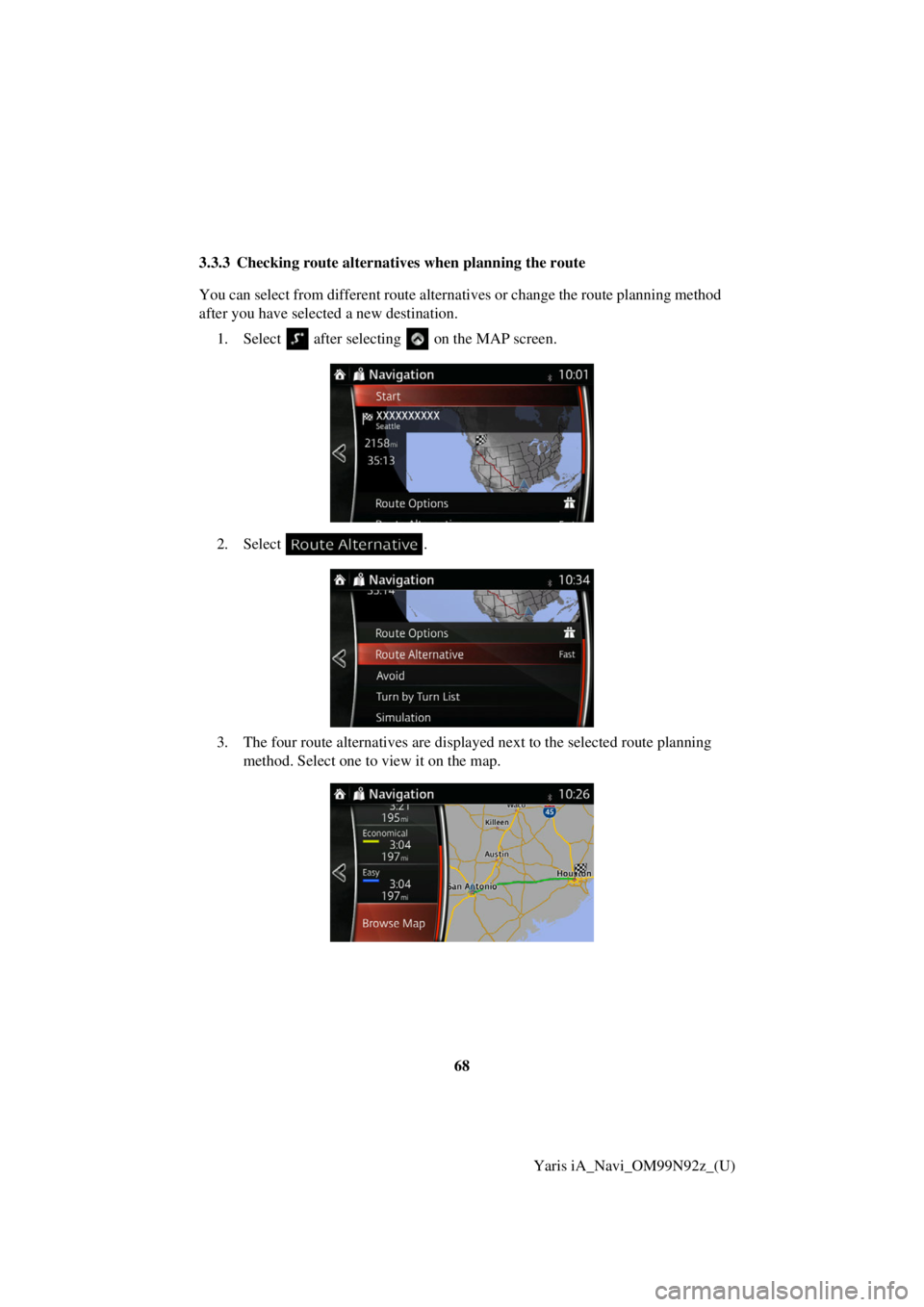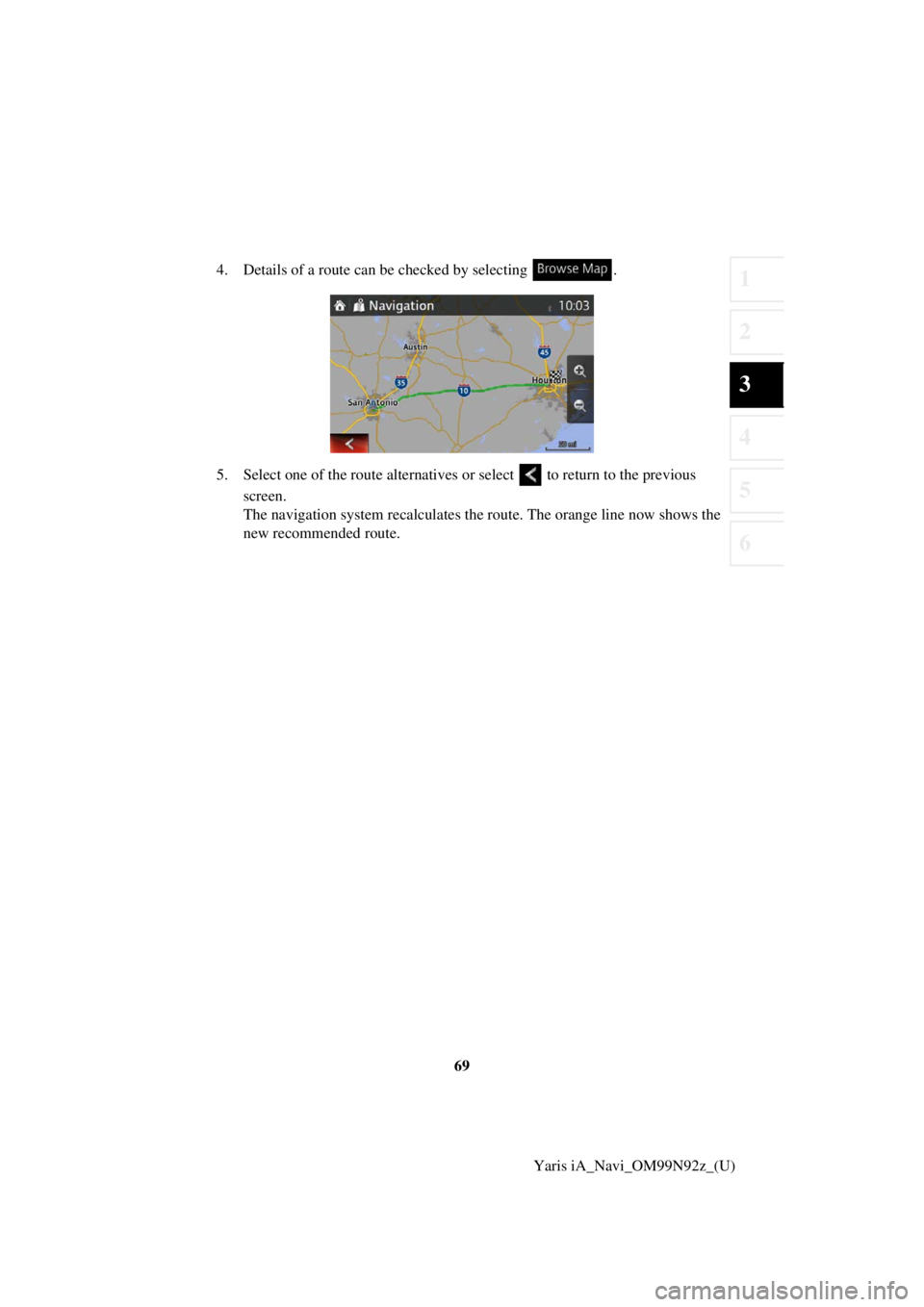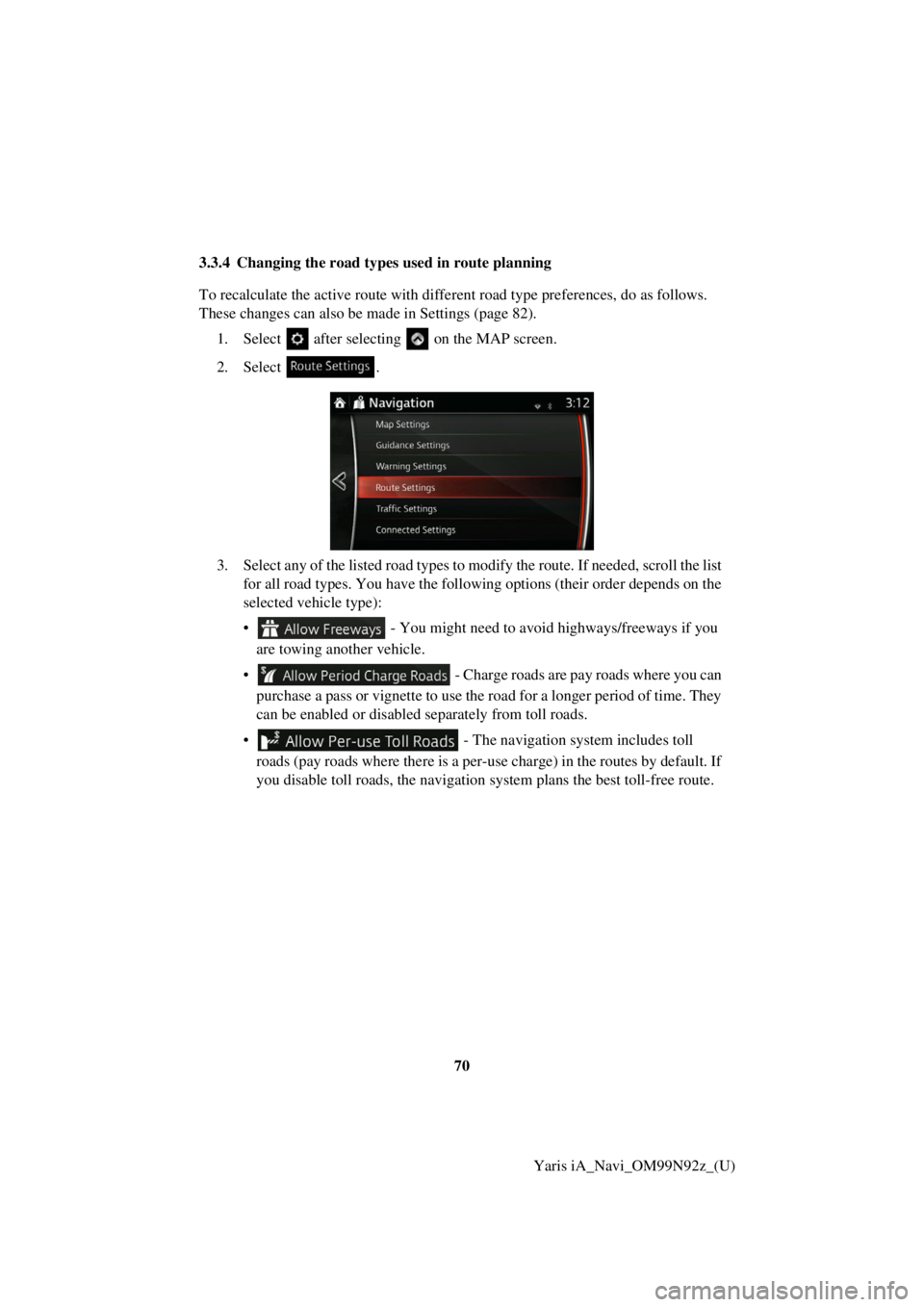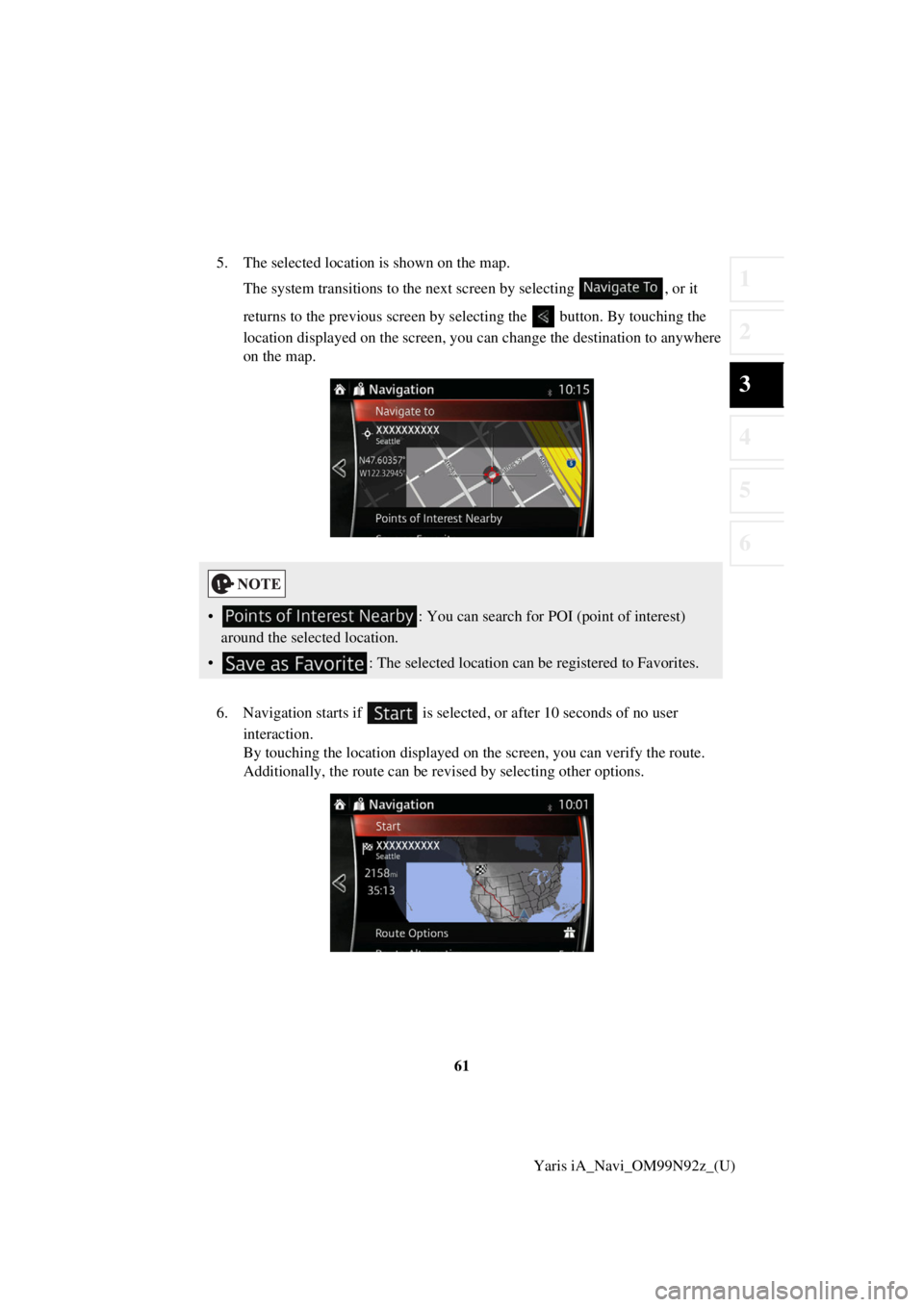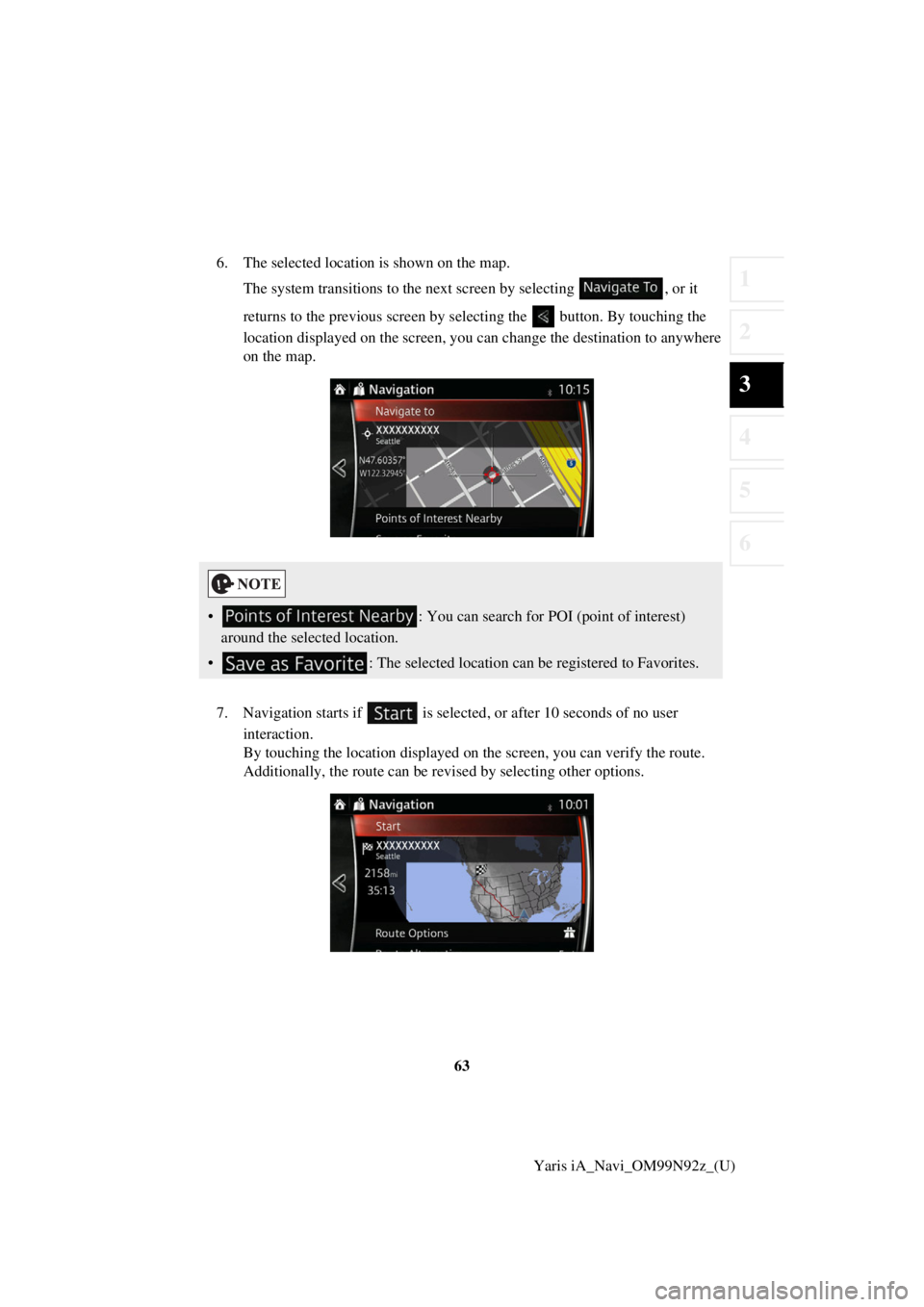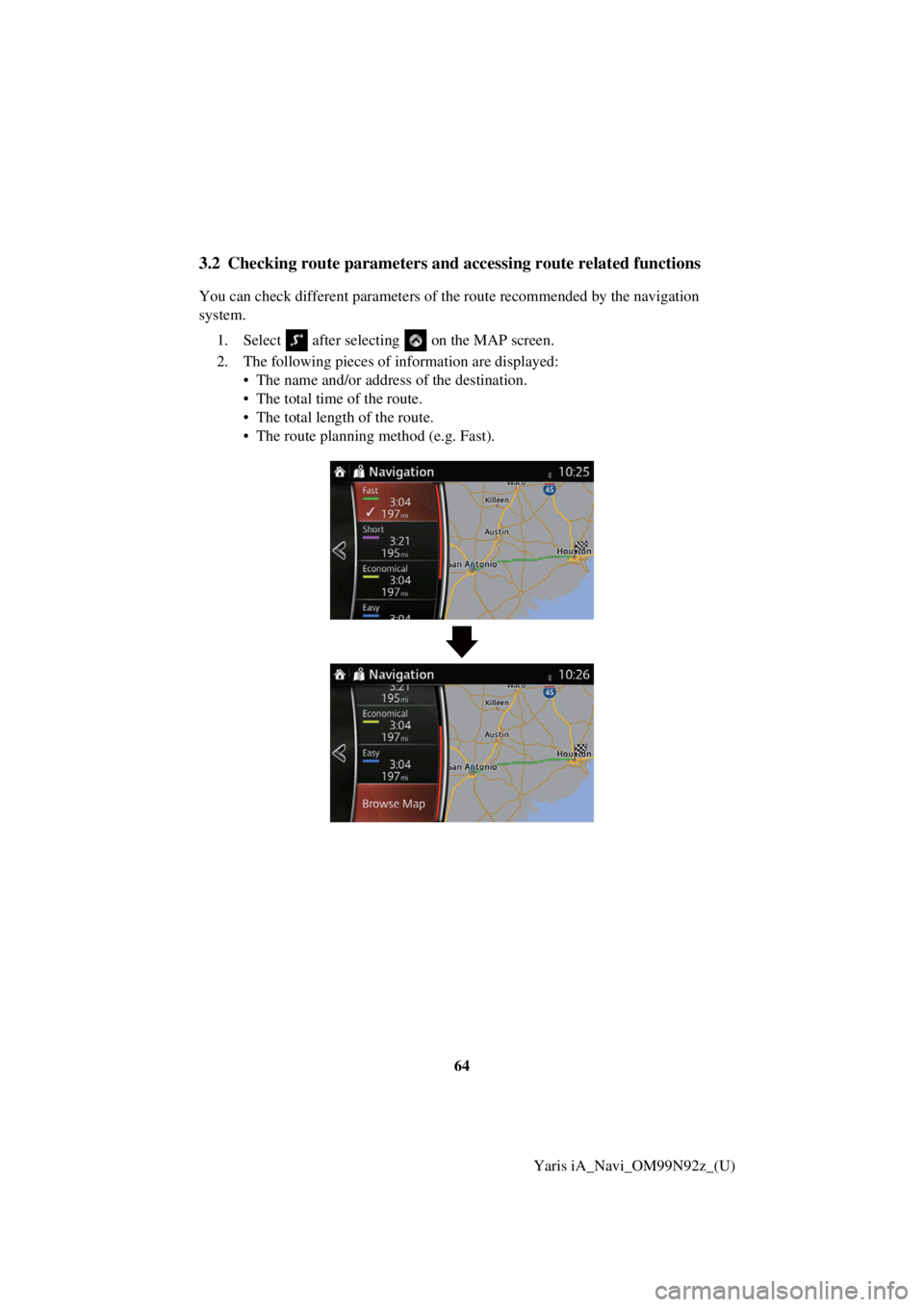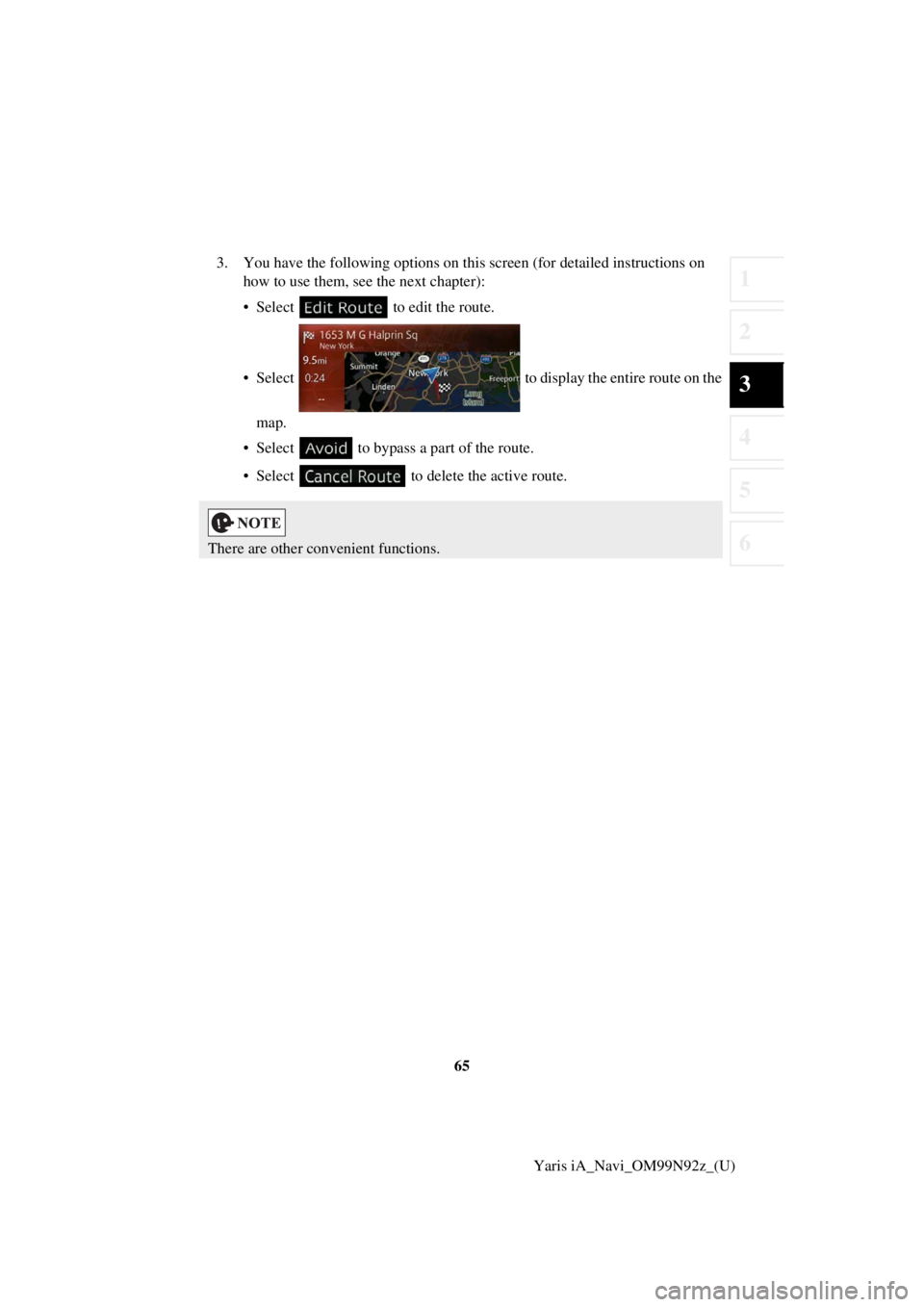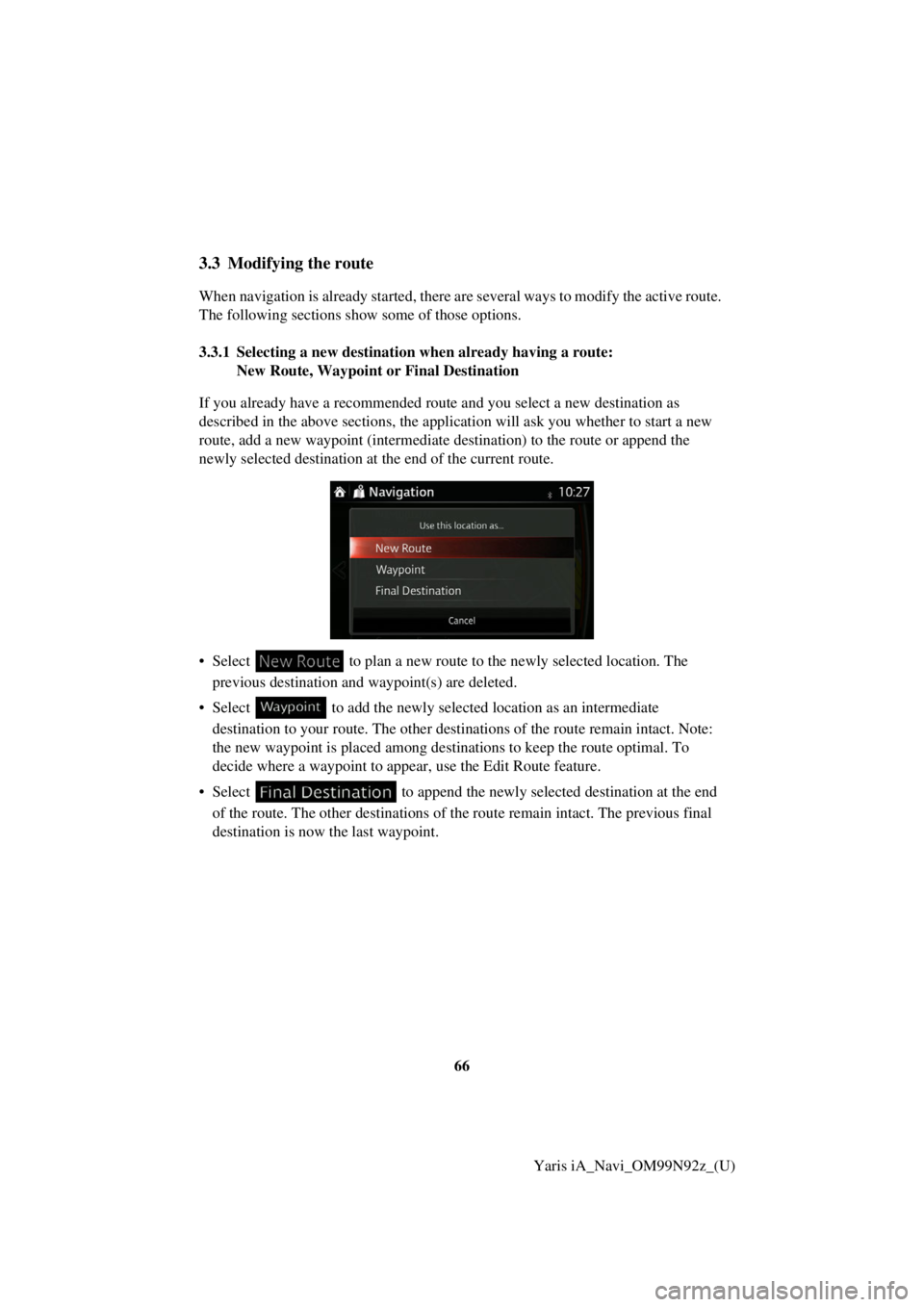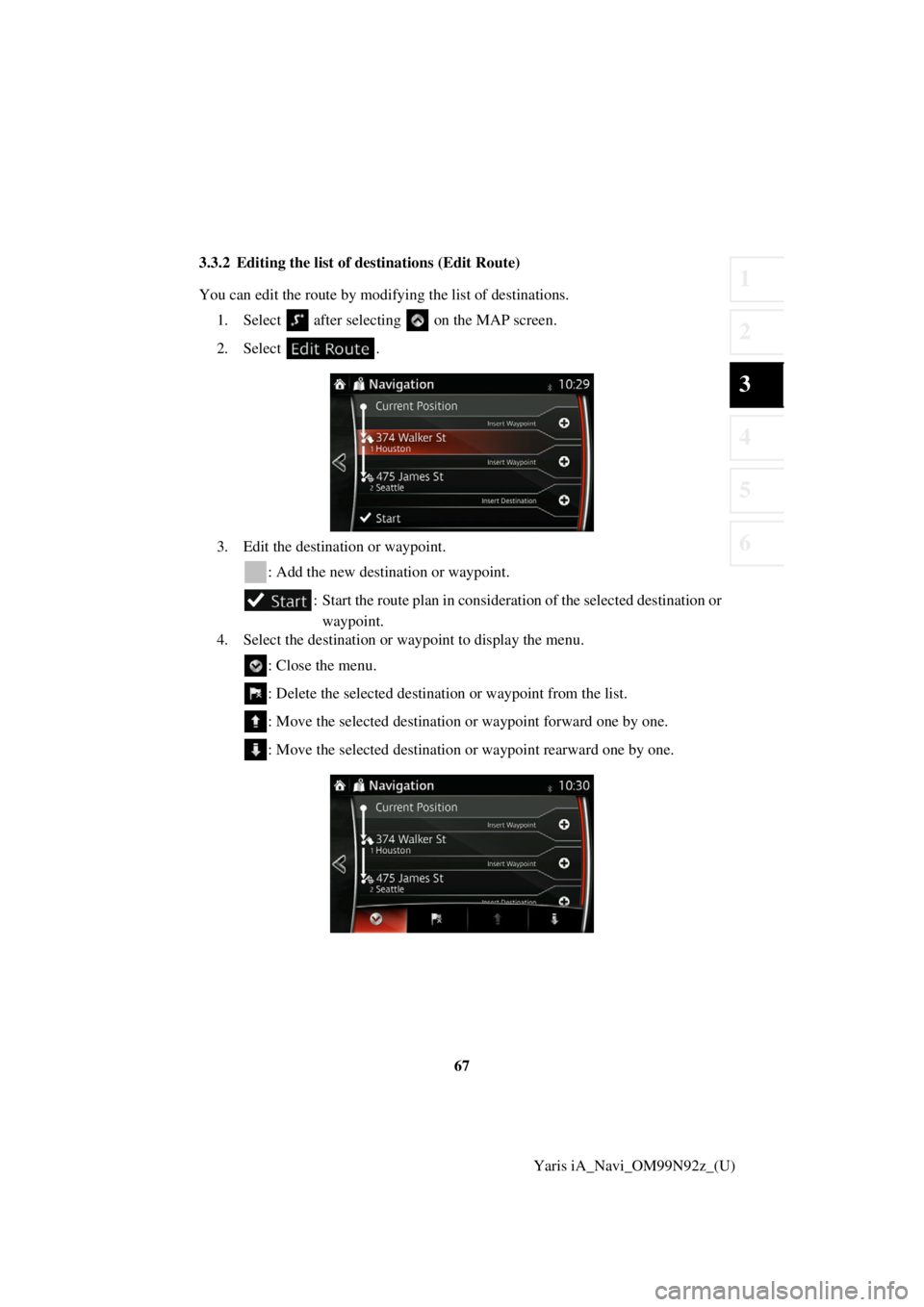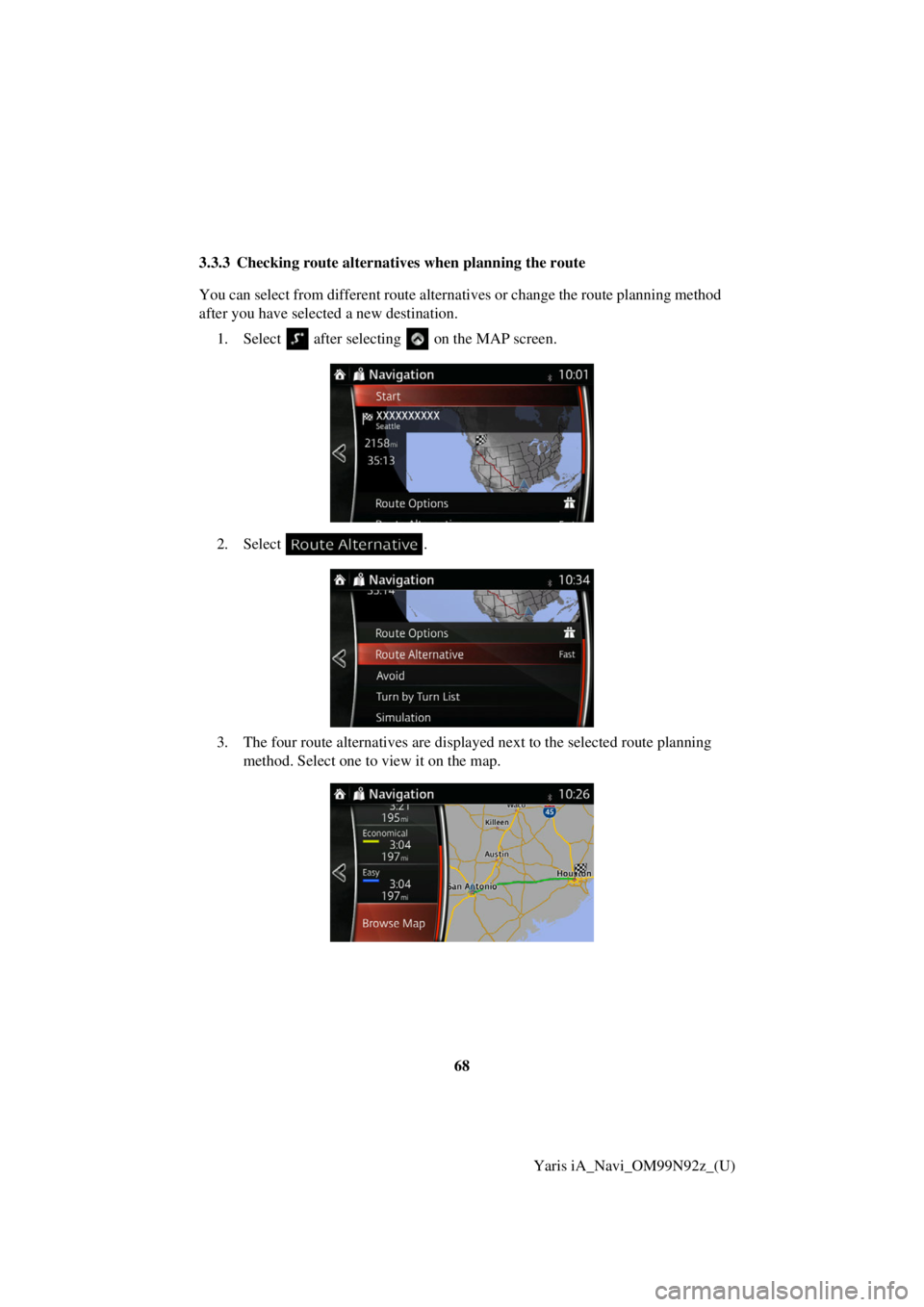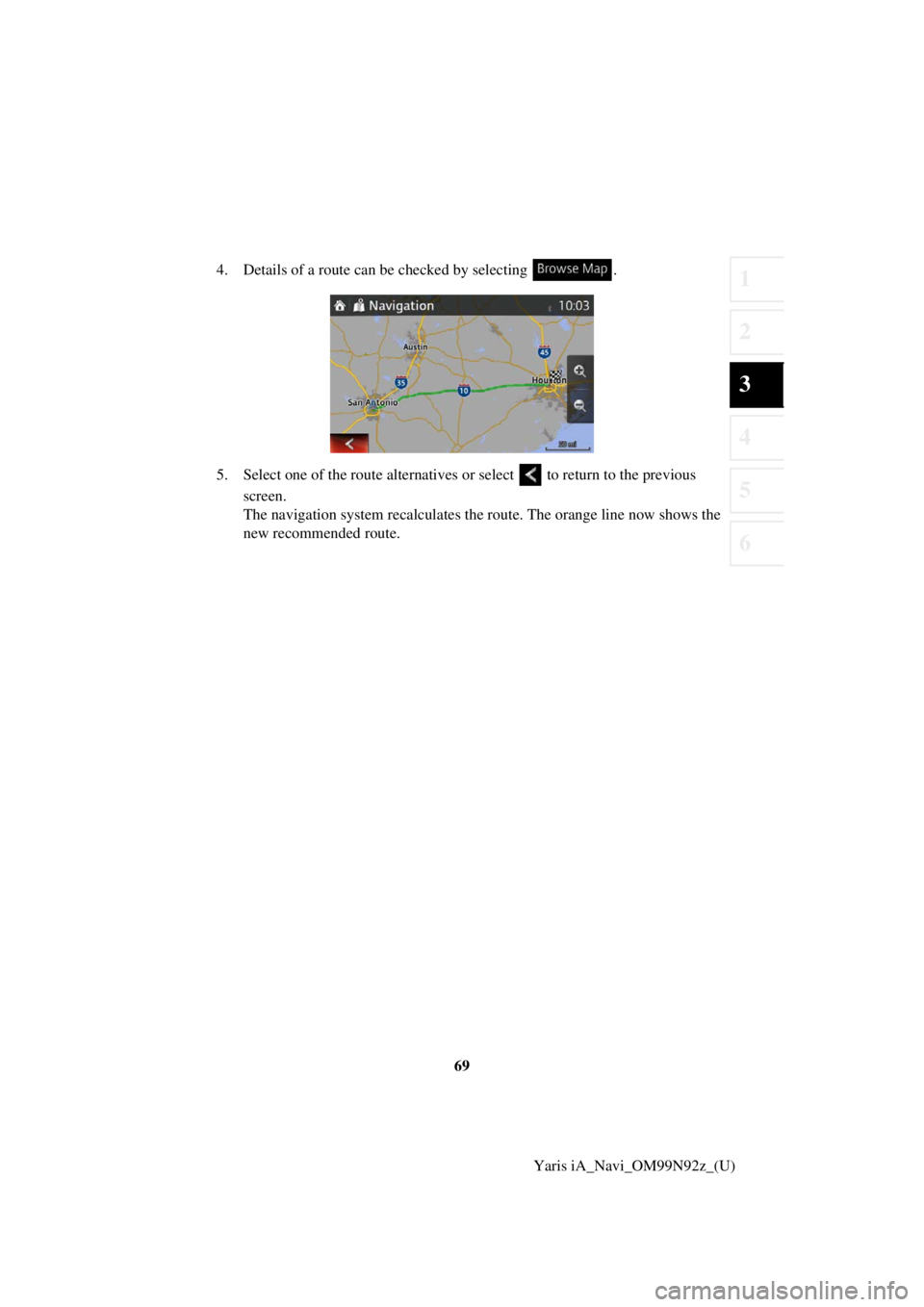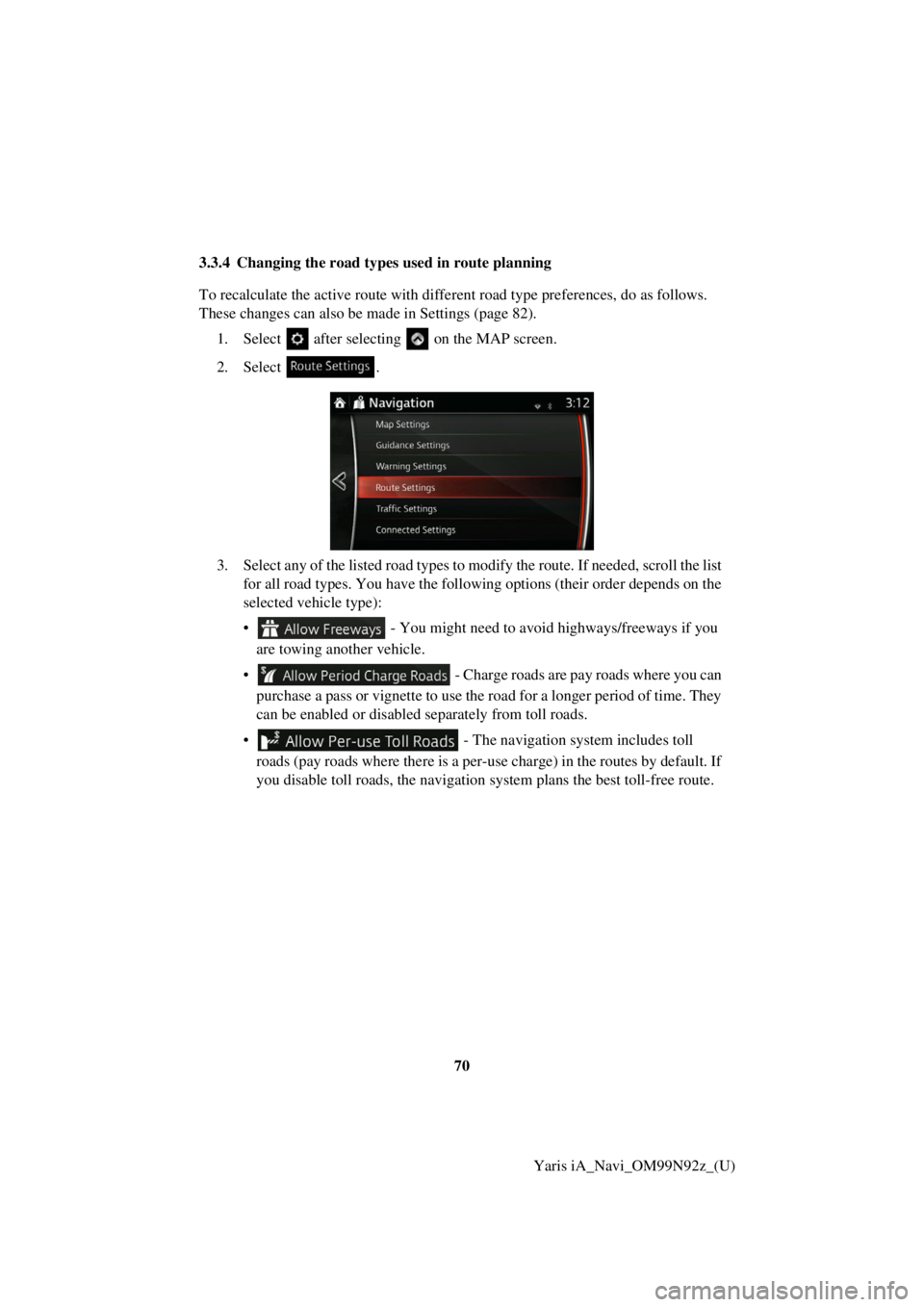TOYOTA YARIS iA 2017 Accessories, Audio & Navigation (in English)
YARIS iA 2017
TOYOTA
TOYOTA
https://www.carmanualsonline.info/img/14/43166/w960_43166-0.png
TOYOTA YARIS iA 2017 Accessories, Audio & Navigation (in English)
Trending: buttons, warning, ESP, tow, change time, display, fuel
Page 61 of 92
61
1
2
3
4
5
6
Yaris iA_Navi_OM99N92z_(U)
5. The selected location is shown on the map.
The system transitions to the next screen by selecting , or it
returns to the previous screen by selecting the button. By touching the
location displayed on the screen, you can change the destination to anywhere
on the map.
6. Navigation starts if is selected , or after 10 seconds of no user
interaction.
By touching the location displayed on the screen, you can verify the route.
Additionally, the route can be revised by selecting other options.
• : You can search for POI (point of interest)
around the selected location.
• : The selected location can be registered to Favorites.
Page 62 of 92
62Yaris iA_Navi_OM99N92z_(U)
3.1.7 Entering the coordinate of the destination
You can also select a destination by entering its coordinate as follows:
1. Select after selectin g on the MAP screen.
2. In the Navigation menu, select .
3. Input map coordinate value of and .
4. When finished, select .
5. Select .
Page 63 of 92
63
1
2
3
4
5
6
Yaris iA_Navi_OM99N92z_(U)
6. The selected location is shown on the map.
The system transitions to the next screen by selecting , or it
returns to the previous screen by selecting the button. By touching the
location displayed on the screen, you can change the destination to anywhere
on the map.
7. Navigation starts if is selected , or after 10 seconds of no user
interaction.
By touching the location displayed on the screen, you can verify the route.
Additionally, the route can be revised by selecting other options.
• : You can search for POI (point of interest)
around the selected location.
• : The selected location can be registered to Favorites.
Page 64 of 92
64Yaris iA_Navi_OM99N92z_(U)
3.2 Checking route parameters and ac cessing route related functions
You can check different parameters of the route recommended by the navigation
system.
1. Select after selecting on the MAP screen.
2. The following pieces of information are displayed:
• The name and/or address of the destination.
• The total time of the route.
• The total length of the route.
• The route planning method (e.g. Fast).
Page 65 of 92
65
1
2
3
4
5
6
Yaris iA_Navi_OM99N92z_(U)
3. You have the following options on this screen (for detailed instructions on
how to use them, see the next chapter):
• Select to edit the route.
• Select to display the entire route on the
map.
• Select to bypass a part of the route.
• Select to delete the active route.
There are other convenient functions.
Page 66 of 92
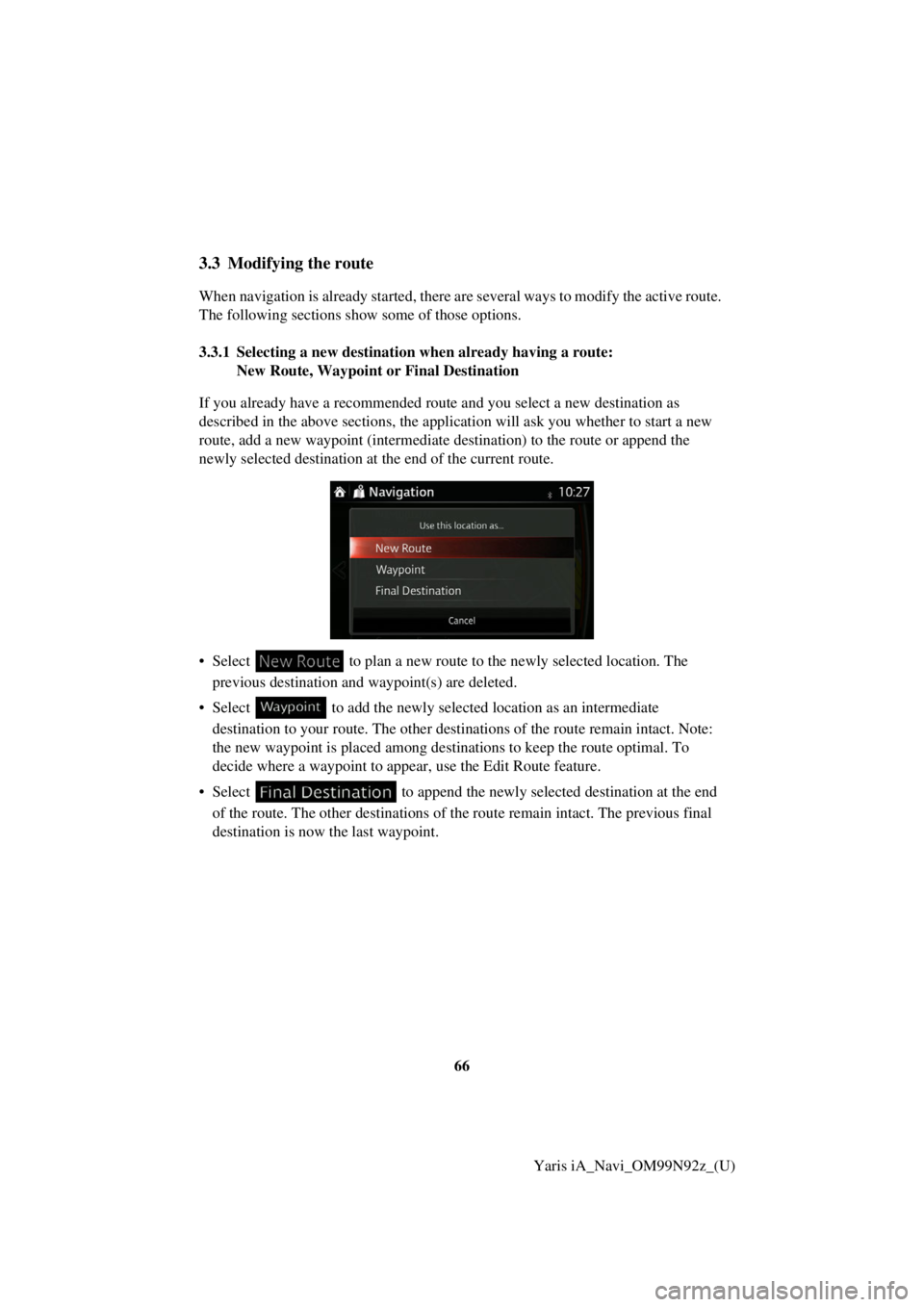
66Yaris iA_Navi_OM99N92z_(U)
3.3 Modifying the route
When navigation is already st arted, there are several ways to modify the active route.
The following sections show some of those options.
3.3.1 Selecting a new destinatio n when already having a route:
New Route, Waypoint or Final Destination
If you already have a recommended route and you select a new destination as
described in the above sections, the application will ask you whether to start a new
route, add a new waypoint (intermediate destination) to the route or append the
newly selected destination at the end of the current route.
• Select to plan a new route to the newly selected location. The
previous destination and waypoint(s) are deleted.
• Select to add the newly select ed location as an intermediate
destination to your route. The other destinations of the route remain intact. Note:
the new waypoint is placed among destinations to keep the route optimal. To
decide where a waypoint to app ear, use the Edit Route feature.
• Select to append the newly selected destination at the end of the route. The other destinations of the route remain intact. The previous final
destination is now the last waypoint.
Page 67 of 92
67
1
2
3
4
5
6
Yaris iA_Navi_OM99N92z_(U)
3.3.2 Editing the list of destinations (Edit Route)
You can edit the route by modifying the list of destinations.
1. Select after selectin g on the MAP screen.
2. Select .
3. Edit the destination or waypoint. : Add the new destination or waypoint.
: Start the route plan in considerat ion of the selected destination or
waypoint.
4. Select the destination or waypoint to display the menu.
: Close the menu.
: Delete the selected destination or waypoint from the list.
: Move the selected destination or waypoint forward one by one.
: Move the selected destination or waypoint rearward one by one.
Page 68 of 92
68Yaris iA_Navi_OM99N92z_(U)
3.3.3 Checking route alternativ
es when planning the route
You can select from different route alternat ives or change the route planning method
after you have selected a new destination.
1. Select after selectin g on the MAP screen.
2. Select .
3. The four route alternativ es are displayed next to the selected route planning
method. Select one to view it on the map.
Page 69 of 92
69
1
2
3
4
5
6
Yaris iA_Navi_OM99N92z_(U)
4. Details of a route can be
checked by selecting .
5. Select one of the route alternatives or select to return to the previous
screen.
The navigation system recalculates the route. The orange line now shows the
new recommended route.
Page 70 of 92
70Yaris iA_Navi_OM99N92z_(U)
3.3.4 Changing the road type
s used in route planning
To recalculate the active rout e with different road type preference s, do as follows.
These changes can also be made in Settings (page 82).
1. Select after selectin g on the MAP screen.
2. Select .
3. Select any of the listed ro ad types to modify the route. If needed, scroll the list
for all road types. You have the following options (their order depends on the
selected vehicle type):
• - You might need to avoid highways/freeways if you
are towing another vehicle.
• - Charge roads are pay roads where you can purchase a pass or vignette to use the road for a longer period of time. They
can be enabled or disabled separately from toll roads.
• - The navigation system includes toll roads (pay roads where there is a per-use charge) in the routes by default. If
you disable toll roads, the navigation system plans the best toll-free route.
Trending: ECU, towing, reset, light, steering, warning, navigation system