VAUXHALL MOVANO_B 2014.5 Infotainment system
Manufacturer: VAUXHALL, Model Year: 2014.5, Model line: MOVANO_B, Model: VAUXHALL MOVANO_B 2014.5Pages: 93, PDF Size: 1.45 MB
Page 31 of 93
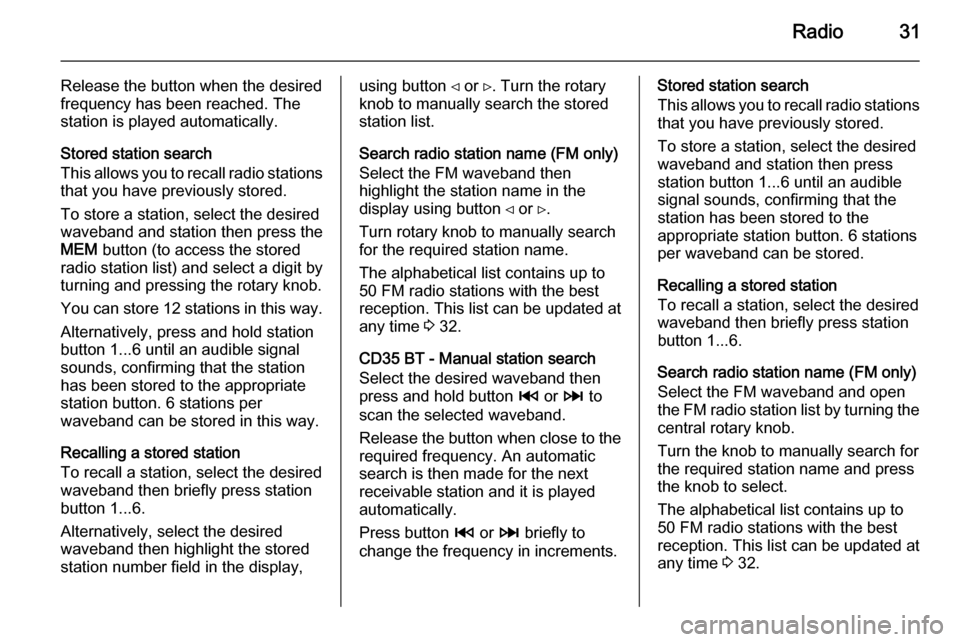
Radio31
Release the button when the desired
frequency has been reached. The
station is played automatically.
Stored station search
This allows you to recall radio stations that you have previously stored.
To store a station, select the desired
waveband and station then press the
MEM button (to access the stored
radio station list) and select a digit by
turning and pressing the rotary knob.
You can store 12 stations in this way.
Alternatively, press and hold station
button 1...6 until an audible signal
sounds, confirming that the station
has been stored to the appropriate
station button. 6 stations per
waveband can be stored in this way.
Recalling a stored station
To recall a station, select the desired
waveband then briefly press station
button 1...6.
Alternatively, select the desired
waveband then highlight the stored
station number field in the display,using button ⊲ or ⊳. Turn the rotary knob to manually search the stored
station list.
Search radio station name (FM only) Select the FM waveband then
highlight the station name in the
display using button ⊲ or ⊳.
Turn rotary knob to manually search
for the required station name.
The alphabetical list contains up to
50 FM radio stations with the best
reception. This list can be updated at
any time 3 32.
CD35 BT - Manual station search
Select the desired waveband then
press and hold button 2 or 3 to
scan the selected waveband.
Release the button when close to the required frequency. An automatic
search is then made for the next
receivable station and it is played
automatically.
Press button 2 or 3 briefly to
change the frequency in increments.Stored station search
This allows you to recall radio stations that you have previously stored.
To store a station, select the desired
waveband and station then press
station button 1...6 until an audible
signal sounds, confirming that the
station has been stored to the
appropriate station button. 6 stations
per waveband can be stored.
Recalling a stored station
To recall a station, select the desired
waveband then briefly press station
button 1...6.
Search radio station name (FM only) Select the FM waveband and open
the FM radio station list by turning the central rotary knob.
Turn the knob to manually search for
the required station name and press the knob to select.
The alphabetical list contains up to
50 FM radio stations with the best
reception. This list can be updated at
any time 3 32.
Page 32 of 93

32RadioAutostore listsThe stations with the best reception in a waveband can be searched for and
stored automatically via the autostore
function.
Automatic station storing
R15 BT / CD15 BT / R16 BT /
CD16 BT / CD18 BT - Automatic
station storing
The FM waveband has an autostore
list (AST ), on which 6 stations can be
stored.
While listening to the radio, press and hold the SETUP button: The
6 stations with the strongest reception
will be automatically stored on AST.
Notice
Due to signal strength, it is possible
that less than 6 stations will be
stored.
CD30 BT - Automatic station storing Depending on vehicle, up to 50 radio
stations are continually updated and
stored automatically by the system.CD35 BT - Automatic station storing
Depending on vehicle, up to 50 radio
stations are continually updated and
stored automatically by the system.
Recalling a station
R15 BT / CD15 BT / R16 BT /
CD16 BT / CD18 BT - Recalling a
station
Select the desired waveband, then
briefly press station button 1...6 to
recall a stored station.
To recall a station on the autostore list
(AST), while listening to the radio
briefly press the SETUP button to
activate AST mode. The station
previously selected will be received.
Briefly press station button 1...6 to
recall another stored station on the
autostore list.
CD30 BT - Recalling a station
Select the desired waveband, then
briefly press station button 1...6 to
recall a stored station.Alternatively, select the desired
waveband then highlight the stored
station number field in the display,
using button ⊲ or ⊳. Turn the rotary
knob to manually search the stored
station list.
CD35 BT - Recalling a station
Select the desired waveband, then
briefly press station button 1...6 to
recall a stored station.
Alternatively, select the FM
waveband and open the FM radio
station list by turning the central rotary
knob. Turn the knob to manually
search for the required station name
and press the knob to select.
Updating stations manually
Stations can also be stored manually
in the autostore list 1)
.
To update the list of stations and
obtain the most recent ones, activate
the system update manually. The sound will be muted during a manual
update.1) Only CD30 BT / CD35 BT
Page 33 of 93
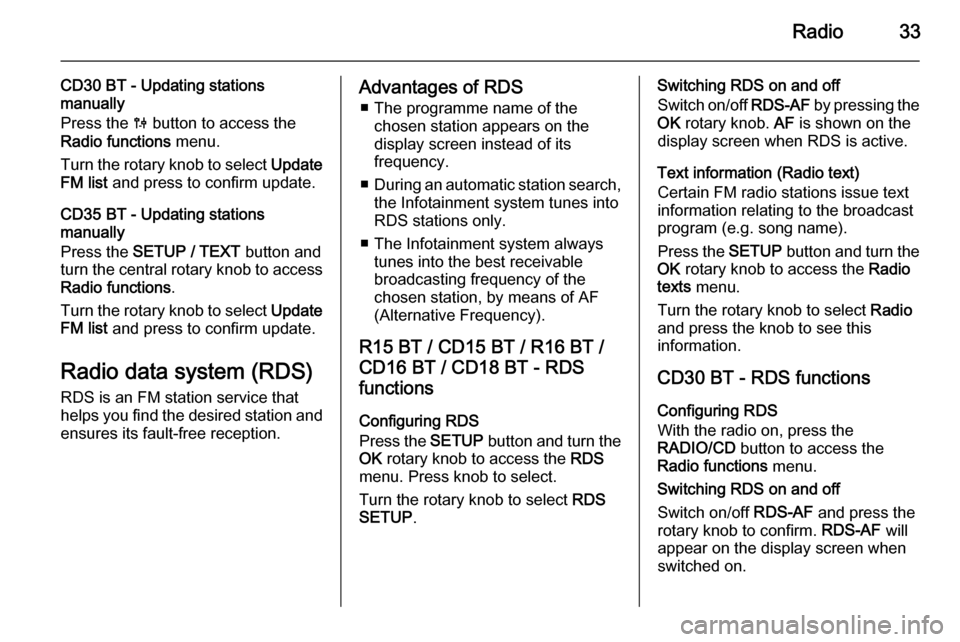
Radio33
CD30 BT - Updating stations
manually
Press the 0 button to access the
Radio functions menu.
Turn the rotary knob to select Update
FM list and press to confirm update.
CD35 BT - Updating stations
manually
Press the SETUP / TEXT button and
turn the central rotary knob to access Radio functions .
Turn the rotary knob to select Update
FM list and press to confirm update.
Radio data system (RDS)
RDS is an FM station service that
helps you find the desired station and ensures its fault-free reception.Advantages of RDS
■ The programme name of the chosen station appears on the
display screen instead of its
frequency.
■ During an automatic station search,
the Infotainment system tunes into RDS stations only.
■ The Infotainment system always tunes into the best receivable
broadcasting frequency of the
chosen station, by means of AF
(Alternative Frequency).
R15 BT / CD15 BT / R16 BT /
CD16 BT / CD18 BT - RDS
functions
Configuring RDS
Press the SETUP button and turn the
OK rotary knob to access the RDS
menu. Press knob to select.
Turn the rotary knob to select RDS
SETUP .Switching RDS on and off
Switch on/off RDS-AF by pressing the
OK rotary knob. AF is shown on the
display screen when RDS is active.
Text information (Radio text)
Certain FM radio stations issue text
information relating to the broadcast
program (e.g. song name).
Press the SETUP button and turn the
OK rotary knob to access the Radio
texts menu.
Turn the rotary knob to select Radio
and press the knob to see this
information.
CD30 BT - RDS functions Configuring RDS
With the radio on, press the
RADIO/CD button to access the
Radio functions menu.
Switching RDS on and off
Switch on/off RDS-AF and press the
rotary knob to confirm. RDS-AF will
appear on the display screen when
switched on.
Page 34 of 93
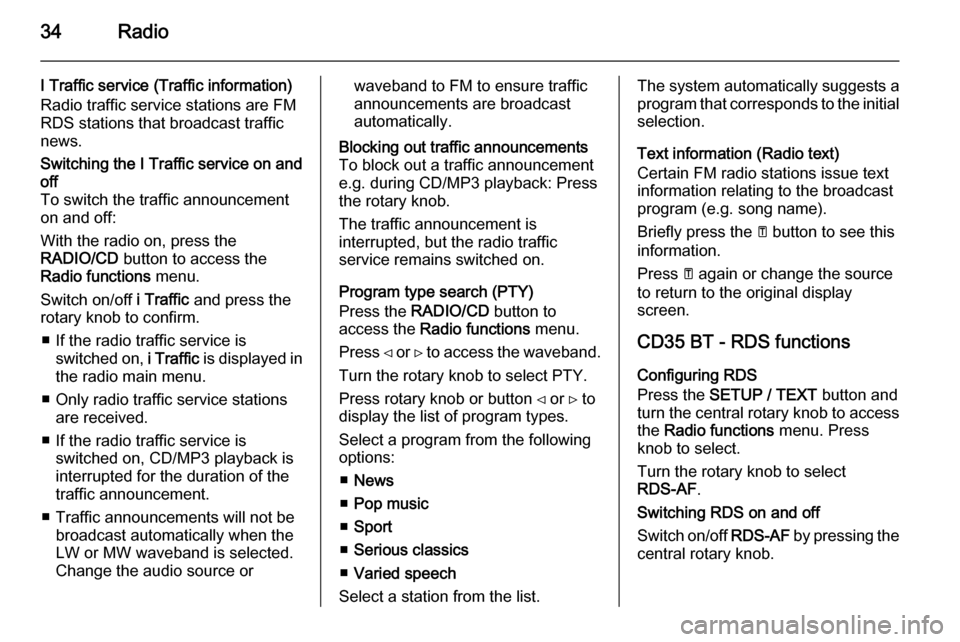
34Radio
I Traffic service (Traffic information)
Radio traffic service stations are FM
RDS stations that broadcast traffic
news.Switching the I Traffic service on and
off
To switch the traffic announcement
on and off:
With the radio on, press the
RADIO/CD button to access the
Radio functions menu.
Switch on/off i Traffic and press the
rotary knob to confirm.
■ If the radio traffic service is switched on, i Traffic is displayed in
the radio main menu.
■ Only radio traffic service stations are received.
■ If the radio traffic service is switched on, CD/MP3 playback is
interrupted for the duration of the
traffic announcement.
■ Traffic announcements will not be broadcast automatically when the
LW or MW waveband is selected.
Change the audio source orwaveband to FM to ensure traffic
announcements are broadcast
automatically.Blocking out traffic announcements
To block out a traffic announcement
e.g. during CD/MP3 playback: Press
the rotary knob.
The traffic announcement is
interrupted, but the radio traffic
service remains switched on.
Program type search (PTY)
Press the RADIO/CD button to
access the Radio functions menu.
Press ⊲ or ⊳ to access the waveband.
Turn the rotary knob to select PTY.
Press rotary knob or button ⊲ or ⊳ to
display the list of program types.
Select a program from the following
options:
■ News
■ Pop music
■ Sport
■ Serious classics
■ Varied speech
Select a station from the list.
The system automatically suggests a
program that corresponds to the initial selection.
Text information (Radio text)
Certain FM radio stations issue text
information relating to the broadcast
program (e.g. song name).
Briefly press the A button to see this
information.
Press A again or change the source
to return to the original display
screen.
CD35 BT - RDS functions Configuring RDS
Press the SETUP / TEXT button and
turn the central rotary knob to access the Radio functions menu. Press
knob to select.
Turn the rotary knob to select
RDS-AF .
Switching RDS on and off
Switch on/off RDS-AF by pressing the
central rotary knob.
Page 35 of 93
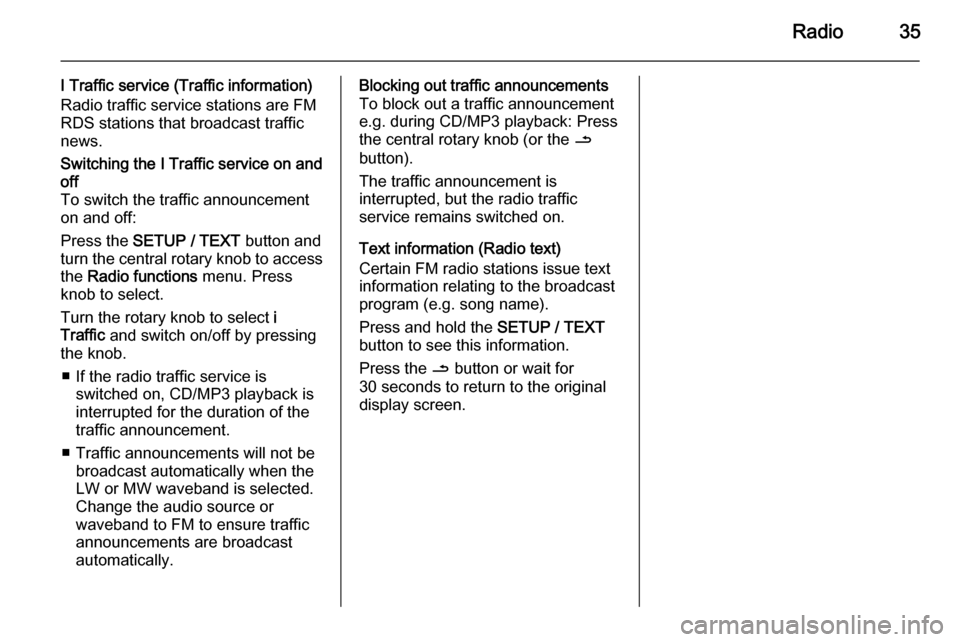
Radio35
I Traffic service (Traffic information)
Radio traffic service stations are FM
RDS stations that broadcast traffic
news.Switching the I Traffic service on and
off
To switch the traffic announcement
on and off:
Press the SETUP / TEXT button and
turn the central rotary knob to access the Radio functions menu. Press
knob to select.
Turn the rotary knob to select i
Traffic and switch on/off by pressing
the knob.
■ If the radio traffic service is switched on, CD/MP3 playback is
interrupted for the duration of the traffic announcement.
■ Traffic announcements will not be broadcast automatically when the
LW or MW waveband is selected.
Change the audio source or
waveband to FM to ensure traffic
announcements are broadcast
automatically.Blocking out traffic announcements
To block out a traffic announcement
e.g. during CD/MP3 playback: Press
the central rotary knob (or the /
button).
The traffic announcement is
interrupted, but the radio traffic
service remains switched on.
Text information (Radio text)
Certain FM radio stations issue text
information relating to the broadcast
program (e.g. song name).
Press and hold the SETUP / TEXT
button to see this information.
Press the / button or wait for
30 seconds to return to the original
display screen.
Page 36 of 93
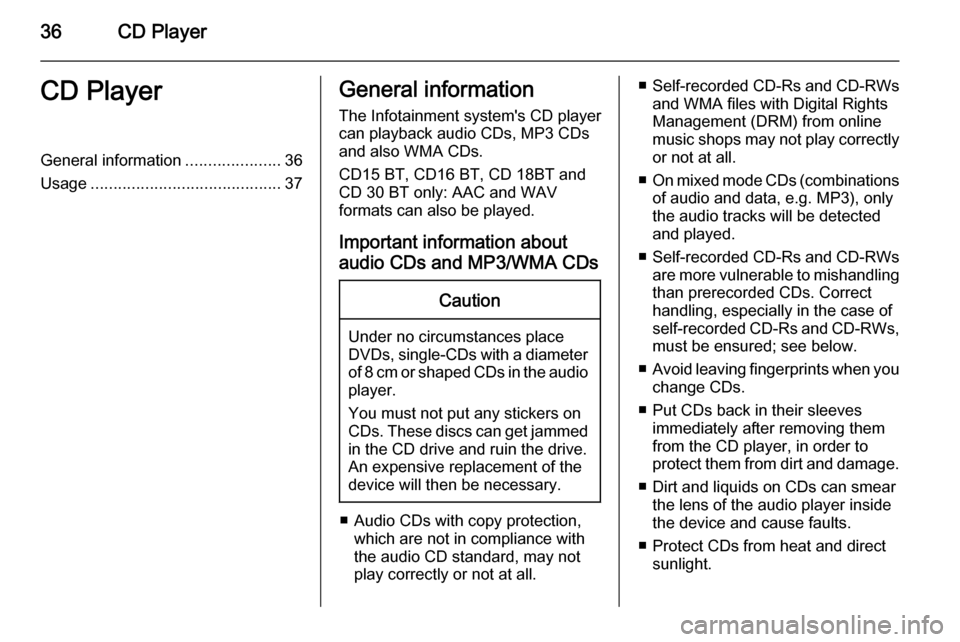
36CD PlayerCD PlayerGeneral information.....................36
Usage .......................................... 37General information
The Infotainment system's CD player
can playback audio CDs, MP3 CDs
and also WMA CDs.
CD15 BT, CD16 BT, CD 18BT and CD 30 BT only: AAC and WAV
formats can also be played.
Important information about
audio CDs and MP3/WMA CDsCaution
Under no circumstances place
DVDs, single-CDs with a diameter
of 8 cm or shaped CDs in the audio
player.
You must not put any stickers on
CDs. These discs can get jammed
in the CD drive and ruin the drive.
An expensive replacement of the
device will then be necessary.
■ Audio CDs with copy protection, which are not in compliance with
the audio CD standard, may not
play correctly or not at all.
■ Self-recorded CD-Rs and CD-RWs
and WMA files with Digital Rights
Management (DRM) from online
music shops may not play correctly
or not at all.
■ On mixed mode CDs (combinations
of audio and data, e.g. MP3), only
the audio tracks will be detected
and played.
■ Self-recorded CD-Rs and CD-RWs
are more vulnerable to mishandling than prerecorded CDs. Correct
handling, especially in the case of
self-recorded CD-Rs and CD-RWs,
must be ensured; see below.
■ Avoid leaving fingerprints when you
change CDs.
■ Put CDs back in their sleeves immediately after removing them
from the CD player, in order to
protect them from dirt and damage.
■ Dirt and liquids on CDs can smear the lens of the audio player inside
the device and cause faults.
■ Protect CDs from heat and direct sunlight.
Page 37 of 93
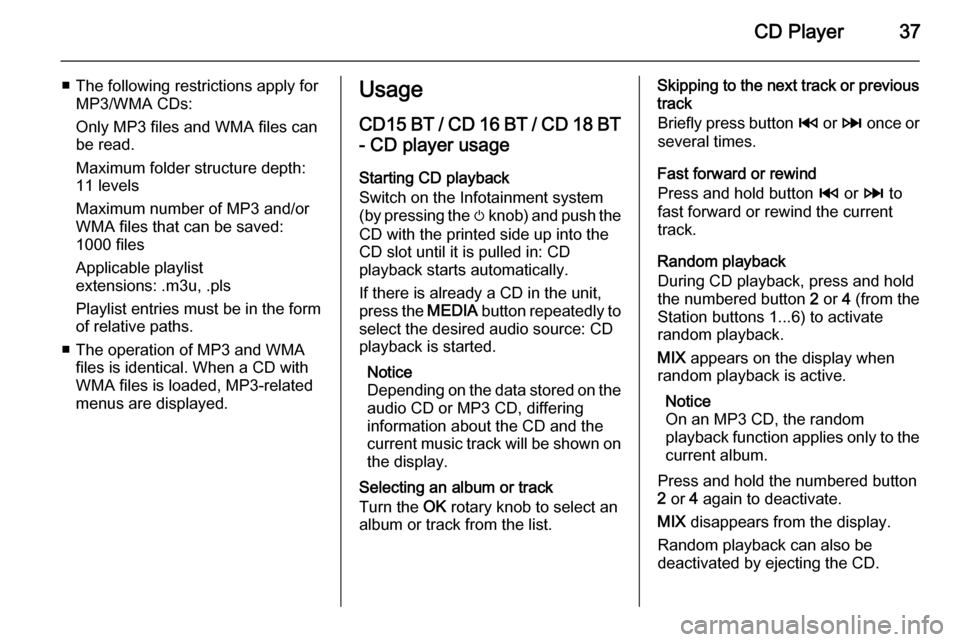
CD Player37
■ The following restrictions apply forMP3/WMA CDs:
Only MP3 files and WMA files can
be read.
Maximum folder structure depth:
11 levels
Maximum number of MP3 and/or
WMA files that can be saved:
1000 files
Applicable playlist
extensions: .m3u, .pls
Playlist entries must be in the form
of relative paths.
■ The operation of MP3 and WMA files is identical. When a CD with
WMA files is loaded, MP3-related
menus are displayed.Usage
CD15 BT / CD 16 BT / CD 18 BT
- CD player usage
Starting CD playback
Switch on the Infotainment system
(by pressing the m knob) and push the
CD with the printed side up into the
CD slot until it is pulled in: CD
playback starts automatically.
If there is already a CD in the unit,
press the MEDIA button repeatedly to
select the desired audio source: CD
playback is started.
Notice
Depending on the data stored on the audio CD or MP3 CD, differing
information about the CD and the
current music track will be shown on
the display.
Selecting an album or track
Turn the OK rotary knob to select an
album or track from the list.Skipping to the next track or previous
track
Briefly press button 2 or 3 once or
several times.
Fast forward or rewind
Press and hold button 2 or 3 to
fast forward or rewind the current
track.
Random playback
During CD playback, press and hold the numbered button 2 or 4 (from the
Station buttons 1...6) to activate
random playback.
MIX appears on the display when
random playback is active.
Notice
On an MP3 CD, the random
playback function applies only to the
current album.
Press and hold the numbered button 2 or 4 again to deactivate.
MIX disappears from the display.
Random playback can also be
deactivated by ejecting the CD.
Page 38 of 93
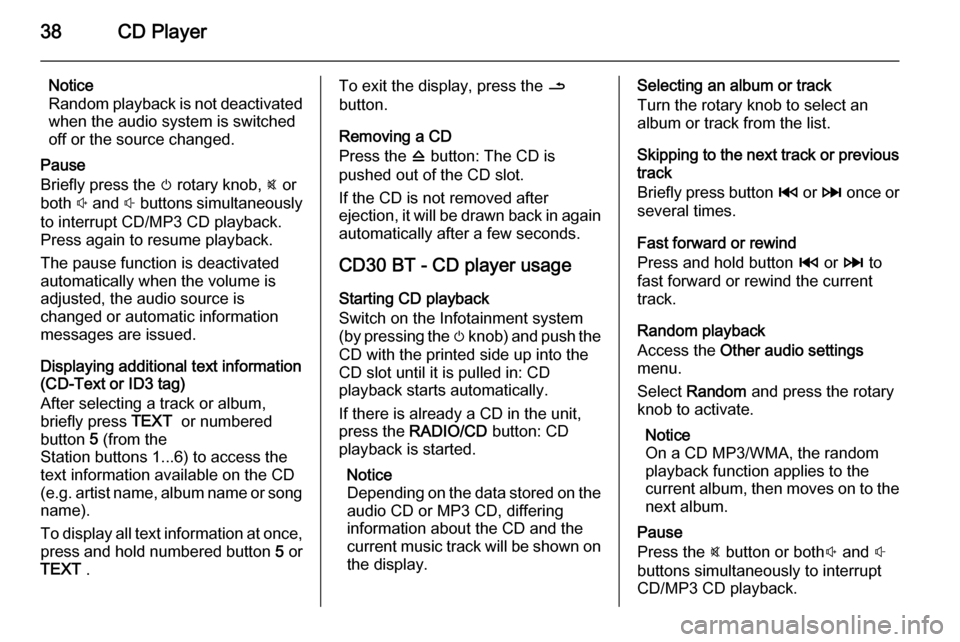
38CD Player
Notice
Random playback is not deactivated
when the audio system is switched
off or the source changed.
Pause
Briefly press the m rotary knob, @ or
both ! and # buttons simultaneously
to interrupt CD/MP3 CD playback.
Press again to resume playback.
The pause function is deactivated
automatically when the volume is
adjusted, the audio source is
changed or automatic information
messages are issued.
Displaying additional text information
(CD-Text or ID3 tag)
After selecting a track or album,
briefly press TEXT or numbered
button 5 (from the
Station buttons 1...6) to access the
text information available on the CD
(e.g. artist name, album name or song
name).
To display all text information at once,
press and hold numbered button 5 or
TEXT .To exit the display, press the /
button.
Removing a CD
Press the d button: The CD is
pushed out of the CD slot.
If the CD is not removed after
ejection, it will be drawn back in again
automatically after a few seconds.
CD30 BT - CD player usage
Starting CD playback
Switch on the Infotainment system
(by pressing the m knob) and push the
CD with the printed side up into the
CD slot until it is pulled in: CD
playback starts automatically.
If there is already a CD in the unit,
press the RADIO/CD button: CD
playback is started.
Notice
Depending on the data stored on the audio CD or MP3 CD, differing
information about the CD and the
current music track will be shown on
the display.Selecting an album or track
Turn the rotary knob to select an
album or track from the list.
Skipping to the next track or previous
track
Briefly press button 2 or 3 once or
several times.
Fast forward or rewind
Press and hold button 2 or 3 to
fast forward or rewind the current
track.
Random playback
Access the Other audio settings
menu.
Select Random and press the rotary
knob to activate.
Notice
On a CD MP3/WMA, the random
playback function applies to the
current album, then moves on to the next album.
Pause
Press the @ button or both ! and #
buttons simultaneously to interrupt
CD/MP3 CD playback.
Page 39 of 93
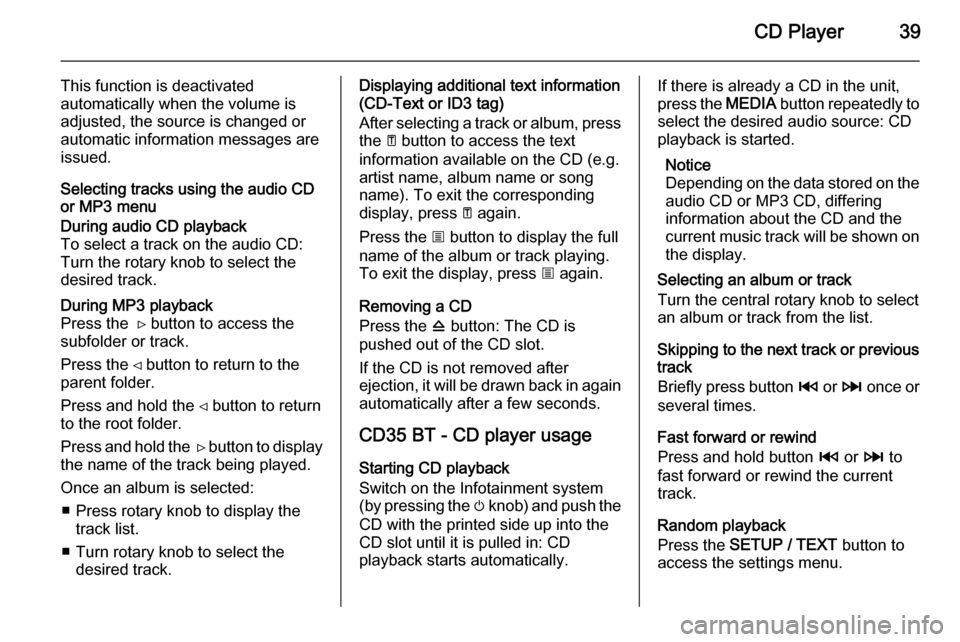
CD Player39
This function is deactivated
automatically when the volume is
adjusted, the source is changed or
automatic information messages are
issued.
Selecting tracks using the audio CD
or MP3 menuDuring audio CD playback
To select a track on the audio CD:
Turn the rotary knob to select the
desired track.During MP3 playback
Press the ⊳ button to access the subfolder or track.
Press the ⊲ button to return to the
parent folder.
Press and hold the ⊲ button to return to the root folder.
Press and hold the ⊳ button to display
the name of the track being played.
Once an album is selected: ■ Press rotary knob to display the track list.
■ Turn rotary knob to select the desired track.Displaying additional text information
(CD-Text or ID3 tag)
After selecting a track or album, press the A button to access the text
information available on the CD (e.g.
artist name, album name or song
name). To exit the corresponding
display, press A again.
Press the j button to display the full
name of the album or track playing.
To exit the display, press j again.
Removing a CD
Press the d button: The CD is
pushed out of the CD slot.
If the CD is not removed after
ejection, it will be drawn back in again
automatically after a few seconds.
CD35 BT - CD player usage
Starting CD playback
Switch on the Infotainment system
(by pressing the m knob) and push the
CD with the printed side up into the
CD slot until it is pulled in: CD
playback starts automatically.If there is already a CD in the unit,
press the MEDIA button repeatedly to
select the desired audio source: CD
playback is started.
Notice
Depending on the data stored on the audio CD or MP3 CD, differing
information about the CD and the
current music track will be shown on
the display.
Selecting an album or track
Turn the central rotary knob to select
an album or track from the list.
Skipping to the next track or previous
track
Briefly press button 2 or 3 once or
several times.
Fast forward or rewind
Press and hold button 2 or 3 to
fast forward or rewind the current
track.
Random playback
Press the SETUP / TEXT button to
access the settings menu.
Page 40 of 93
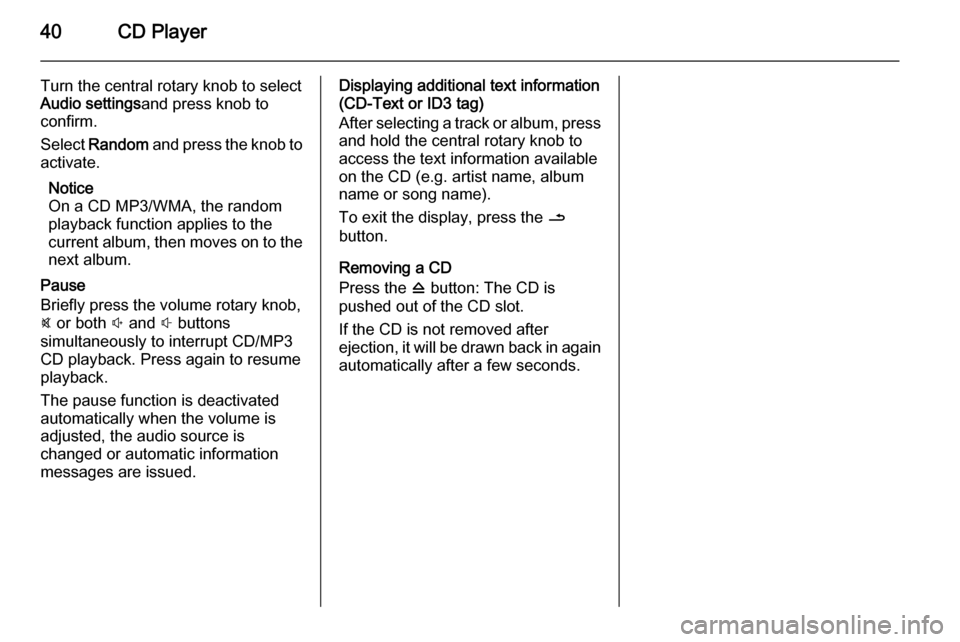
40CD Player
Turn the central rotary knob to select
Audio settings and press knob to
confirm.
Select Random and press the knob to
activate.
Notice
On a CD MP3/WMA, the random
playback function applies to the
current album, then moves on to the next album.
Pause
Briefly press the volume rotary knob,
@ or both ! and # buttons
simultaneously to interrupt CD/MP3 CD playback. Press again to resume
playback.
The pause function is deactivated
automatically when the volume is
adjusted, the audio source is
changed or automatic information
messages are issued.Displaying additional text information
(CD-Text or ID3 tag)
After selecting a track or album, press and hold the central rotary knob to
access the text information available
on the CD (e.g. artist name, album
name or song name).
To exit the display, press the /
button.
Removing a CD
Press the d button: The CD is
pushed out of the CD slot.
If the CD is not removed after
ejection, it will be drawn back in again
automatically after a few seconds.