VOLKSWAGEN GOLF 2010 Owner's Manual
Manufacturer: VOLKSWAGEN, Model Year: 2010, Model line: GOLF, Model: VOLKSWAGEN GOLF 2010Pages: 516, PDF Size: 105.12 MB
Page 21 of 516
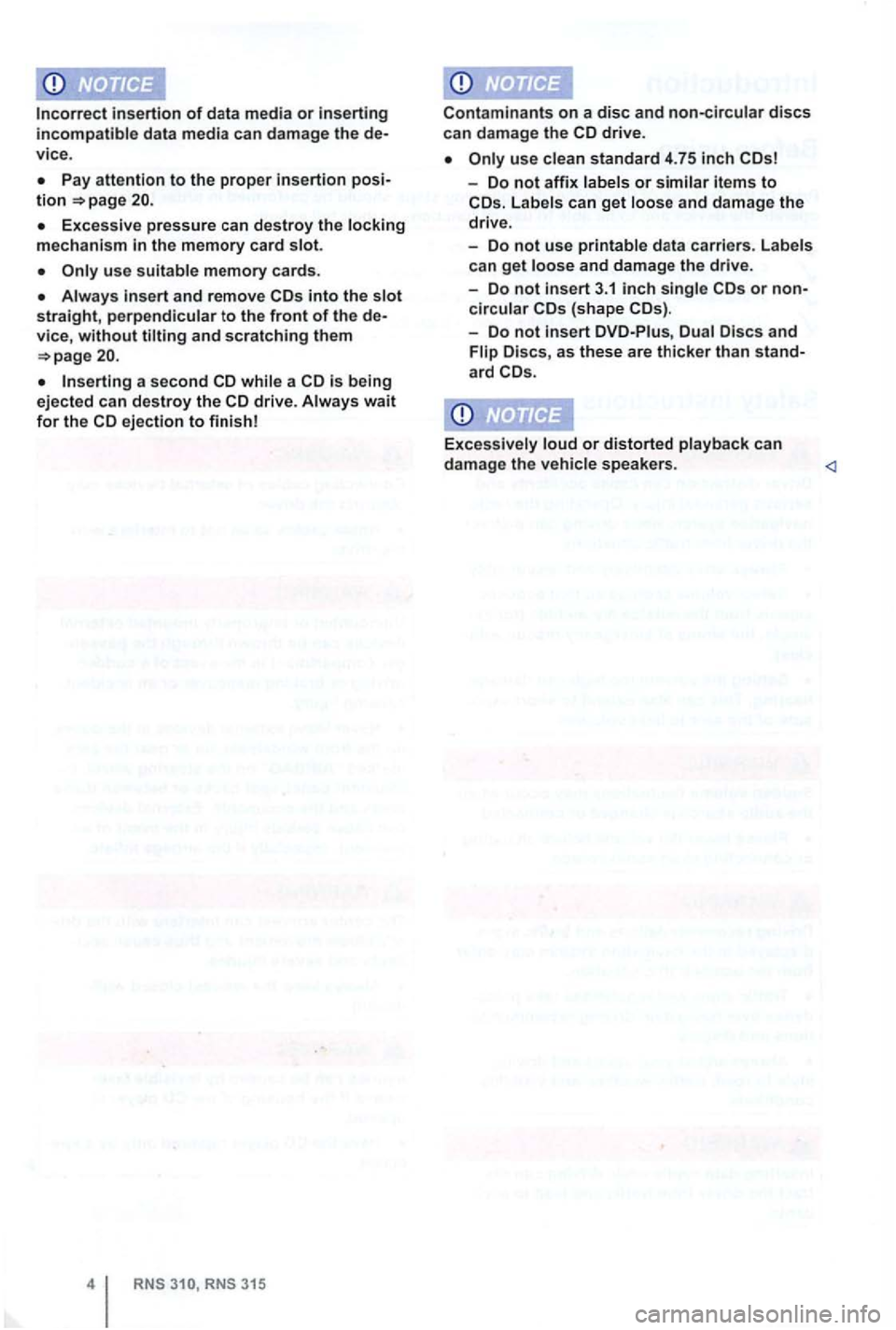
insertion of data m edia or inserting incompatible data media can damage the de
v ice .
the memory card slot.
Always and remove into the
a second while a drive. Always wait for the ejection to finish!
RNS RNS 315
Contam inants on a disc and non-circula r discs can da ma ge the
use
- Do not affix or similar items to Lab els can get and damage the
drive.
- Do
not use printable data carriers . Labels
can get and damage the drive.
- Do
not in sert 3.1 inch singl e or noncircular
-Do not insert DVD-Piu s,
Excessively loud or distorted playback ca n
damage the vehicle s peaker s.
Page 22 of 516
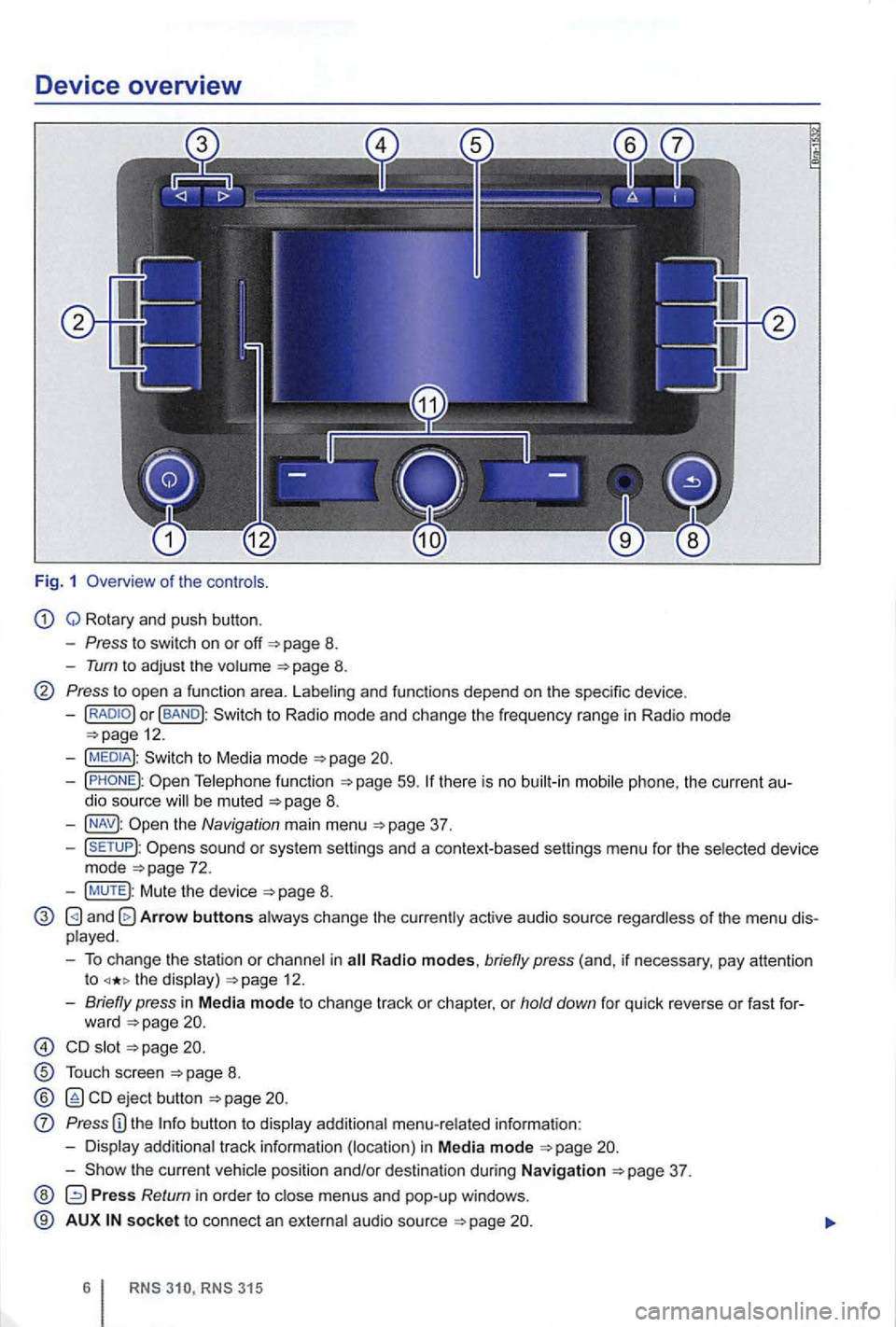
Device overview
Fig. 1 Overv iew of the co ntro ls.
Q Rotary and push button.
- Press to swi tch on or off 8.
-Tum to adjus t the volume 8.
Press to open a functio n area. Labe ling and functions depend on the spec ific device .
-BAND
59.
the Navigation main menu
sound or sys tem sett ings and a context-based settings menu for the se lected device
mode
Mute the device
and Arrow buttons a lways change the currently active audio source regardless of the menu dis
p layed .
- To change the station or cha n
nel in the display) 12.
-Briefly press in M ed ia mode to change track or chapter, or hold down for qu ick reve rse or fast for-
ward
s lot
T ouch screen
ejec t b utton
Press
the current vehicle position and/or desti nation during Navigation
Press Return in orde r to m enus and pop-up windows .
® AUX so cke t t o connect an externa l audio source
Page 23 of 516
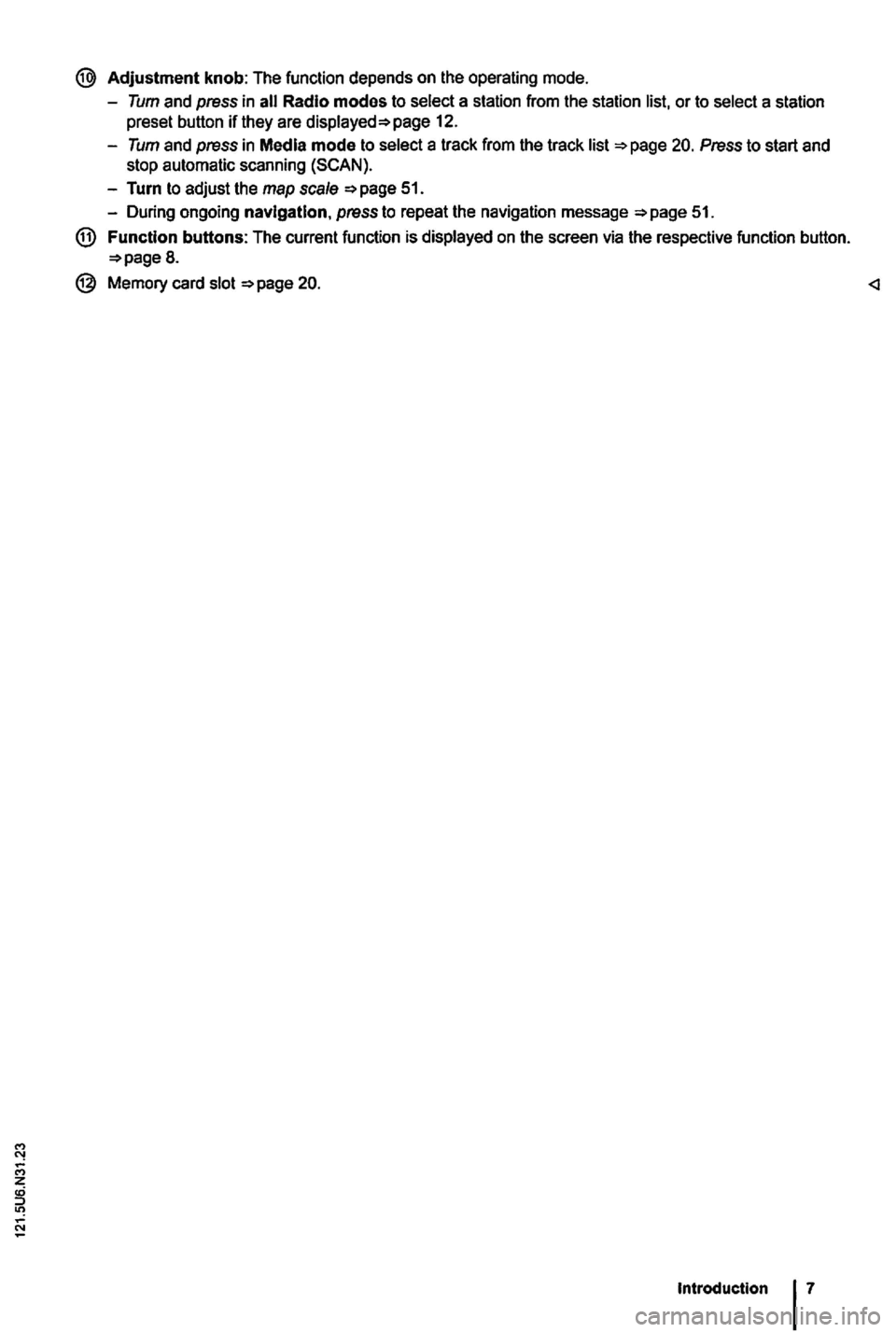
Page 24 of 516
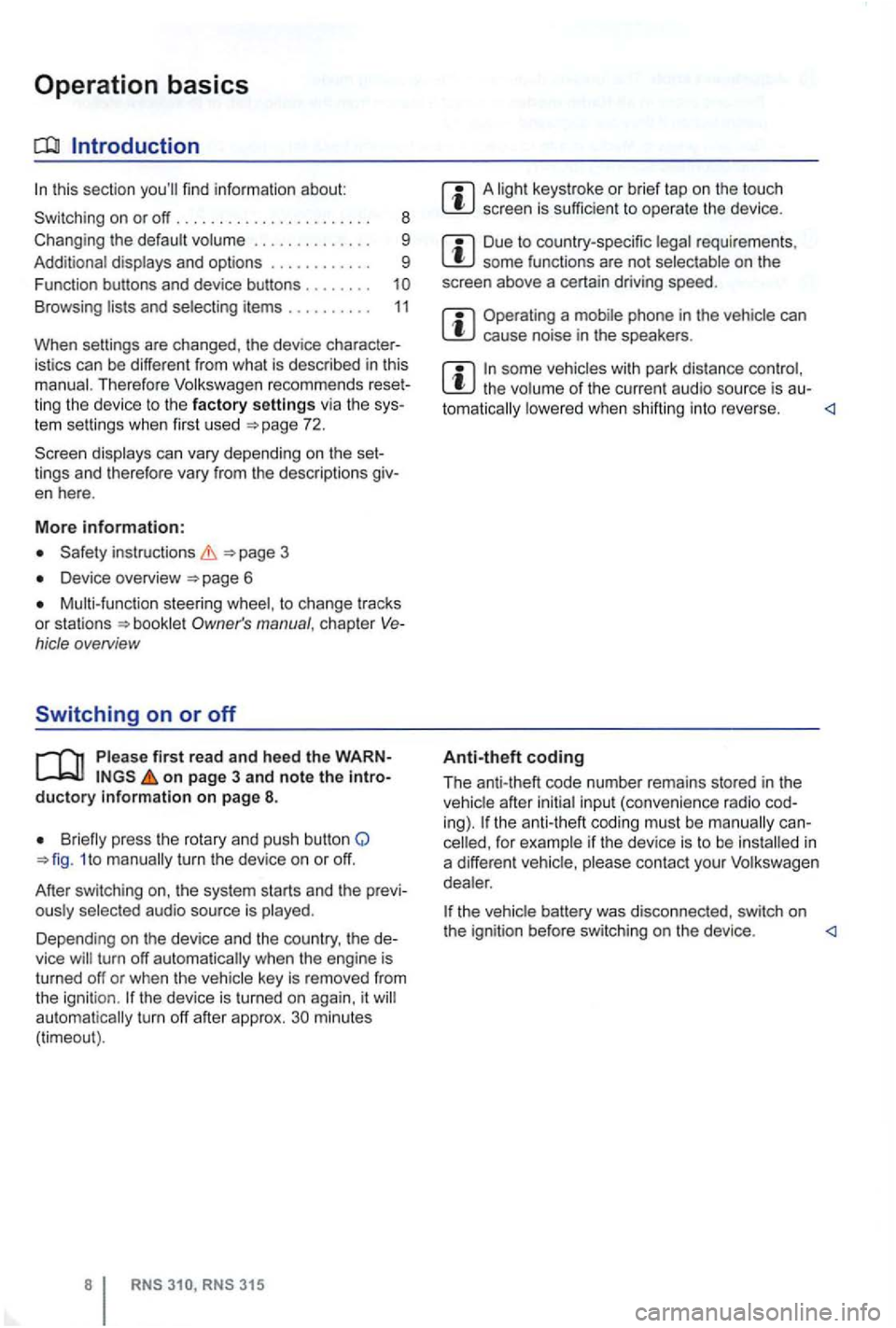
Operation basics
Introduction
. . . . . . . . . . . . 9
Additional displays and options . . . . . . . . . . . . 9
Funct ion buttons and device buttons
........
Therefore Volkswagen recommends reset
ting the device to the factory settings via the sys
tem settings when first used
Device overview
Multi-function steering to change tracks
or stations manual , chapt er Vehicle overvi ew
Switching on or off
page 3 and note the introductory information on page 8.
1 to
minutes (timeout).
3 15
A screen is sufficien t to operate the device .
Due to coun try-sp ecific requirements , some functions are not
Operating a cause noise in the speakers .
some vehicles with park distance control, the lowered when shifting into reverse.
Anti-theft coding
The anti-theft code number remains stored in the
in
a differen t vehicle,
battery was disconnected , switch on
the ignition before switching on the device .
Page 25 of 516
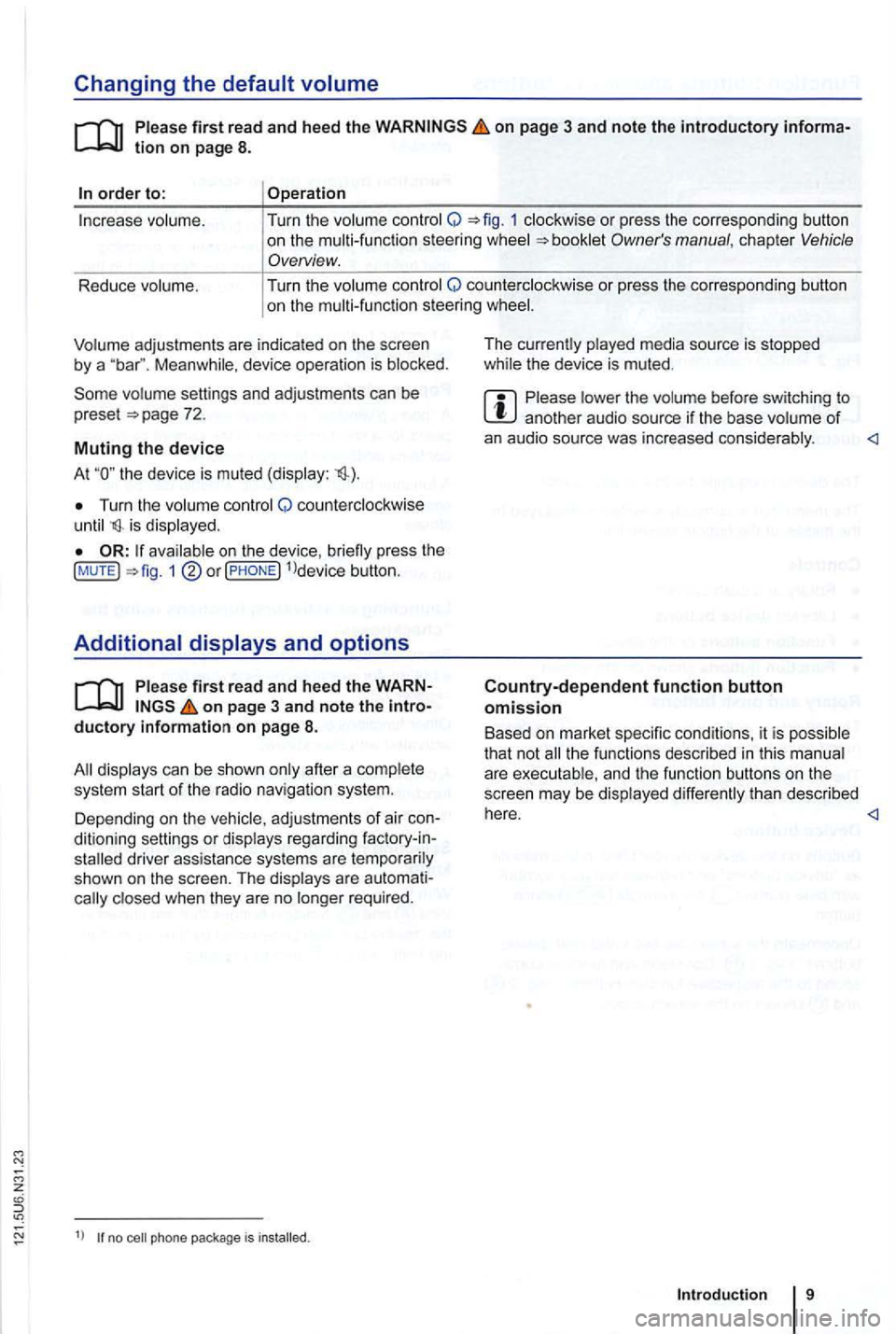
Changing the default volume
on page 3 and note the introductory informa
adjustments are indica te d on th e screen by a Meanwhile , d evice operatio n is blocked.
the device is mu ted (display:
Turn the volum e contro l Q counterclockwise is displayed.
ava ilab le on the devic e, br iefly press the !MUTE 1
on pag e 3 and note the
display s ca n be sho wn only after a co mplete
s yst em start of the radio naviga tio n syste m. T
he curr
ently played media source is stopped
wh ile the device is mu ted .
Please lower the volume befo re switching to another audio source if the base volume of an aud io source was increased considerably.
Country-dependent function button omission
Based on m arket specific conditions , it is poss ible
that not the fu nctions described in this manua l
a re exec utable , a nd the function buttons on the
scr een may be displayed differently than described
Depending on the vehicle, adju stments of air con
d itioning settings or displays regarding factory -in
z
1l no p h o ne pac kag e is
Introduction
Page 26 of 516
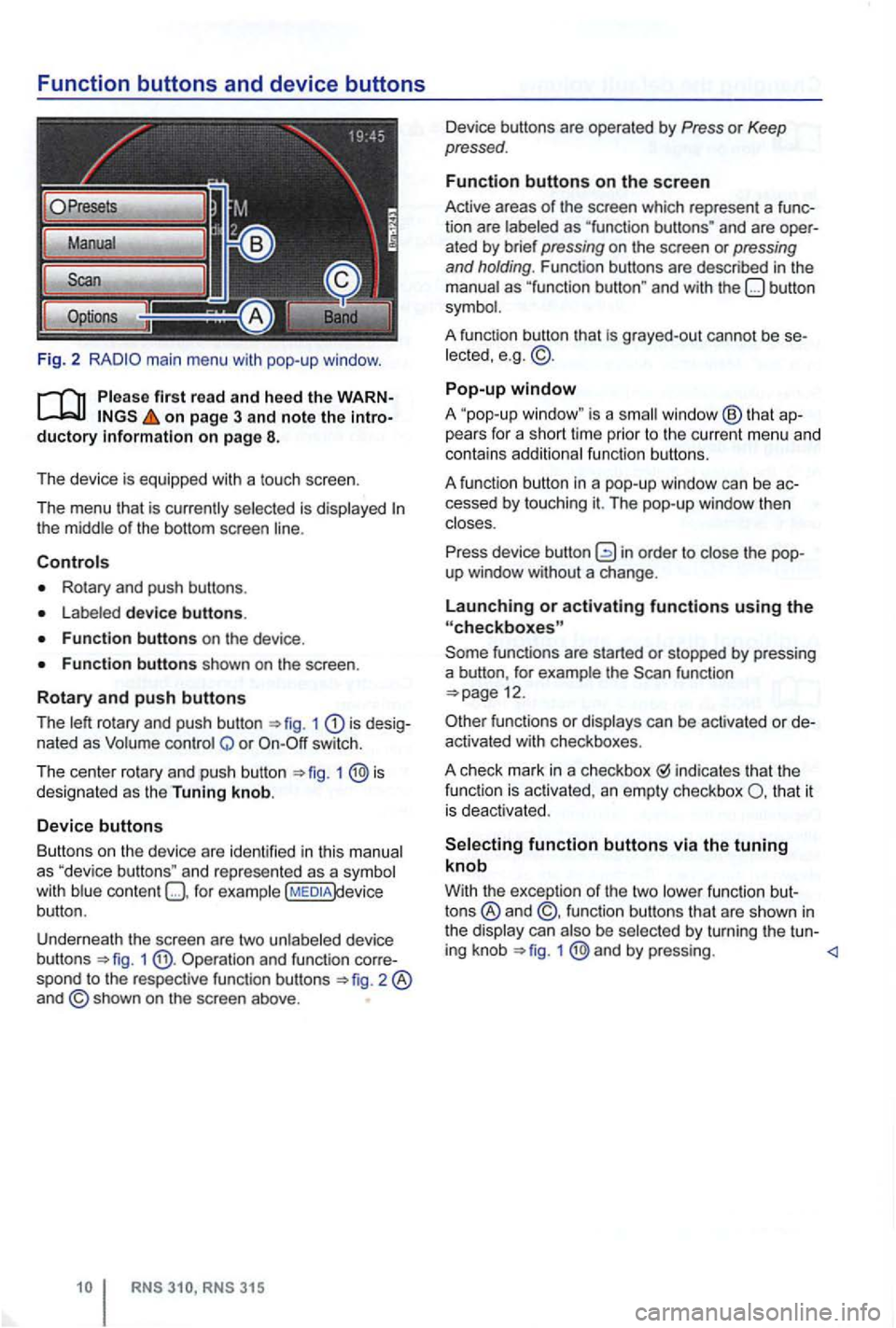
Function buttons and device buttons
Fig. 2
on page 3 and note the
Rotary and push buttons .
device buttons.
1 is nated as Q or switch.
T he cen t
er rotary and push button 1 designated as the Tuning knob.
Device buttons
Butt ons on
the device are iden tified in thi s
content )device
button .
Underneath the screen are two unlabe led device
b uttons
1 Operation and function spond to the respec tive func tion buttons
and are ated by brief pressing on the screen or pressing and holding . Function buttons are described in the
grayed-out cannot be lected, e.g . © .
Pop-up window
A "pop-up is a window ® that pears for a short lime prior to th e c urrent menu and
contains additiona l fun ctio n buttons .
A fun ction button in a pop-up window
can be
function
functions or can be activa ted or
indicates that the
fun ction is activated , an empty checkbox that it
i s dea ctivated .
function buttons via the tuning knob
With the excep tion of the two
by turning the tu n-
ing knob 1 @ and by pressing.
Page 27 of 516
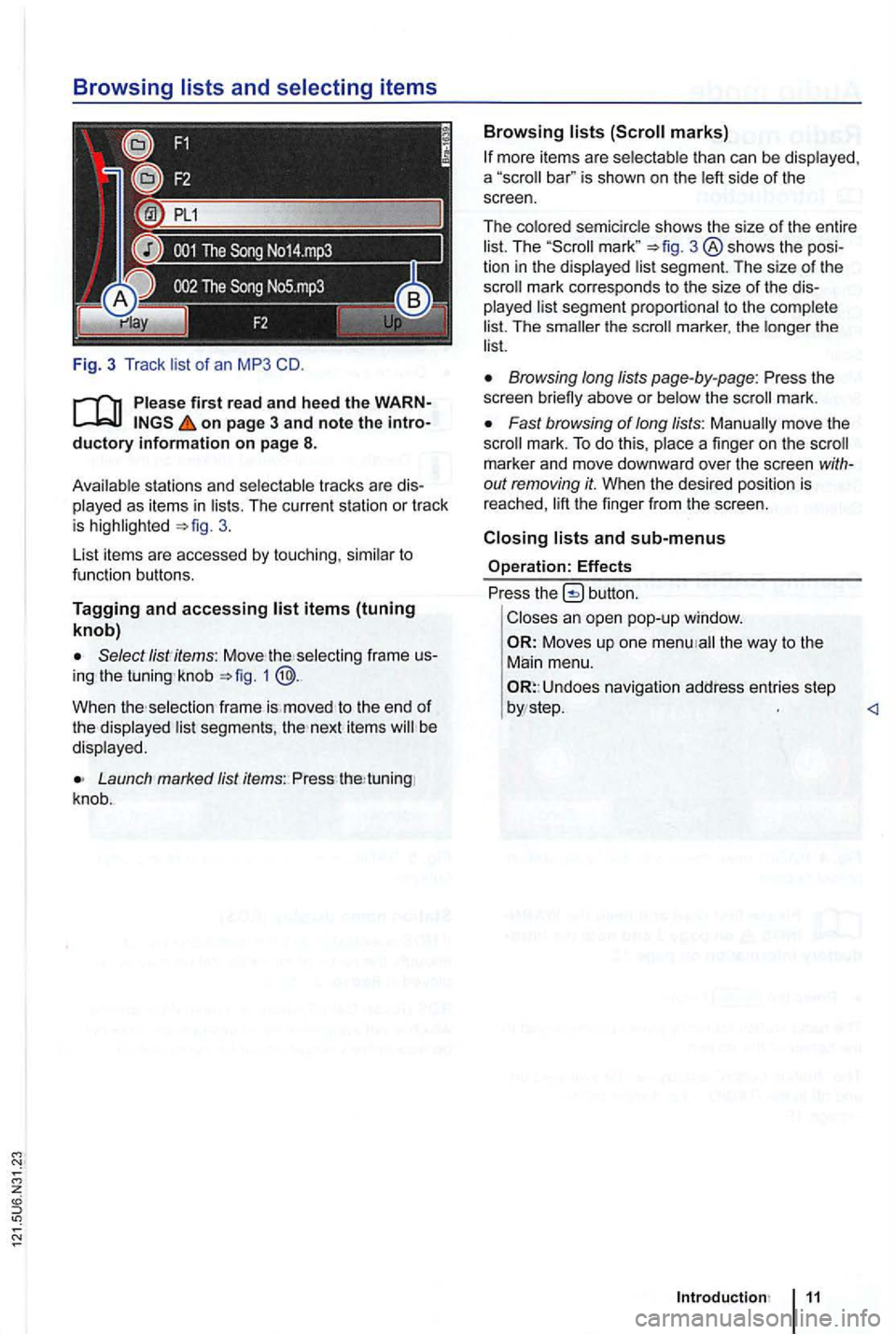
Fig. 3 T rack list of an MP3 CD.
on page 3 and note the ductory information on page 8.
Avai lab le s tations and selec table tracks are played as items in lists. The curren t station or track is 3.
List items are accessed
by touch ing, similar to
fu nction buttons.
Tagging and accessing
the se lecting frame knob 1 @ .
When selection frame is. moved to the end of the displayed lis t segments, next items be
disp layed .
Launch Jist items: Press tuning
knob .
Browsing lists
bar" is shown on the left side of the
screen.
The colored semicircle shows the size
of the entire
list. The 3 ® shows the
The smaller the
Browsing long lists page-by-page: Press the
screen briefly above or below the mark.
Fast browsing of long lists: Manually move the mark. To do this , place a finger on the
out removing it. When the desired position is reached,
button.
Closes an open pop-up window.
Moves up one the way to the
Main menu.
Undoes navigation address entries step
Page 28 of 516
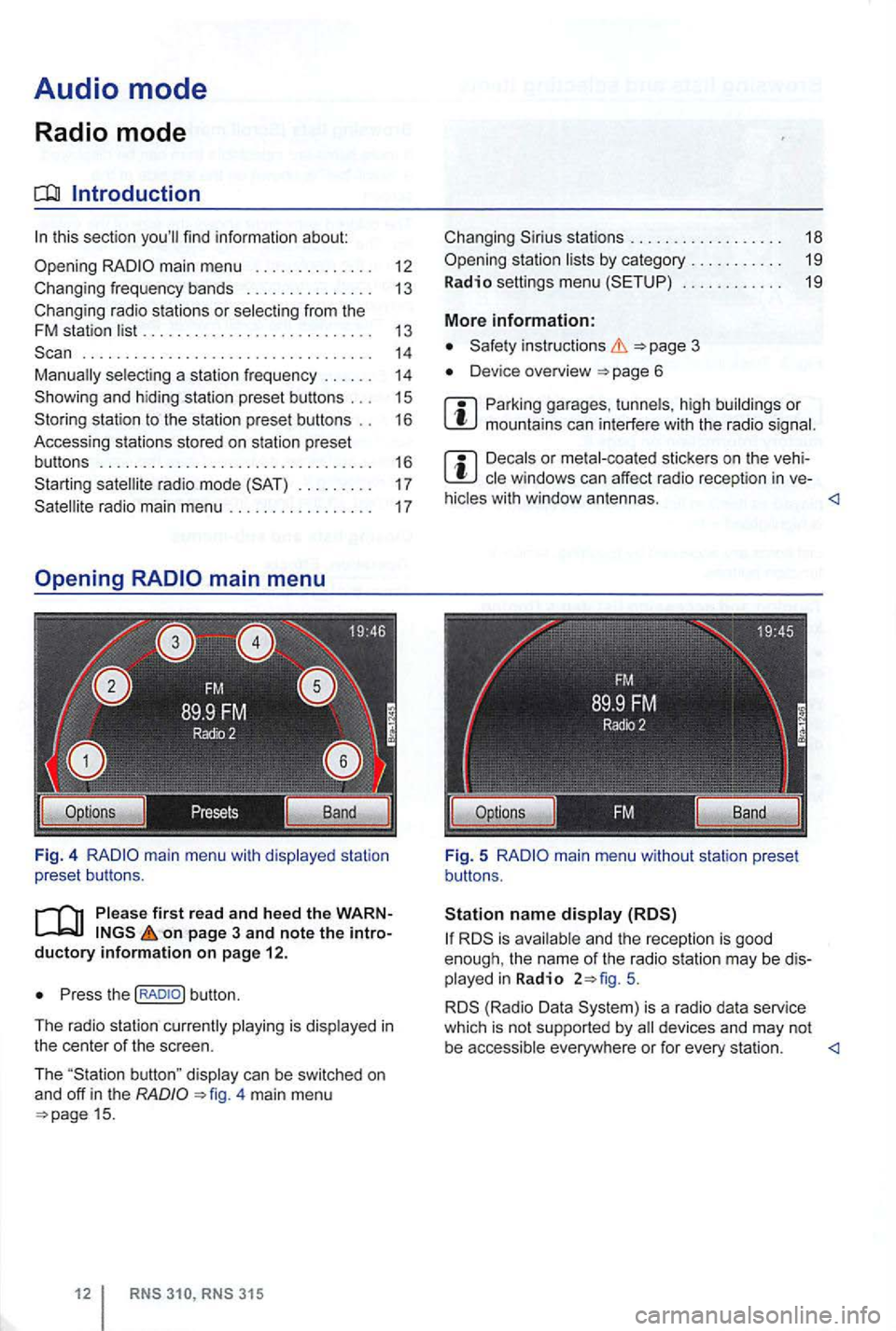
Audio mode
Radio mode
Introduction
. . . . . . . . . . . . . . . . . . . . . . . . . . . . . . . . . . 14 selecting a station frequency . . . . . . 14
station to the station preset buttons . . 16
Accessing stations stored on station preset
buttons . . . . . . . . . . . . . . . . . . . . . . . . . . . . . . . . 16
. . . . . . . . . 17
on page 3 and note the introductory info rm ation on pa ge 12.
Press the
4 main menu 15.
stations . . . . . . . . . . . . . . . . . . 18
. . . . . . . . . . . . 19
More information:
Device overview
Parking garages . tunnels , high buildings or mountains can interfere with the radio
Decals or metal-coated stickers on the vehi
hicles with window antennas.
5.
is a radio data service
which is not supported by
Page 29 of 516
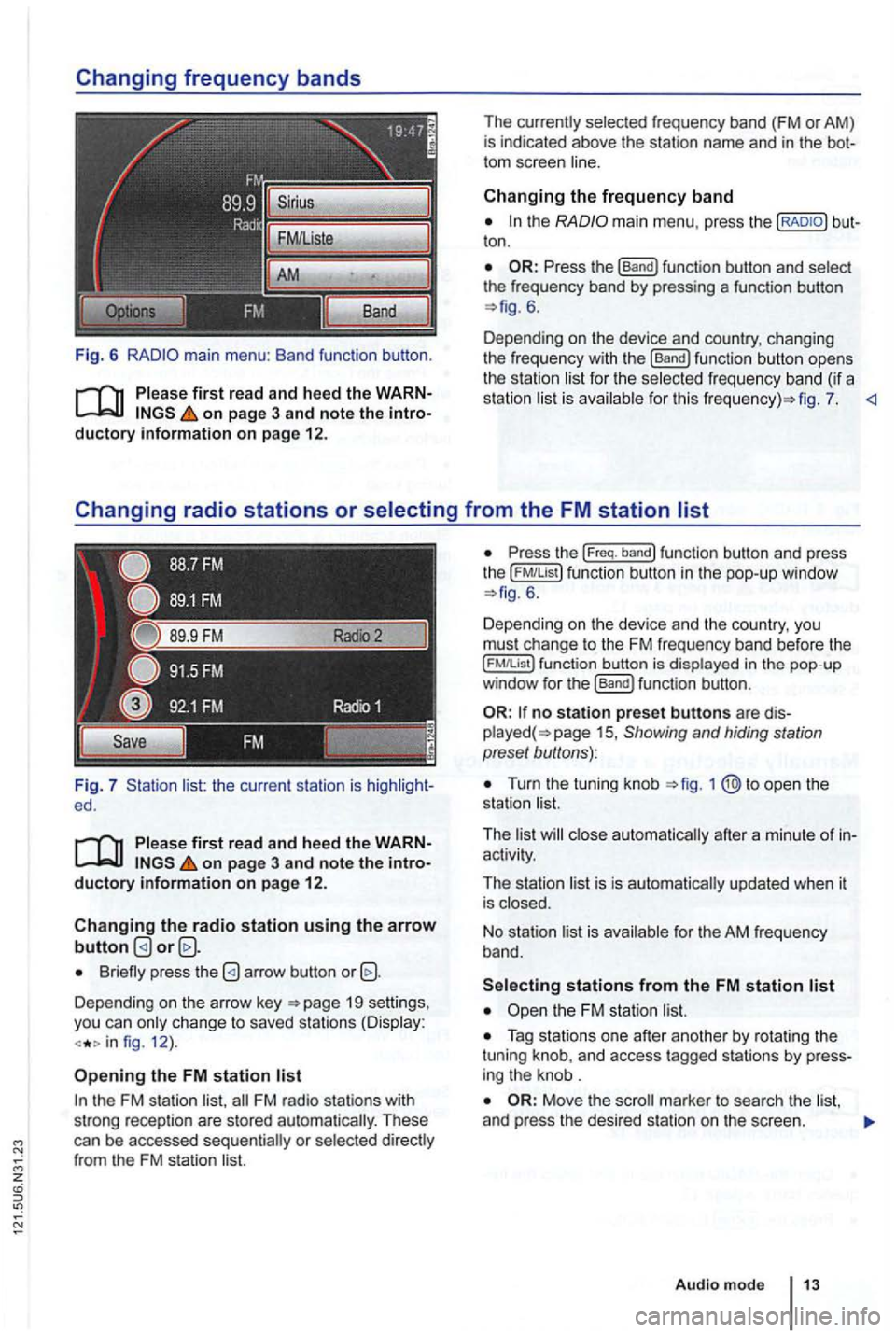
Fig. 6
Please first re ad and heed the WARNon p age 3 and note the introductory information o n p age 12.
Fig. 7 list: the current station is ed.
Please first read and hee d the WARNon pag e 3 and note the introductory information o n p ag e 12.
Changing the radio station u sing the arrow button
Briefly press the
Depending on the arrow key 19 settings,
you can only c hange to saved stations (Display:
fig. 12 ).
Opening the FM station list
the FM station list,
ton .
6.
Depending on the device and country, changing
the freque ncy with the
[Band) function button opens
the station li st for the selected fr eque ncy band (if a
station list is ava ilab le for th is fig . 7.
the ( FM!List ) function button in the pop- up window 6 .
Depending on th e device and the country, you
must change to the FM frequency band before the
function button is displayed in the pop-up
window for the (Band) funct ion button .
no station preset butto ns are 15 , Showing and hiding station
preset buttons):
Turn the tuning knob
activity.
The station list is is automatically updated when it
is closed.
No stat ion list is available for the AM frequen
cy band.
Tag stations one after another by rotating the
tuning knob, and access tagged stations by
Move the
Audio m ode
Page 30 of 516
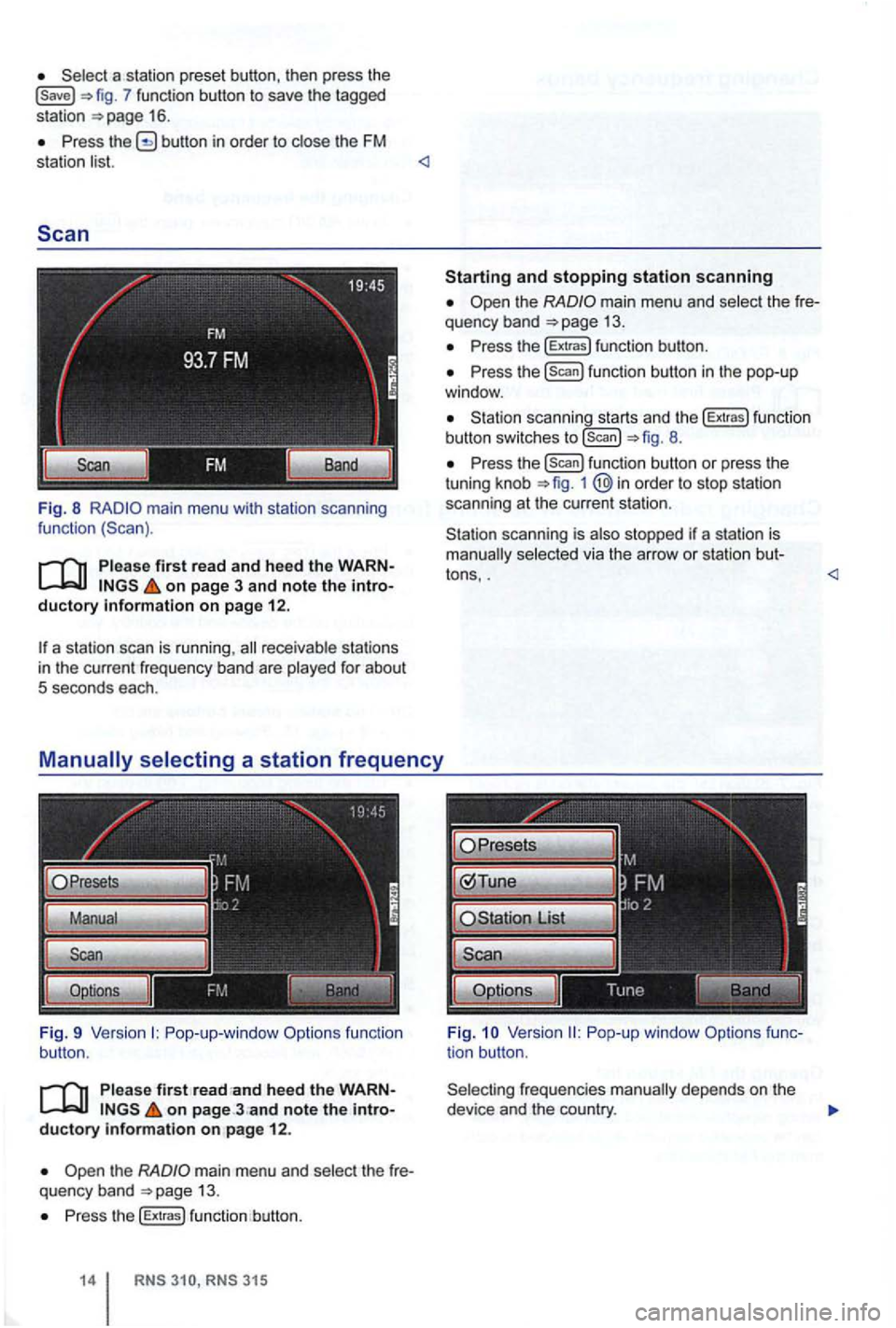
7 function button to save the tagged
station 16 .
Press button in order to close the FM
station list.
Fig. 8 main menu with station scanning
function
Pleas e first read and heed the on page 3 and note the ductory on page 12.
a station scan is running ,
Pop-up-window Options function
button.
P lease first on page ductory information on pag e 12 .
the main menu and select th e quency band 13.
Press the [Extras) function button.
315
and stopping station scanning
the main menu and select th e
Press the (Extras) functio n button .
Press the [Scan) function button in the pop-up
window .
scanning starts and the [Extras) fu nct io n
button switches to [scan) 8.
P ress the function button or press the
tuning knob 1 @in order to stop station
scanning at the current station .
scanning is also stopped if a station is selected via the arrow or station bu t-
tons, .
frequencies depends on the
device and the country.